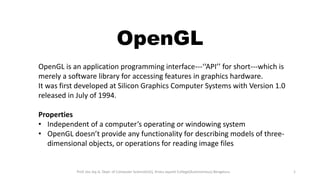
OpenGL
- 1. OpenGL OpenGL is an application programming interface---‘‘API’’ for short---which is merely a software library for accessing features in graphics hardware. It was first developed at Silicon Graphics Computer Systems with Version 1.0 released in July of 1994. Properties • Independent of a computer’s operating or windowing system • OpenGL doesn’t provide any functionality for describing models of three- dimensional objects, or operations for reading image files Prof. Jeo Joy A, Dept. of Computer Science(UG), Kristu Jayanti College(Autonomous) Bengaluru 1
- 2. Basic OpenGL Program Structure The basic structure of all OpenGL applications is as follows: • Initialize the state associated with how objects should be rendered. • Specify those objects to be rendered. Rendering is the process by which a computer creates an image from models. OpenGL is just one example of a rendering system. Models( or objects) are constructed from geometric primitives such as points, lines, and triangles that are specified by their vertices. OpenGL uses Shaders (or little programs that are specifically compiled for your graphics processing unit) which are special functions that the graphics hardware executes. In OpenGL, there are four shader stages that you can use. The most common are vertex shaders, which process vertex data, and fragment shaders, which operate on the fragments generated by the rasterizer. Both vertex and fragment shaders are required in every OpenGL program. The final generated image consists of Pixels drawn on the screen; a pixel is the smallest visible element on your display. The pixels in your system are stored in a framebuffer. Prof. Jeo Joy A, Dept. of Computer Science(UG), Kristu Jayanti College(Autonomous) Bengaluru 2
- 3. Basic OpenGL Program Structure In the preamble of the program, we include the appropriate header files and declare global variables1 and other useful programming constructs. The init() routine is used to set up data for use later in the program. This may be vertex information for later use when rendering. The display() routine is what really does the rendering. Almost all display() routines will do the same three steps 1. Clear the window by calling glClear(). 2. Issue the OpenGL calls required to render your object. 3. Request that the image is presented to the screen. Finally, main() does the heavy lifting of creating a window, calling init(), and finally entering into the event loop. Prof. Jeo Joy A, Dept. of Computer Science(UG), Kristu Jayanti College(Autonomous) Bengaluru 3
- 4. OpenGL Pipeline OpenGL begins with the geometric data you provide (vertices and geometric primitives) and first processes it through a sequence of shader stages: vertex shading, tessellation shading (which itself uses two shaders), and finally geometry shading, before it’s passed to the rasterizer. The rasterizer will generate fragments for any primitive that’s inside of the clipping region, and execute a fragment shader for each of the generated fragments. Prof. Jeo Joy A, Dept. of Computer Science(UG), Kristu Jayanti College(Autonomous) Bengaluru 4
- 5. Prof. Jeo Joy A, Dept. of Computer Science(UG), Kristu Jayanti College(Autonomous) Bengaluru 5
- 6. Prof. Jeo Joy A, Dept. of Computer Science(UG), Kristu Jayanti College(Autonomous) Bengaluru 6
- 7. Prof. Jeo Joy A, Dept. of Computer Science(UG), Kristu Jayanti College(Autonomous) Bengaluru 7
- 8. Prof. Jeo Joy A, Dept. of Computer Science(UG), Kristu Jayanti College(Autonomous) Bengaluru 8
- 9. Prof. Jeo Joy A, Dept. of Computer Science(UG), Kristu Jayanti College(Autonomous) Bengaluru 9
- 10. Prof. Jeo Joy A, Dept. of Computer Science(UG), Kristu Jayanti College(Autonomous) Bengaluru 10
- 11. Prof. Jeo Joy A, Dept. of Computer Science(UG), Kristu Jayanti College(Autonomous) Bengaluru 11
- 12. Prof. Jeo Joy A, Dept. of Computer Science(UG), Kristu Jayanti College(Autonomous) Bengaluru 12
- 13. Prof. Jeo Joy A, Dept. of Computer Science(UG), Kristu Jayanti College(Autonomous) Bengaluru 13
- 14. Prof. Jeo Joy A, Dept. of Computer Science(UG), Kristu Jayanti College(Autonomous) Bengaluru 14
- 15. Prof. Jeo Joy A, Dept. of Computer Science(UG), Kristu Jayanti College(Autonomous) Bengaluru 15
- 16. Glut routines for Window Management • glutInit(int *argc, char **argv) initializes GLUT and processes any command line arguments. glutInit() should be called before any other GLUT routine. • glutInitDisplayMode(unsigned int mode) specifies whether to use an RGBA or color-index color model. You can also specify whether you want a single- or double-buffered window. (If you're working in color-index mode, you'll want to load certain colors into the color map; use glutSetColor() to do this.) Finally, you can use this routine to indicate that you want the window to have an associated depth, stencil, and/or accumulation buffer. For example, if you want a window with double buffering, the RGBA color model, and a depth buffer, you might call glutInitDisplayMode(GLUT_DOUBLE | GLUT_RGB | GLUT_DEPTH). Prof. Jeo Joy A, Dept. of Computer Science(UG), Kristu Jayanti College(Autonomous) Bengaluru 16
- 17. Glut routines for Window Management • glutInitWindowPosition(int x, int y) specifies the screen location for the upper-left corner of your window. • glutInitWindowSize(int width, int size) specifies the size, in pixels, of your window. • int glutCreateWindow(char *string) creates a window with an OpenGL context. It returns a unique identifier for the new window. Be warned: Until glutMainLoop() is called (see next section), the window is not yet displayed. Prof. Jeo Joy A, Dept. of Computer Science(UG), Kristu Jayanti College(Autonomous) Bengaluru 17
- 18. Prof. Jeo Joy A, Dept. of Computer Science(UG), Kristu Jayanti College(Autonomous) Bengaluru 18
- 19. Prof. Jeo Joy A, Dept. of Computer Science(UG), Kristu Jayanti College(Autonomous) Bengaluru 19
- 20. Prof. Jeo Joy A, Dept. of Computer Science(UG), Kristu Jayanti College(Autonomous) Bengaluru 20
- 21. Prof. Jeo Joy A, Dept. of Computer Science(UG), Kristu Jayanti College(Autonomous) Bengaluru 21
- 22. OpenGL Geometric Primitives Polygon Types GL_POLYGON -- draws a polygon from vertex v0 to vn-1 GL_QUADS -- draws a series of separate four-sided polygons GL_TRIANGLES -- draws a series of separate three-sided polygons GL_QUAD_STRIP -- draws a strip of connected quadrilaterals GL_TRIANGLE_STRIP -- draws a strip of connected triangles GL_TRIANGLE_FAN -- draws a strip of triangles connected about a common origin Prof. Jeo Joy A, Dept. of Computer Science(UG), Kristu Jayanti College(Autonomous) Bengaluru 22
- 23. Sierpinski Gasket - Algorithm 1. Pick an initial point (x, y, z) at random inside the triangle 2. Select one of the three vertices of the triangle at random 3. Find the location halfway between the initial point and the randomly selected vertex. 4. Display the new point 5. Replace the point(x, y, z) with this new point 6. Return to step 2 Prof. Jeo Joy A, Dept. of Computer Science(UG), Kristu Jayanti College(Autonomous) Bengaluru 23
- 24. Line Attributes • Color, thickness, stippling. • glColor3f() sets color. • glLineWidth(4.0) sets thickness. The default thickness is 1.0. a). thin lines b). thick lines c). stippled lines Prof. Jeo Joy A, Dept. of Computer Science(UG), Kristu Jayanti College(Autonomous) Bengaluru 24
- 25. Prof. Jeo Joy A, Dept. of Computer Science(UG), Kristu Jayanti College(Autonomous) Bengaluru 25
- 26. Prof. Jeo Joy A, Dept. of Computer Science(UG), Kristu Jayanti College(Autonomous) Bengaluru 26
- 27. Prof. Jeo Joy A, Dept. of Computer Science(UG), Kristu Jayanti College(Autonomous) Bengaluru 27
- 28. Prof. Jeo Joy A, Dept. of Computer Science(UG), Kristu Jayanti College(Autonomous) Bengaluru 28
- 29. Prof. Jeo Joy A, Dept. of Computer Science(UG), Kristu Jayanti College(Autonomous) Bengaluru 29
- 30. Prof. Jeo Joy A, Dept. of Computer Science(UG), Kristu Jayanti College(Autonomous) Bengaluru 30
- 31. Sample Program #include <GL/gl.h> #include <GL/glut.h> void display(void) { /* clear all pixels */ glClear(GL_COLOR_BUFFER_BIT); /* draw white polygon (rectangle) with corners at (0.25, 0.25, 0.0) and (0.75, 0.75, 0.0) */ glColor3f(1.0, 1.0, 1.0); glBegin(GL_POLYGON); glVertex3f(0.25, 0.25, 0.0); glVertex3f(0.75, 0.25, 0.0); glVertex3f(0.75, 0.75, 0.0); glVertex3f(0.25, 0.75, 0.0); glEnd(); /* don't wait! start processing buffered OpenGL routines */ glFlush(); } Prof. Jeo Joy A, Dept. of Computer Science(UG), Kristu Jayanti College(Autonomous) Bengaluru 31
- 32. Sample Program void init(void) { /* select clearing (background) color */ glClearColor(0.0, 0.0, 0.0, 0.0); /* initialize viewing values */ glMatrixMode(GL_PROJECTION); glLoadIdentity(); glOrtho(0.0, 1.0, 0.0, 1.0, -1.0, 1.0); } Prof. Jeo Joy A, Dept. of Computer Science(UG), Kristu Jayanti College(Autonomous) Bengaluru 32
- 33. Sample Program /* Declare initial window size, position, and display mode (single buffer and RGBA). Open window with "hello" in its title bar. Call initialization routines. Register callback function to display graphics. Enter main loop and process events. */ int main(int argc, char** argv) { glutInit(&argc, argv); glutInitDisplayMode(GLUT_SINGLE | GLUT_RGB); glutInitWindowSize(250, 250); glutInitWindowPosition(100, 100); glutCreateWindow("hello"); init(); glutDisplayFunc(display); glutMainLoop(); return 0; } Output: Prof. Jeo Joy A, Dept. of Computer Science(UG), Kristu Jayanti College(Autonomous) Bengaluru 33
- 34. glMatrixMode(mode) • Specifies which matrix is the current matrix There are actually only three things you can pass to glMatrixMode: • glMatrixMode(GL_MODELVIEW); is the common case. This makes all subsequent matrix operations affect the "gl_ModelViewMatrix", which is primarily used for model setup (for example, shrinking the car model to fit next to the building model). • glMatrixMode(GL_PROJECTION); switches to the projection matrix, "gl_ProjectionMatrix". The projection matrix's job is usually to perform the perspective divide. • glMatrixMode(GL_TEXTURE); switches to the texture matrix. This can be used to adjust the texture coordinates you pass in. To find out which matrix stack is currently the target of all matrix operations, call glGet with argument GL_MATRIX_MODE. The initial value is GL_MODELVIEW. Prof. Jeo Joy A, Dept. of Computer Science(UG), Kristu Jayanti College(Autonomous) Bengaluru 34
- 35. The projection matrix is used to create your viewing volume. Imagine a scene in the real world. You don’t really see everything around you, only what your eyes allow you to see. So when we say that we set up the projection matrix we mean that we set up what we want to see from the scene that we create. I mean you can draw objects anywhere in your world. If they are not inside the view volume you won’t see anything. When you create the view volume imagine that you create 6 clipping planes that define your field of view. glMatrixMode(mode) The modelview matrix is used to make various transformations to the models (objects) in your world. Like this you only have to define your object once and then translate it or rotate it or scale it. Prof. Jeo Joy A, Dept. of Computer Science(UG), Kristu Jayanti College(Autonomous) Bengaluru 35
- 36. OpenGL Matrix Manipulation OpenGL has a whole set of useful utility routines that act on the current matrix (as set by glMatrixMode): •glLoadIdentity();Cleans out the current matrix, replacing it with the identity •glTranslatef(dx,dy,dz);Shifts the origin of the current coordinate system. •glScalef(sx,sy,sz);Scales the current coordinate system. Scaling by a big value makes stuff bigger. You can also mirror stuff by scaling by a negative value. •glRotatef(ang,x,y,z);Rotate by ang degrees right-handed around the vector x,y,z. For example, glRotatef(45.0,0,0,1); rotates the stuff onscreen by 45 degrees counterclockwise. Prof. Jeo Joy A, Dept. of Computer Science(UG), Kristu Jayanti College(Autonomous) Bengaluru 36
- 37. OpenGL Transformations Translation: Translation refers to moving an object to a different position on the screen. The OpenGL function is glTranslatef( tx, ty, tz ), where tx, ty and tz are translation distances along the three axes Rotation: Rotation refers to rotating a point. The OpenGL function is glRotatef (A, x, y, z), where A is the angle of rotation The above formula will rotate the point around the origin through an angle A. Scaling: Scaling refers to zooming in and out an object on different scales across axes. The OpenGL function is glScalef(float x, float y, float z) Prof. Jeo Joy A, Dept. of Computer Science(UG), Kristu Jayanti College(Autonomous) Bengaluru 37
- 38. OpenGL Transformation Prof. Jeo Joy A, Dept. of Computer Science(UG), Kristu Jayanti College(Autonomous) Bengaluru 38
- 39. Viewing: Camera Analogy Positioning the Camera Positioning the Model Choose a camera lens and adjust zoom Mapping to screen Viewing Transformation Modeling Transformation Projection Transformation Viewport Transformation Prof. Jeo Joy A, Dept. of Computer Science(UG), Kristu Jayanti College(Autonomous) Bengaluru 39
- 40. Viewport Transformation • Indicates the shape of the available screen area into which the scene is mapped • Since viewport specifies the region the image occupies on the computer screen, you can think of the viewport transformation as defining the size and location of the final processed photograph - for example, whether the photograph should be enlarged or shrunk. • If the window changes size, the viewport needs to change accordingly void glViewport( int x, int y, int width, int height); Prof. Jeo Joy A, Dept. of Computer Science(UG), Kristu Jayanti College(Autonomous) Bengaluru 40
- 41. Viewport transformation glViewport( 0, 0, width, height); Prof. Jeo Joy A, Dept. of Computer Science(UG), Kristu Jayanti College(Autonomous) Bengaluru 41
- 42. Projection Perspective v/s Orthographic Objects which are far away are smaller than those nearby; Does not preserve the shape of the objects. Perspective view points give more information about depth; Easier to view because you use perspective views in real life. Useful in architecture, game design, art etc. All objects appear the same size regardless the distance; Orthographic views make it much easier to compare sizes of the objects. It is possible to accurately measure the distances All views are at the same scale Very useful for cartography, engineering drawings, machine parts. Prof. Jeo Joy A, Dept. of Computer Science(UG), Kristu Jayanti College(Autonomous) Bengaluru 42
- 43. Projection transformation glMatrixMode(GL_PROJECTION); glLoadIdentity(); //perspective projection glFrustum(left, right, bottom, top, near, far); Or //orthographic projection glOrtho (left, right, bottom, top, near, far); Prof. Jeo Joy A, Dept. of Computer Science(UG), Kristu Jayanti College(Autonomous) Bengaluru 43
- 44. Perspective Transformation //perspective projection void glFrustum(double left, double right, double bottom, double top, double near, double far); Prof. Jeo Joy A, Dept. of Computer Science(UG), Kristu Jayanti College(Autonomous) Bengaluru 44
- 45. Perspective Transformation Four sides of the frustum, its top, and its base correspond to the six clipping planes of the viewing volume. Objects or parts of objects outside these planes are clipped from the final image Does not have to be symmetrical Prof. Jeo Joy A, Dept. of Computer Science(UG), Kristu Jayanti College(Autonomous) Bengaluru 45
- 46. Perspective Transformation //perspective projection void gluPerspective( double fovy, double aspect, double near, double far); Prof. Jeo Joy A, Dept. of Computer Science(UG), Kristu Jayanti College(Autonomous) Bengaluru 46
- 47. Orthographic Transformation //orthographic projection void glOrtho( double left, double right, double bottom, double top, double near, double far); Prof. Jeo Joy A, Dept. of Computer Science(UG), Kristu Jayanti College(Autonomous) Bengaluru 47
- 48. Modelview Matrix //perspective projection void gluLookAt(double eyeX, double eyeY, double eyeZ, double centerX, double centerY, double centerZ, double upX, double upY, double upZ); Prof. Jeo Joy A, Dept. of Computer Science(UG), Kristu Jayanti College(Autonomous) Bengaluru 48
- 49. Setting up the scene void init(void) { /* called once to set up basic opengl state */ glEnable(GL_DEPTH_TEST); glMatrixMode(GL_PROJECTION); /* Set up the projection matrix */ glLoadIdentity(); // left,right,bottom,top,near,far glFrustum(-1.0, 1.0, -1.0, 1.0, 1., 10.0); // perspective view // glOrtho (-1.0, 1.0, -1.0, 1.0, 1., 10.0); // orthographic view // gluPerspective(45.0f, 1., 1., 10.); // perspective view glMatrixMode(GL_MODELVIEW); /* Set up the model view matrix */ glLoadIdentity(); eye center up-direction gluLookAt(0.,0.,2.,0.,0.,0.,0.,1.,0.); /* Camera position */ } Prof. Jeo Joy A, Dept. of Computer Science(UG), Kristu Jayanti College(Autonomous) Bengaluru 49
- 50. Additional GLUT callback routines GLUT supports many different callback actions, including: glutDisplayFunc()defines the function that sets up the image on the screen glutReshapeFunc() function is called when the size of the window is changed glutKeyBoardFunc() callback routine to respond on keyboard entry glutMouseFunc() callback to respond on pressing the mouse button glutMotionFunc() callback to respond mouse move while a mouse button is pressed glutPassiveMouseFunc() callback to respond to mouse motion regardless state of mouse button glutIdleFunc() callback routine for idle state, usually used for animation More info: http://www.opengl.org/resources/libraries/glut/spec3/node45.html Prof. Jeo Joy A, Dept. of Computer Science(UG), Kristu Jayanti College(Autonomous) Bengaluru 50
- 51. Additional GLUT callback routines int main(int argc, char **argv) { . . . /* Set callback function that responds on keyboard pressing */ glutKeyboardFunc (keypress); . . . } /* keyboard callback routine */ void keypress( unsigned char key, int x, int y) { if (key == 'q' || key =='Q' || key ==27)exit(0); // exit } Prof. Jeo Joy A, Dept. of Computer Science(UG), Kristu Jayanti College(Autonomous) Bengaluru 51
- 52. Callback routines & Window Resizing int main(int argc, char **argv) { . . . /* Set display as a callback for the current window */ glutDisplayFunc(display); /* Set callback function that respond to resizing the window */ glutReshapeFunc(resize); /* Set callback function that responds on keyboard pressing */ glutKeyboardFunc(keypress); /* Set callback function that responds on the mouse click */ glutMouseFunc(mousepress); . . . } Prof. Jeo Joy A, Dept. of Computer Science(UG), Kristu Jayanti College(Autonomous) Bengaluru 52
- 53. Callback routines & Window Resizing void keypress( unsigned char key, int x, int y) { … } void mousepress( int button, int state, int x, int y) { … } void resize(int width, int height) { double aspect; glViewport(0,0,width,height); /* Reset the viewport */ aspect = (double)width / (double)height; /* compute aspect ratio*/ glMatrixMode(GL_PROJECTION); glLoadIdentity(); //reset projection matrix if (aspect < 1.0) { glOrtho(-4., 4., -4./aspect, 4./aspect, 1., 10.); } else { glOrtho(-4.*aspect, 4.*aspect, -4., 4., 1., 10.); } glMatrixMode(GL_MODELVIEW); glLoadIdentity(); gluLookAt(0., 0., 5., 0., 0., 0., 0., 1., 0.); } Prof. Jeo Joy A, Dept. of Computer Science(UG), Kristu Jayanti College(Autonomous) Bengaluru 53
- 54. Skeleton Event-driven Program // include OpenGL libraries void main() { glutDisplayFunc(myDisplay); // register the redraw function glutReshapeFunc(myReshape); // register the reshape function glutMouseFunc(myMouse); // register the mouse action function glutMotionFunc(myMotionFunc); // register the mouse motion function glutKeyboardFunc(myKeyboard); // register the keyboard action function …perhaps initialize other things… glutMainLoop(); // enter the unending main loop } …all of the callback functions are defined here Prof. Jeo Joy A, Dept. of Computer Science(UG), Kristu Jayanti College(Autonomous) Bengaluru 54
- 55. Callback Functions • glutDisplayFunc(myDisplay); • (Re)draws screen when window opened or another window moved off it. • glutReshapeFunc(myReshape); • Reports new window width and height for reshaped window. (Moving a window does not produce a reshape event.) • glutIdleFunc(myIdle); • when nothing else is going on, simply redraws display using void myIdle() {glutPostRedisplay();} Prof. Jeo Joy A, Dept. of Computer Science(UG), Kristu Jayanti College(Autonomous) Bengaluru 55
- 56. Callback Functions • glutMouseFunc(myMouse); • Handles mouse button presses. Knows mouse location and nature of button (up or down and which button). • glutMotionFunc(myMotionFunc); • Handles case when the mouse is moved with one or more mouse buttons pressed. Prof. Jeo Joy A, Dept. of Computer Science(UG), Kristu Jayanti College(Autonomous) Bengaluru 56
- 57. Callback Functions • glutPassiveMotionFunc(myPassiveMotionFunc) • Handles case where mouse enters the window with no buttons pressed. • glutKeyboardFunc(myKeyboardFunc); • Handles key presses and releases. Knows which key was pressed and mouse location. • glutMainLoop() • Runs forever waiting for an event. When one occurs, it is handled by the appropriate callback function. Prof. Jeo Joy A, Dept. of Computer Science(UG), Kristu Jayanti College(Autonomous) Bengaluru 57
- 58. What the Call-back functions do? • The call-back functions you write are registered, and then the program enters an endless loop, waiting for events to occur. • When an event occurs, GL calls the relevant handler function. Prof. Jeo Joy A, Dept. of Computer Science(UG), Kristu Jayanti College(Autonomous) Bengaluru 58
- 59. Simple User Interaction with Mouse and Keyboard • Register functions: • glutMouseFunc (myMouse); • glutKeyboardFunc (myKeyboard); • Write the function(s) • NOTE that any drawing you do when you use these functions must be done IN the mouse or keyboard function (or in a function called from within mouse or keyboard callback functions). Prof. Jeo Joy A, Dept. of Computer Science(UG), Kristu Jayanti College(Autonomous) Bengaluru 59
- 60. Example Mouse Function • void myMouse(int button, int state, int x, int y); • Button is one of GLUT_LEFT_BUTTON, GLUT_MIDDLE_BUTTON, or GLUT_RIGHT_BUTTON. • State is GLUT_UP or GLUT_DOWN. • X and y are mouse position at the time of the event. Prof. Jeo Joy A, Dept. of Computer Science(UG), Kristu Jayanti College(Autonomous) Bengaluru 60
- 61. Example Mouse Function • The x value is the number of pixels from the left of the window. • The y value is the number of pixels down from the top of the window. • In order to see the effects of some activity of the mouse or keyboard, the mouse or keyboard handler must call either myDisplay() or glutPostRedisplay(). Prof. Jeo Joy A, Dept. of Computer Science(UG), Kristu Jayanti College(Autonomous) Bengaluru 61
- 62. Using Mouse Motion Functions • glutMotionFunc(myMovedMouse); // moved with button held down • glutPassiveMotionFunc(myMovedMouse); // moved with buttons up • myMovedMouse(int x, int y); x and y are the position of the mouse when the event occurred. • Code for drawing rubber rectangles using these functions is in Fig. 2.41. Prof. Jeo Joy A, Dept. of Computer Science(UG), Kristu Jayanti College(Autonomous) Bengaluru 62
- 63. Example Keyboard Function void myKeyboard(unsigned char theKey, int mouseX, int mouseY) { GLint x = mouseX; GLint y = screenHeight - mouseY; // flip y value switch(theKey) {case ‘p’: drawDot(x, y); break; // draw dot at mouse position case ‘E’: exit(-1); //terminate the program default: break; // do nothing } } Prof. Jeo Joy A, Dept. of Computer Science(UG), Kristu Jayanti College(Autonomous) Bengaluru 63
- 64. Example Keyboard Function • Parameters to the function will always be (unsigned char key, int mouseX, int mouseY). • The y coordinate needs to be flipped by subtracting it from screenHeight. • Body is a switch with cases to handle active keys (key value is ASCII code). • Remember to end each case with a break! Prof. Jeo Joy A, Dept. of Computer Science(UG), Kristu Jayanti College(Autonomous) Bengaluru 64
- 65. Using Menus • Both GLUT and GLUI make menus available. • GLUT menus are simple, and GLUI menus are more powerful. • We will build a single menu that will allow the user to change the color of a triangle, which is undulating back and forth as the application proceeds. Prof. Jeo Joy A, Dept. of Computer Science(UG), Kristu Jayanti College(Autonomous) Bengaluru 65
- 66. GLUT Menu Callback Function • Int glutCreateMenu(myMenu); returns menu ID • void myMenu(int num); //handles choice num • void glutAddMenuEntry(char* name, int value); // value used in myMenu switch to handle choice • void glutAttachMenu(int button); // one of GLUT_RIGHT_BUTTON, GLUT_MIDDLE_BUTTON, or GLUT_LEFT_BUTTON • Usually GLUT_RIGHT_BUTTON Prof. Jeo Joy A, Dept. of Computer Science(UG), Kristu Jayanti College(Autonomous) Bengaluru 66
- 67. GLUT Menu-Example • int submenu1, submenu2; • submenu1 = glutCreateMenu(mymenu); • glutAddMenuEntry("abc", 1); • glutAddMenuEntry("ABC", 2); • submenu2 = glutCreateMenu(selectColor); • glutAddMenuEntry("Green", 1); • glutAddMenuEntry("Red", 2); • glutAddMenuEntry("White", 3); • glutCreateMenu(selectFont); • glutAddMenuEntry("9 by 15", 0); • glutAddMenuEntry("Times Roman 10", 1); • glutAddMenuEntry("Times Roman 24", 2); glutAddSubMenu("Messages", submenu1); • glutAddSubMenu("Color", submenu2); glutAttachMenu(Glut.GLUT_RIGHT_BUTTON); Prof. Jeo Joy A, Dept. of Computer Science(UG), Kristu Jayanti College(Autonomous) Bengaluru 67
- 68. GLUT SubMenu • Create a subMenu first, using menu commands, then add it to main menu. • A submenu pops up when a main menu item is selected. • glutAddSubMenu (char* name, int menuID); // menuID is the value returned by glutCreateMenu when the submenu was created Prof. Jeo Joy A, Dept. of Computer Science(UG), Kristu Jayanti College(Autonomous) Bengaluru 68
- 69. Using GLUT Menus: Overview • What we can do with menus: • We can create (and destroy) menu data structures. • We can add entries (and submenus) to a previously created menu. • We can attach a previously created menu to a mouse button (and we can also detach it). • We can change the entries of a menu. • The first three above are illustrated in creature.cpp. We will look at these in detail shortly. • Each menu has a callback associated with it: the handler function. This function is called when the user selects an entry in that menu. Prof. Jeo Joy A, Dept. of Computer Science(UG), Kristu Jayanti College(Autonomous) Bengaluru 69
- 70. Using GLUT Menus: Menu Creation • Creating a Menu • Creating a menu means creating a data structure in memory; nothing is displayed yet. • GLUT manages the data structure. • When we create a menu, we also register the handler callback function. • The initialization function (“init”) is a good place to create your menus. • To create a menu, call glutCreateMenu. • This function takes one parameter: • A pointer to the handler callback function for this menu. • A menu handler function takes one int parameter and returns void; more on this later. • Example: glutCreateMenu(handle_menu); Prof. Jeo Joy A, Dept. of Computer Science(UG), Kristu Jayanti College(Autonomous) Bengaluru 70
- 71. • We can add entries to the end of the current menu. • What is the current menu? For now, if you have created one menu, then it is the current menu (similarly, if you have one window, then it is the current window). • To add an entry, call glutAddMenuEntry. • This function takes two parameters: • A char* (C-style string) that gives the text of the entry. • If you are using the C++ string class, you can pass a C-style string using the .c_str() member function. • An int that is passed to the handler function when the user selects this entry. • Example: glutAddMenuEntry("Toggle eye color", 1); Adding Entries to a Menu Prof. Jeo Joy A, Dept. of Computer Science(UG), Kristu Jayanti College(Autonomous) Bengaluru 71
- 72. Using GLUT Menus: Attaching • Attaching a Menu to a Mouse Button • We can attach the current menu to a mouse button in the current window. • To attach a menu, call glutAttachMenu. • This function takes one parameter: • An int indicating which mouse button to attach to. • Example: glutAttachMenu(GLUT_RIGHT_BUTTON); • Once we attach a menu, the user can use it. • Whenever they want, the user pops up the menu with the appropriate mouse action. • We do not draw the menu; GLUT does this for us. • When a menu entry is selected, the handler function is called, with the proper number as a parameter. • Since a menu is attached in the current window, do not attach a menu until you have created a window. Prof. Jeo Joy A, Dept. of Computer Science(UG), Kristu Jayanti College(Autonomous) Bengaluru 72
- 73. Using GLUT Menus: Example • The following is called in function init. void make_main_menu() { glutCreateMenu(handle_main_menu); glutAddMenuEntry("Toggle eye color", 1); glutAddMenuEntry("Toggle mouth motion", 2); glutAddMenuEntry("Quit", 3); glutAddMenuEntry("------------------------", 999); … glutAddMenuEntry("for CS 381, fall 2003", 999); glutAttachMenu(GLUT_RIGHT_BUTTON); } • Value passed to handler callback can be the same for multiple entries. Prof. Jeo Joy A, Dept. of Computer Science(UG), Kristu Jayanti College(Autonomous) Bengaluru 73
- 74. Using GLUT Menus: Example • Here is part of the handler callback function (declared before make_main_menu!). // handle_main_menu // Menu handling callback function for our menu void handle_main_menu(int value) { switch (value) { case 1: // Toggle eye color blueeyes = !blueeyes; glutPostRedisplay(); break; … case 3: // Quit exit(0); break; case 999: // Other menu items do nothing break; • Menu handlers, like keyboard functions, typically consist of one switch statement. Prof. Jeo Joy A, Dept. of Computer Science(UG), Kristu Jayanti College(Autonomous) Bengaluru 74
- 75. • Now, we quickly look at a few more advanced topics. We will discuss some of these in more detail later on. • GLUT Menus: • The “current menu”. • Submenus. • Changing menu entries. • Thoughts on menus in general: • What are submenus for? • On changing menus. Prof. Jeo Joy A, Dept. of Computer Science(UG), Kristu Jayanti College(Autonomous) Bengaluru 75
- 76. More on Menus: GLUT — The Current Menu • Some GLUT menuing commands (e.g., glutAddMenuEntry, glutAttachMenu) deal with the current menu. • If you have just one menu, then it is the current menu. • glutCreateMenu sets the current menu to the menu created. • In a menu handler, the current menu is the one handled. • Function glutCreateMenu returns an int identifying the menu created. If you have multiple menus, save this value. int menu_x = glutCreateMenu(handle_menu_x); • You can set the current menu yourself using glutSetMenu. • There is also a “current window”. It is dealt with similarly. Prof. Jeo Joy A, Dept. of Computer Science(UG), Kristu Jayanti College(Autonomous) Bengaluru 76
- 77. • A submenu is a menu that is an item in another menu. • To make a submenu (in the “main” menu): • Create the submenu (as an ordinary menu, but do not attach it). • Create the main menu. • Use glutAddSubMenu to make submenu an item in the main menu. int superduper_menu = glutCreateMenu(handle_superduper_menu); … int rightmouse_menu = glutCreateMenu(handle_rightmouse_menu); glutAddSubMenu("Super-Duper Stuff", superduper_menu); • The submenu does not need to be attached. Prof. Jeo Joy A, Dept. of Computer Science(UG), Kristu Jayanti College(Autonomous) Bengaluru 77
- 78. More on Menus: GLUT — Changing Menu Entries • To change the text or return value of a menu entry: • Set the the current menu, by passing the proper ID to glutSetMenu. • If you are in the menu handler, this is unnecessary. glutSetMenu(superduper_menu); • Use glutChangeToMenuEntry to set the new text & return value. This function takes 3 parameters: • The entry number (int): count from the top of the menu, starting at 1. • The new text (char*). • The new return value (int). glutChangeToMenuEntry(1, the_entry.c_str(), 1); • You can also change submenus, using glutChangeToSubMenu; see the GLUT documentation. Prof. Jeo Joy A, Dept. of Computer Science(UG), Kristu Jayanti College(Autonomous) Bengaluru 78
- 79. OpenGL Display Lists - Example // create one display list int index = glGenLists(1); // compile the display list glNewList(index, GL_COMPILE); glBegin(GL_TRIANGLES); glVertex3fv(v0); glVertex3fv(v1); glVertex3fv(v2); glEnd(); glEndList(); ... // draw the display list glCallList(index); ... // delete it if it is not used any more glDeleteLists(index, 1); Prof. Jeo Joy A, Dept. of Computer Science(UG), Kristu Jayanti College(Autonomous) Bengaluru 79
Editor's Notes
- Viewing: Camera Analogy