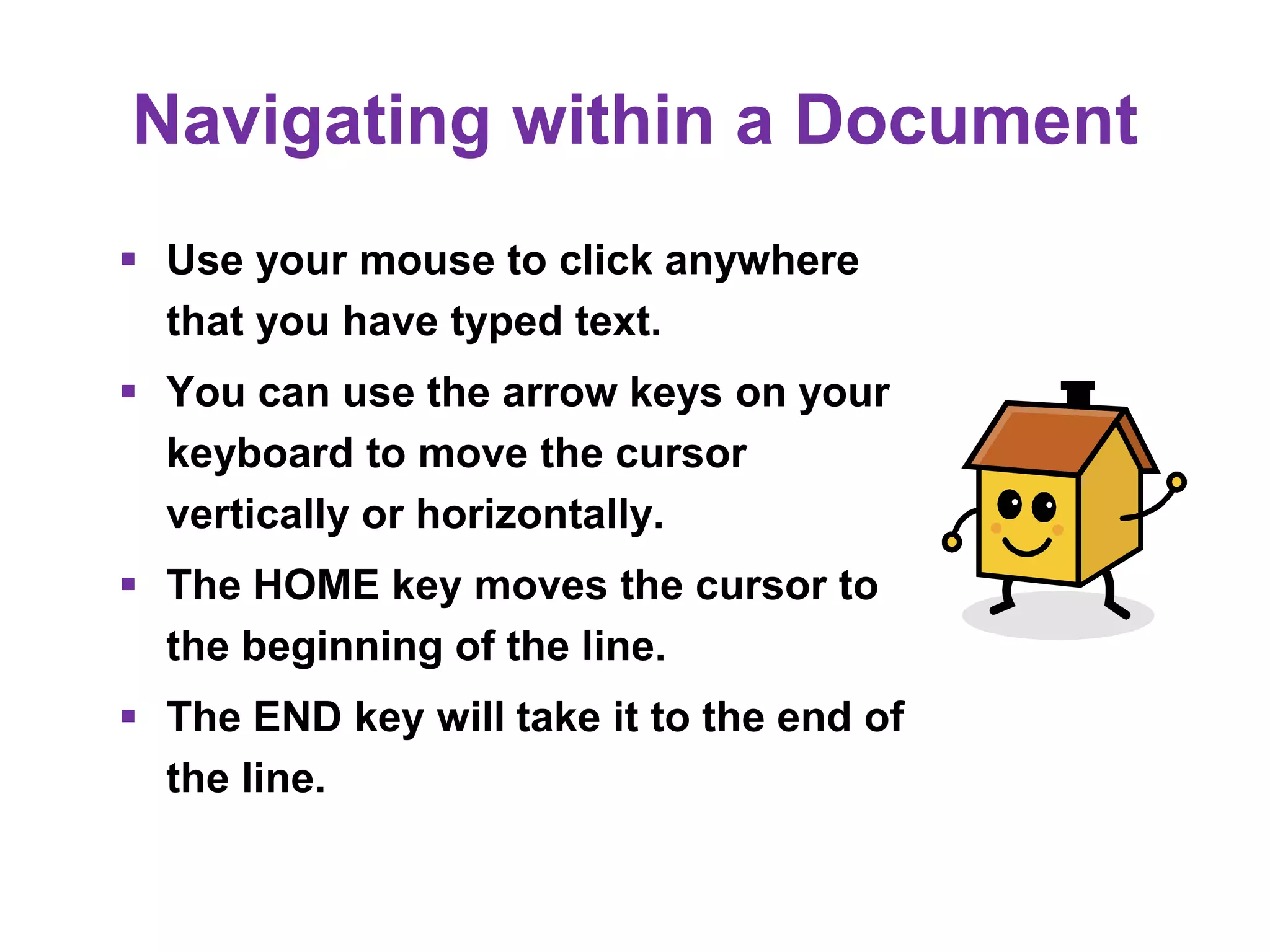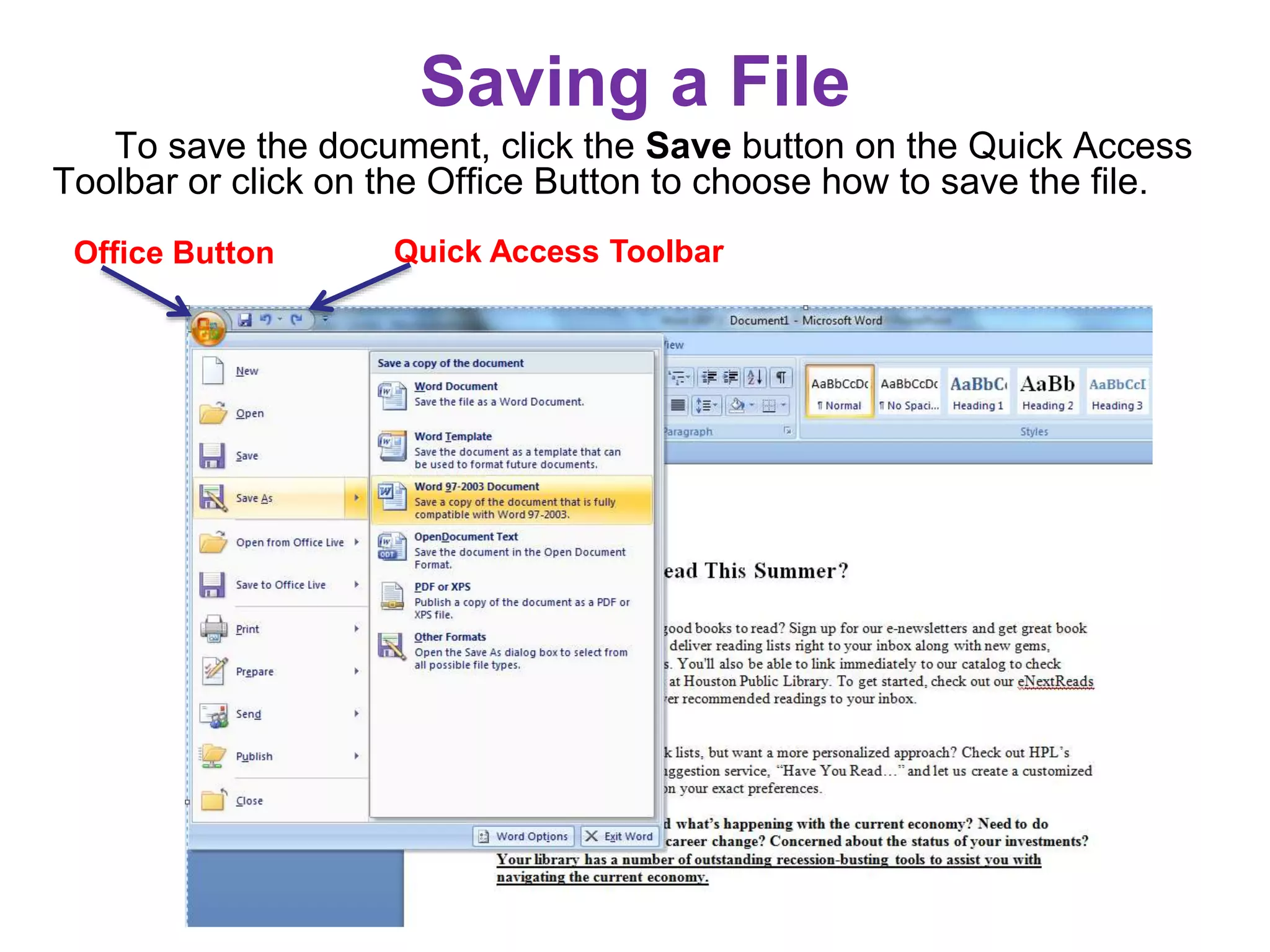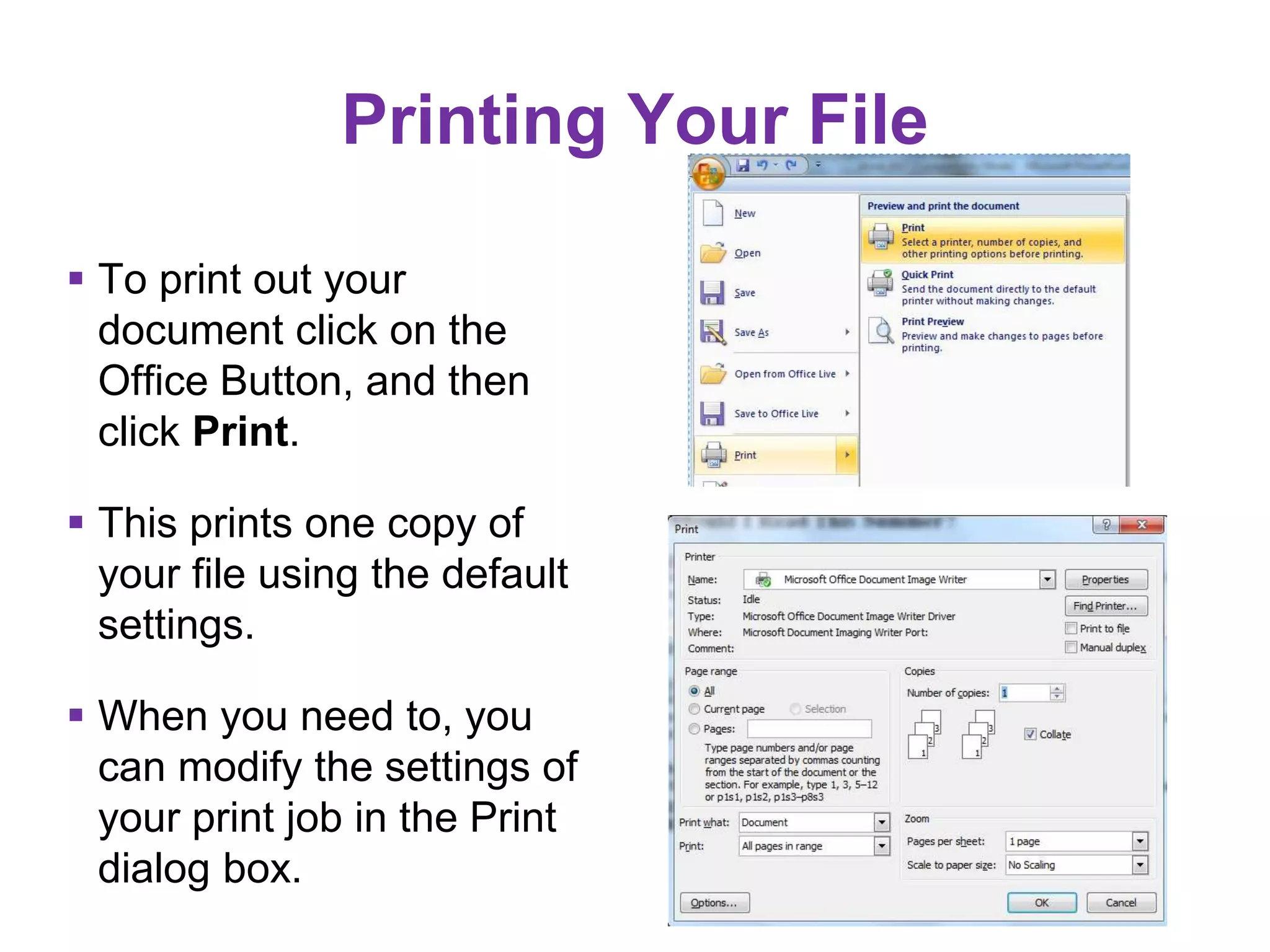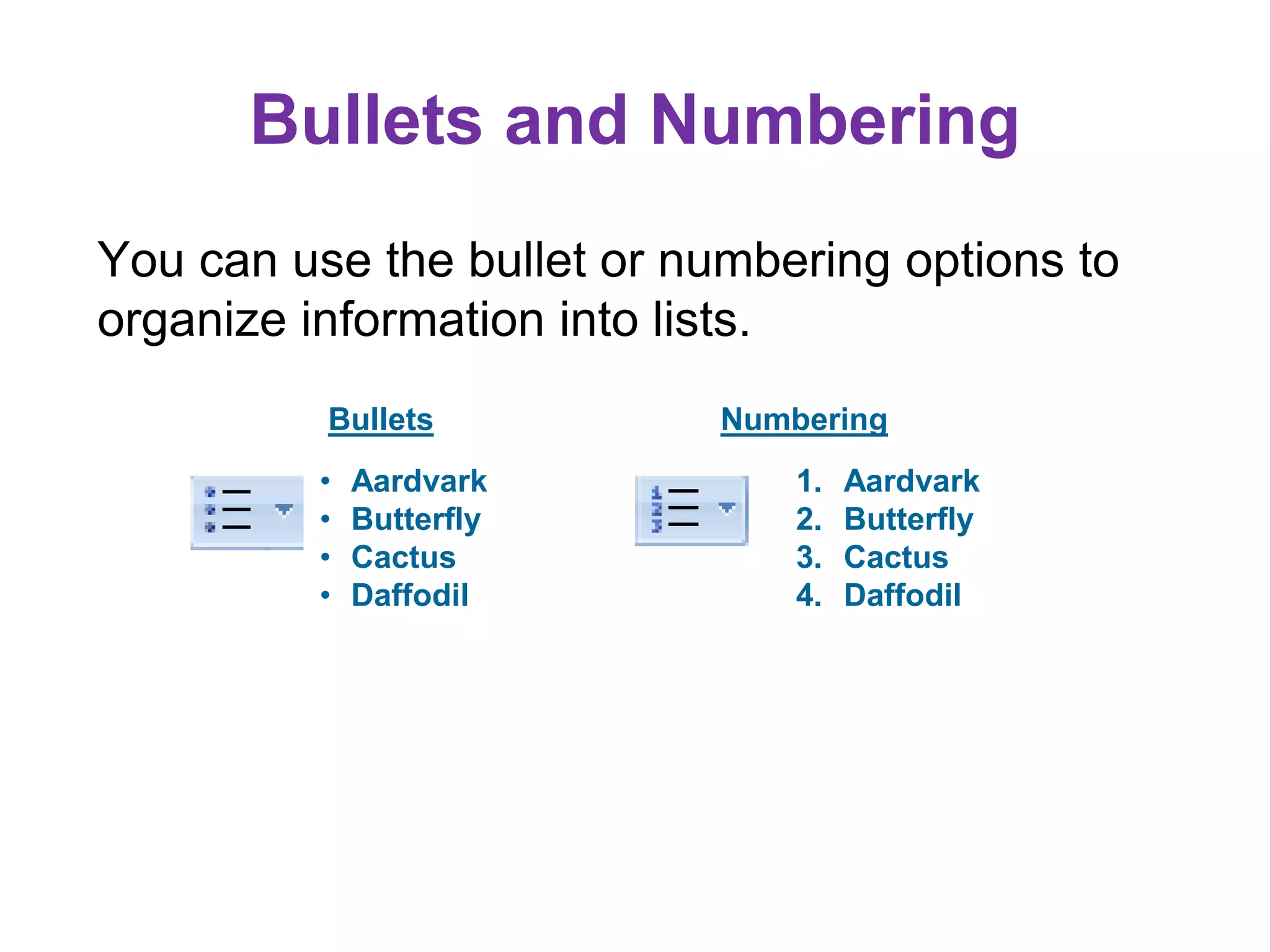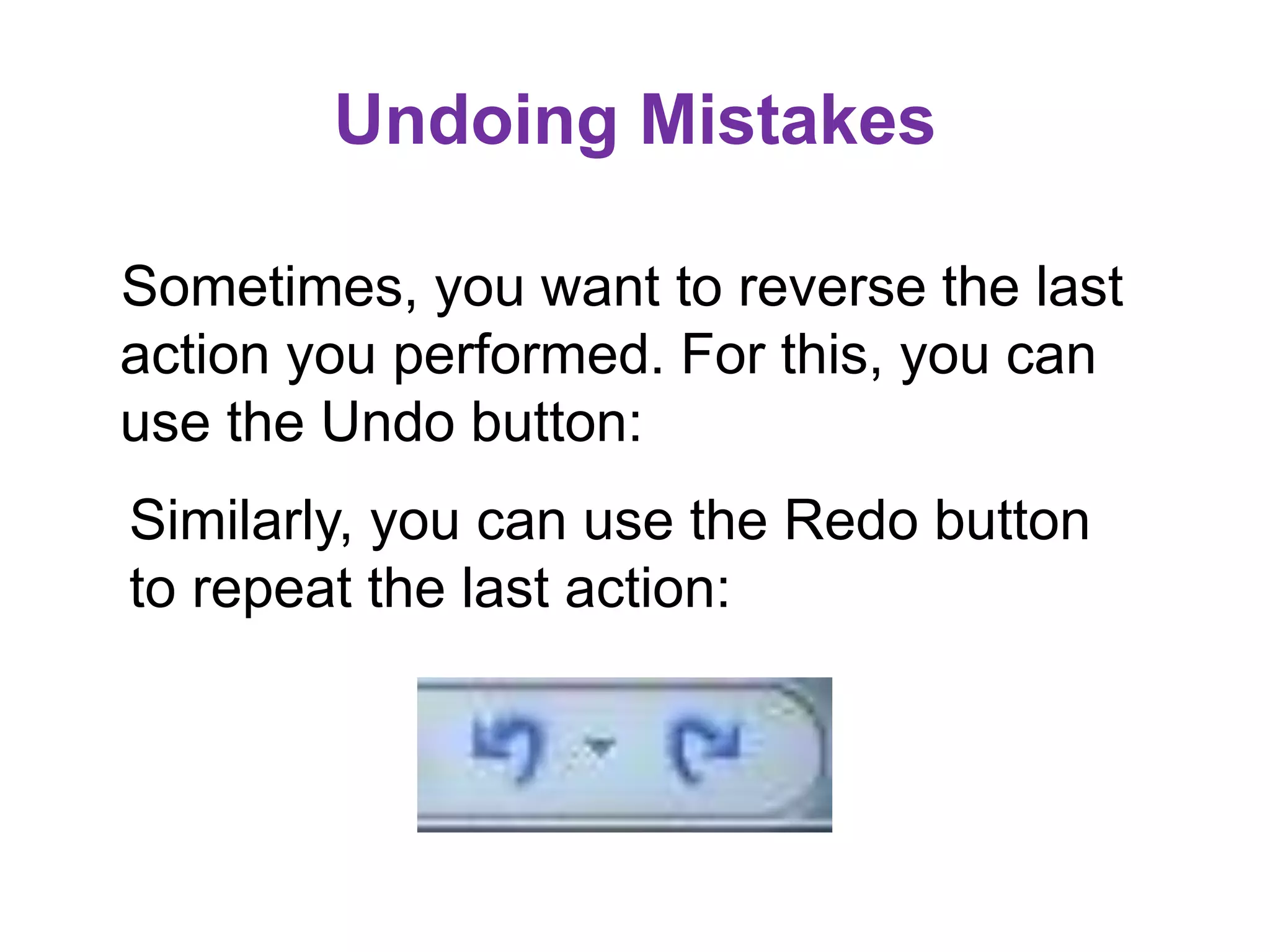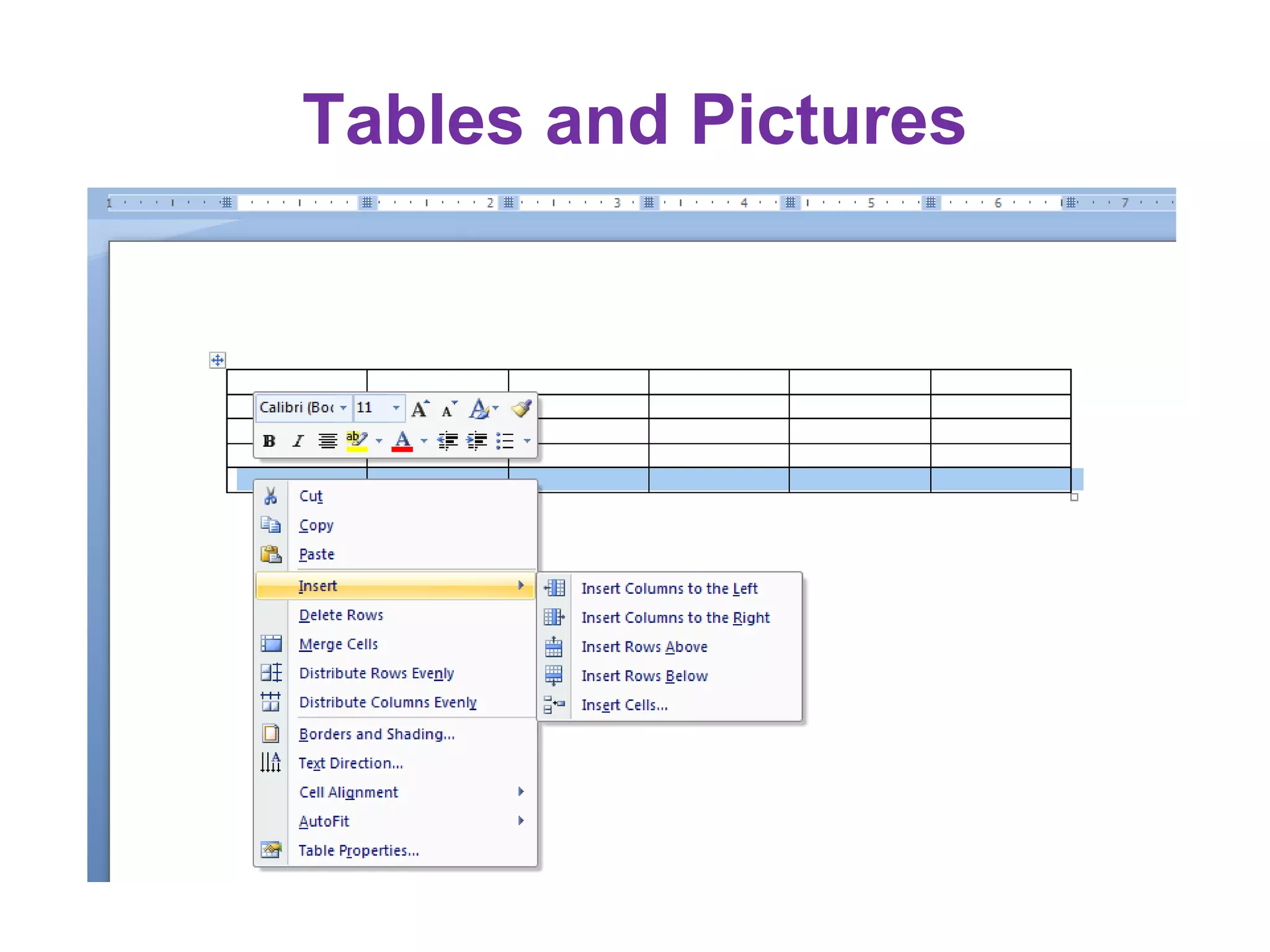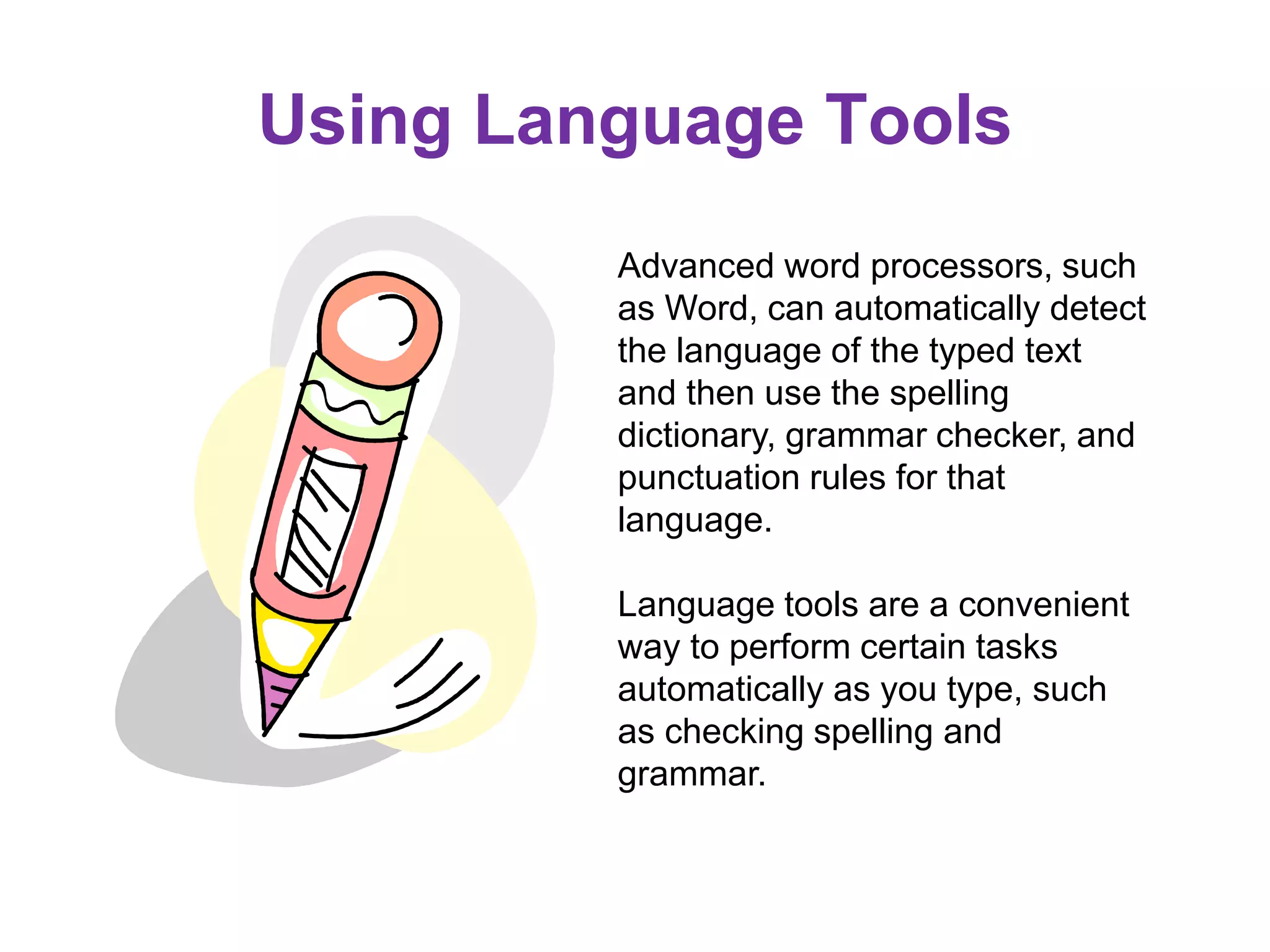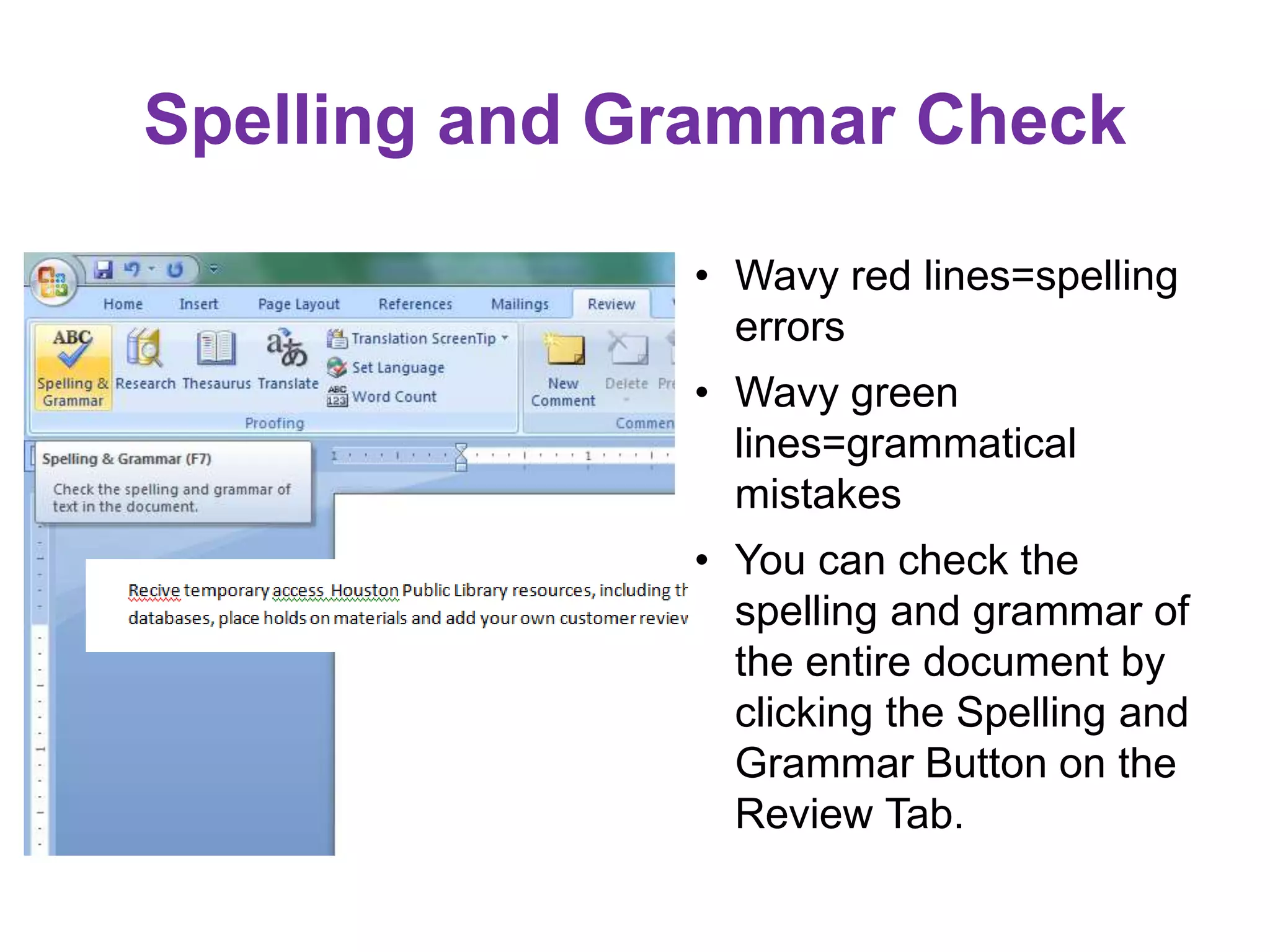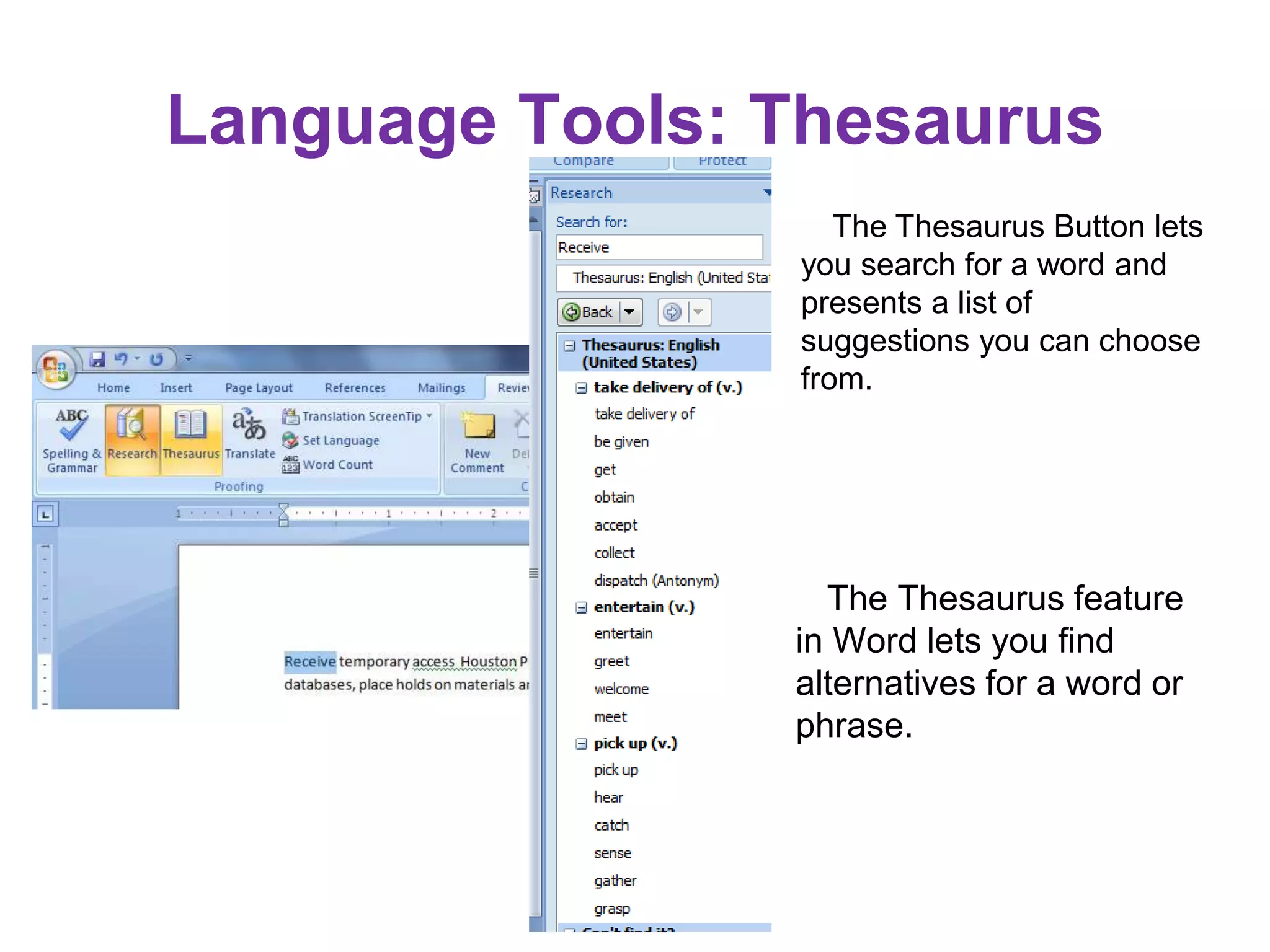This document provides an introduction to Microsoft Word 2007, focusing on basic tasks such as editing, formatting text, and using language tools. It covers navigation, saving, opening files, printing documents, and advanced formatting features like tables and pictures. Additionally, it discusses the use of language tools for spell checking and grammar correction.