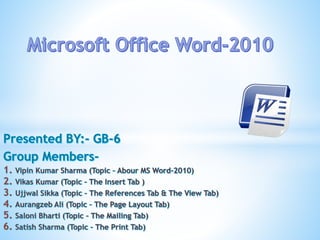
Working on-ms-word
- 2. 1. • Overview of Microsoft Office-2010 • Introduction to Word-2010 2. • File Option • Home Tab 3 • Insert Tab • Reference Tab • View Tab 4 • Page Formatting • Mailing
- 4. Overview Of Microsoft Office-2010 *Microsoft Office 2010 (codenamed Office 14) is a version of the Microsoft Office productivity suite for Microsoft Windows. It is the successor to Microsoft Office 2007 and the predecessor to Microsoft Office 2013. Office 2010 includes extended file format support, user interface improvements, and a changed user experience. A 64-bit version of Office 2010 is available, but not for Windows XP or Windows Server 2003. It is the first version of the productivity suite to ship in both 32-bit and 64-bit versions. *Office 2010 is the last version of Microsoft Office to run on Windows XP, Windows Server 2003, Windows Vista and Windows Server 2008, as its successor, Office 2013, does not support these operating systems.
- 5. 1 Use the Windows Start button 2 Use a desktop shortcut 3 Used Most Frequently Used Programs on left side of Start Menu 4 Right-click a Word document and left-click to open 5 Double-click a document already created in Word
- 11. *Styles are an efficient way to define the appearance of various text elements in our document (e.g., heading, captions, body text). *Templates allow us to apply preformatted styles to an entire document. Style Group
- 12. Editing Group This helps in Find, Replace the any word in document.
- 13. *THE INSERT TAB
- 18. Add Header & Footer Add graphics and preformatted text elements Navigate b/w headers and footers Create a different Header/Footer on Different PagesInserting Header & Footer
- 19. *Text Group:- This provides options for working with WordArt, Quick Parts, Drop Caps, Text boxes, Signature line, Date and Time etc. *Symbols and Special Characters:- This provides option for working with Special characters are punctuations, spacing, or typographical characters that are not generally available on the standard keyboard. Text & Symbol Group
- 22. 1 2 3 4 5 6
- 23. 1. Table of Content 2. Footnotes:-To insert a subsequent Footnote/endnote, press CTRL + ALT + F or CTRL + ALT + D respectively. By default, Word places footnotes at end of each page and endnotes at the end of the document 3. Citations & Bibliography:- Citation is a reference to a published or unpublished source and Bibliography is list of sources, usually placed at the end of a document, that one has consulted or cited in creating the document. 4. Captions:- A caption is a numbered label, we can add to a figure, a table, an equation, or another object. 5. Index:-An Index lists the terms and topics that are discussed in a document, along with the pages that they appear on. To create an index, we mark the index entries by providing the name of the main entry and the cross-reference in our document, and then the index is built. 6. Table of Authorities:-TA lists the references in a legal document, along with the numbers of the pages the references appear on.
- 24. *THE VIEW TAB
- 25. The Options in View Tab are: 1. Document Views 2. Show/Hide 3. Zoom 4. Window 5. Macros 1 2 3 4 5
- 26. 1 2 3 4 5
- 27. 1 2 3 4 5
- 28. The Options in View Tab are: 1. Zoom 2. 100% 3. One Page 4. Two Pages 5. Page Width 1 2 3 4 5
- 29. 1 2 3 4 5 6 7
- 30. *Macro is an advanced feature that speeds up editing or formatting by enabling a user to record sequences of menu selections that we choose so that a series of actions can be completed in one step. Typical uses for macros are: * To speed up routine editing and formatting. * To combine multiple commands. * To automate a complex series of tasks. Macros Group Running A Macro Macros Recording A Macro
- 36. Dialog Box Launcher 1. Indent : To set the distance of the paragraph from either the left or the right margin. 2. Spacing : The vertical space between the lines of text in a paragraph. 1 2 Paragraph Group
- 37. 1. To wrap text around a Picture or Drawing object or Table etc. 2. Change the way text wraps around the selected object. 3. Bring the selected object forward so that it is hidden by fewer objects that are in front of it 5. Show the Selection Pan to help to select objects and change their order and visibility. 4. Bring the selected object Backward so that it is hidden by fewer objects that are in front of it Arrange 7. Group objects together so that they can be treated like as one object. 6. Align the edges of multiple selected objects. 1 2 3 4 5 6 7 8 8. Rotate or flip the selected objects.
- 38. *THE MAILING TAB
- 39. 1 2 3 4 5 This group has the following options: 1. Create 4. Preview Results 2. Start Mail Merge 5. Finish 3. Write & Insert Fields
- 40. Create Group 1 2 1. Envelopes Address on the envelope can be printed, as well as saved so that we can reuse it. Word stores the address to insert the return address in an envelope, label, or other document. 2. Bring the selected object Backward so that it is hidden by fewer objects that are in front of it
- 43. Mail Merge Group Command Groups for Mail Merge are: 1. Start Mail Merge 2. Write & Insert Fields 3. Preview Results 4. Finish 1 2 34
- 44. The mail merge process entails following steps: (I) Set up the main document. It contains text and graphics that are the same for each version of the merged document. (ii) Connect the document to a data source. A data source is a file that contains information to be merged into a document. (iii) Refine the list of recipients or items. Word generates a copy of the main document for each item, or record, in the data file. Example - In a mailing list, we can generate copies for only certain items in our data file or choose which items (records) to include. (iv) Add placeholders, called mail merge fields, to the document. When we perform the mail merge, The mail merge fields are filled with information from our data file. (v) Preview and complete the merge. We can preview each copy of the document before we print. Mail Merge Group
- 45. *THE PRINT TAB
- 49. *THANK YOU
Editor's Notes
- Microsoft Confidential