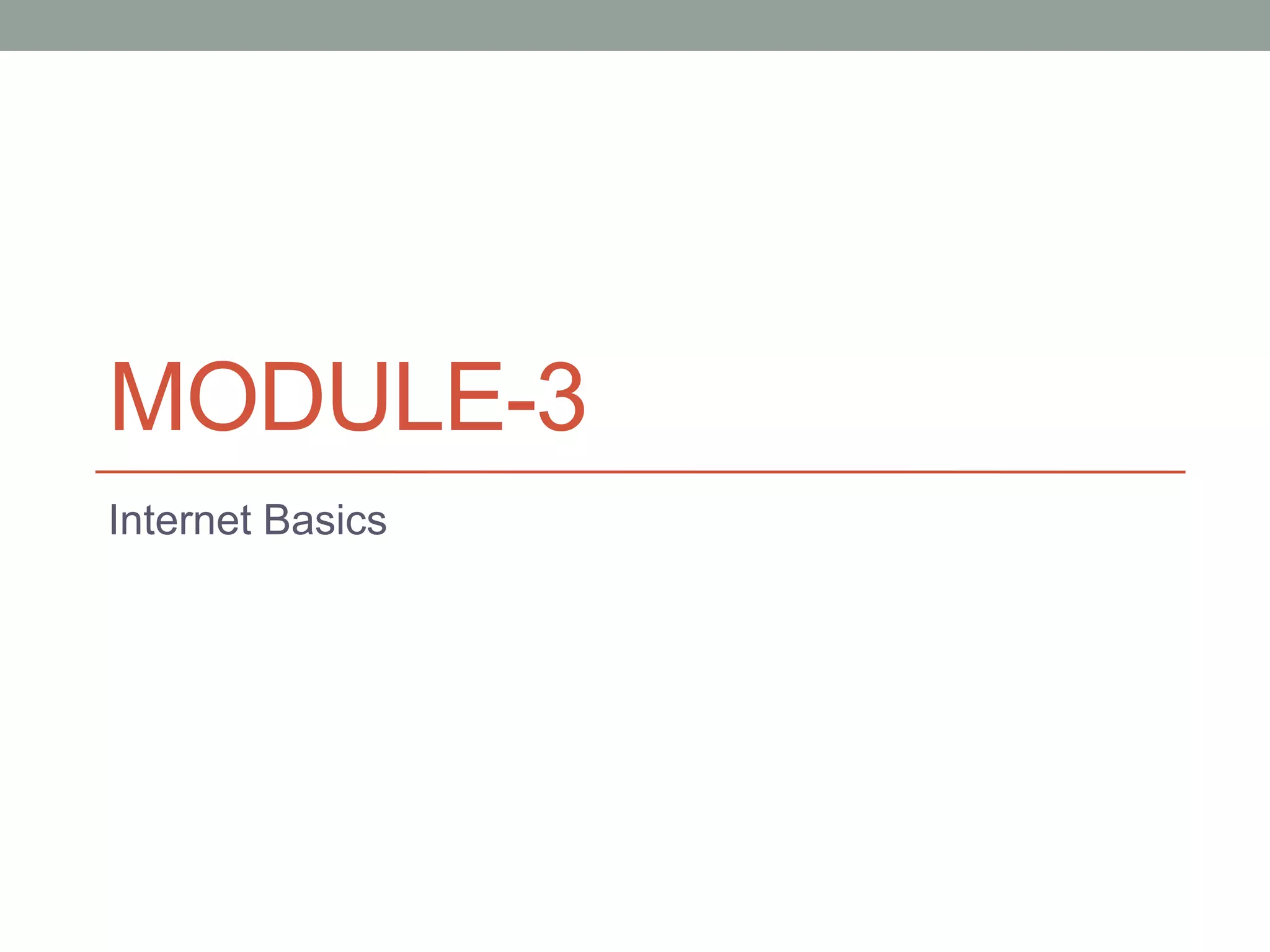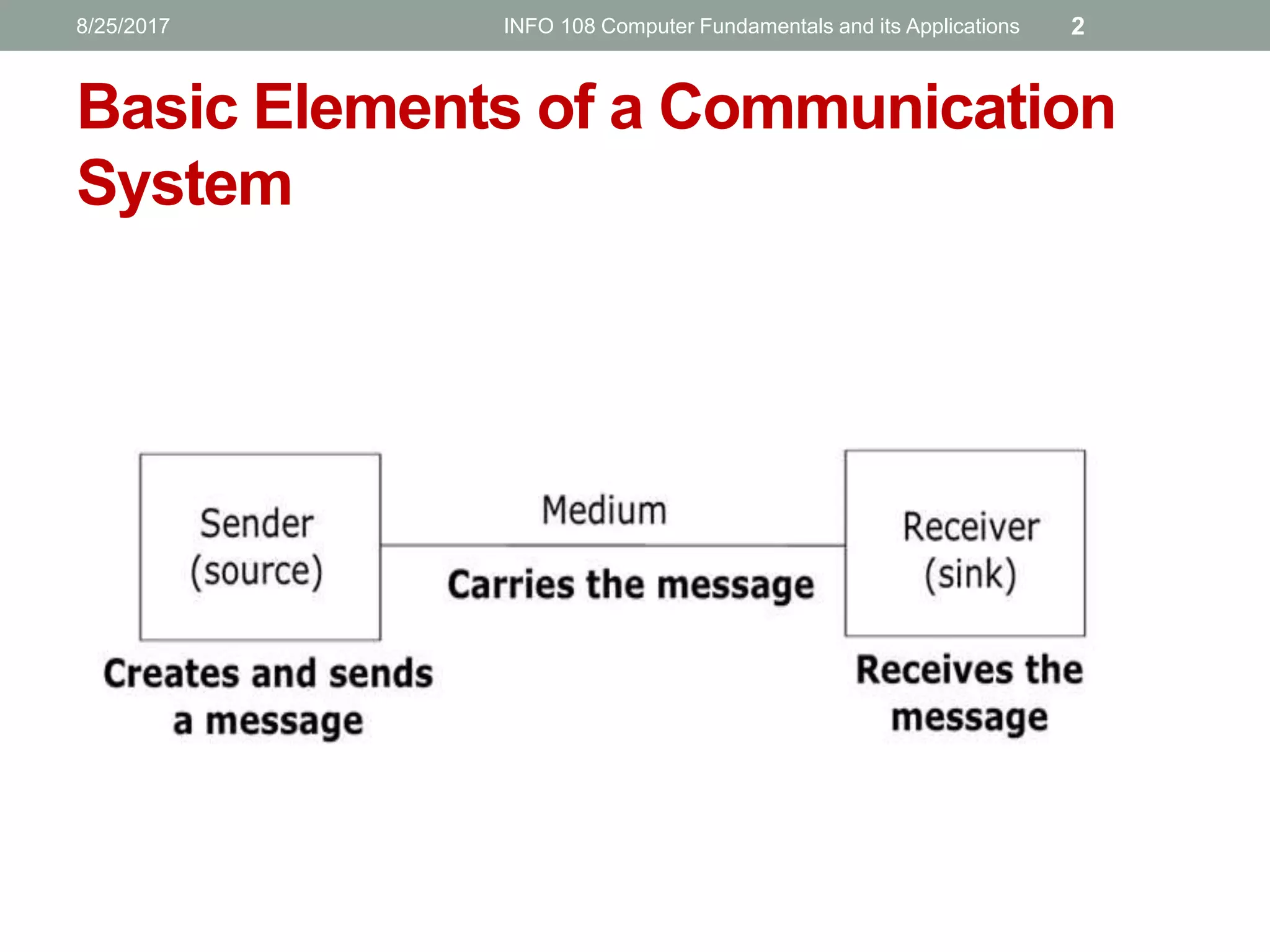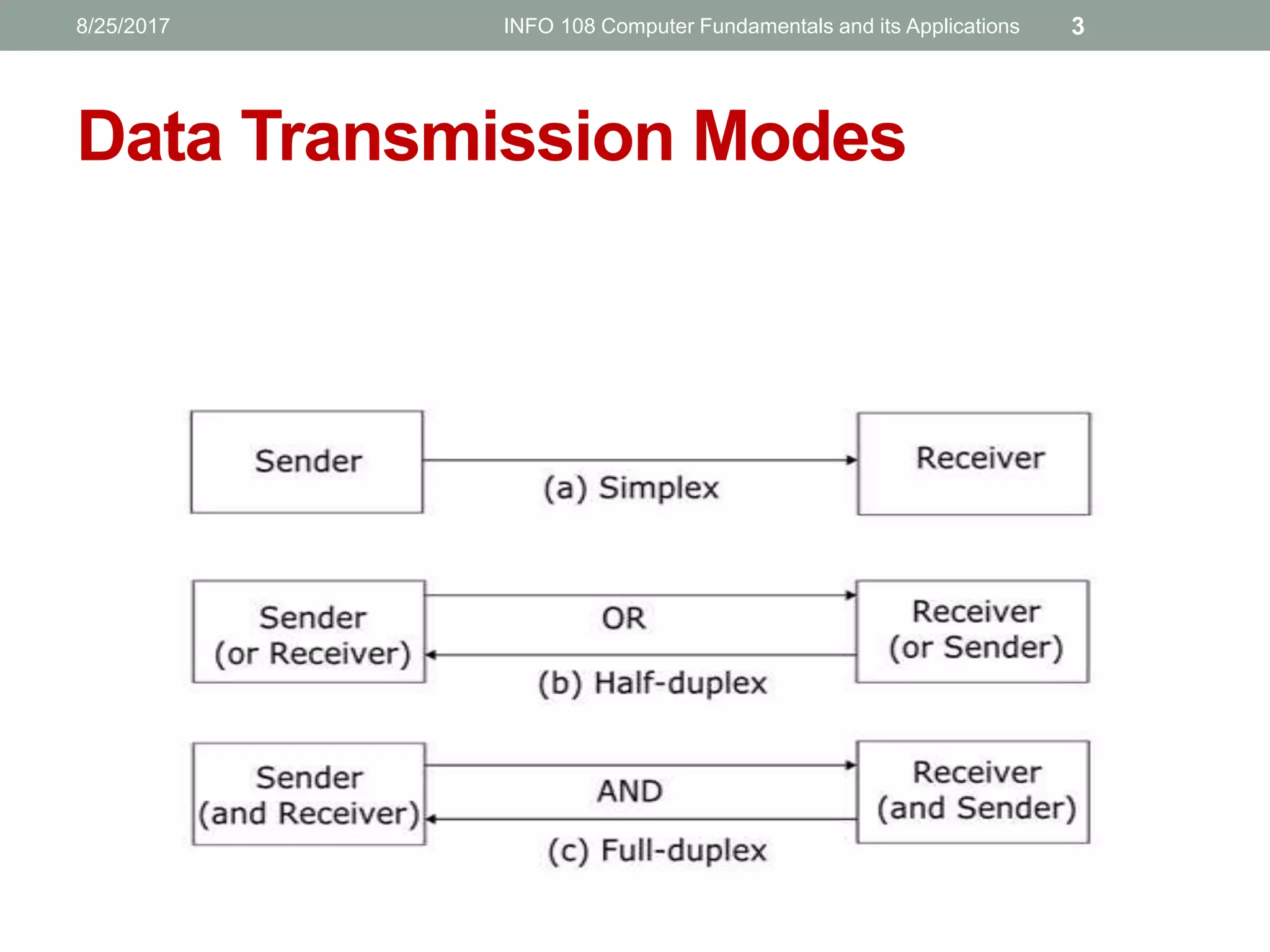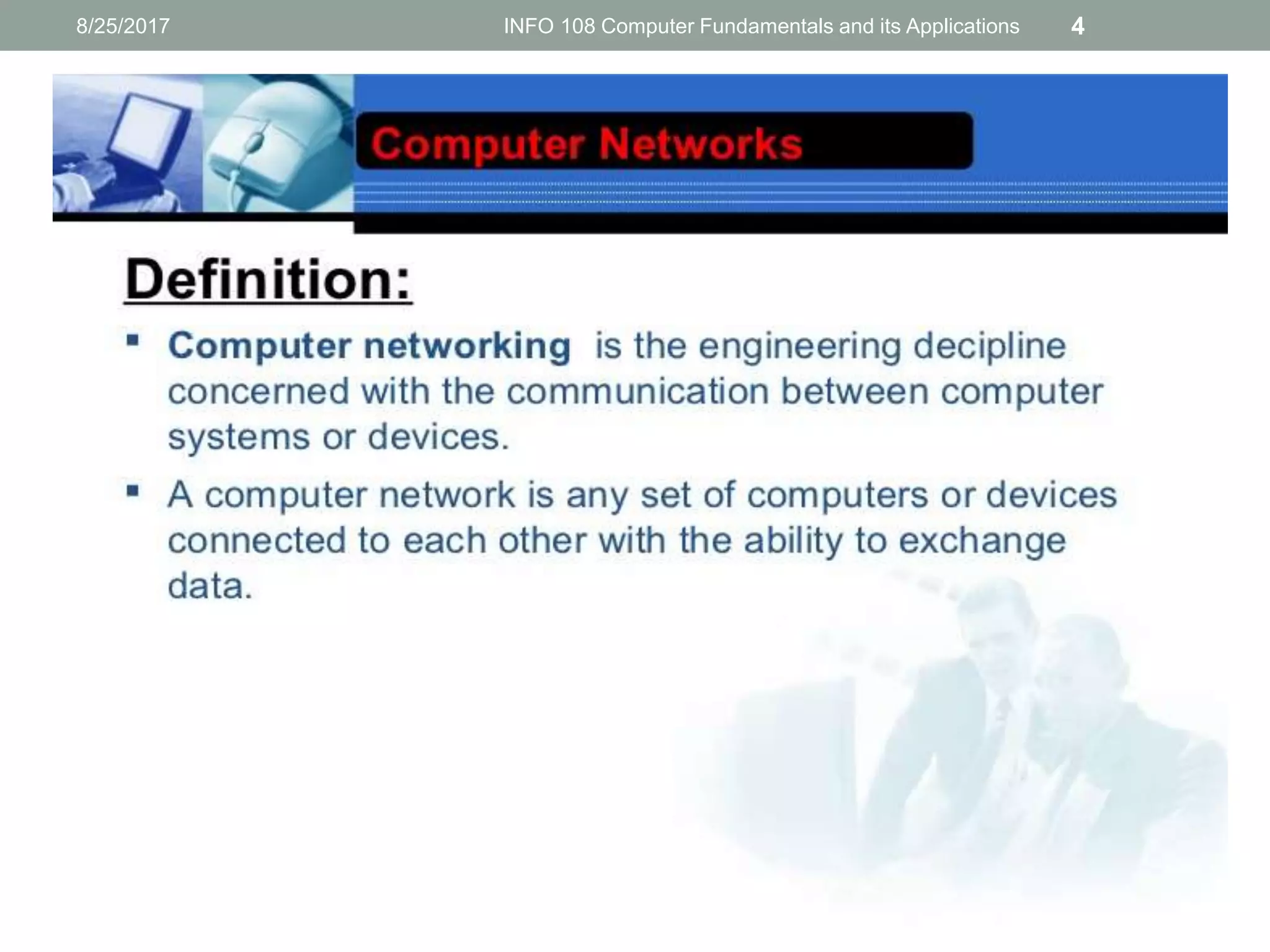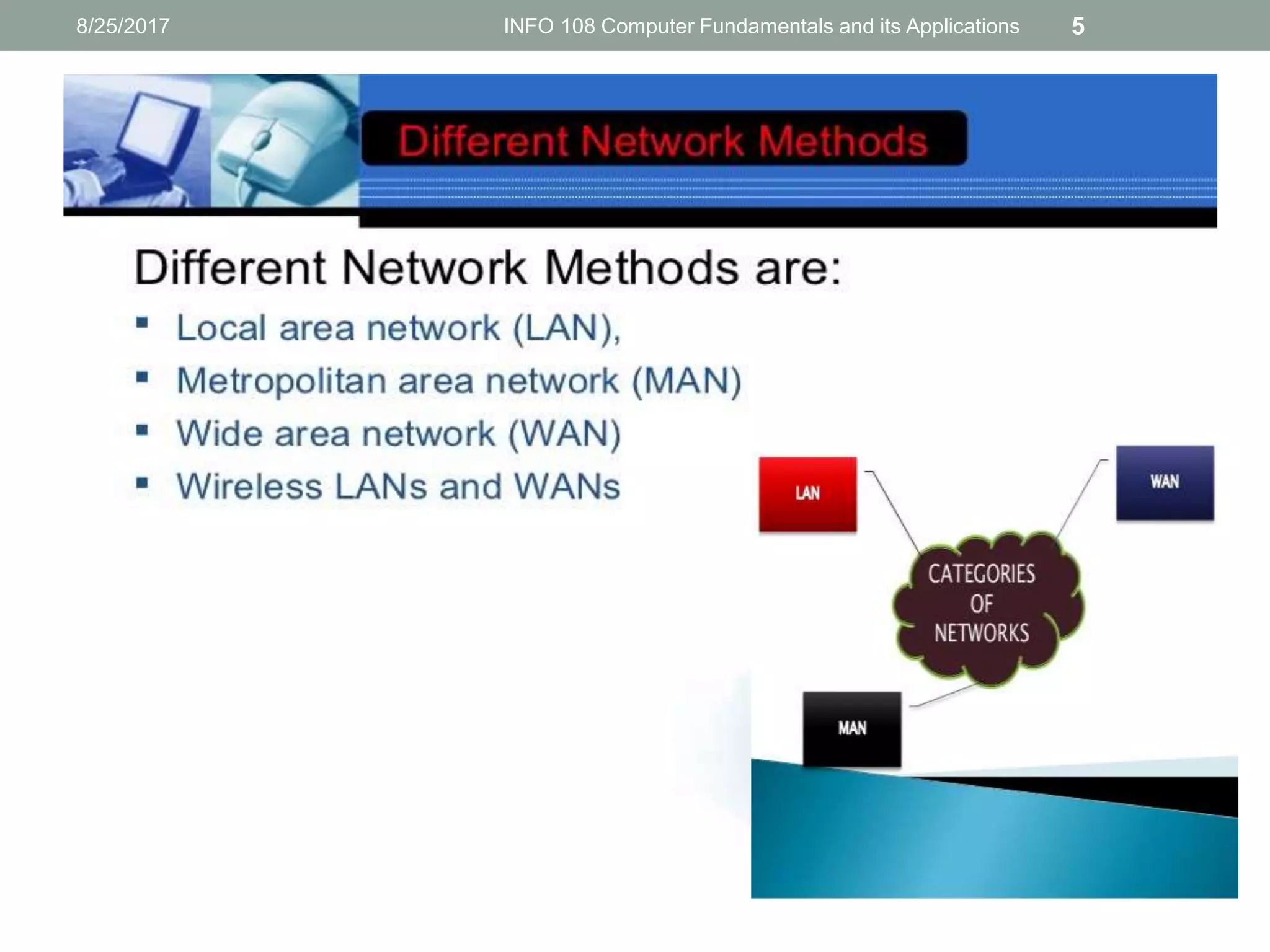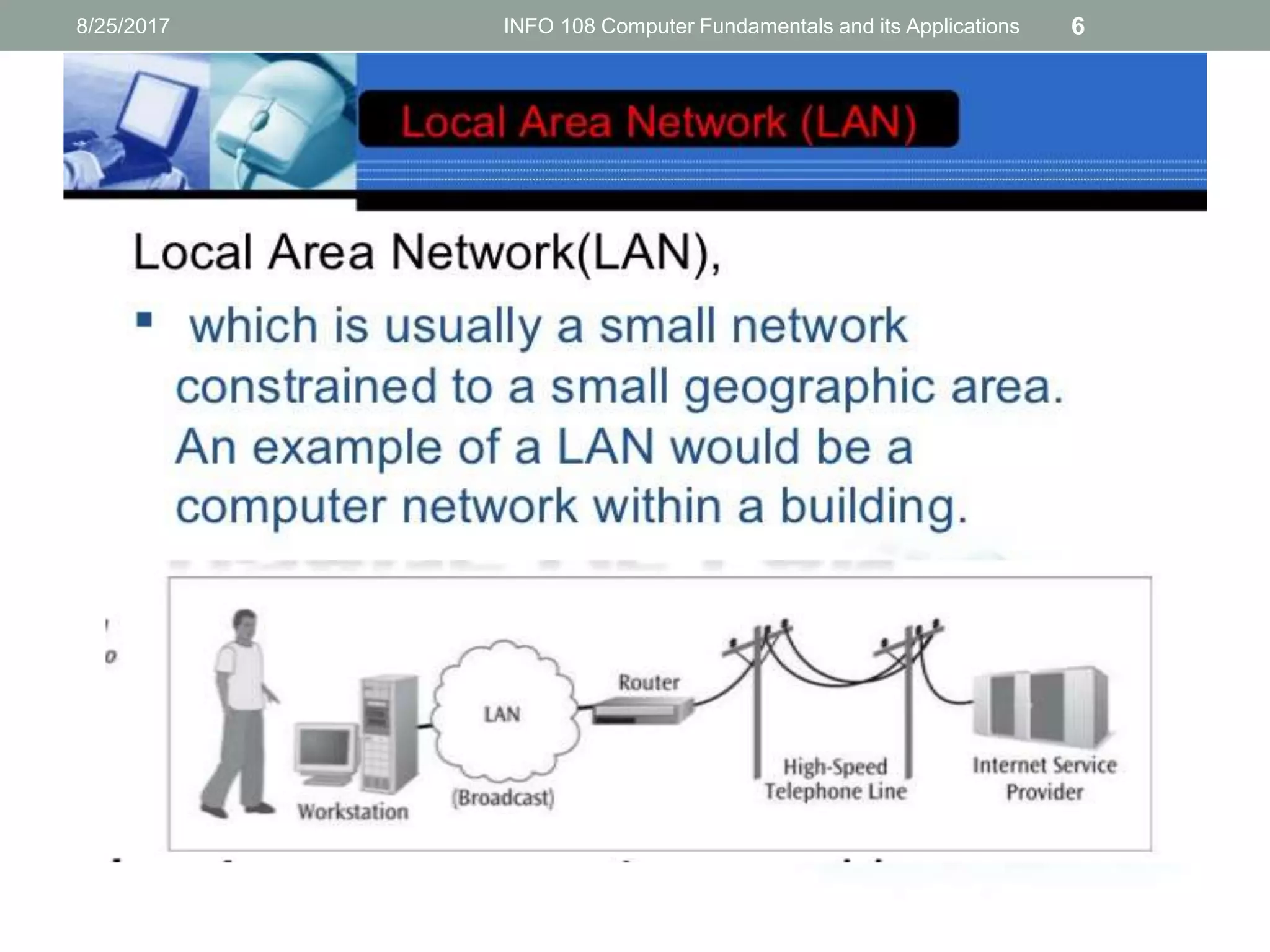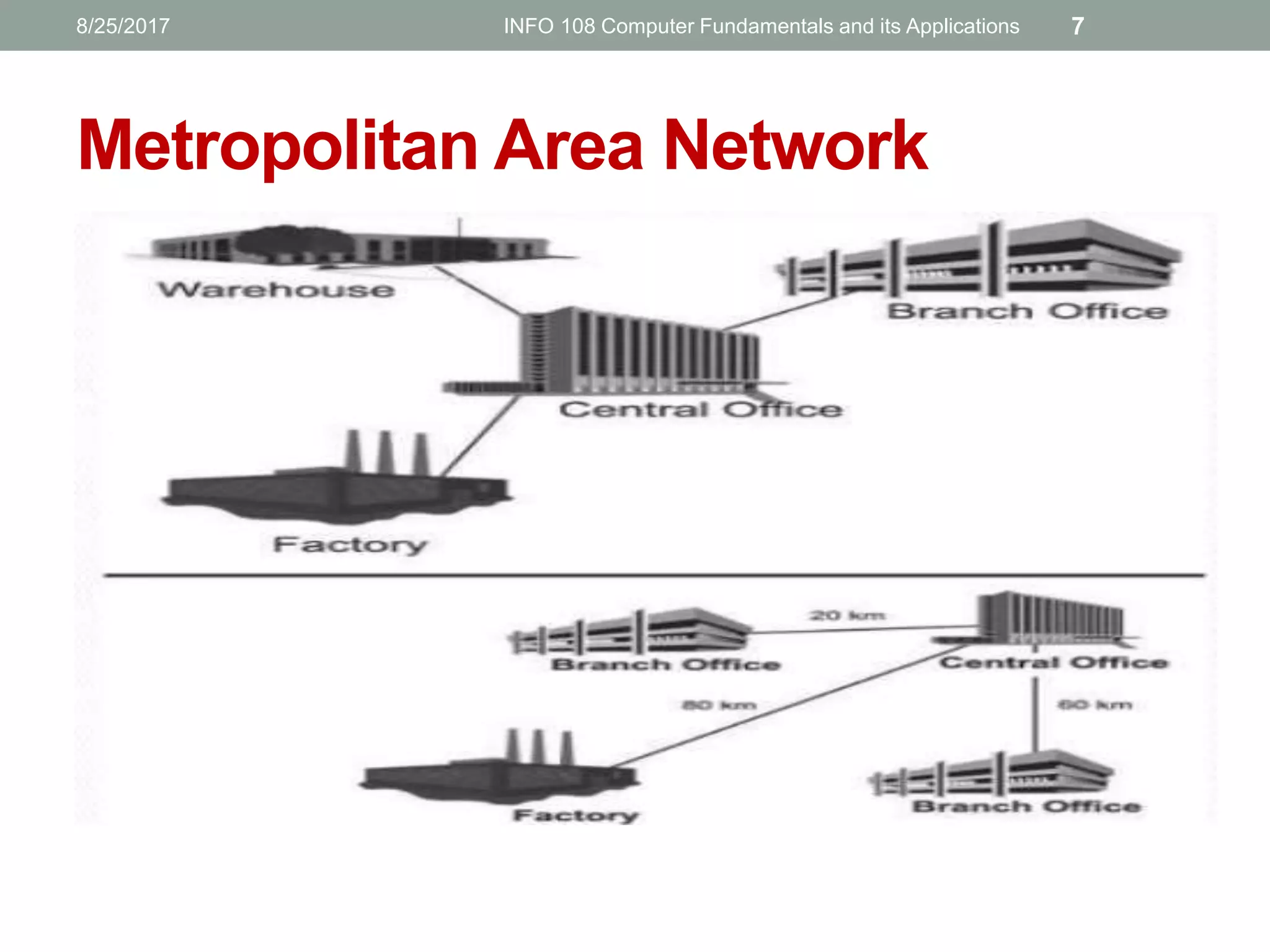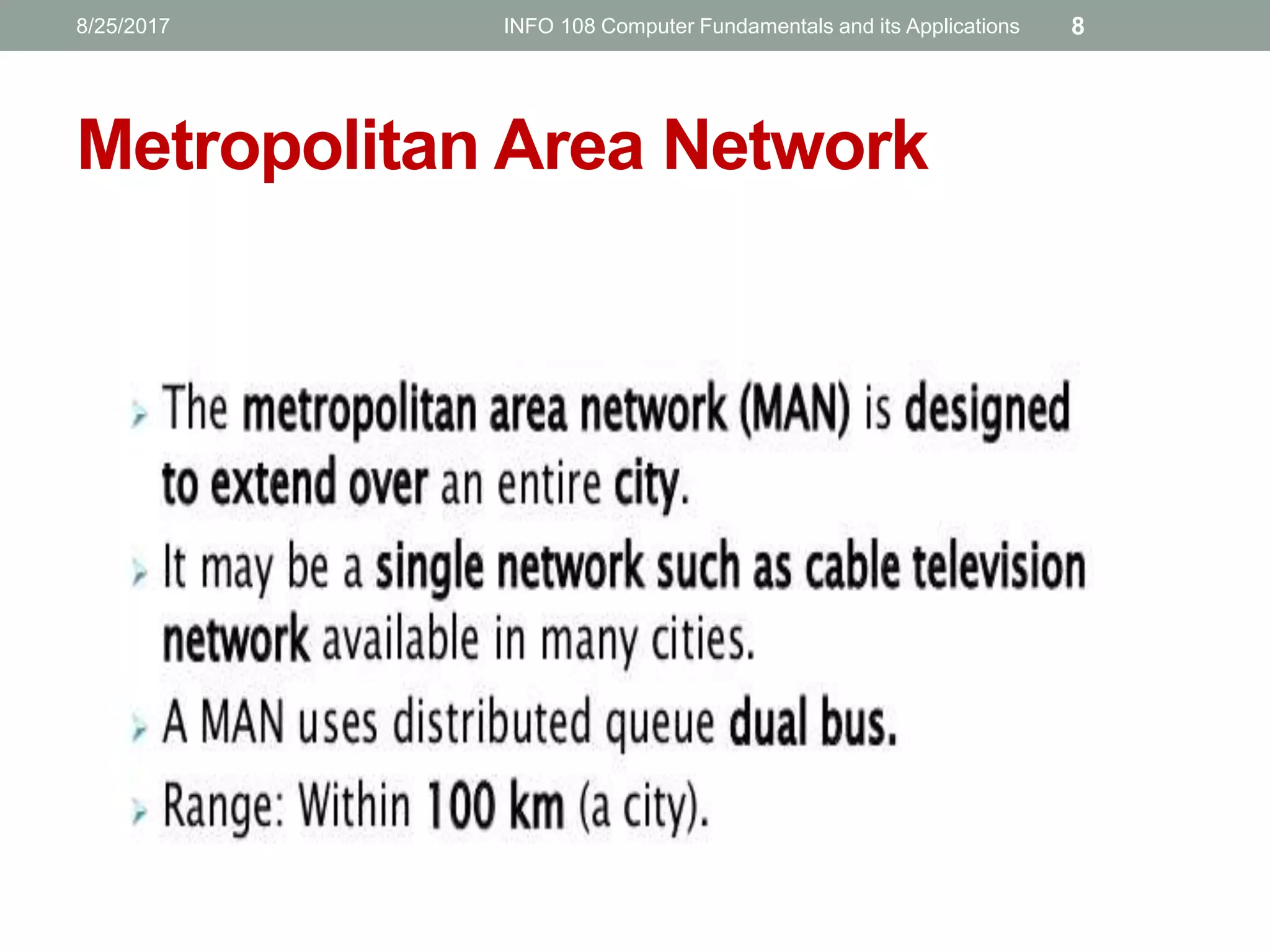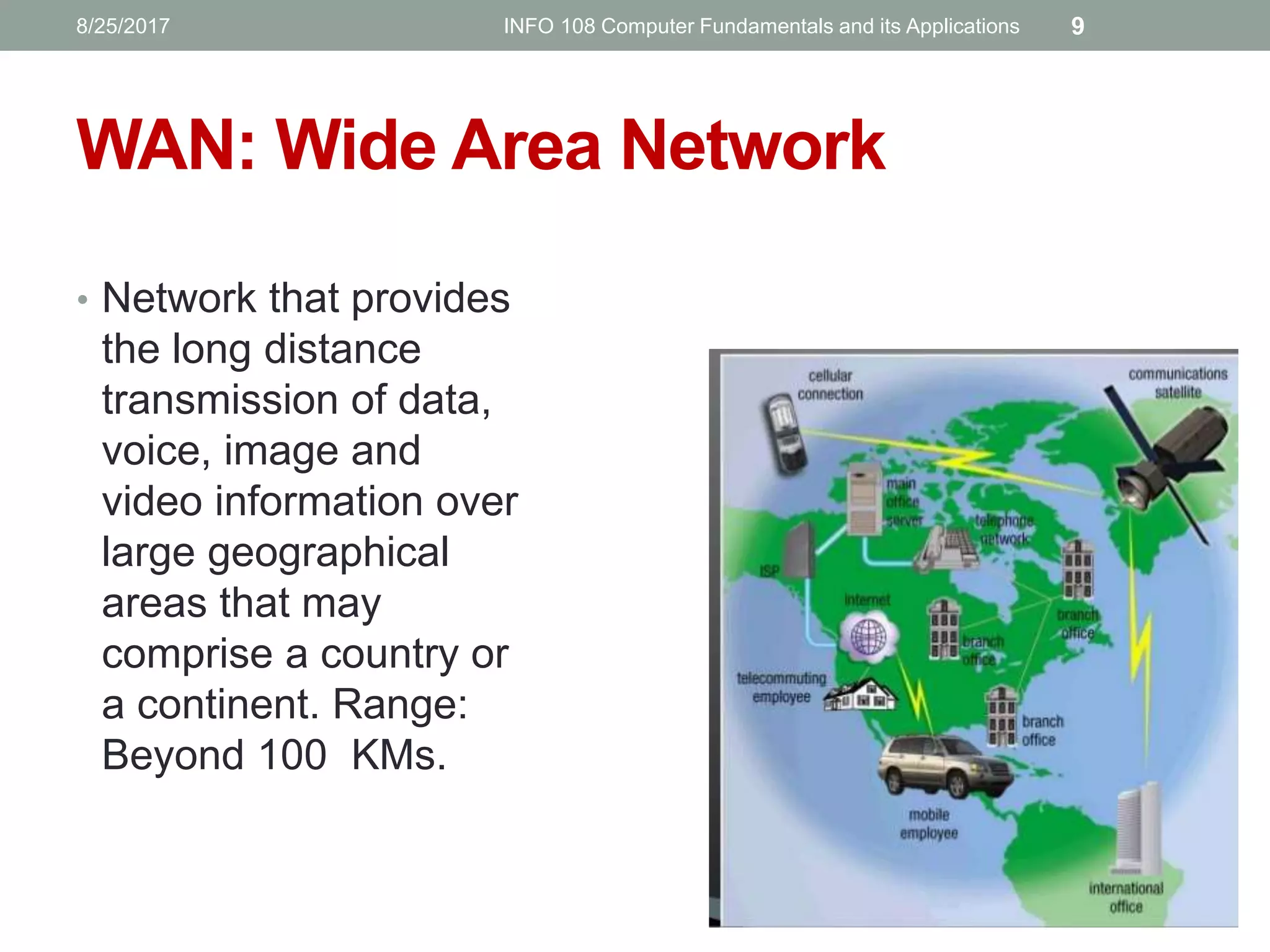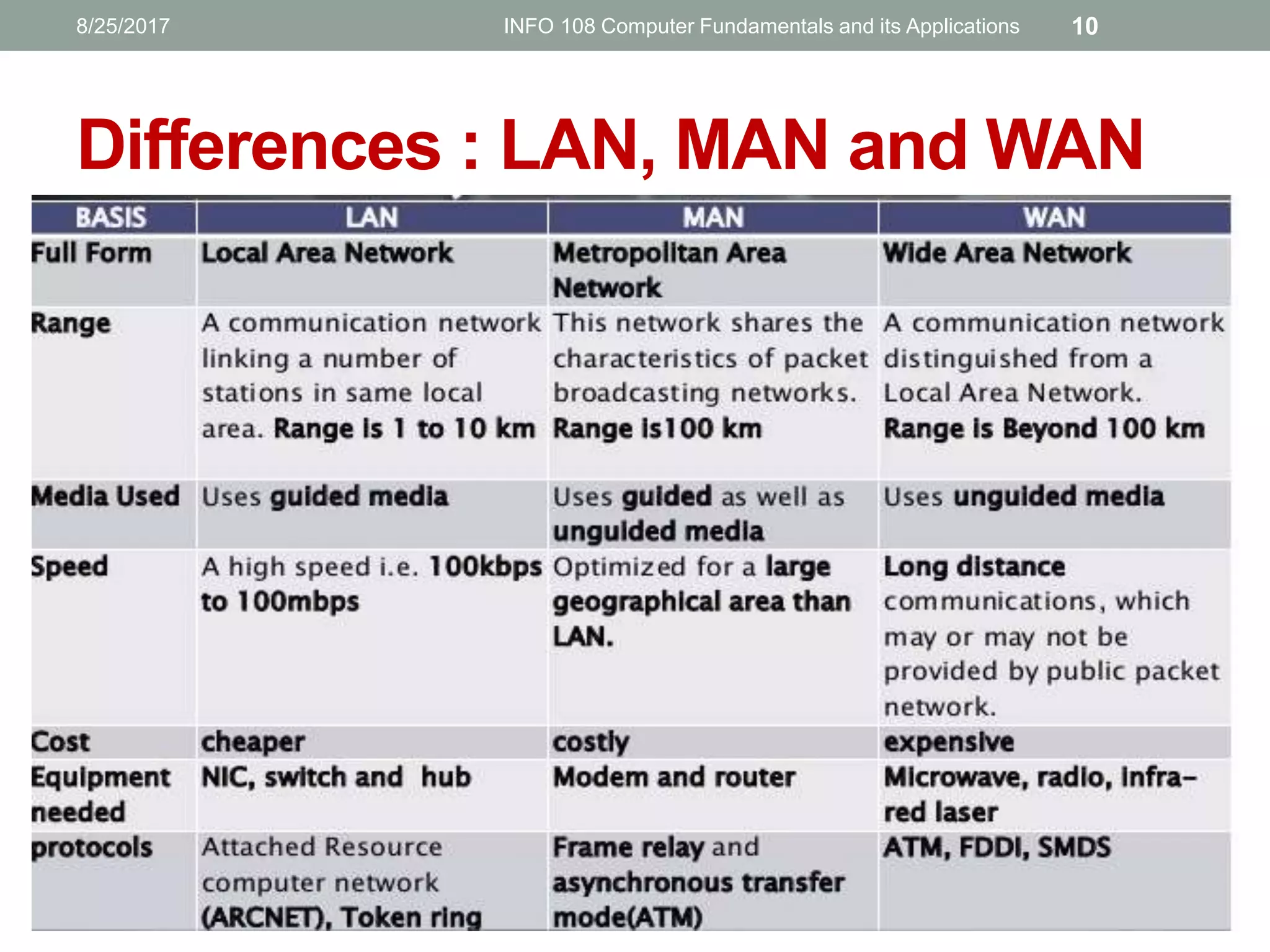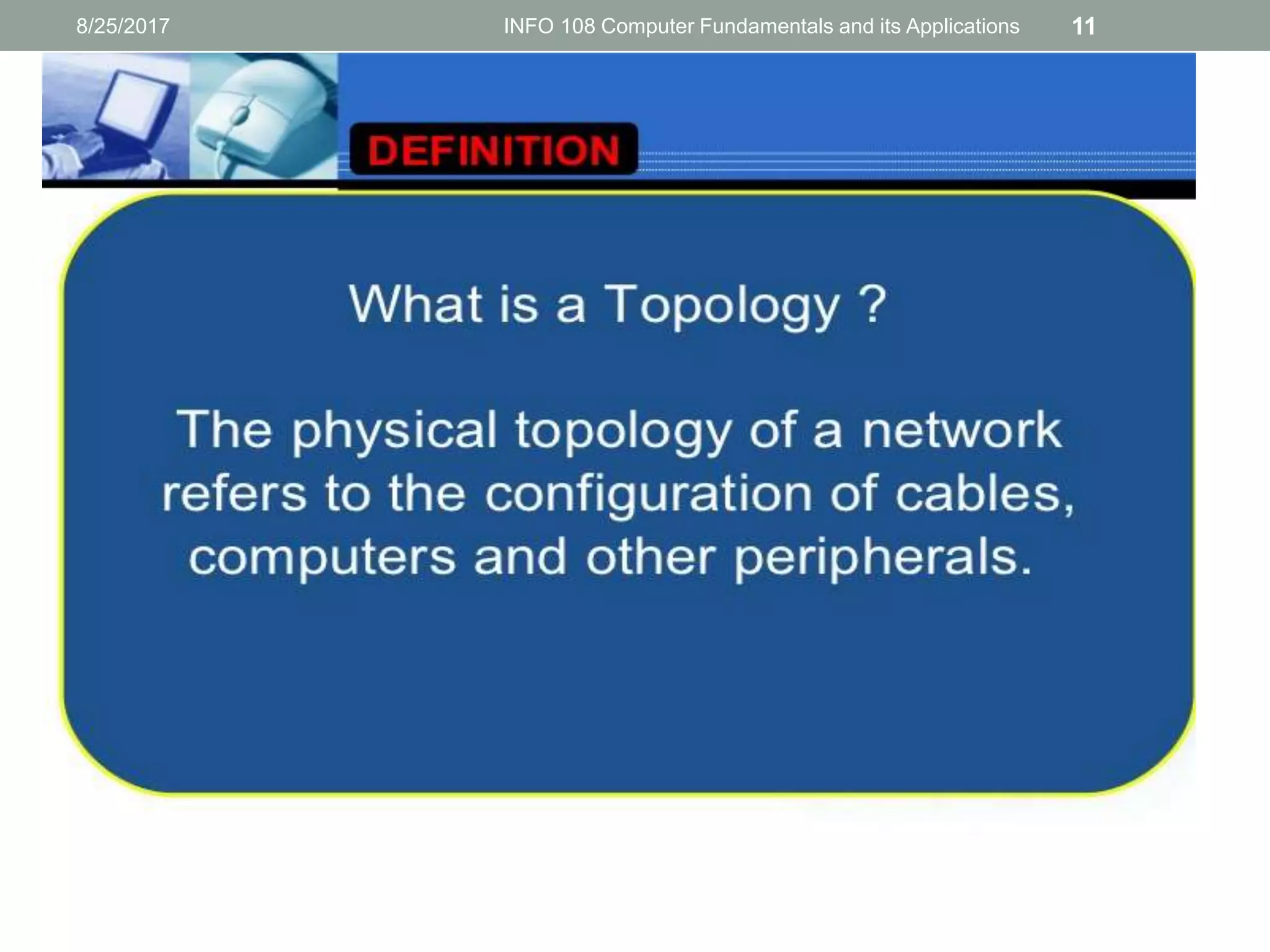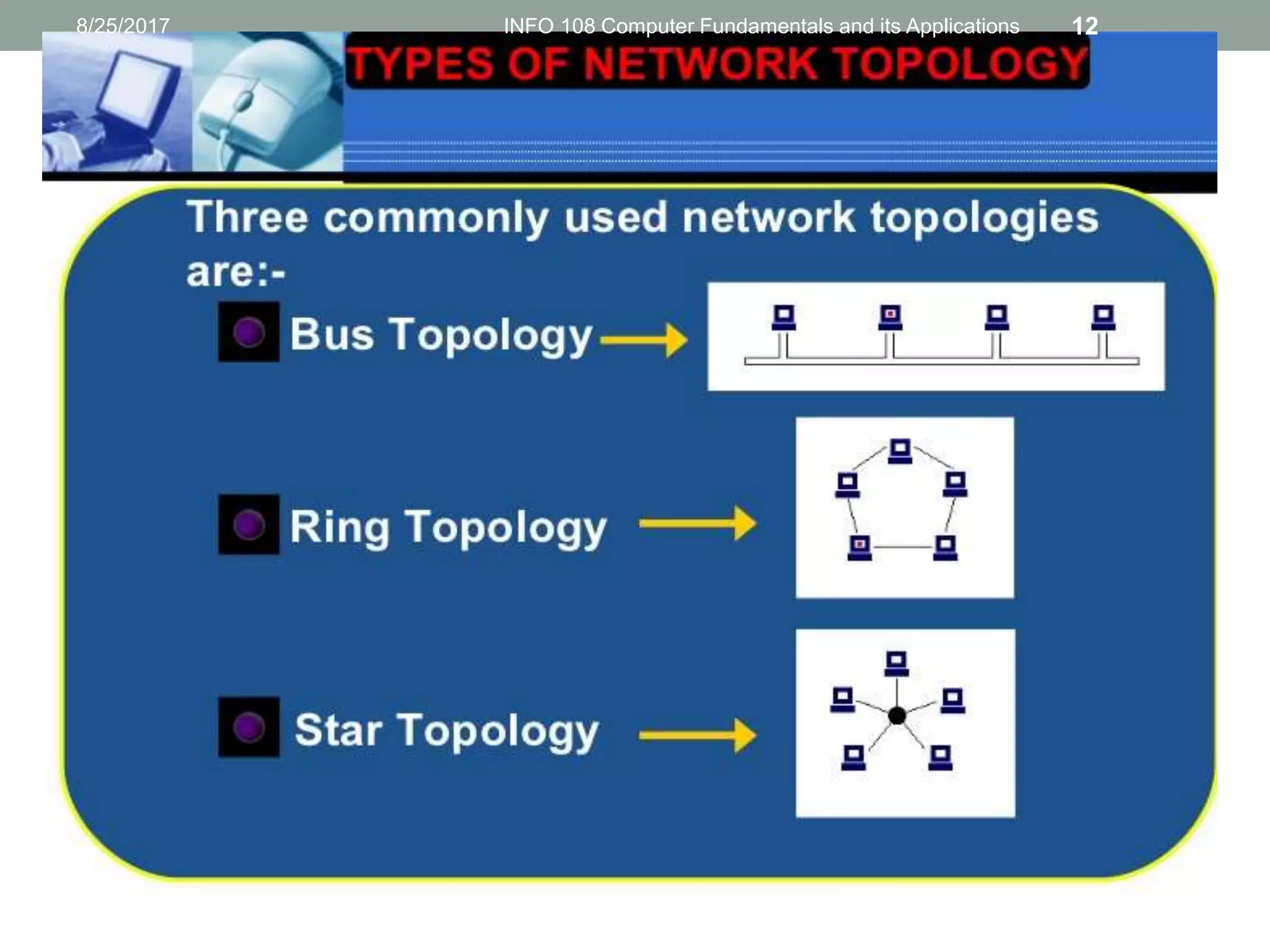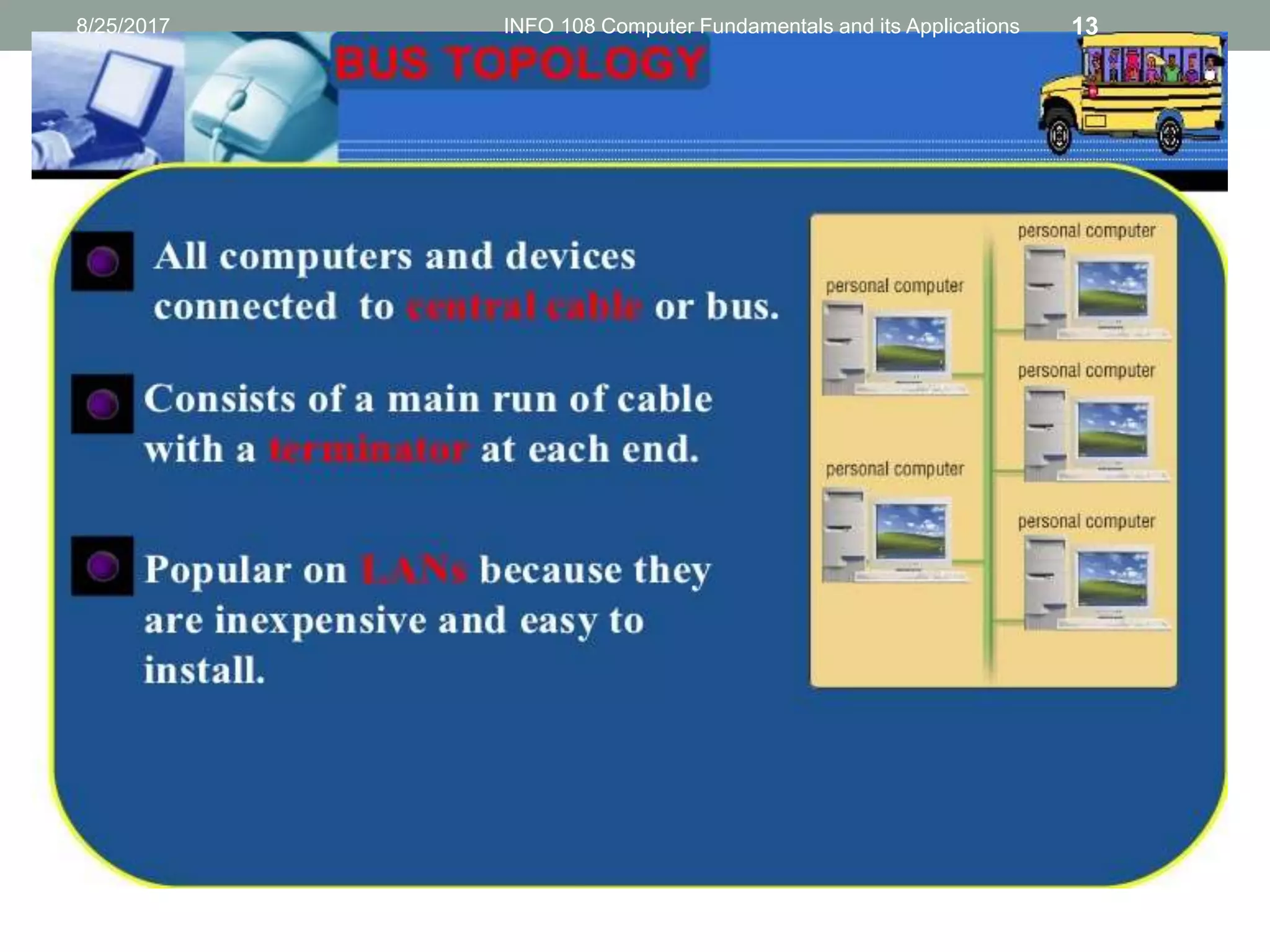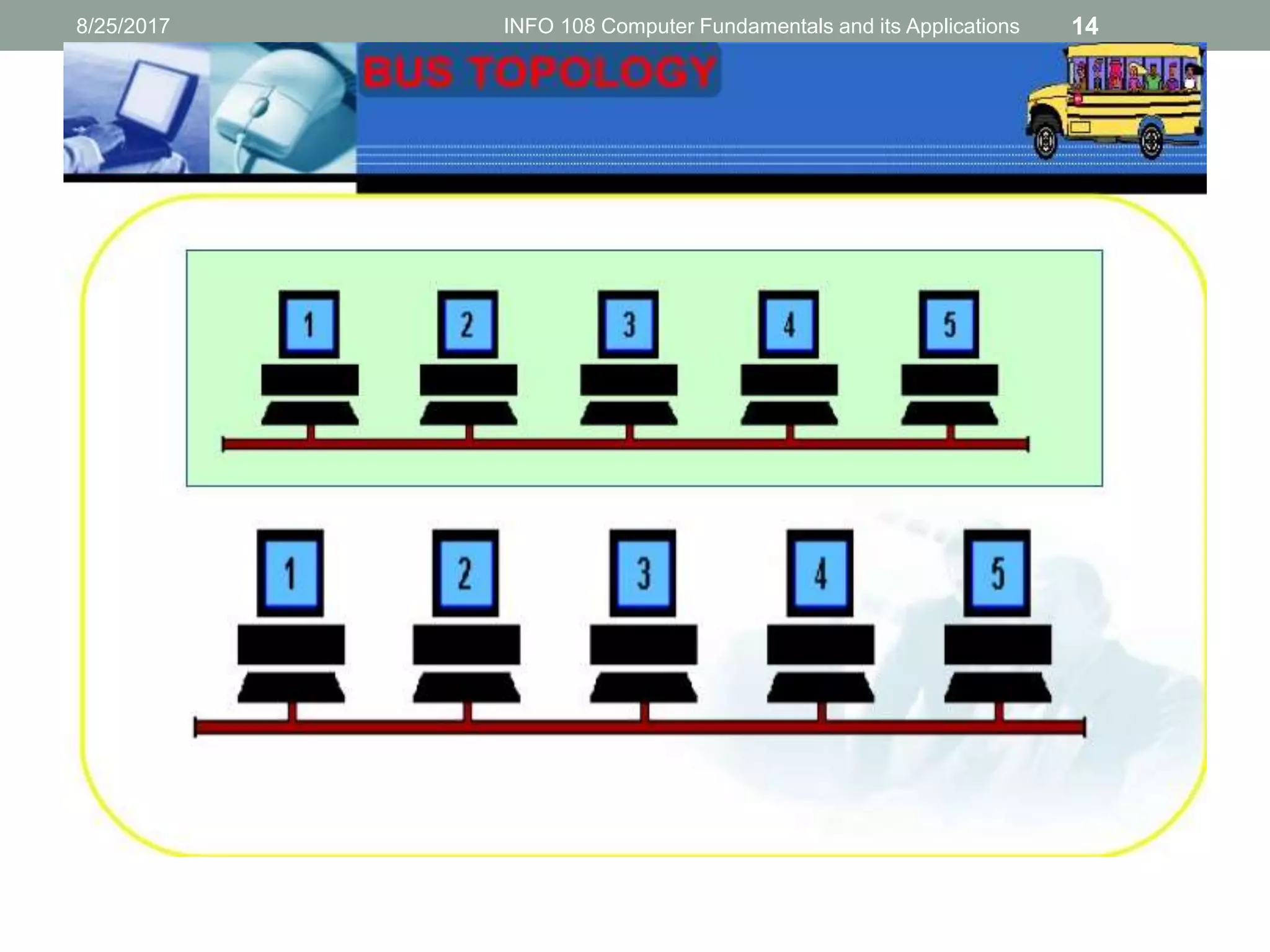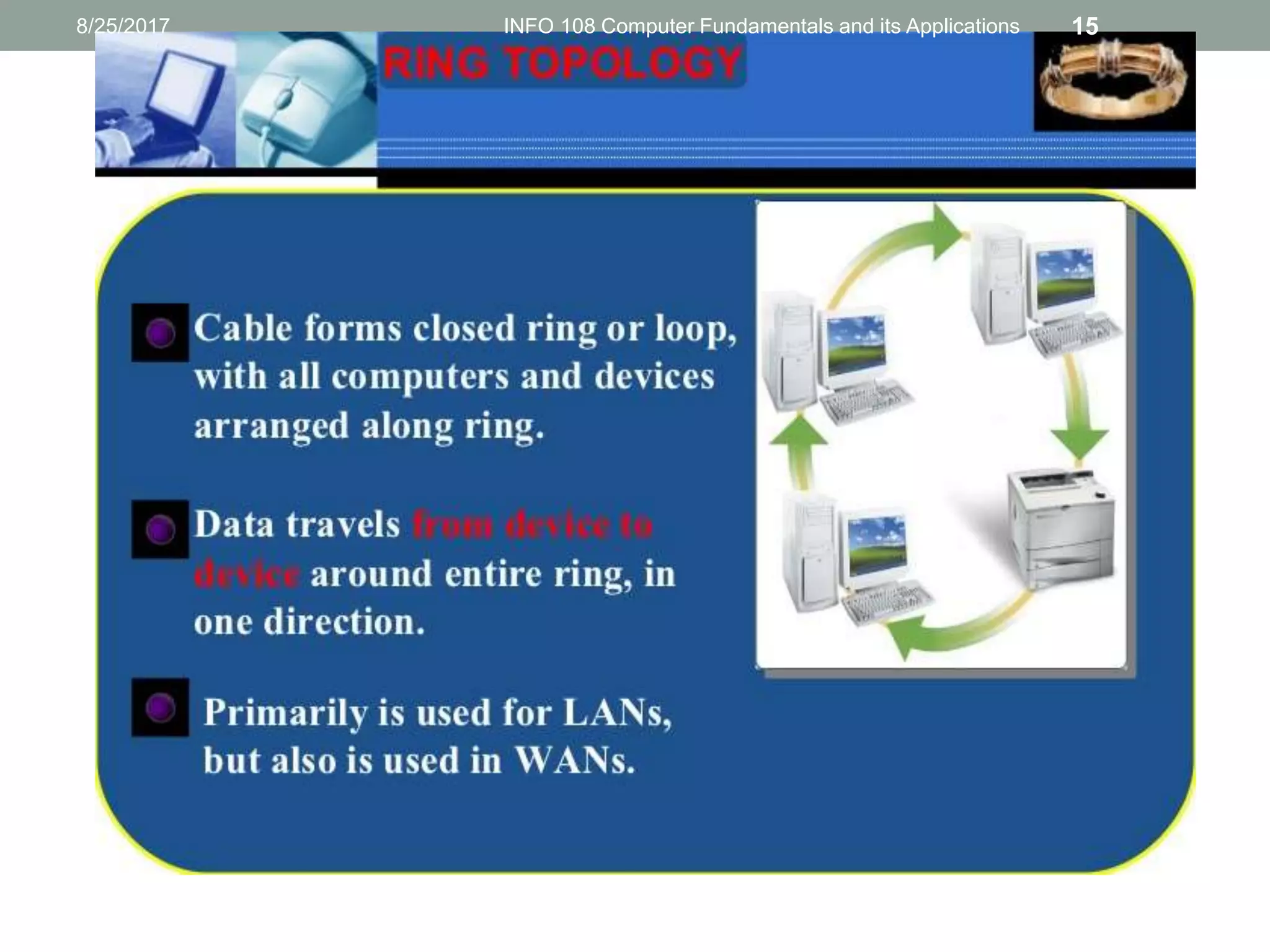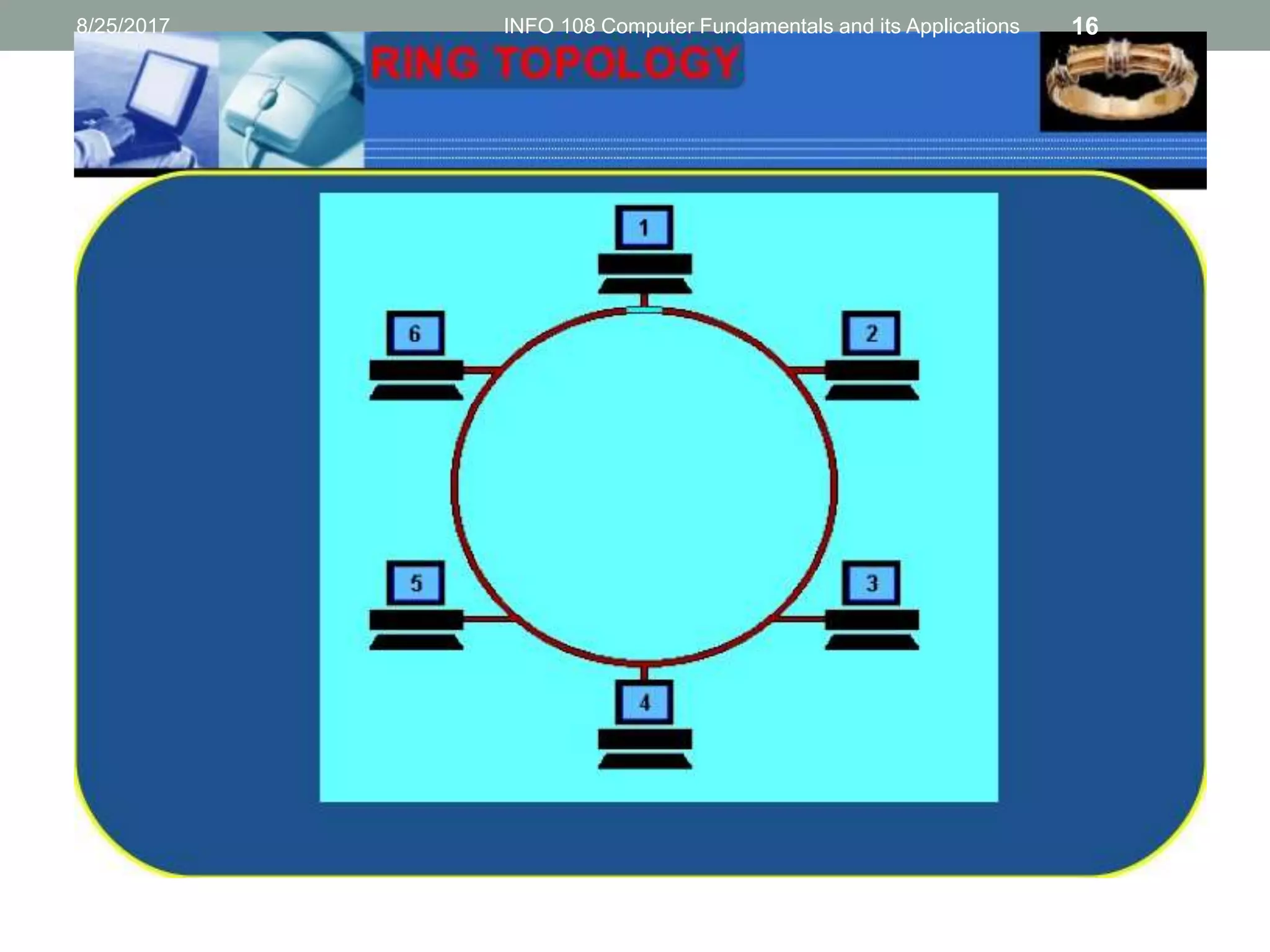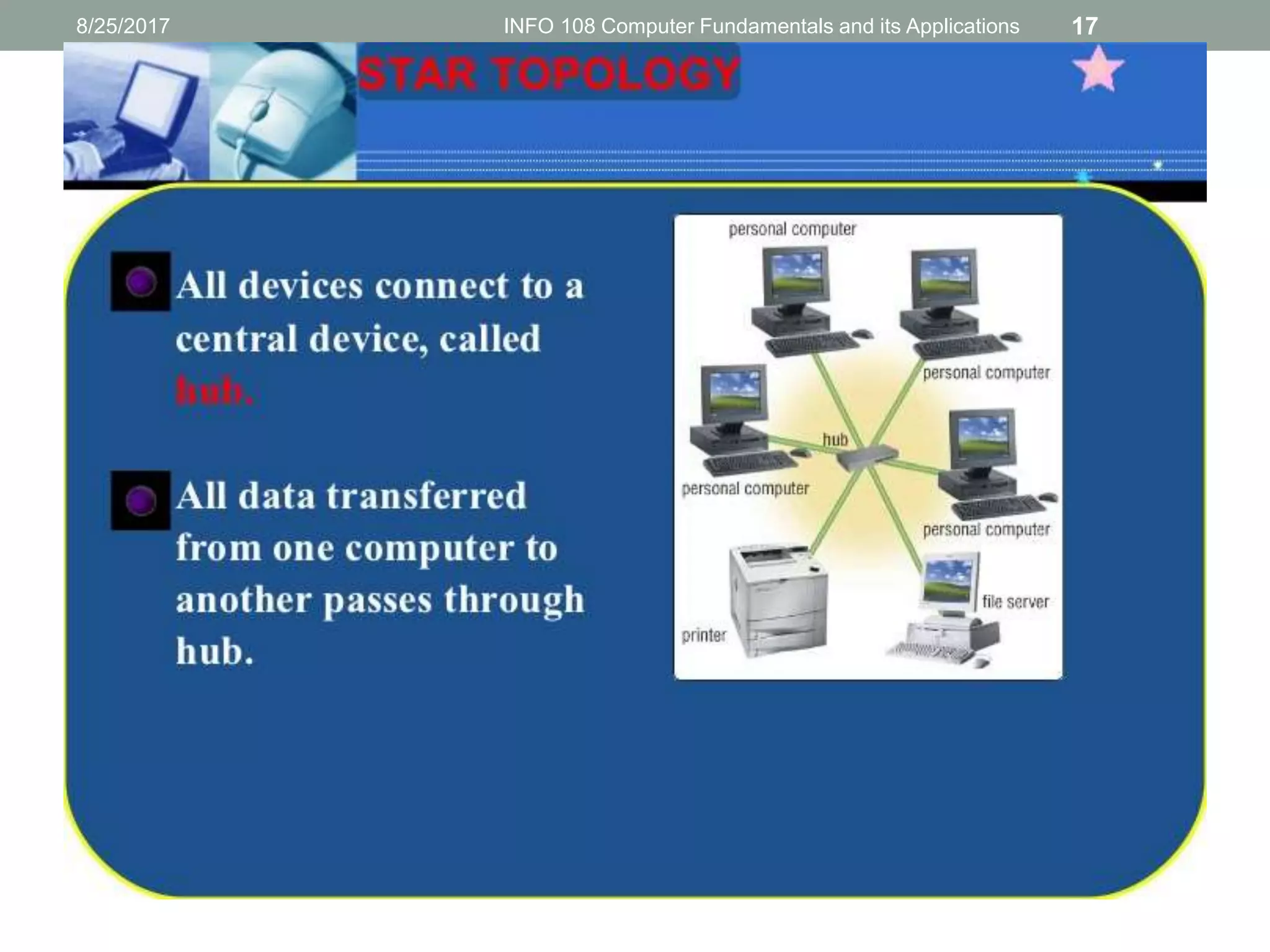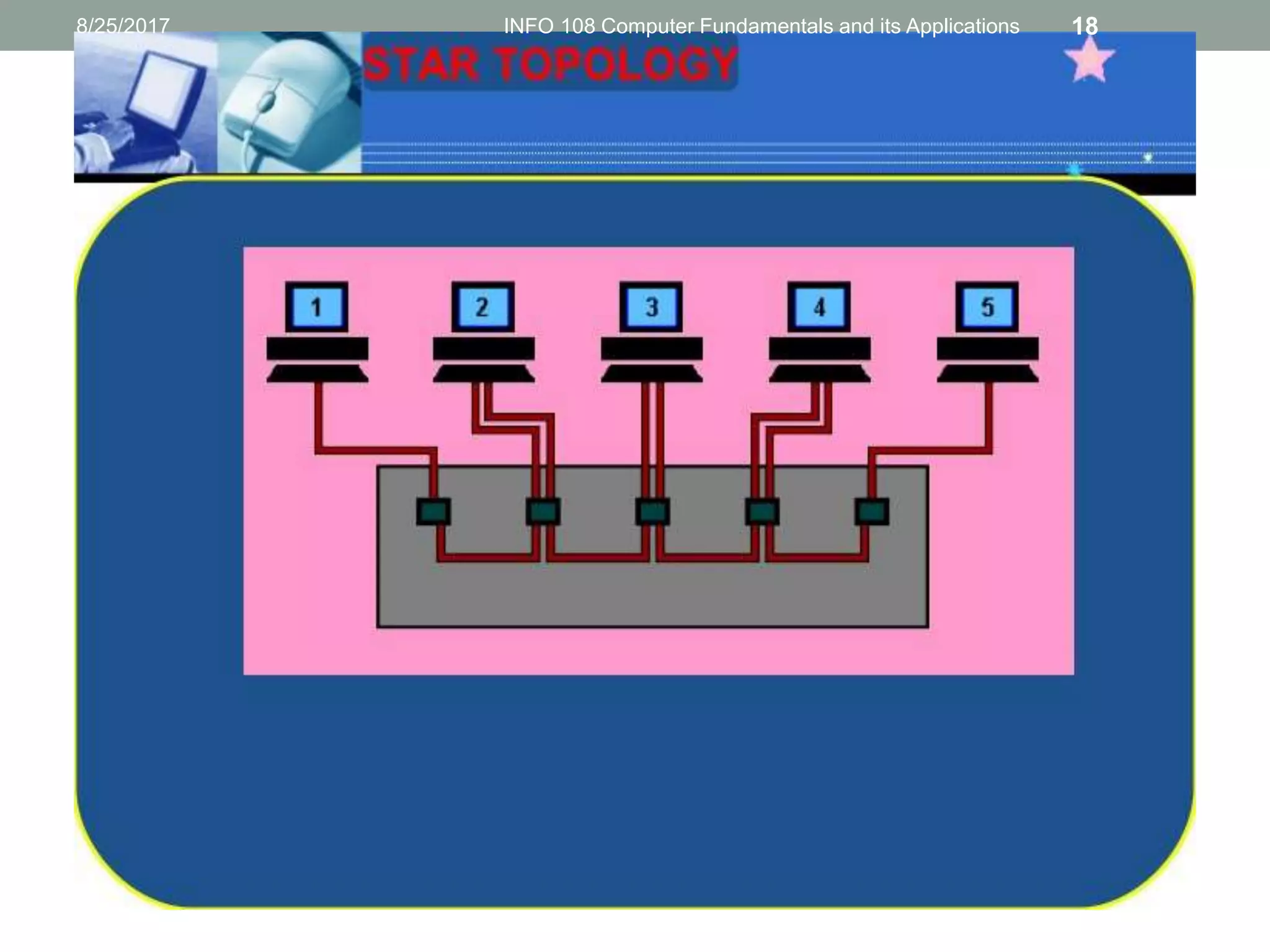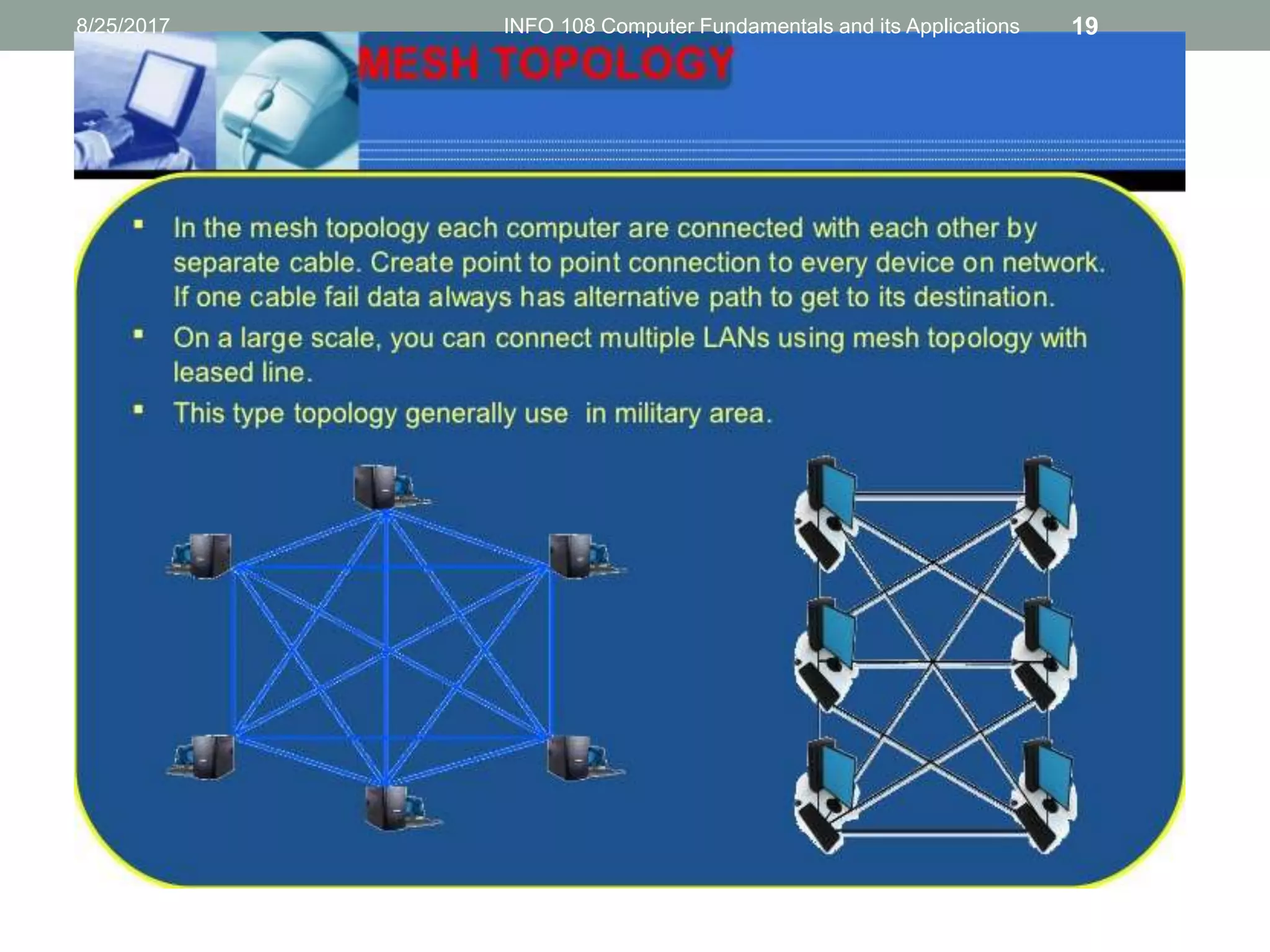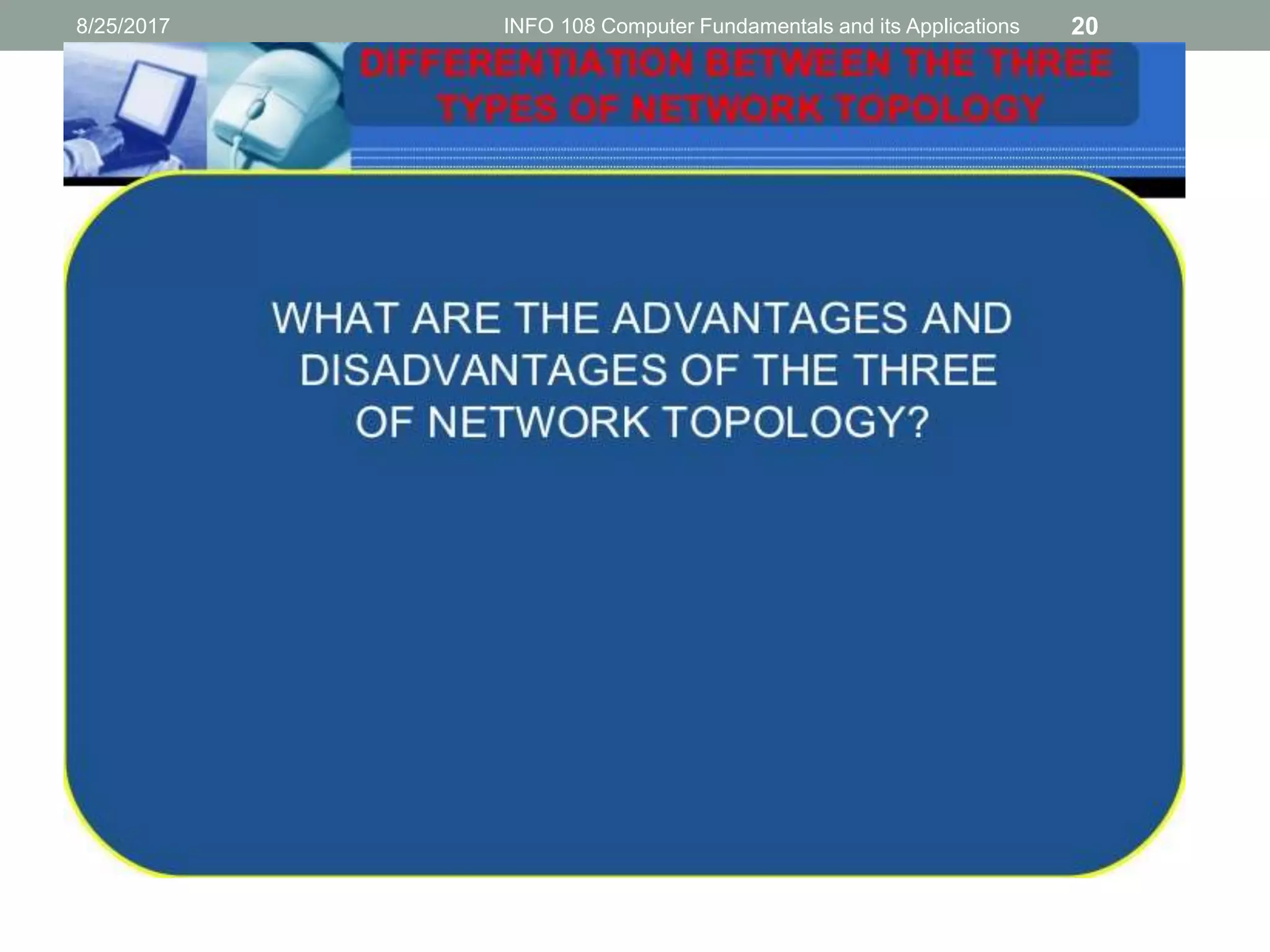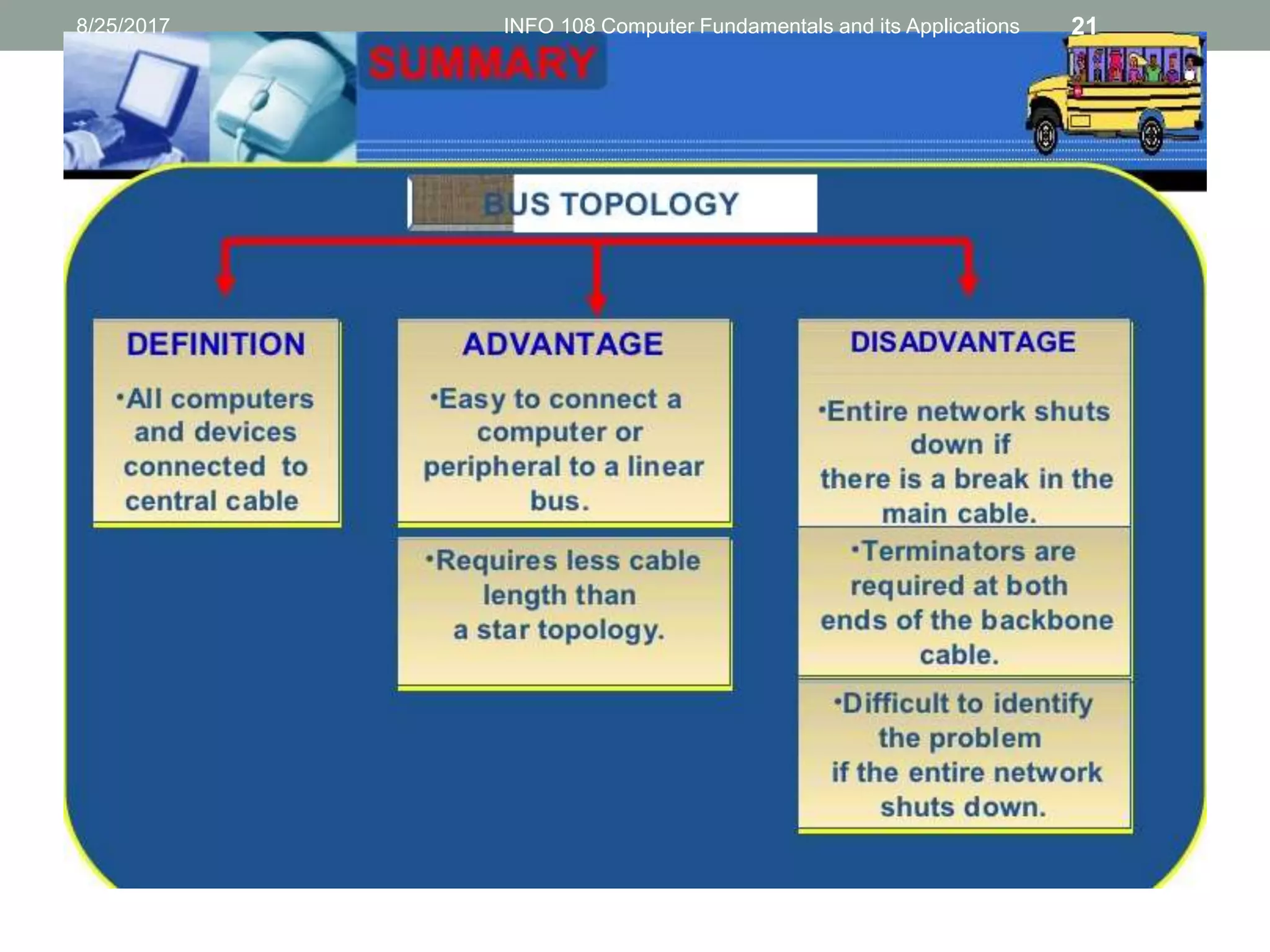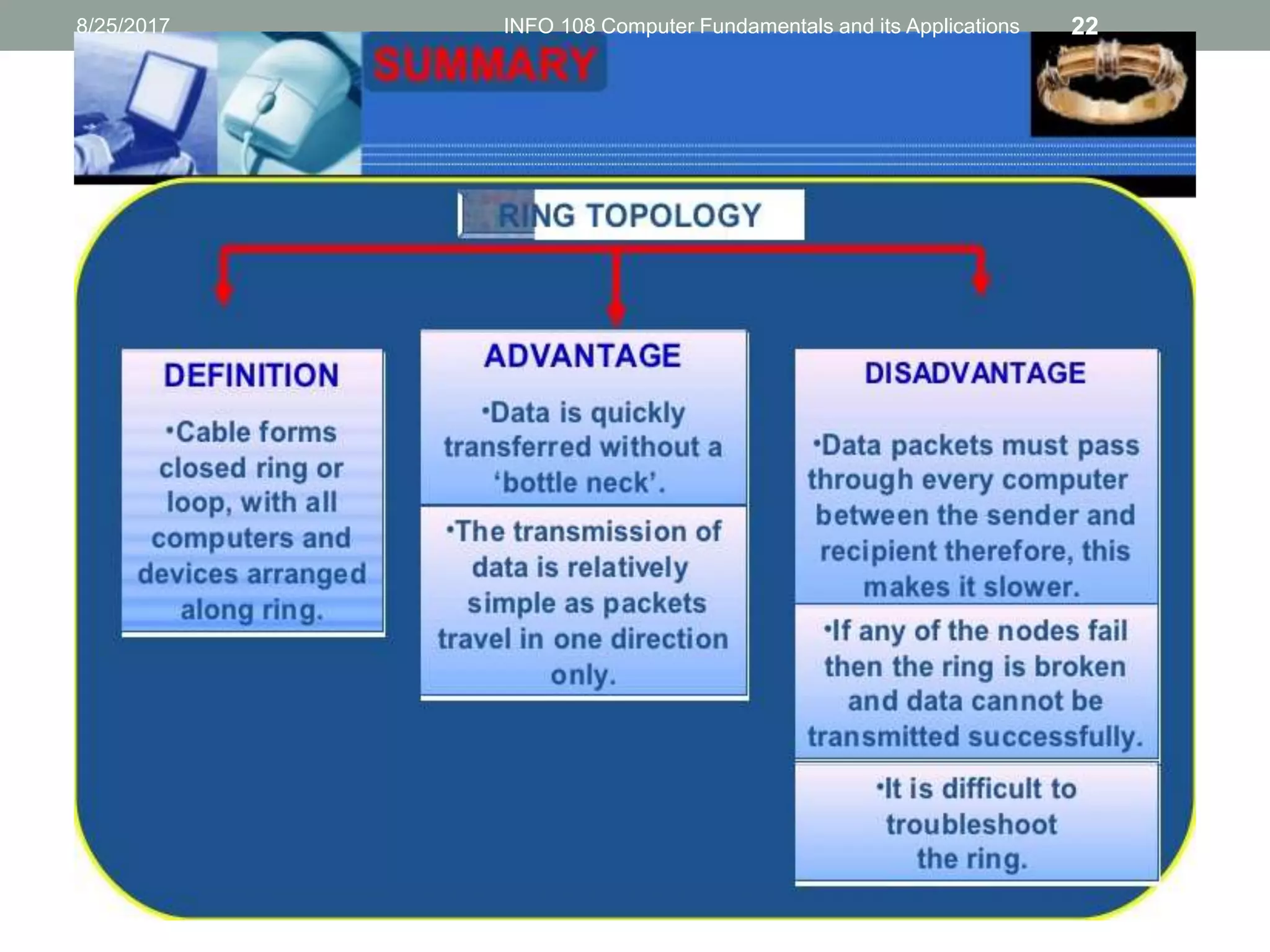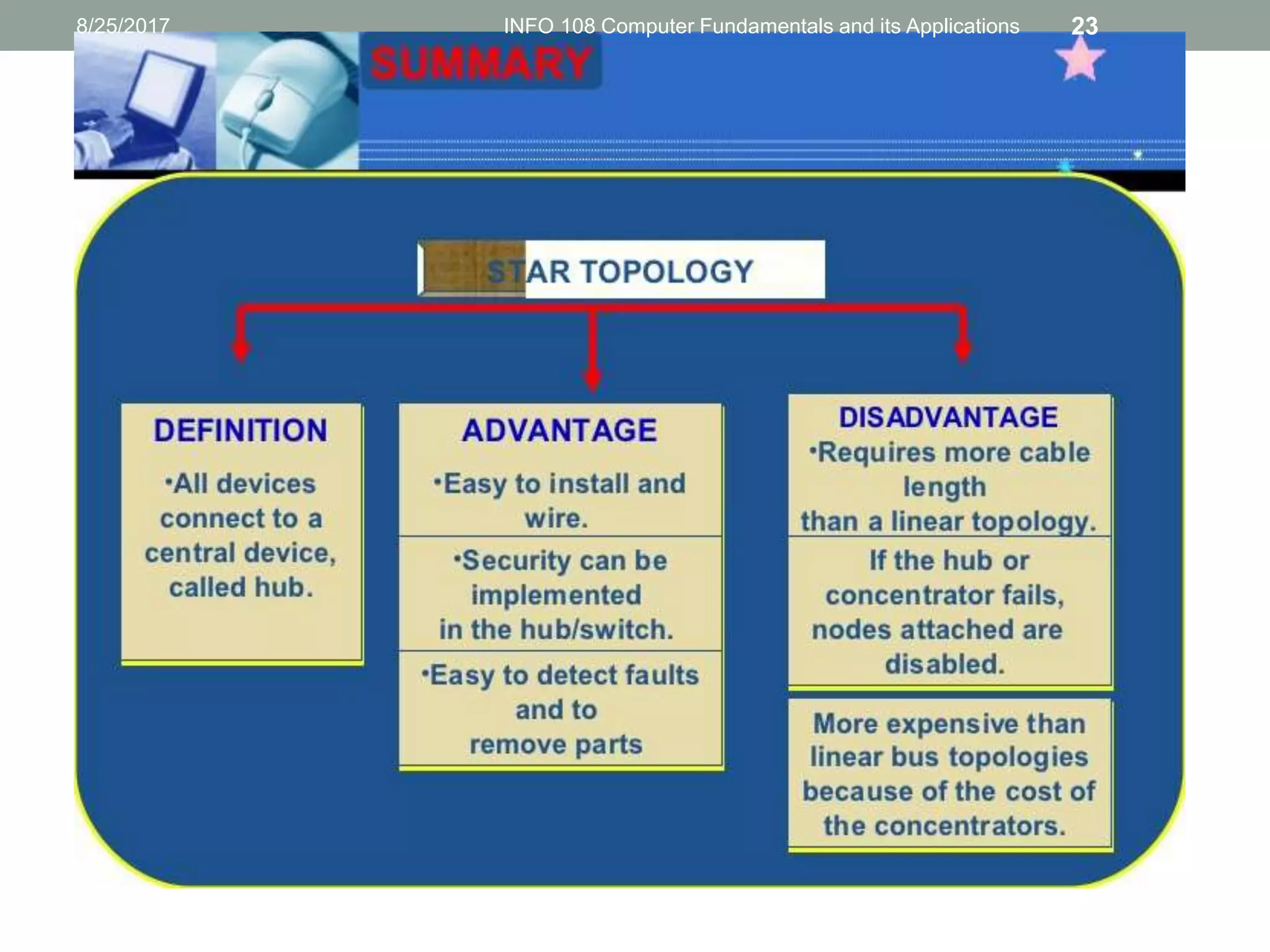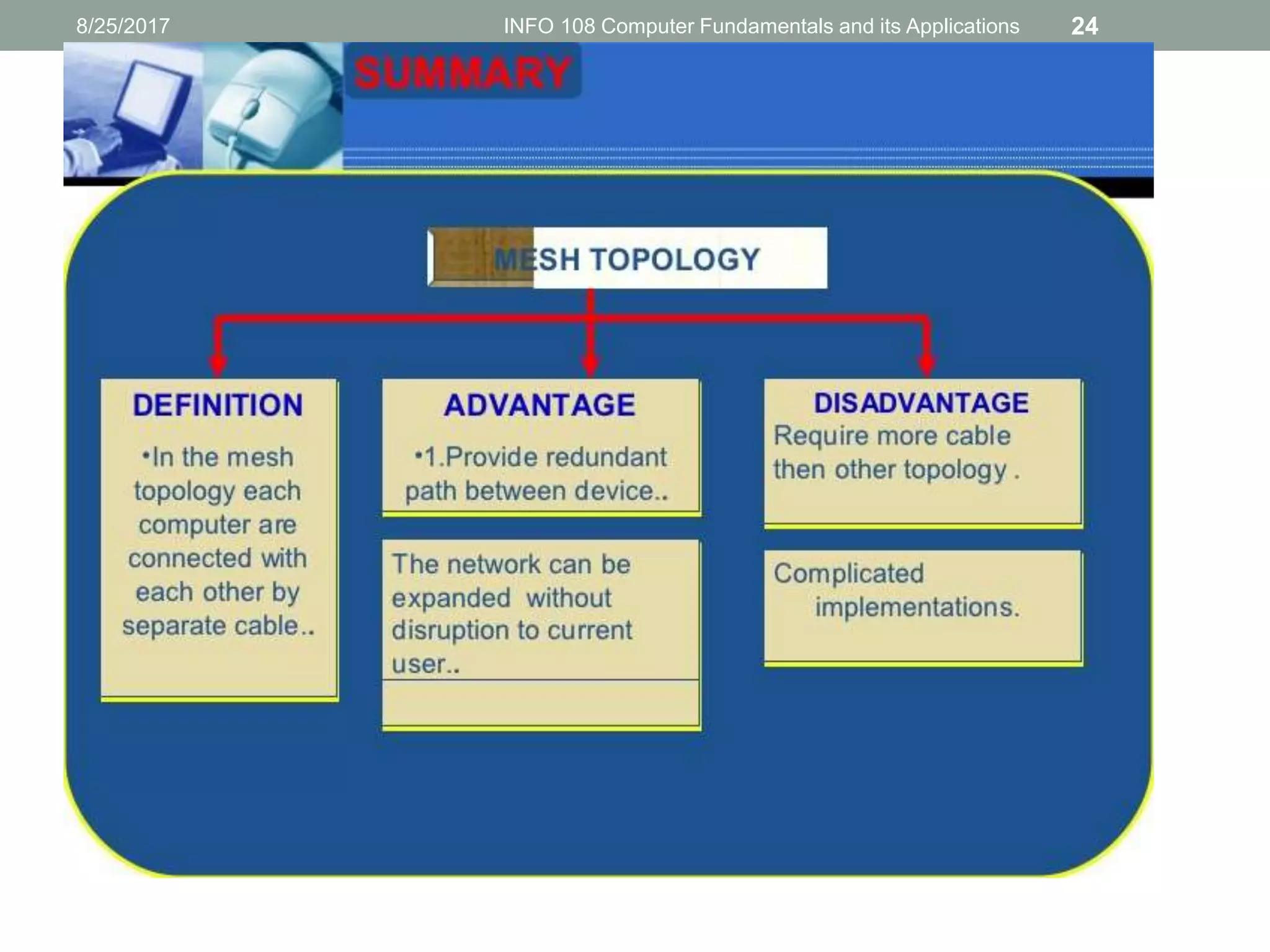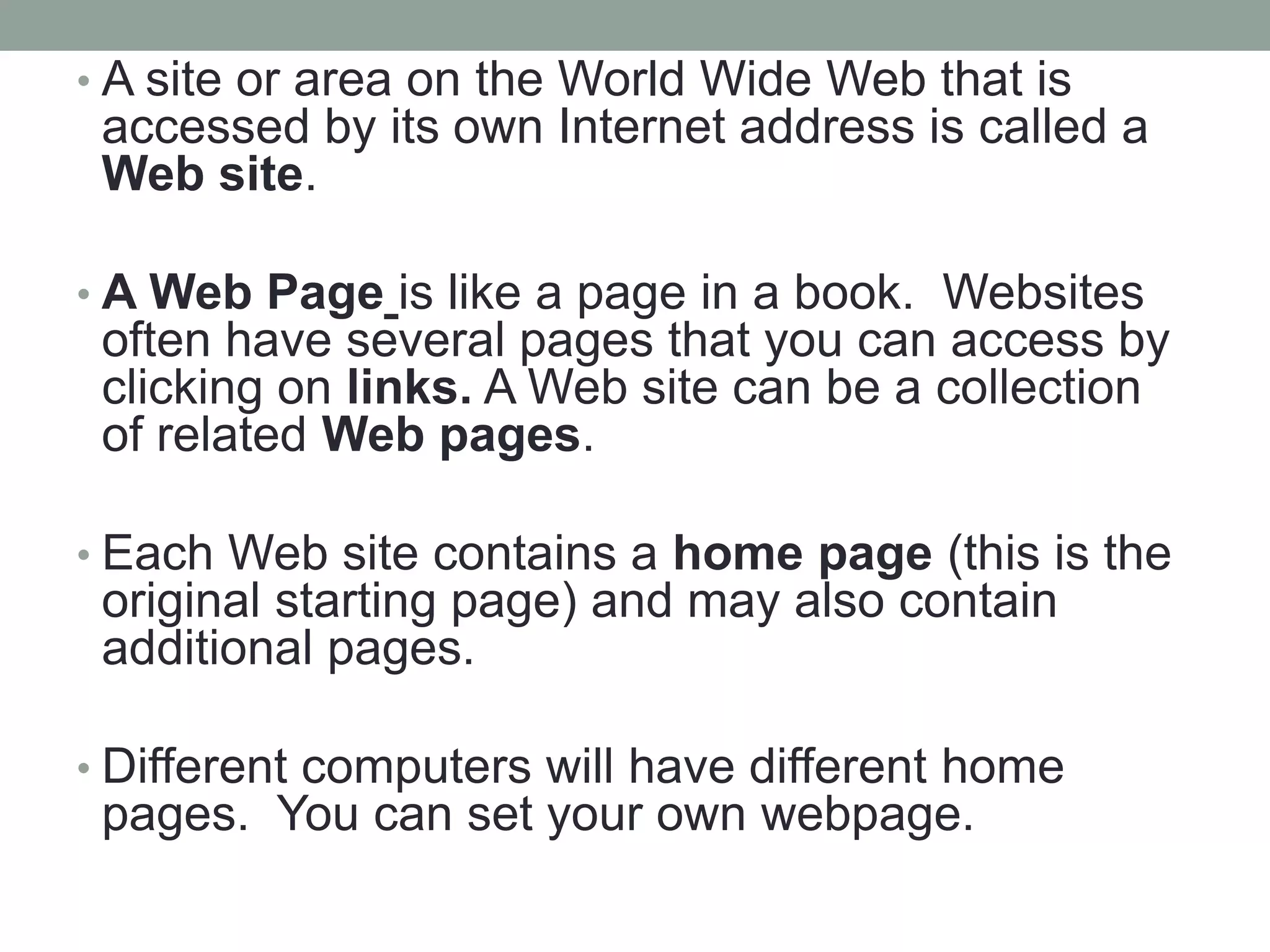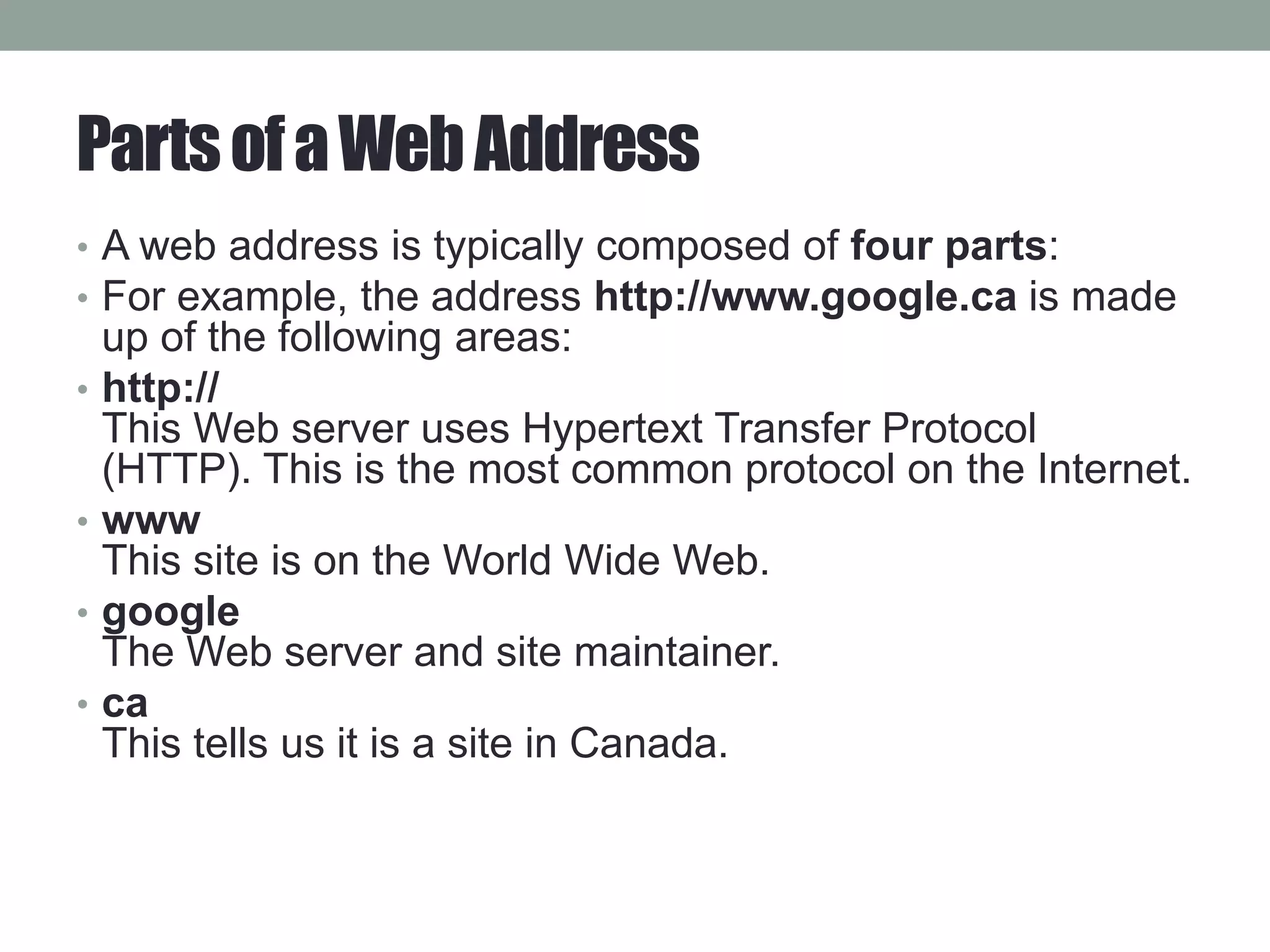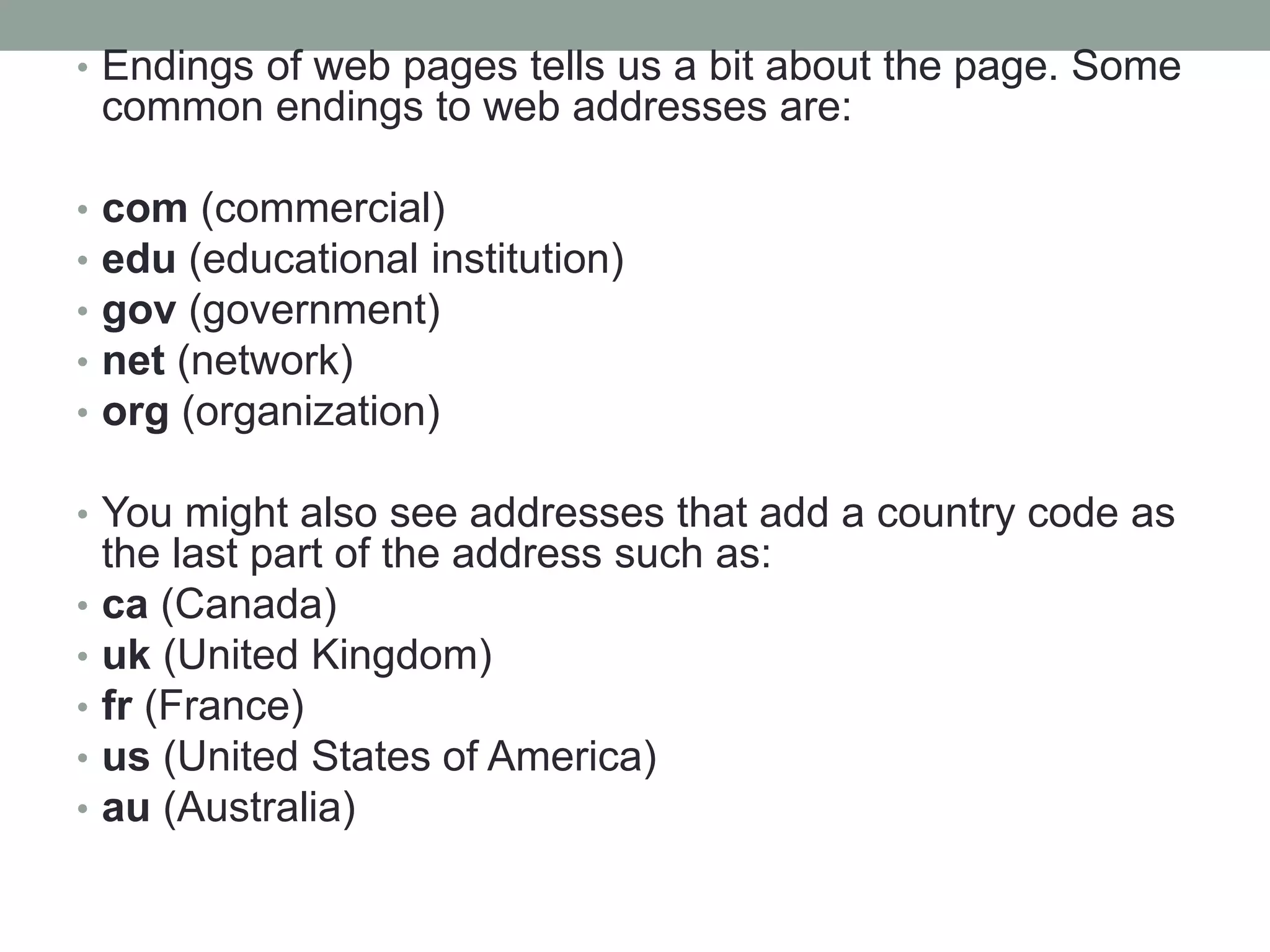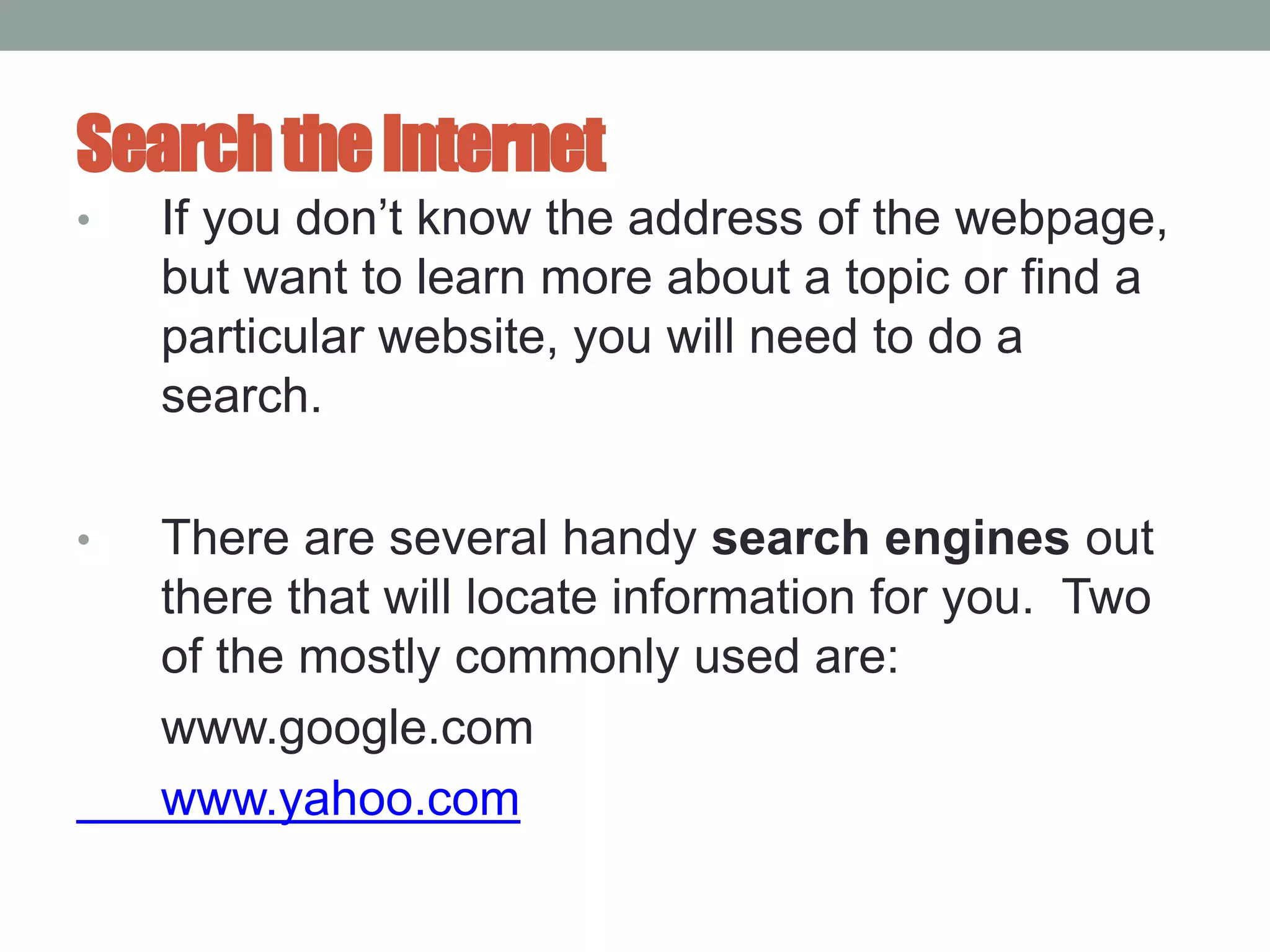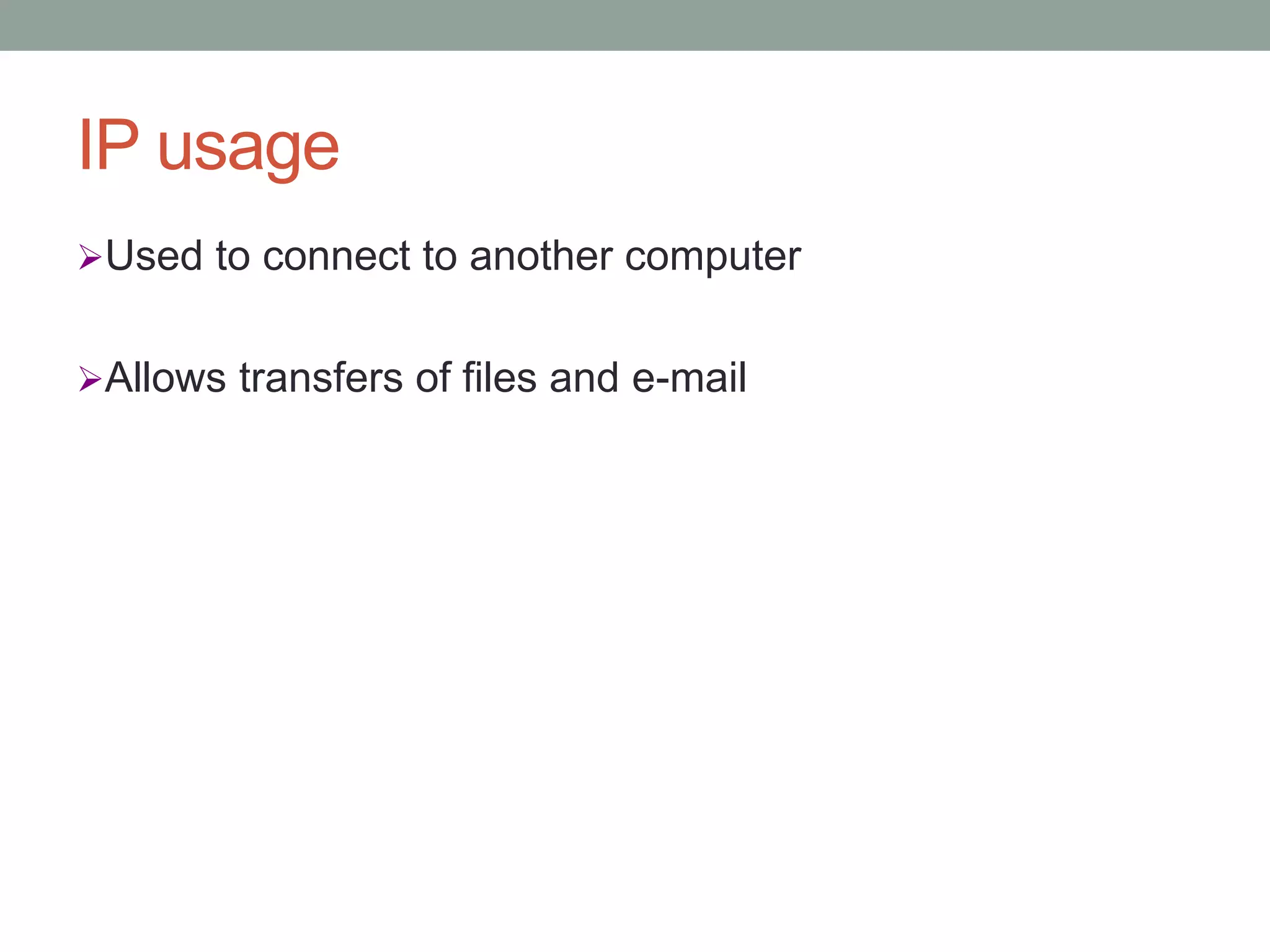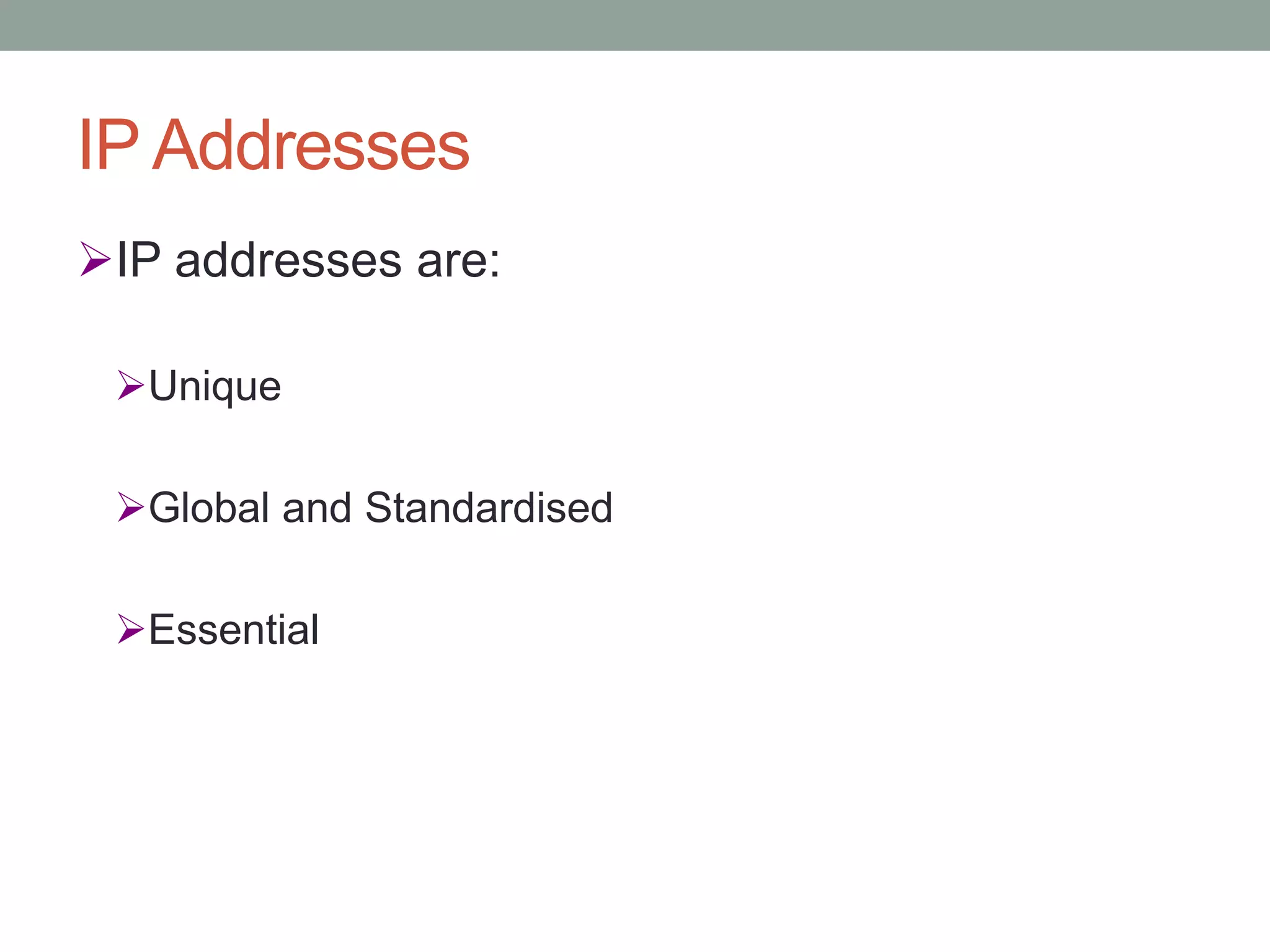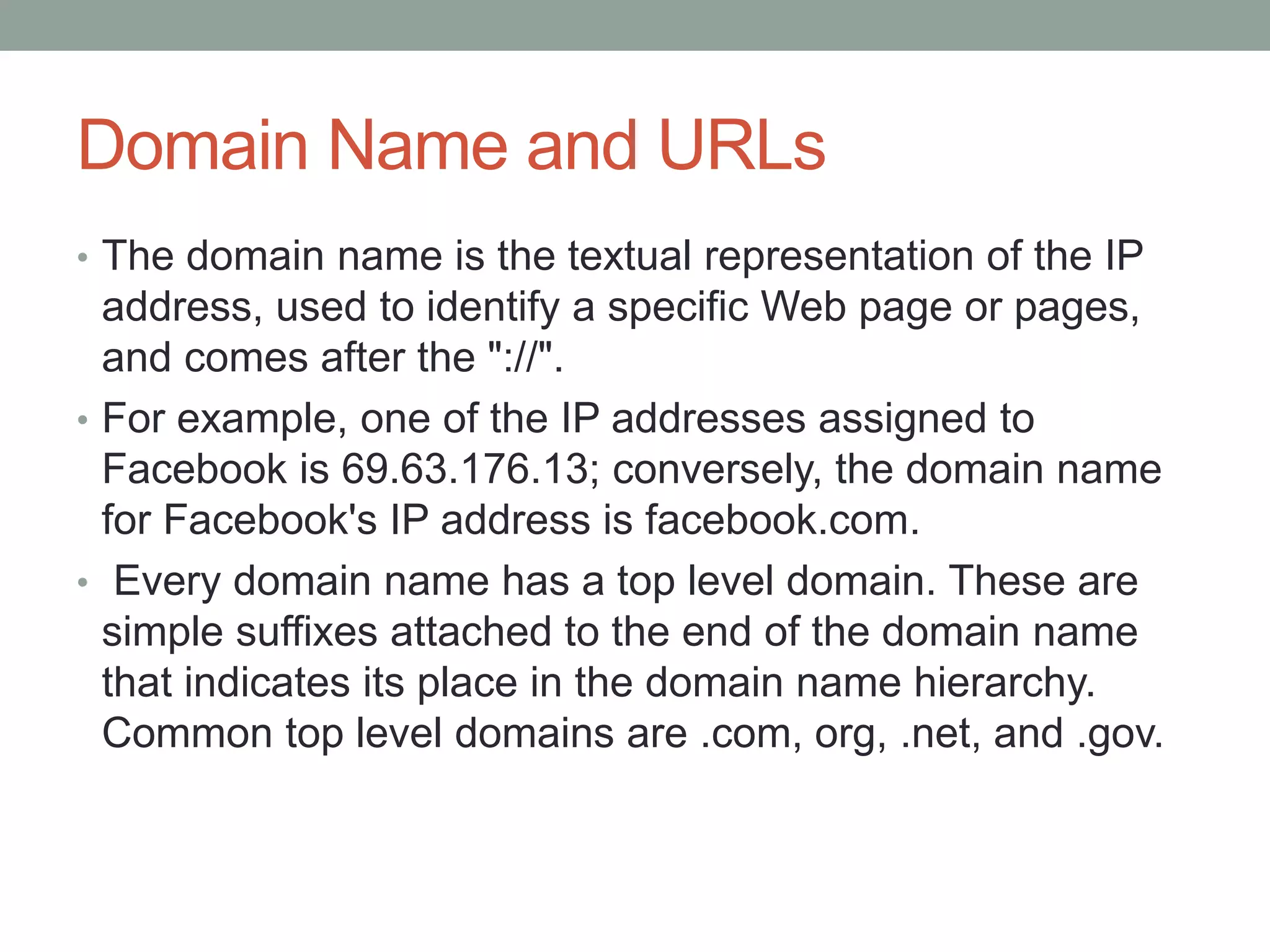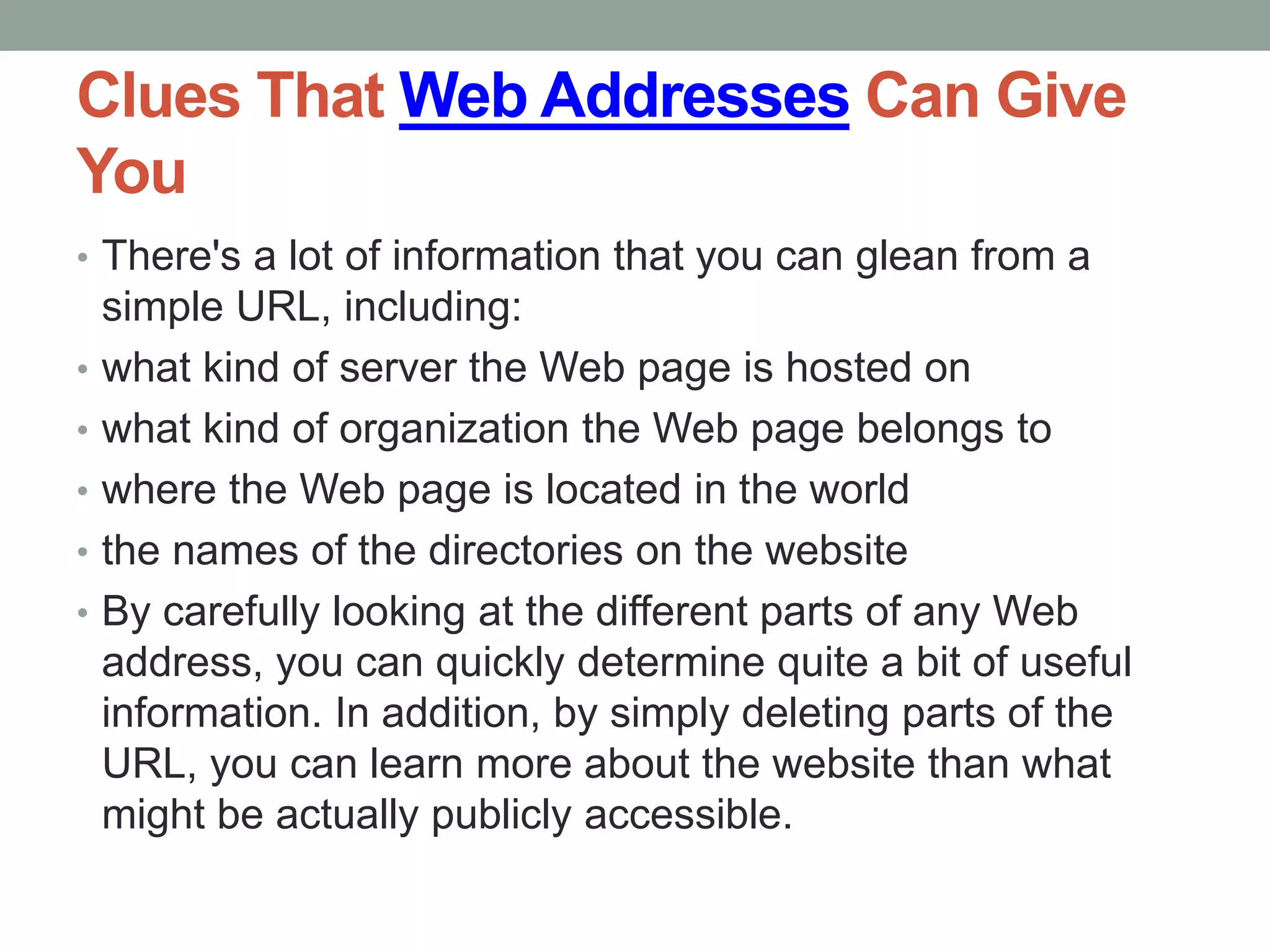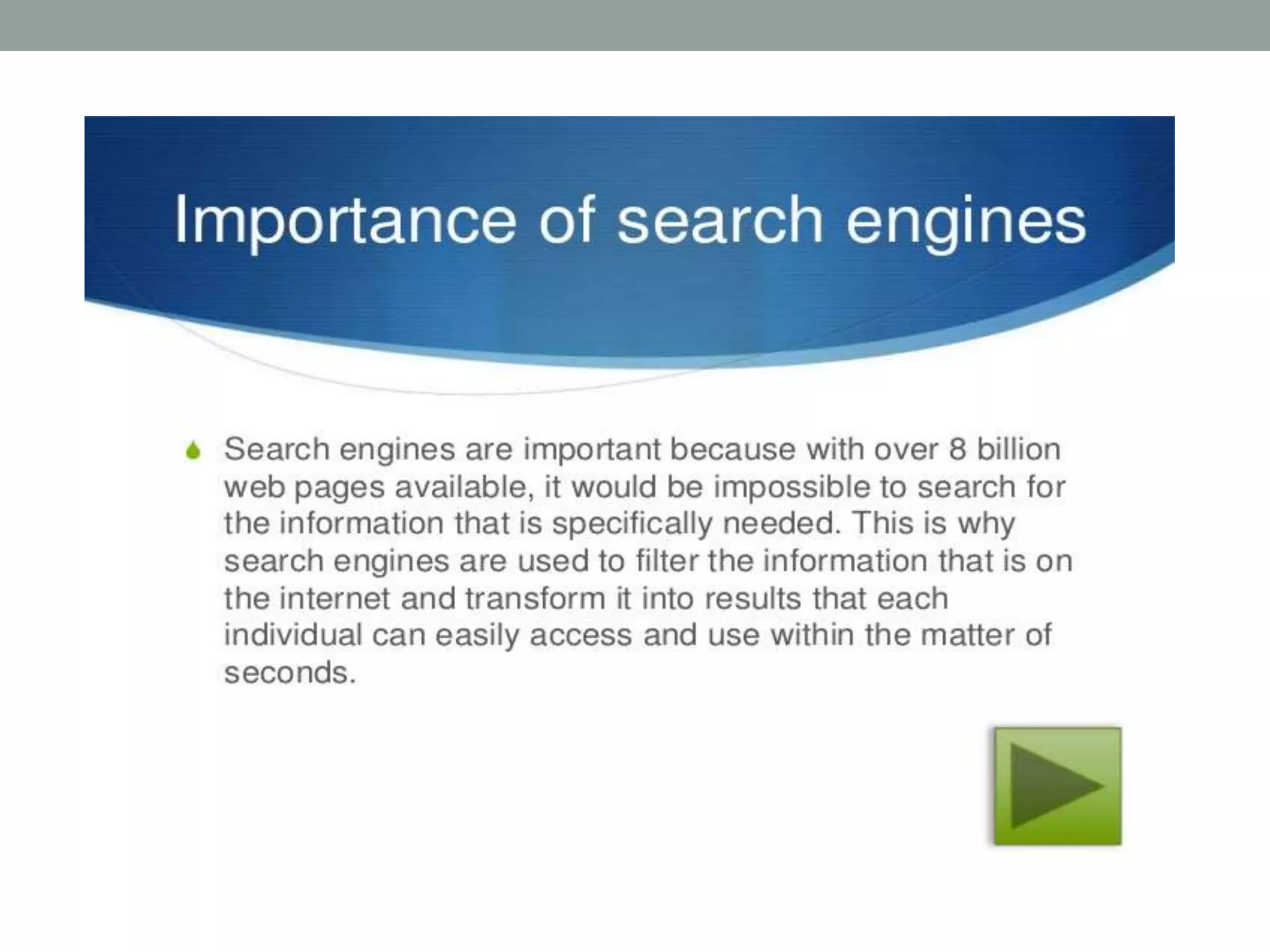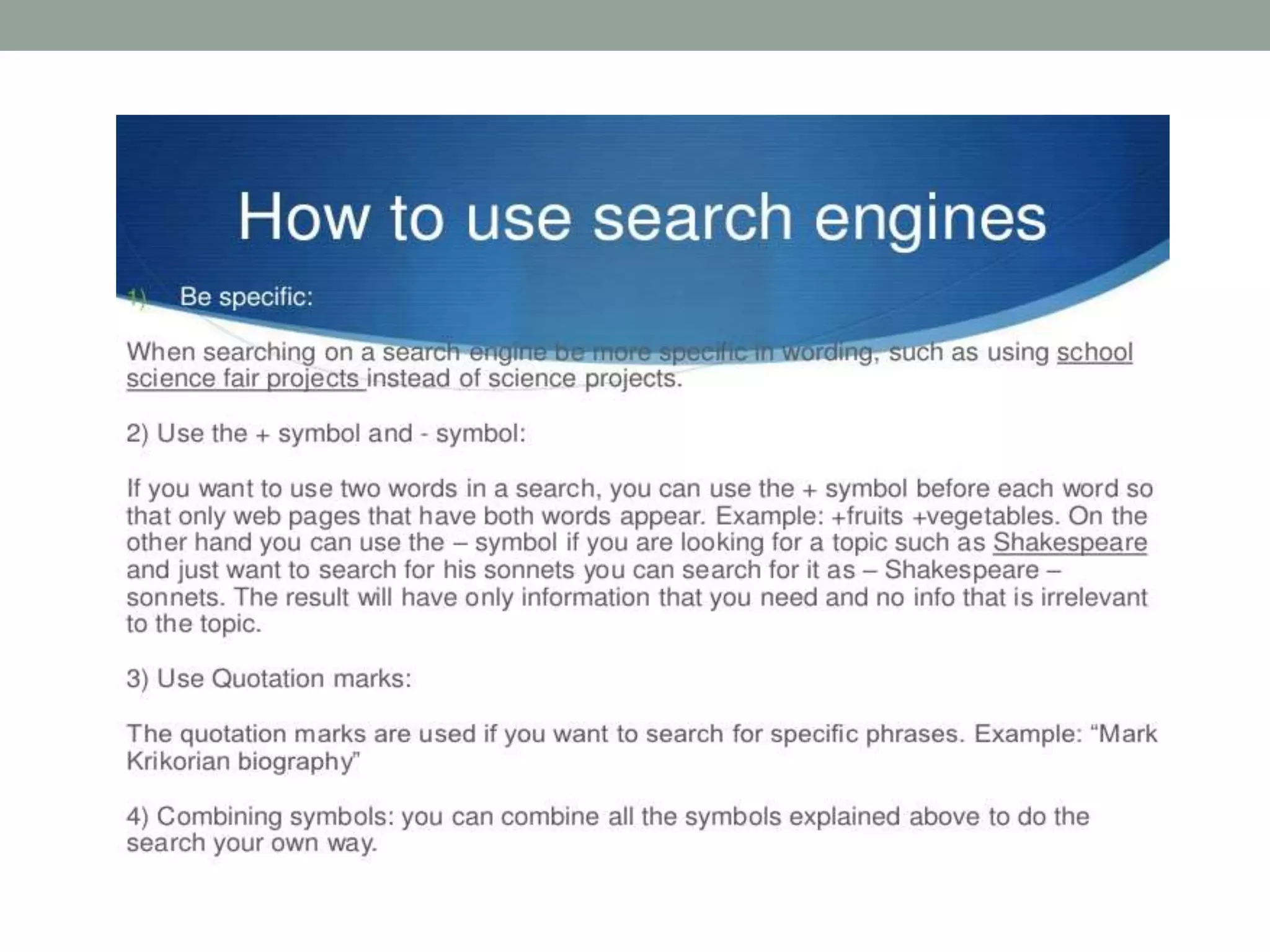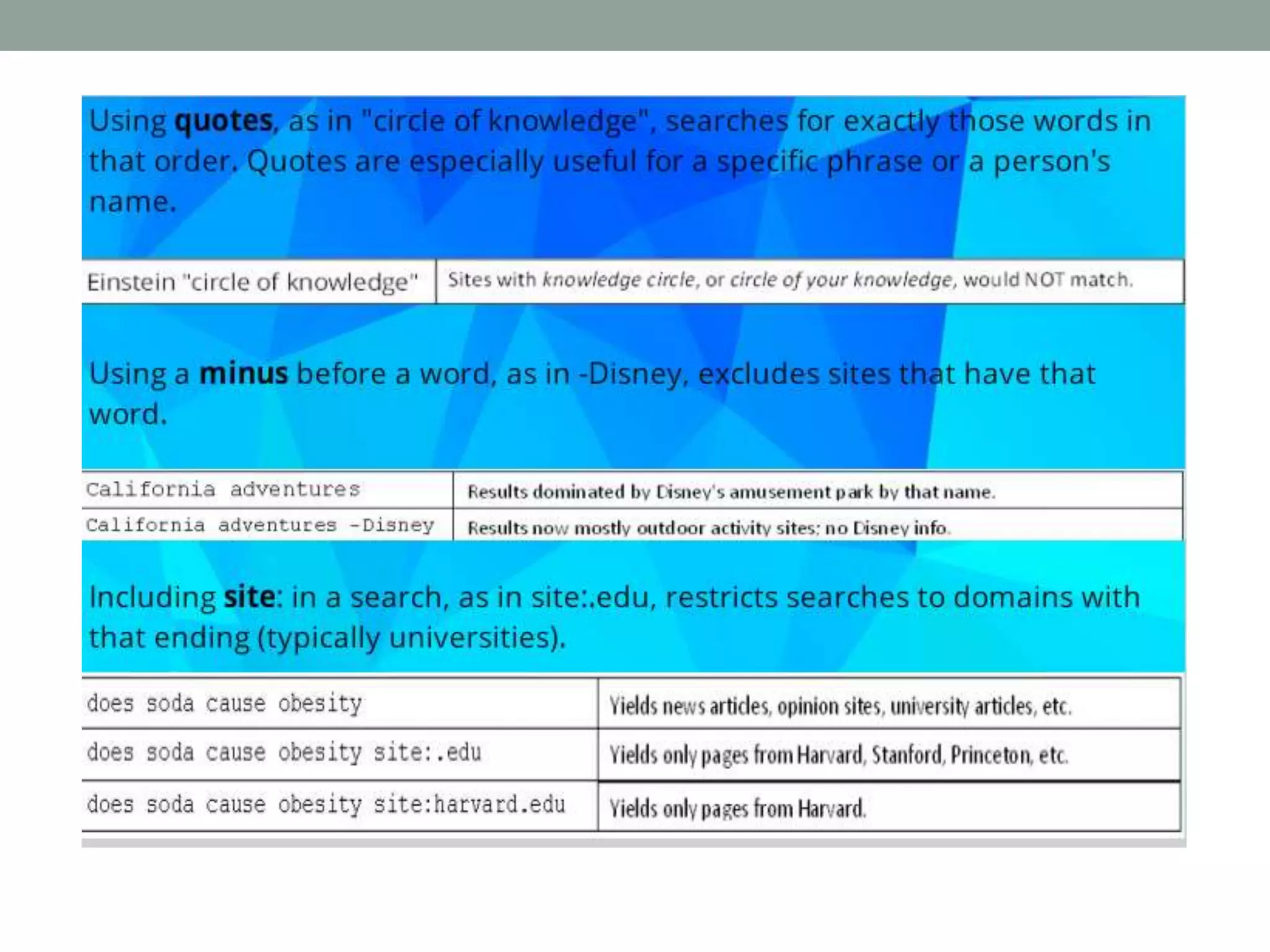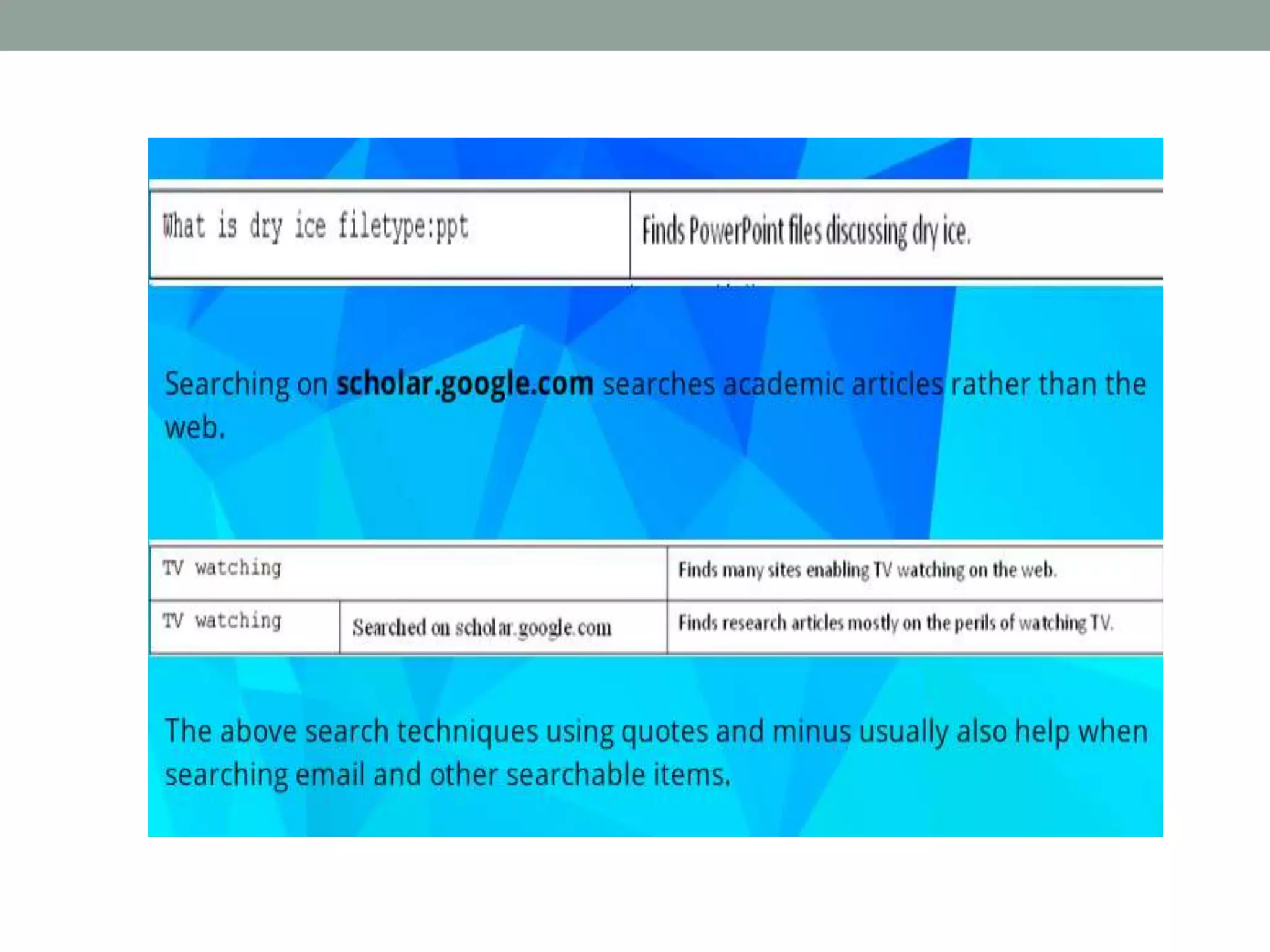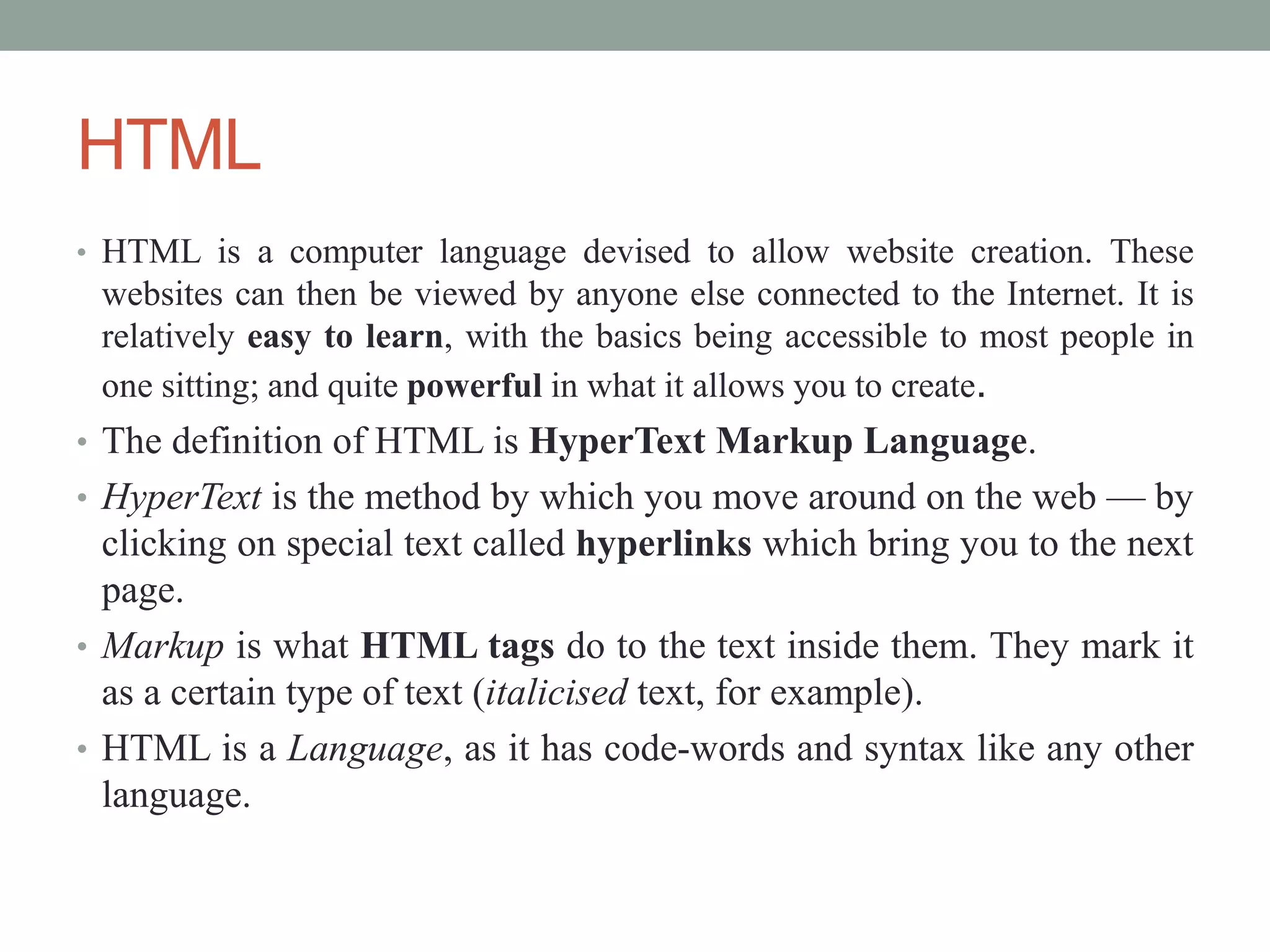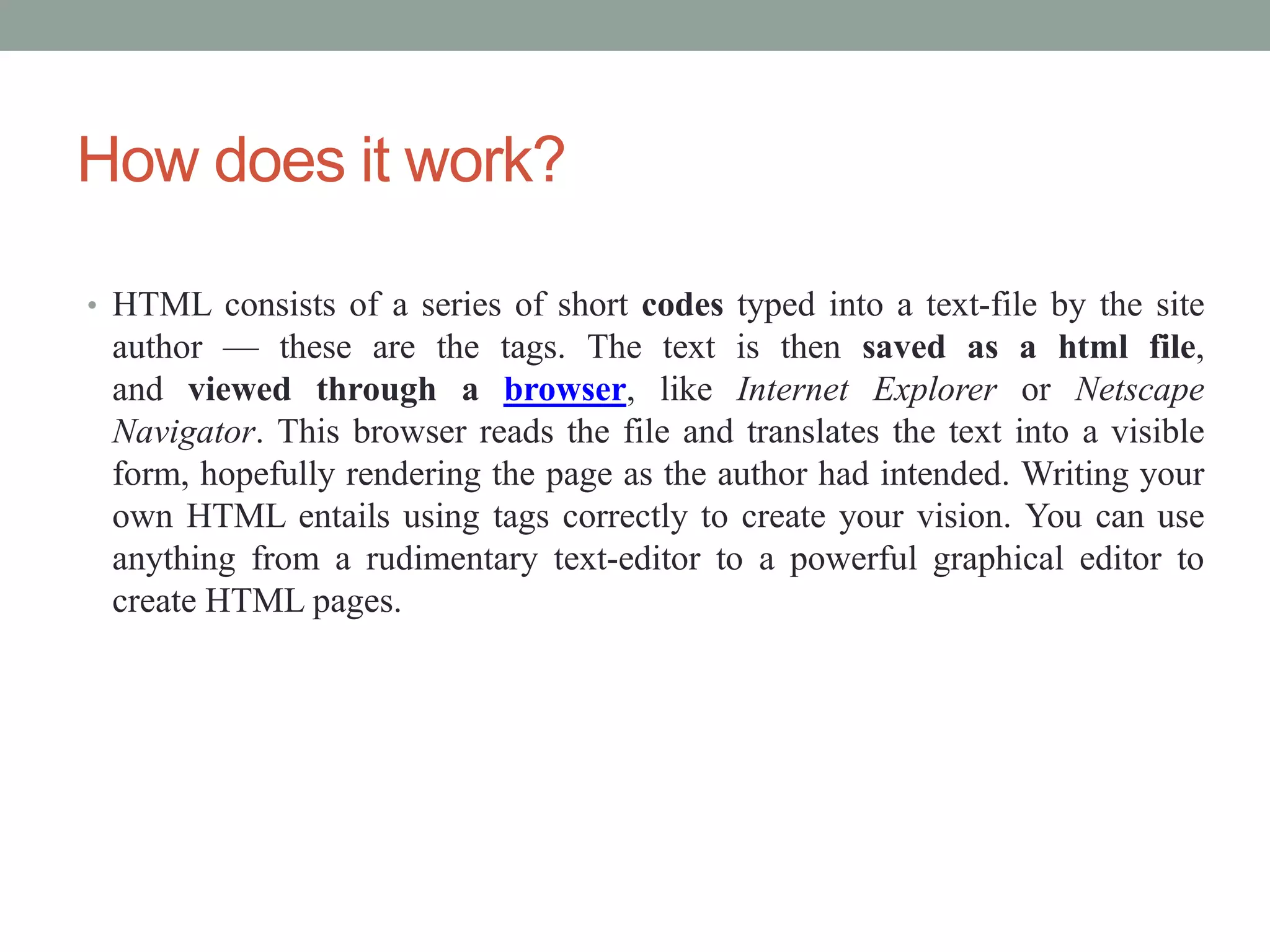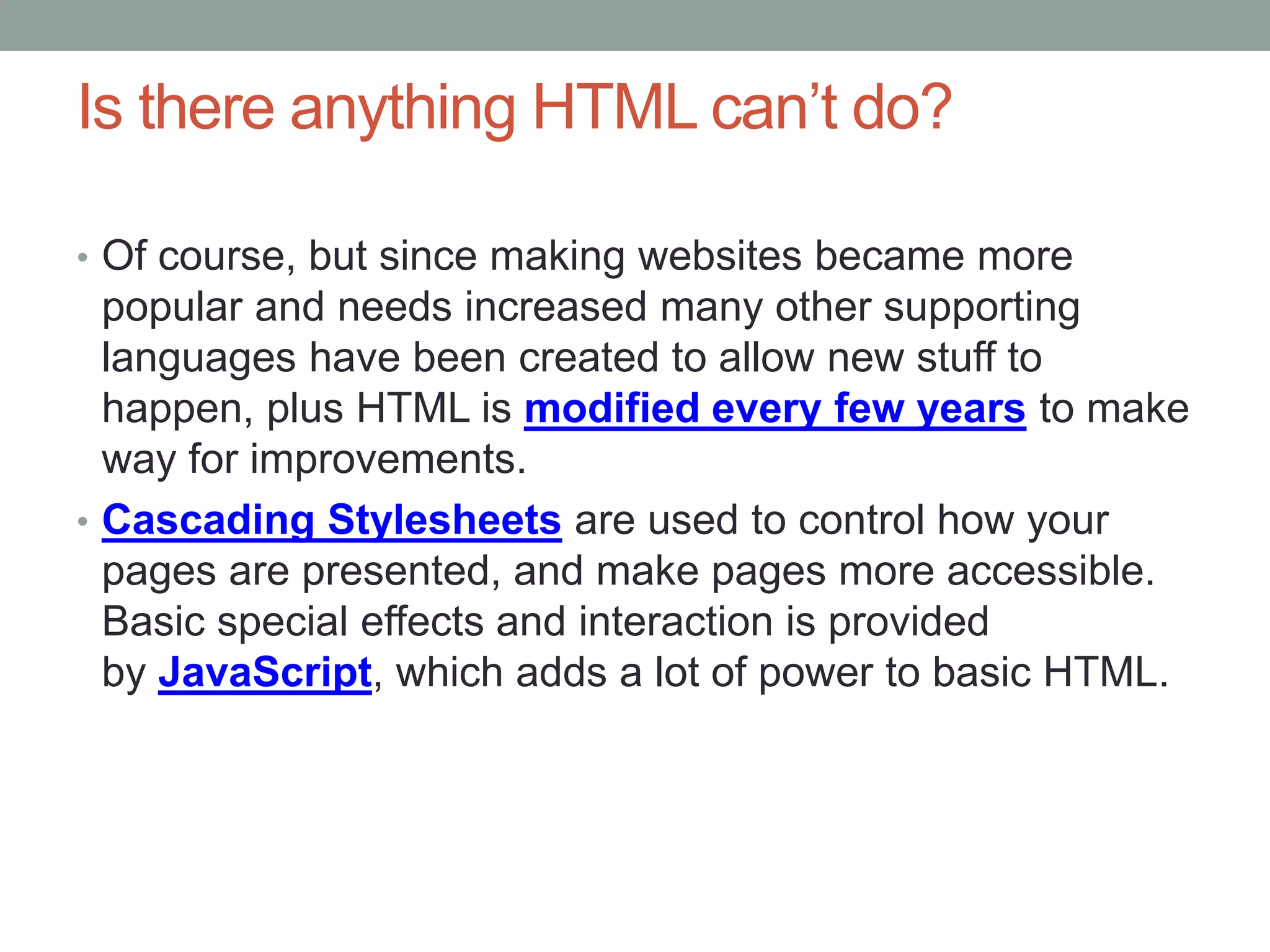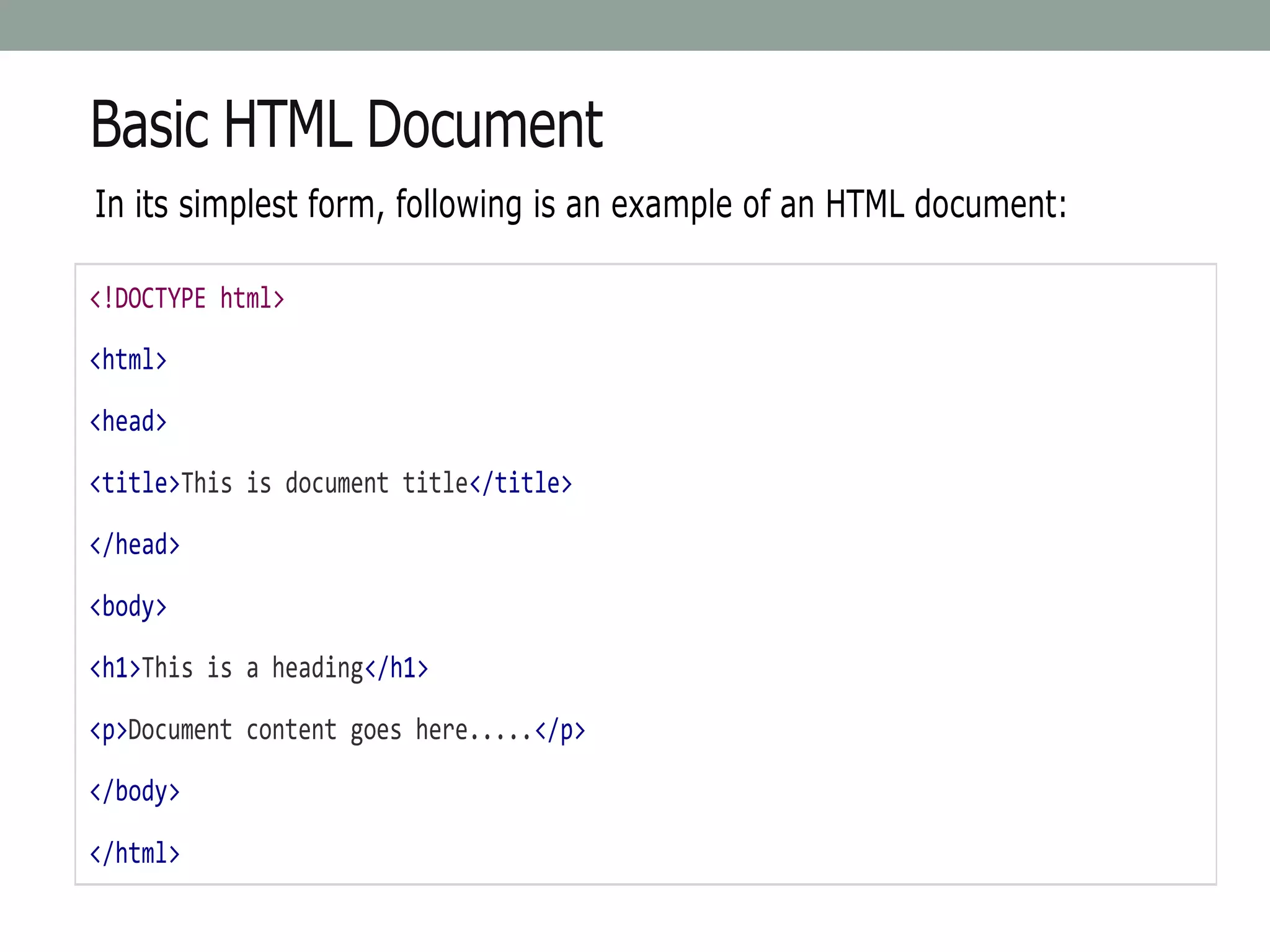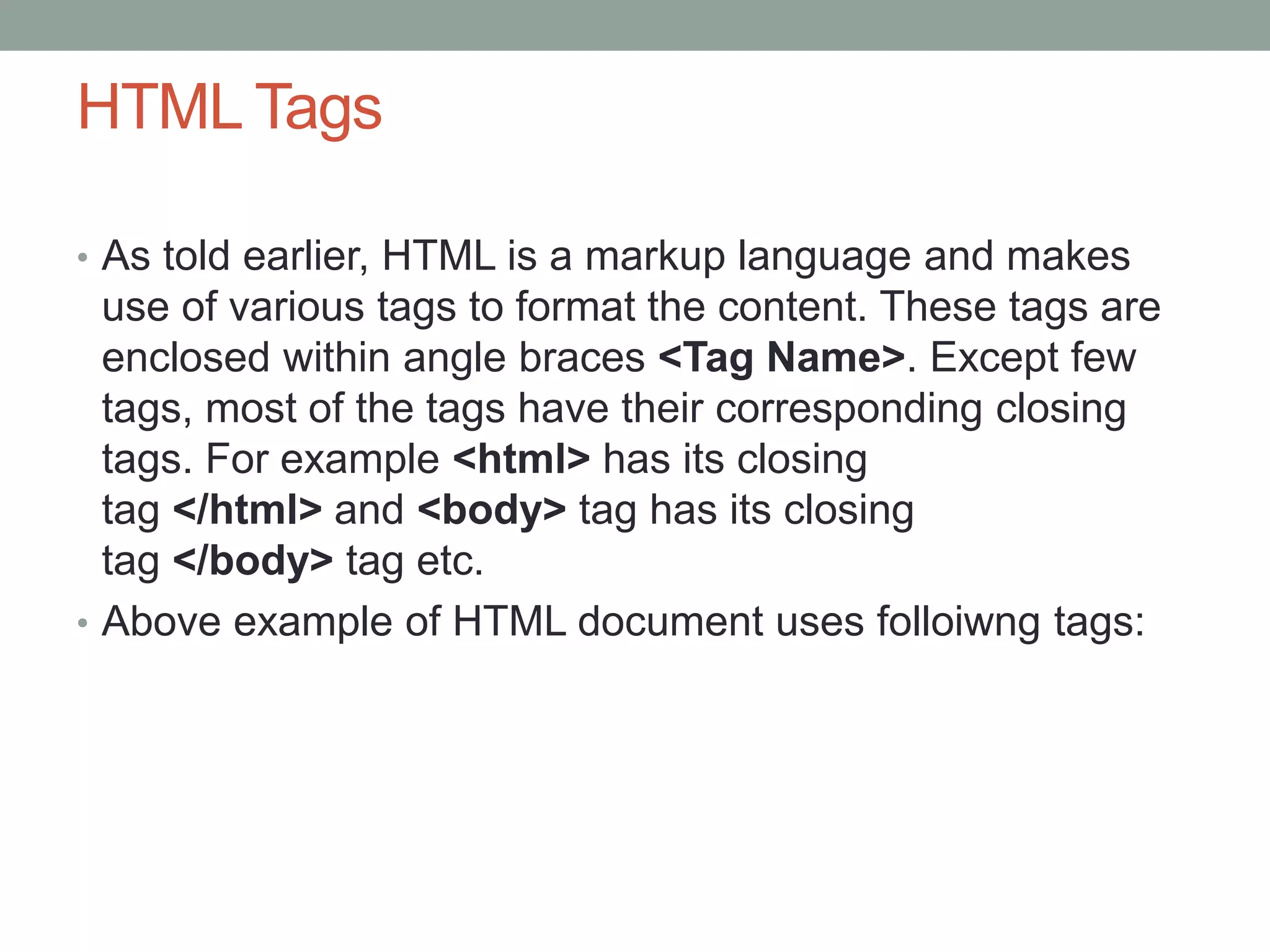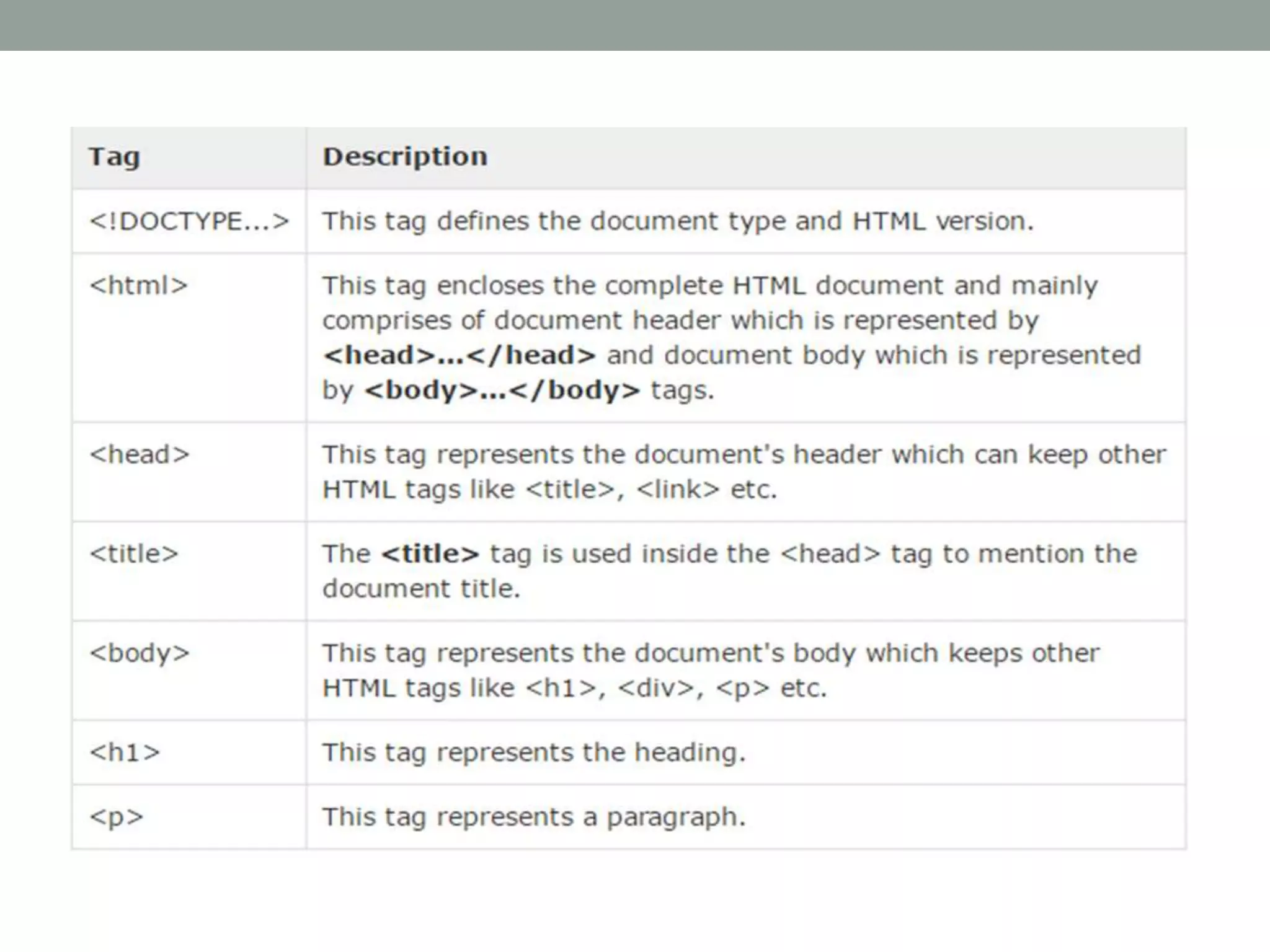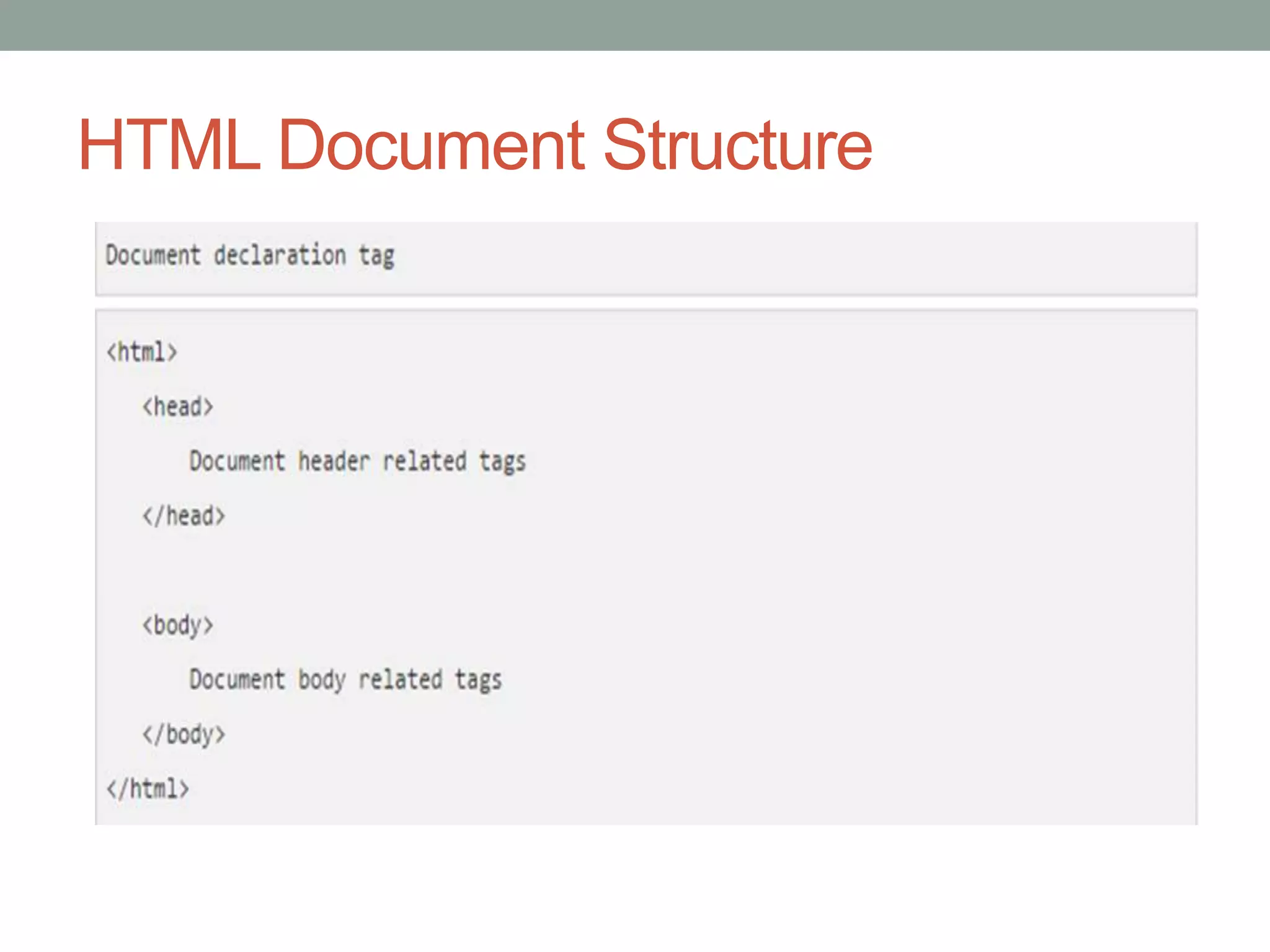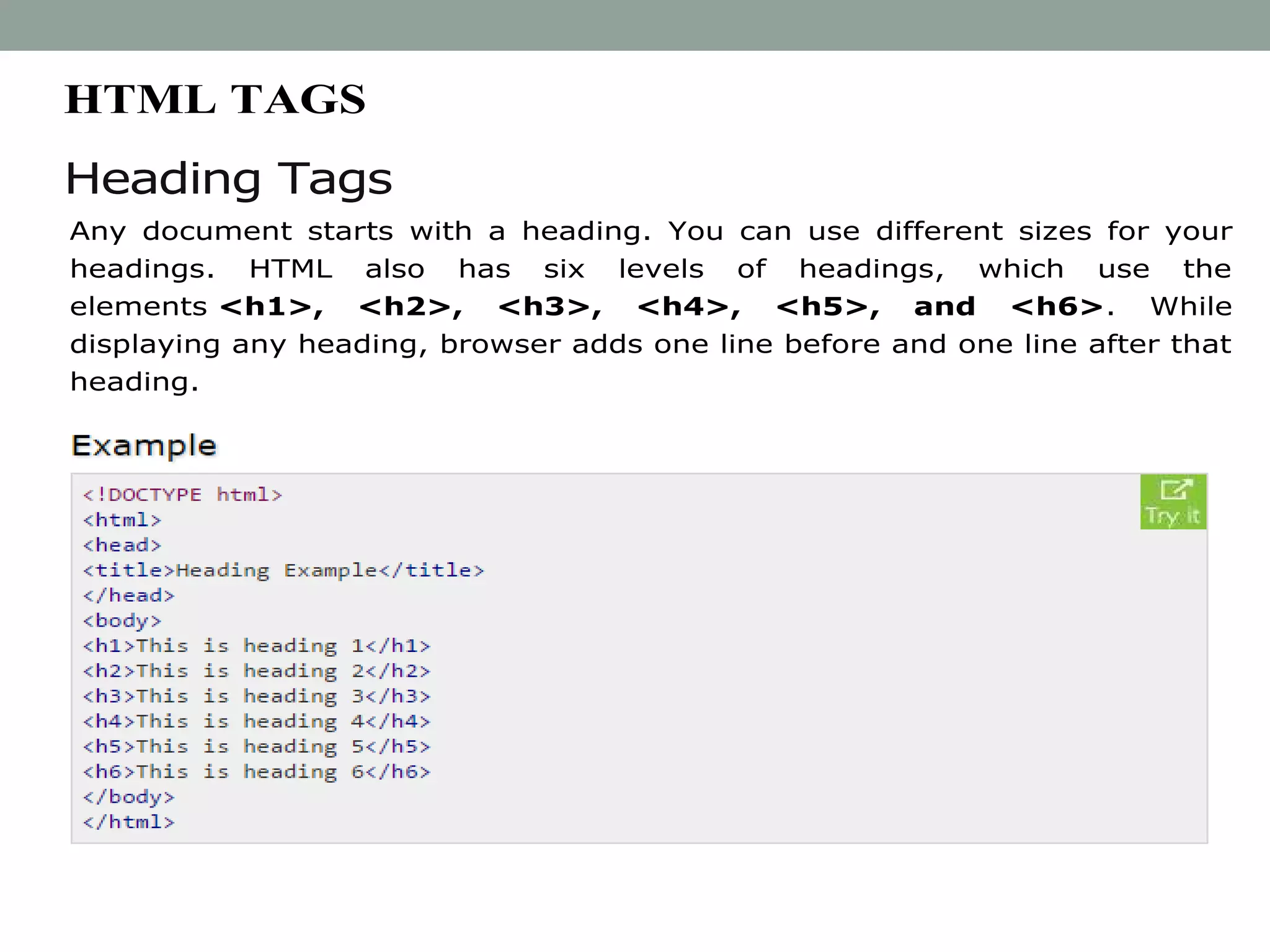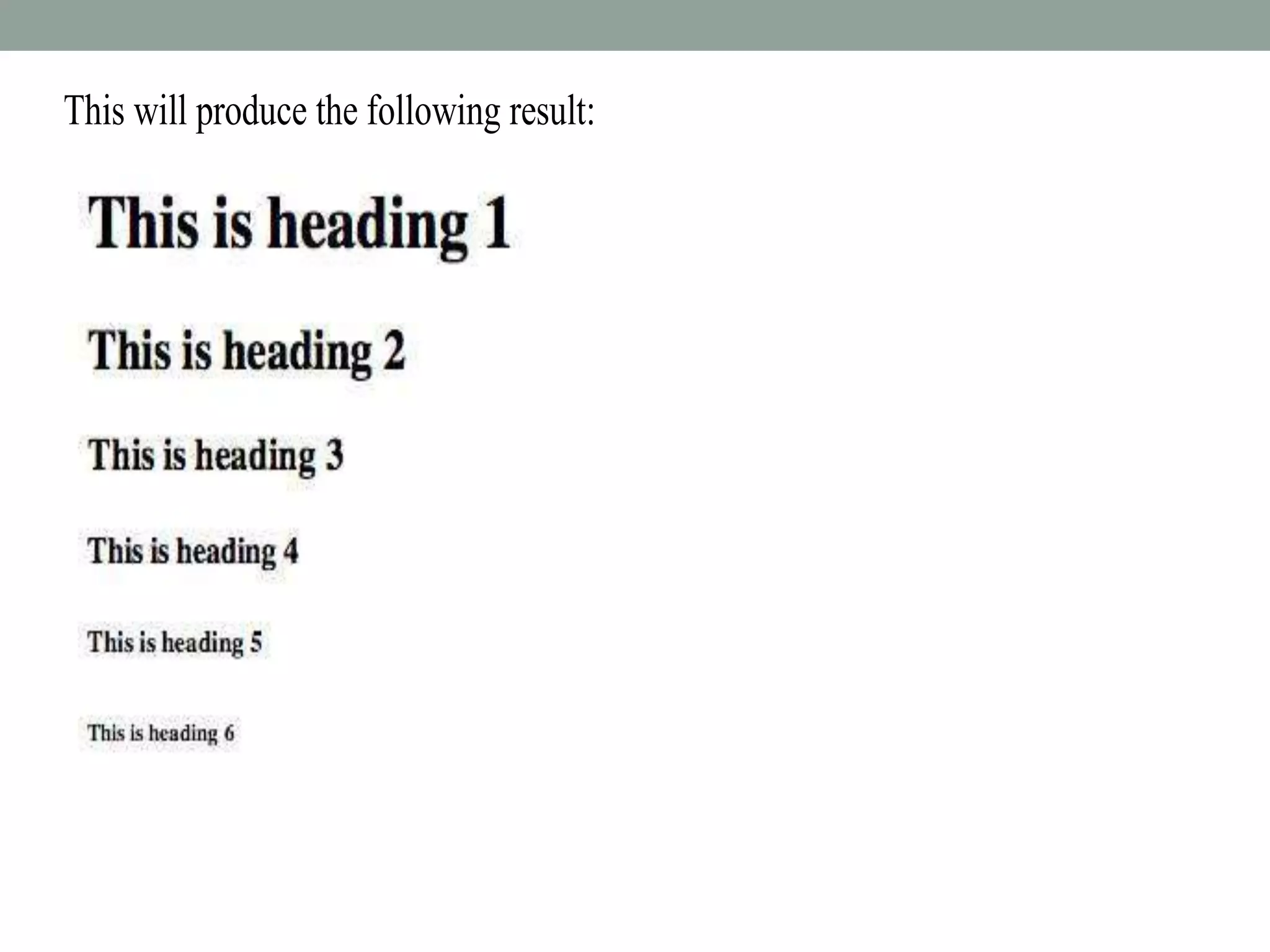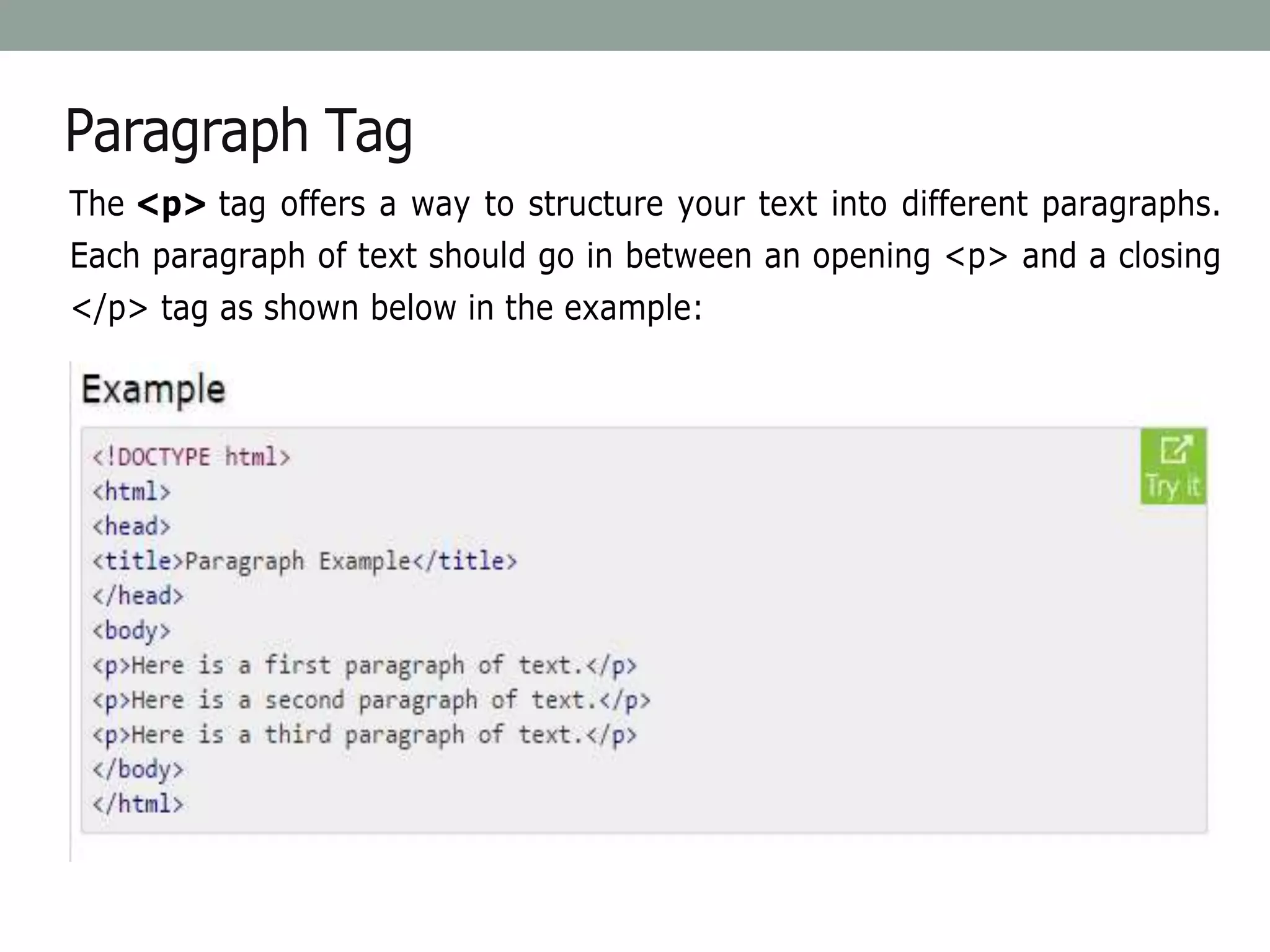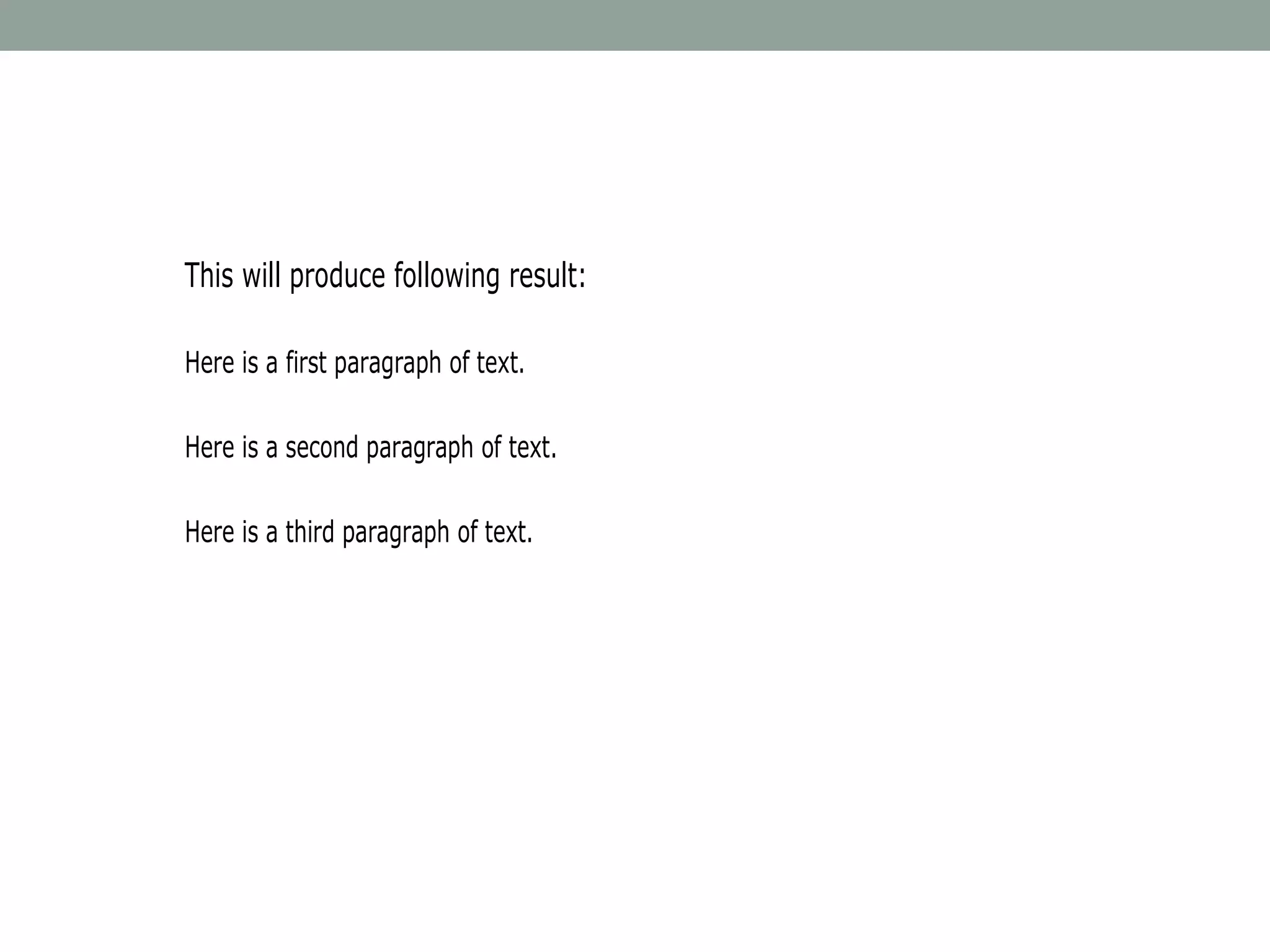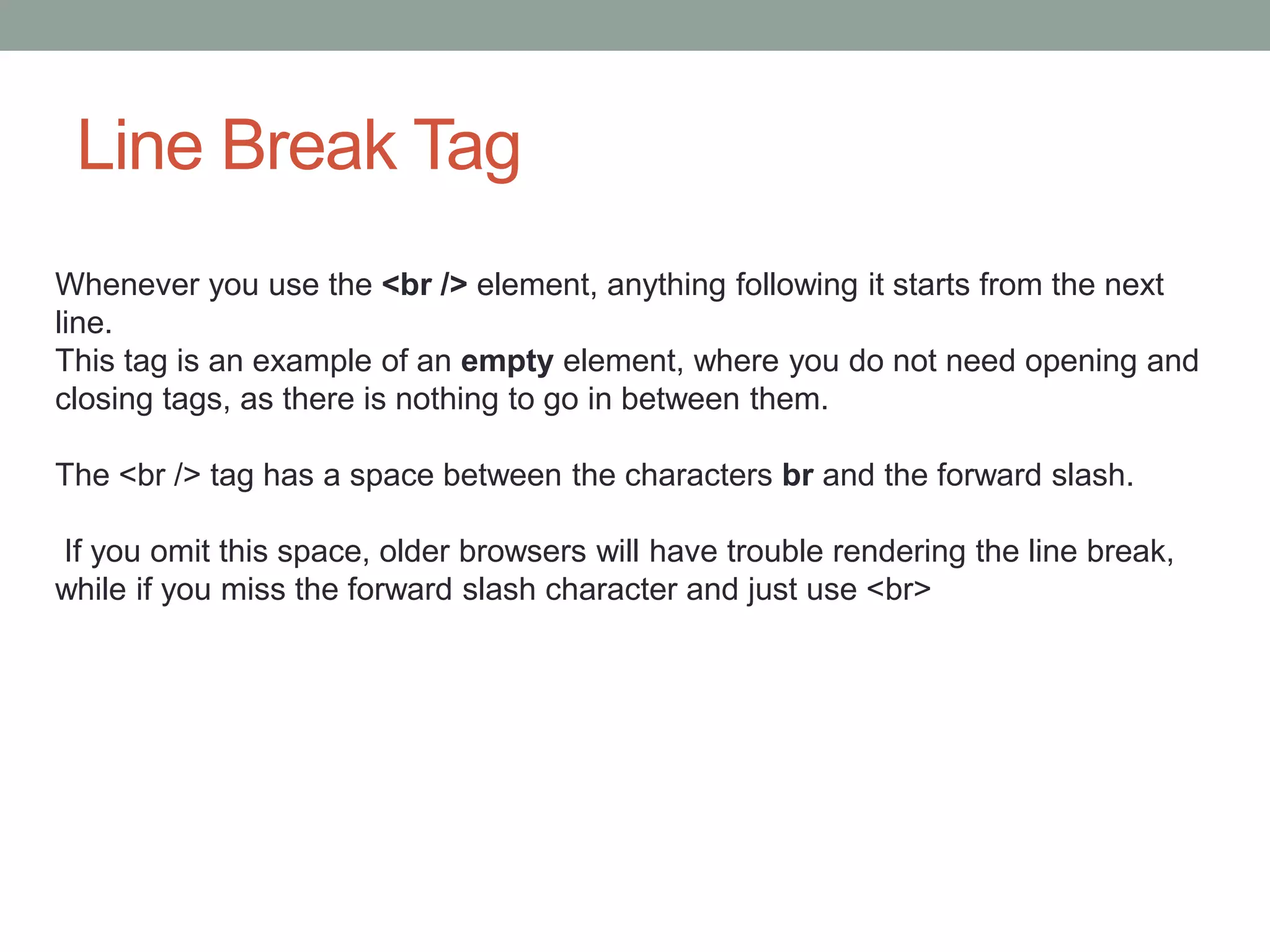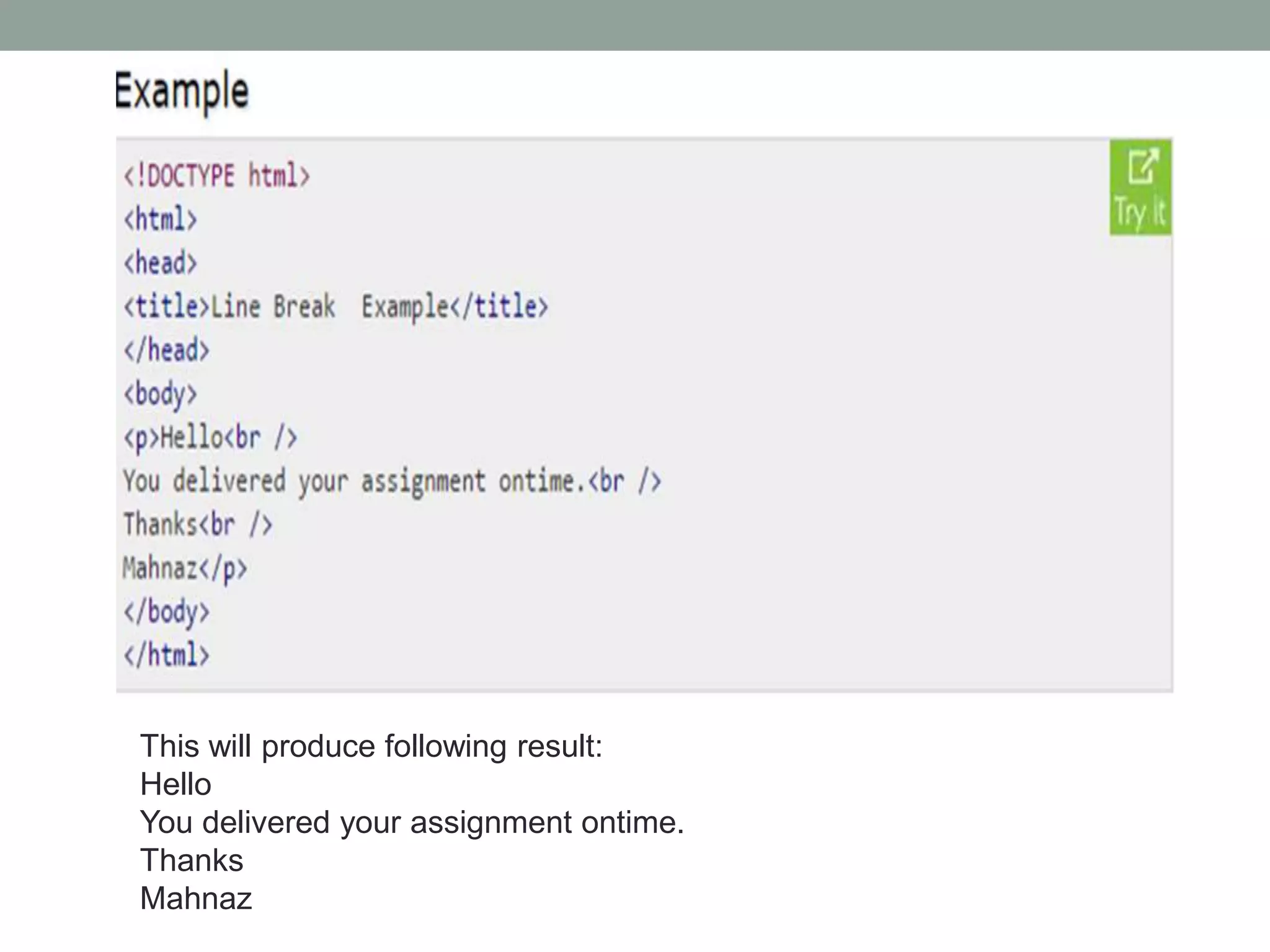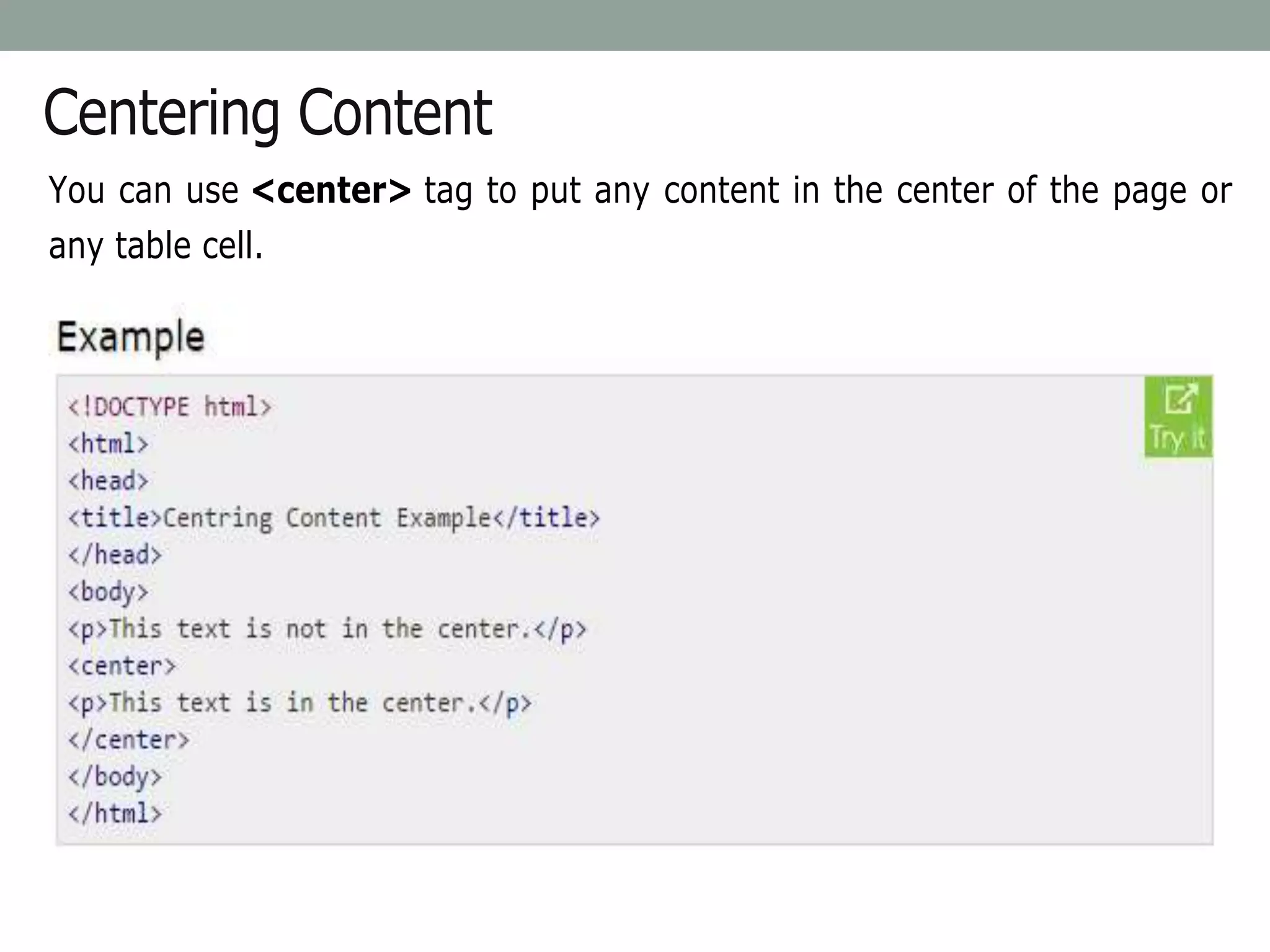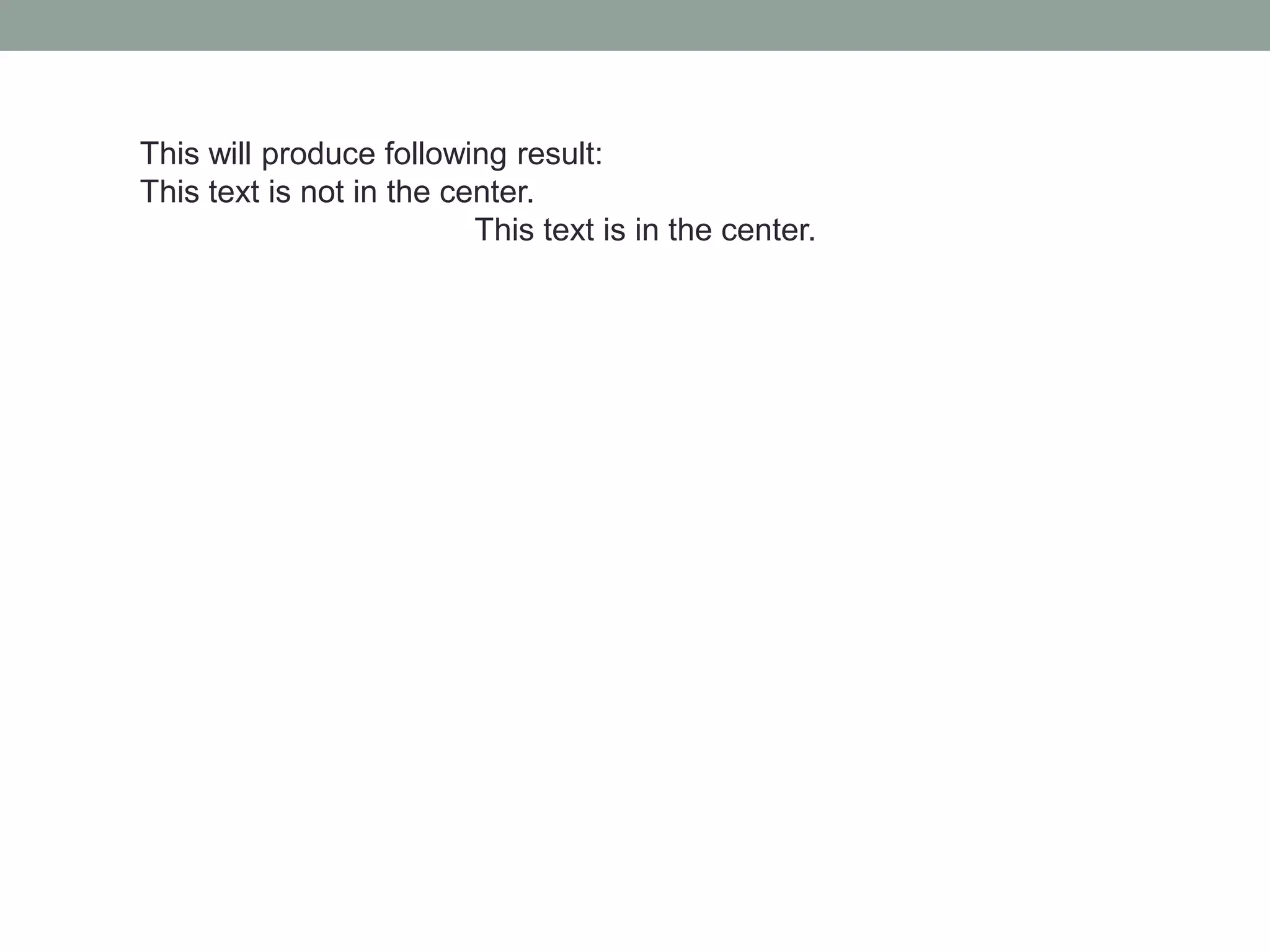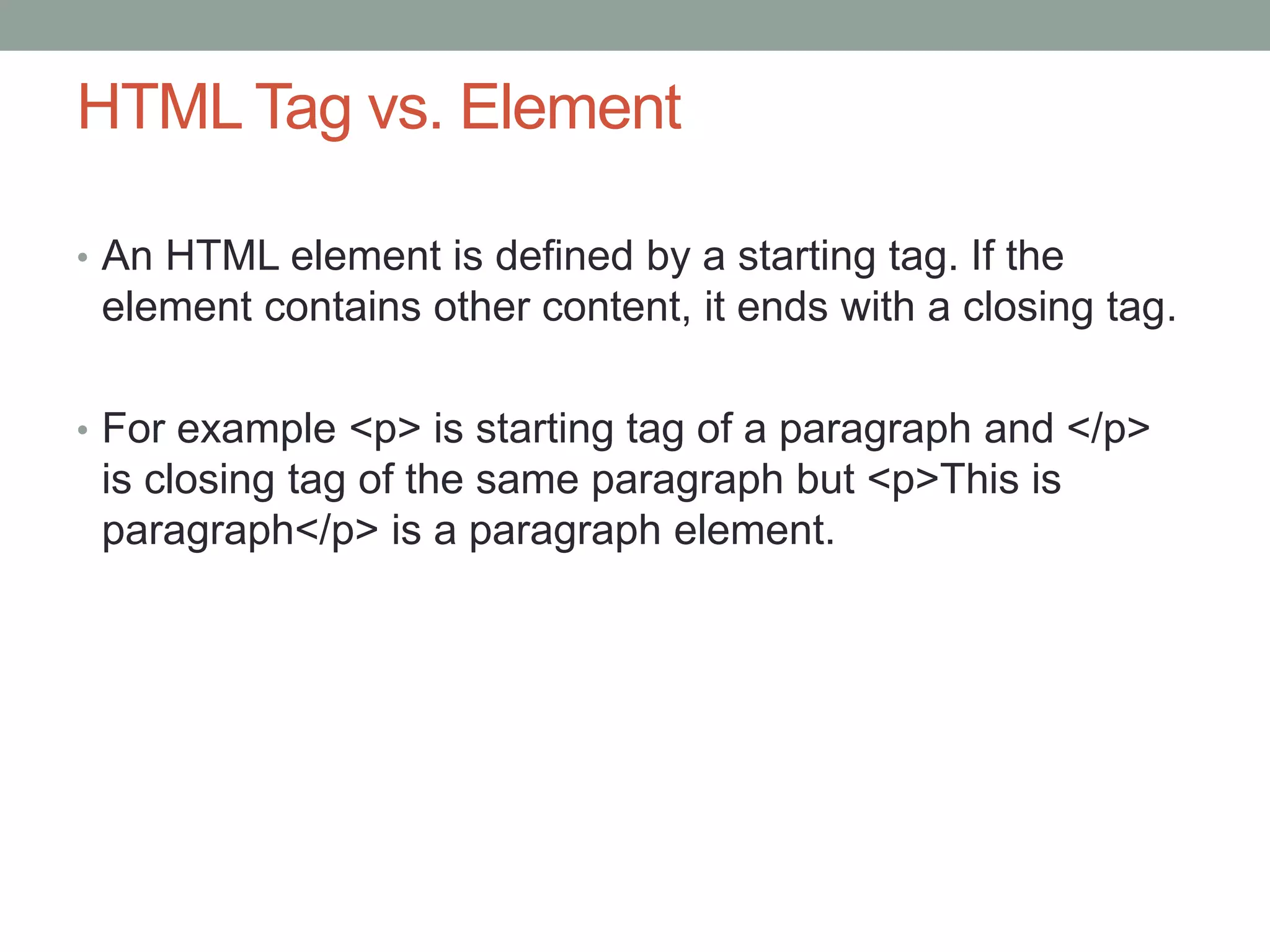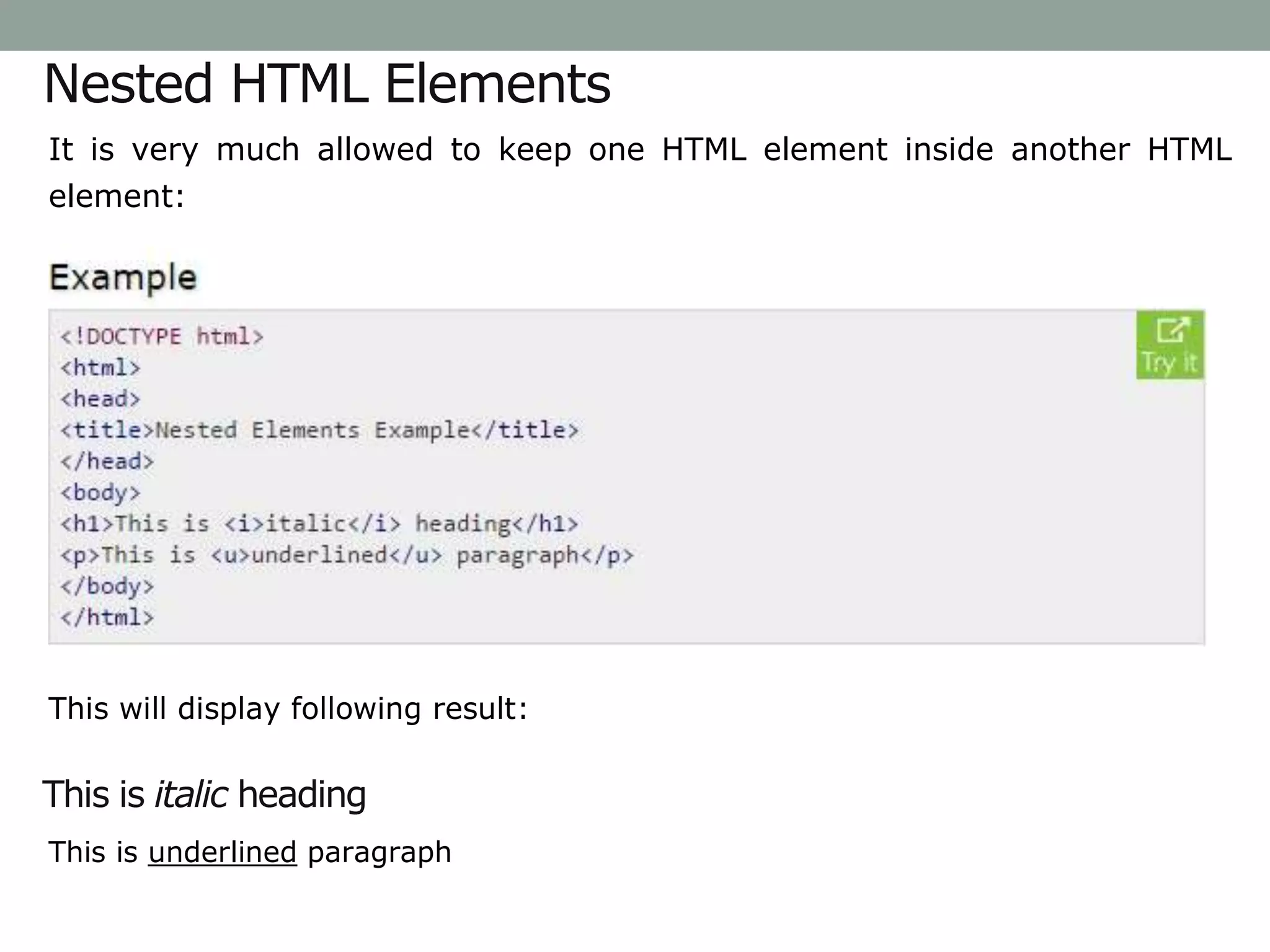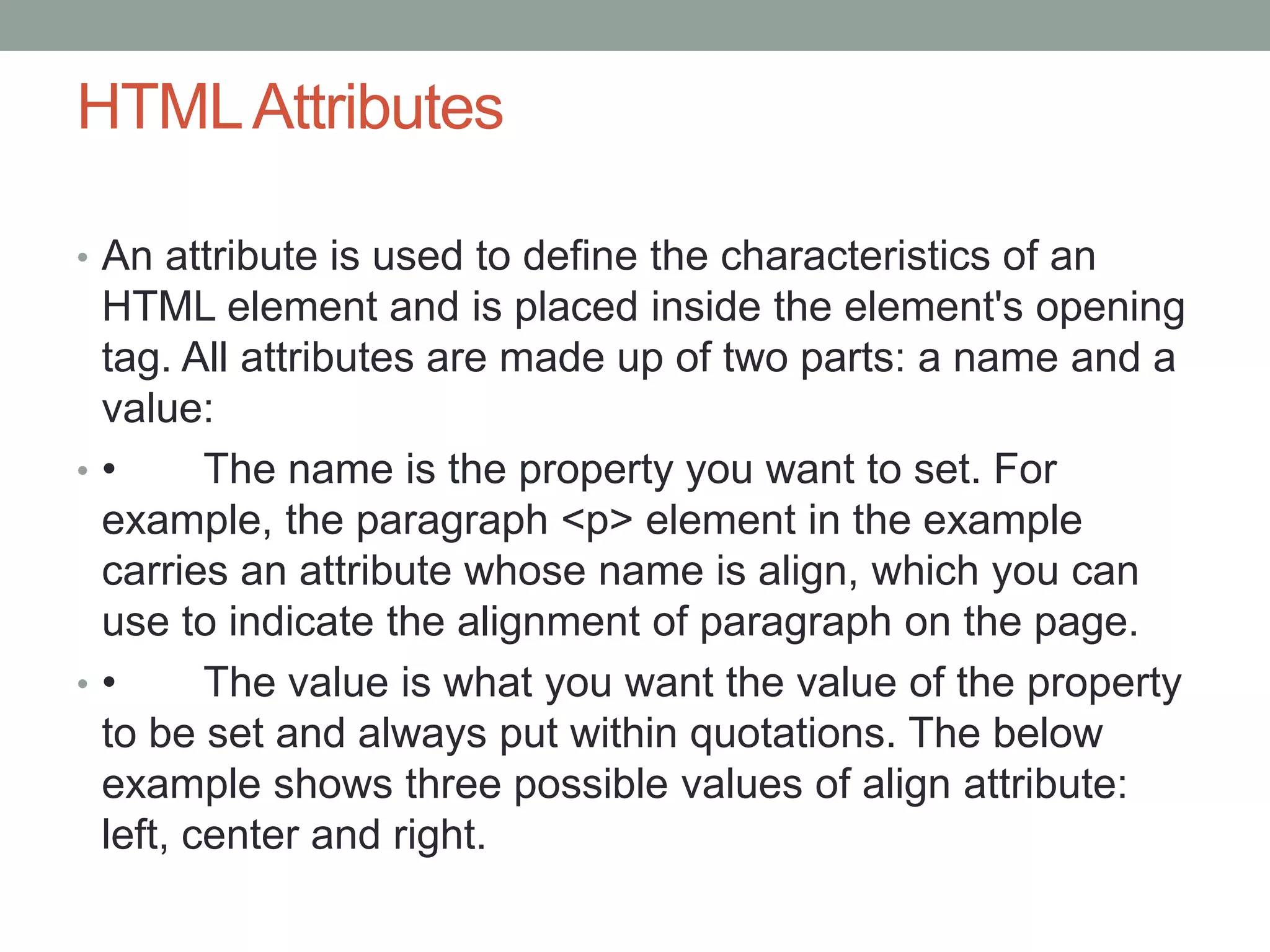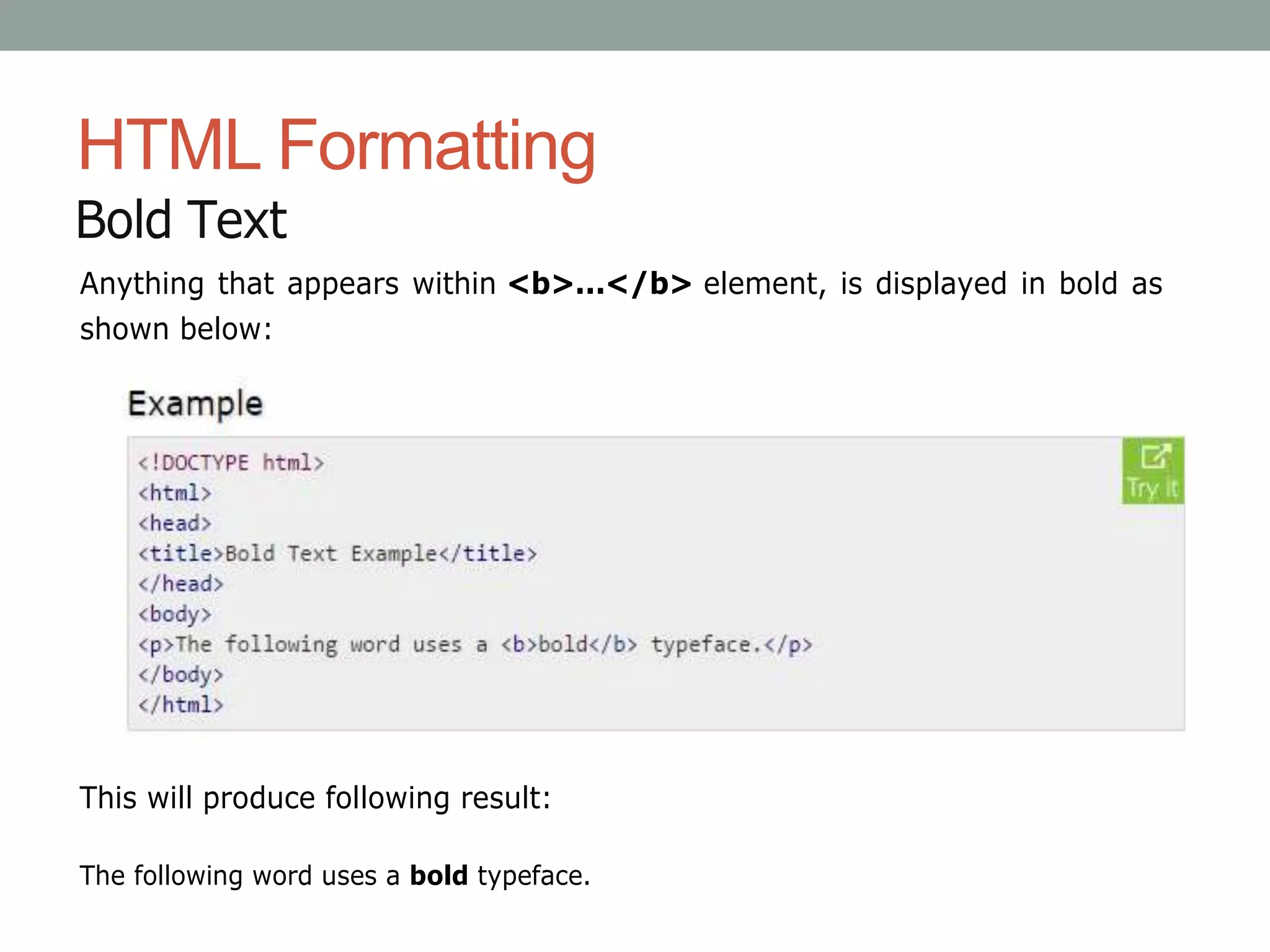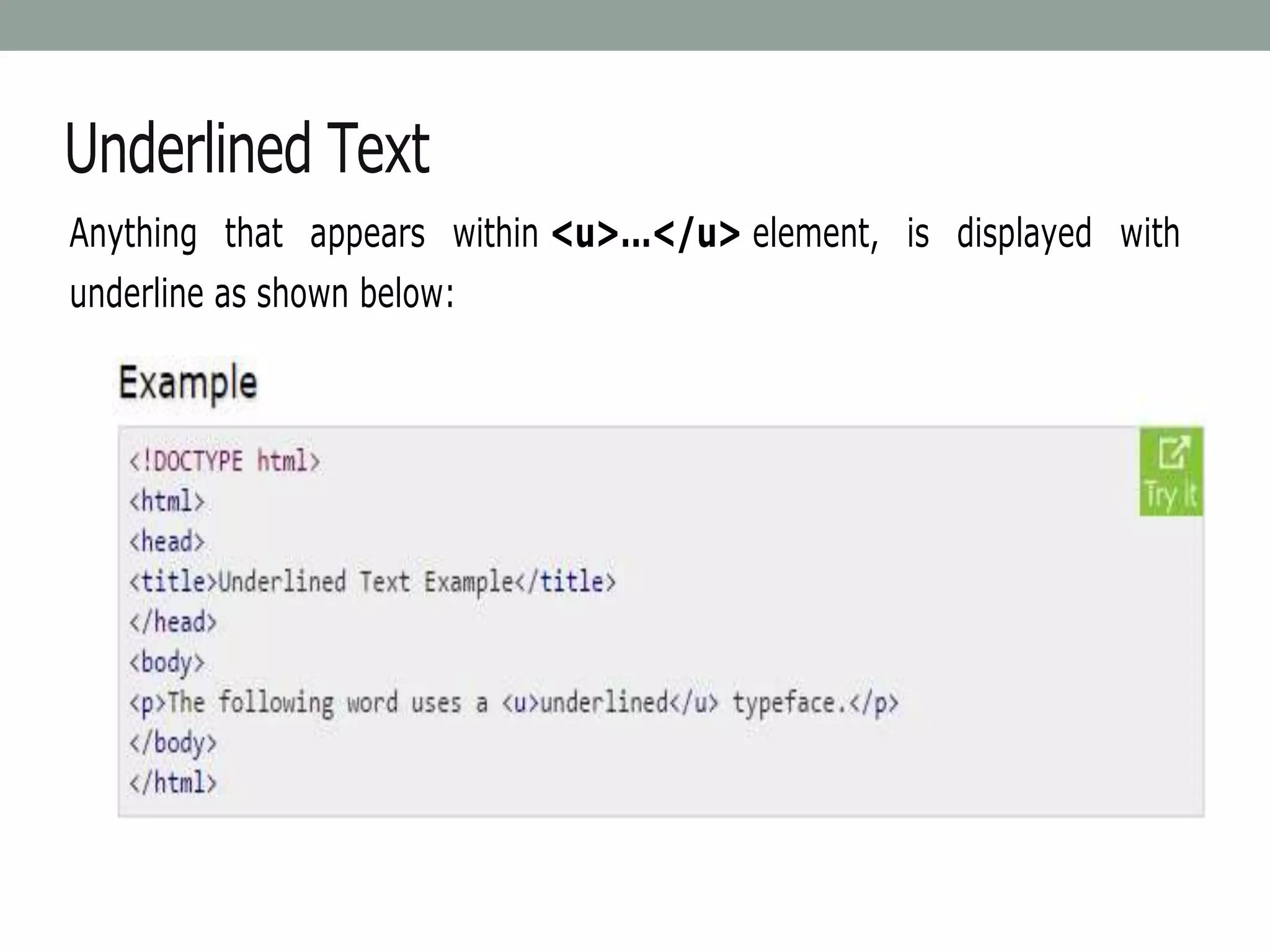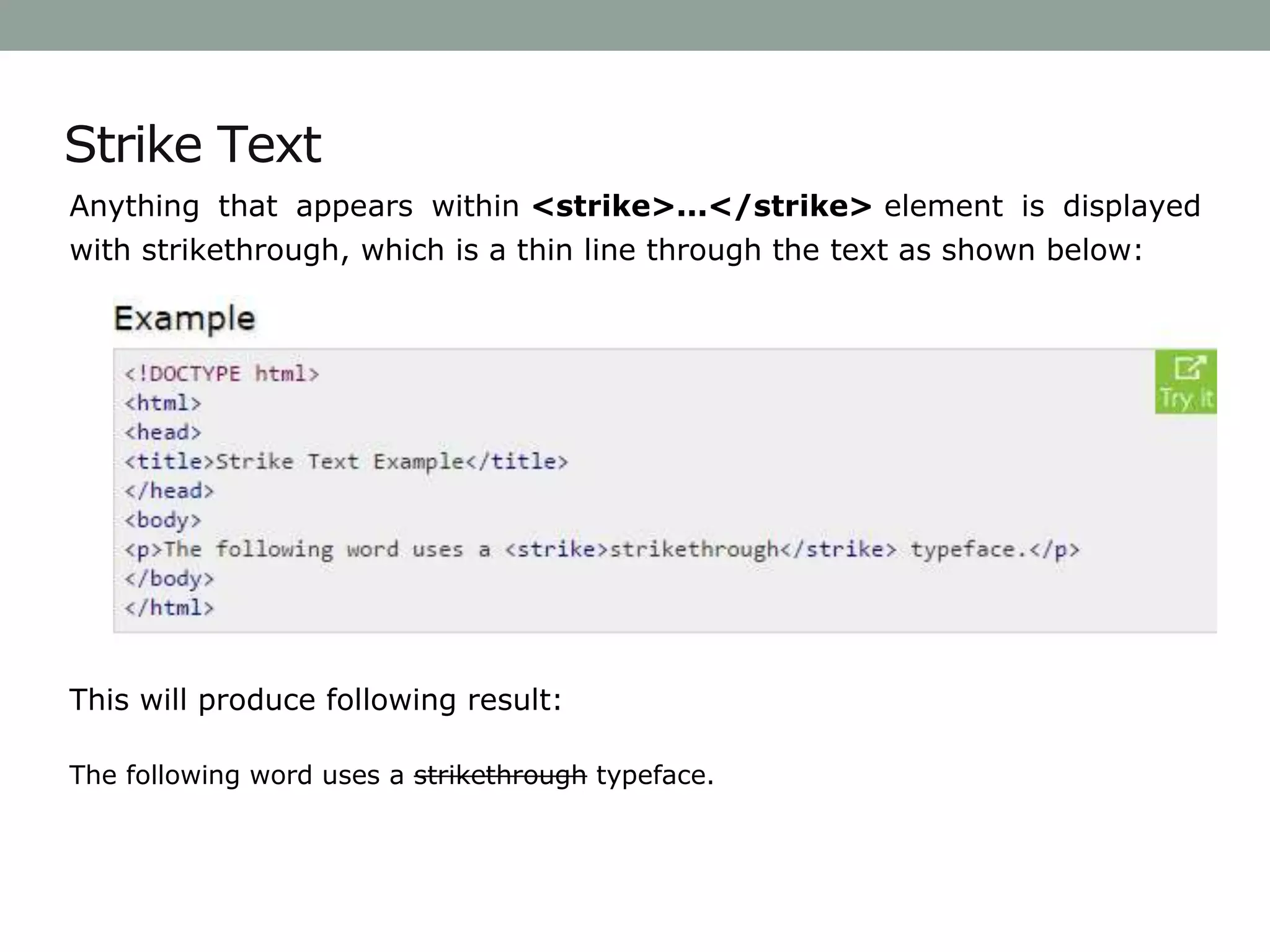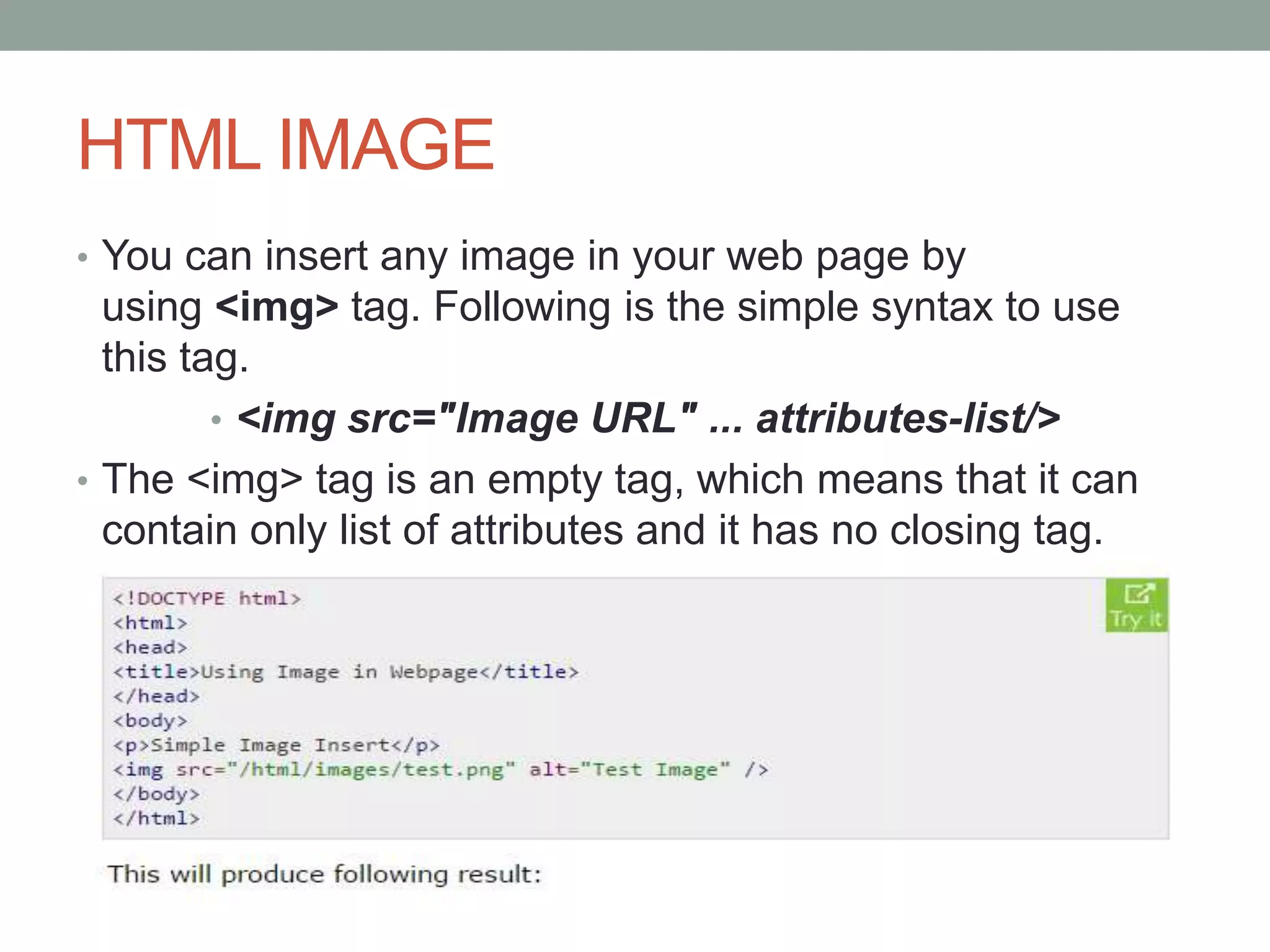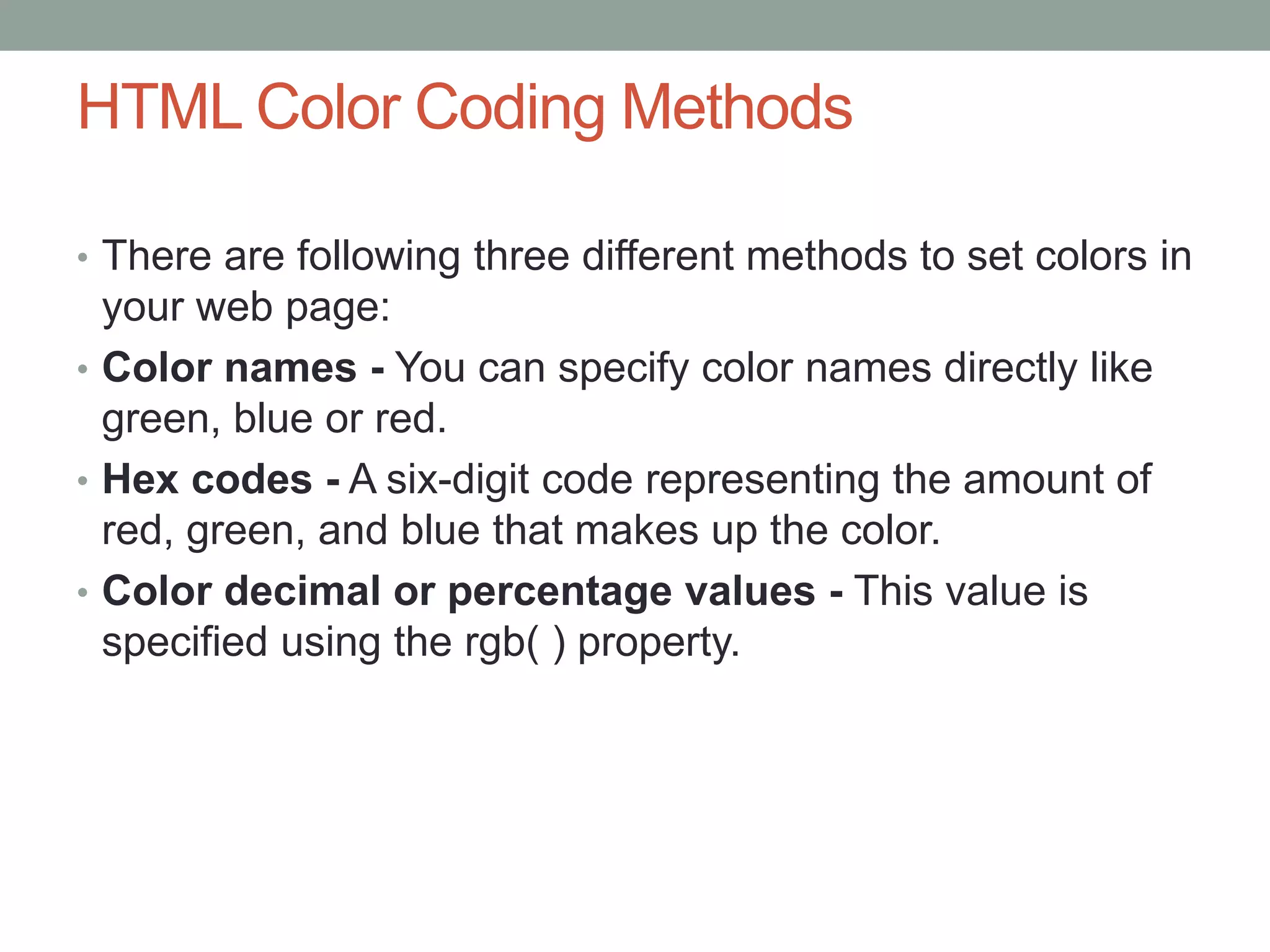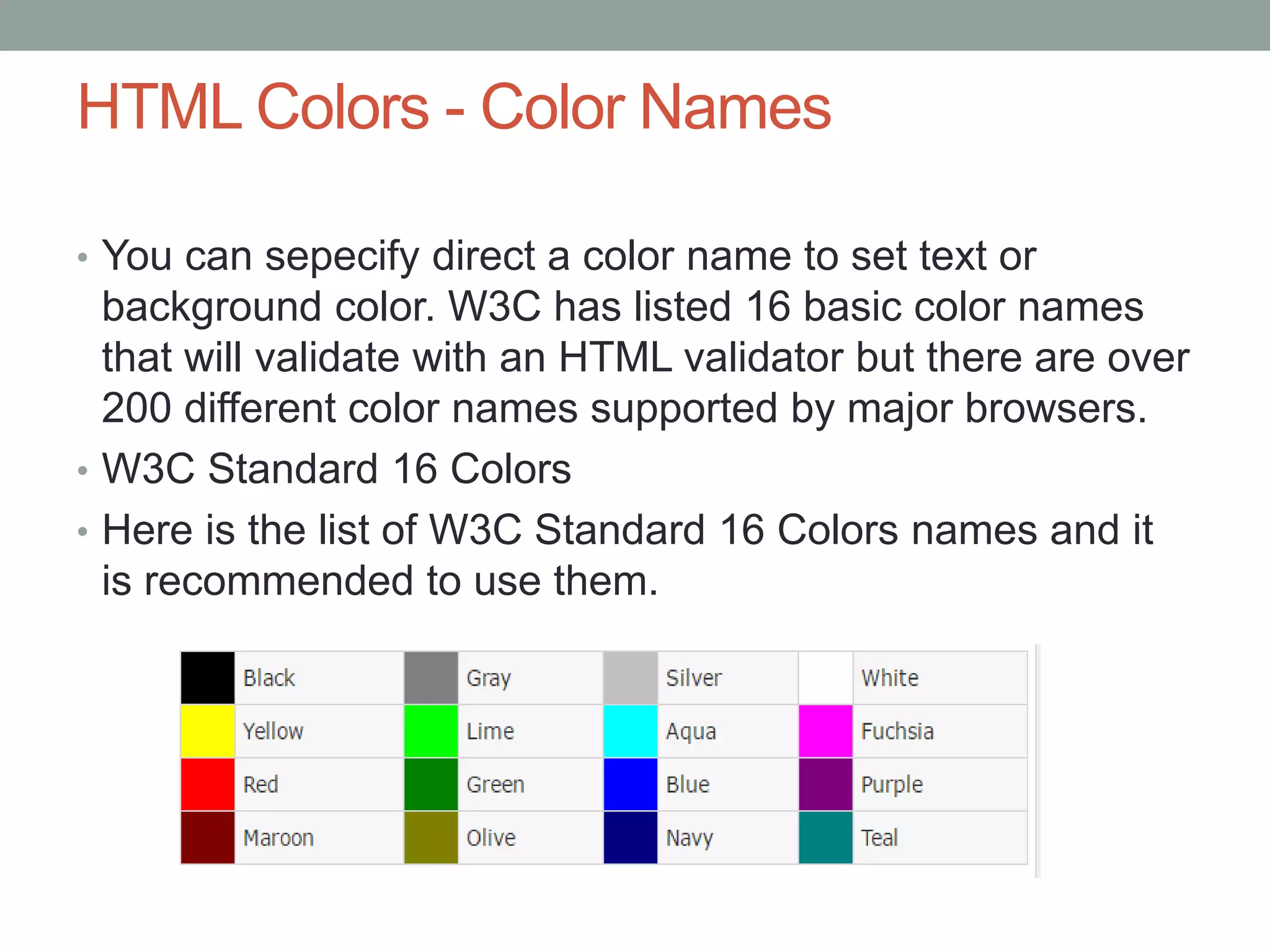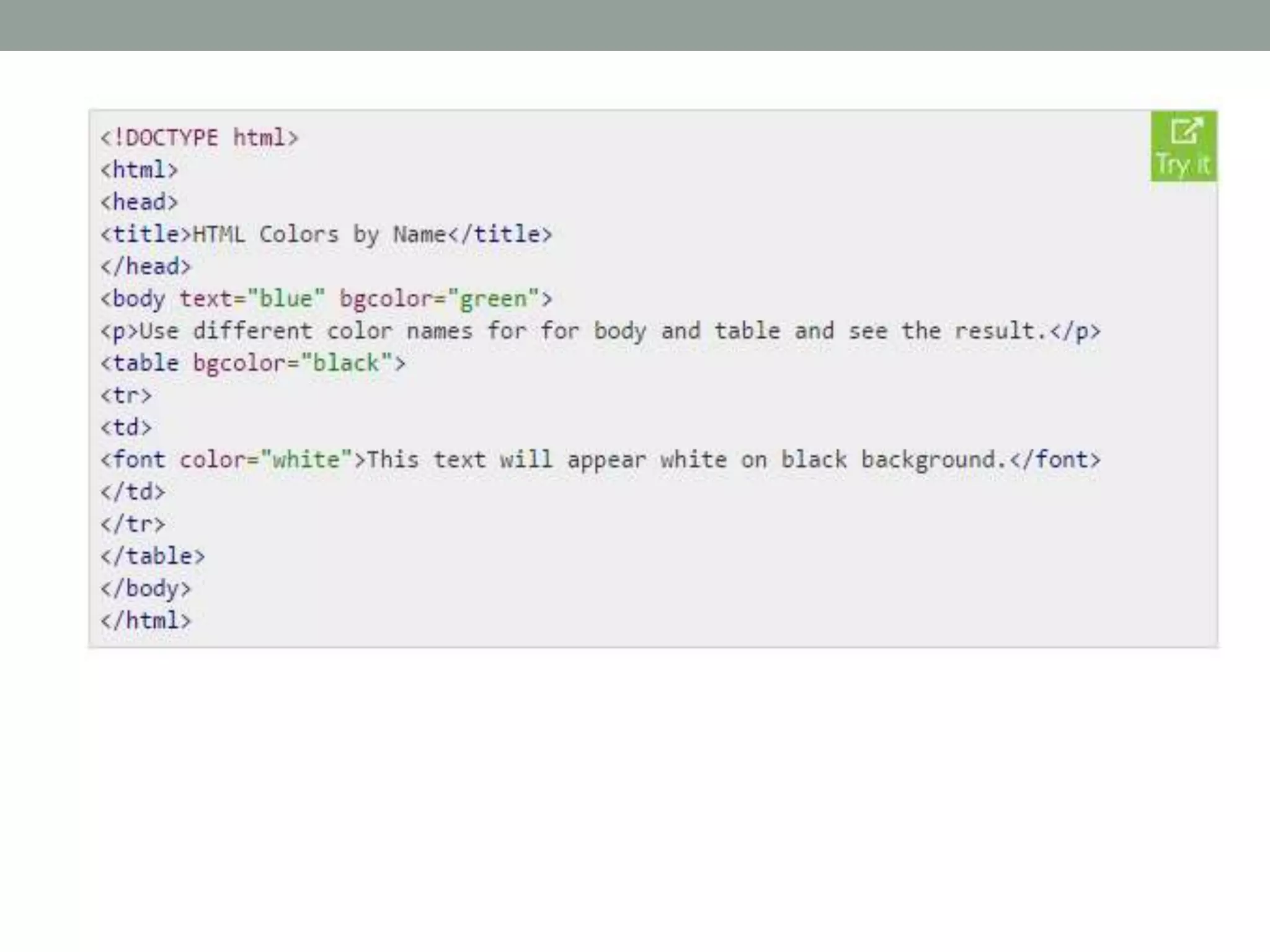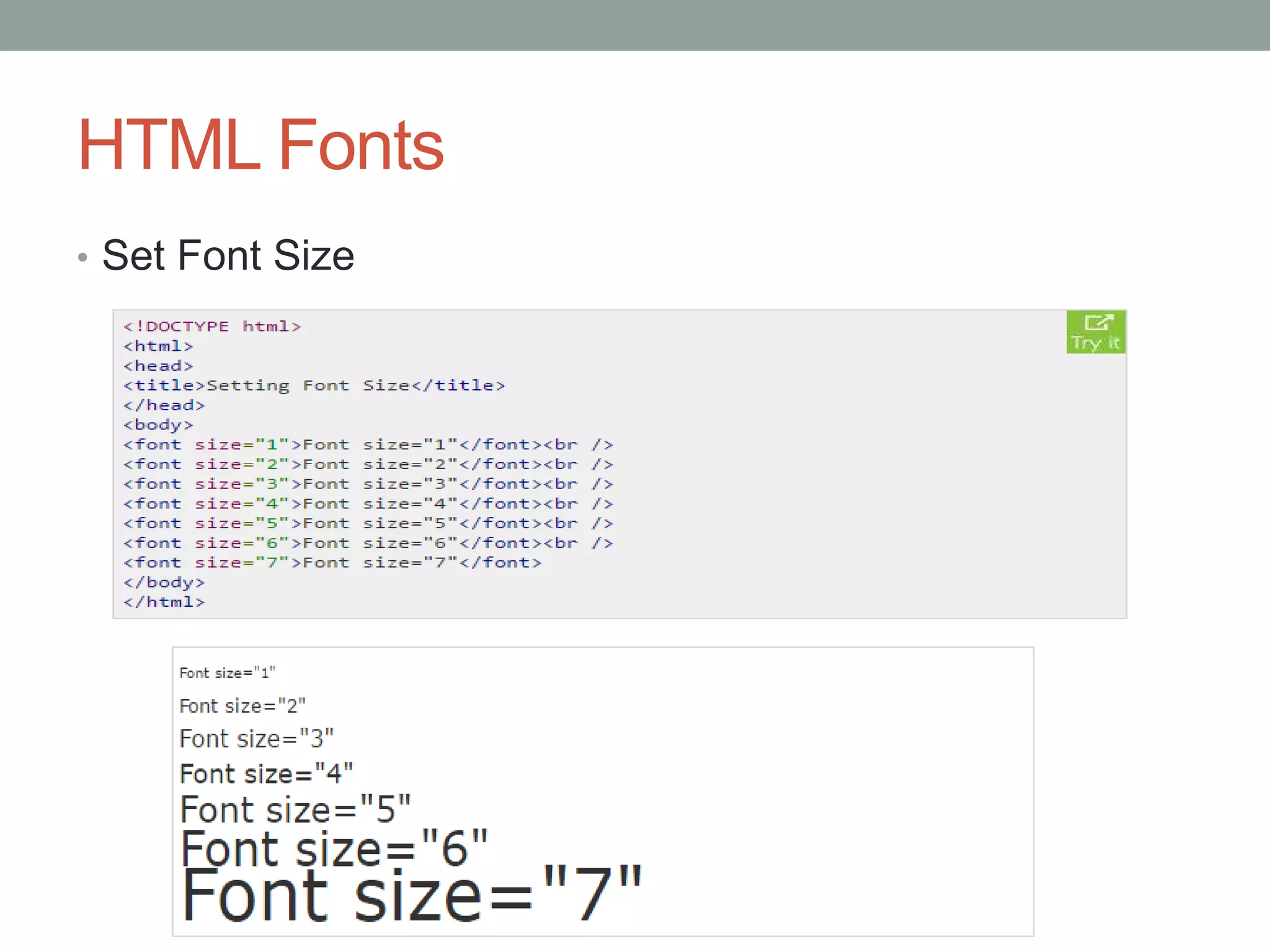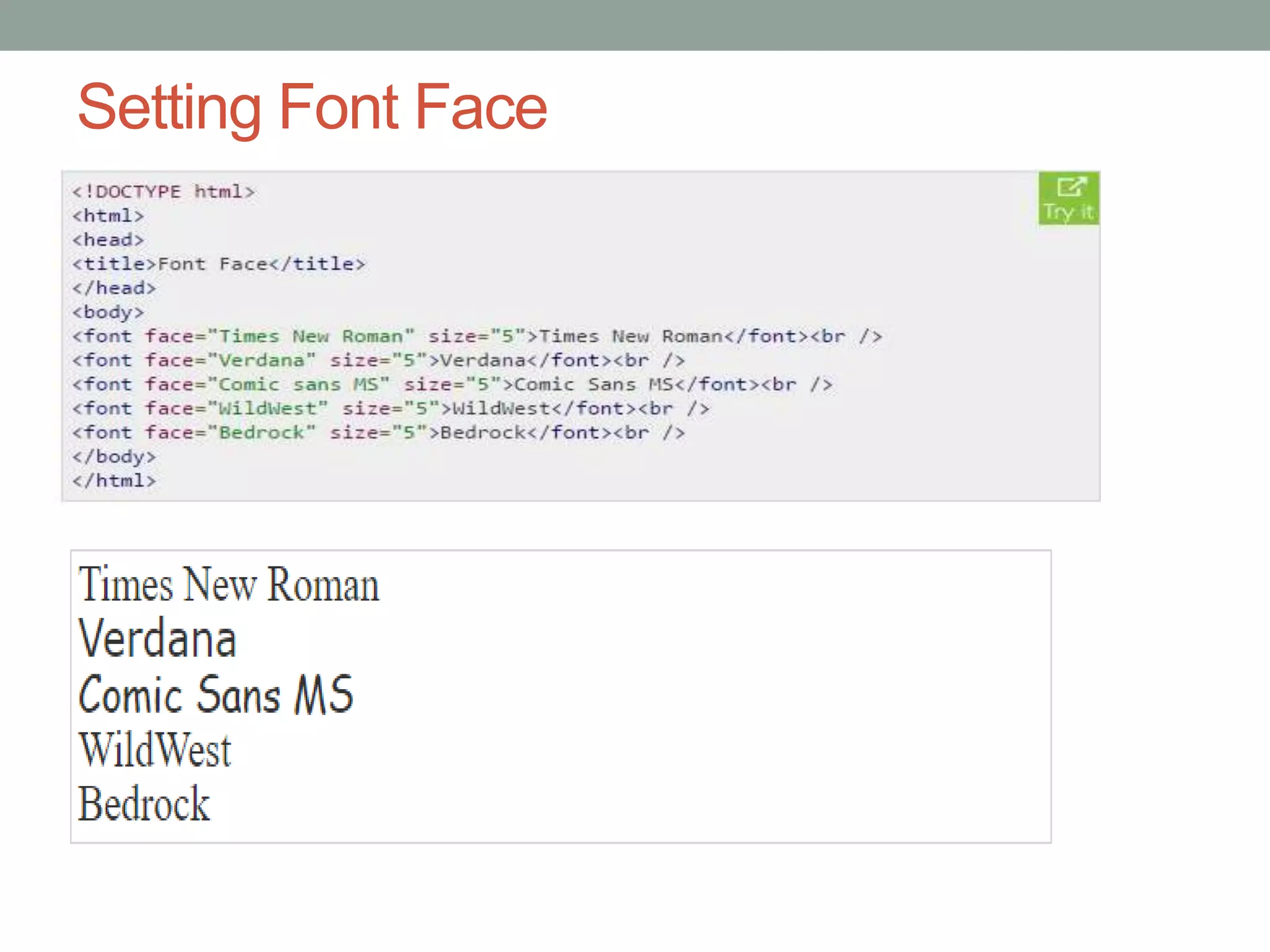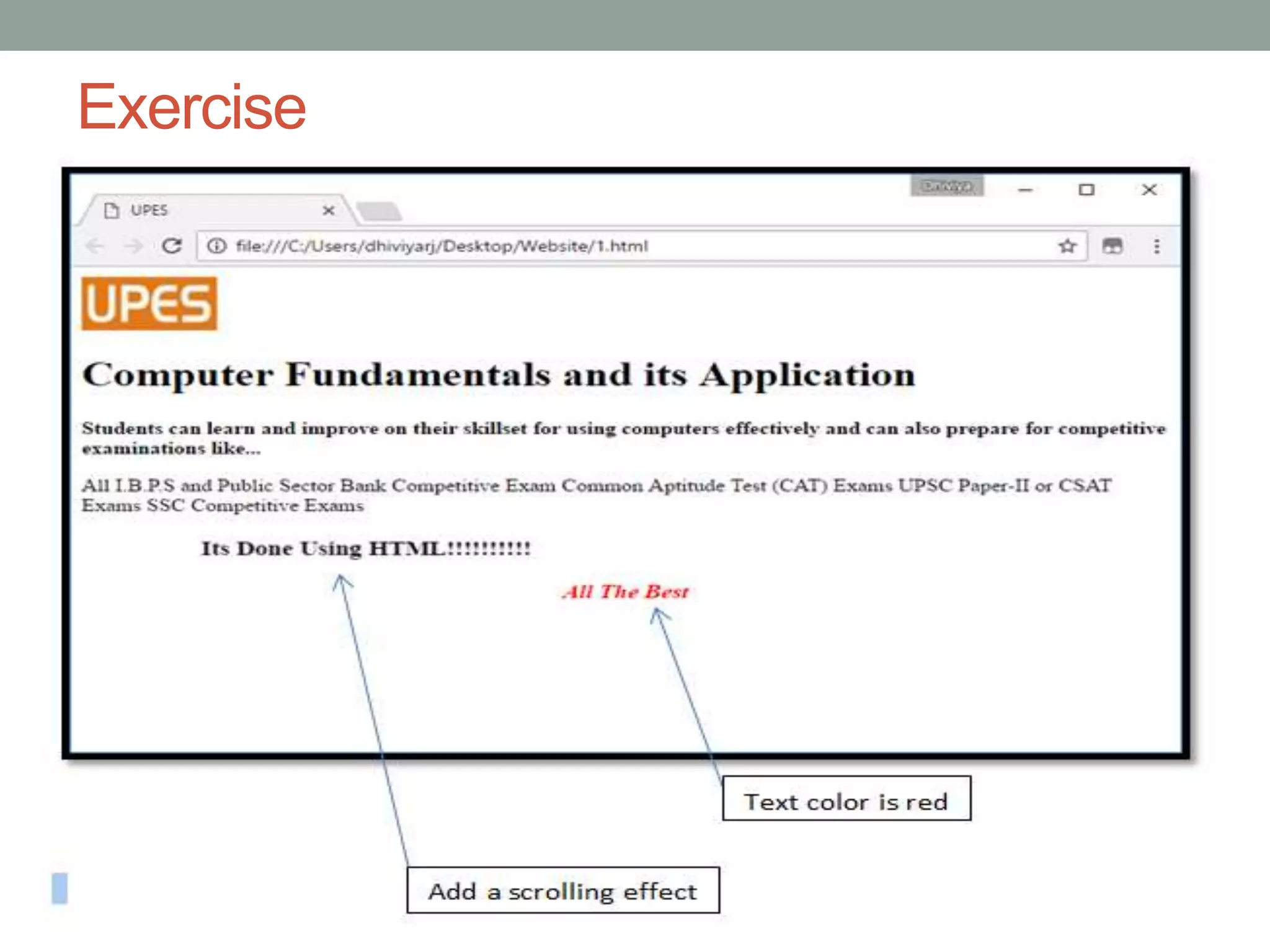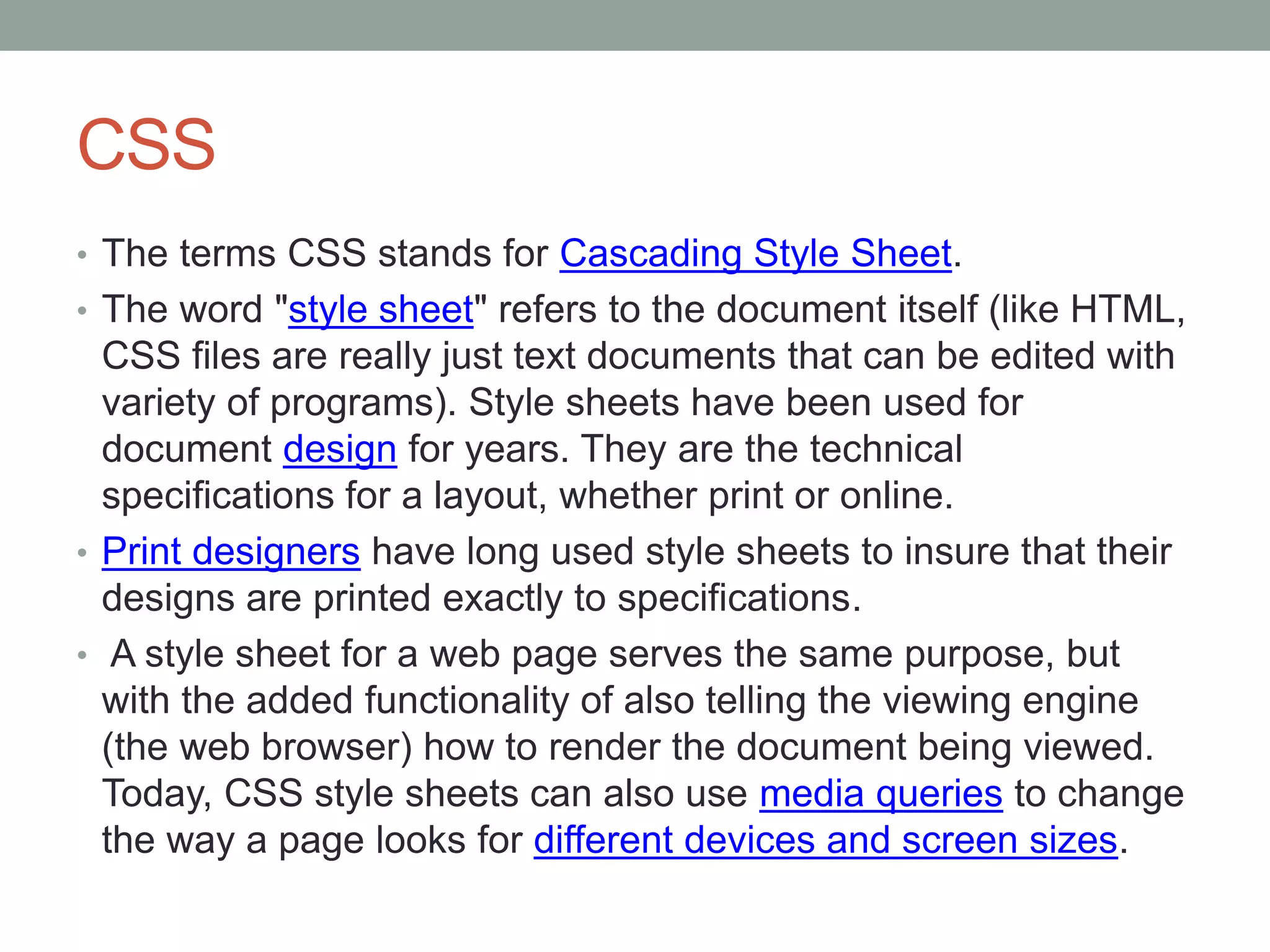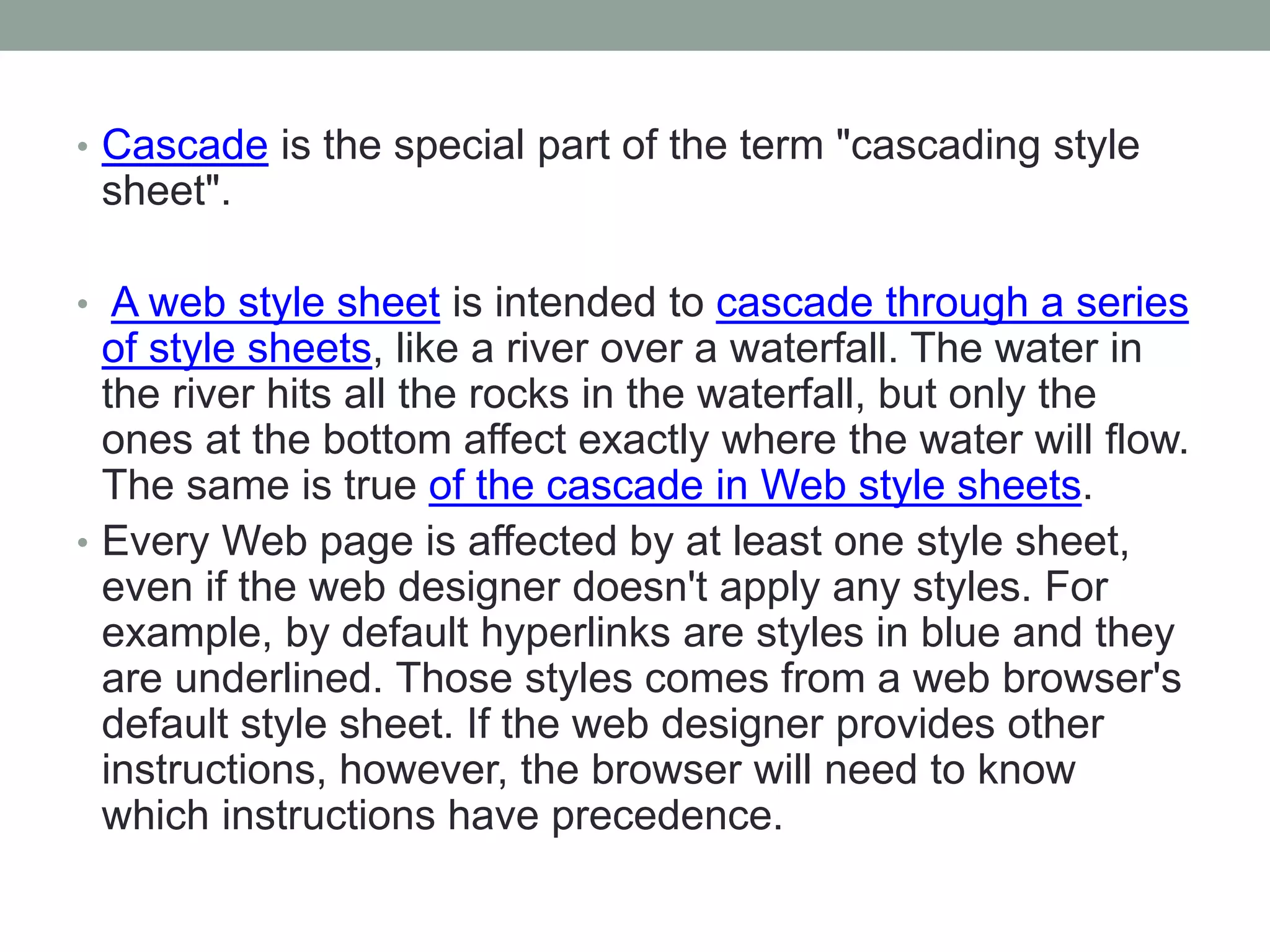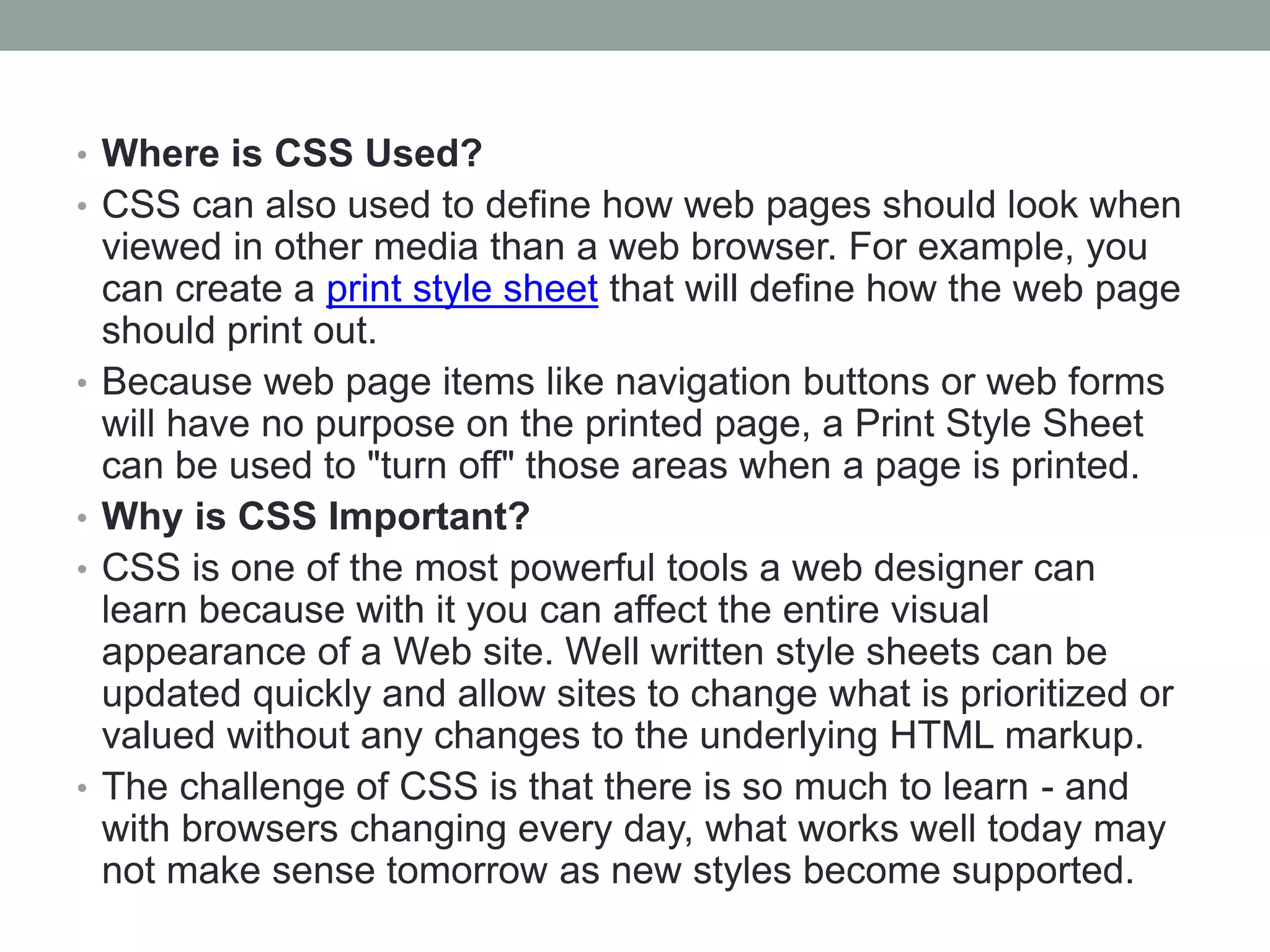The document provides an overview of HTML (Hypertext Markup Language) including:
- HTML uses tags to structure text and markup web pages that are then rendered by browsers
- Basic HTML documents include tags for <html>, <head>, <title>, and <body>
- Common tags are used to define headings, paragraphs, and other text elements