MLA Format Presentation
•Download as PPTX, PDF•
0 likes•218 views
This document provides instructions for setting up a paper in MLA format using Microsoft Word. It discusses setting margins to 1 inch, using 12 point Times New Roman font with double spacing. Headers should include the author's last name and page number. The first page includes name, instructor, course, and date in the top left corner. Paragraphs are indented using the tab key. A works cited page begins on a new page with the title Works Cited or Work Cited centered, and citations are in hanging indent format.
Report
Share
Report
Share
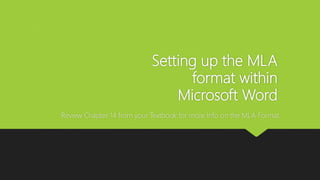
Recommended
Using Word to set up the MLA Format

MLA format is the required styling for the paper in our class. This will help you to set up the paper correctly.
Formatting and Converting Theses and Dissertations

This is a presentation on how to format and convert electronic theses and dissertations following the guidelines set forth by the Office of the Graduate School at Mississippi State University.
Recommended
Using Word to set up the MLA Format

MLA format is the required styling for the paper in our class. This will help you to set up the paper correctly.
Formatting and Converting Theses and Dissertations

This is a presentation on how to format and convert electronic theses and dissertations following the guidelines set forth by the Office of the Graduate School at Mississippi State University.
Word Processor 

Word Processor with a multiple question answer presentation
If you liked it don't forget to follow me-
SlideShare-www.slideshare.net/gauravyadav65
Instagram-yadavgaurav251
Facebook-www.facebook.com/yadavgaurav251
This really motivates me too help you guys more :D
11th computer-applications-chapter-6-study-material-english-medium

11th computer-applications-chapter-6-study-material-english-mediumEmmanuel Matric Higher Secondary School
11th and 12th Tamilnadu Computer Subject Notes.HOW TO INSERT PAGE NUMBERING IN SPECIFIC PAGE?

Sometimes, we do struggle on how to insert page numbers on word when doing thesis since the front part should be in Roman numbering while the content part should be in Arabic numbering. This presentation is created to guide you in inserting page numbers in desired page in Microsoft Word 2007.
Formatting an apa open office writer document

Apache Open Office is Free Open Source Software. This is a tutorial to help students use the software for writing assignments.
Wl 1 Assignment Format

This slideshow was written by Dr. Carrie Louise Sheffield. It may be used with proper credit.
Different page numbers inserted in one document

Different page numbers inserted in one documentCalifornia State University Long Beach Thesis and Dissertation Office
Discusses using "next page" section breaks to insert Roman numeral and Arabic numeral page numbers in one documentPreliminary Pages How to Start Page Numbering at a Specifi.docx

Preliminary Pages: How to Start Page Numbering at a Specific Page in Microsoft Word 2007
Follow these steps in order to get your page numbers to begin showing on the Signature page as
page ii:
1. Open your Word document, and click at the top of the page where you want the page
numbering to begin (the Signature page).
2. On the Page Layout tab, in the Page Setup section, select Breaks, then select
Continuous.
3. On the Insert tab, in the Header & Footer section, select Page Number. Then select
Bottom of Page, then Plain Number 2.
4. Double click where the page number is to get the Header & Footer Design tab to open. In
the Navigation section, deselect Link to Previous.
5. Go to the pages you need to delete the page number(s) from, and delete the page
number(s). There should now be no page numbers at the start of the document, and page
numbers that begin on the Signature page.
6. Go back to the Signature page, and highlight the page number. On the Insert tab, in the
Header & Footer section, select Page Numbers, then Format Page Numbers.
7. For the Number Format Field, select the Roman numerals (i, ii, iii…). Then below under
Page Numbering, select the “Start at” button, and then enter ii in the field. Click OK.
8. Double-click anywhere in the document to exit the header/footer formatting – the page
numbers have now been added to the document.
How to Switch to Arabic Numerals for First Chapter in Microsoft Word 2007
Follow these steps in order to get your page numbers to switch to Arabic numerals for the first page
of your main text:
1. Click at the top of the page where you want the Arabic numbering to begin.
2. On the Page Layout tab, in the Page Setup section, select Breaks, then select
Continuous.
3. Highlight the page number on the first page of your main text, and in the Navigation
section, deselect Link to Previous.
4. On the Insert tab, in the Header & Footer section, select Page Number. Then select
Bottom of Page, then Plain Number 2.
5. On the Insert tab, in the Header & Footer section, select Page Numbers, then Format
Page Numbers.
6. For the Number Format Field, select the Arabic numerals (1, 2, 3…). Then below under
Page Numbering, select the “Start at” button, and then enter 1 in the field. Click OK.
General Rubric for APA Writing and Presentations
Unacceptable
Acceptable
Meets Standard
Outstanding
Possible % of Score
Logic and Organization (Smoothness of Flow)
Does not develop ideas cogently, uneven and ineffective overall organization, unclear introduction and /or conclusion
Ideas not well connected. Some overall organization. Some ideas illogical, Introduction and conclusion unfocused.
Organization clear, ideas developed and unified, Good introduction and conclusion.
Cogent development of ideas, develops ideas effectively and connection are smooth. Clear introduction and conclusions
Language
Employs words that are unclear, .
More Related Content
What's hot
Word Processor 

Word Processor with a multiple question answer presentation
If you liked it don't forget to follow me-
SlideShare-www.slideshare.net/gauravyadav65
Instagram-yadavgaurav251
Facebook-www.facebook.com/yadavgaurav251
This really motivates me too help you guys more :D
11th computer-applications-chapter-6-study-material-english-medium

11th computer-applications-chapter-6-study-material-english-mediumEmmanuel Matric Higher Secondary School
11th and 12th Tamilnadu Computer Subject Notes.HOW TO INSERT PAGE NUMBERING IN SPECIFIC PAGE?

Sometimes, we do struggle on how to insert page numbers on word when doing thesis since the front part should be in Roman numbering while the content part should be in Arabic numbering. This presentation is created to guide you in inserting page numbers in desired page in Microsoft Word 2007.
Formatting an apa open office writer document

Apache Open Office is Free Open Source Software. This is a tutorial to help students use the software for writing assignments.
Wl 1 Assignment Format

This slideshow was written by Dr. Carrie Louise Sheffield. It may be used with proper credit.
Different page numbers inserted in one document

Different page numbers inserted in one documentCalifornia State University Long Beach Thesis and Dissertation Office
Discusses using "next page" section breaks to insert Roman numeral and Arabic numeral page numbers in one documentWhat's hot (19)
11th computer-applications-chapter-6-study-material-english-medium

11th computer-applications-chapter-6-study-material-english-medium
Similar to MLA Format Presentation
Preliminary Pages How to Start Page Numbering at a Specifi.docx

Preliminary Pages: How to Start Page Numbering at a Specific Page in Microsoft Word 2007
Follow these steps in order to get your page numbers to begin showing on the Signature page as
page ii:
1. Open your Word document, and click at the top of the page where you want the page
numbering to begin (the Signature page).
2. On the Page Layout tab, in the Page Setup section, select Breaks, then select
Continuous.
3. On the Insert tab, in the Header & Footer section, select Page Number. Then select
Bottom of Page, then Plain Number 2.
4. Double click where the page number is to get the Header & Footer Design tab to open. In
the Navigation section, deselect Link to Previous.
5. Go to the pages you need to delete the page number(s) from, and delete the page
number(s). There should now be no page numbers at the start of the document, and page
numbers that begin on the Signature page.
6. Go back to the Signature page, and highlight the page number. On the Insert tab, in the
Header & Footer section, select Page Numbers, then Format Page Numbers.
7. For the Number Format Field, select the Roman numerals (i, ii, iii…). Then below under
Page Numbering, select the “Start at” button, and then enter ii in the field. Click OK.
8. Double-click anywhere in the document to exit the header/footer formatting – the page
numbers have now been added to the document.
How to Switch to Arabic Numerals for First Chapter in Microsoft Word 2007
Follow these steps in order to get your page numbers to switch to Arabic numerals for the first page
of your main text:
1. Click at the top of the page where you want the Arabic numbering to begin.
2. On the Page Layout tab, in the Page Setup section, select Breaks, then select
Continuous.
3. Highlight the page number on the first page of your main text, and in the Navigation
section, deselect Link to Previous.
4. On the Insert tab, in the Header & Footer section, select Page Number. Then select
Bottom of Page, then Plain Number 2.
5. On the Insert tab, in the Header & Footer section, select Page Numbers, then Format
Page Numbers.
6. For the Number Format Field, select the Arabic numerals (1, 2, 3…). Then below under
Page Numbering, select the “Start at” button, and then enter 1 in the field. Click OK.
General Rubric for APA Writing and Presentations
Unacceptable
Acceptable
Meets Standard
Outstanding
Possible % of Score
Logic and Organization (Smoothness of Flow)
Does not develop ideas cogently, uneven and ineffective overall organization, unclear introduction and /or conclusion
Ideas not well connected. Some overall organization. Some ideas illogical, Introduction and conclusion unfocused.
Organization clear, ideas developed and unified, Good introduction and conclusion.
Cogent development of ideas, develops ideas effectively and connection are smooth. Clear introduction and conclusions
Language
Employs words that are unclear, .
Using Headers and Footers in Word

Using Headers, Footers, Page Numbring, Print Preview, Page Layout in MS Word
Running head TITLE1PAGE 2FIRST PART OF TITLETi.docx

Running head: TITLE
1
PAGE
2
FIRST PART OF TITLE
Title: In Two Parts
First Name Last Name
Name of College /University
Full Essay Title
This is what I call a skeleton paper, which provides a visual overview of how properly formatted papers should look. This skeleton paper follows the format set forth by the American Psychological Association (APA), which is now in its sixth edition, published in 2010. APA formatting and citations are described in your textbook, the DK Handbook, beginning on page 395. There are several variations that you will see in other online sources – be careful as many of these sources include out of date information. The OWL at Purdue is a good online resource to supplement your textbook and the course materials. The content of this document tells how to create a template for Word document.
Margins
APA requires the margins to be set at 1” all around. To set the margins, click “Format,” “Document” and click on “Margins.” Set all the top, bottom, left, and right margins at 1”.
Spacing
The entire paper is double spaced. At no point should you have extra spaces between paragraphs or sections; this includes the reference page.
Titles
APA papers must have a title, which is neither underlined, in all caps, in quotes, in a larger or different font, bolded, or in italics. Here are some examples:
Revolutionary Diagnostics: Seeing with Sound Waves
Waldorf Education: Head, Heart and Hands
Fat Tax: Force-Feeding Healthy Choices
Center the title in the top half of your cover page, hit enter once and type your full legal name. Hit enter once more, type the name of the college you attend. Your title page information is complete. A note about titles: notice that it is possible to make a clear assumption of the topic and goal of the paper simply based on the title. The topic is before the colon, the goal is after the colon.
Header
Now you need to add the header. Setting the header is not an easy task, as the header is different in the first page than it is in the rest of the essay. Go to “Page Setup” and click on “Different First Page.” Now go to the Header on the title page and type in Running head: TITLE, then tab over the to the left and type in 1 (Example Running head: REVOLUTIONARY DIAGNOSTICS. Now go to the header in page two, type in the TITLE on the left (Example: REVOLUTIONARY DIAGNOSTICS, tab over to the right and put in the page number by clicking “Insert,” “Page Number.” You will need to adjust the page number formatting so that it starts at page 2. Yep, that was confusing. That’s why I did it for you in this document. You are welcome.
After the Title Page
You are now ready to move on to the content of the paper. Do not hit enter 20 times to get to the next page. Simply click “Insert,” select “Break,” “Page Break” and you will be on a new page.
Oh look, here we are on a new page. You can see that the smarty-pants computer has already decided to number this as page 3.
Font and Sections T ...
MS Word basics for massey university students

Some tips for formatting and saving documents for assignments at Massey University
How to Create APA Headers and a Title Page in Microsoft Word 2.docx

How to Create APA Headers and a Title Page in Microsoft Word 2010
(PC-Version)
Step-by-Step Directions
How to Create the Title Page Header
Within a Microsoft (MS) Word document:
1. Double-click the header area (the upper portion) of your first page. You did this step correctly if a
green tab titled “Header & Footer Tools” opens on the top of your MS Word Menu Bar as
illustrated below.
2. Under the Header and Footer Tools, in the “Options” section, place a checkmark next to the
“Different First Page” box.
3. Next, move over to the “Header & Footer” section, click “Header,” and then choose the second
option, which is “Blank (Three Columns).”
4. Double-click the middle “[Type text],” make sure it is highlighted blue, and delete it by clicking
the “Delete” key on your keyboard.
5. Then click the left “[Type text],” make sure it is highlighted blue, and type Running head:
(make sure it has a capital R, a lowercase h, and that you use a colon). Then type in your title.
The title should be in all CAPS. To do this function, hold down the “Shift” key on your keyboard
as you type your title. Your header title needs to be 50 characters or less. If you have a long title,
use only a shortened version for your header. Your header should look like: Running head:
SHORTENED TITLE OF YOUR PAPER.
6. Then click the right most “[Type text]” area and click the “Page Number” button in the
“Header & Footer” section, click “Current Position,” and then select “Simple Plain Number.”
7. Highlight the header and page number (to do this step, double-click until a blue highlight goes
from the title to the page number), and change the font to Times New Roman and the font size to
12.
• Note: To change the font size and style, click the “Home” tab, and in the “Font” section
change Calibri to Times New Roman. Then change the size 11 font to size 12 by
clicking on the small downward arrow next to the font name and size.
How to Create the Title Page Content
1. Double-click out of the header to the main area of your document.
2. Hit the “Enter” key on your keyboard approximately 5 times.
• Note: this number is not really set, but you do want it positioned so all of your
information is in the middle of your title page.
3. Under the “Home” tab, in the “Paragraph” section, click on the “Center” alignment button (a
shortcut to do this is by clicking Ctrl + e on your keyboard) and add:
• Your paper’s title
Note: the first letter in each major word should be capitalized
• Your first name and your last name
• Your course Name and Number and Title
For example: ENG 121: English Composition I
• Your instructor’s name
• The date you will turn in the paper.
Note: The date should read: Month Day, Year --all spelled out. For example:
January 1, 2014.
Proprietary Information of Ashford University, Created by Academics, CR 215590.
4. Once your information is typed in, you need ...
Similar to MLA Format Presentation (20)
Preliminary Pages How to Start Page Numbering at a Specifi.docx

Preliminary Pages How to Start Page Numbering at a Specifi.docx
Running head TITLE1PAGE 2FIRST PART OF TITLETi.docx

Running head TITLE1PAGE 2FIRST PART OF TITLETi.docx
How to Create APA Headers and a Title Page in Microsoft Word 2.docx

How to Create APA Headers and a Title Page in Microsoft Word 2.docx
Recently uploaded
CLASS 11 CBSE B.St Project AIDS TO TRADE - INSURANCE

Class 11 CBSE Business Studies Project ( AIDS TO TRADE - INSURANCE)
Overview on Edible Vaccine: Pros & Cons with Mechanism

This ppt include the description of the edible vaccine i.e. a new concept over the traditional vaccine administered by injection.
The geography of Taylor Swift - some ideas

Geographical themes connected with Taylor Swift's ERAS tour - coming to the UK in June 2024
1.4 modern child centered education - mahatma gandhi-2.pptx

Child centred education is an educational approach that priorities the interest, needs and abilities of the child in the learning process.
Francesca Gottschalk - How can education support child empowerment.pptx

Francesca Gottschalk from the OECD’s Centre for Educational Research and Innovation presents at the Ask an Expert Webinar: How can education support child empowerment?
Introduction to AI for Nonprofits with Tapp Network

Dive into the world of AI! Experts Jon Hill and Tareq Monaur will guide you through AI's role in enhancing nonprofit websites and basic marketing strategies, making it easy to understand and apply.
special B.ed 2nd year old paper_20240531.pdf

Instagram:-
https://instagram.com/special_education_needs_01?igshid=YmMyMTA2M2Y=
WhatsApp:-
https://chat.whatsapp.com/JVakNIYlSV94x7bwunO3Dc
YouTube:-
https://youtube.com/@special_education_needs
Teligram :- https://t.me/special_education_needs
Slide Shere :-
https://www.slideshare.net/shabnambano20?utm_campaign=profiletracking&utm_medium=sssite&utm_source=ssslideview
Acetabularia Information For Class 9 .docx

Acetabularia acetabulum is a single-celled green alga that in its vegetative state is morphologically differentiated into a basal rhizoid and an axially elongated stalk, which bears whorls of branching hairs. The single diploid nucleus resides in the rhizoid.
The approach at University of Liverpool.pptx

How libraries can support authors with open access requirements for UKRI funded books
Wednesday 22 May 2024, 14:00-15:00.
How libraries can support authors with open access requirements for UKRI fund...

How libraries can support authors with open access requirements for UKRI funded books
Wednesday 22 May 2024, 14:00-15:00.
Chapter 3 - Islamic Banking Products and Services.pptx

Chapter 3 - Islamic Banking Products and Services.pptxMohd Adib Abd Muin, Senior Lecturer at Universiti Utara Malaysia
This slide is prepared for master's students (MIFB & MIBS) UUM. May it be useful to all.A Strategic Approach: GenAI in Education

Artificial Intelligence (AI) technologies such as Generative AI, Image Generators and Large Language Models have had a dramatic impact on teaching, learning and assessment over the past 18 months. The most immediate threat AI posed was to Academic Integrity with Higher Education Institutes (HEIs) focusing their efforts on combating the use of GenAI in assessment. Guidelines were developed for staff and students, policies put in place too. Innovative educators have forged paths in the use of Generative AI for teaching, learning and assessments leading to pockets of transformation springing up across HEIs, often with little or no top-down guidance, support or direction.
This Gasta posits a strategic approach to integrating AI into HEIs to prepare staff, students and the curriculum for an evolving world and workplace. We will highlight the advantages of working with these technologies beyond the realm of teaching, learning and assessment by considering prompt engineering skills, industry impact, curriculum changes, and the need for staff upskilling. In contrast, not engaging strategically with Generative AI poses risks, including falling behind peers, missed opportunities and failing to ensure our graduates remain employable. The rapid evolution of AI technologies necessitates a proactive and strategic approach if we are to remain relevant.
The French Revolution Class 9 Study Material pdf free download

The French Revolution, which began in 1789, was a period of radical social and political upheaval in France. It marked the decline of absolute monarchies, the rise of secular and democratic republics, and the eventual rise of Napoleon Bonaparte. This revolutionary period is crucial in understanding the transition from feudalism to modernity in Europe.
For more information, visit-www.vavaclasses.com
Supporting (UKRI) OA monographs at Salford.pptx

How libraries can support authors with open access requirements for UKRI funded books
Wednesday 22 May 2024, 14:00-15:00.
Unit 8 - Information and Communication Technology (Paper I).pdf

This slides describes the basic concepts of ICT, basics of Email, Emerging Technology and Digital Initiatives in Education. This presentations aligns with the UGC Paper I syllabus.
Recently uploaded (20)
CLASS 11 CBSE B.St Project AIDS TO TRADE - INSURANCE

CLASS 11 CBSE B.St Project AIDS TO TRADE - INSURANCE
Overview on Edible Vaccine: Pros & Cons with Mechanism

Overview on Edible Vaccine: Pros & Cons with Mechanism
1.4 modern child centered education - mahatma gandhi-2.pptx

1.4 modern child centered education - mahatma gandhi-2.pptx
Francesca Gottschalk - How can education support child empowerment.pptx

Francesca Gottschalk - How can education support child empowerment.pptx
Introduction to AI for Nonprofits with Tapp Network

Introduction to AI for Nonprofits with Tapp Network
How libraries can support authors with open access requirements for UKRI fund...

How libraries can support authors with open access requirements for UKRI fund...
Adversarial Attention Modeling for Multi-dimensional Emotion Regression.pdf

Adversarial Attention Modeling for Multi-dimensional Emotion Regression.pdf
Chapter 3 - Islamic Banking Products and Services.pptx

Chapter 3 - Islamic Banking Products and Services.pptx
The French Revolution Class 9 Study Material pdf free download

The French Revolution Class 9 Study Material pdf free download
Unit 8 - Information and Communication Technology (Paper I).pdf

Unit 8 - Information and Communication Technology (Paper I).pdf
MLA Format Presentation
- 1. Setting up the MLA format within Microsoft Word Review Chapter 14 from your Textbook for more Info on the MLA Format.
- 2. Why use MLA Format In some of your classes, you will be required to write a research paper or an essay. MLA format is the preferred format. When all students use the same format, it keeps all submissions easy to read, and consistent! The key is to keep a consistent formatting for all students. The other advantage of using MLA, it allows the reader to follow your ideas, as well as find a topic of interest.
- 3. Margins Margins within Word is the space around the edges of the paper. For the MLA format, you want to set your margins to be 1 inch all around. To do so, click the Page Layout Tab, and choose Margins, and select Normal.
- 4. Font and Font Size Lets change the font size and font face of the document, as well as line spacing. Hold down your [Ctrl] key and press A(Windows) [CMD] + A(Mac) Click the Home tab, and change the Font to Times New Roman, and 12 pts. Change Line Spacing to Double.
- 5. Headers At the top of every page will have your last name followed by the page number, and will be aligned on the right side of the page. Click the Insert tab, and choose Header & Footer. Click in the top right section of your header, type in your last name, and press a space at the end.
- 6. Headers Click the Page Numbers button, and choose Current Position, Plain Number Double click anywhere in the body of the document to close the Header area.
- 7. Formatting the First Page In the upper left-hand corner of the first page, list your name, your instructor's name, the course, and the date. Again, be sure to double- spaced text. For the date, typically we right the day first, 1 Type in the title of the page, and center align the title.(Home tab, and Center) 2 When you press enter after typing in the title, you will now need to change the alignment back to Left. (Align Text Left) 3
- 8. Formatting the First Page
- 9. Formatting the First Page Every paragraphs first line needs to be indented ½ inch. Do not press the space bar to indent! Use the Tab key on your keyboard. By default it will indent ½ inch. Other notes: Review the MLA Sample Paper on the Purdue Owl Resource Page. https://owl.english.purdue.edu/owl/resource/747/13/
- 10. Works Cited Page The Works Cited page must start on its own page, and at the end of your paper. You can do so by adding a Page Break within Word. First, make sure you have clicked at the end of the last piece of text within your paper. Click the Insert tab, and choose Page Break. This will force a page break.
- 11. Works Cited Page Type in Works Cited on the new page, and center align the text. Press your enter key to go to the next line, if you have not done so already. If you only have one citation, type in Work Cited, and center the text. Make sure to change the alignment back to Left align. Now you will need to set up a Hanging Indent.
- 12. Works Cited Page A Hanging Indent is where the first line hangs over the rest of the lines within the citation.
- 13. On the Home tab, select the button for Paragraph Settings. In the Indentation section, change Special to Hanging. Keep in mind it should still be Times New Roman, 12pts, and double spaced. Always double check to make sure the citations are formatted correctly.
- 14. Works Cited Page When it comes to citing sources, make sure to follow the guidelines set up via Purdue Owls Website. Depending on your source, there are a variety of ways to cite. https://owl.english.purdue.edu/owl/resource/747/12/ Review Chapter 14 from the Textbook. It goes over how to create citations, and bibliography within Word.
- 15. Works Cited Page
Editor's Notes
- Facilitator- I use the slides as guidelines to what I will be talking about. I set up the slides so students can follow step by step without me there. Discussion- Discuss why it important to follow a format when it comes to writing.
- Facilitator- Show students how to change the margins
- Facilitator- Show students how to change the format of their document.
- Facilitator- Show how to add a header. Discussion- Also explain what a header is, and as well as a footer.
- Facilitator- Show how to add page numbers
- Facilitator- Setting up the first page correctly with the correct title information.
- This is to show them what it will look like after the title information has been added.
- Facilitator- Show how to indent the first line of a paragraph. Discussion- Explain the Purdue Owl Website, and how it can be used.
- Facilitator- Show how to add a Page Break.
- Facilitator- Show how to set up the Works Cited page.
- Facilitator- Explain what a hanging indent is.
- Facilitator- Show how to set up a hanging indent. Discussion- In general will discuss that there are a variety of ways to cite depending on the source. It is important to review the steps on citing a source.
- Facilitator- Show how to set up a hanging indent. Discussion- In general will discuss that there are a variety of ways to cite depending on the source. It is important to review the steps on citing a source.
- Facilitator- Showing an example of what the cited page looks like.