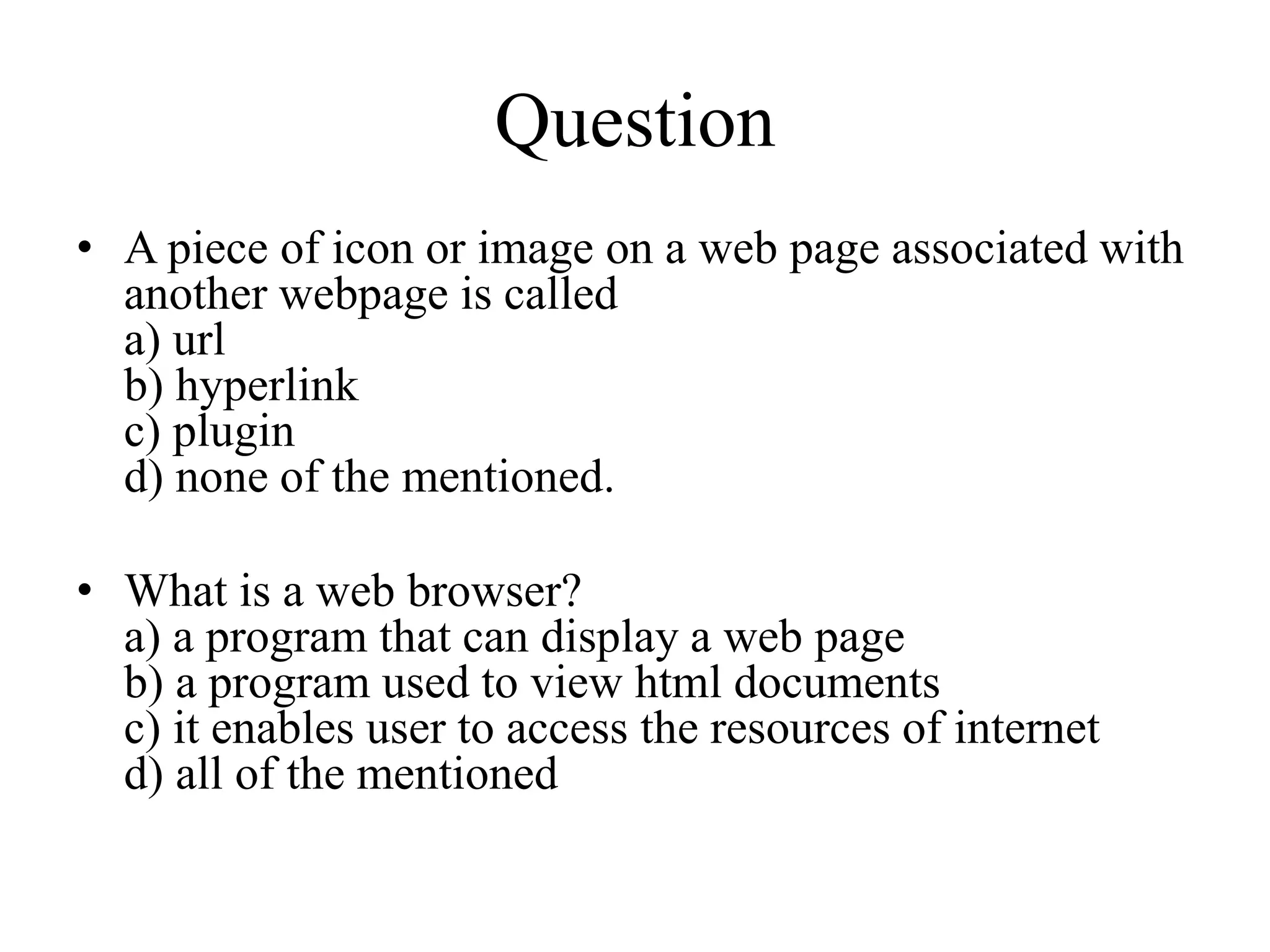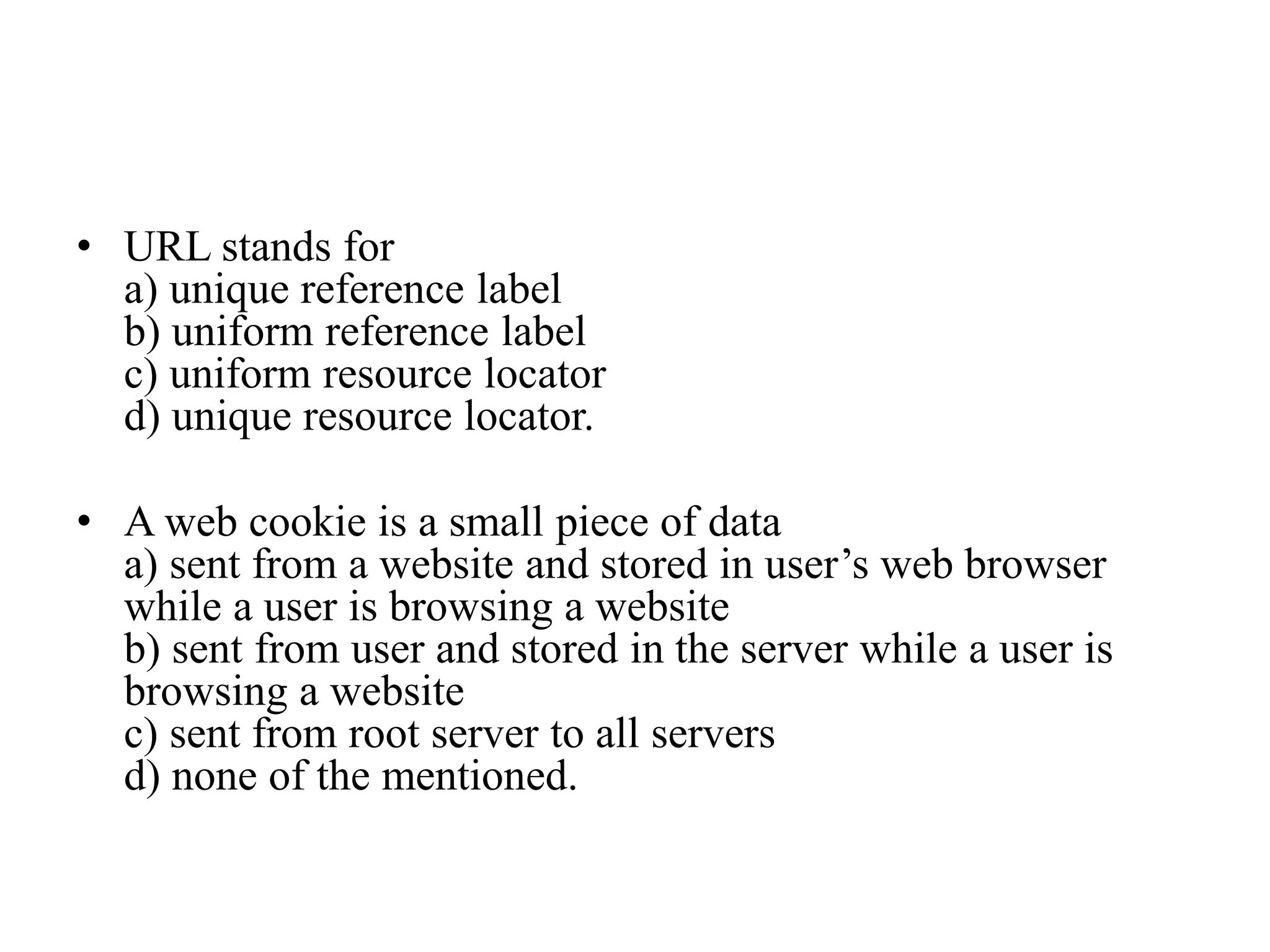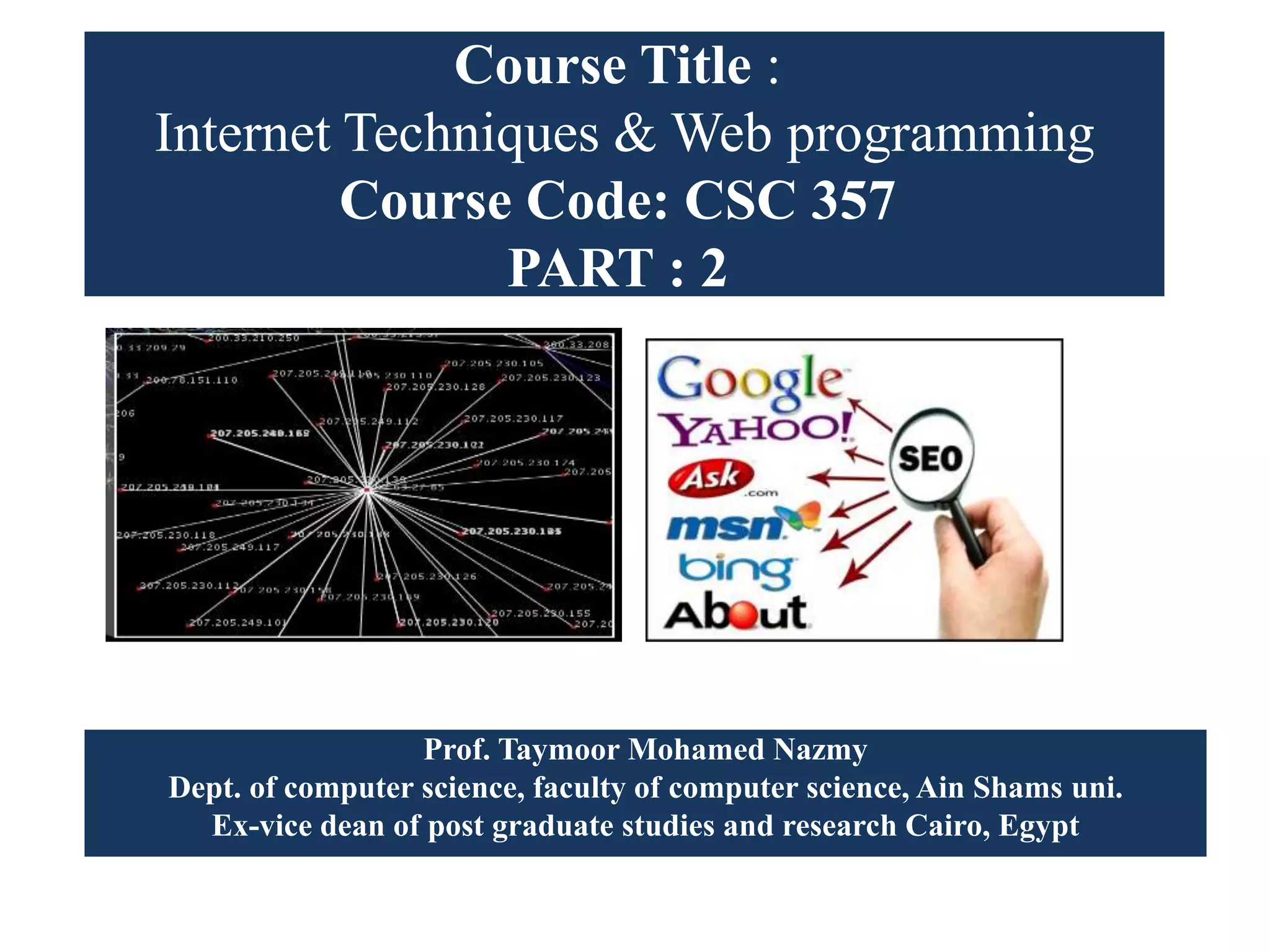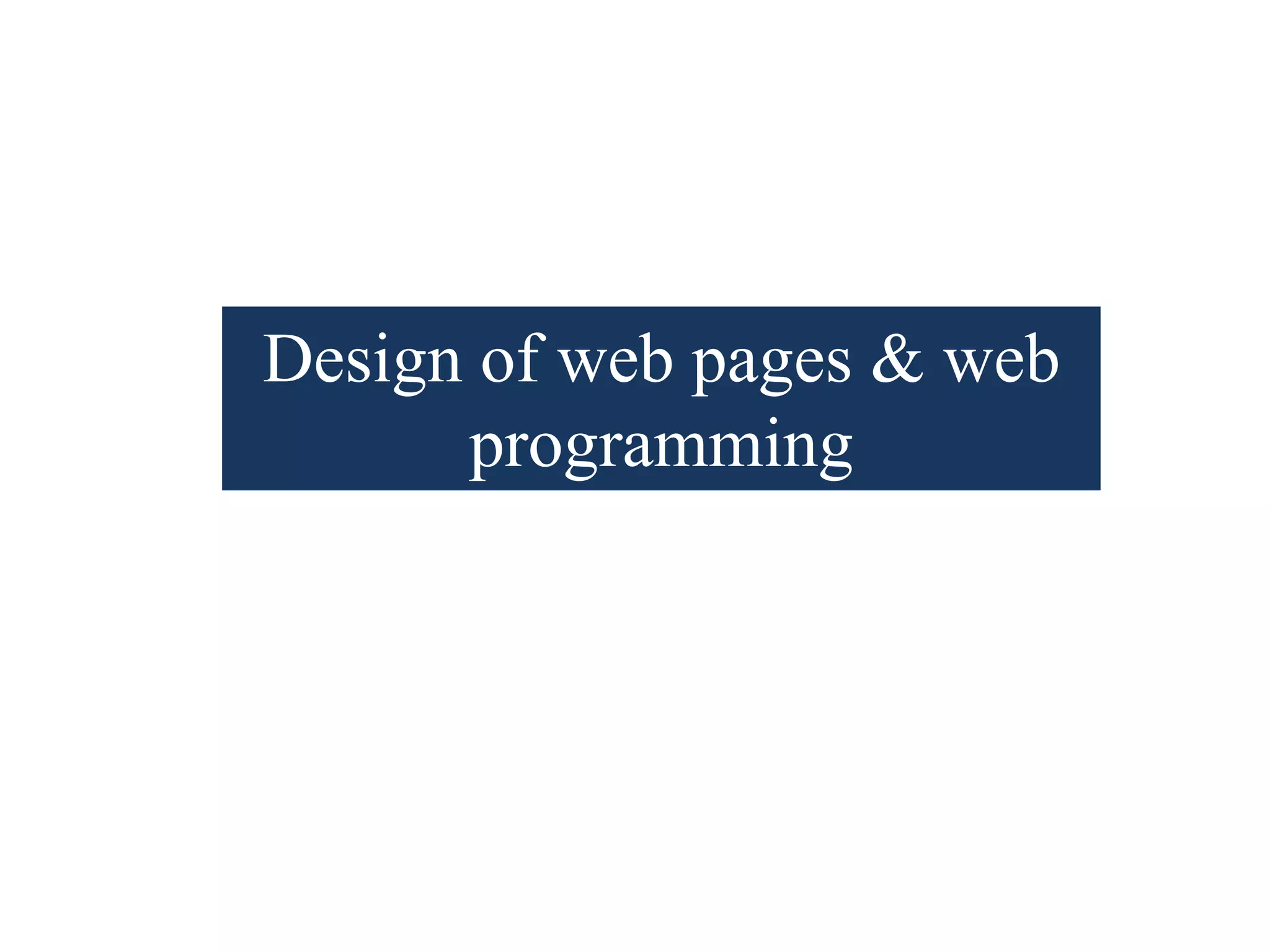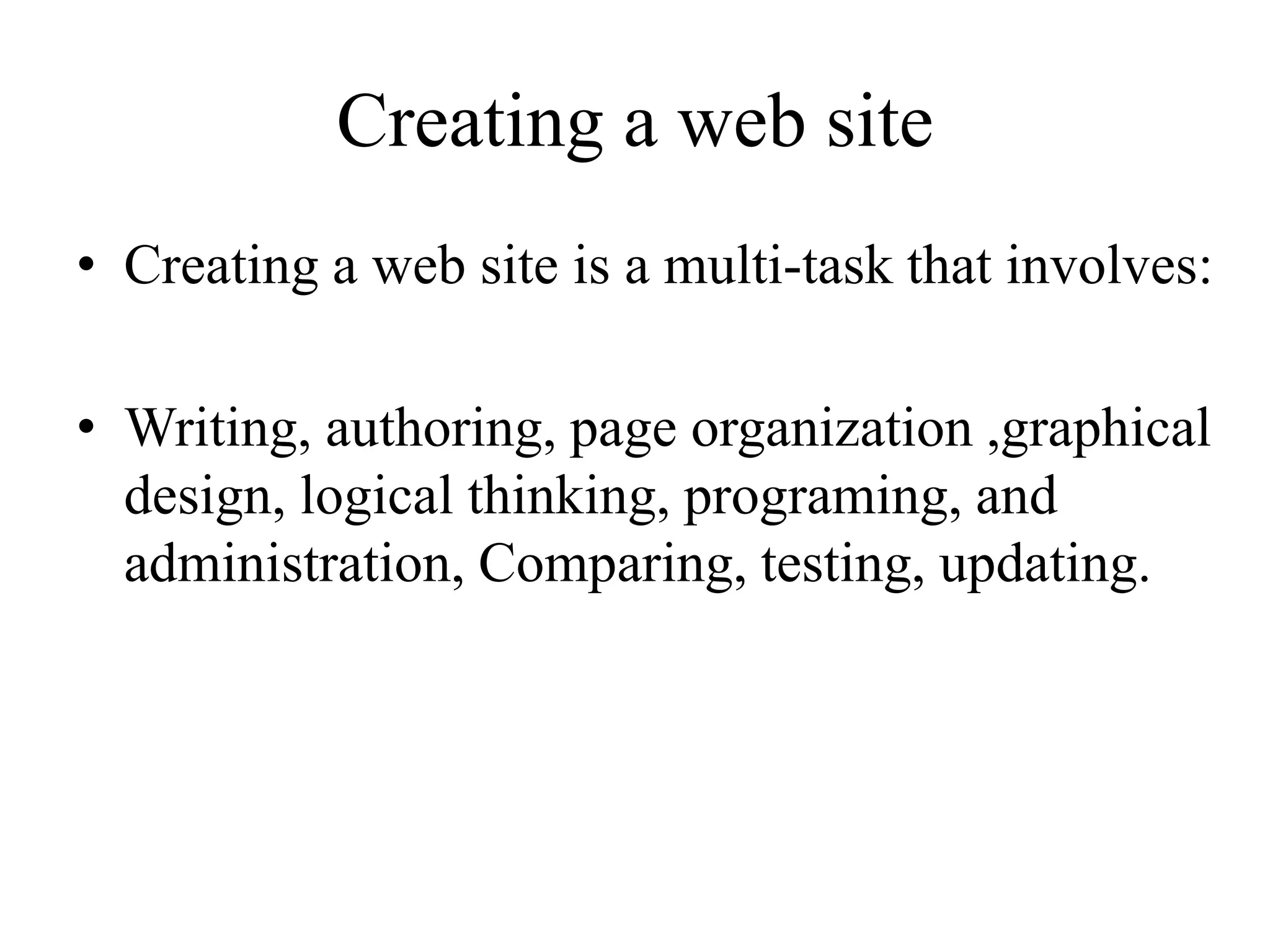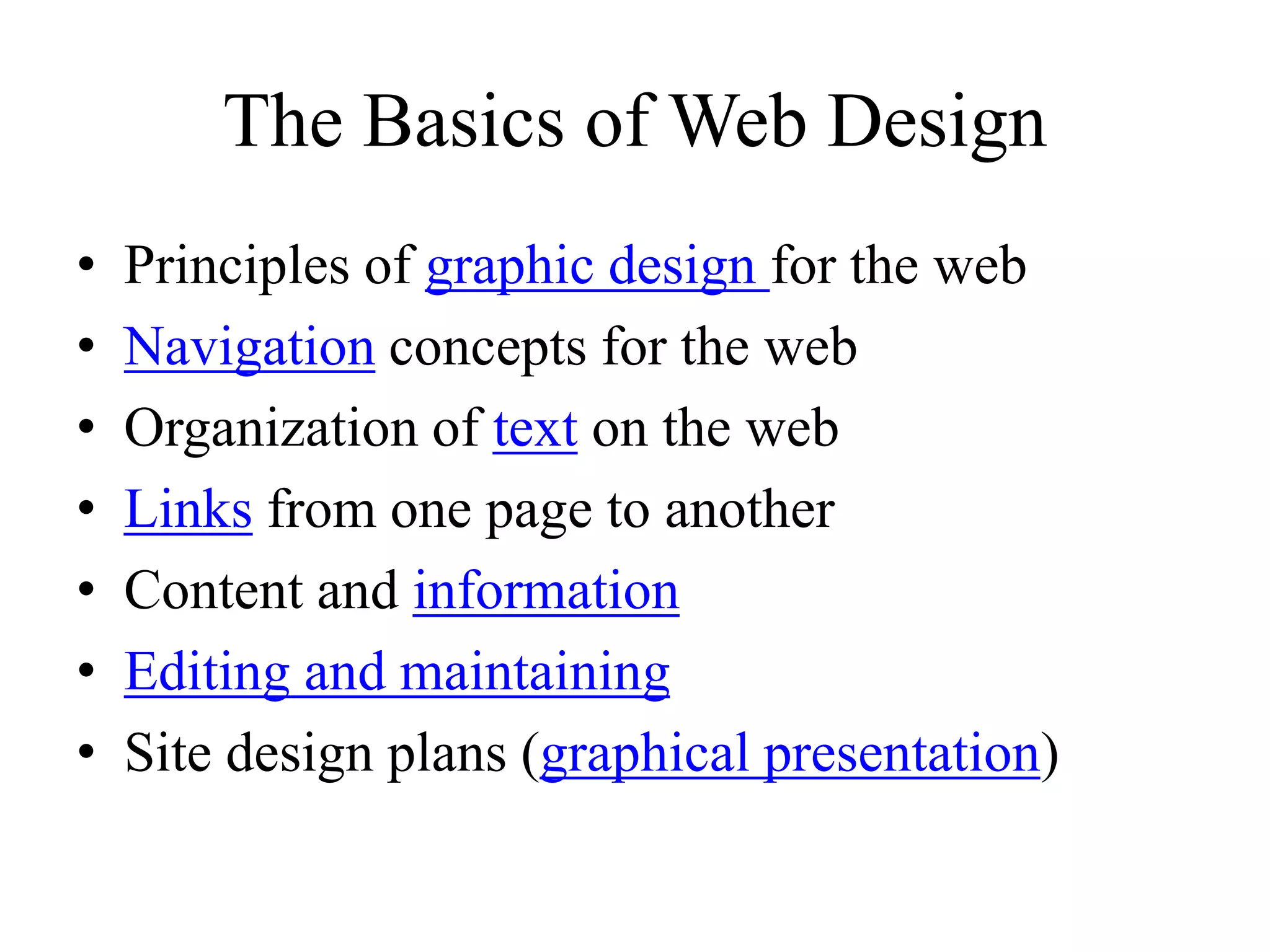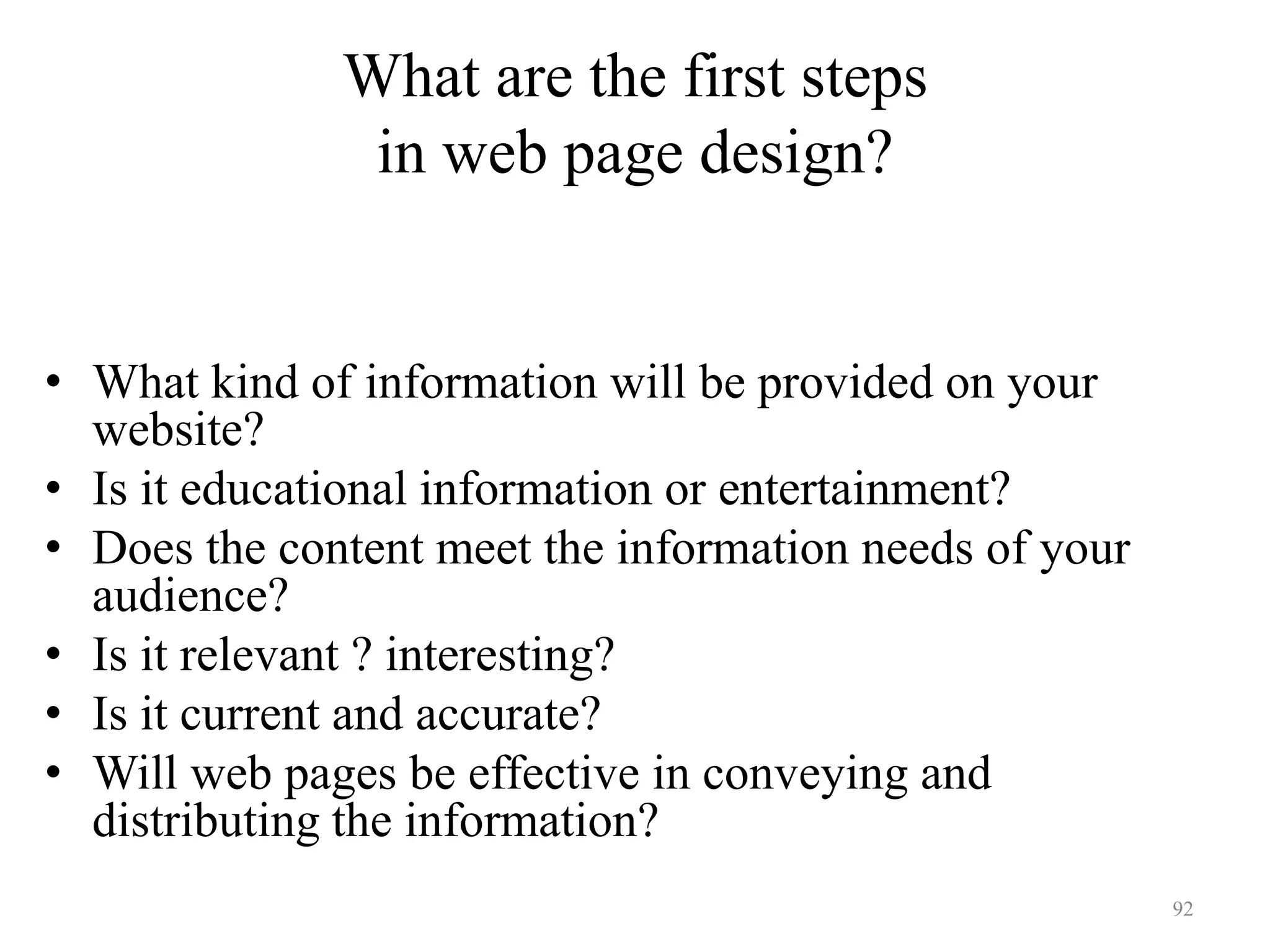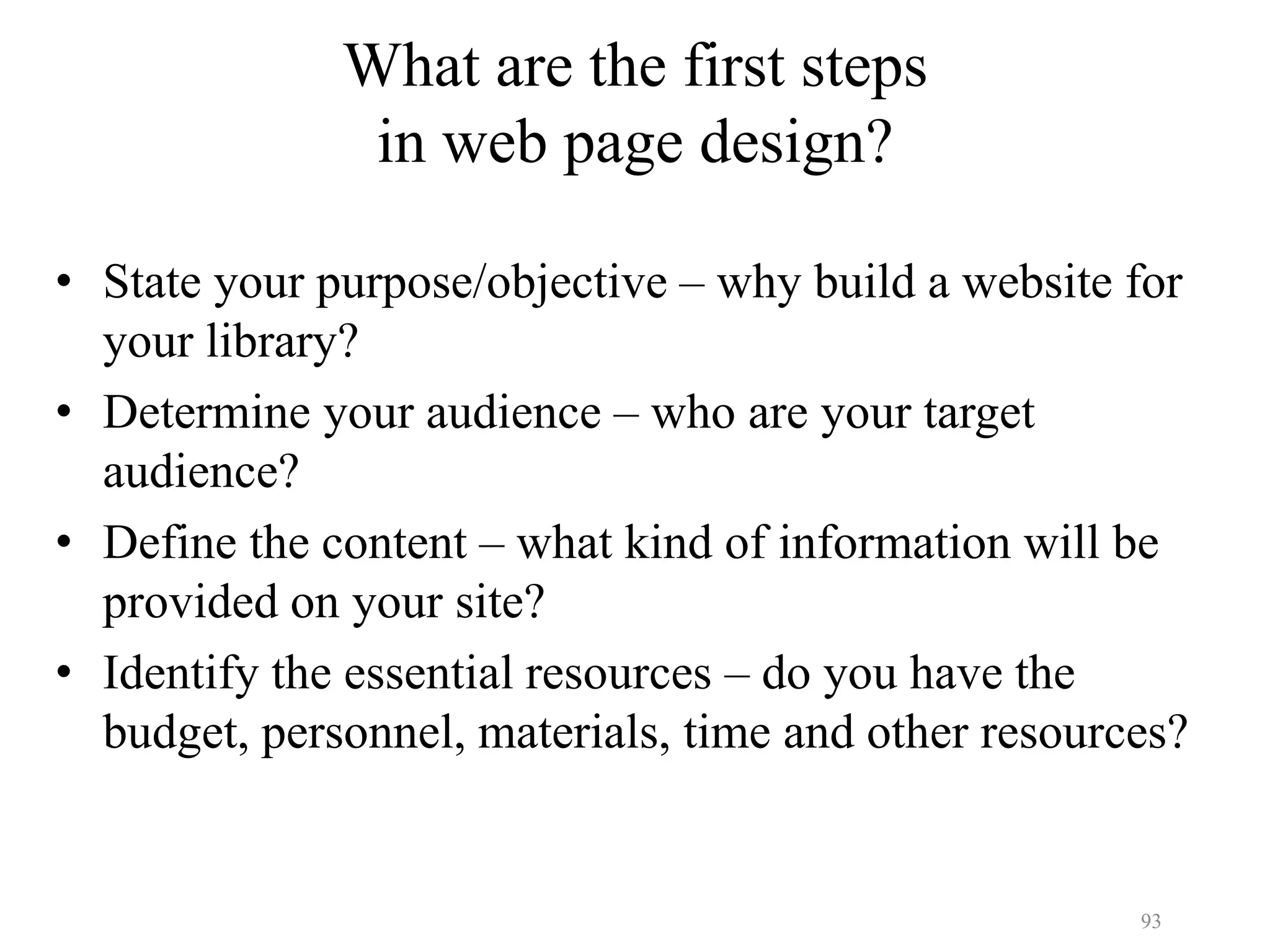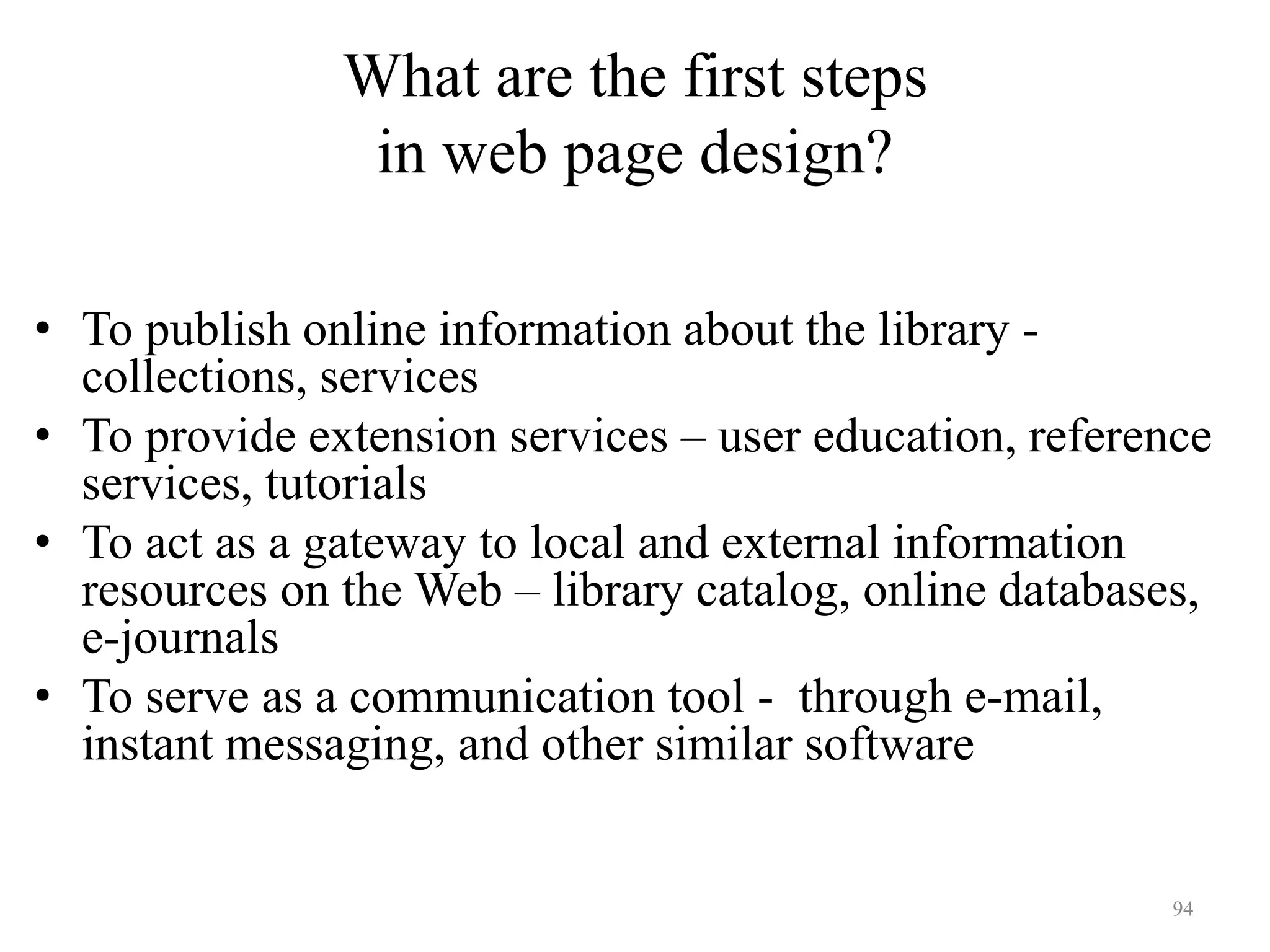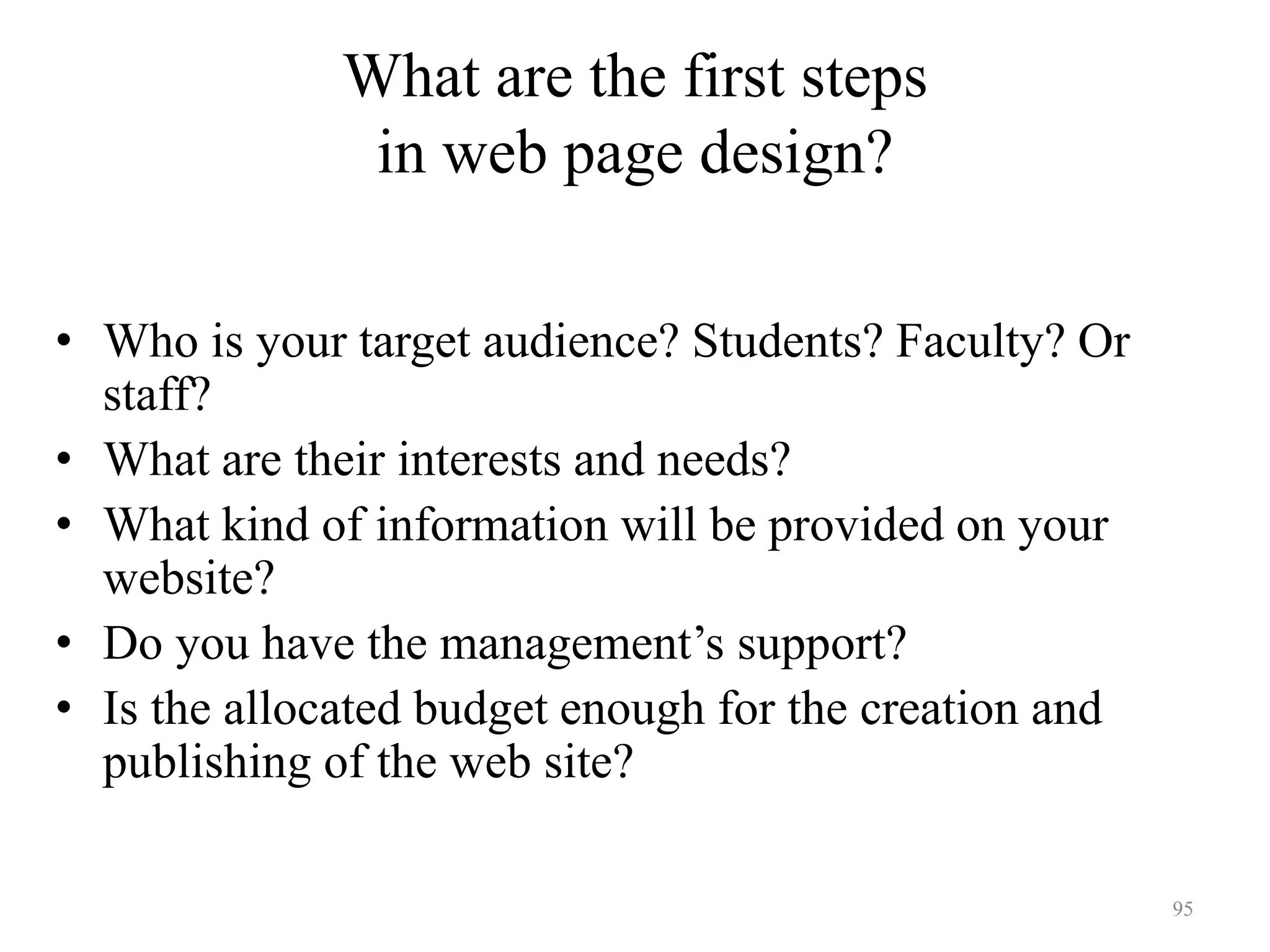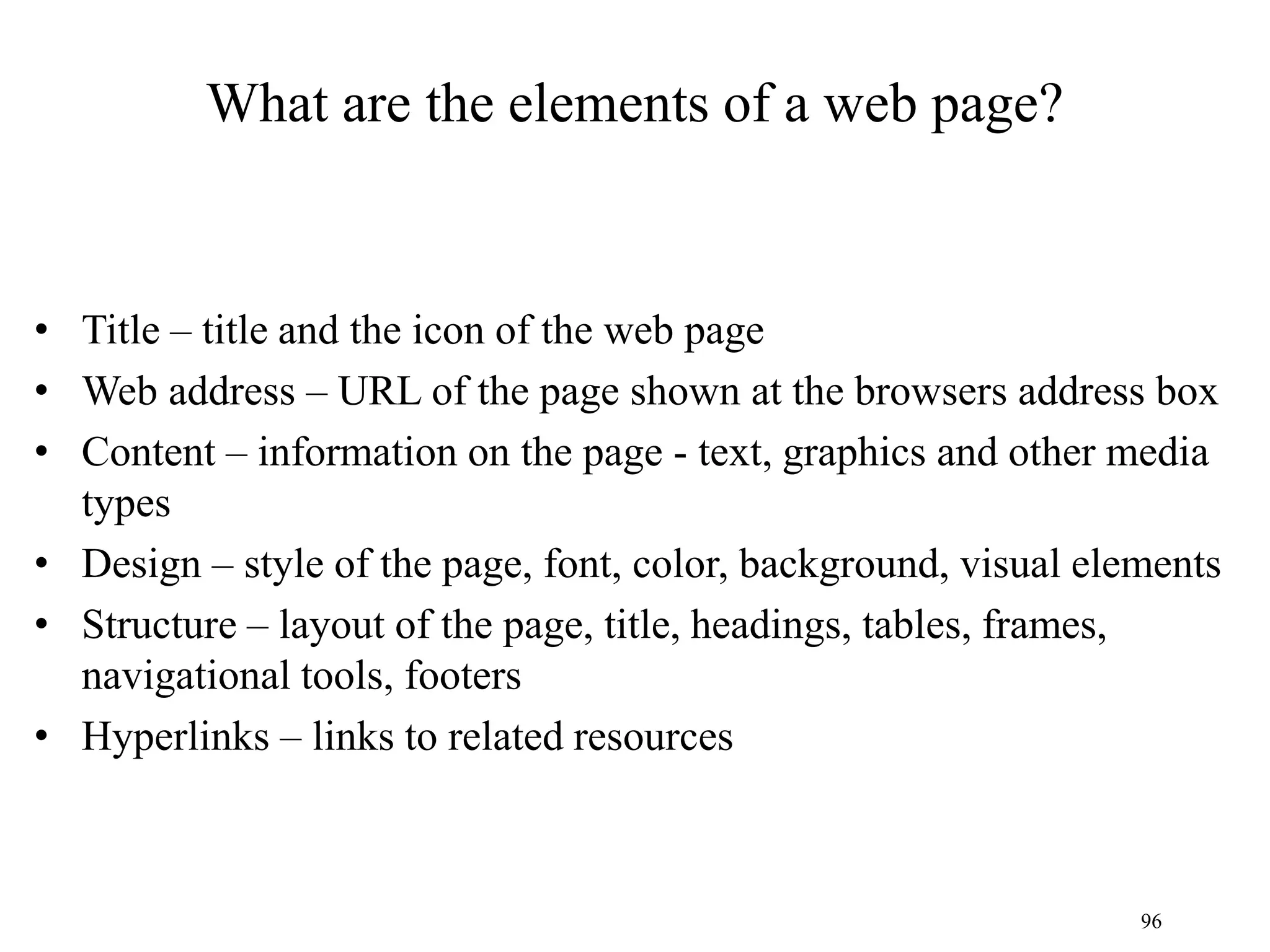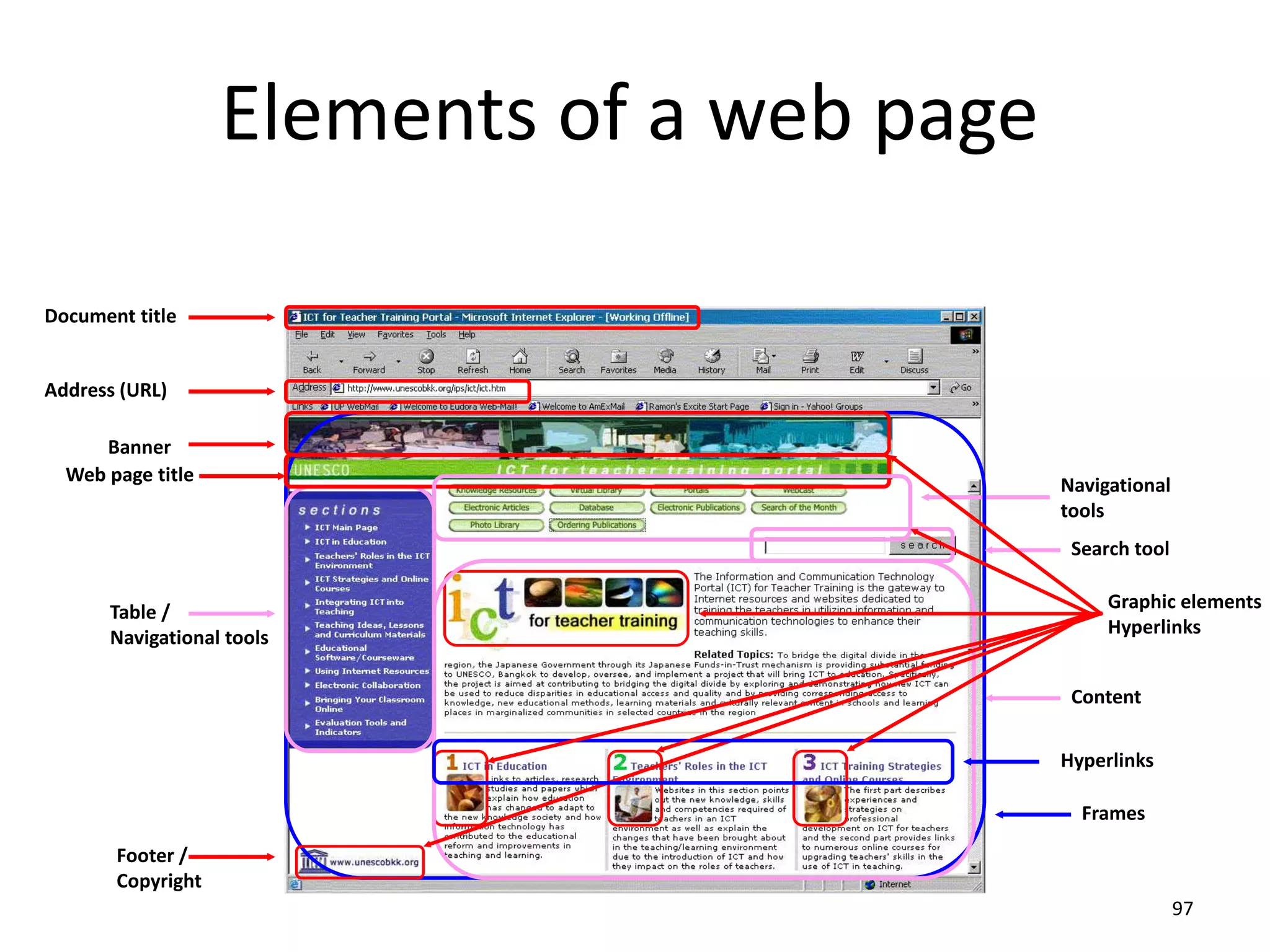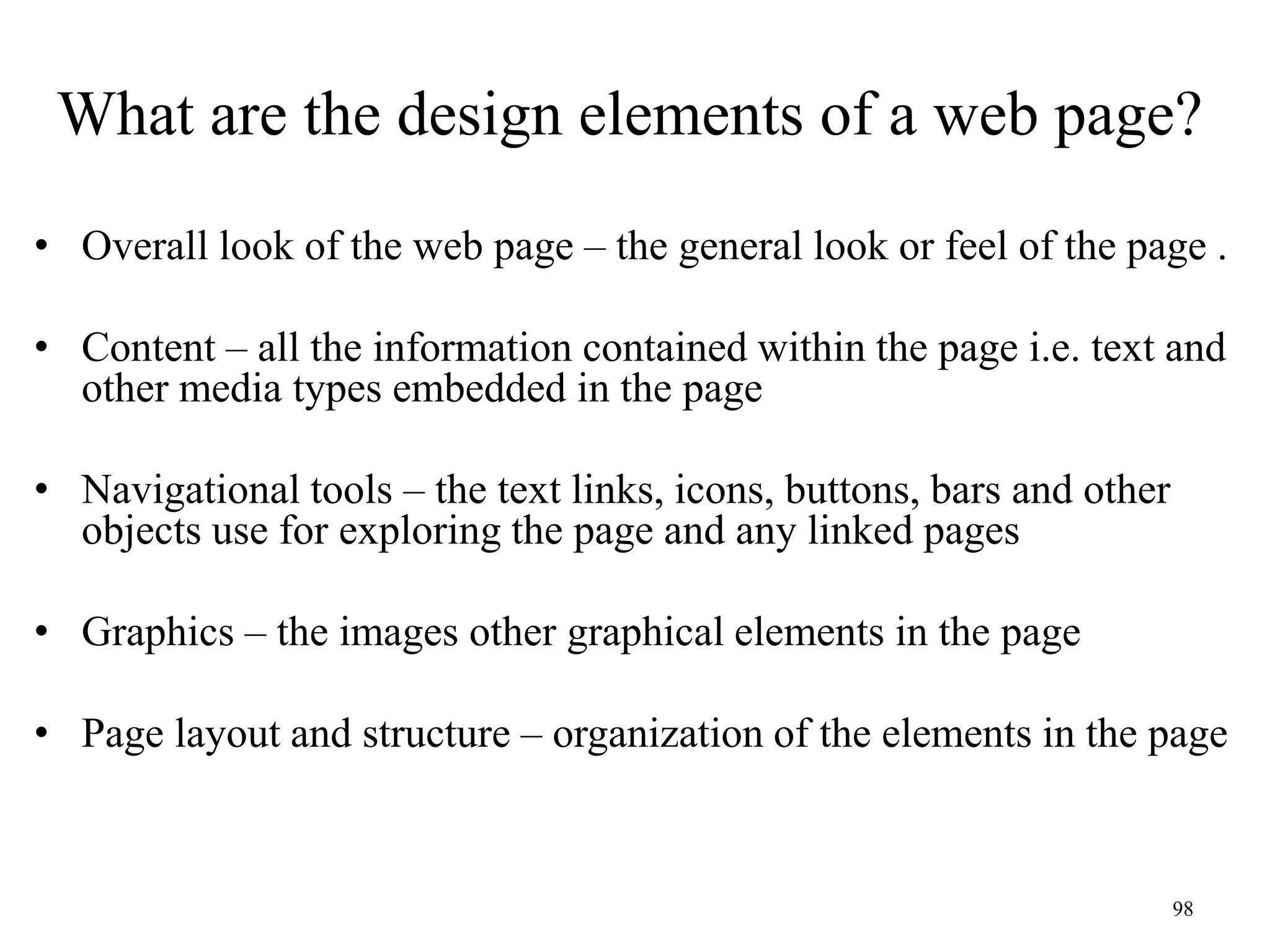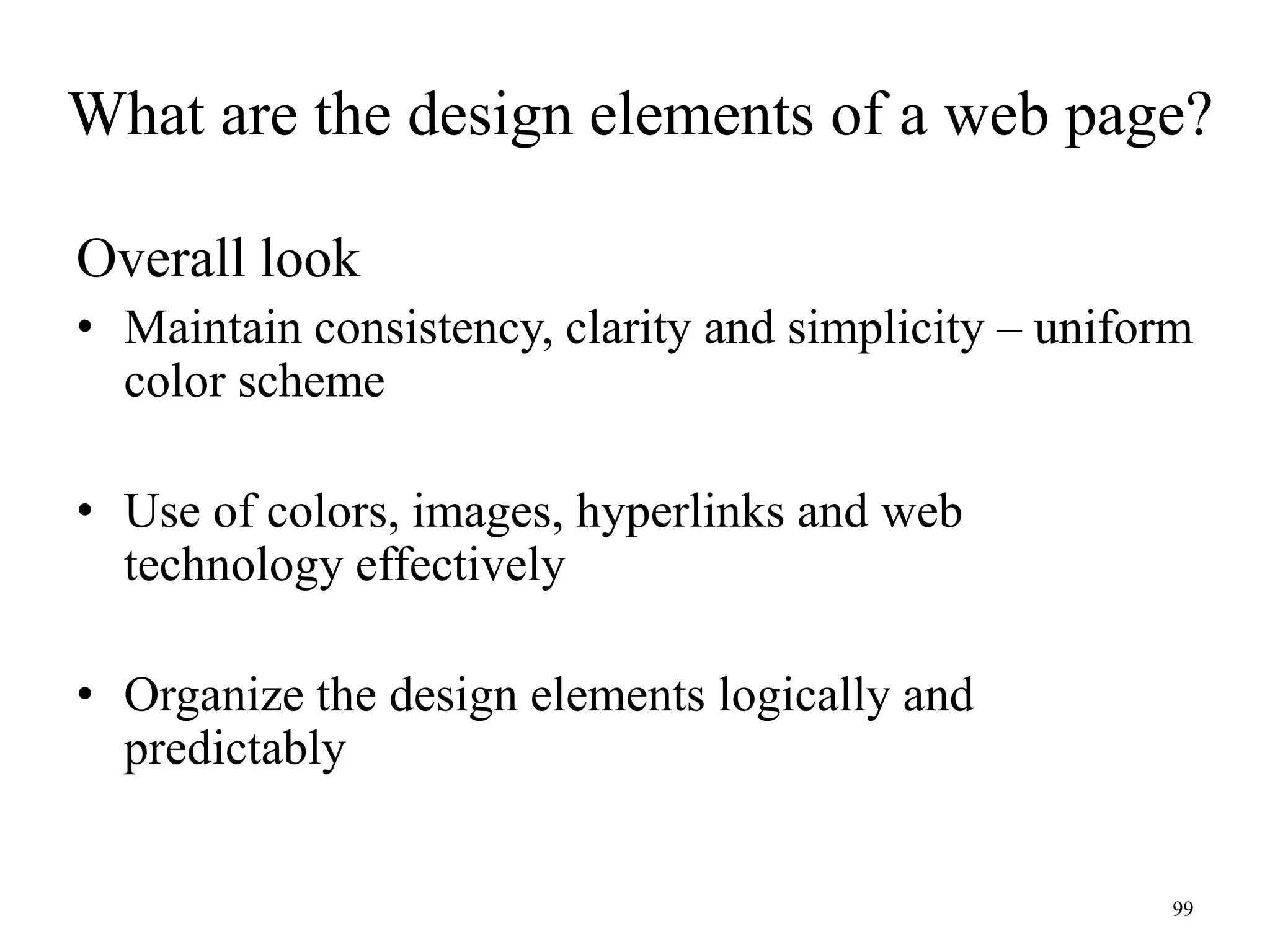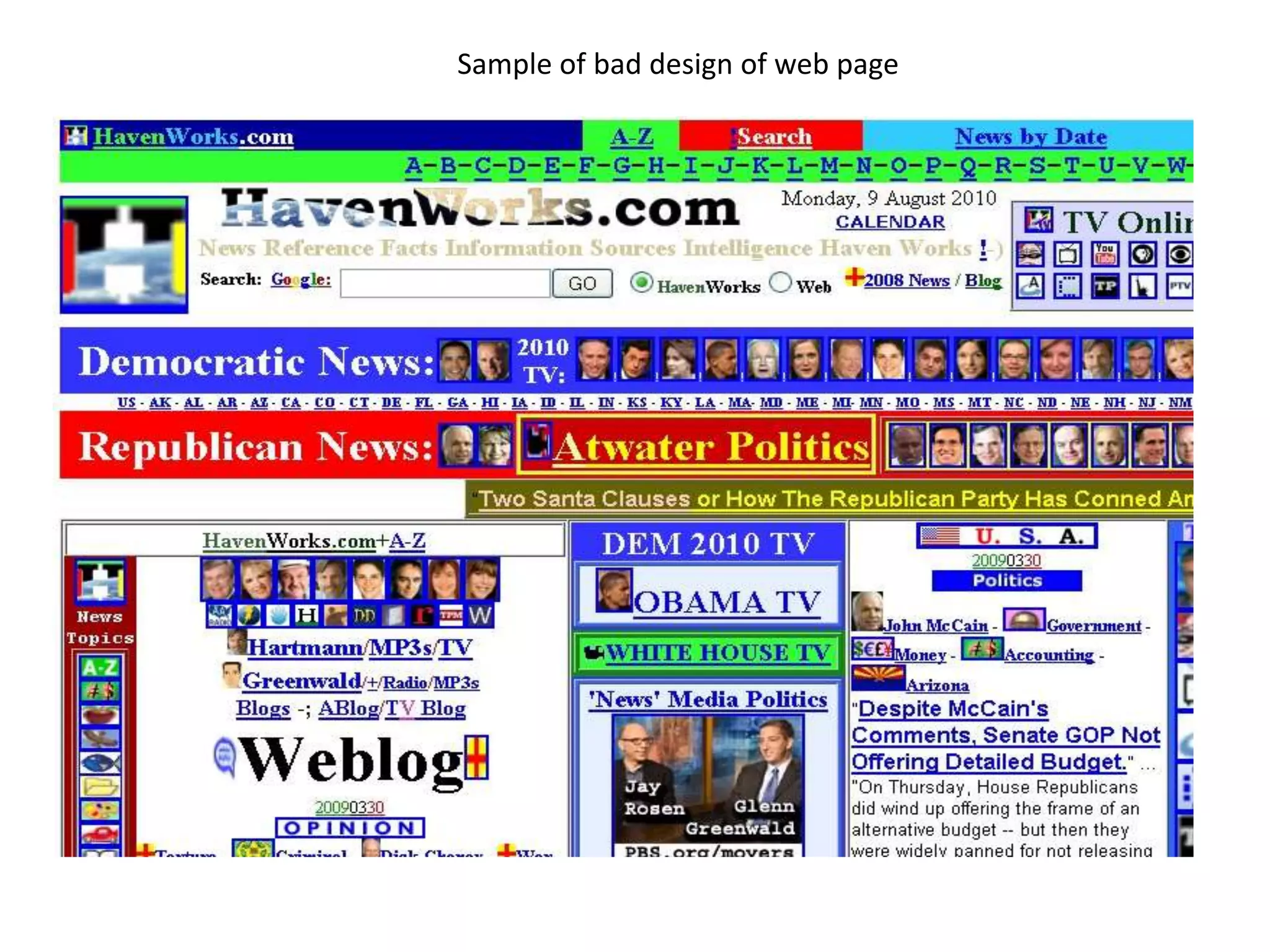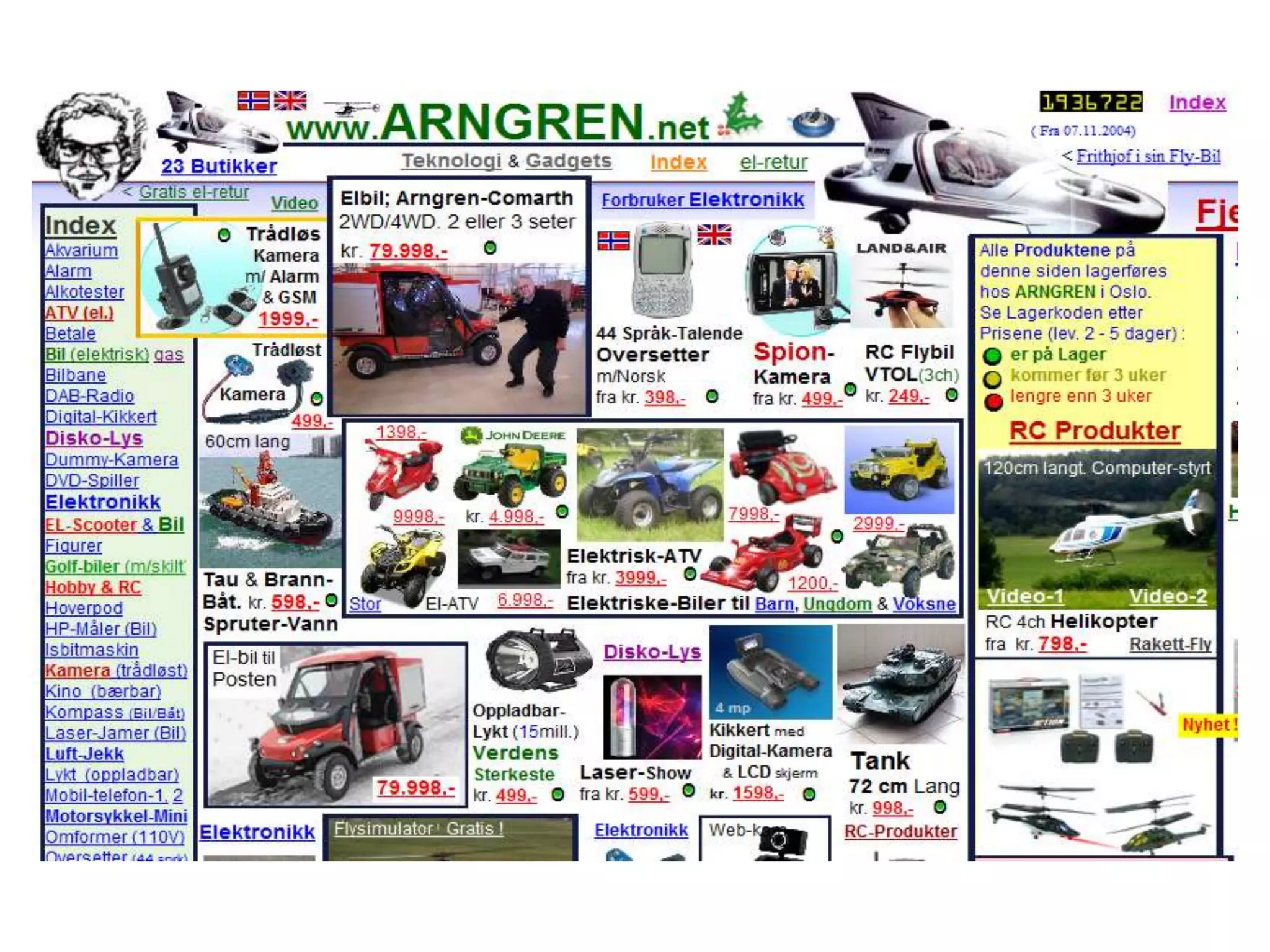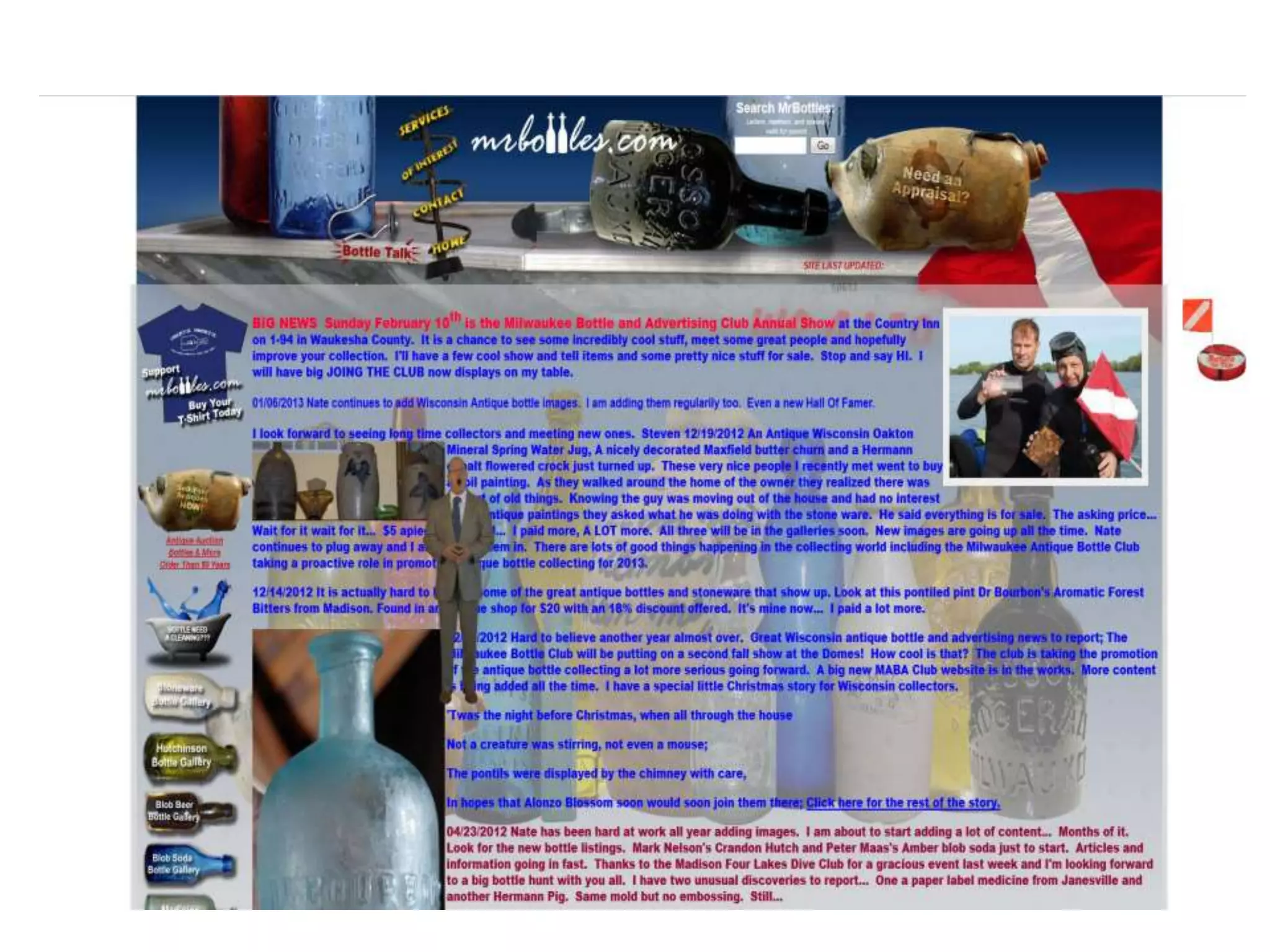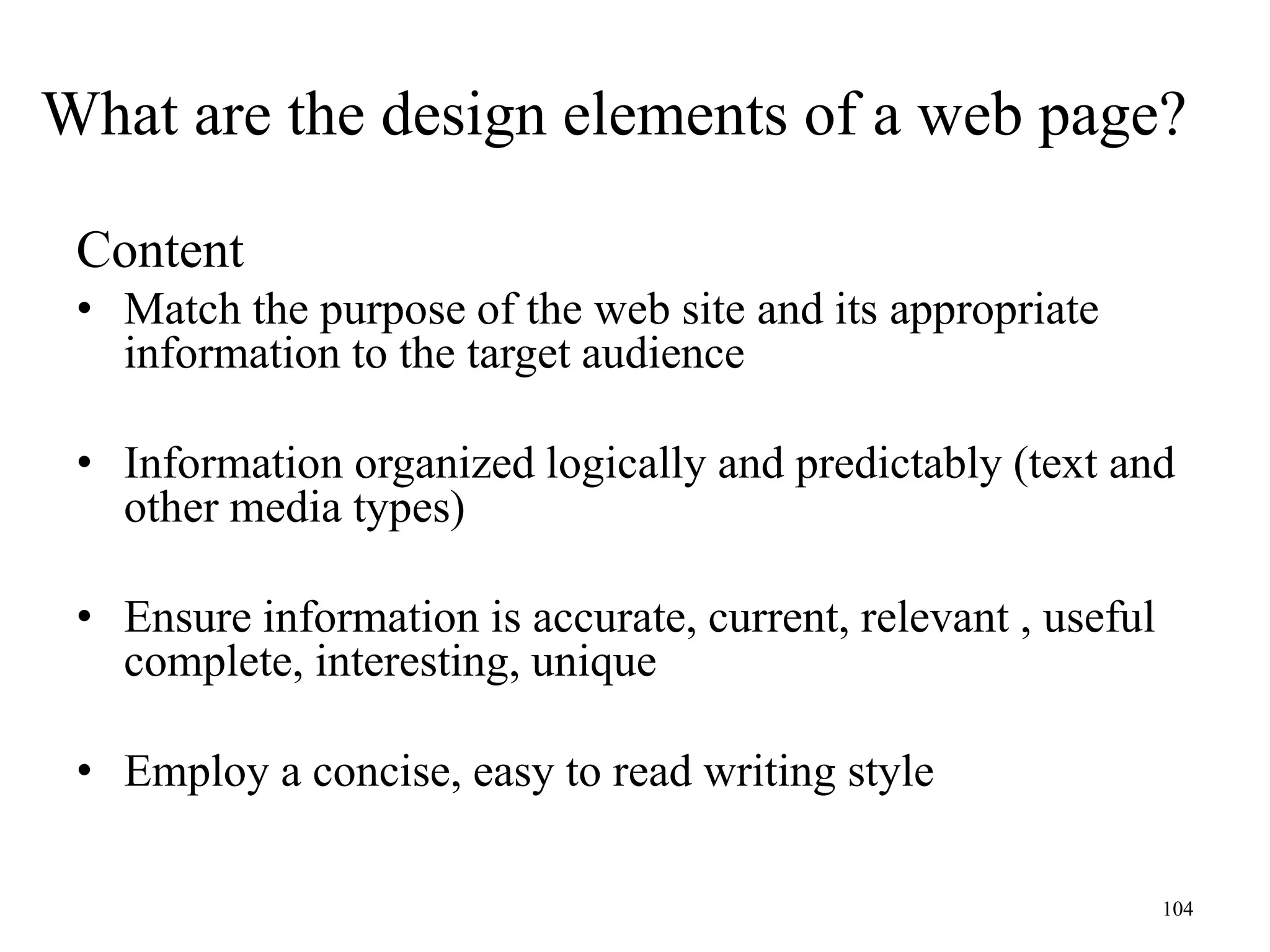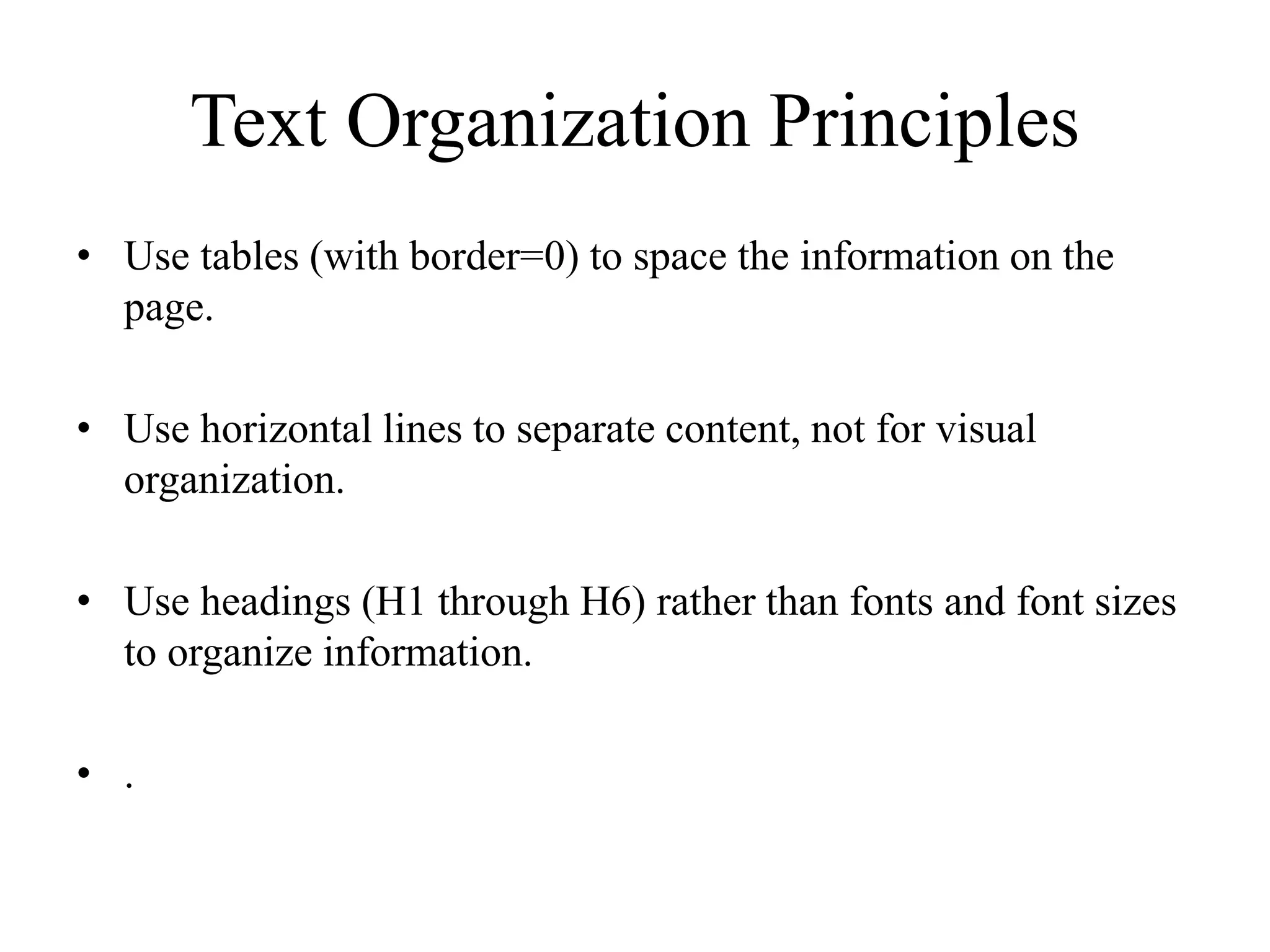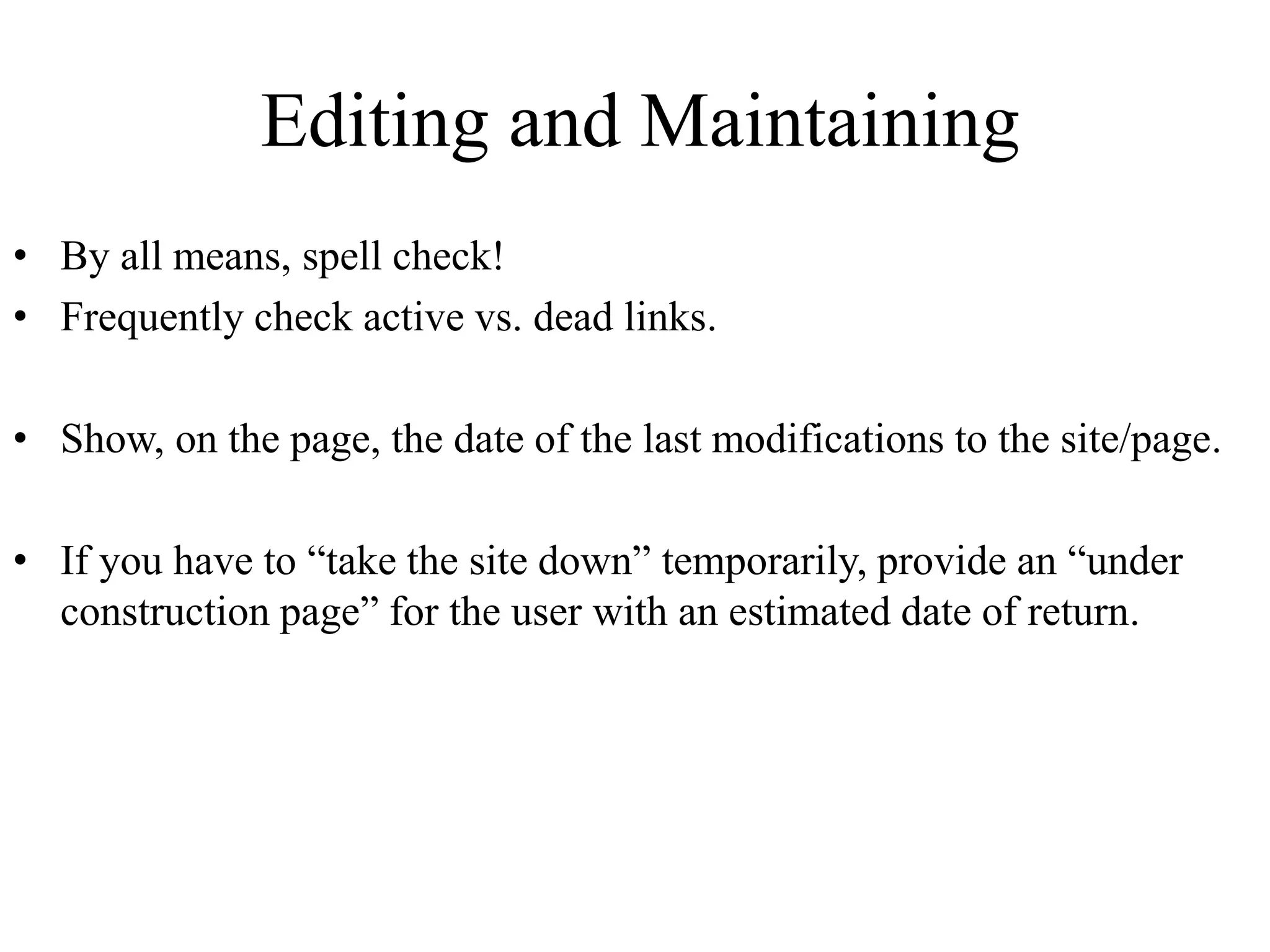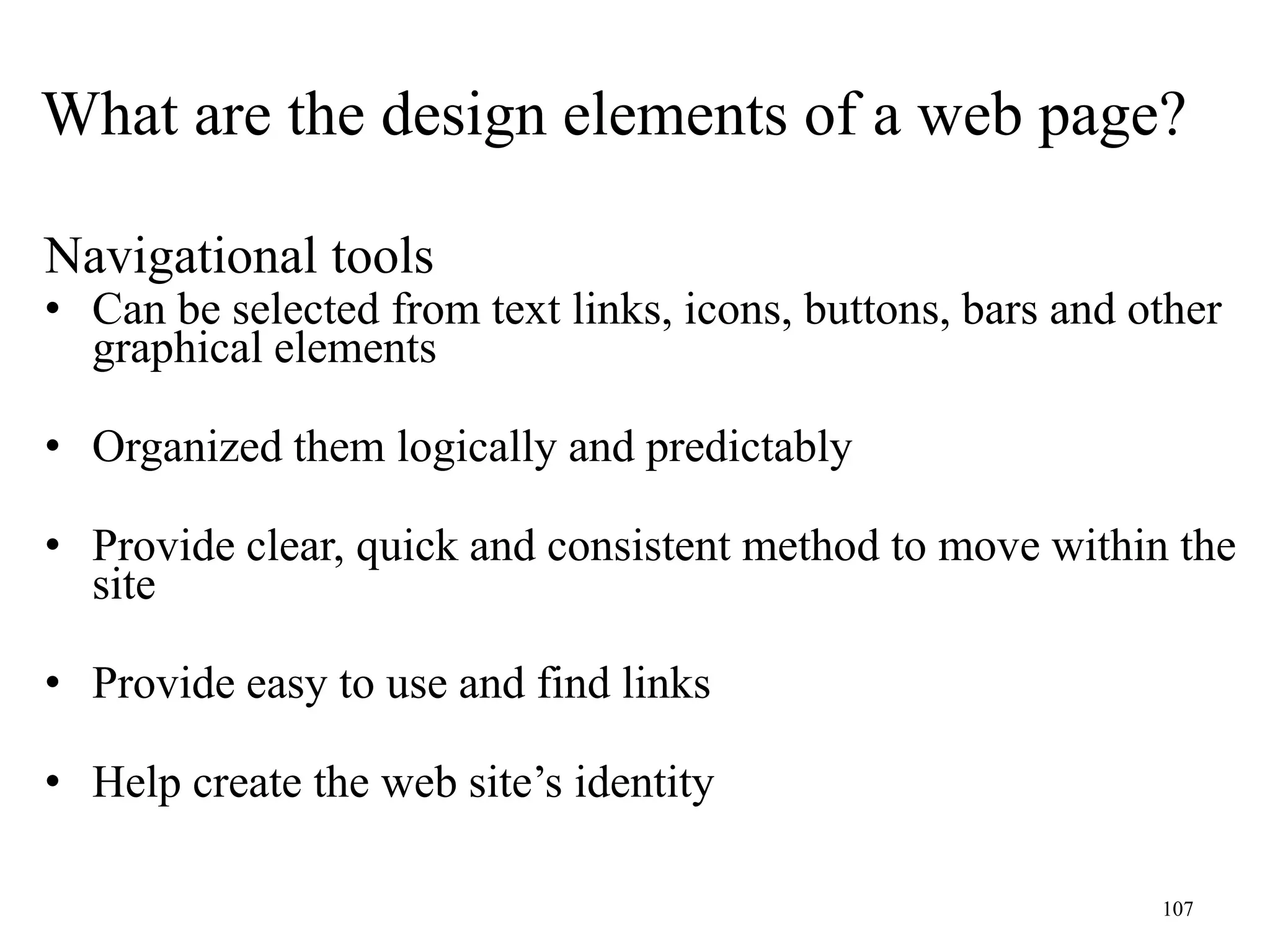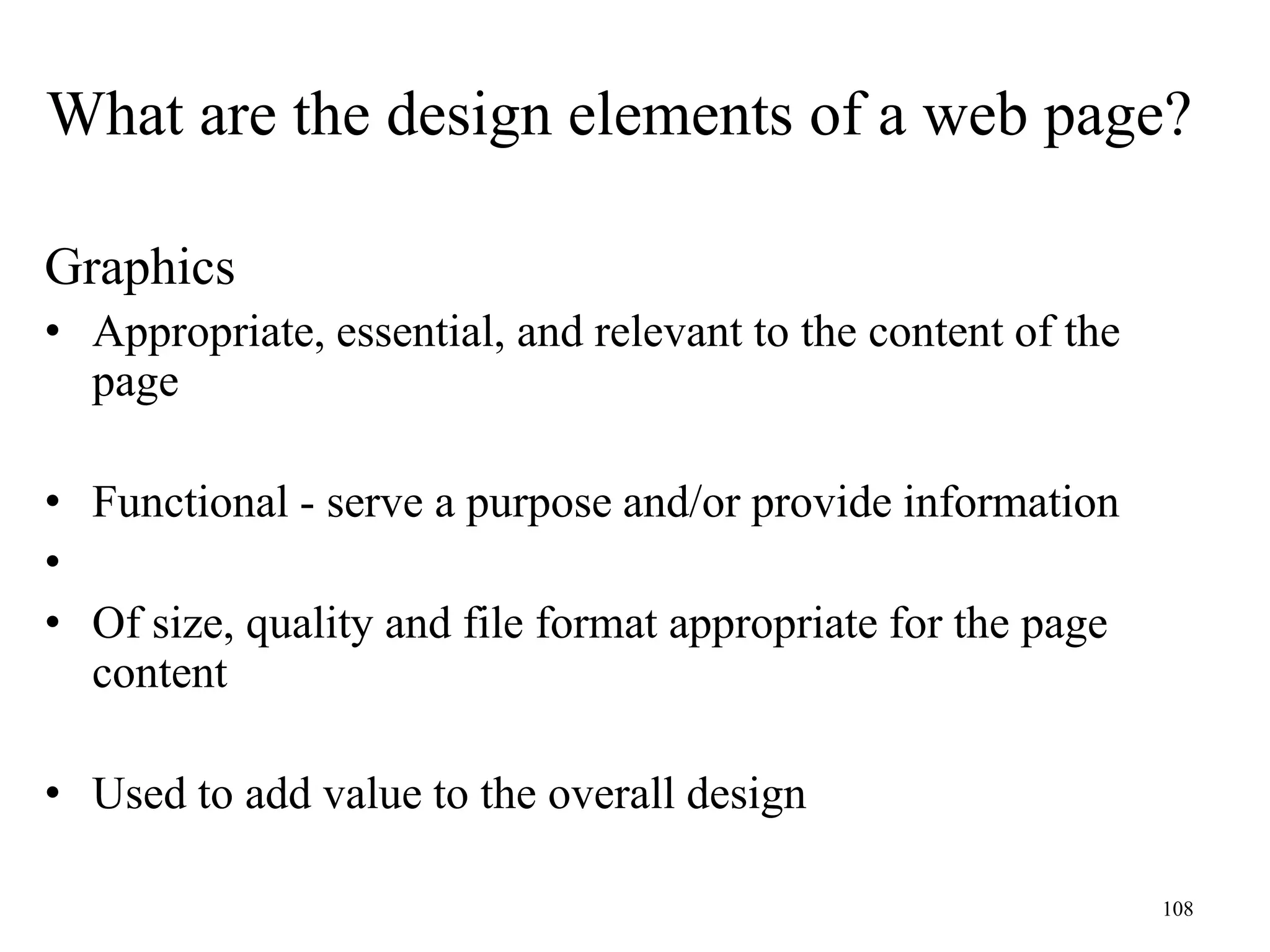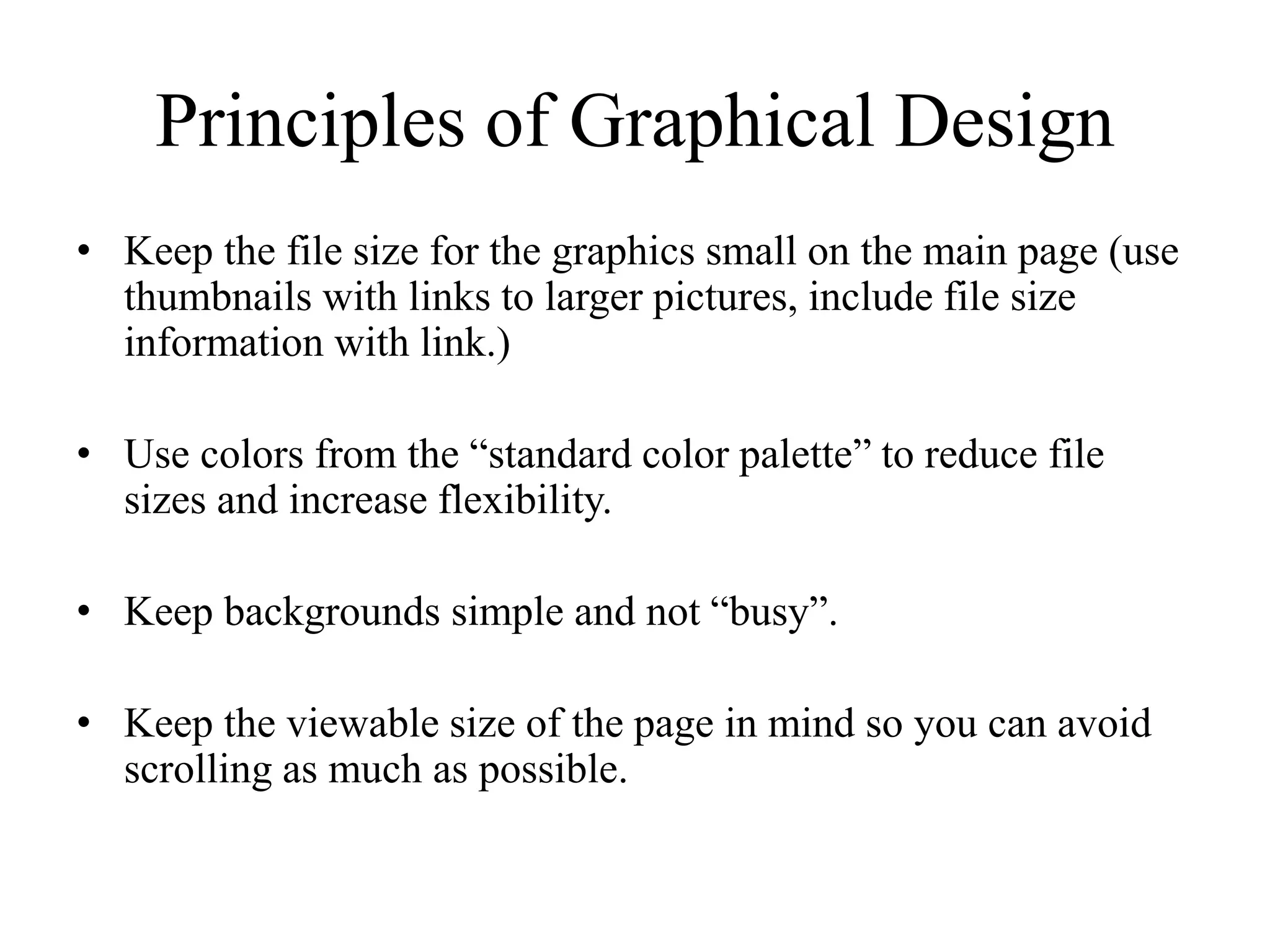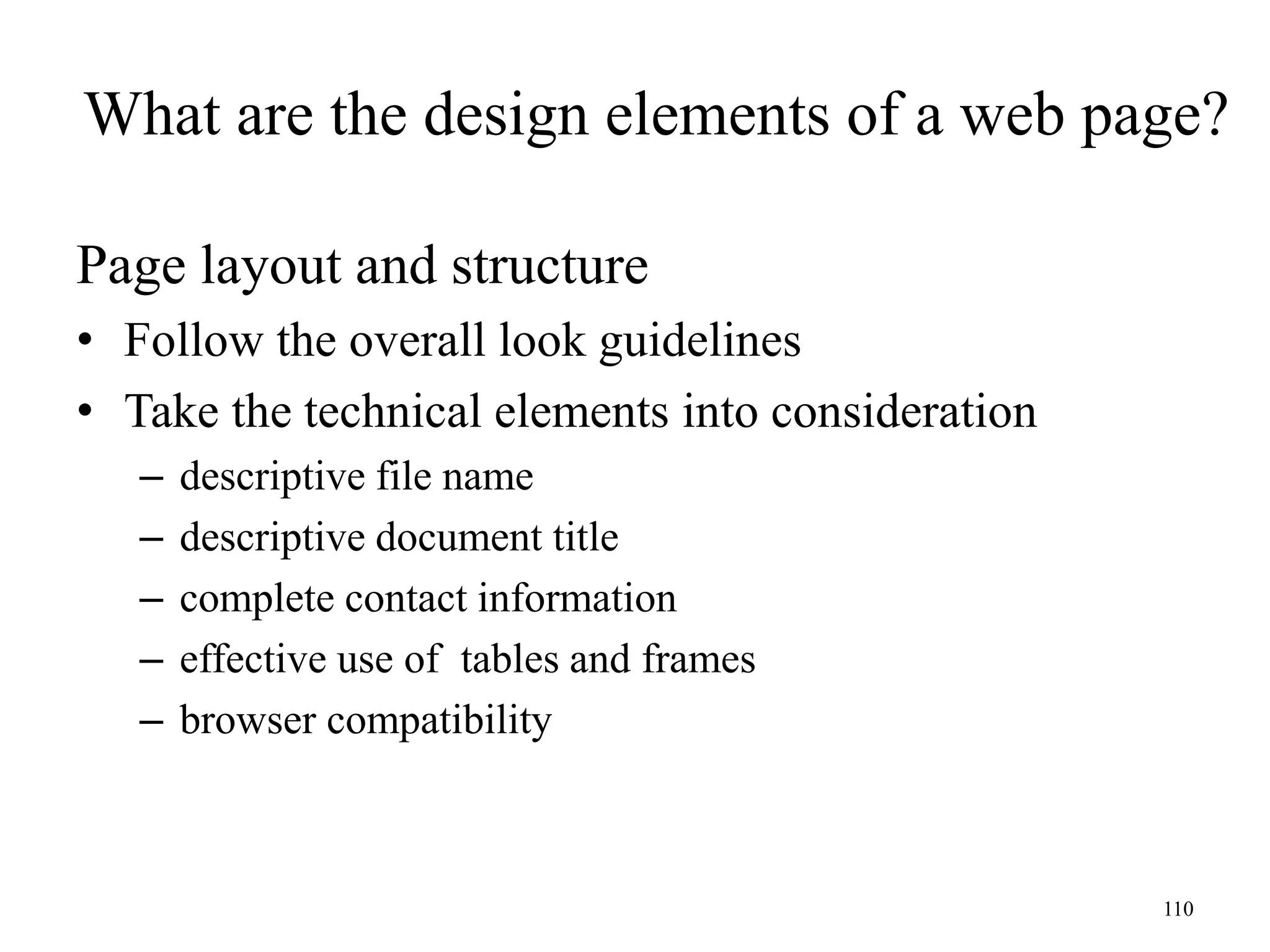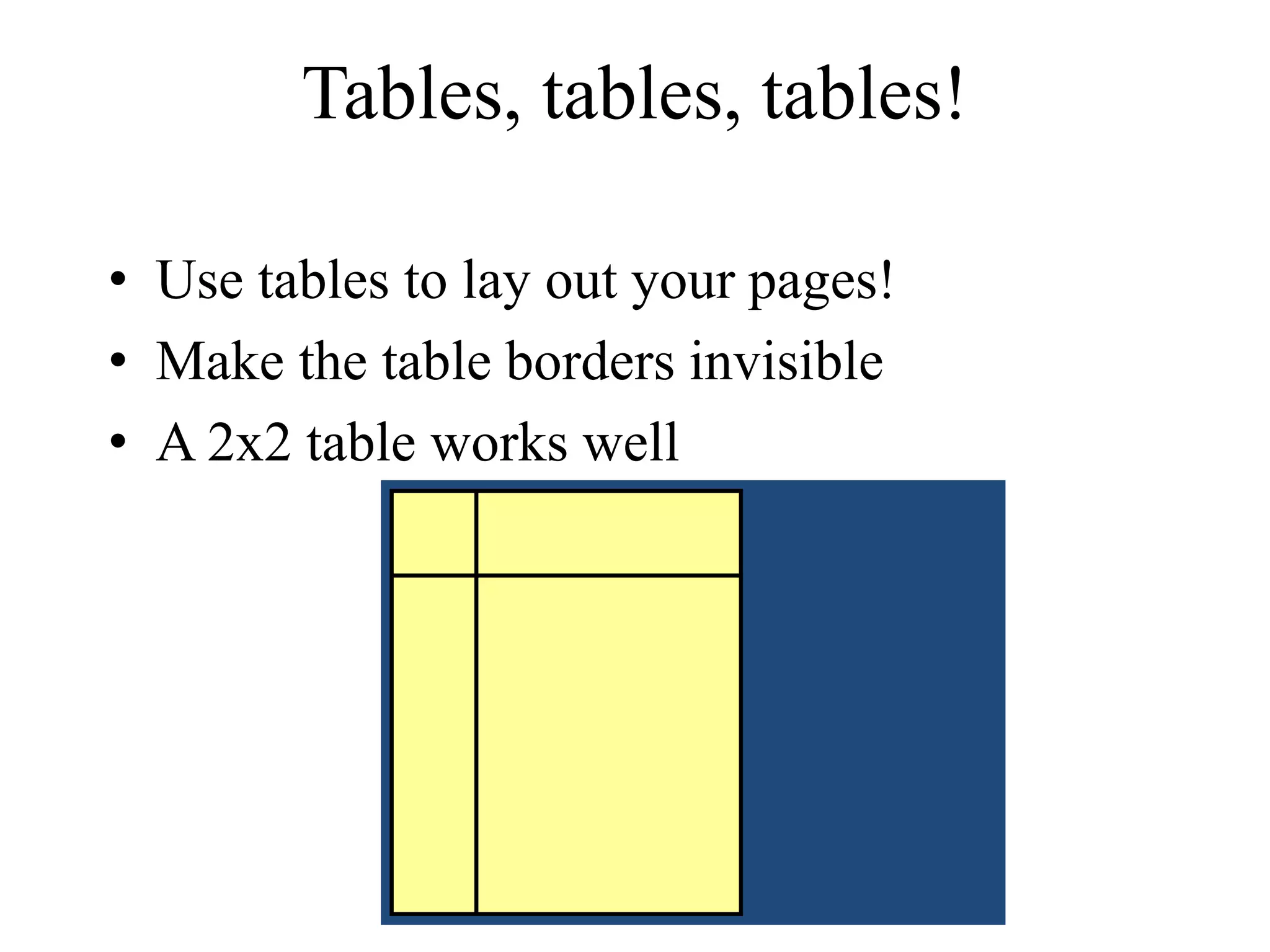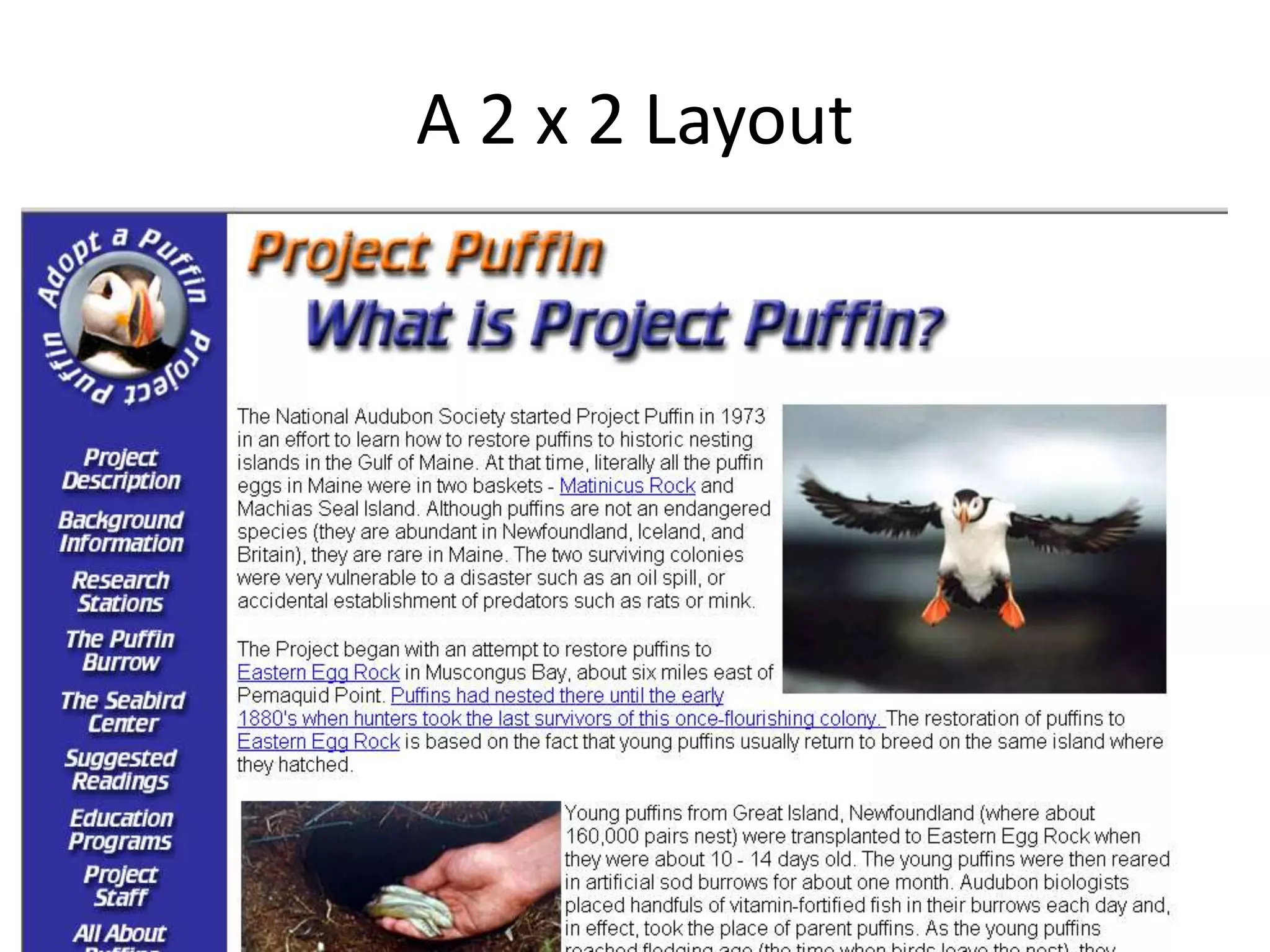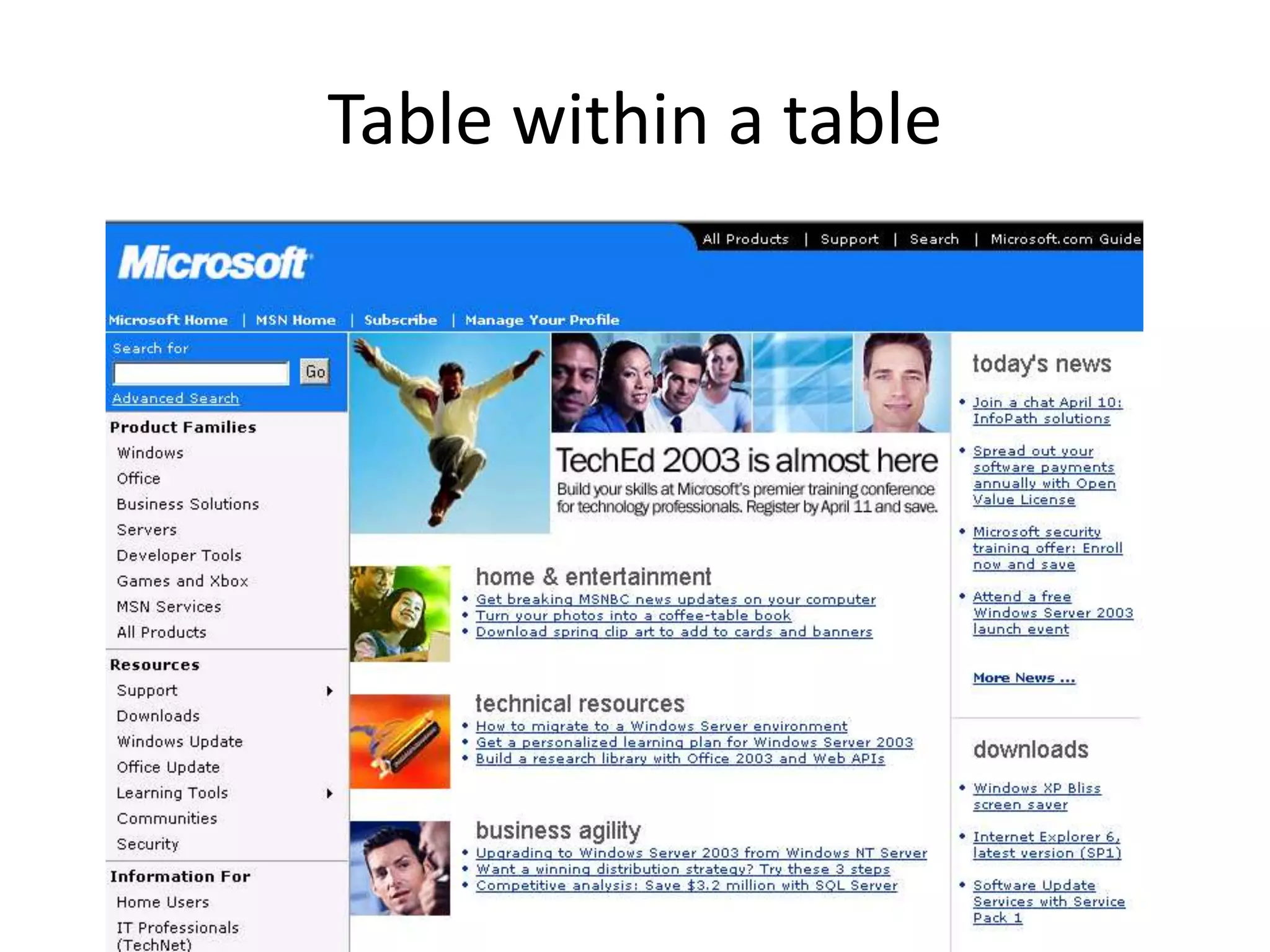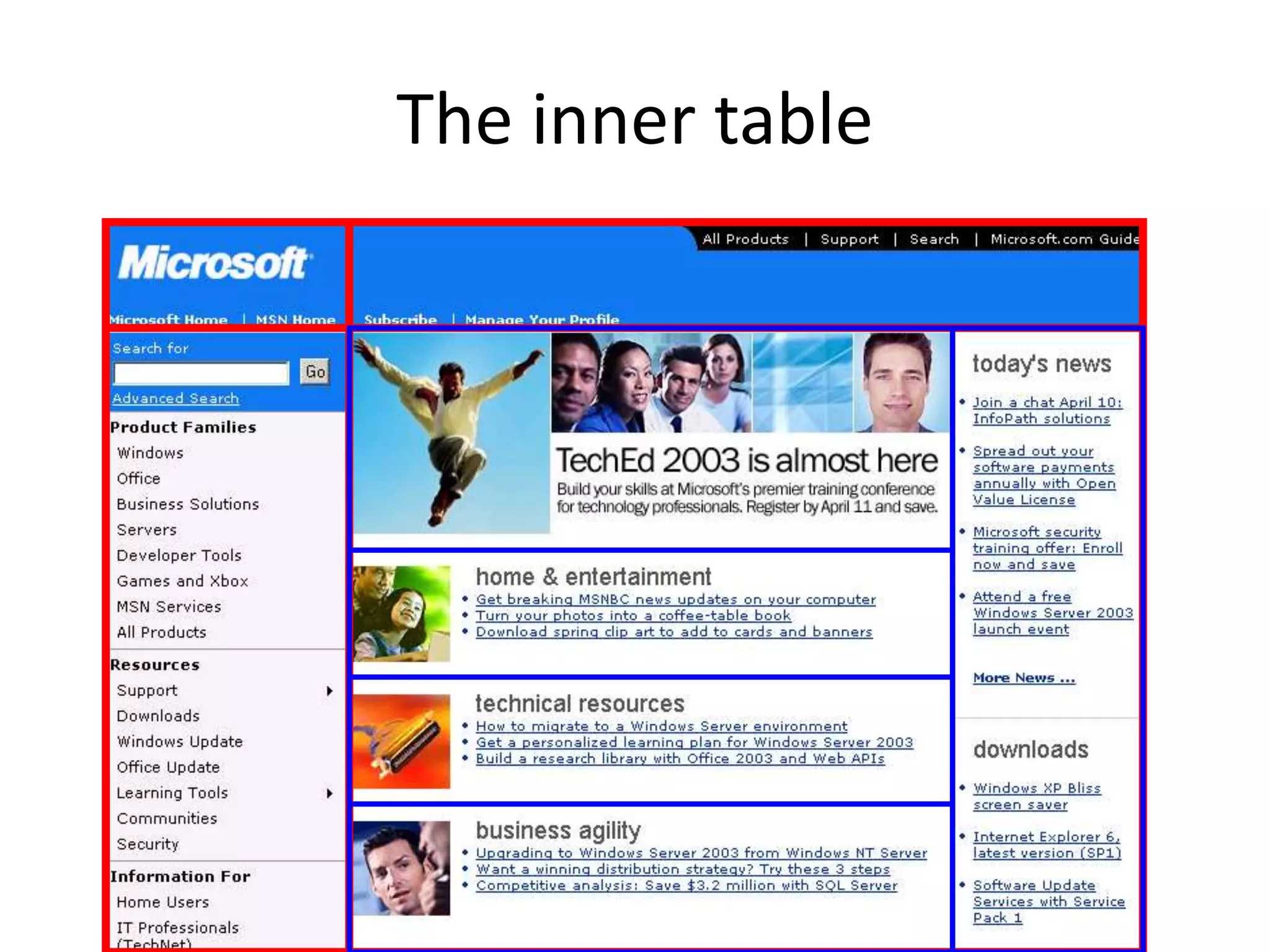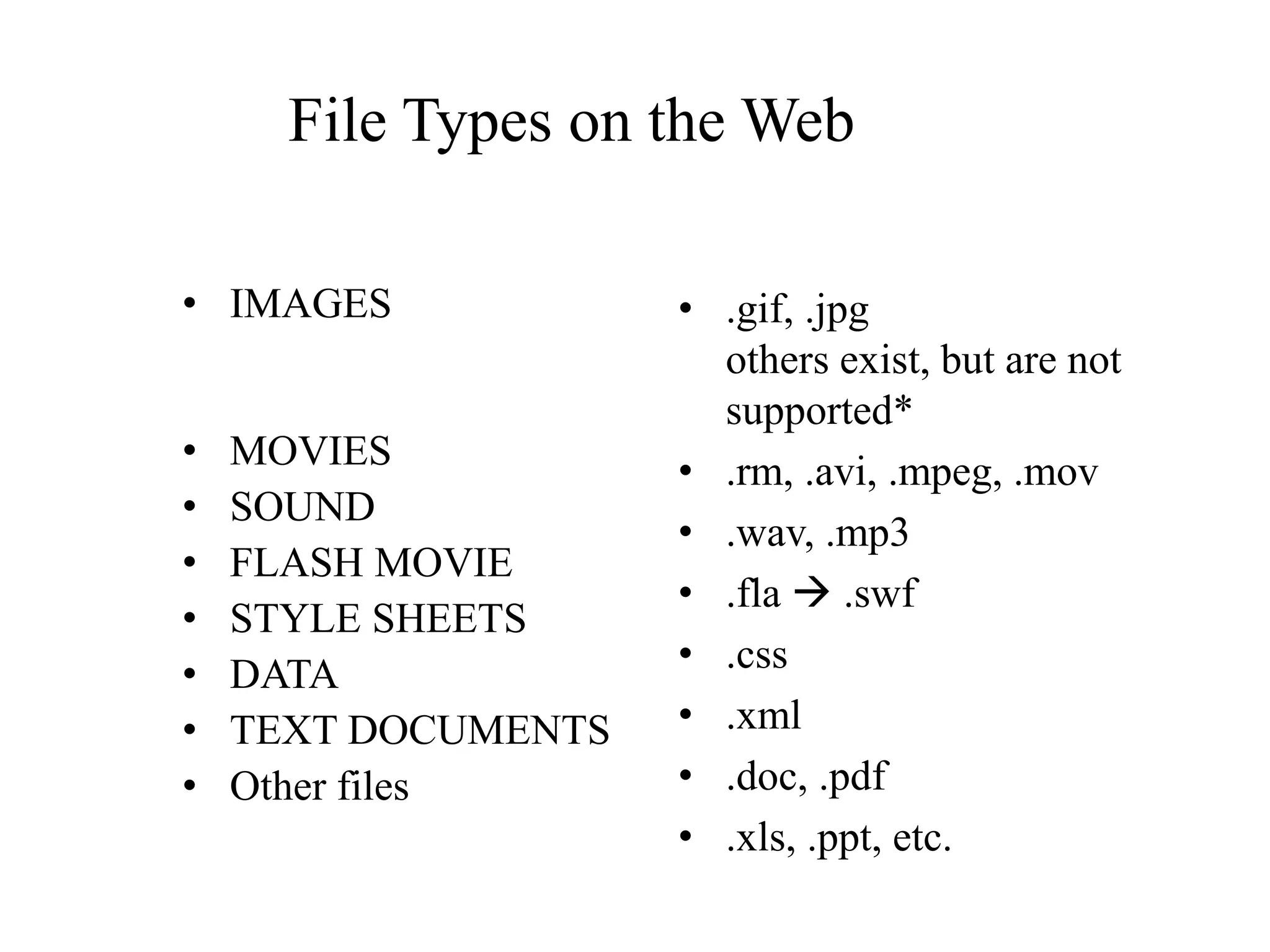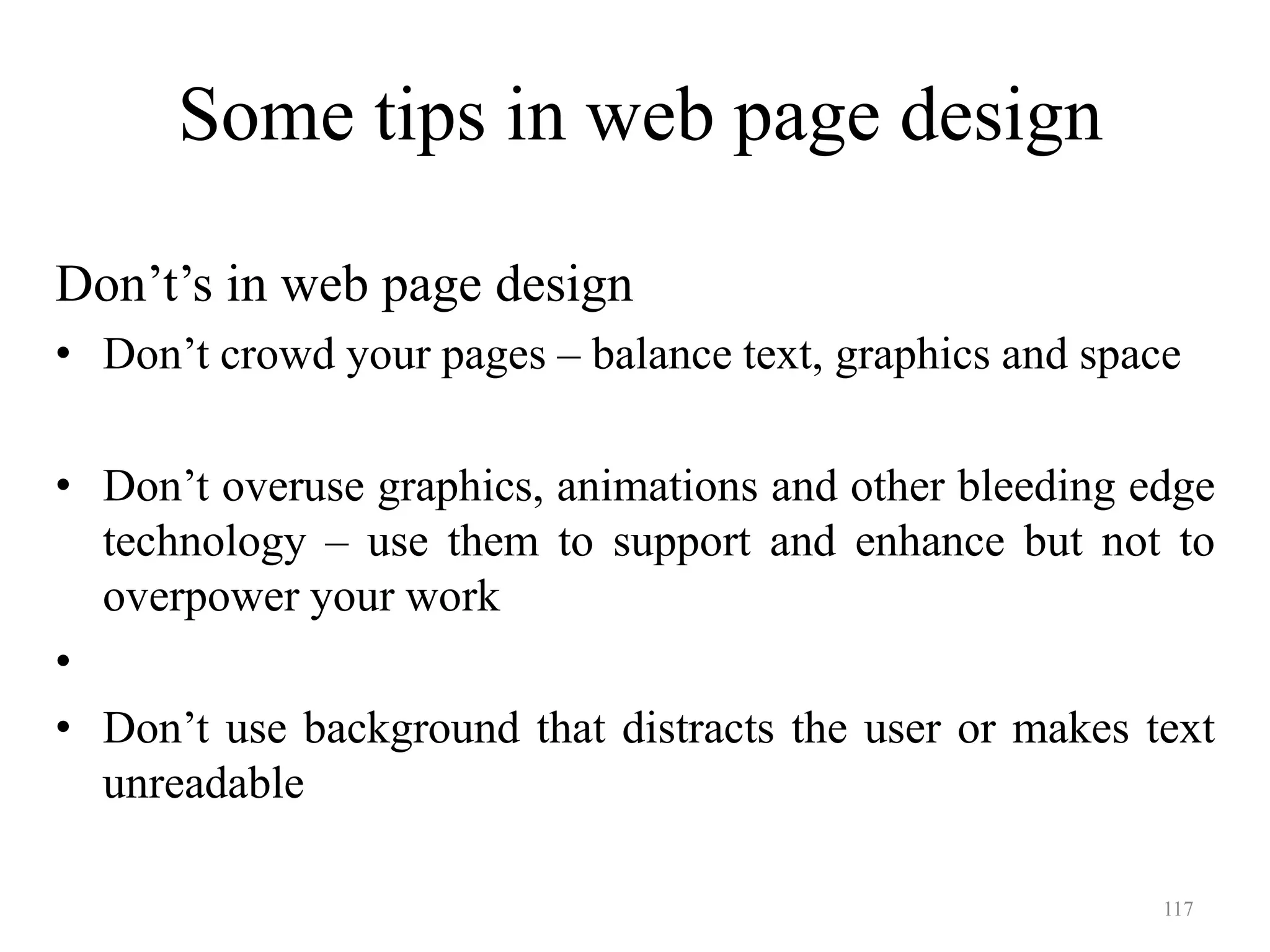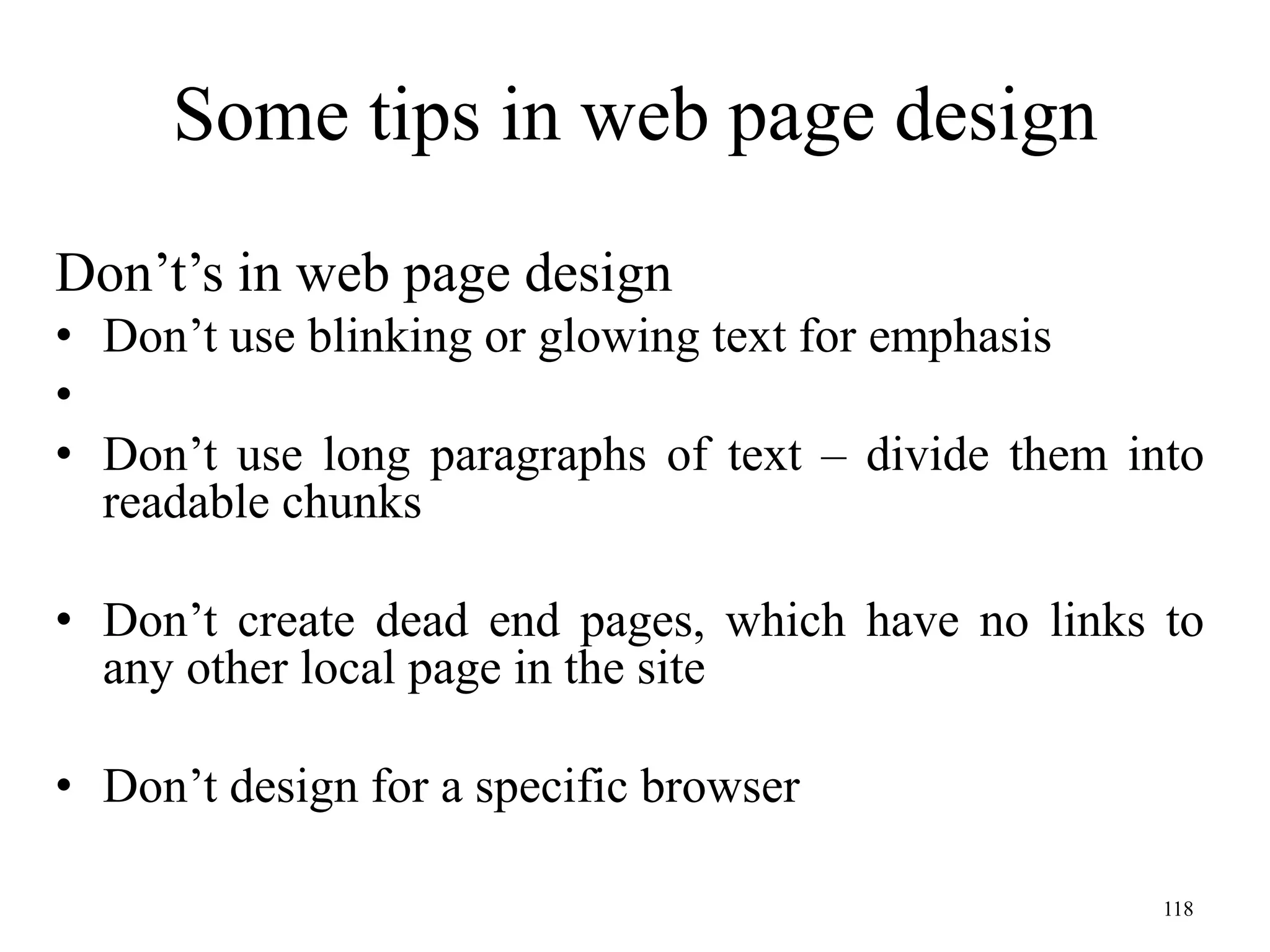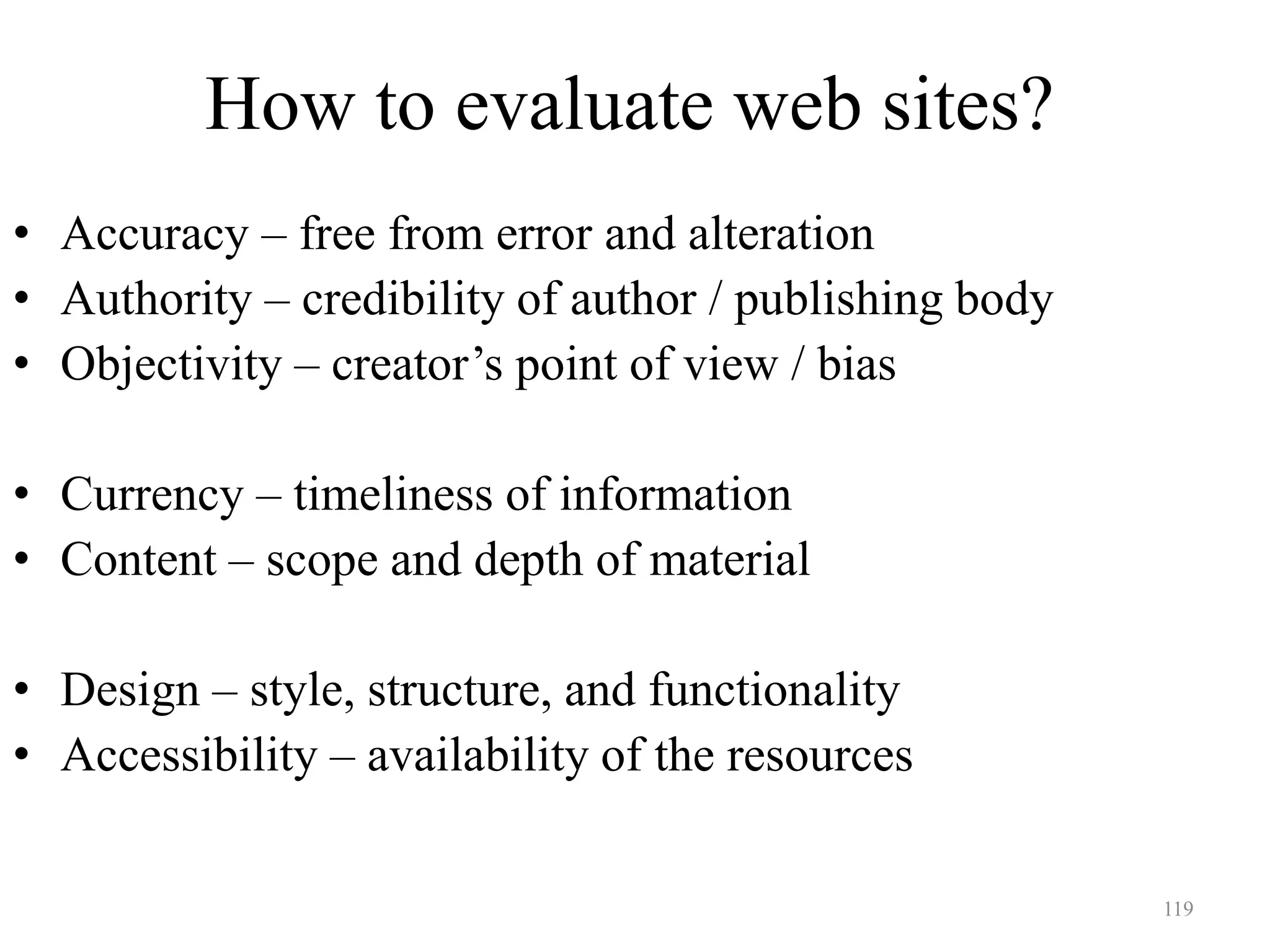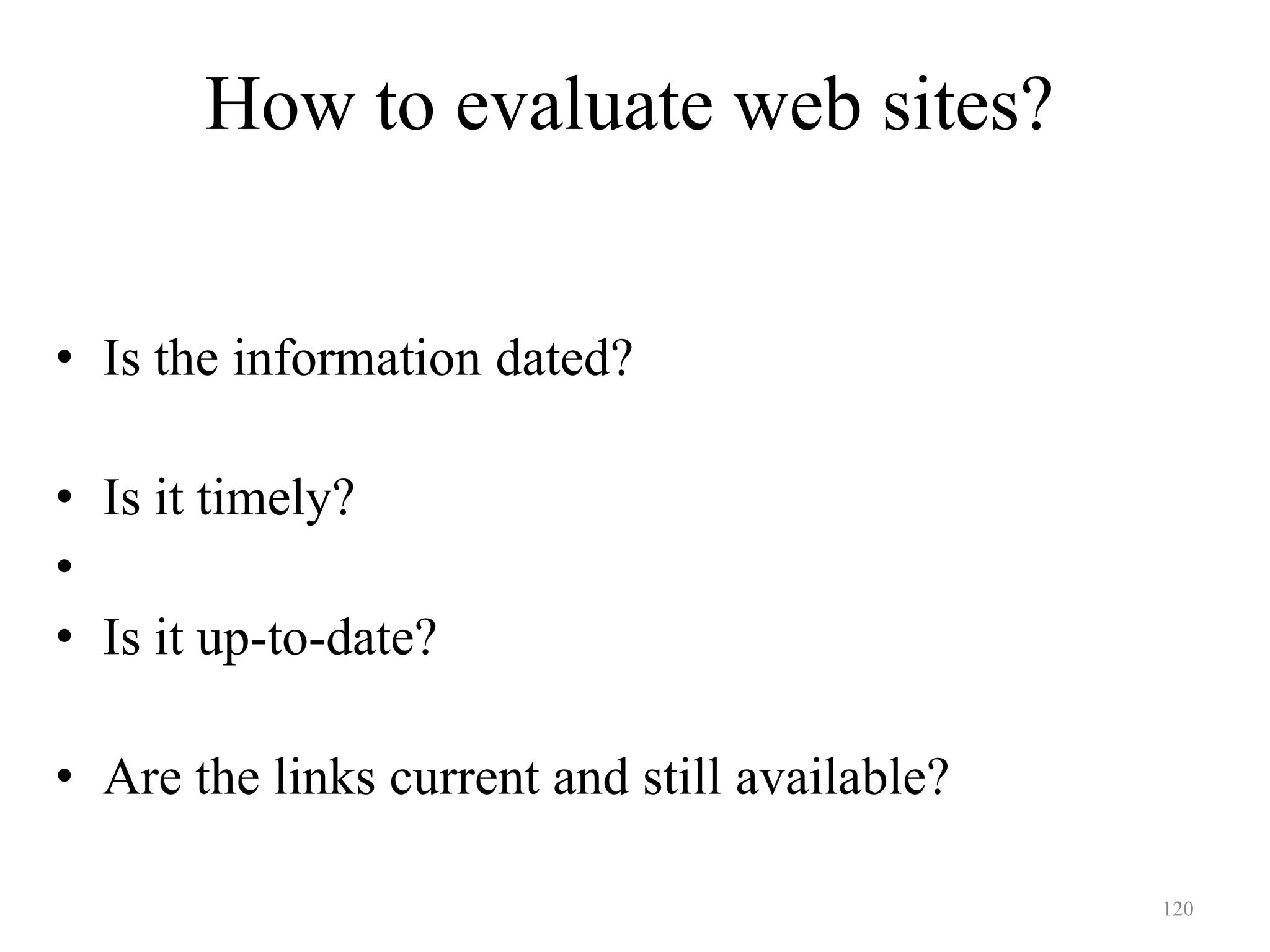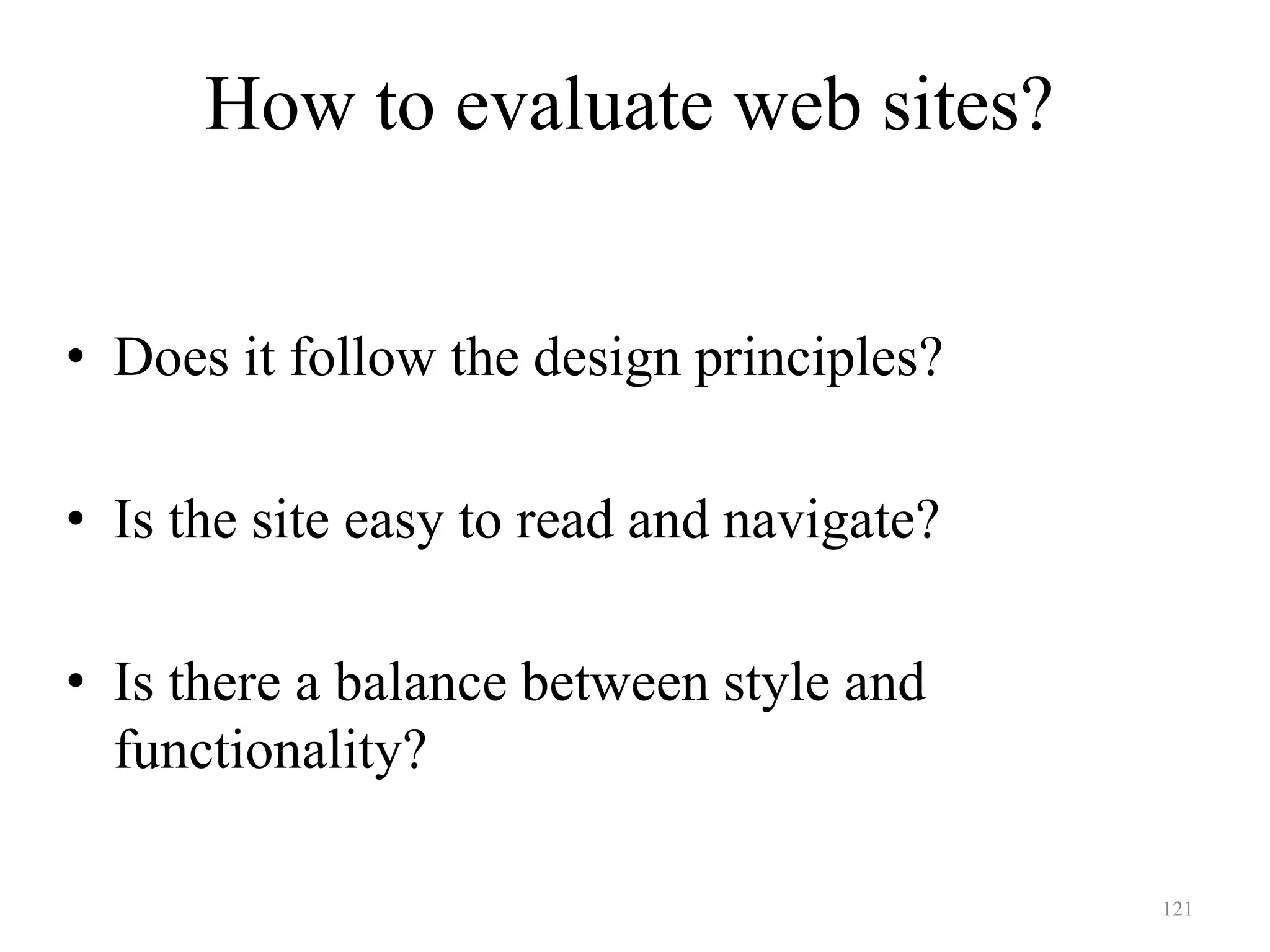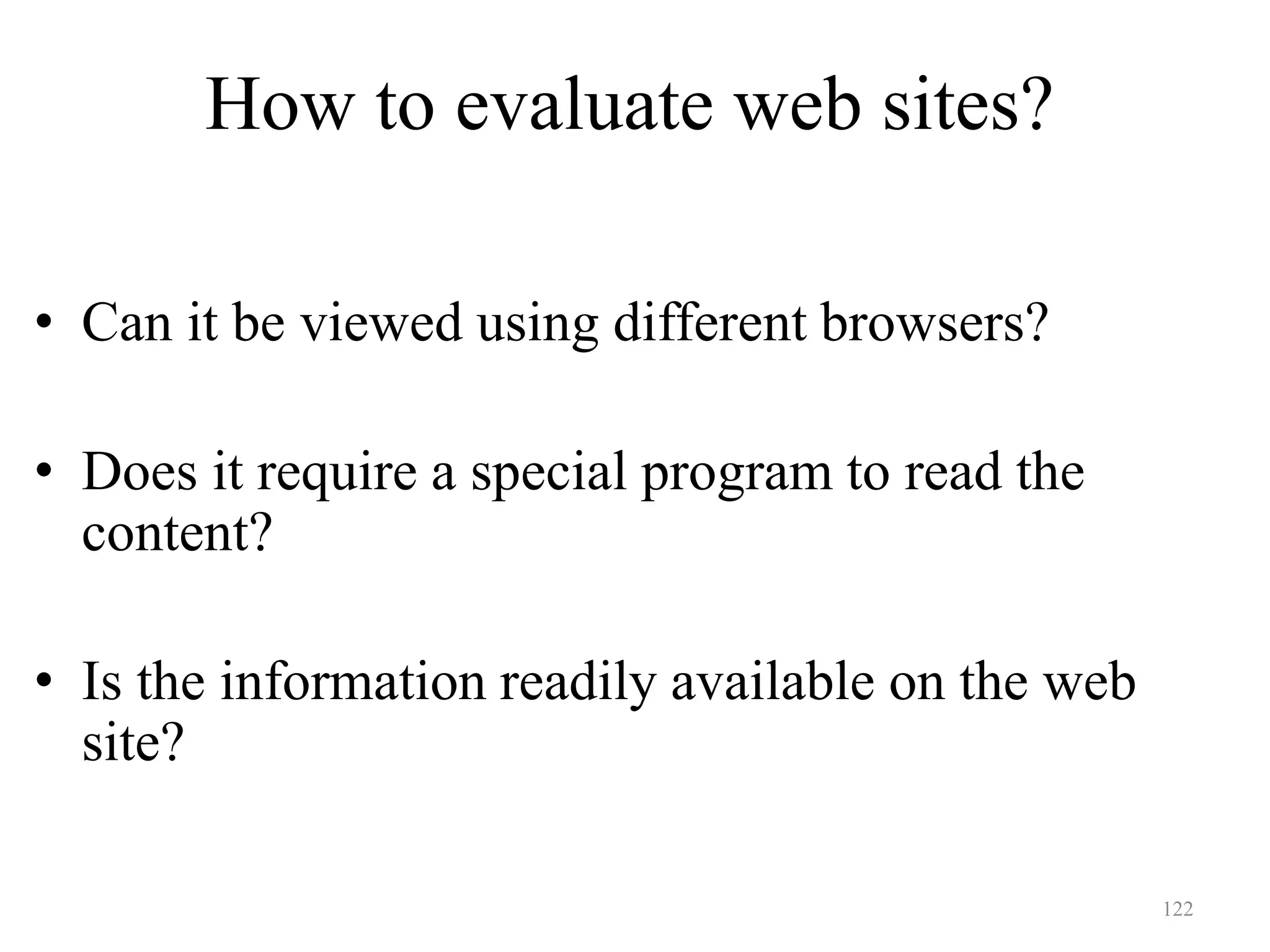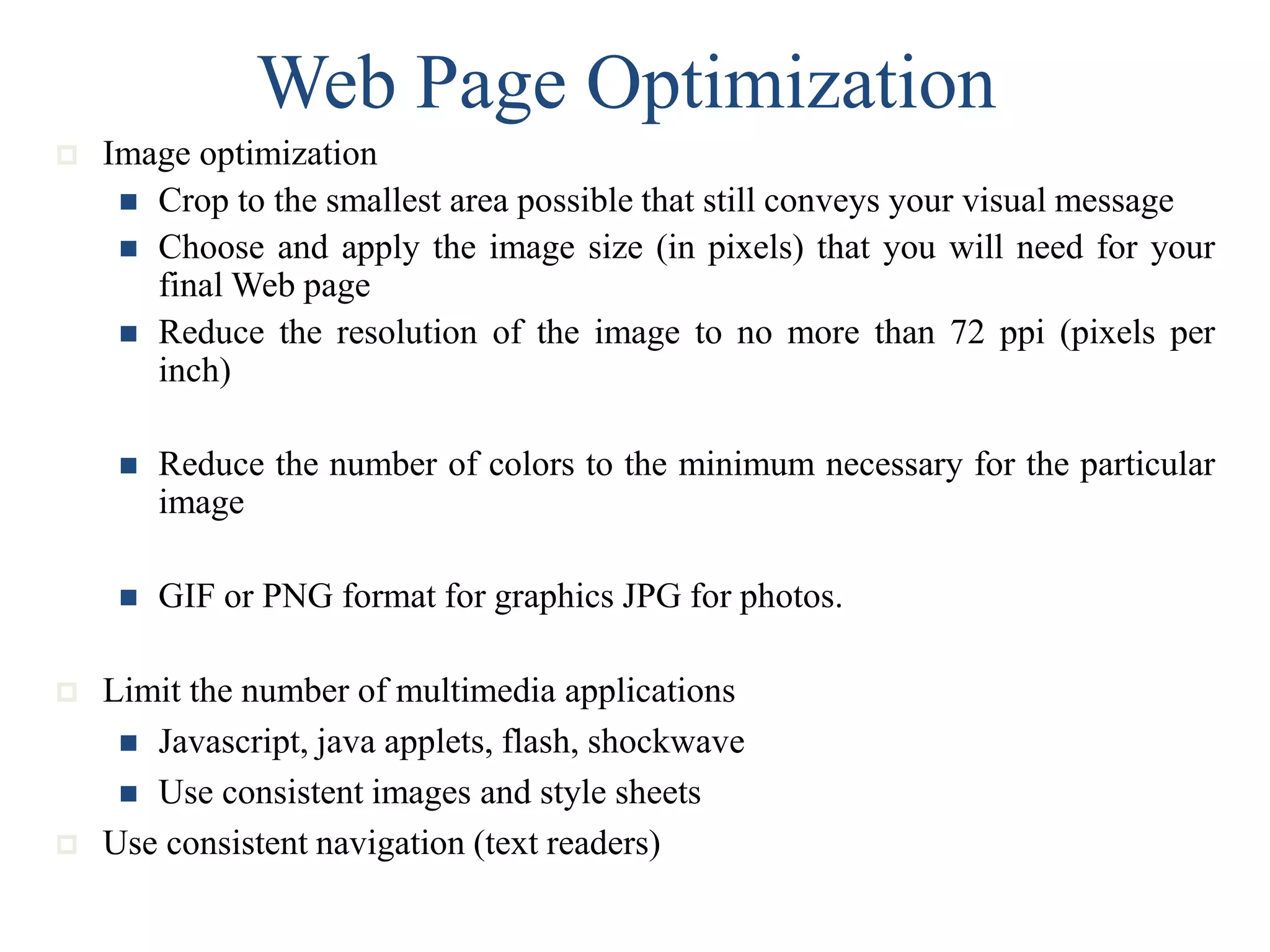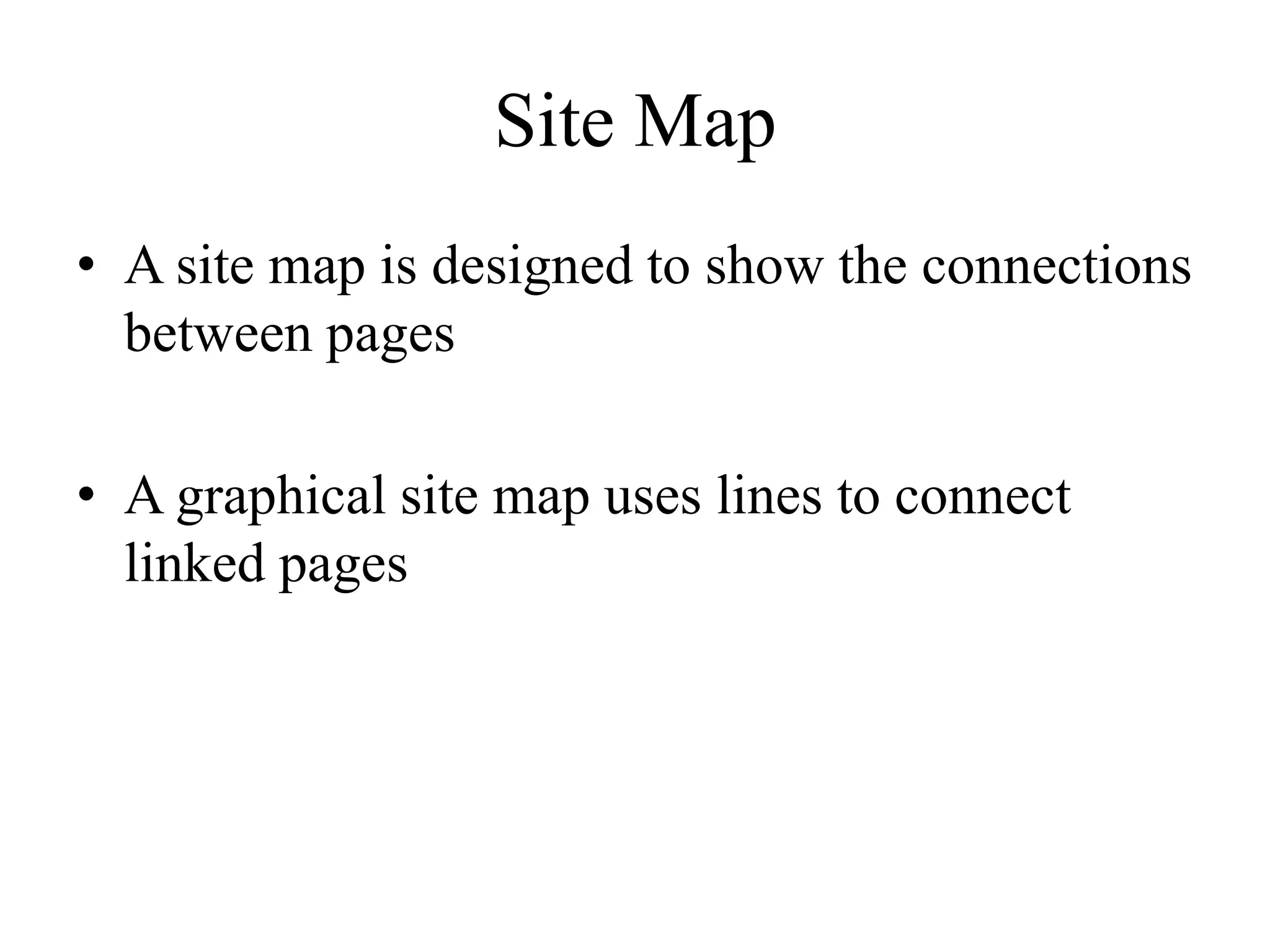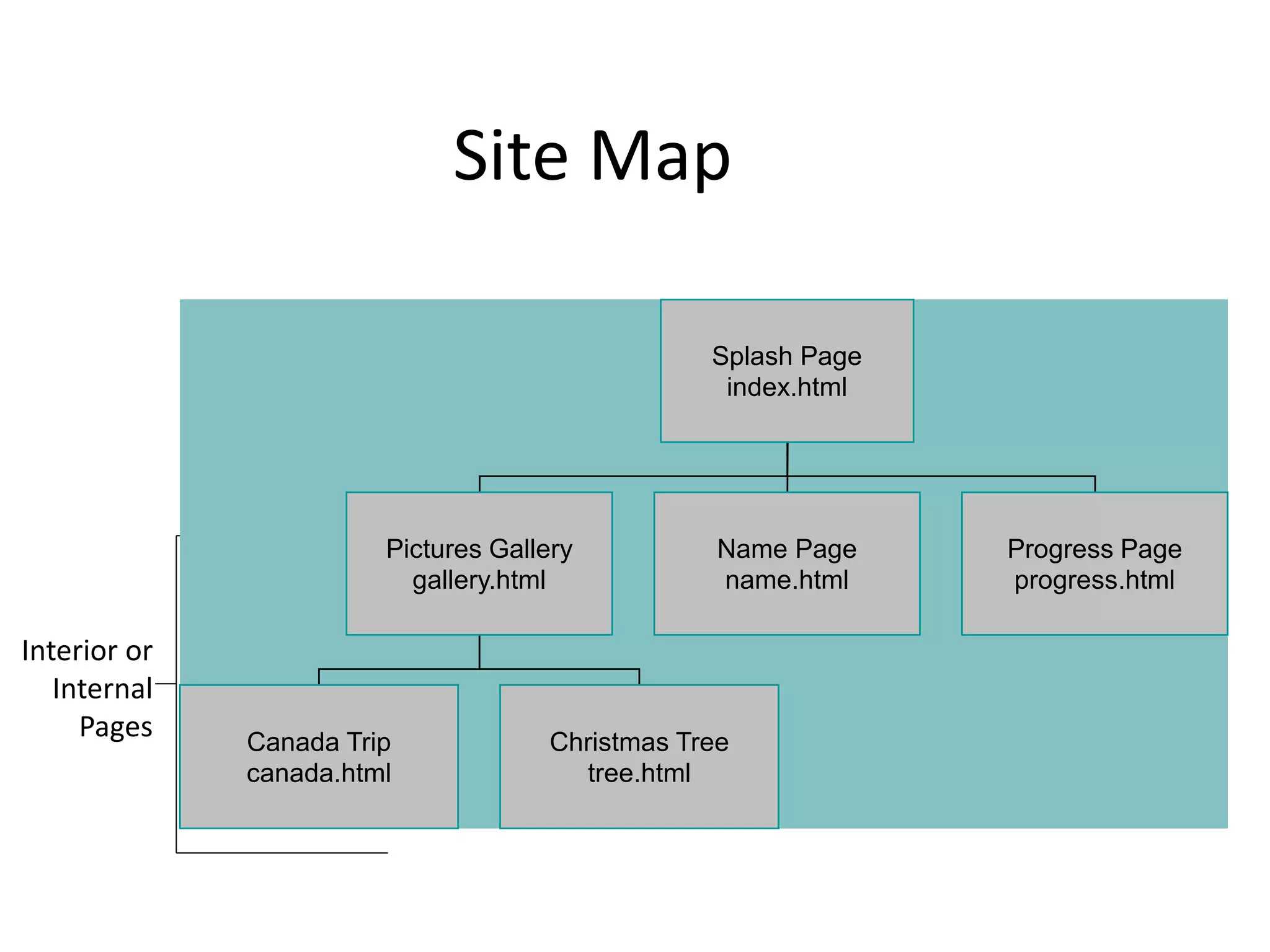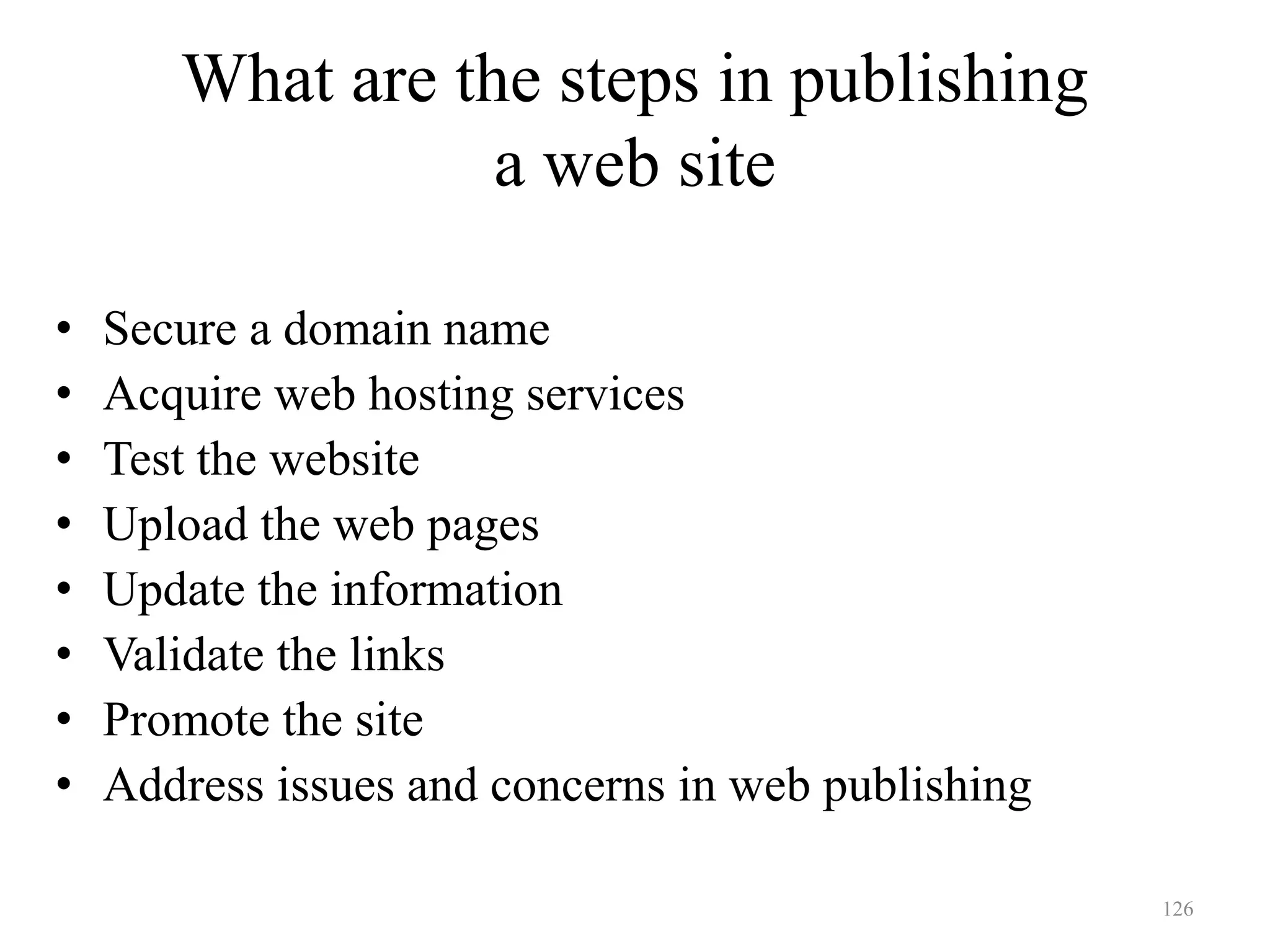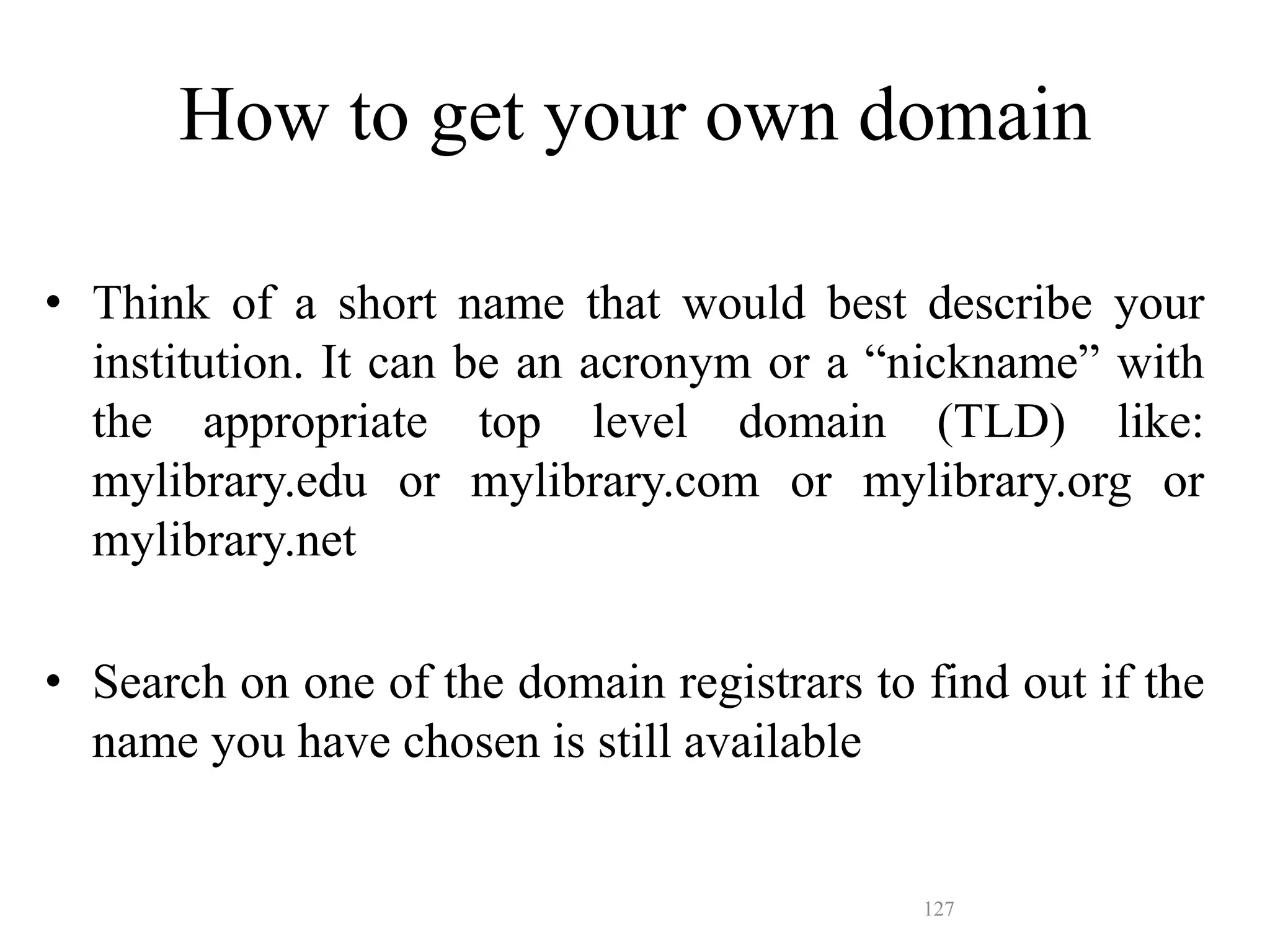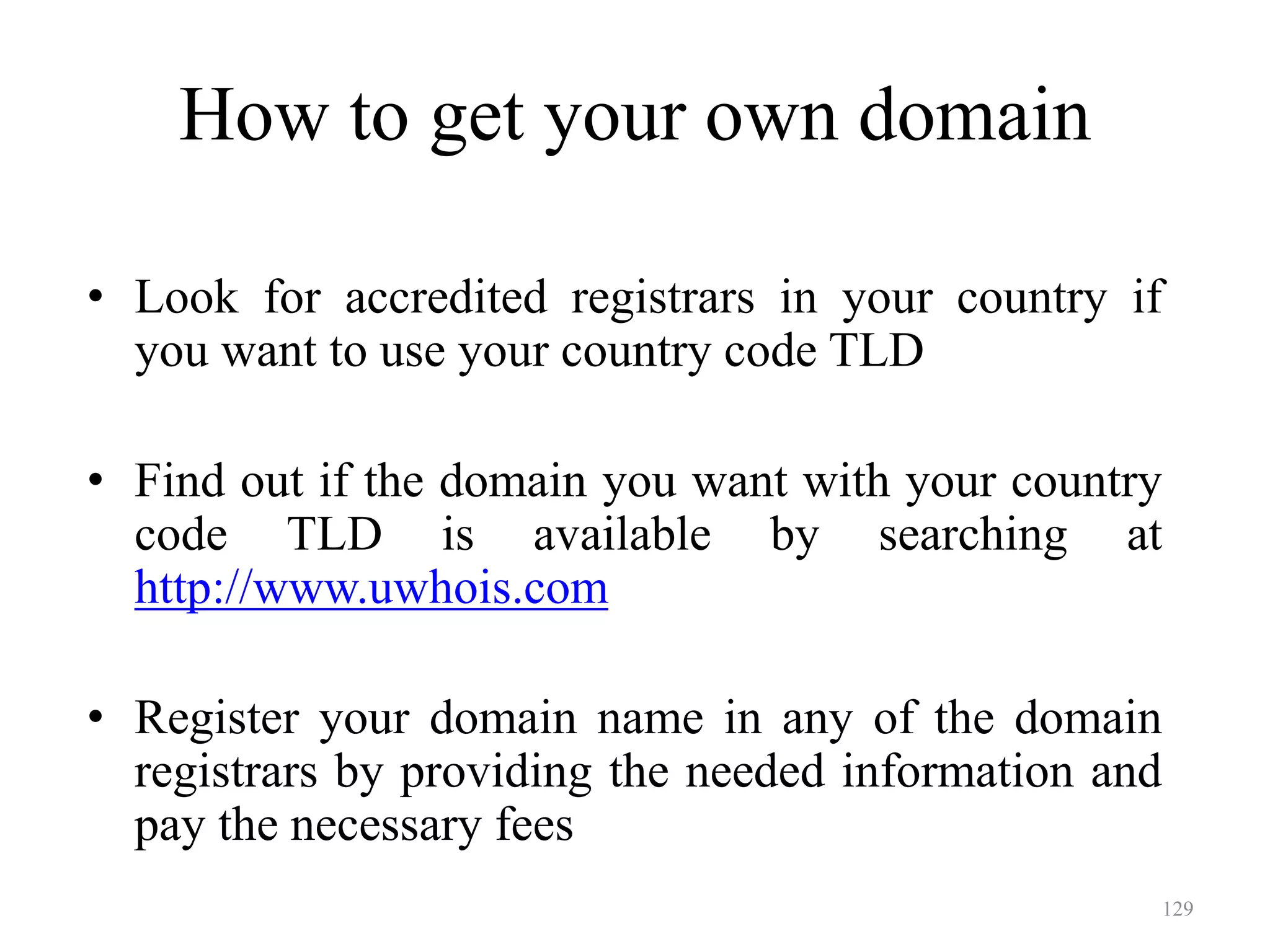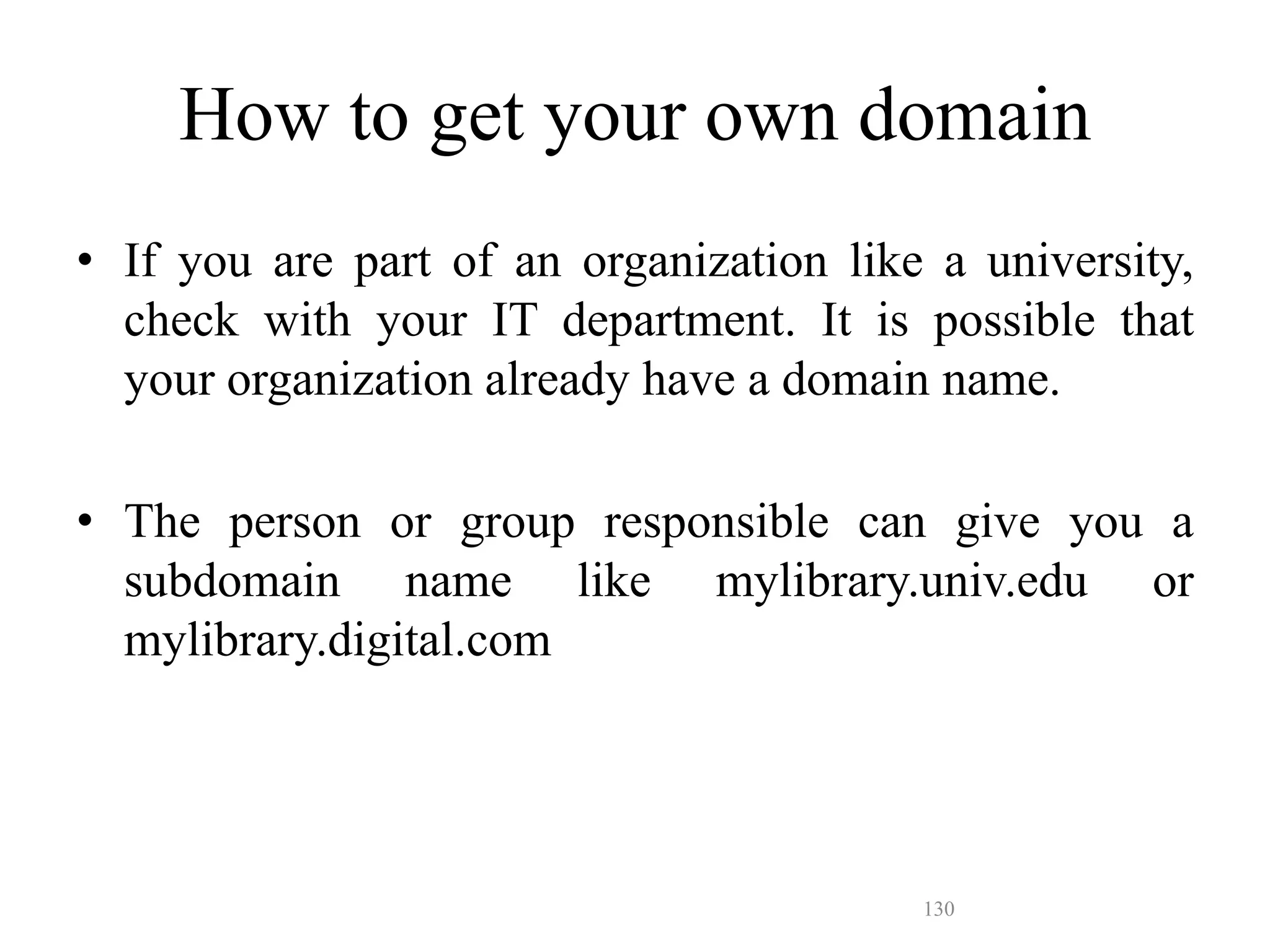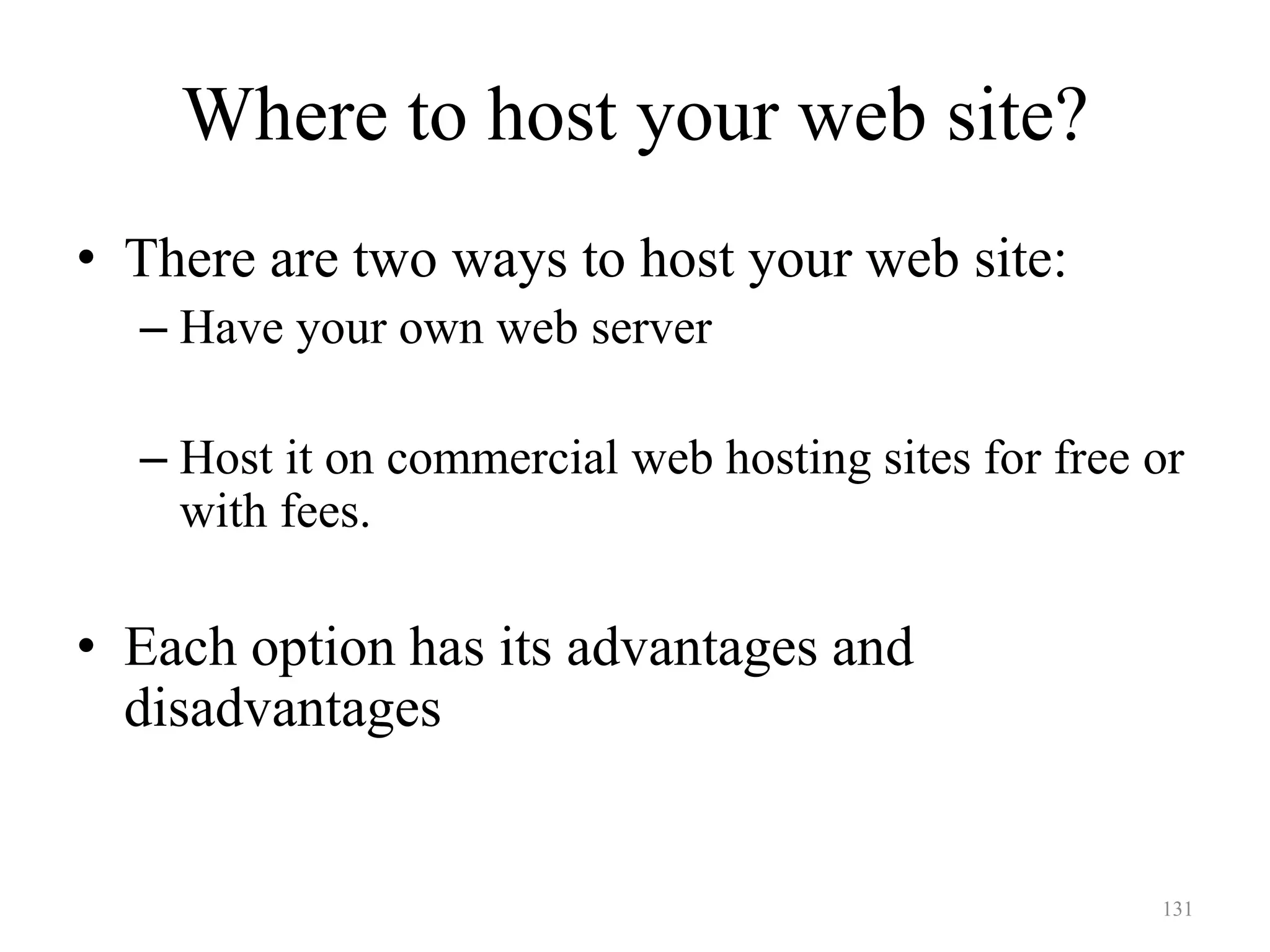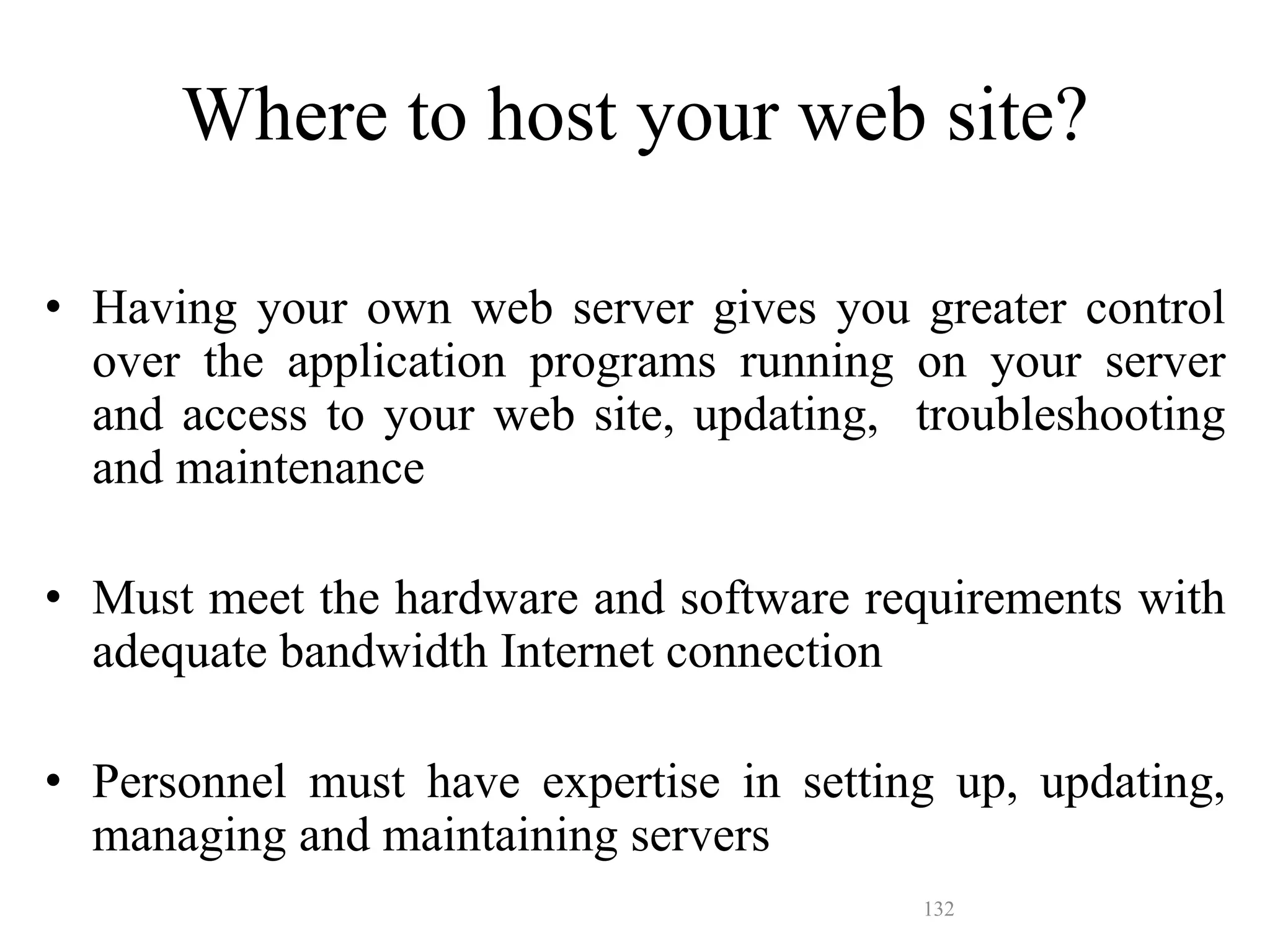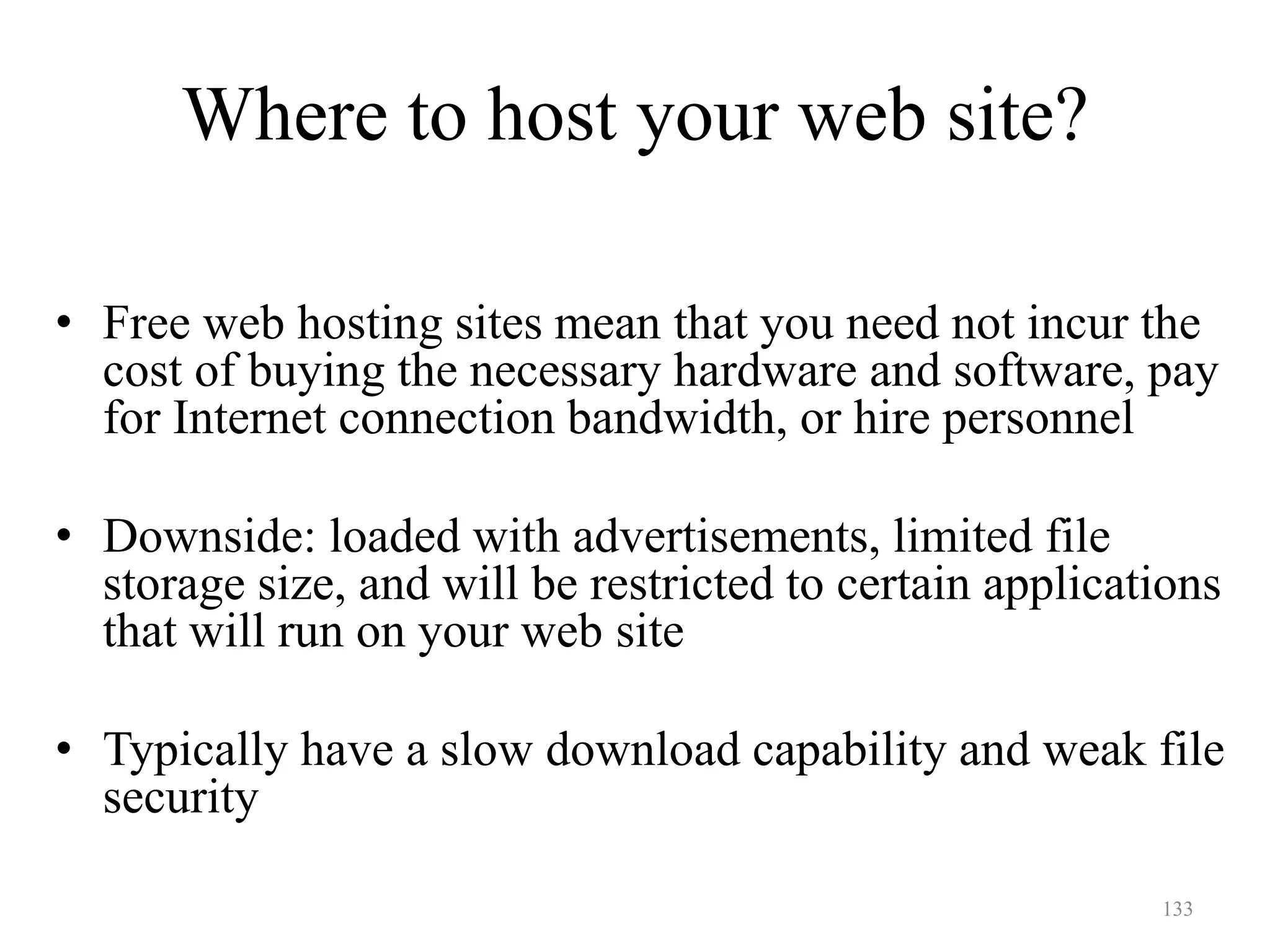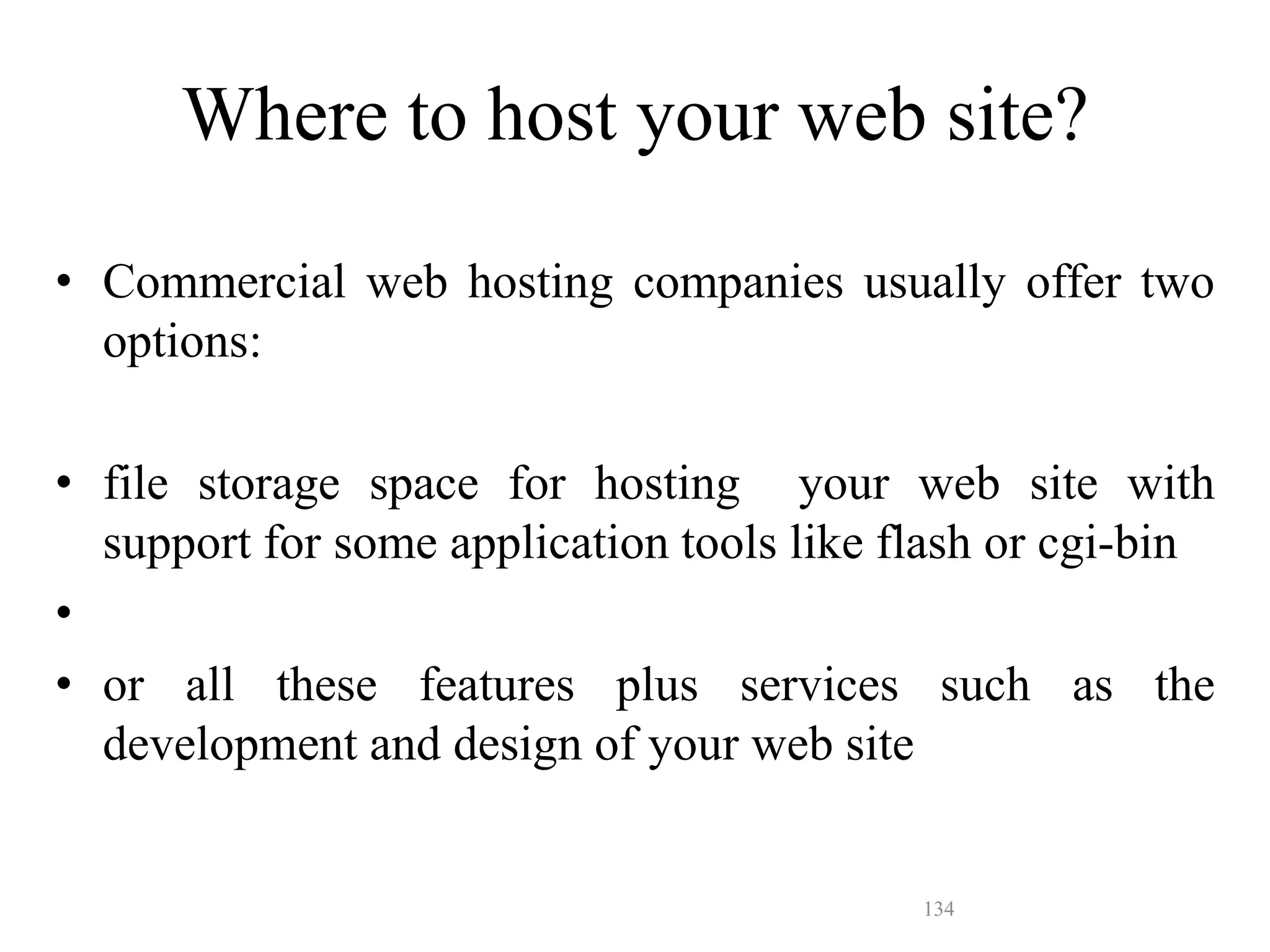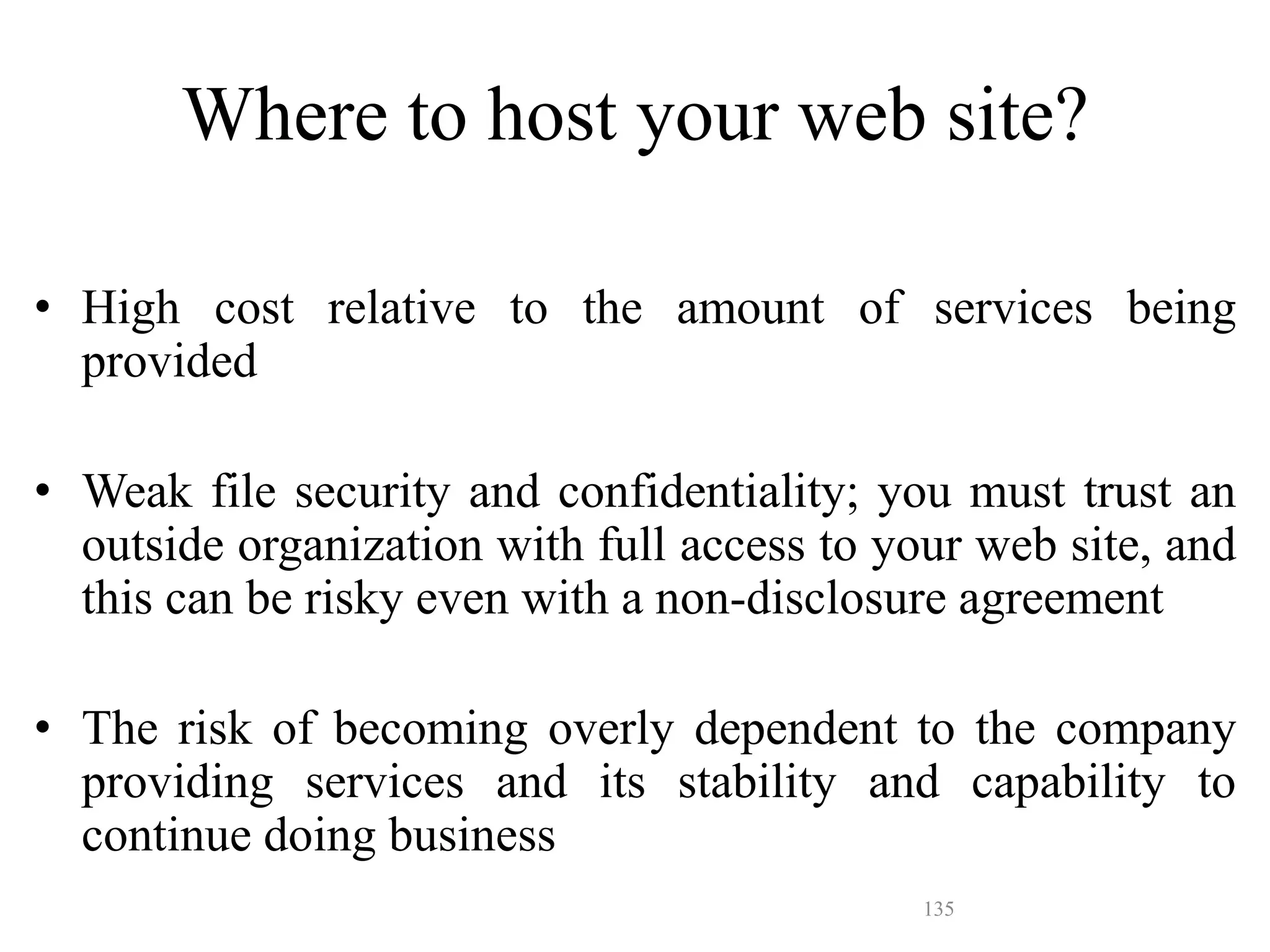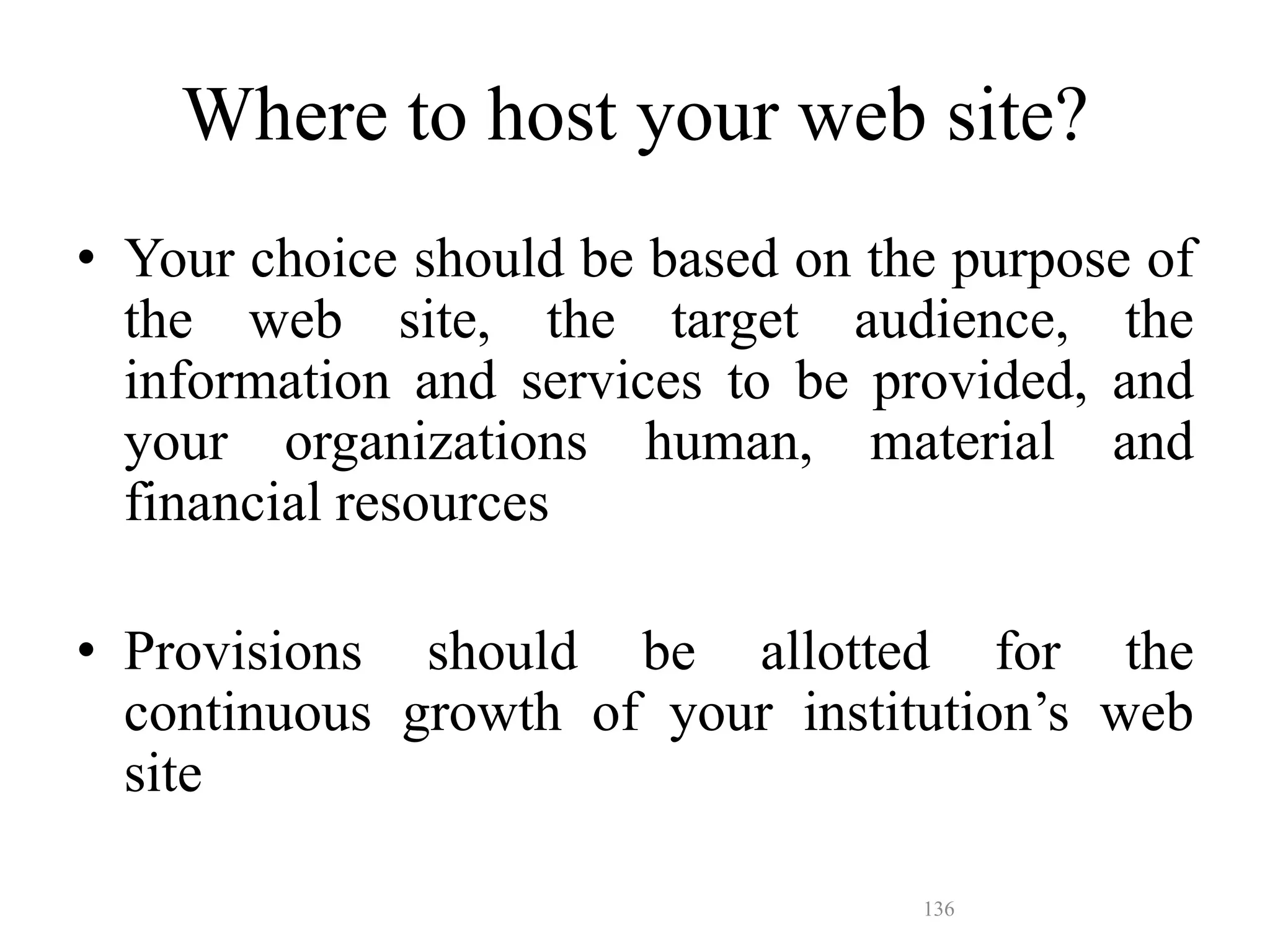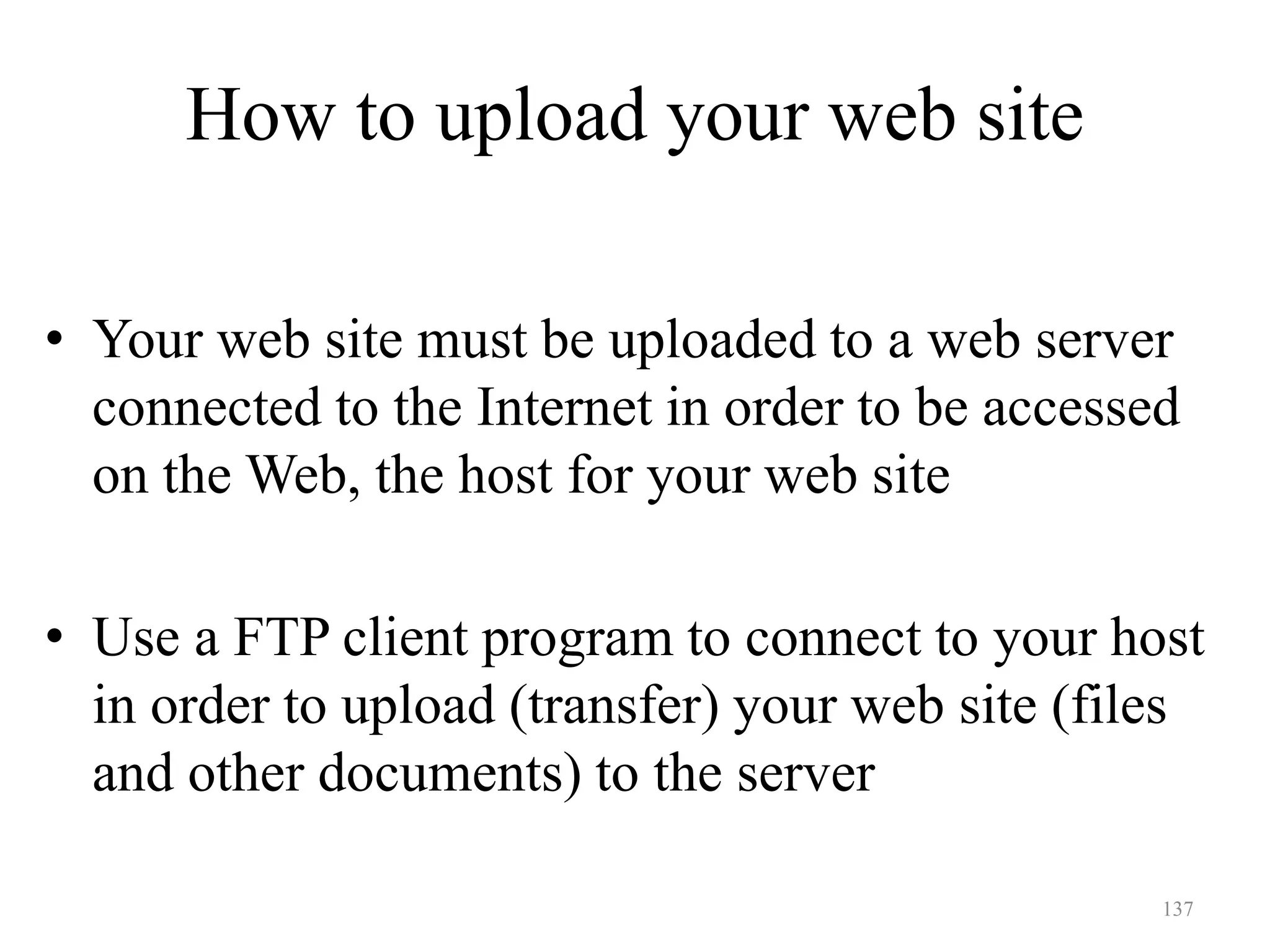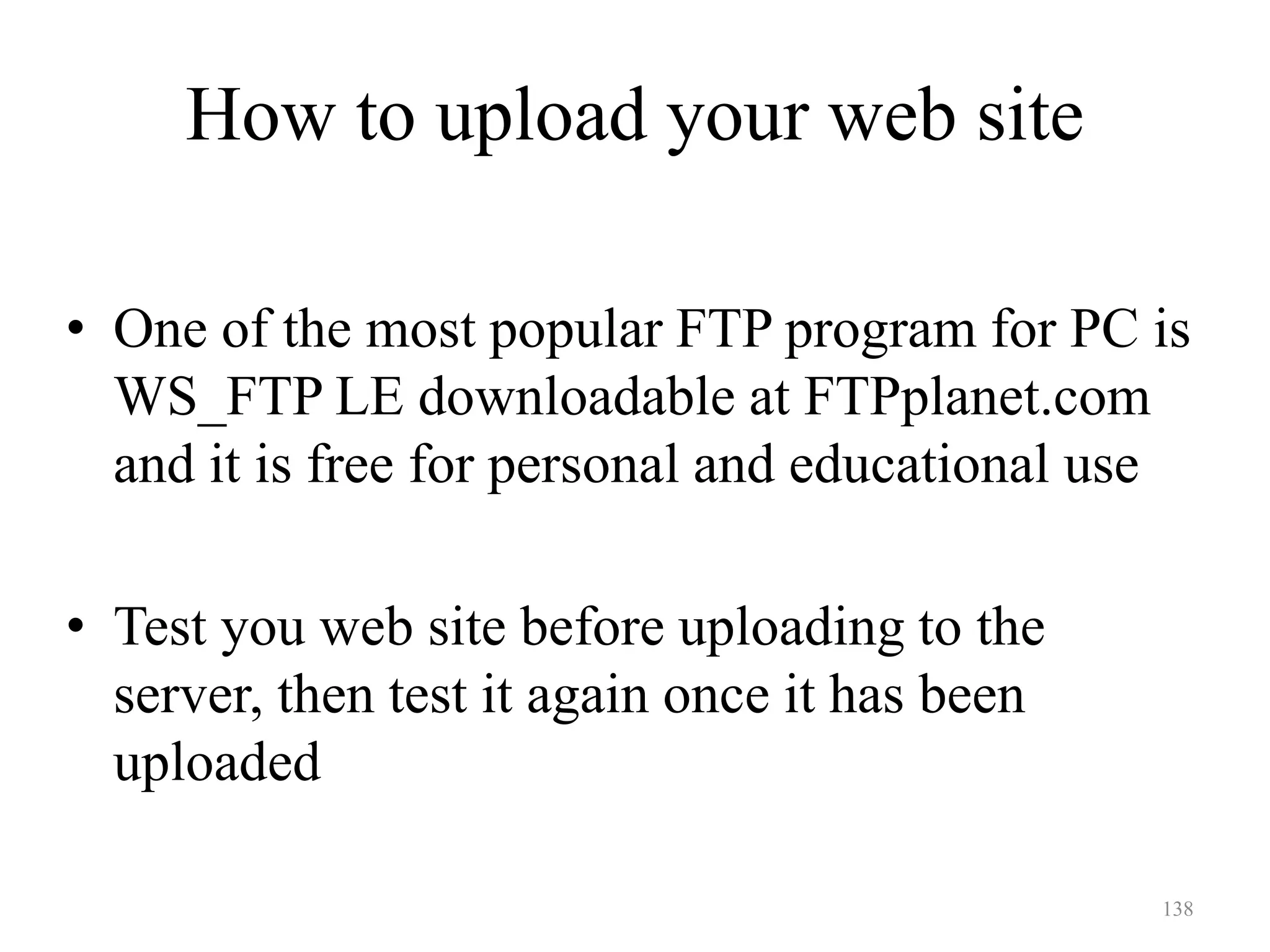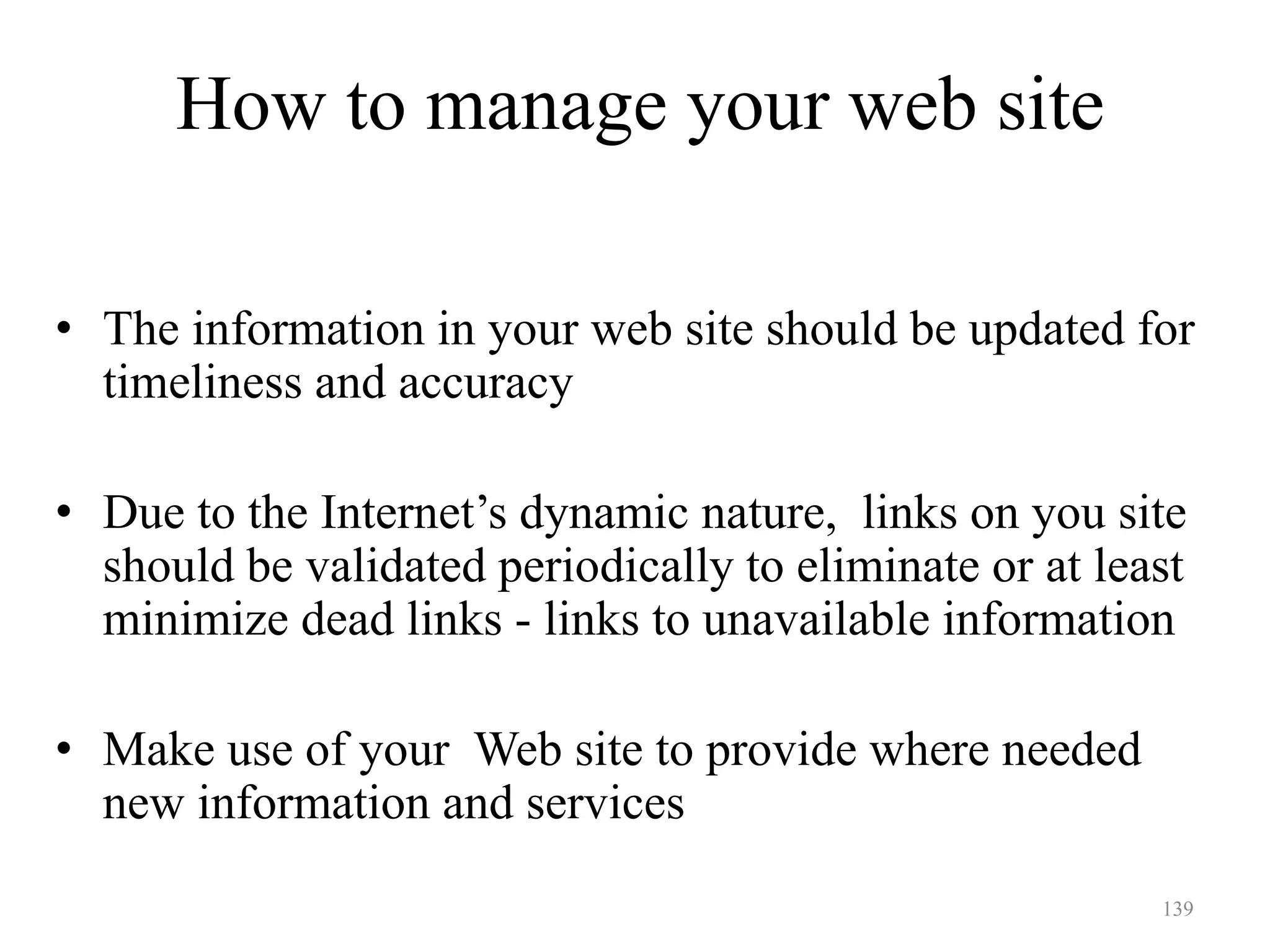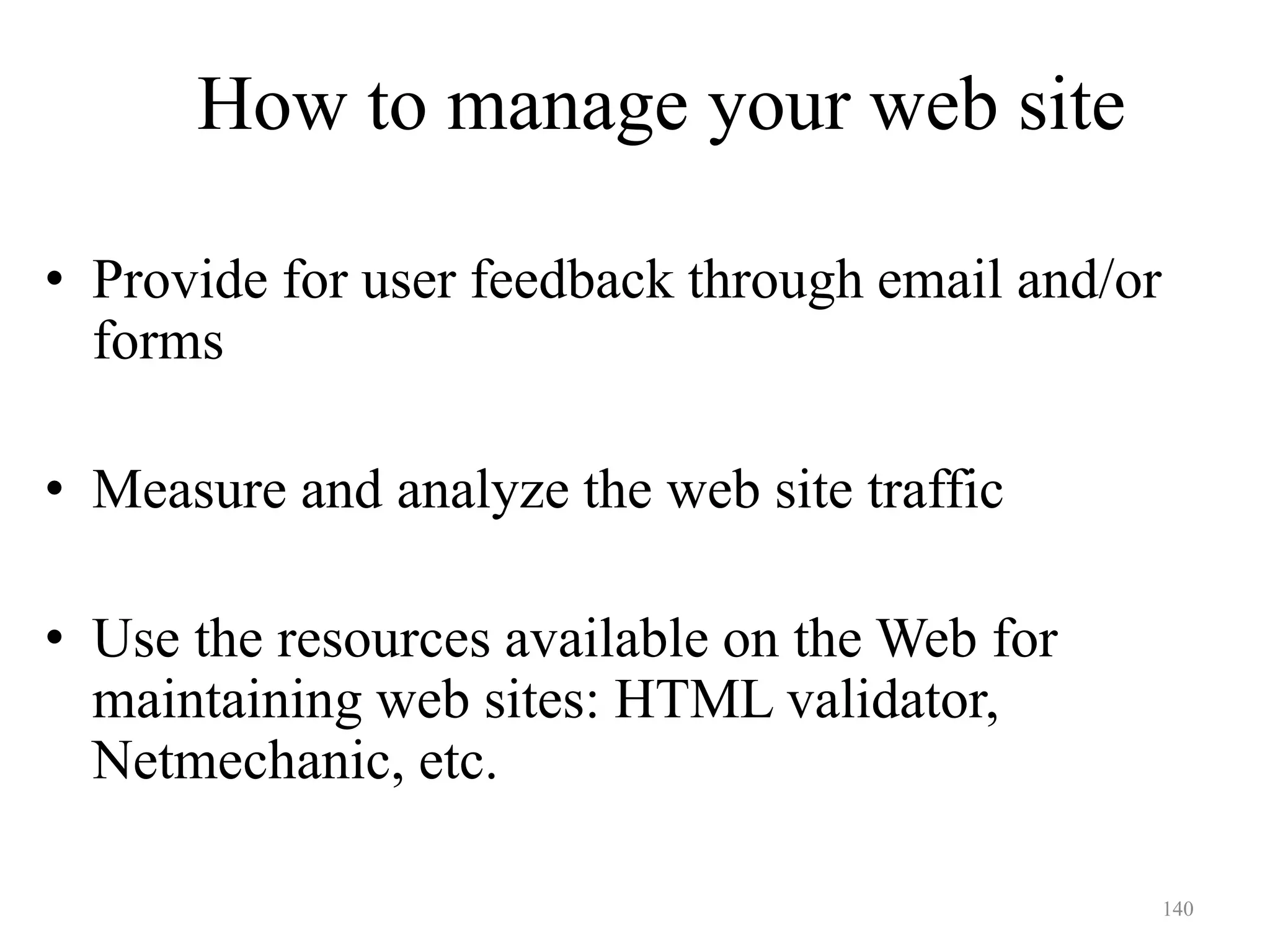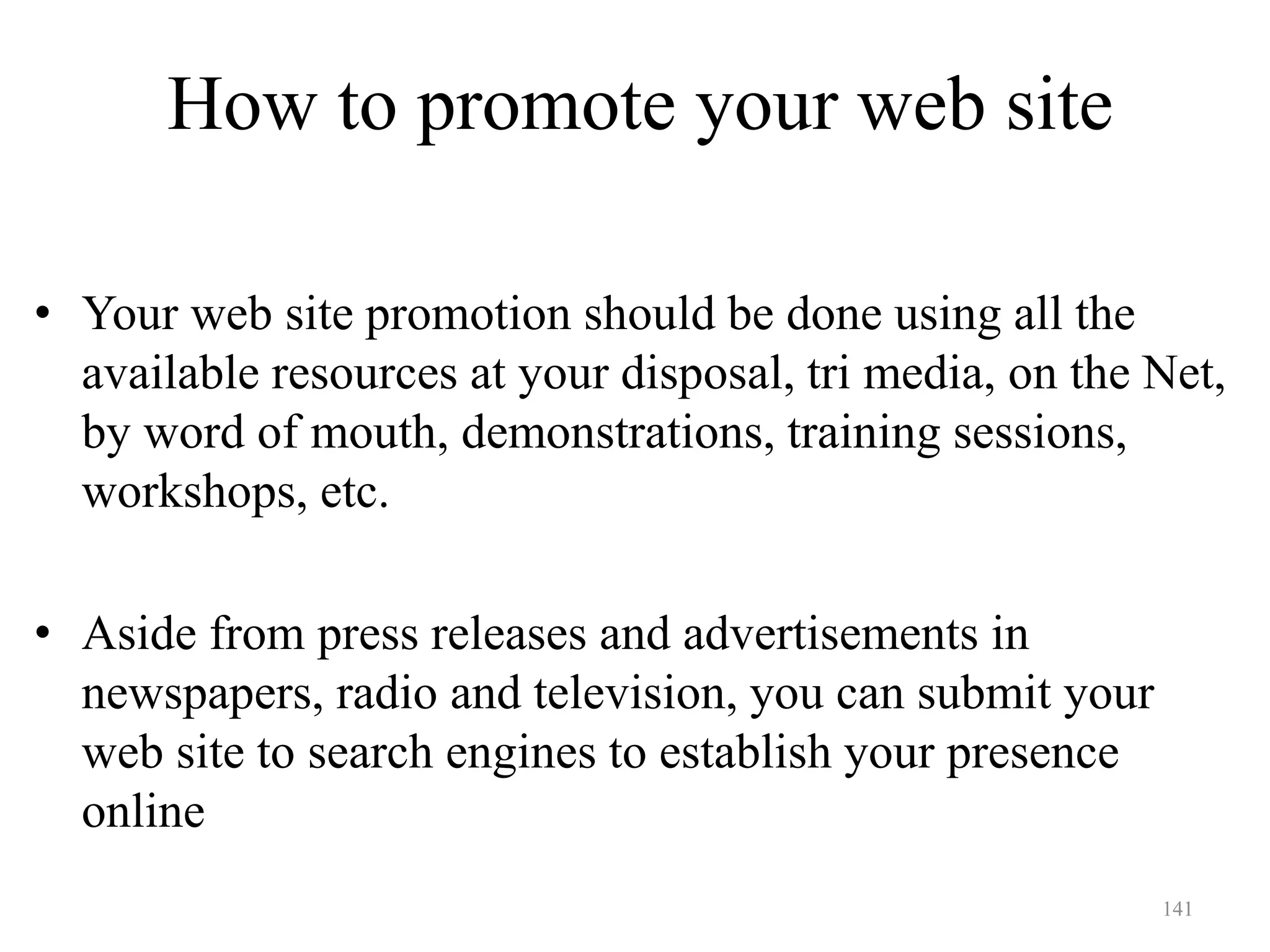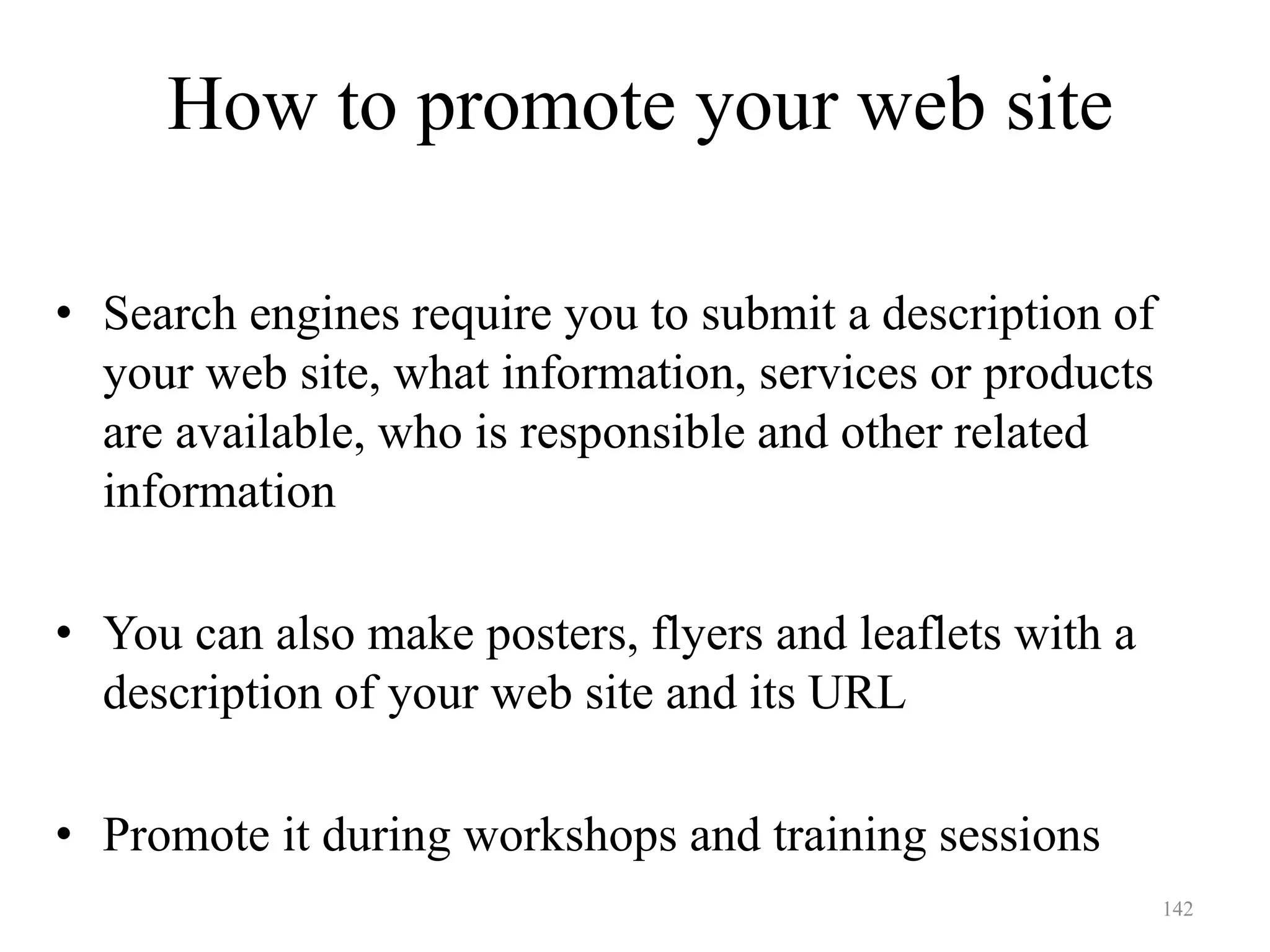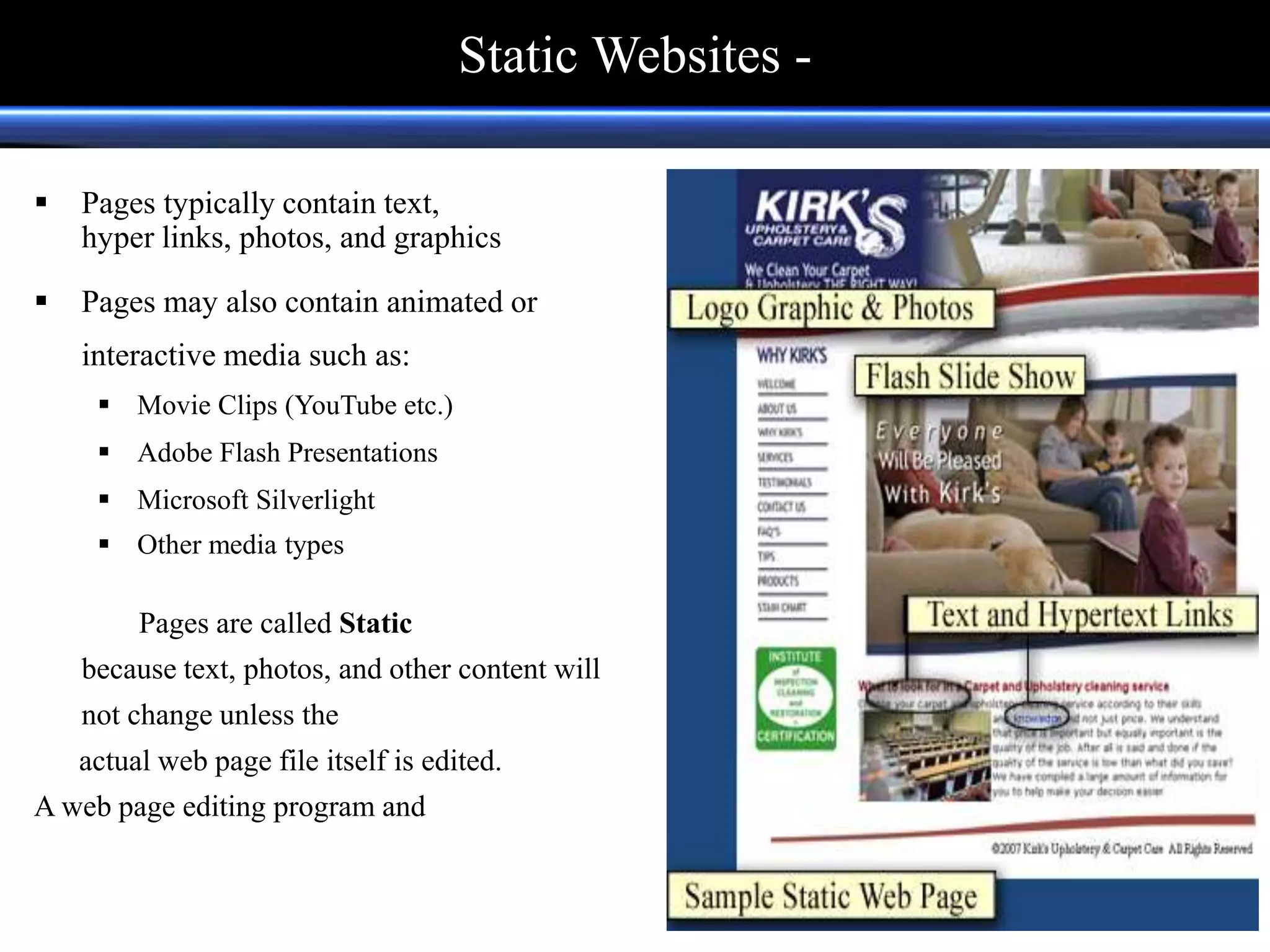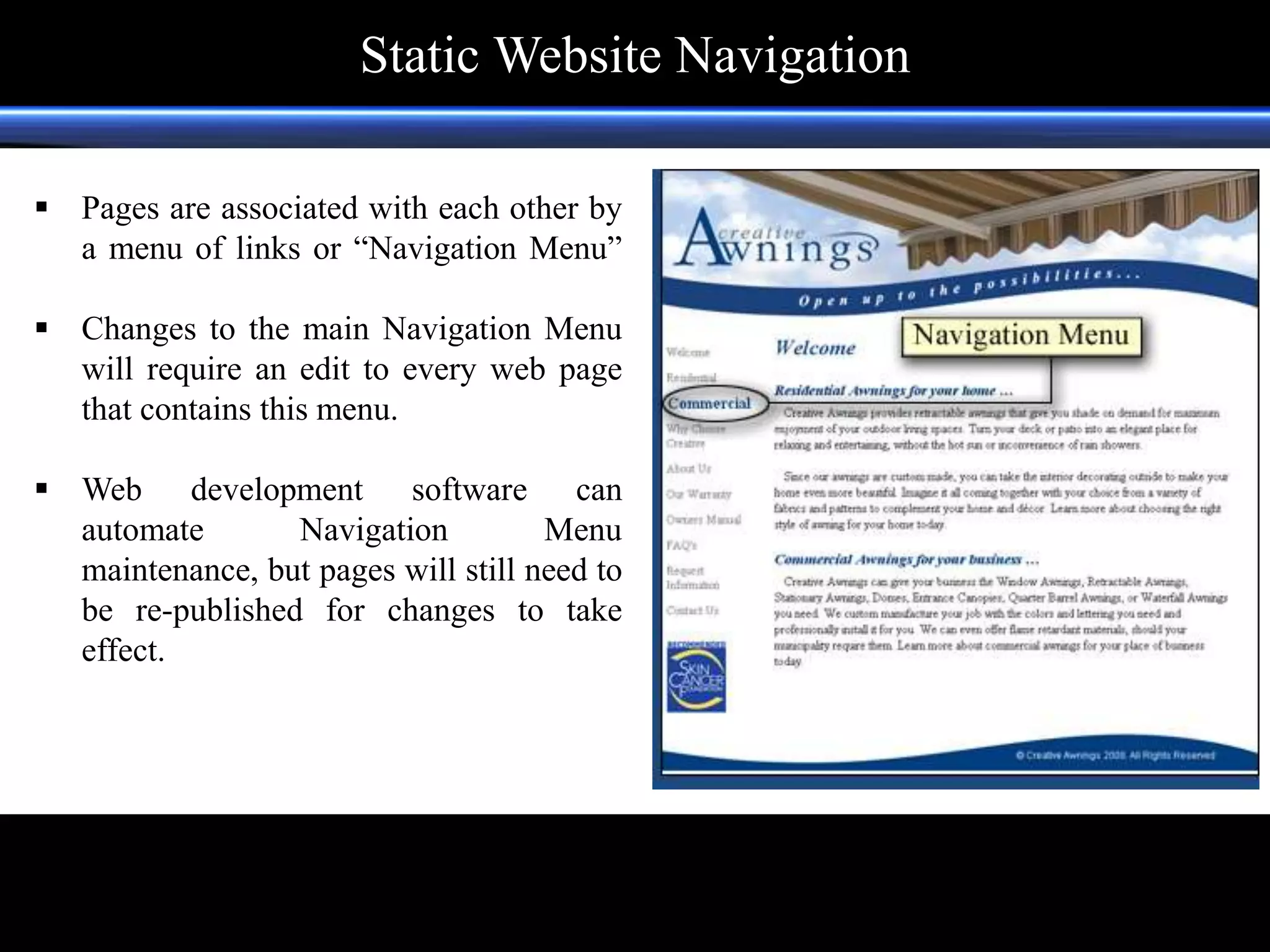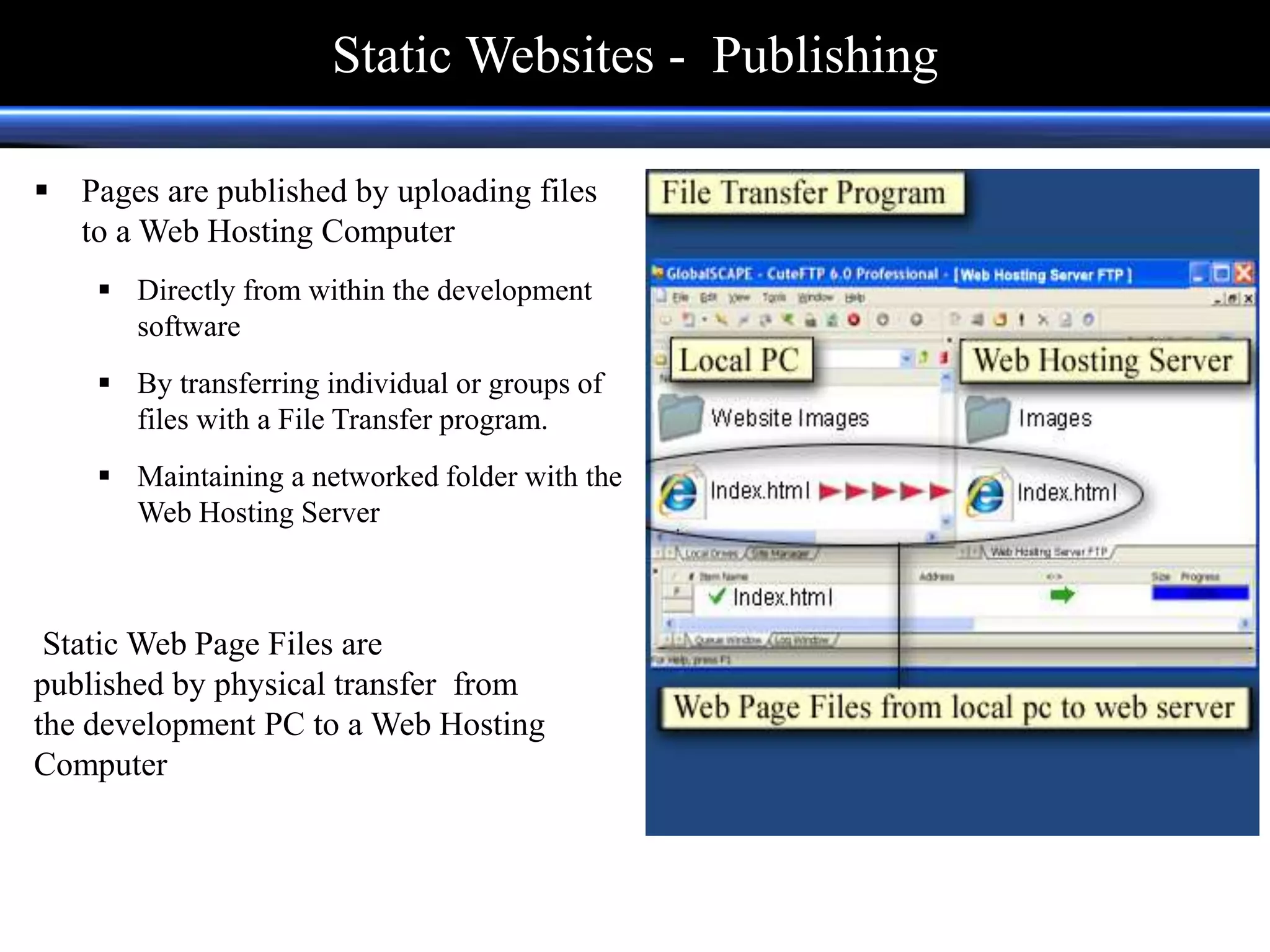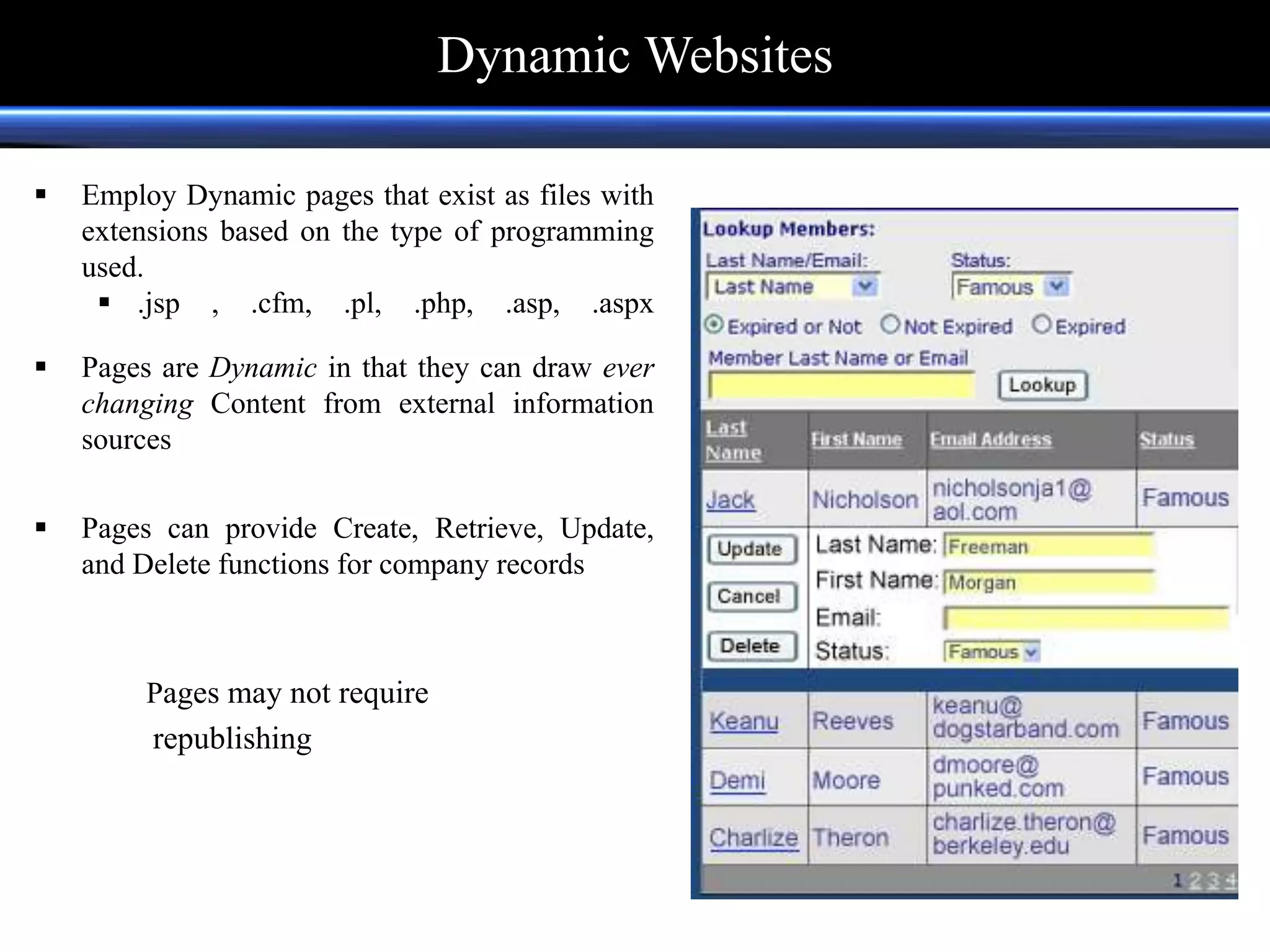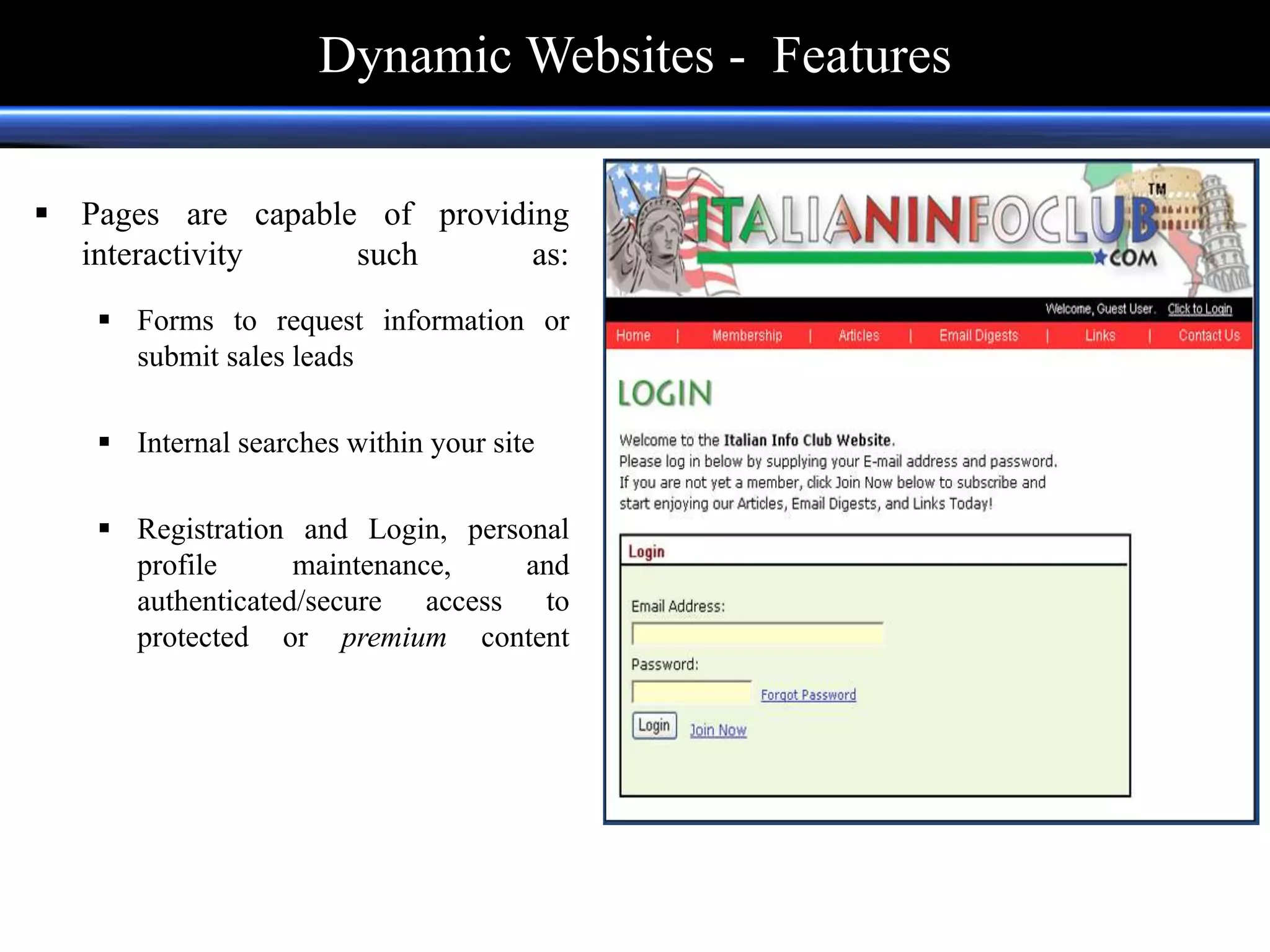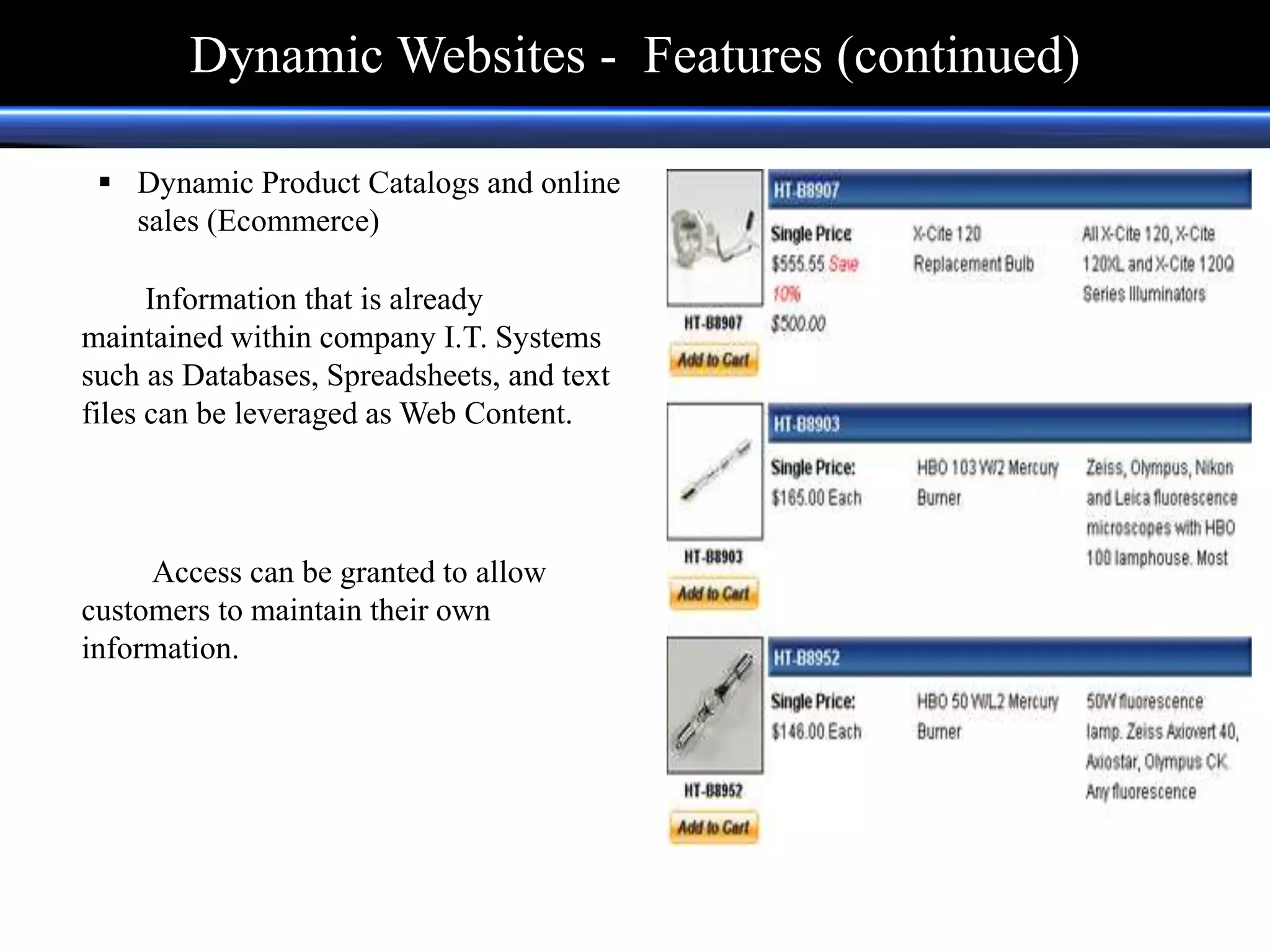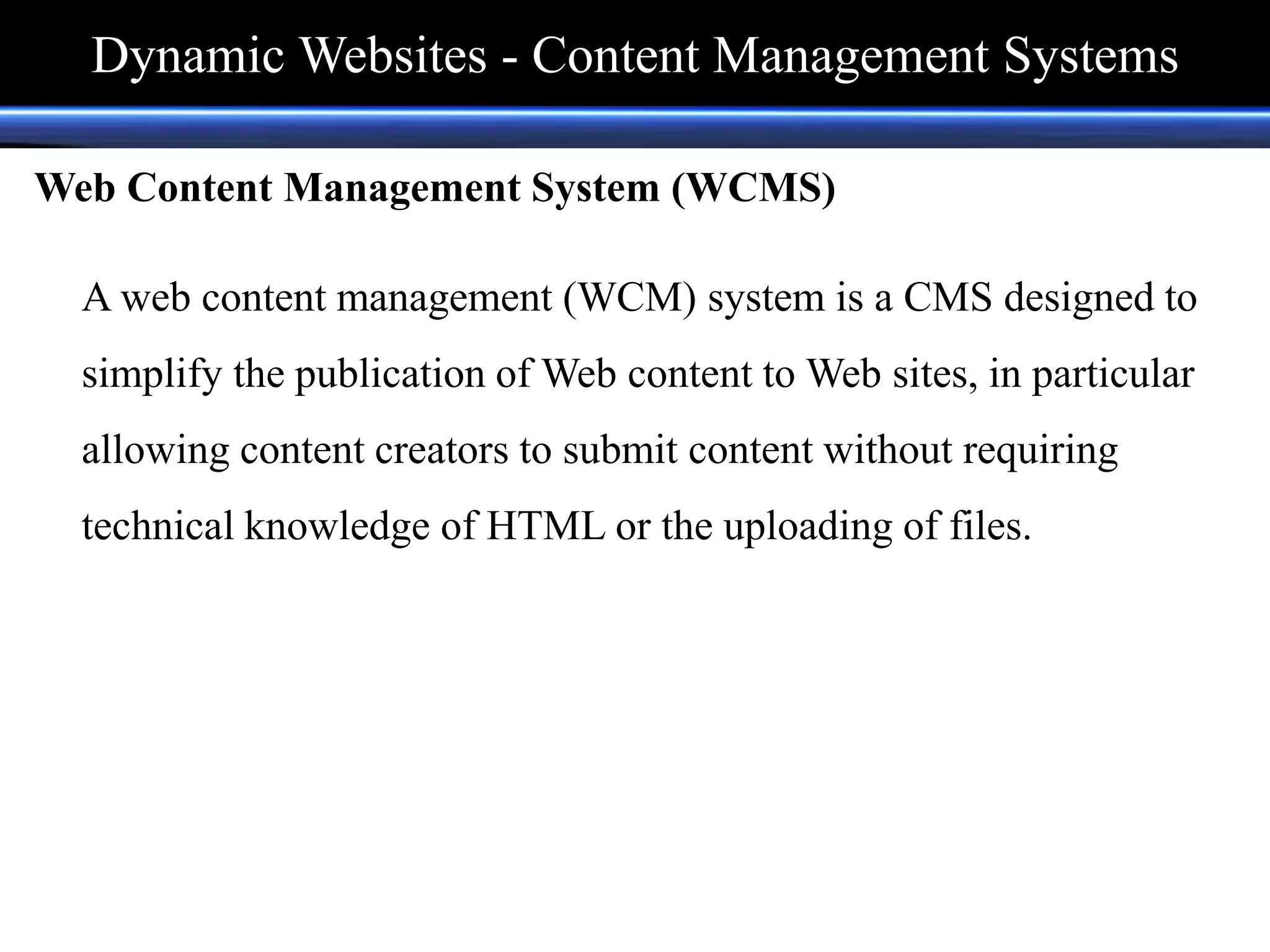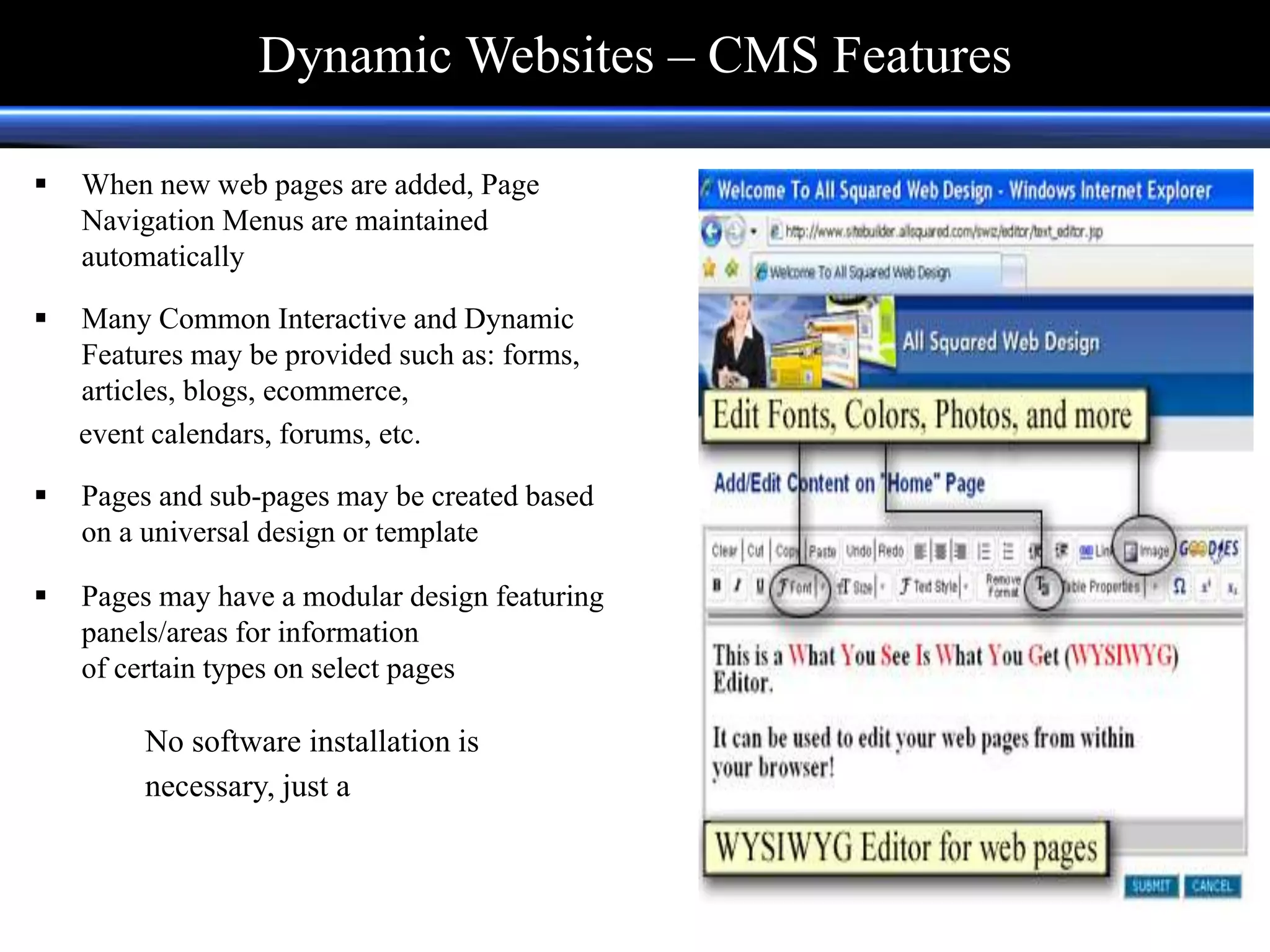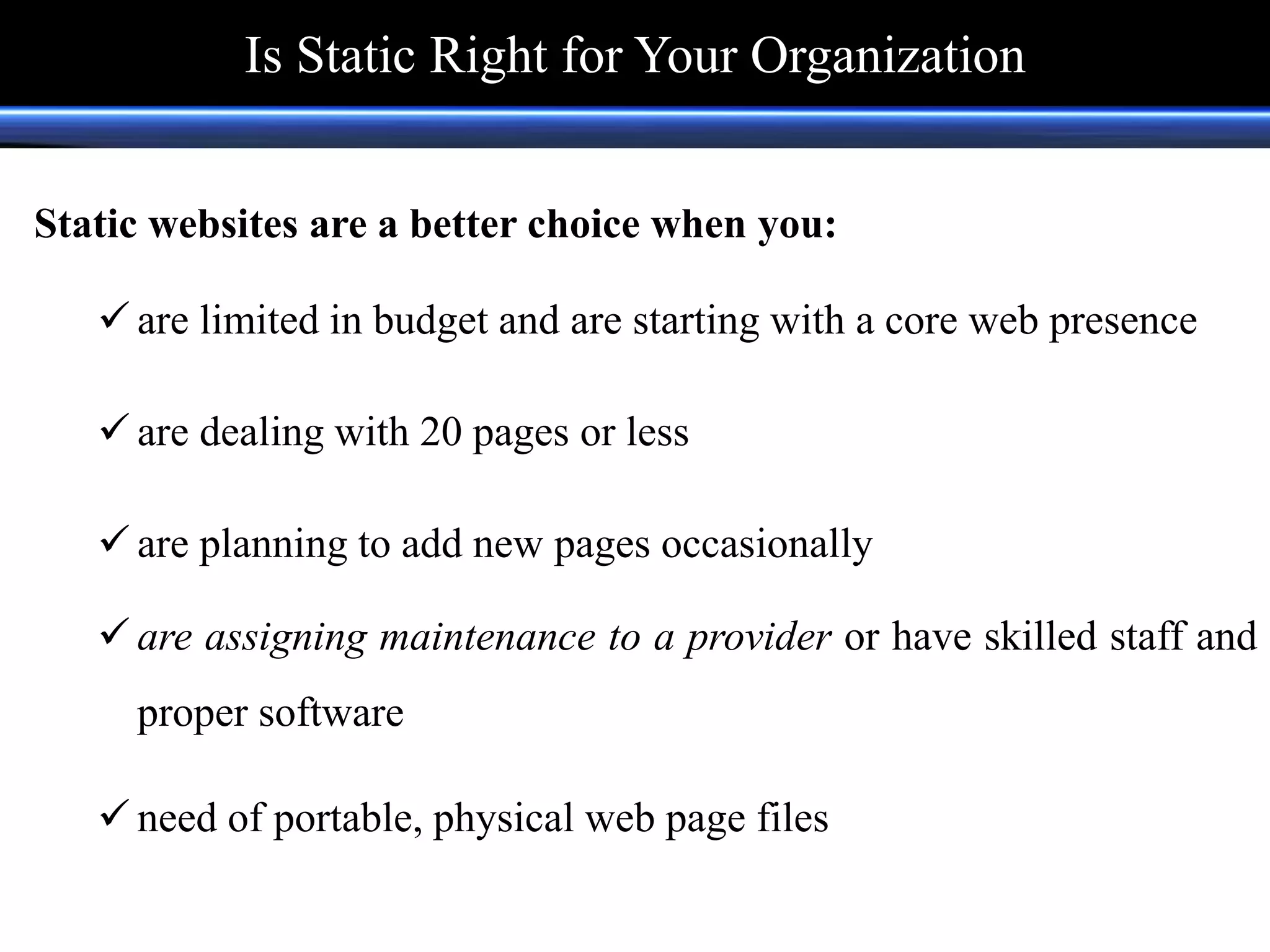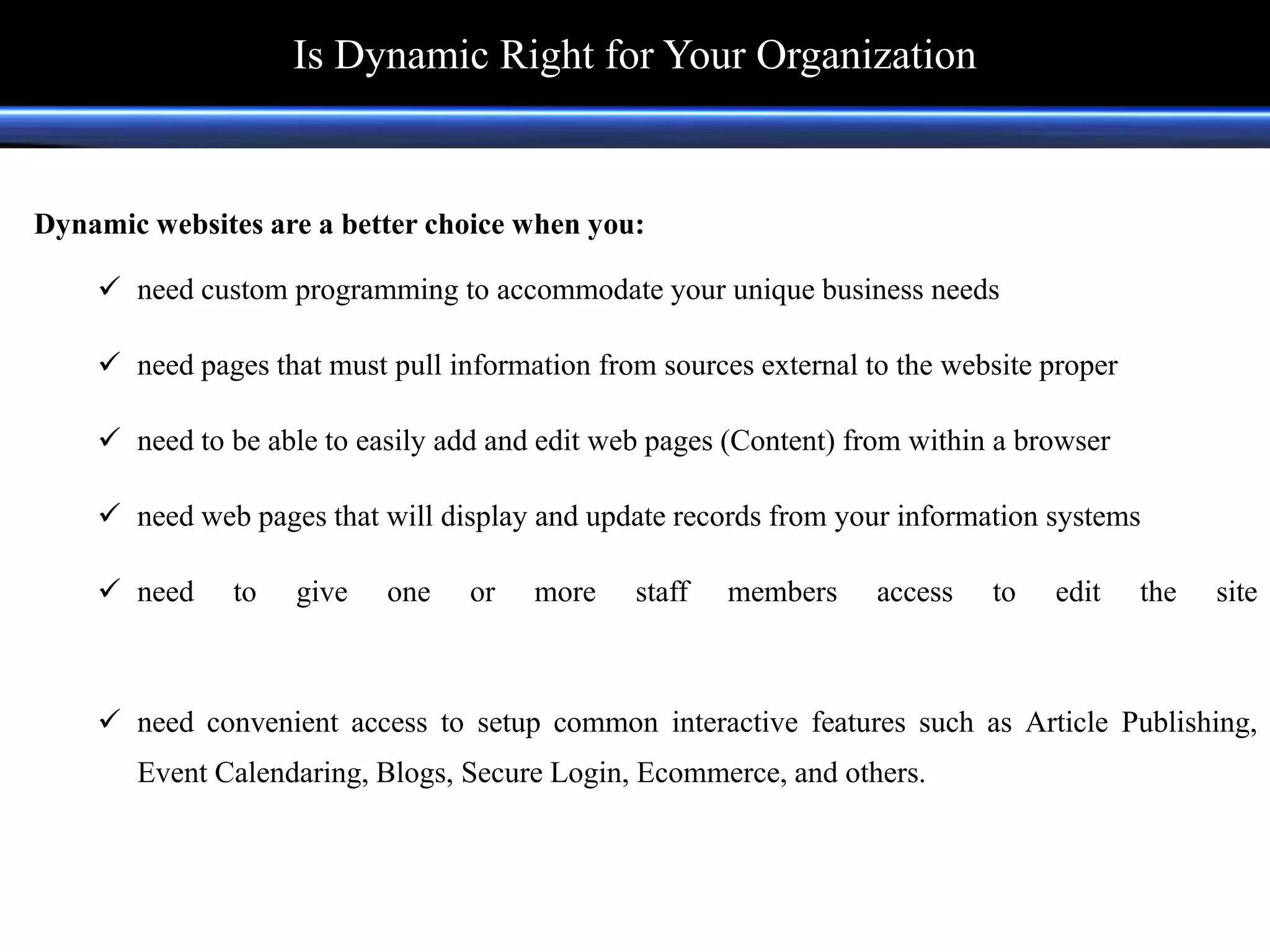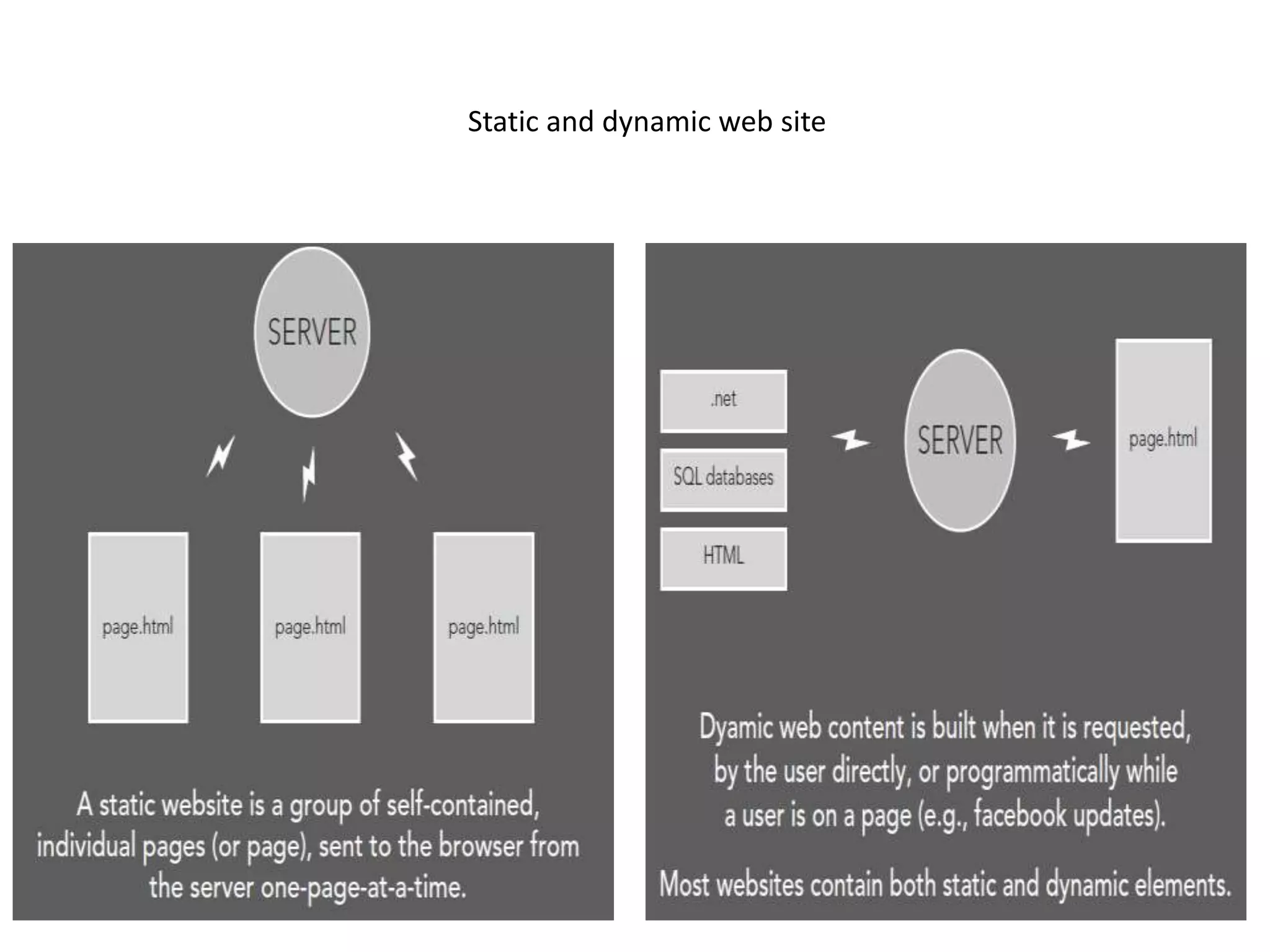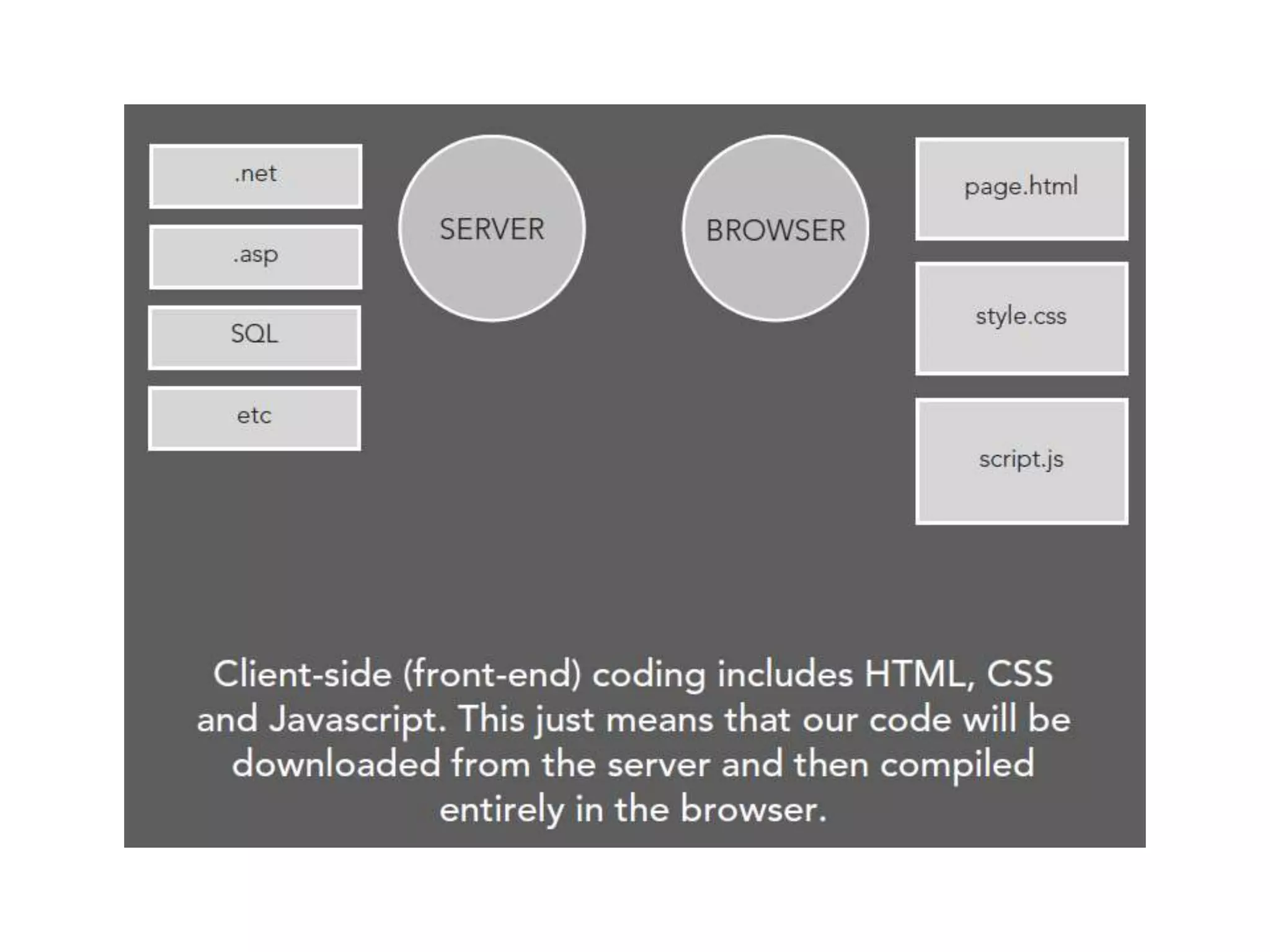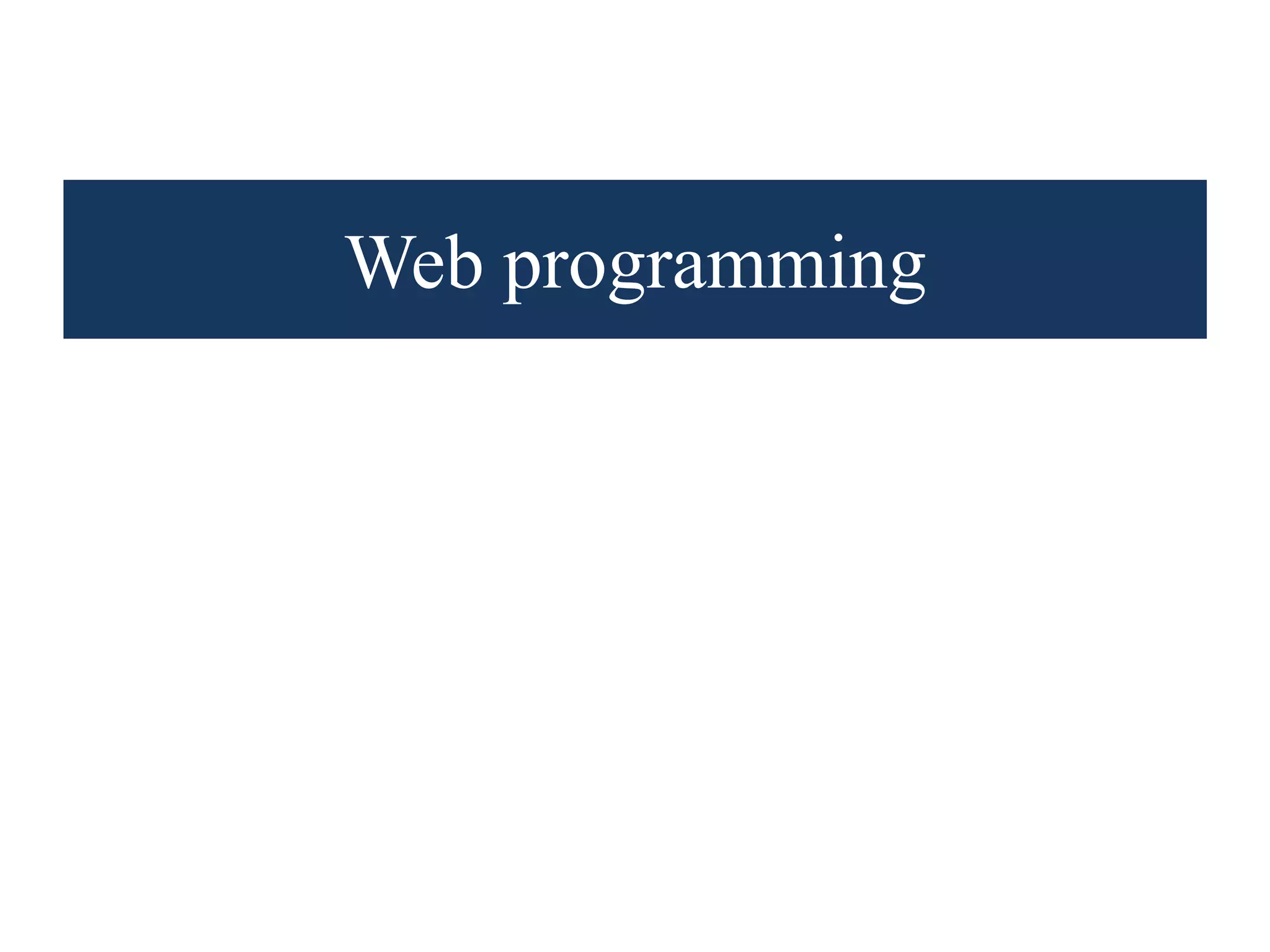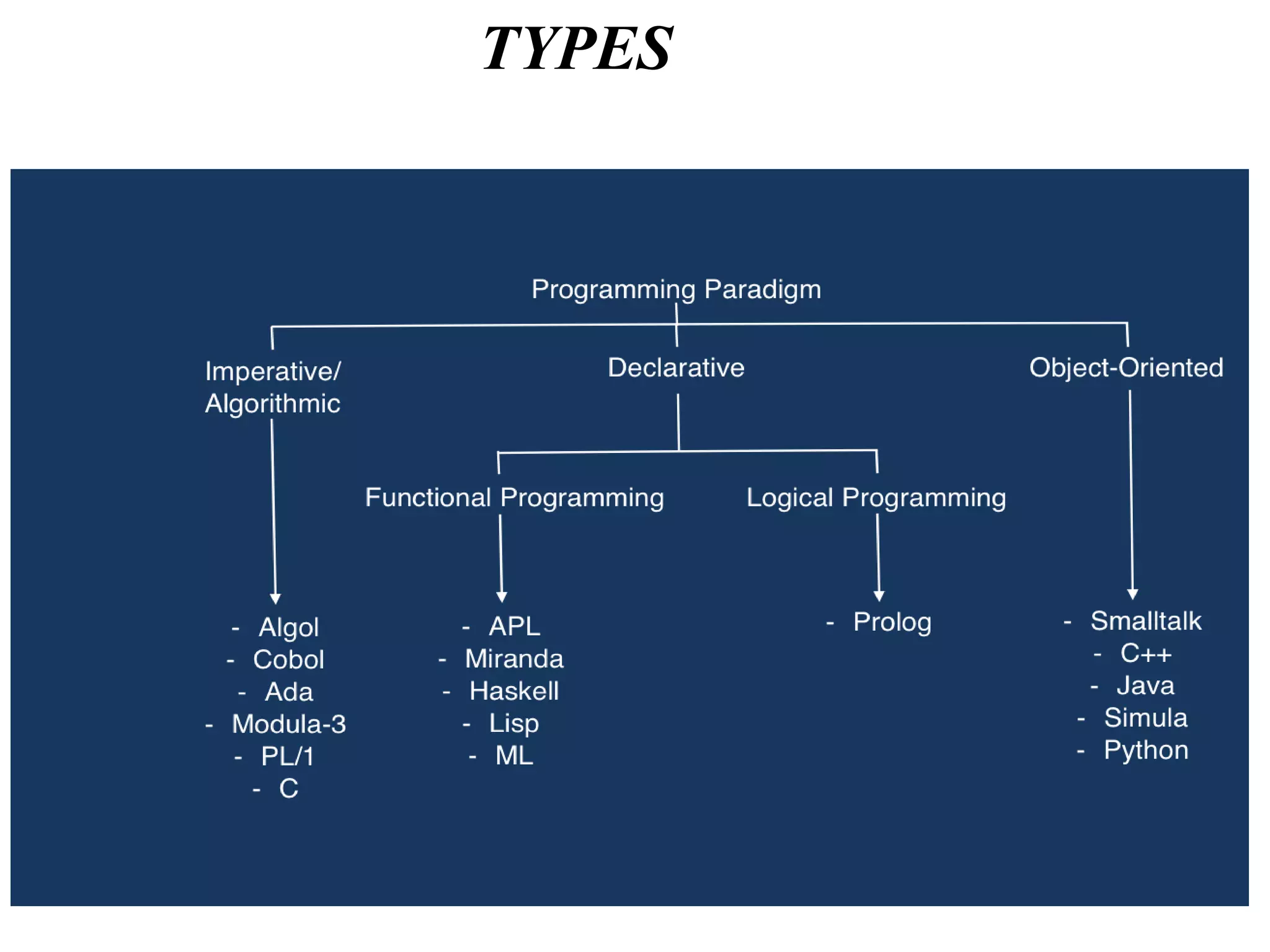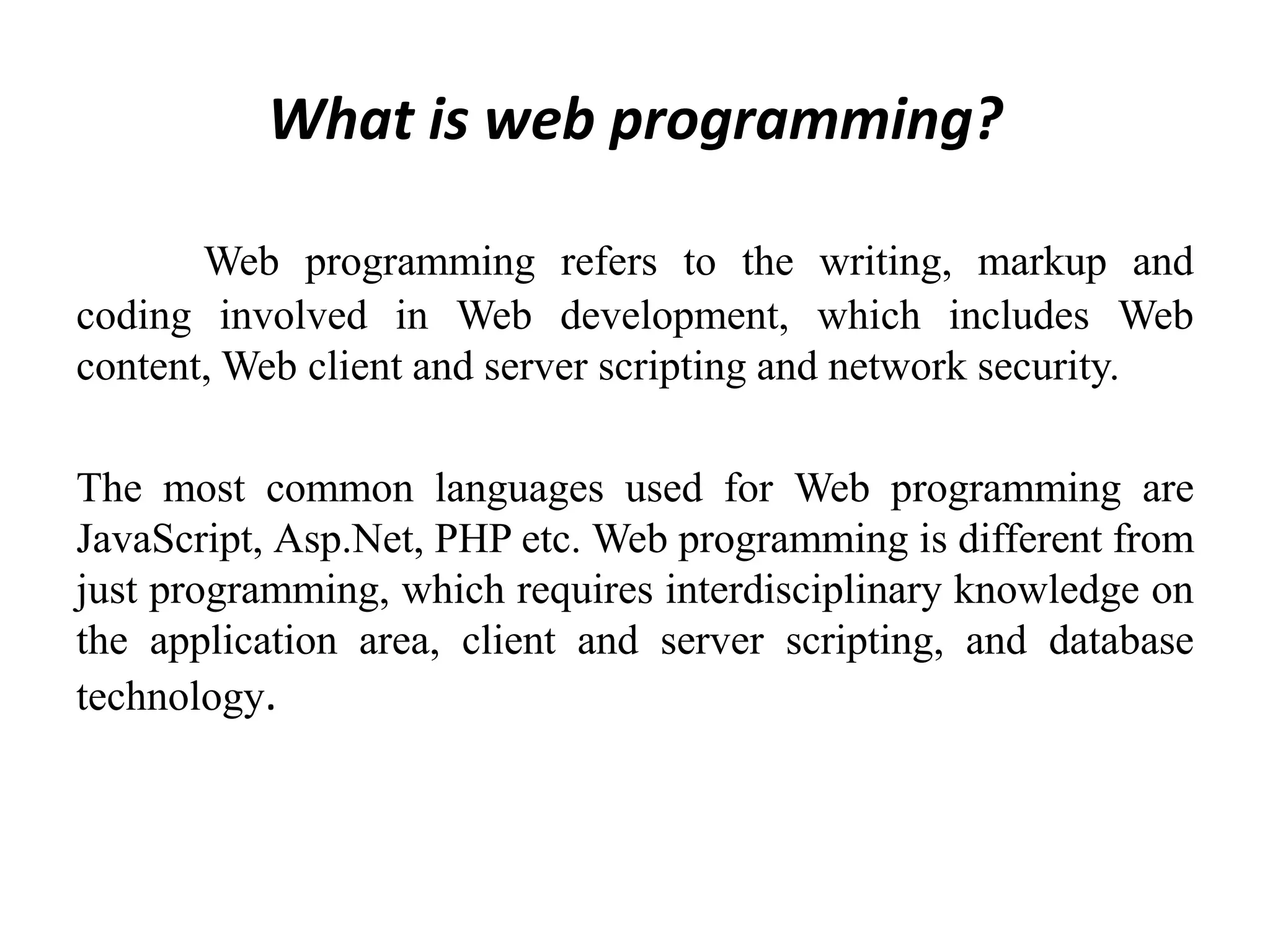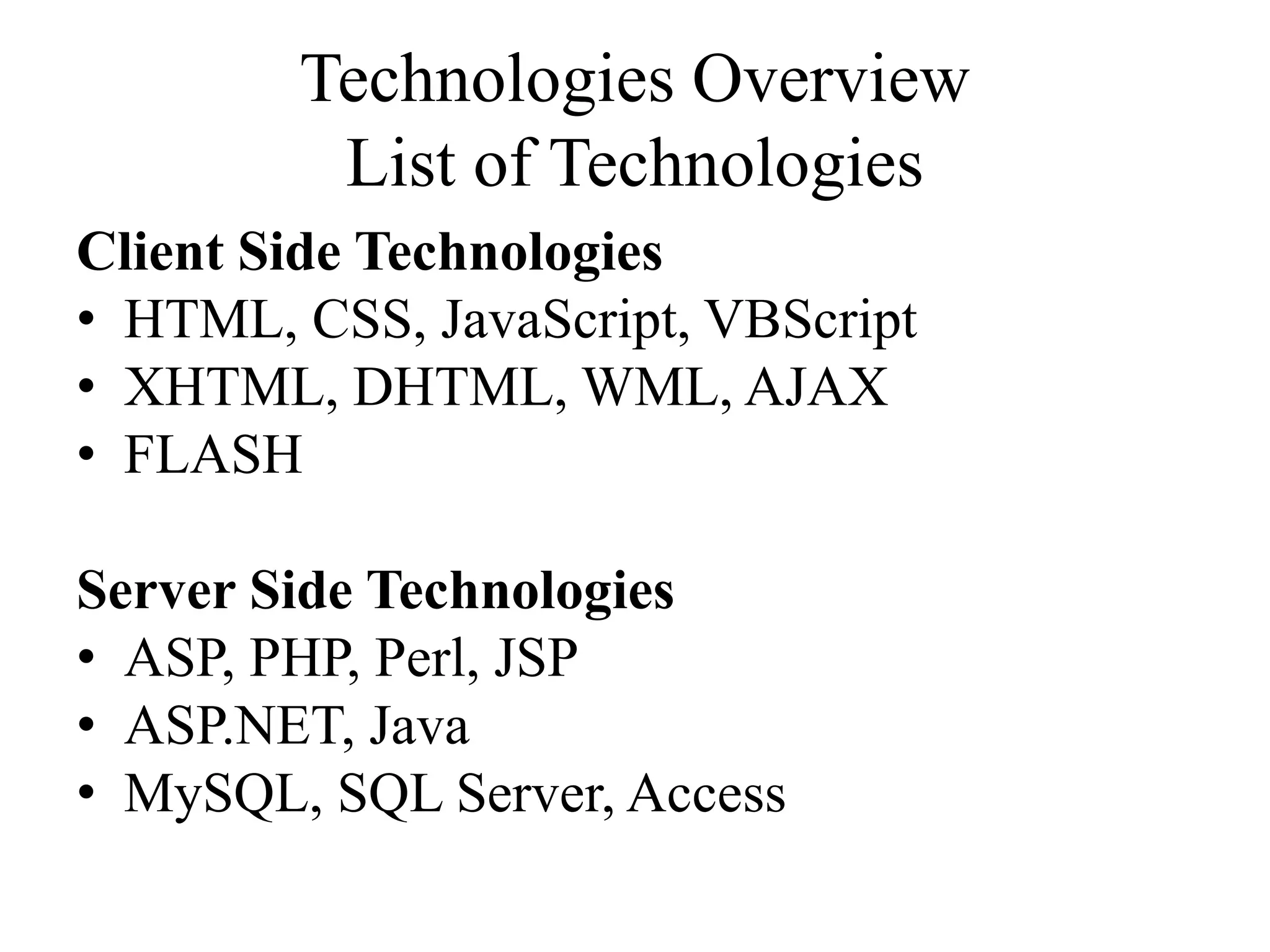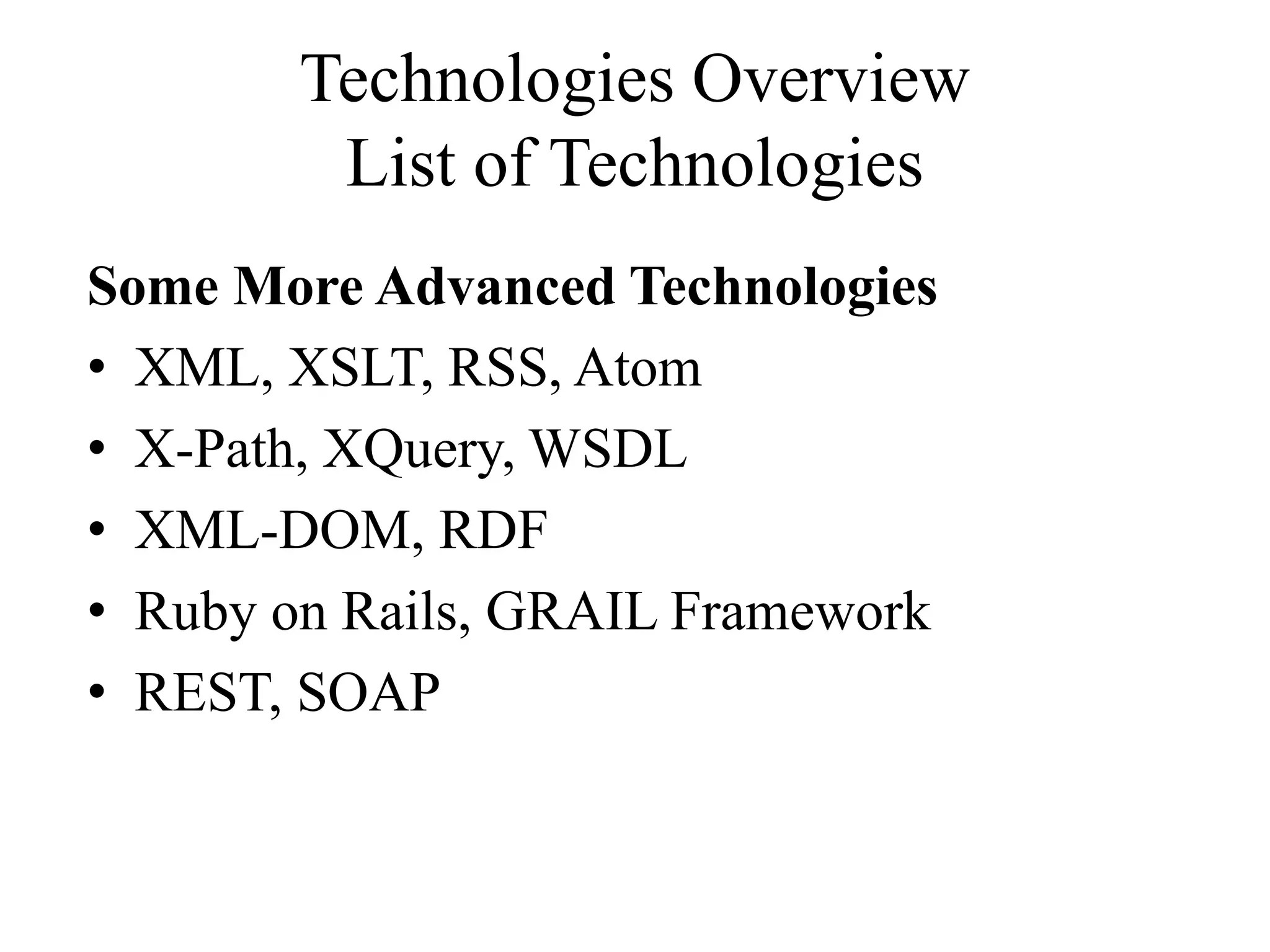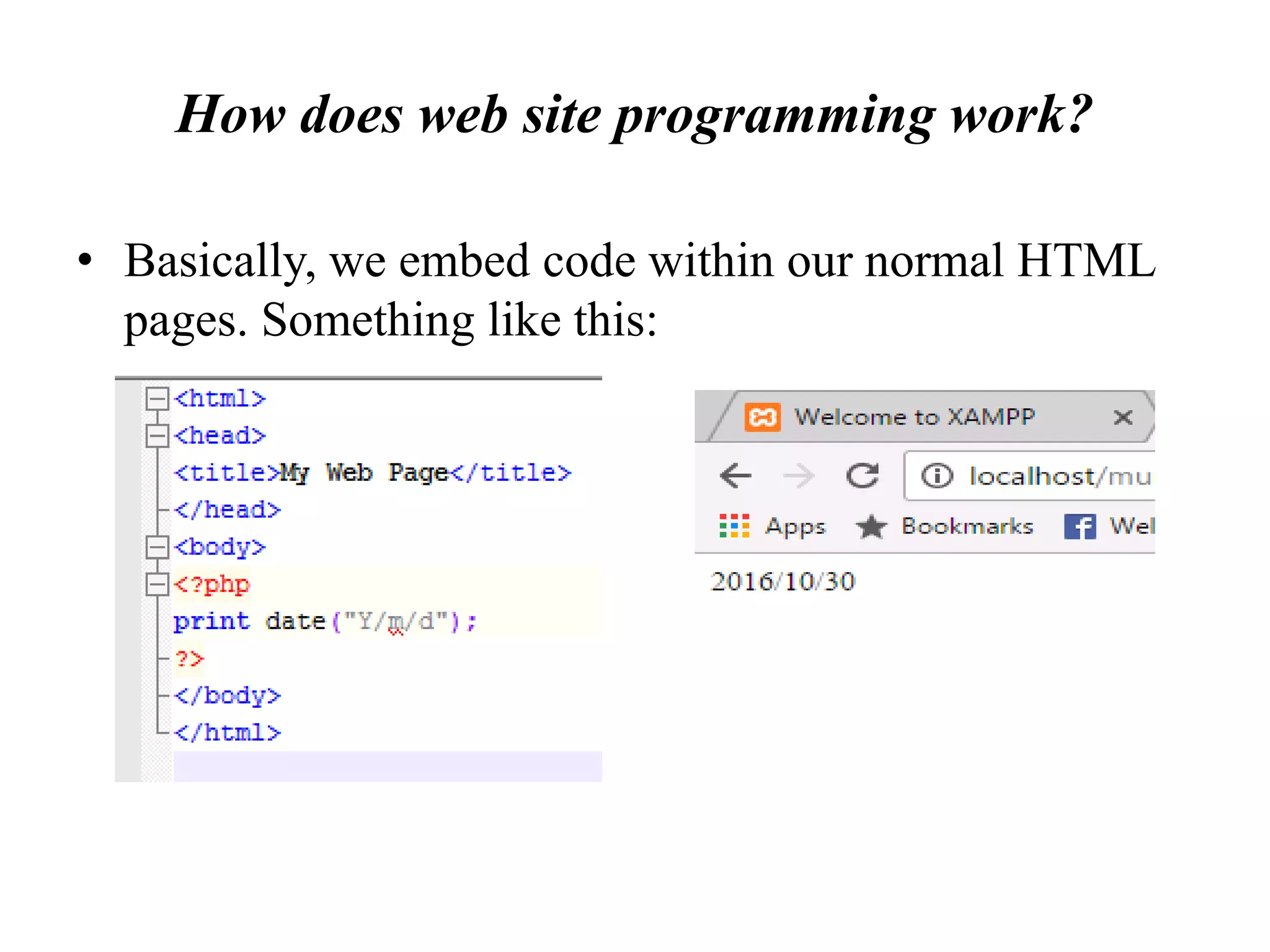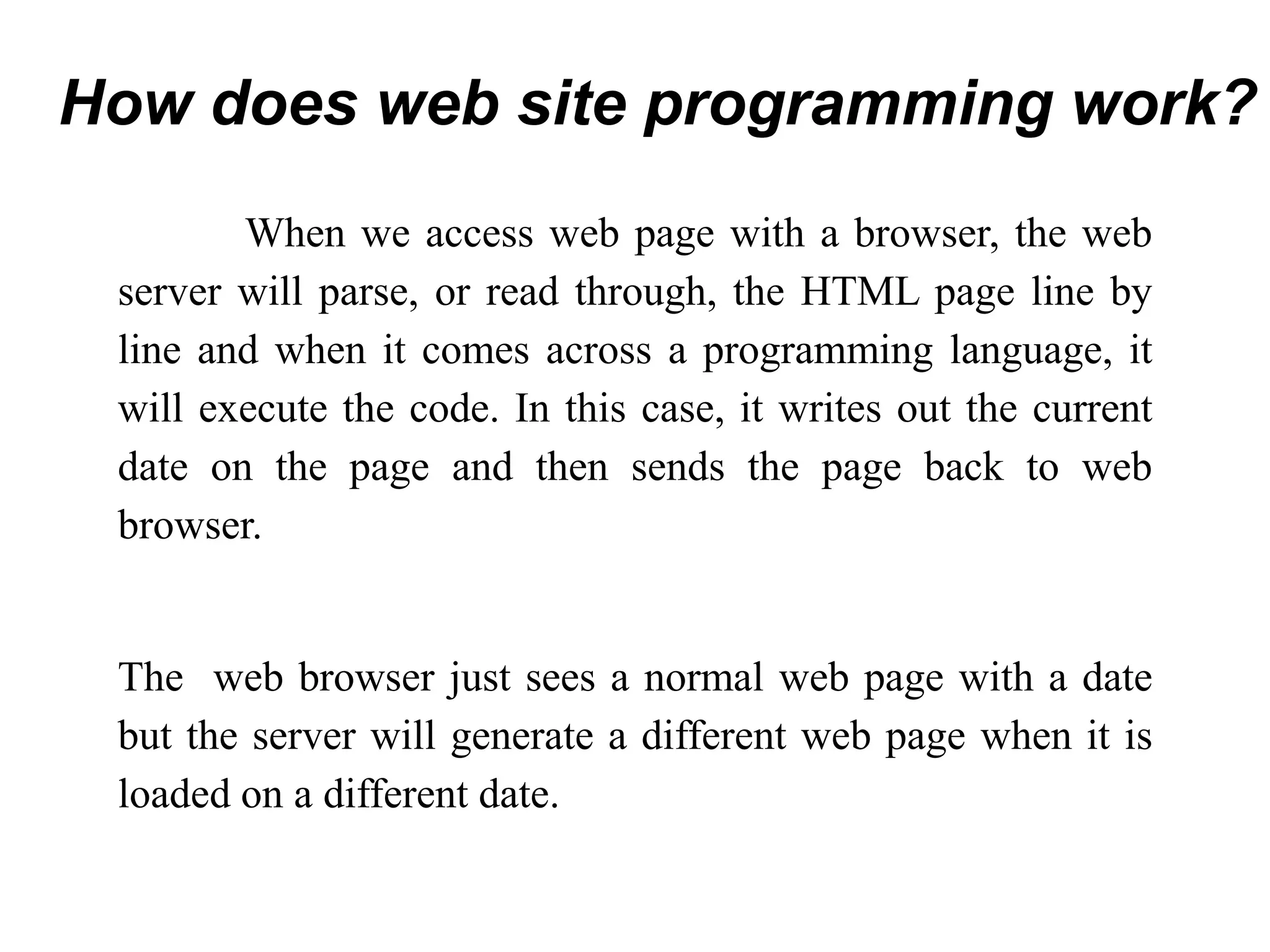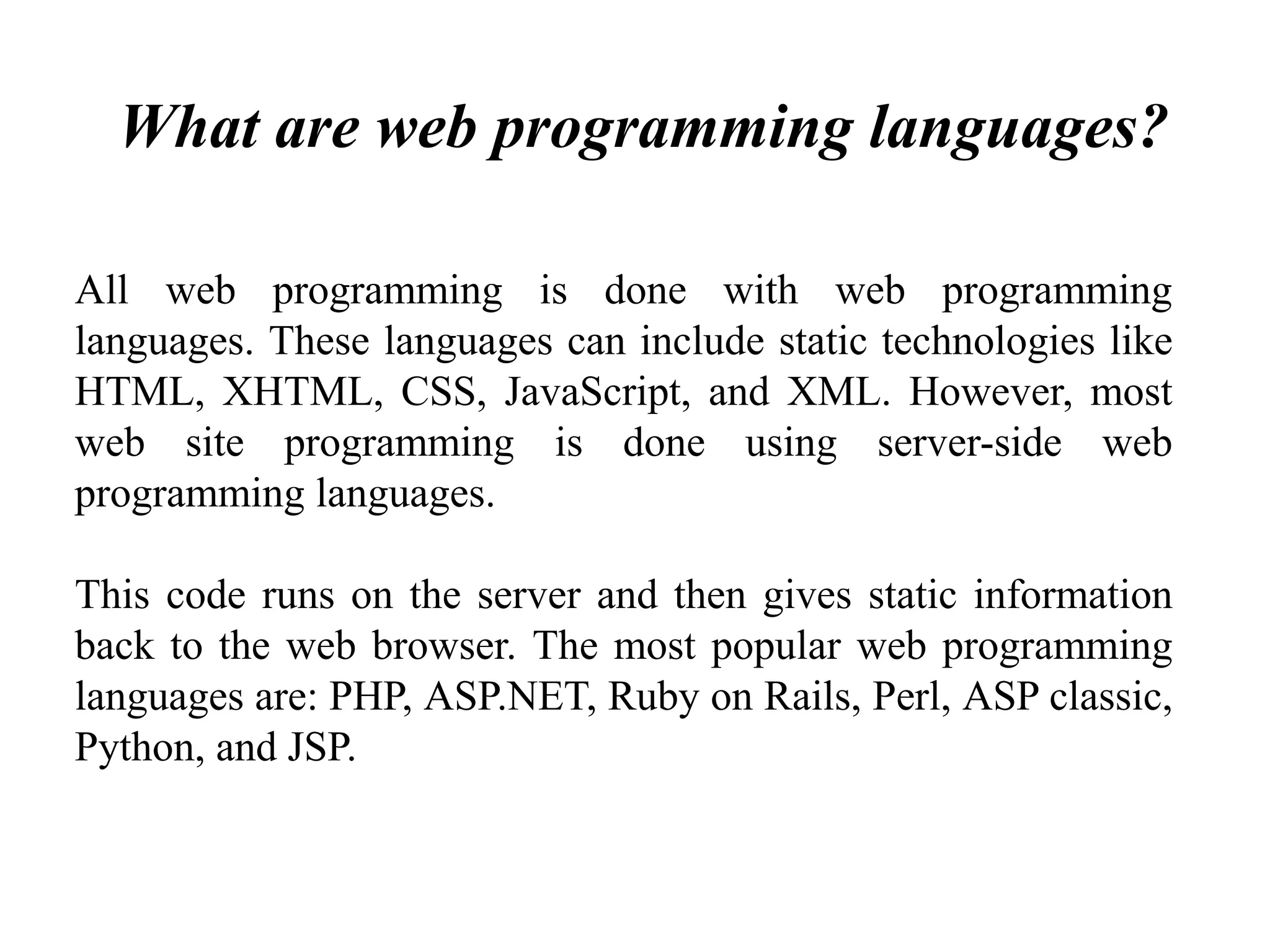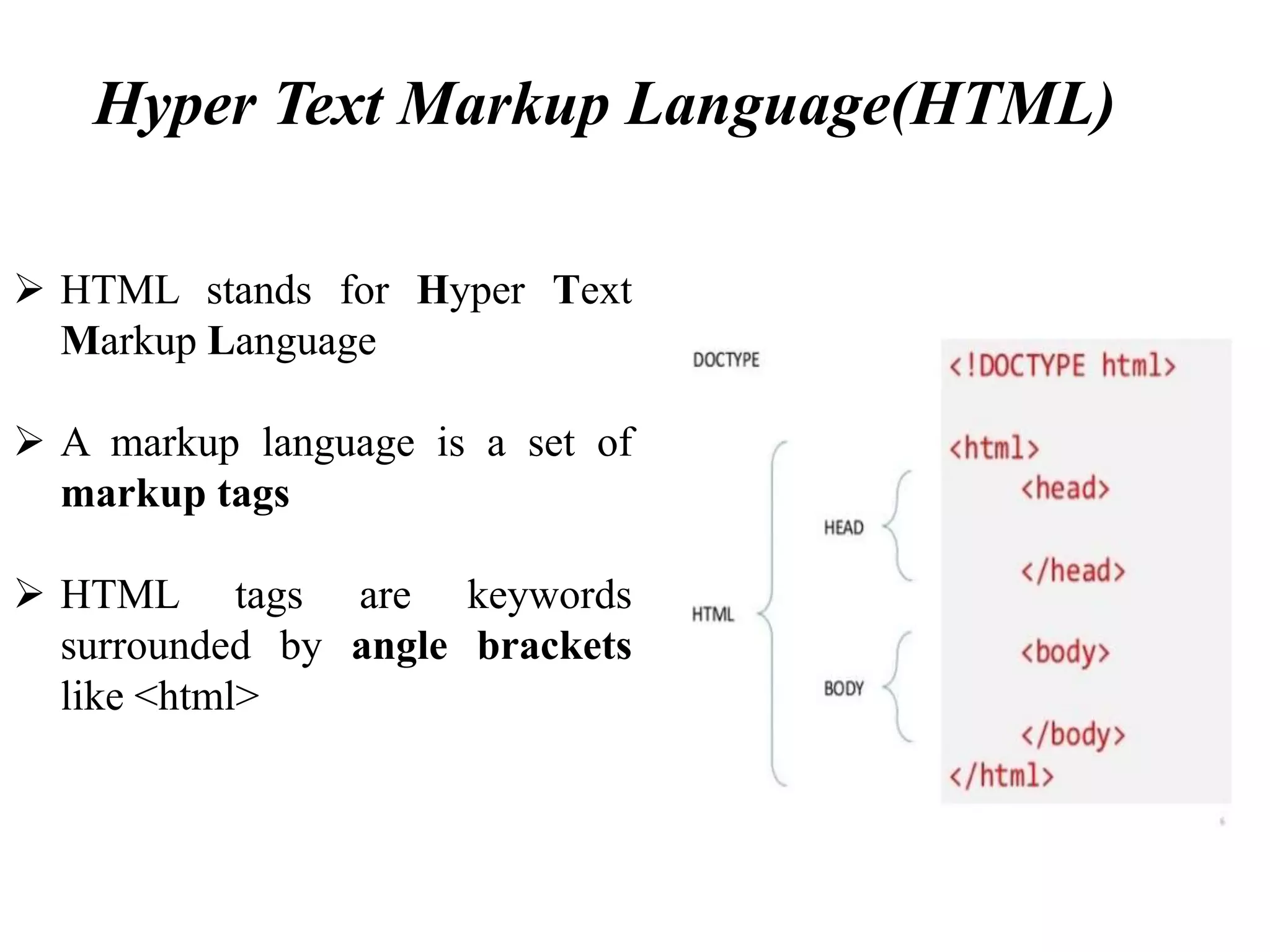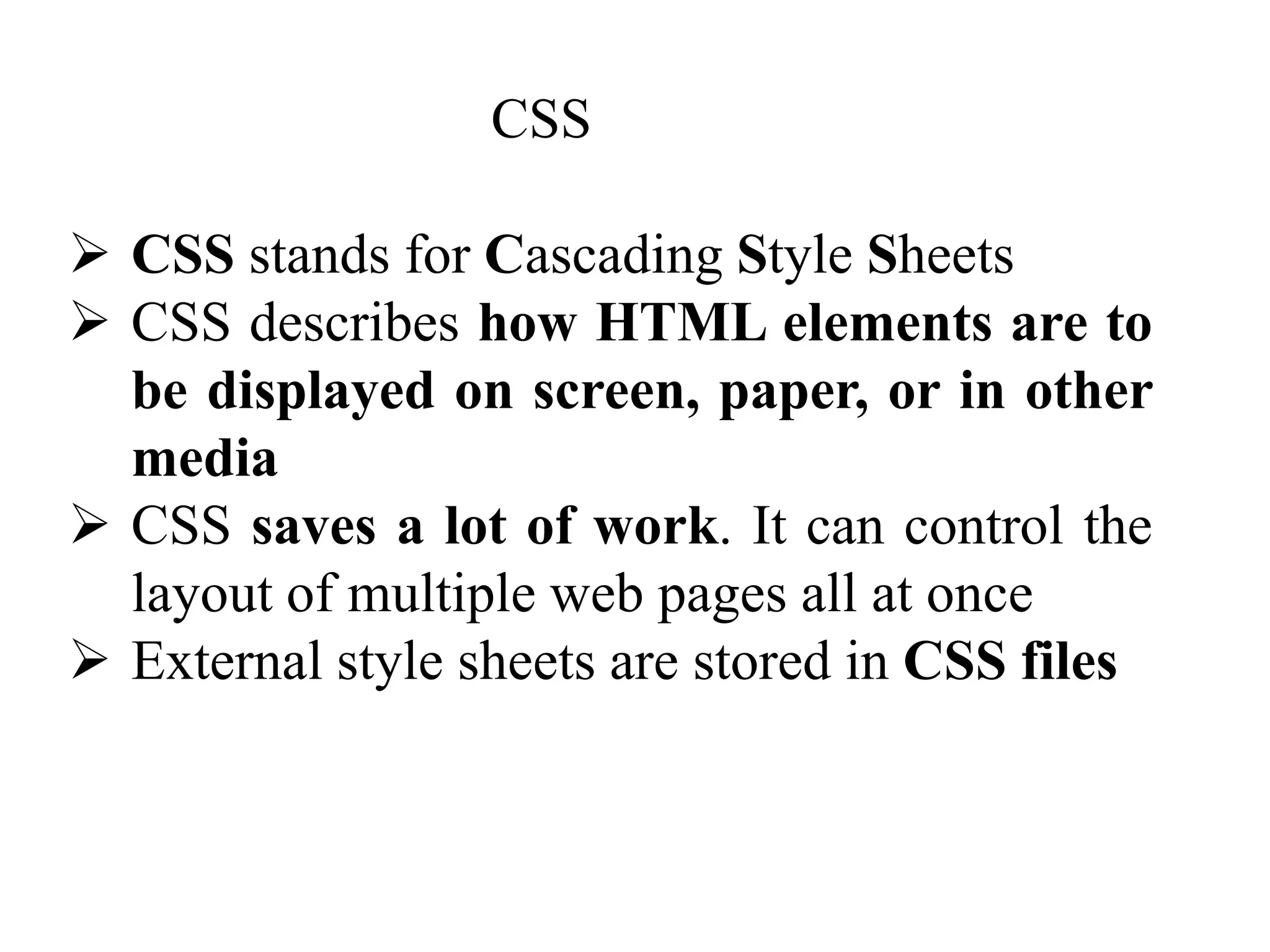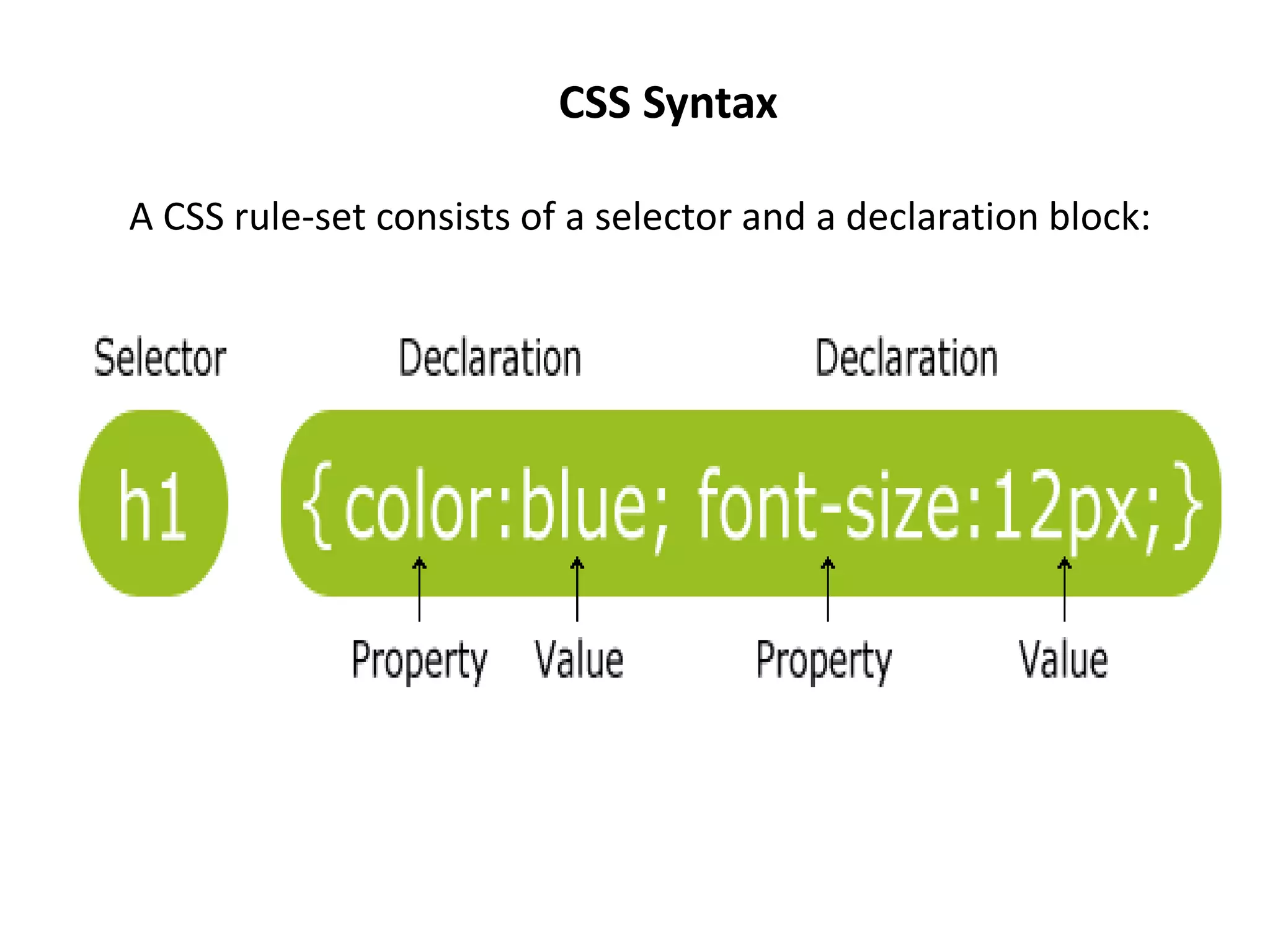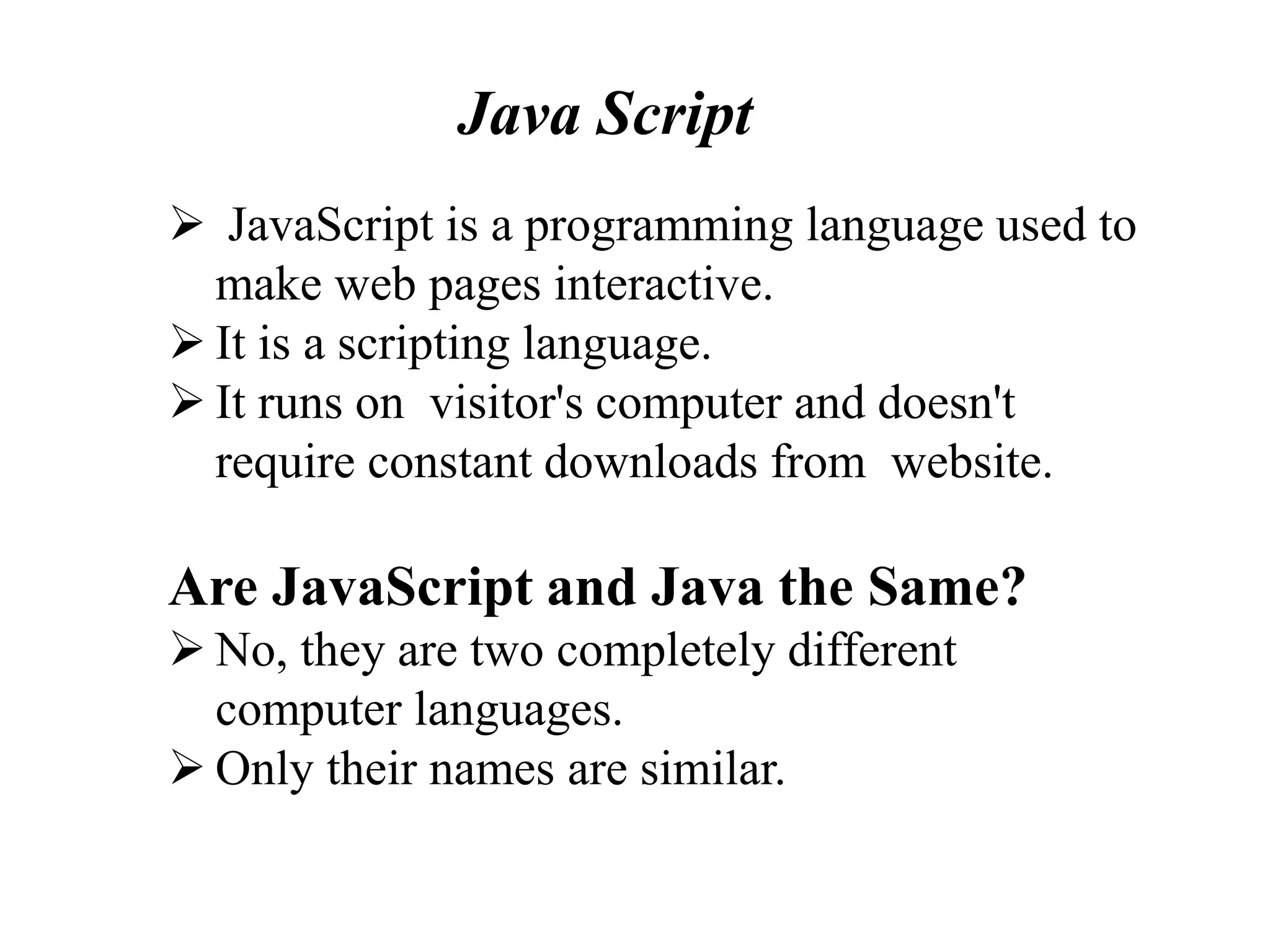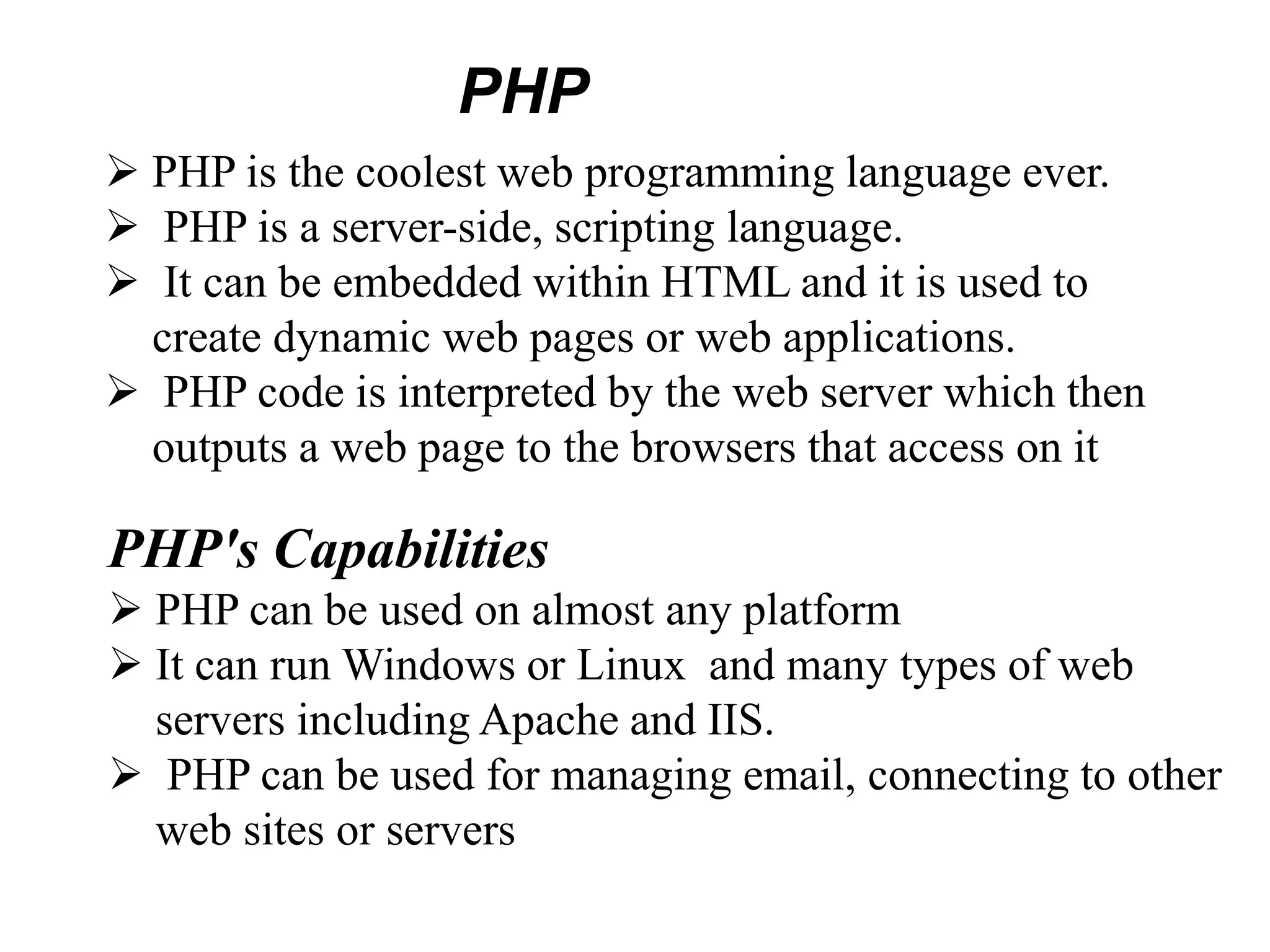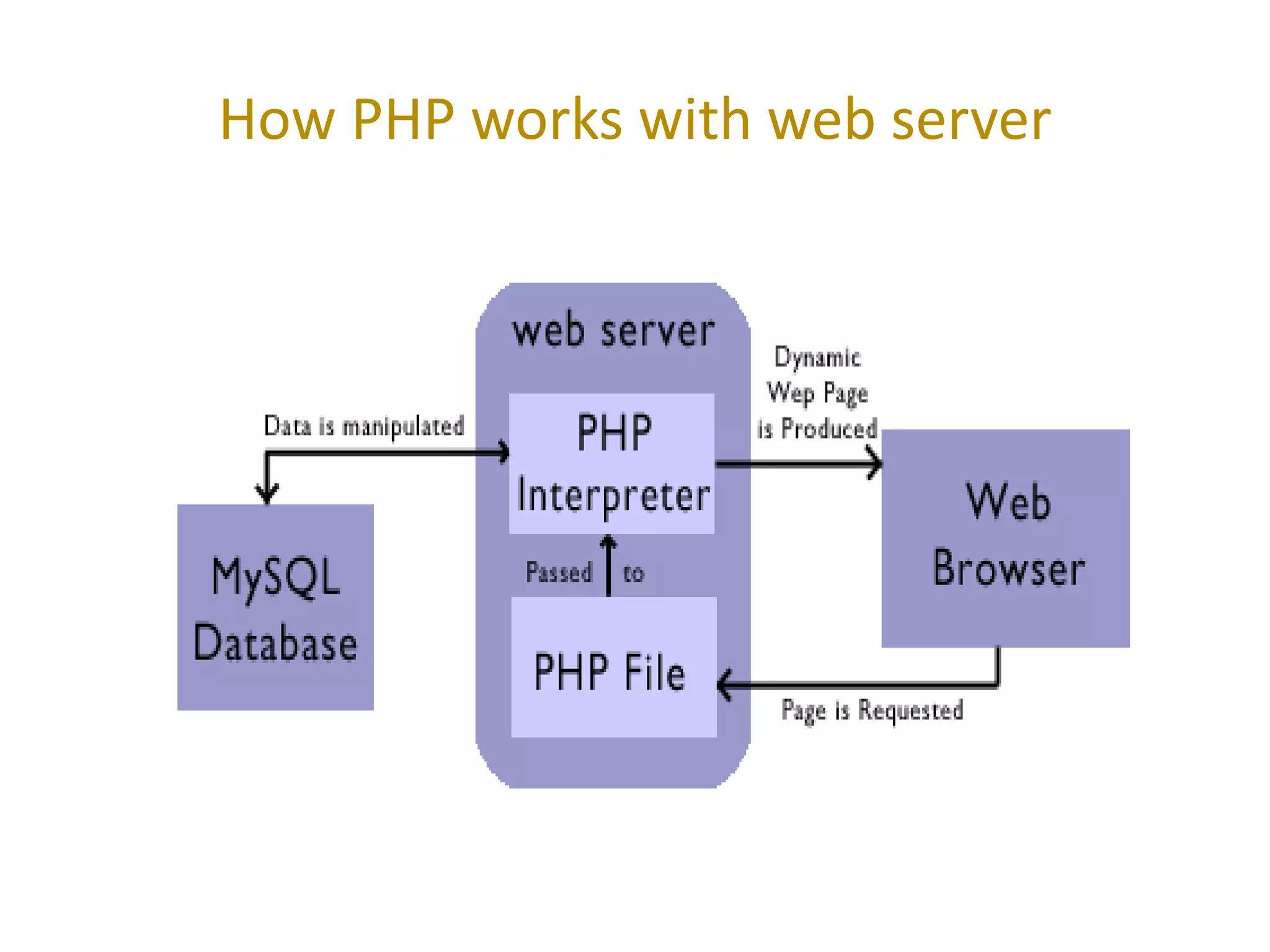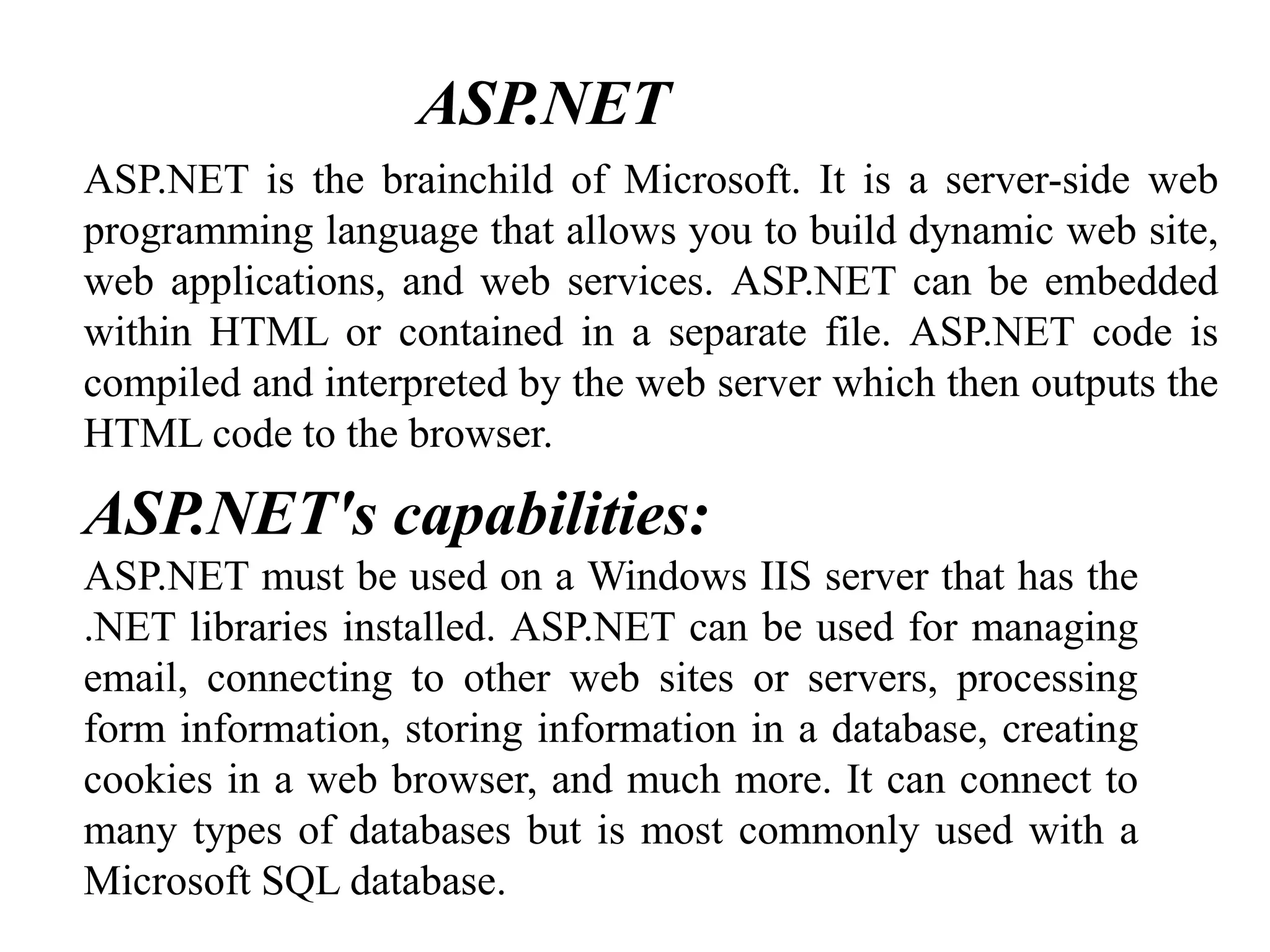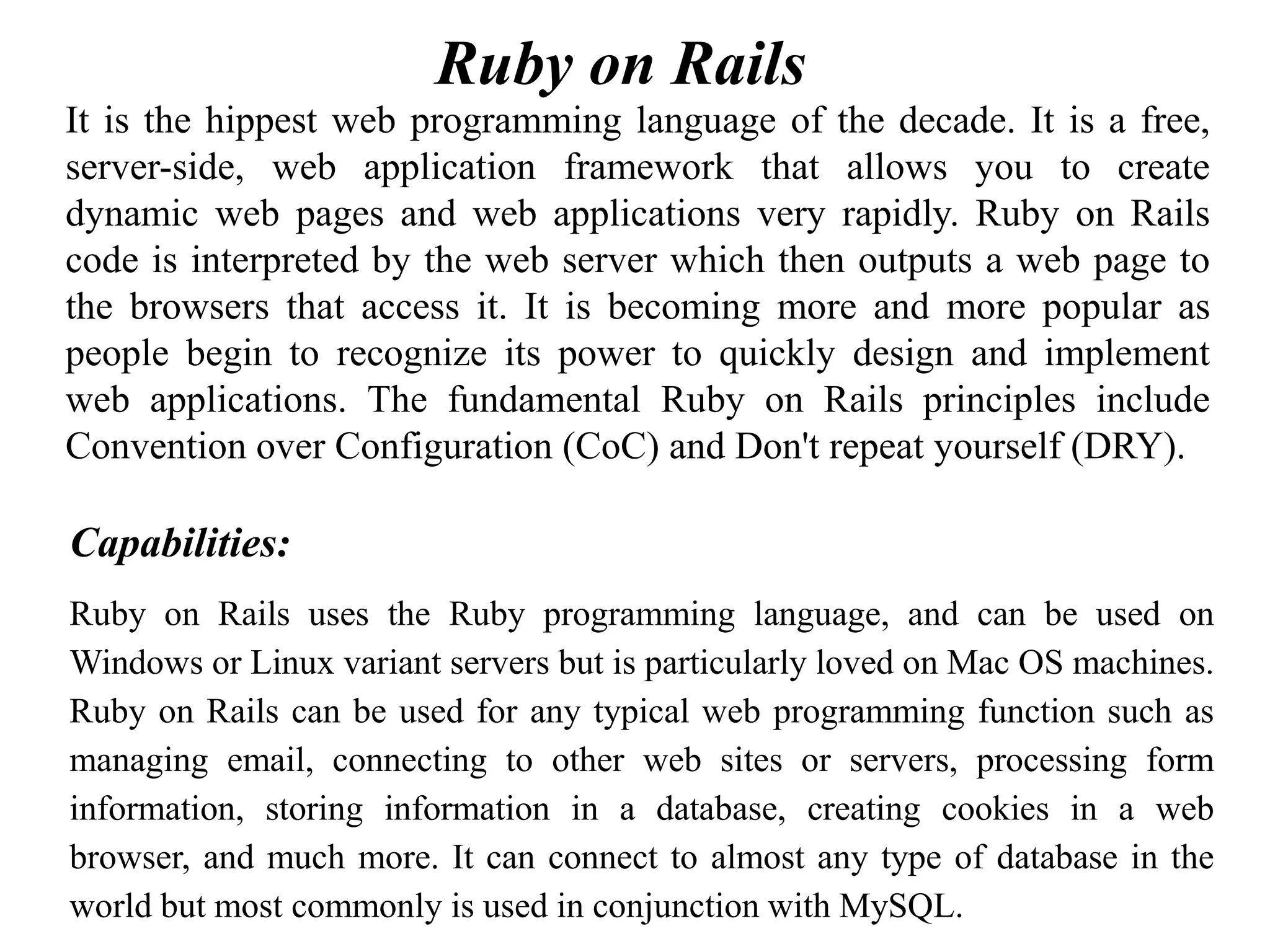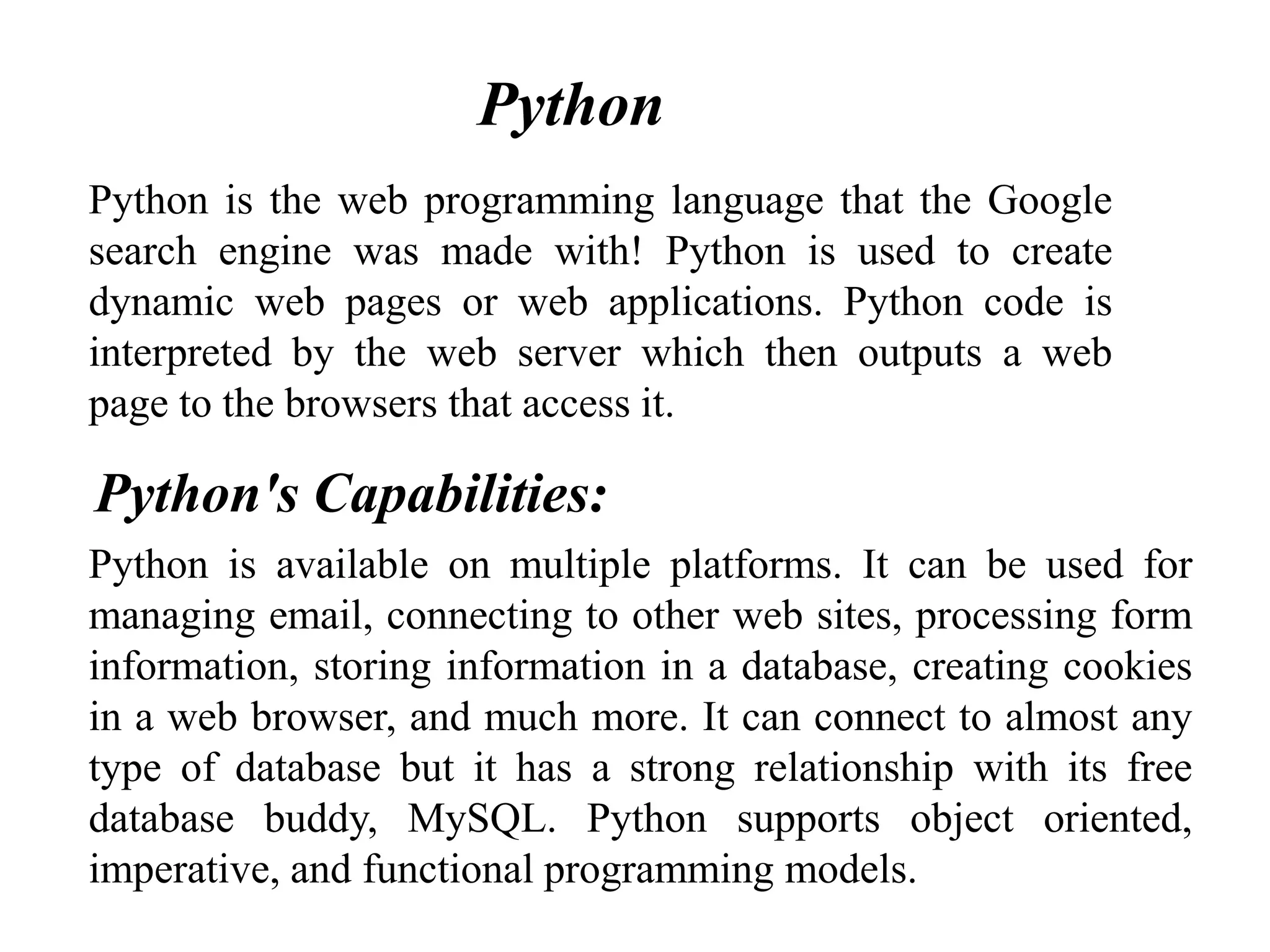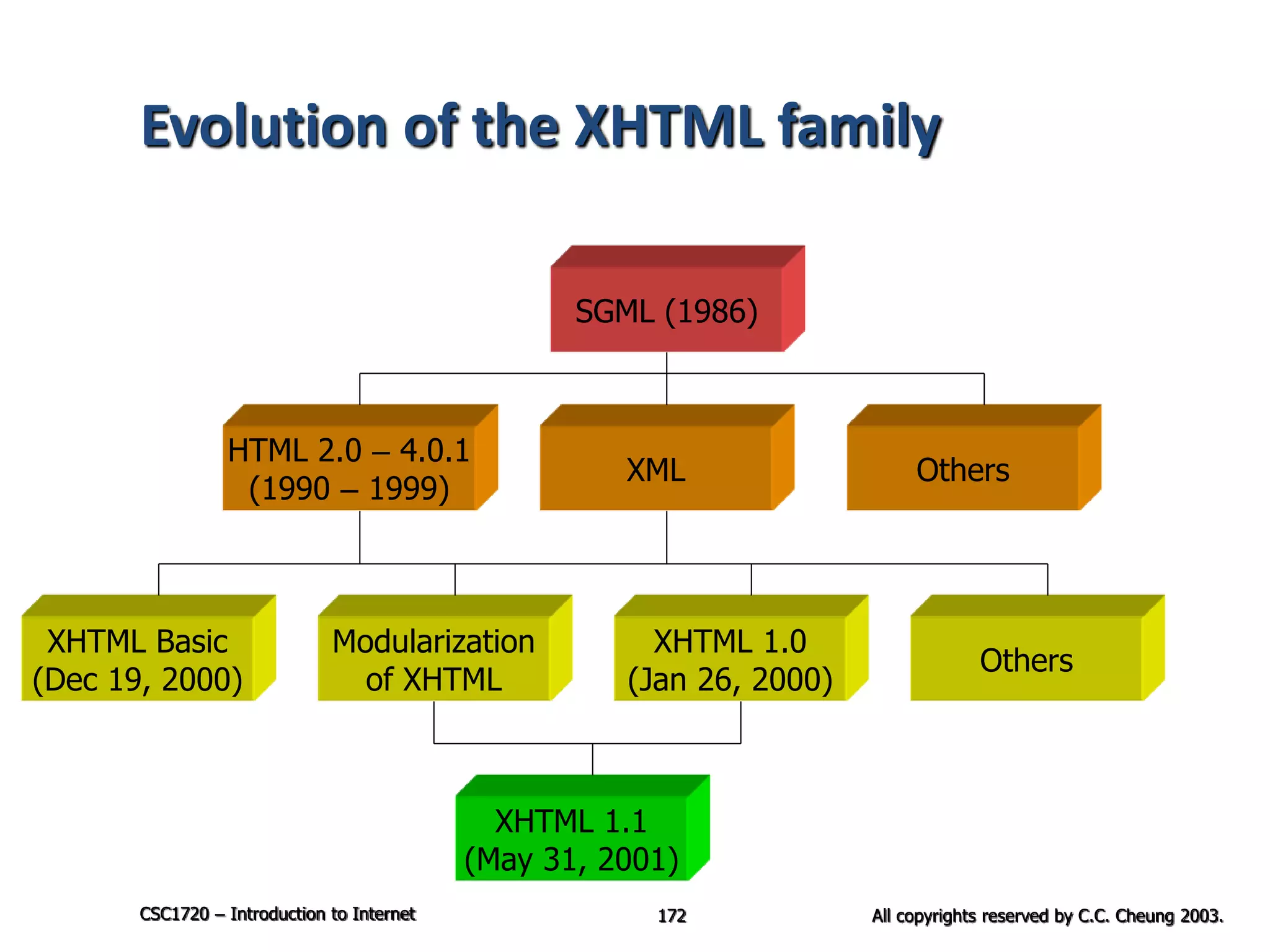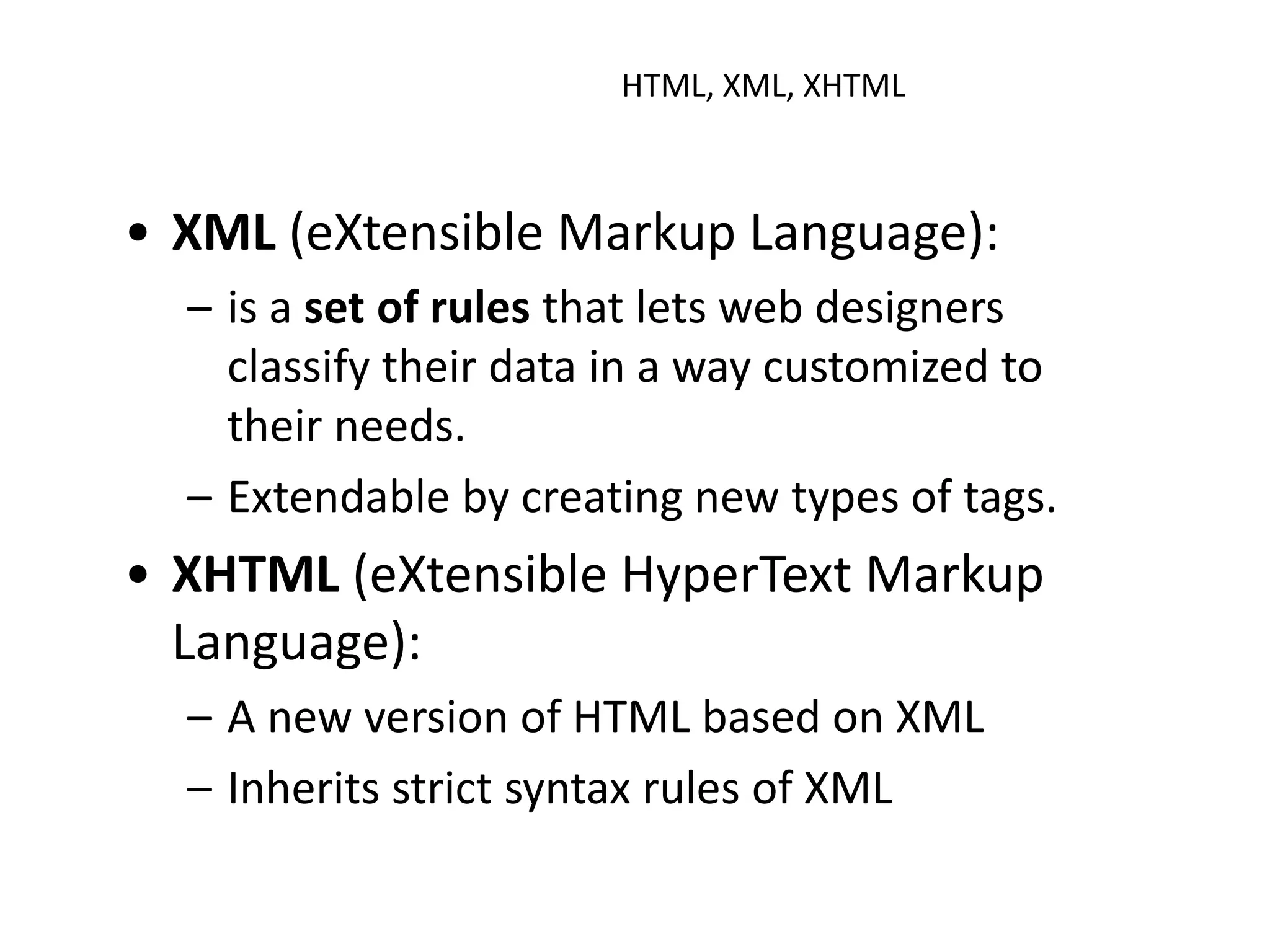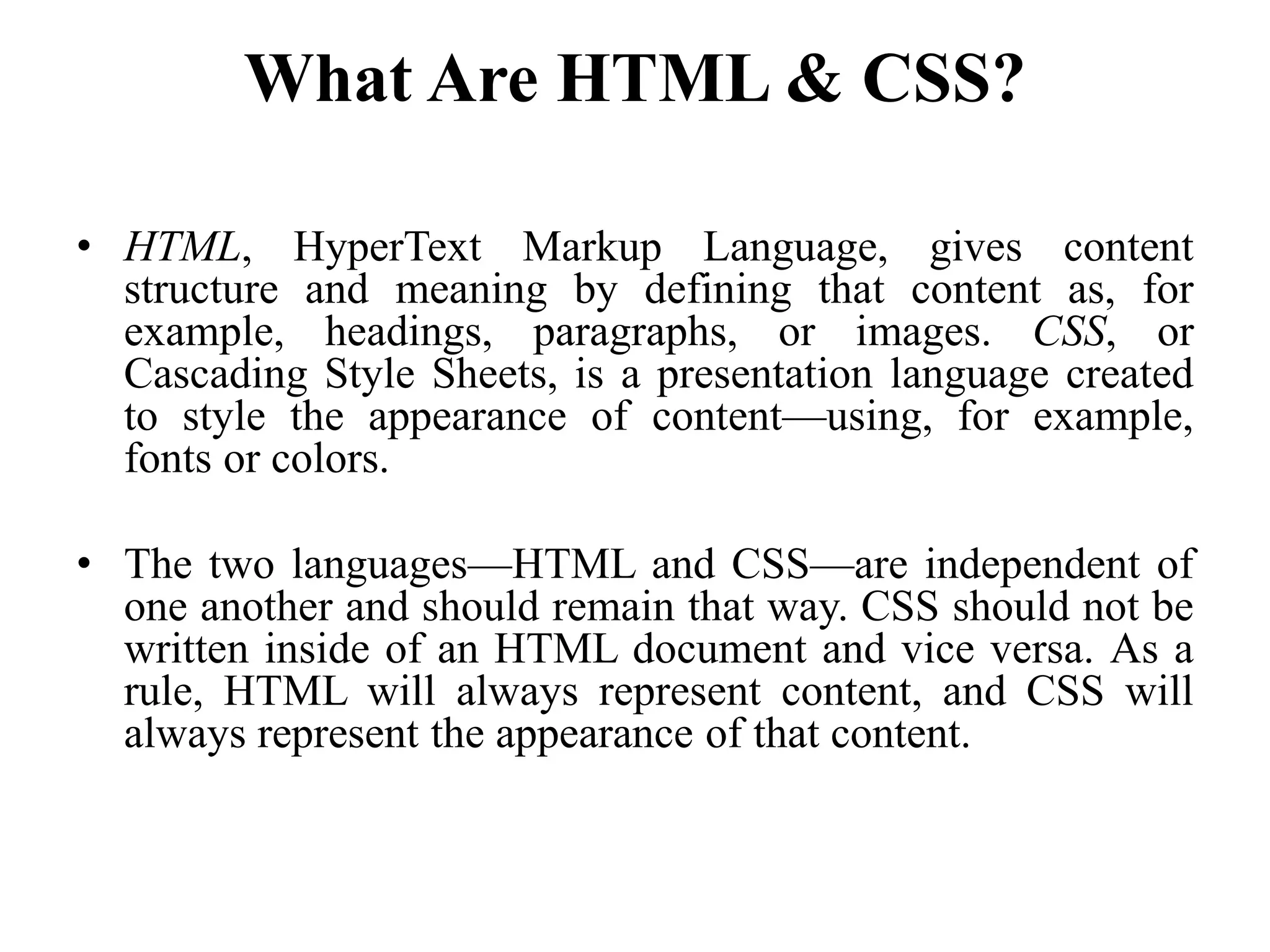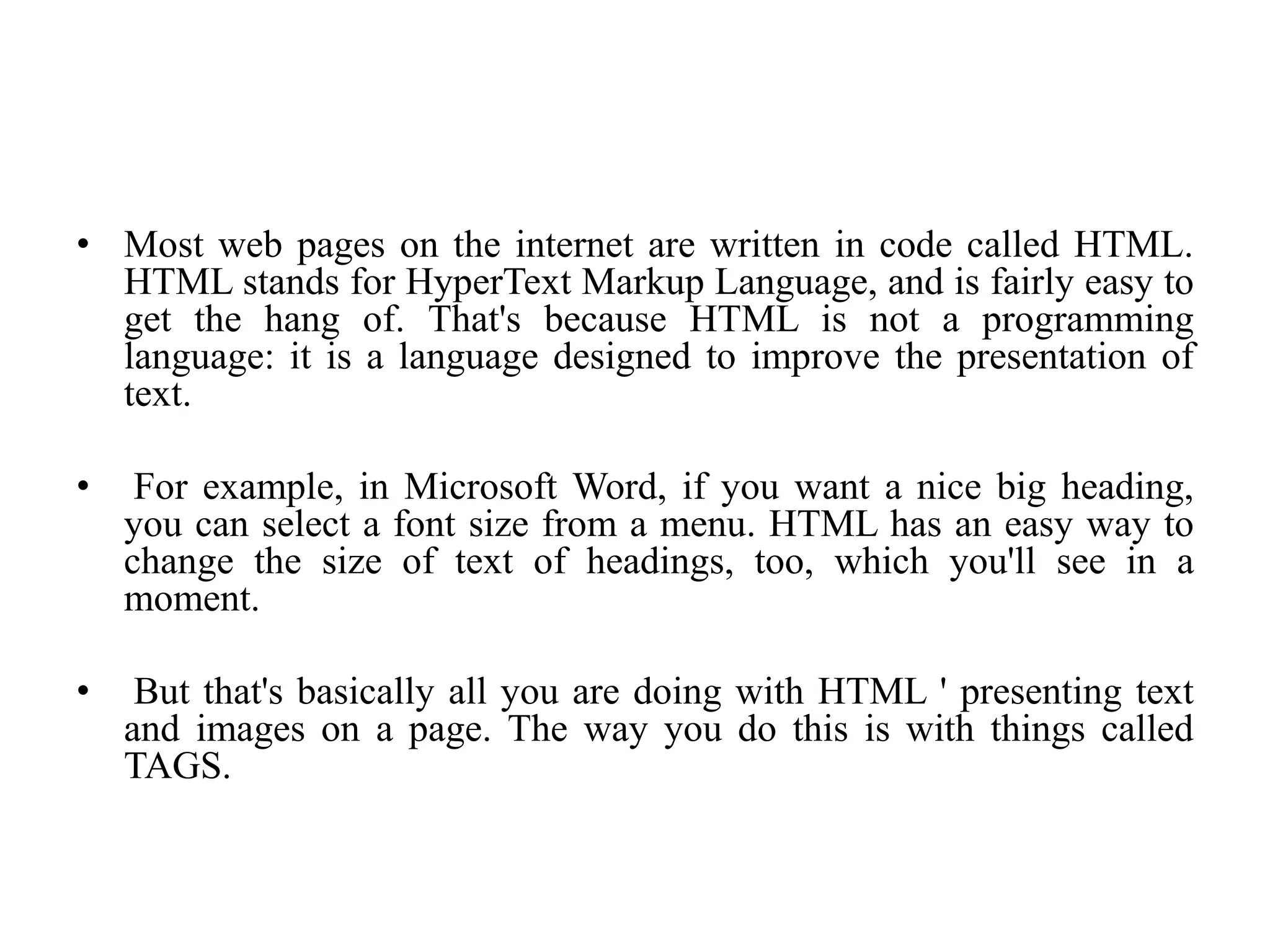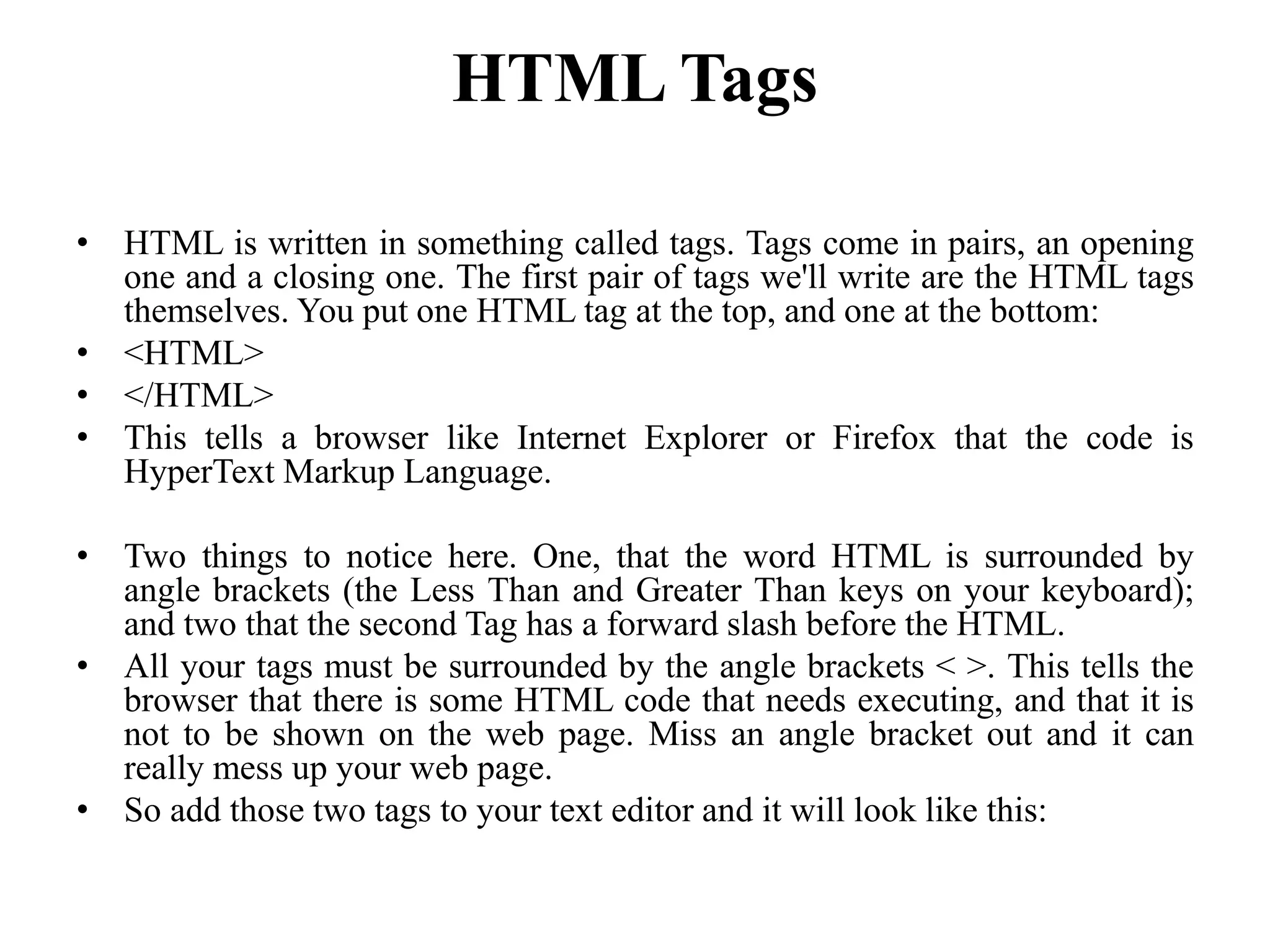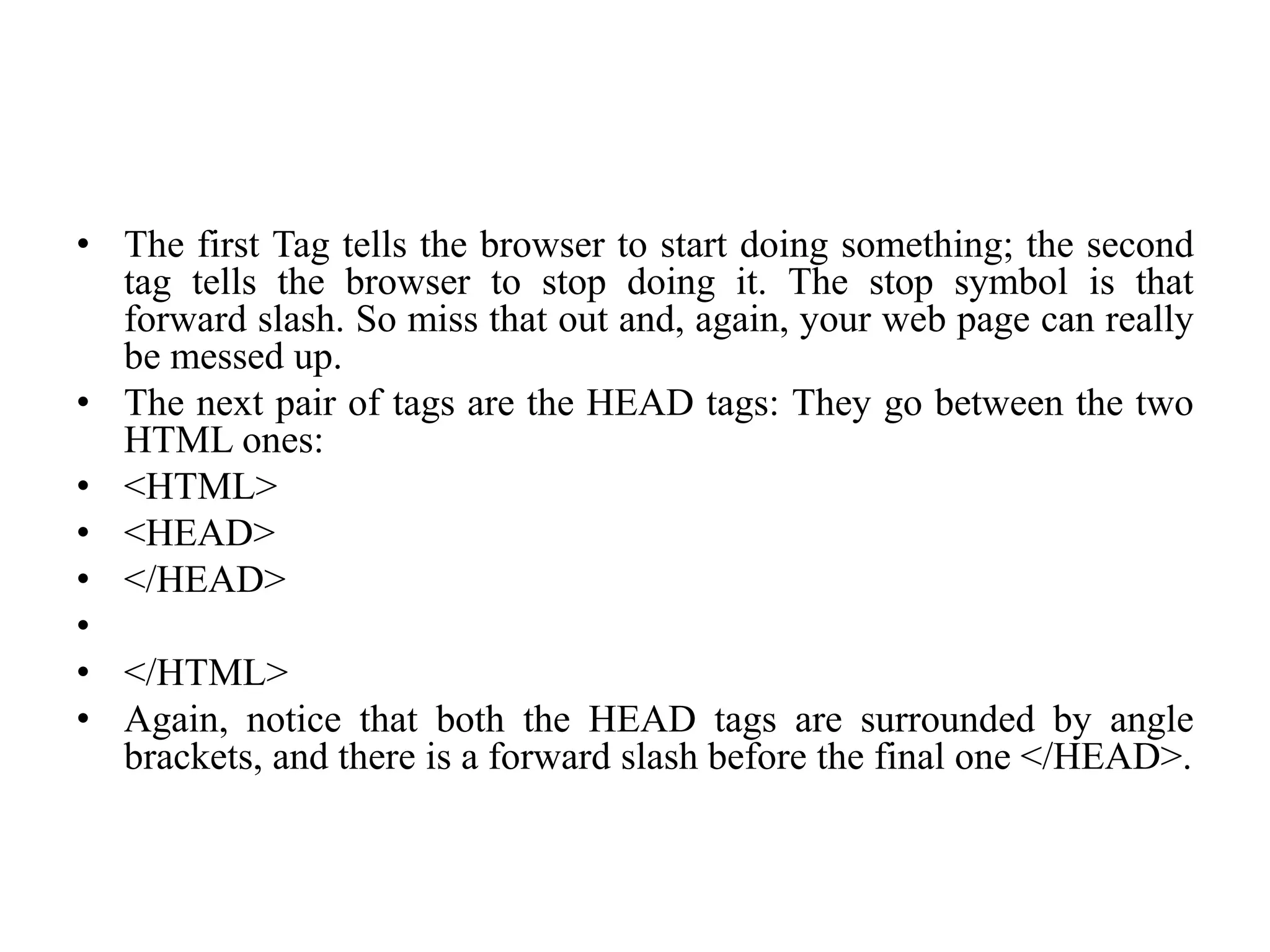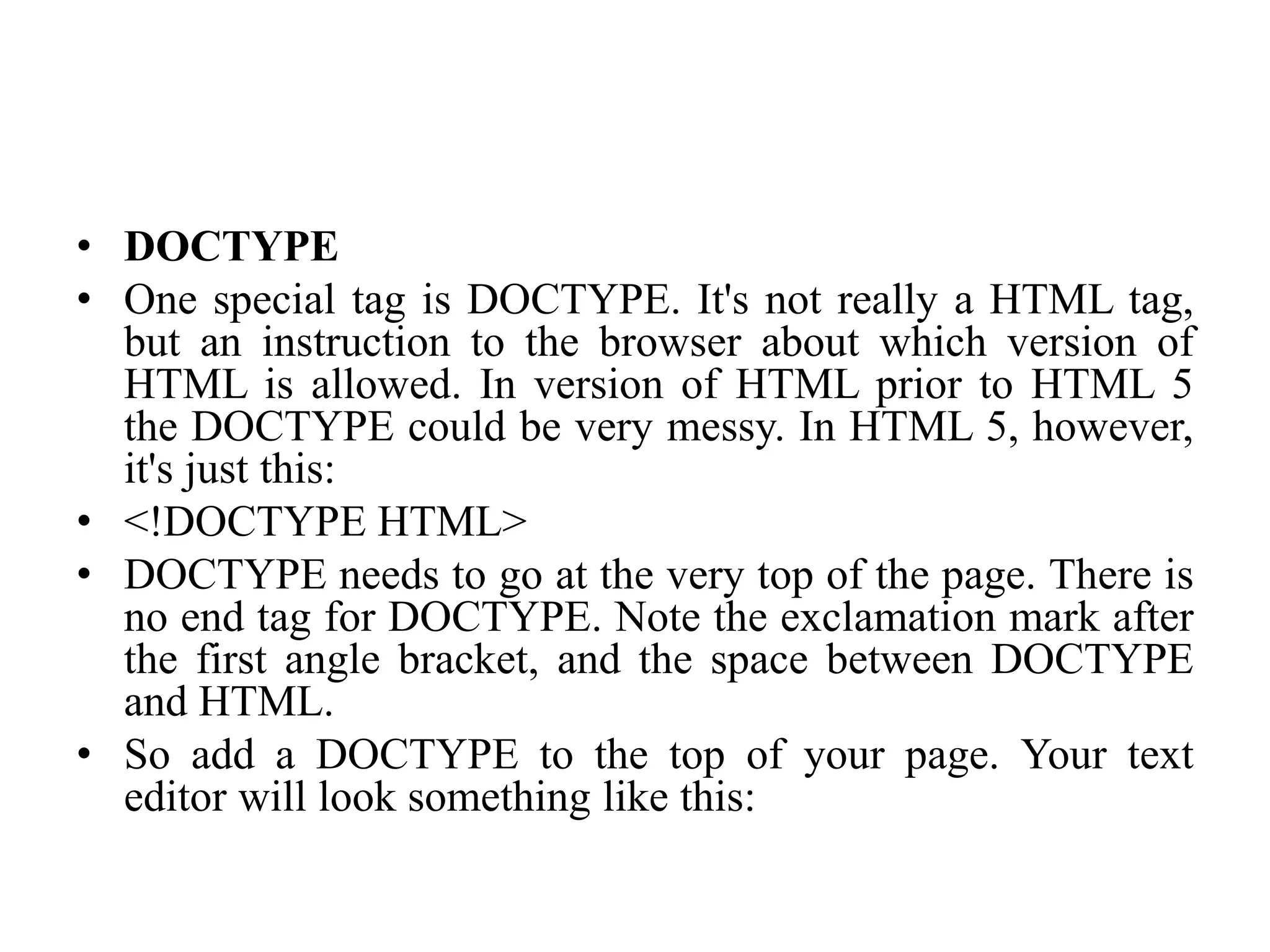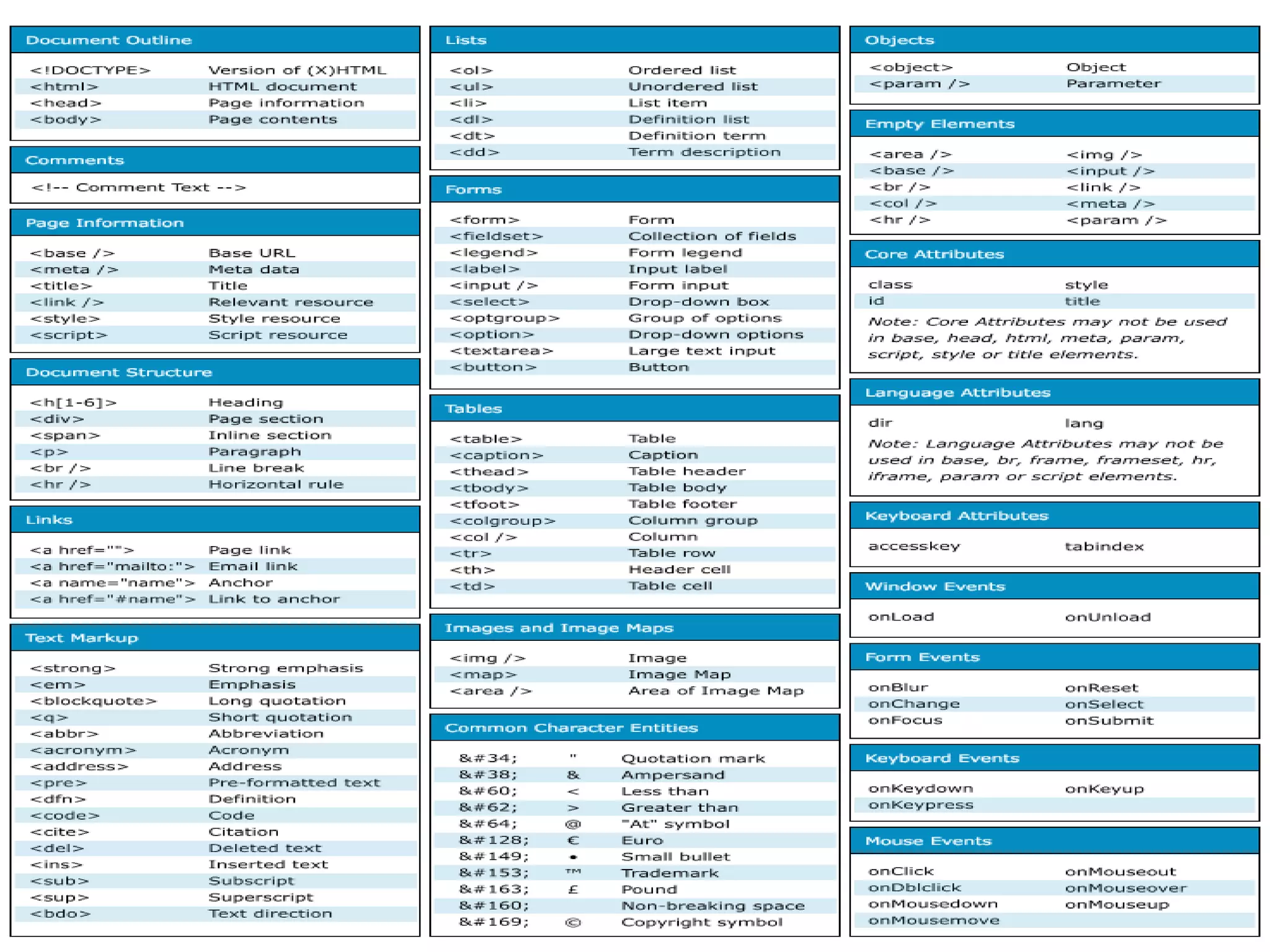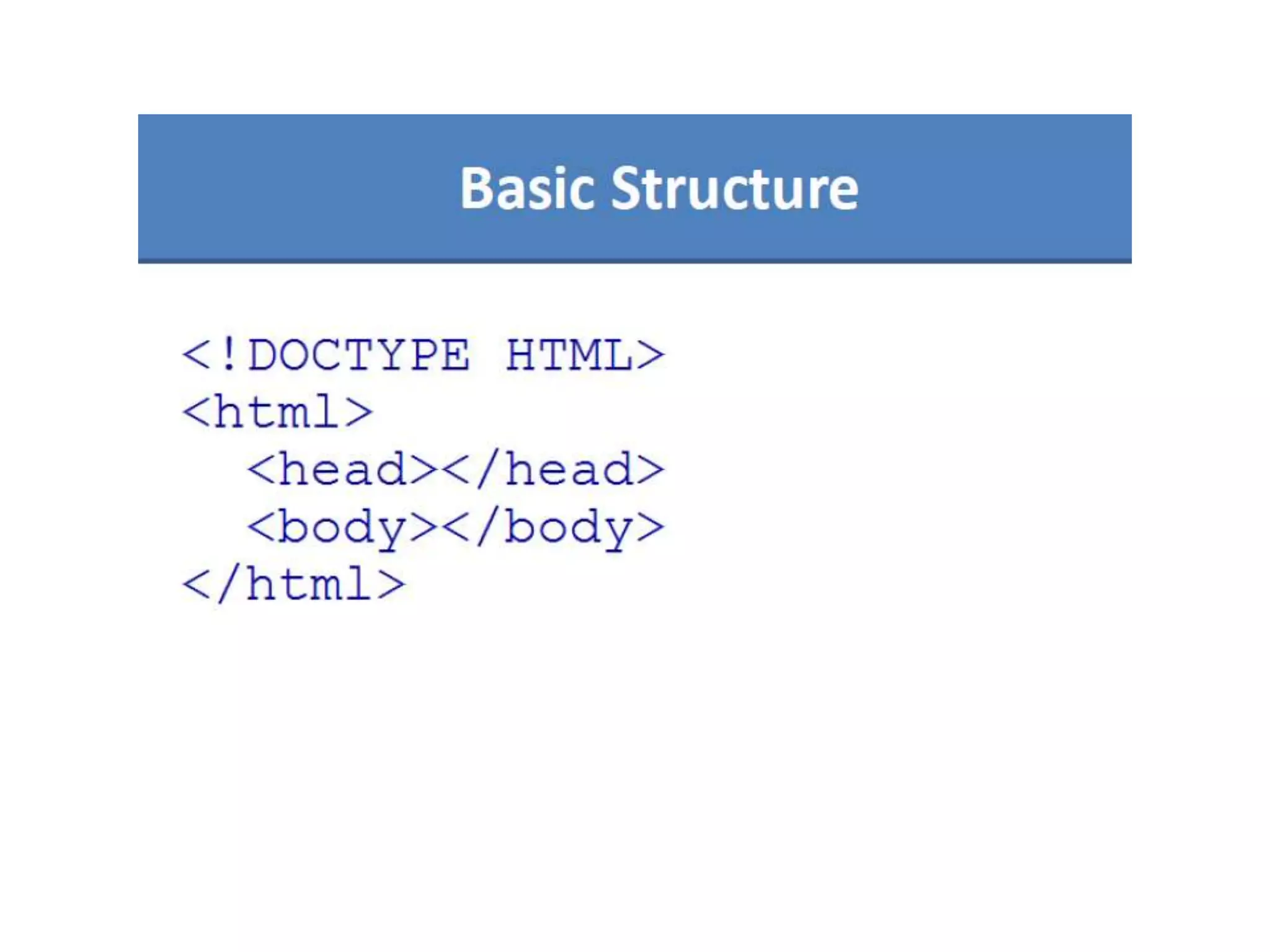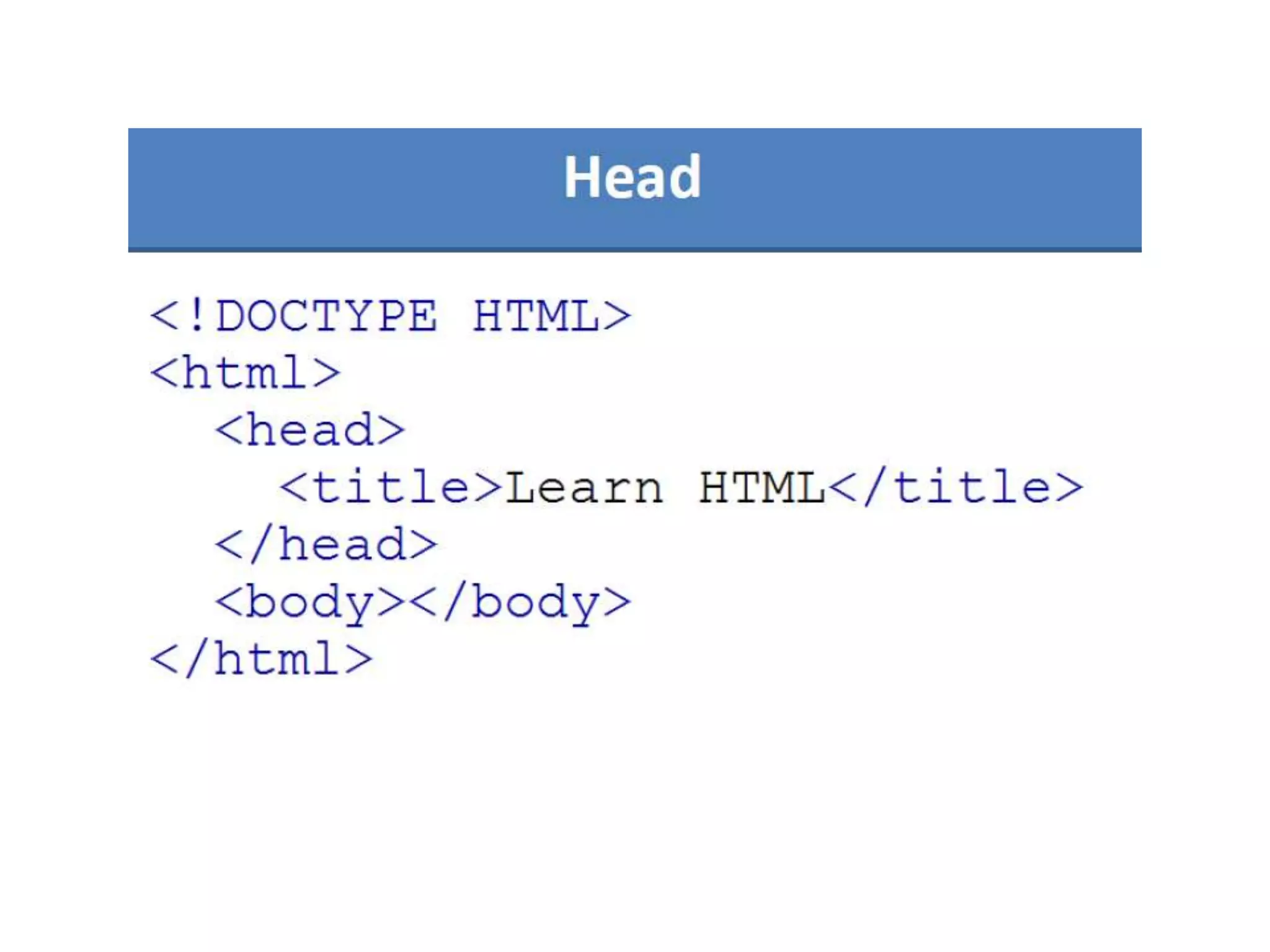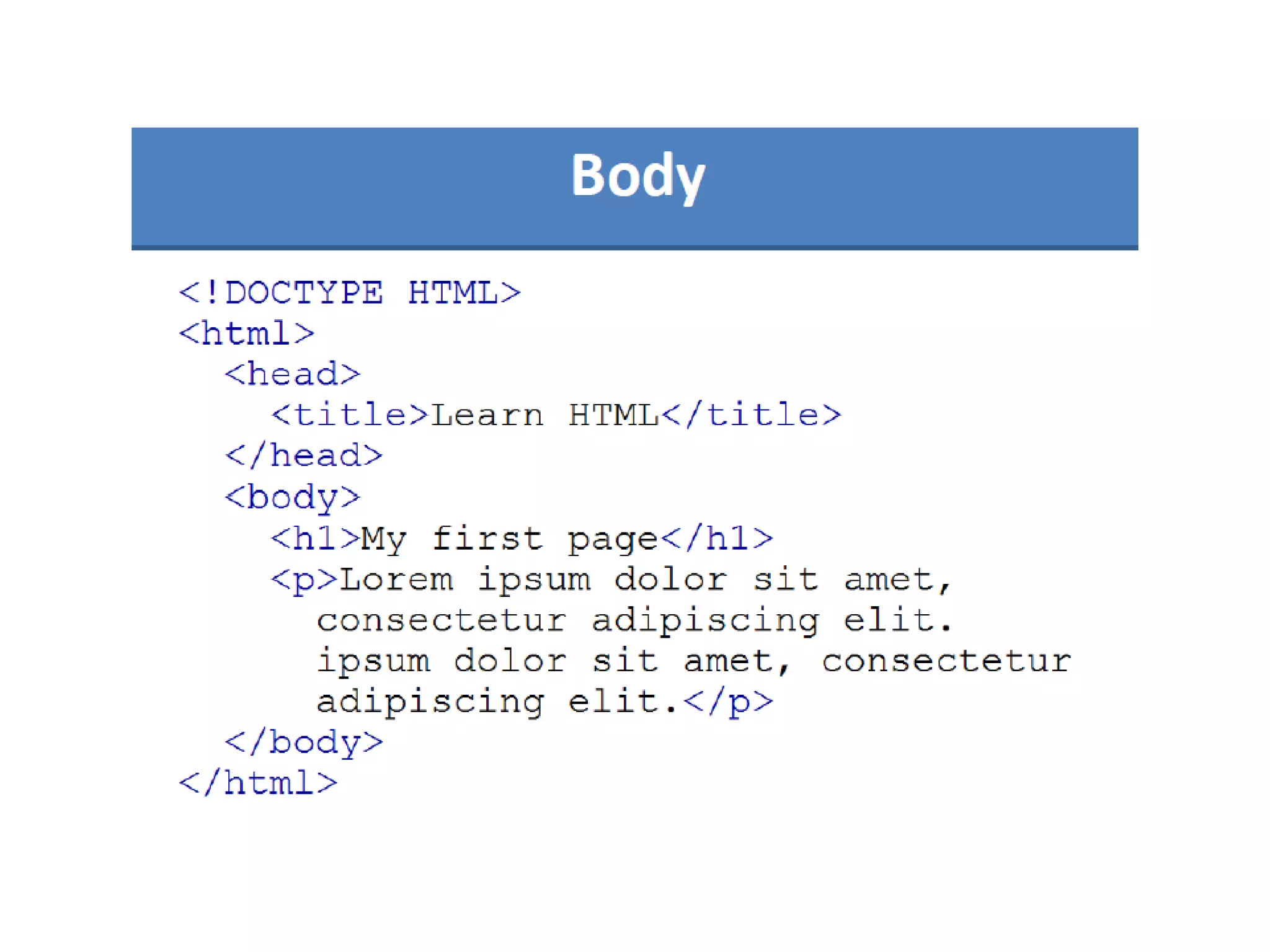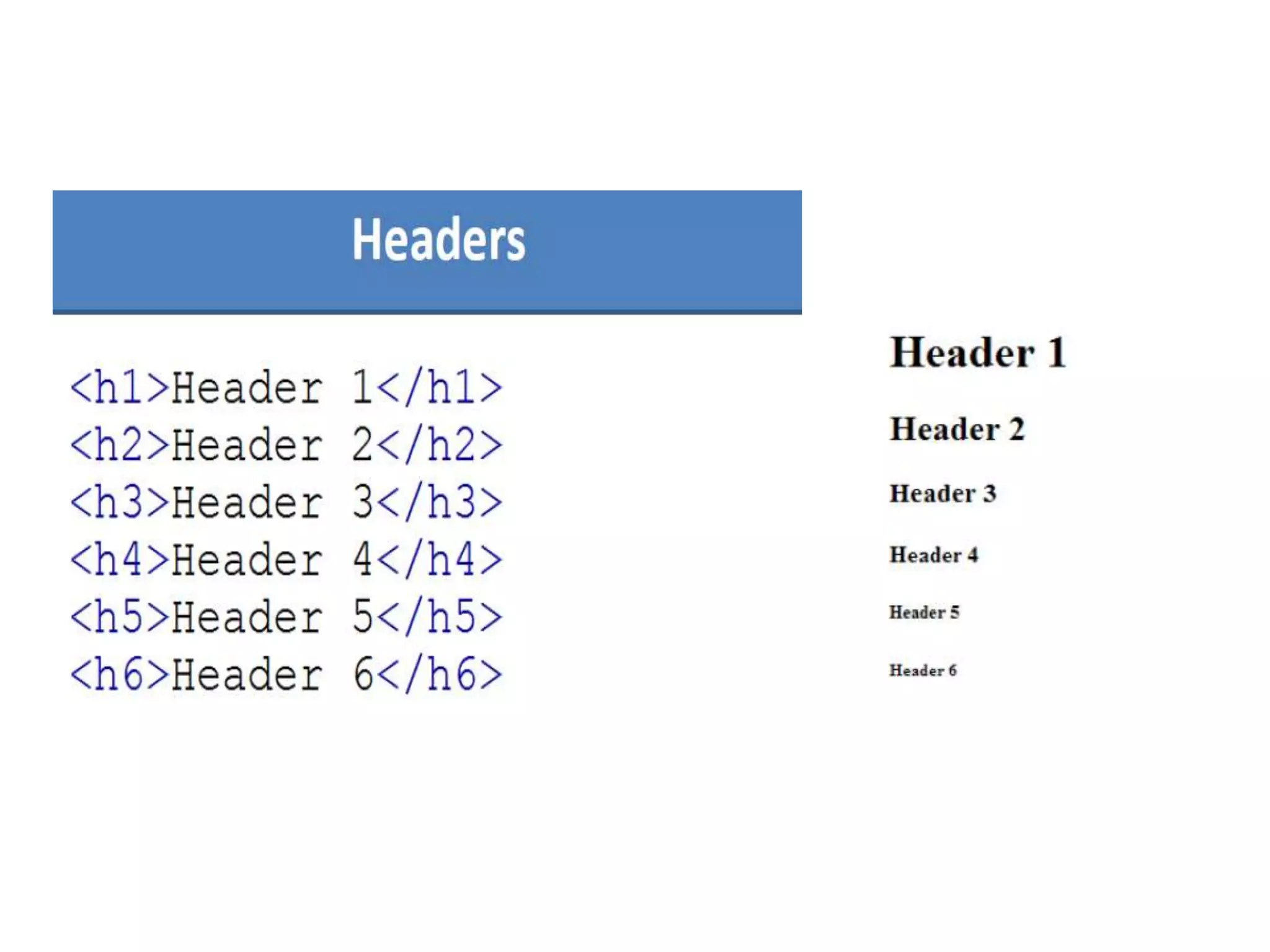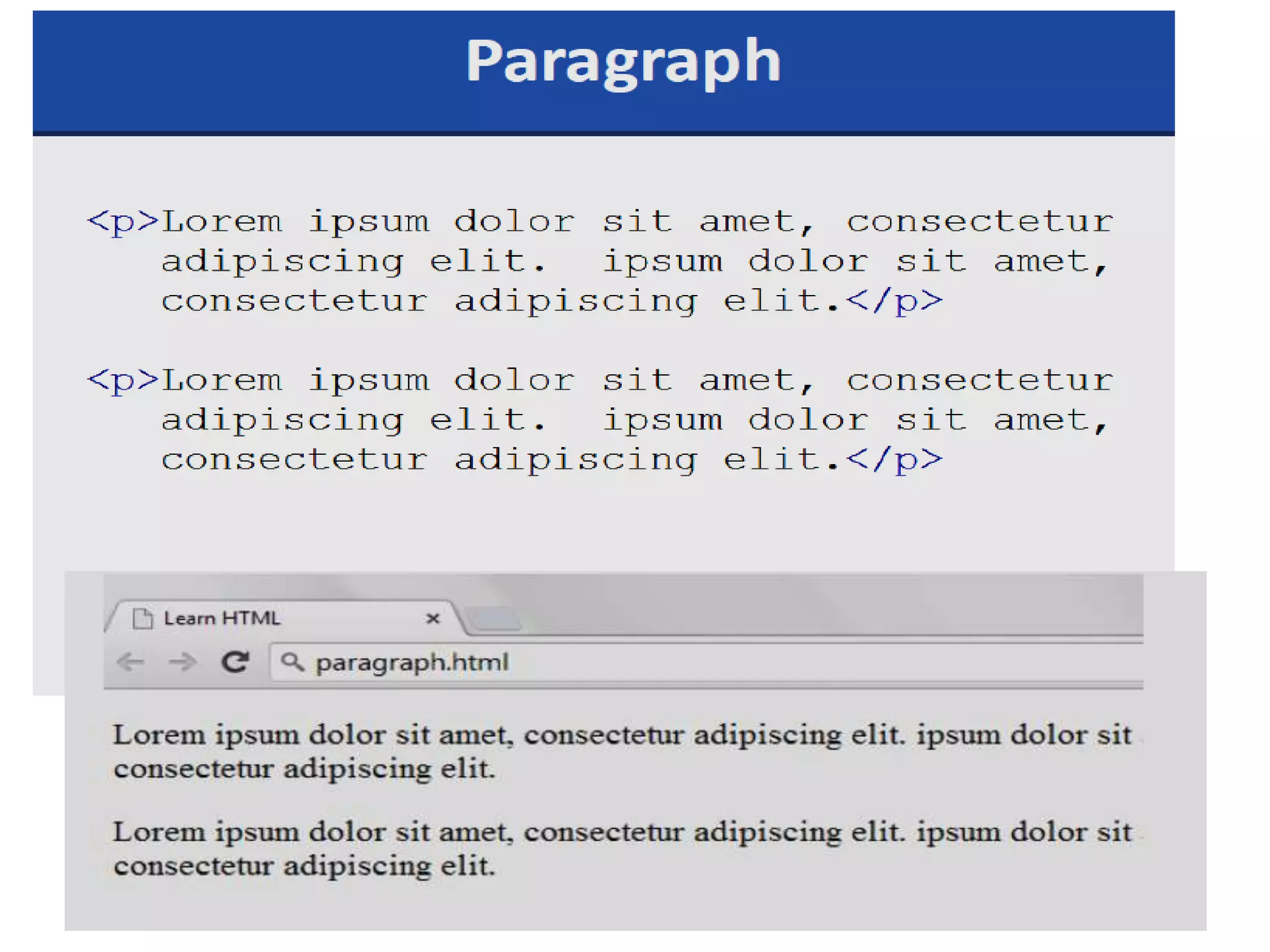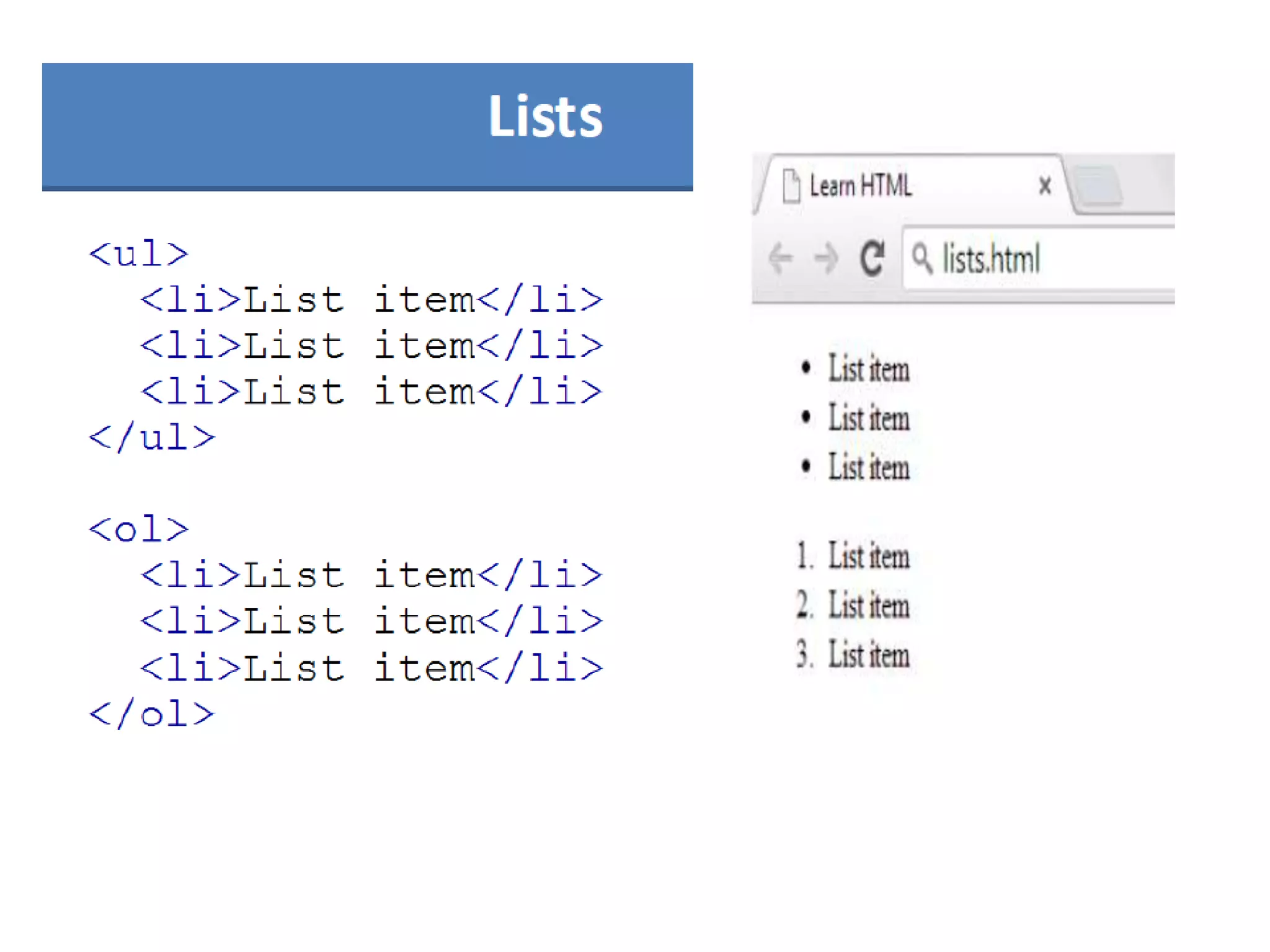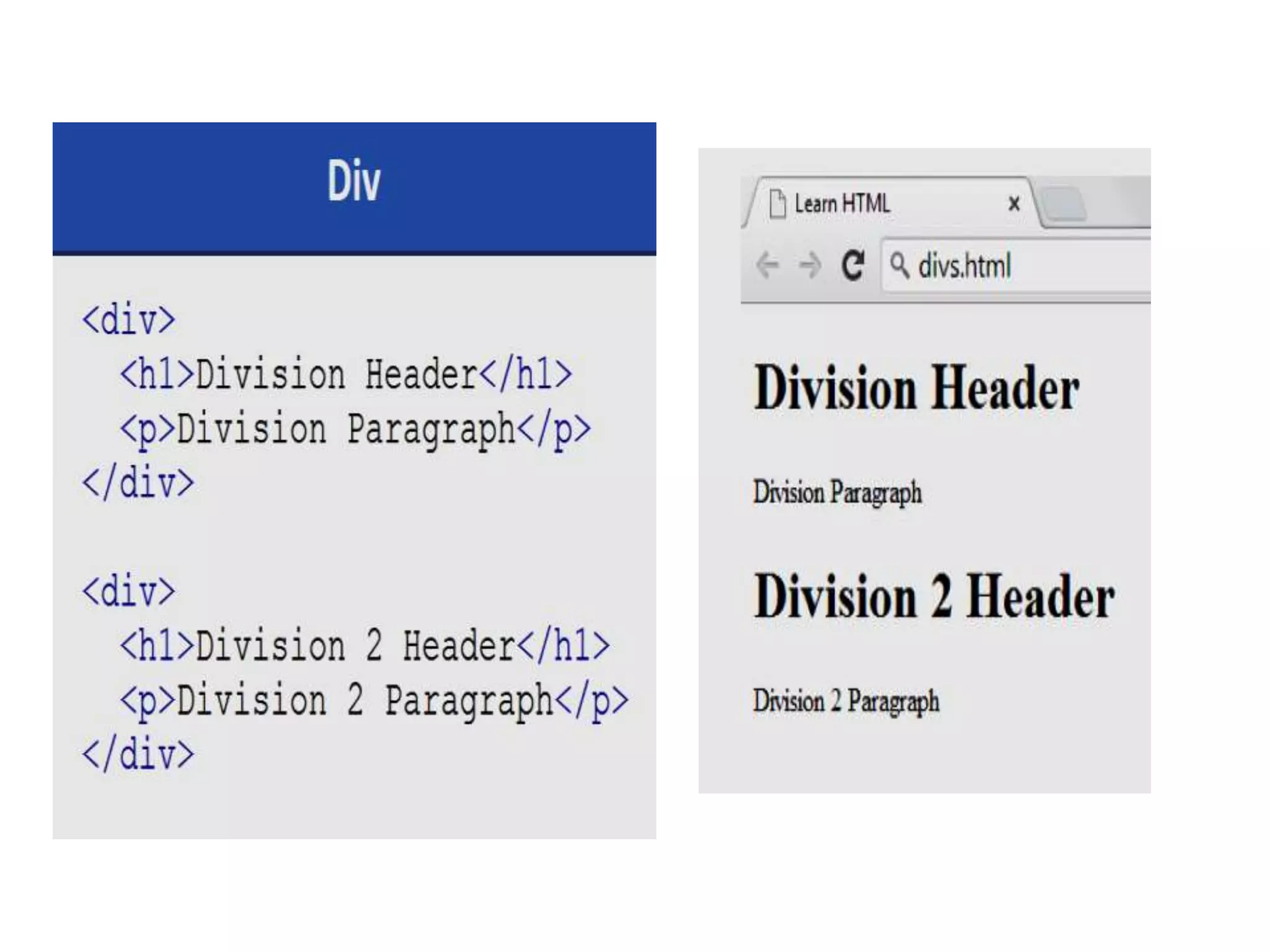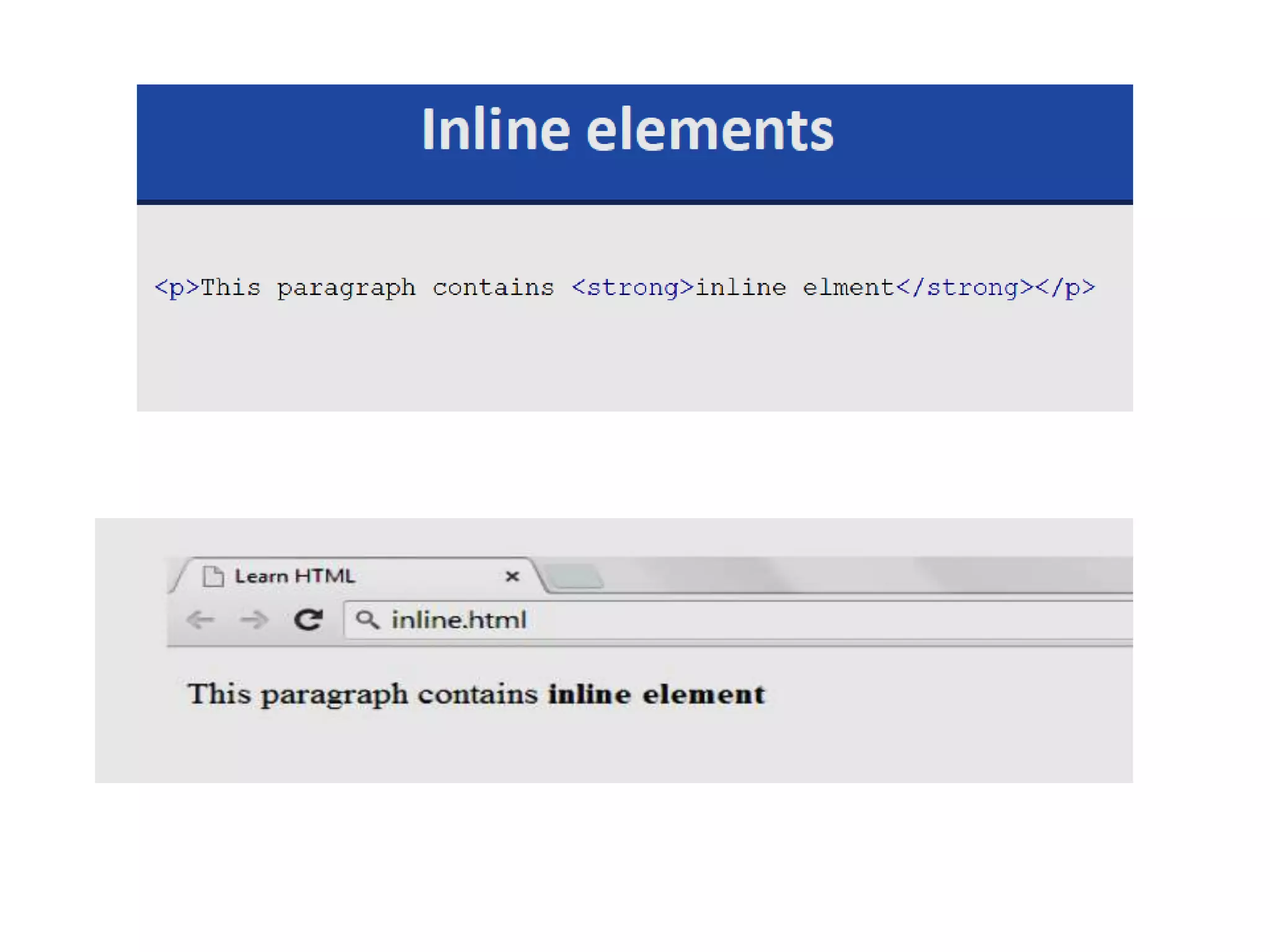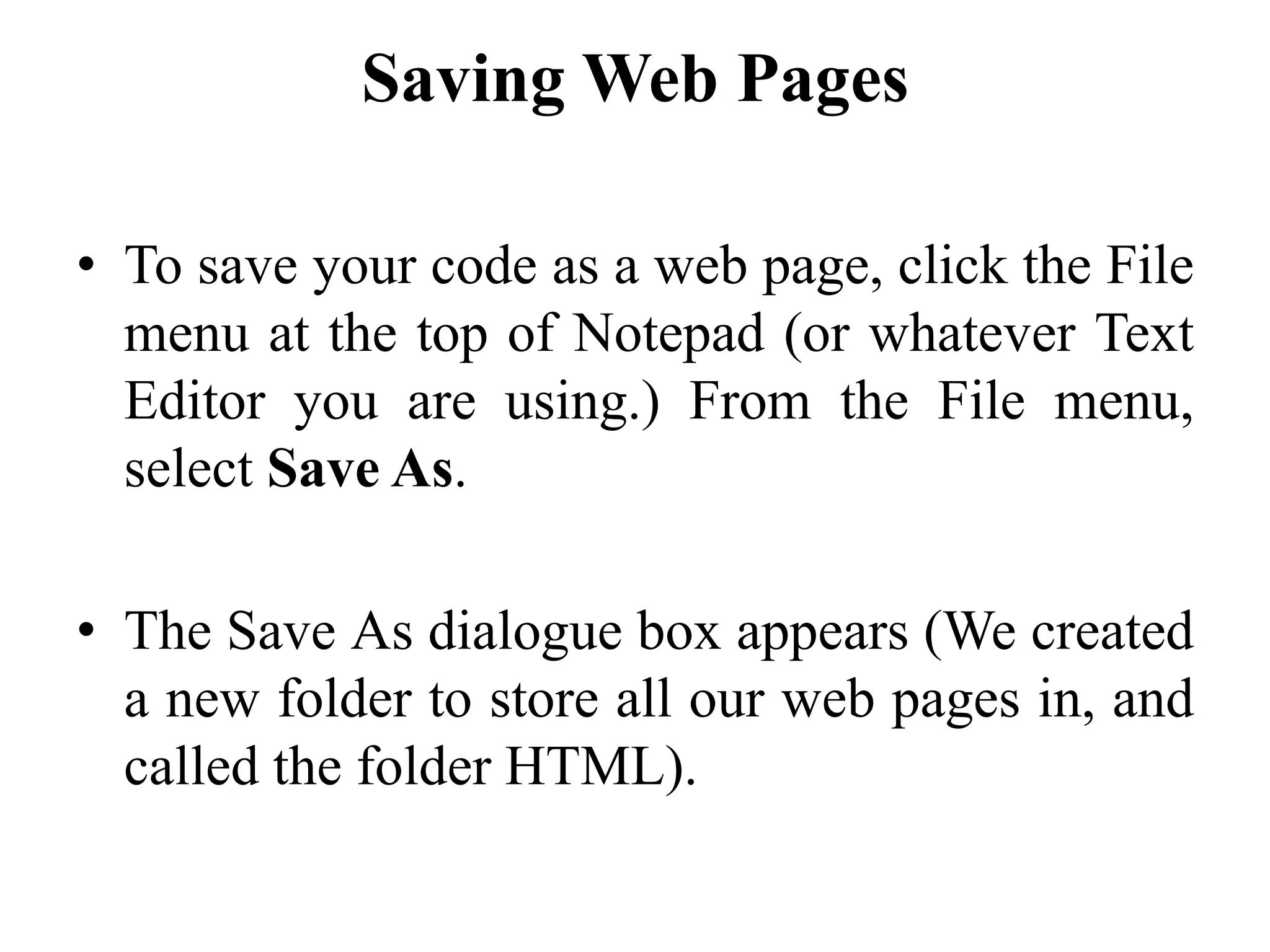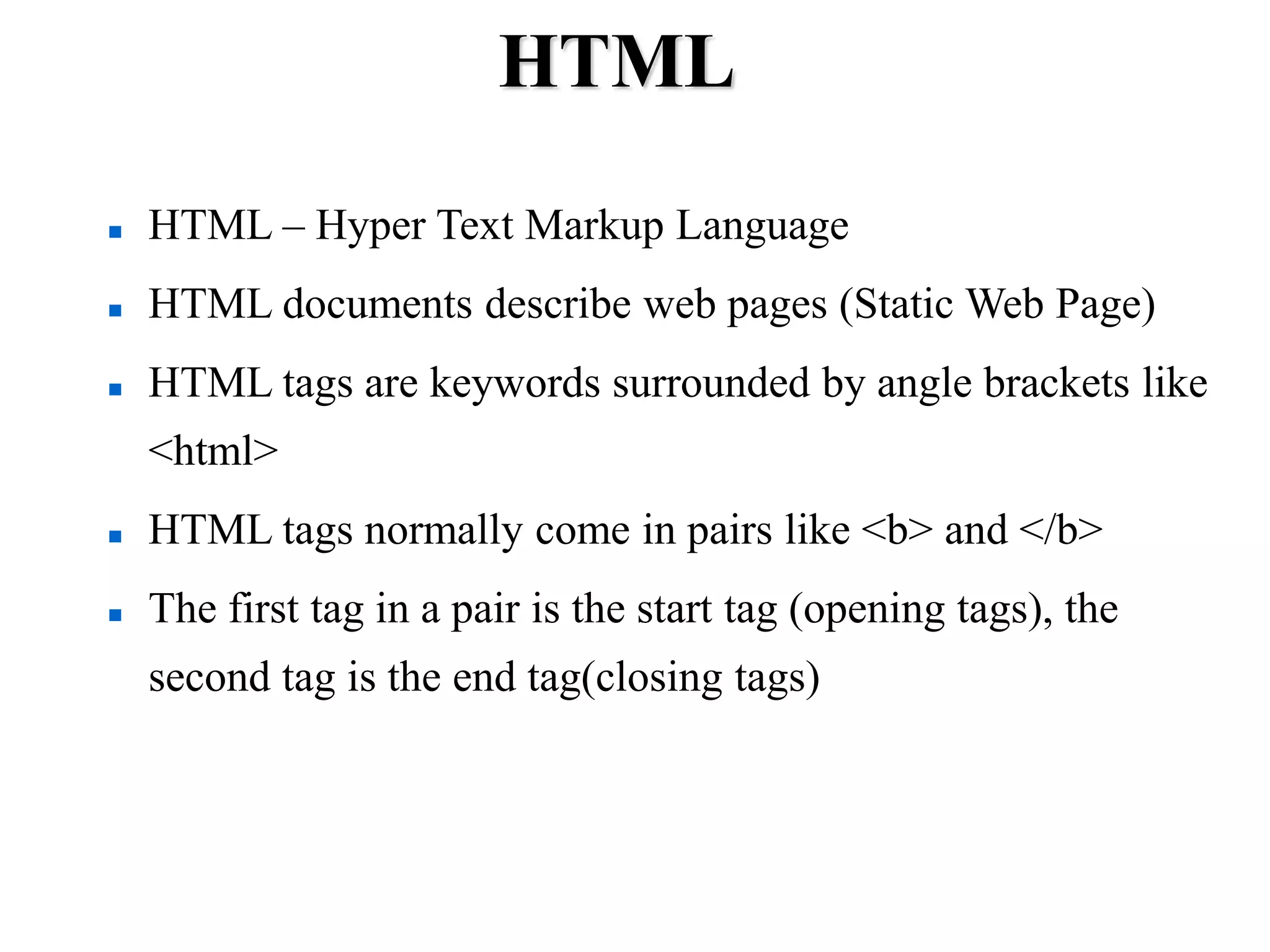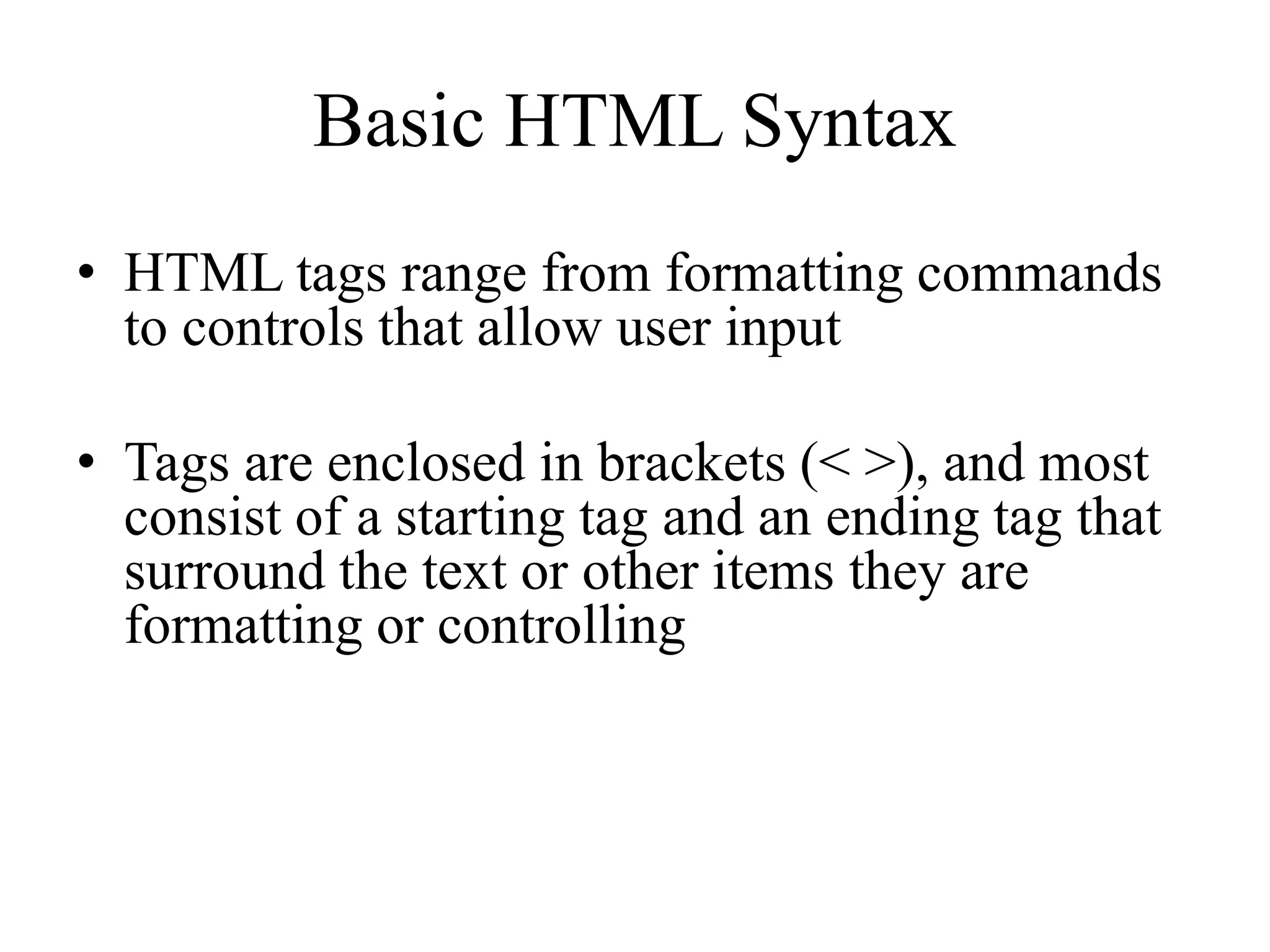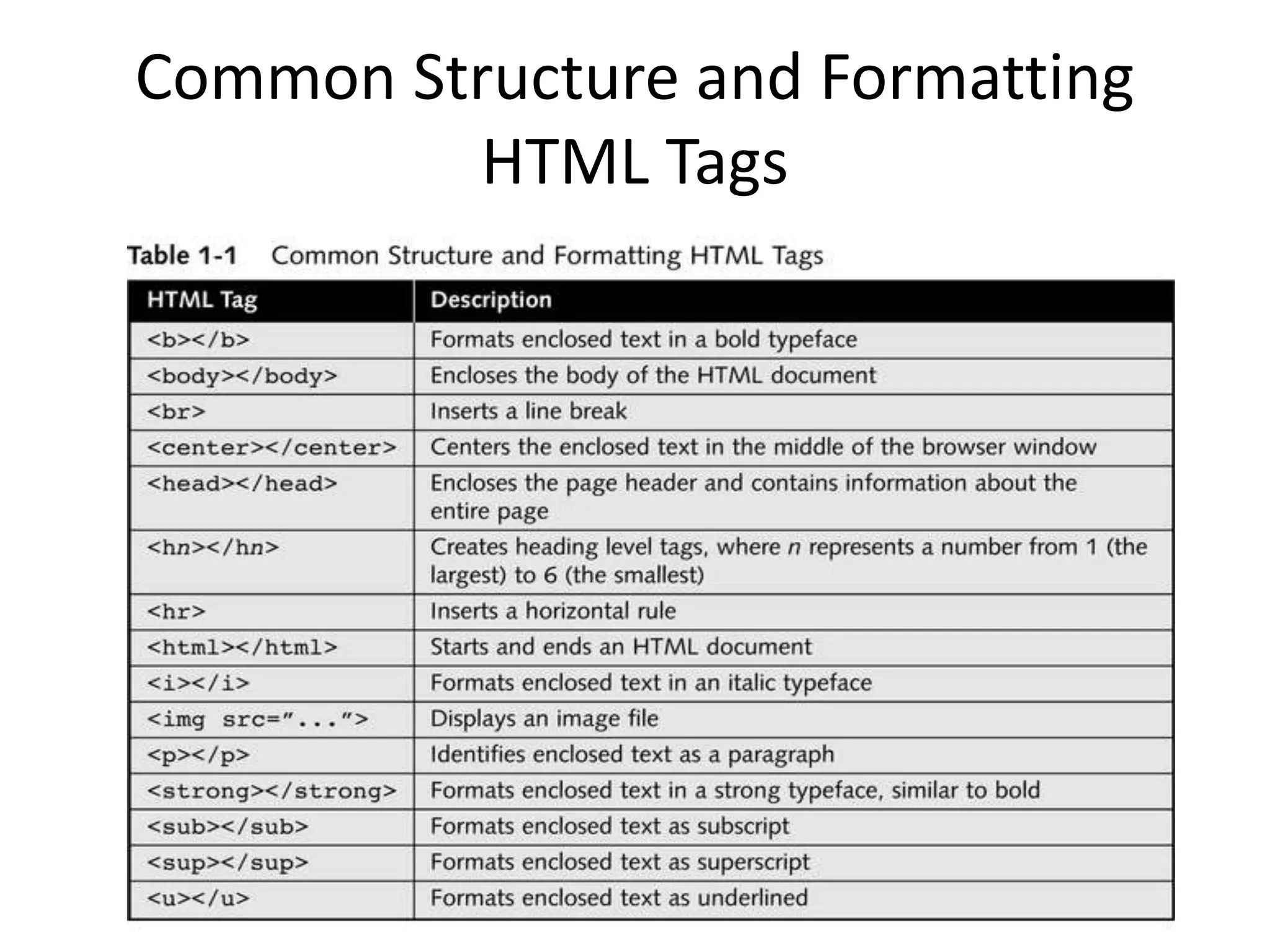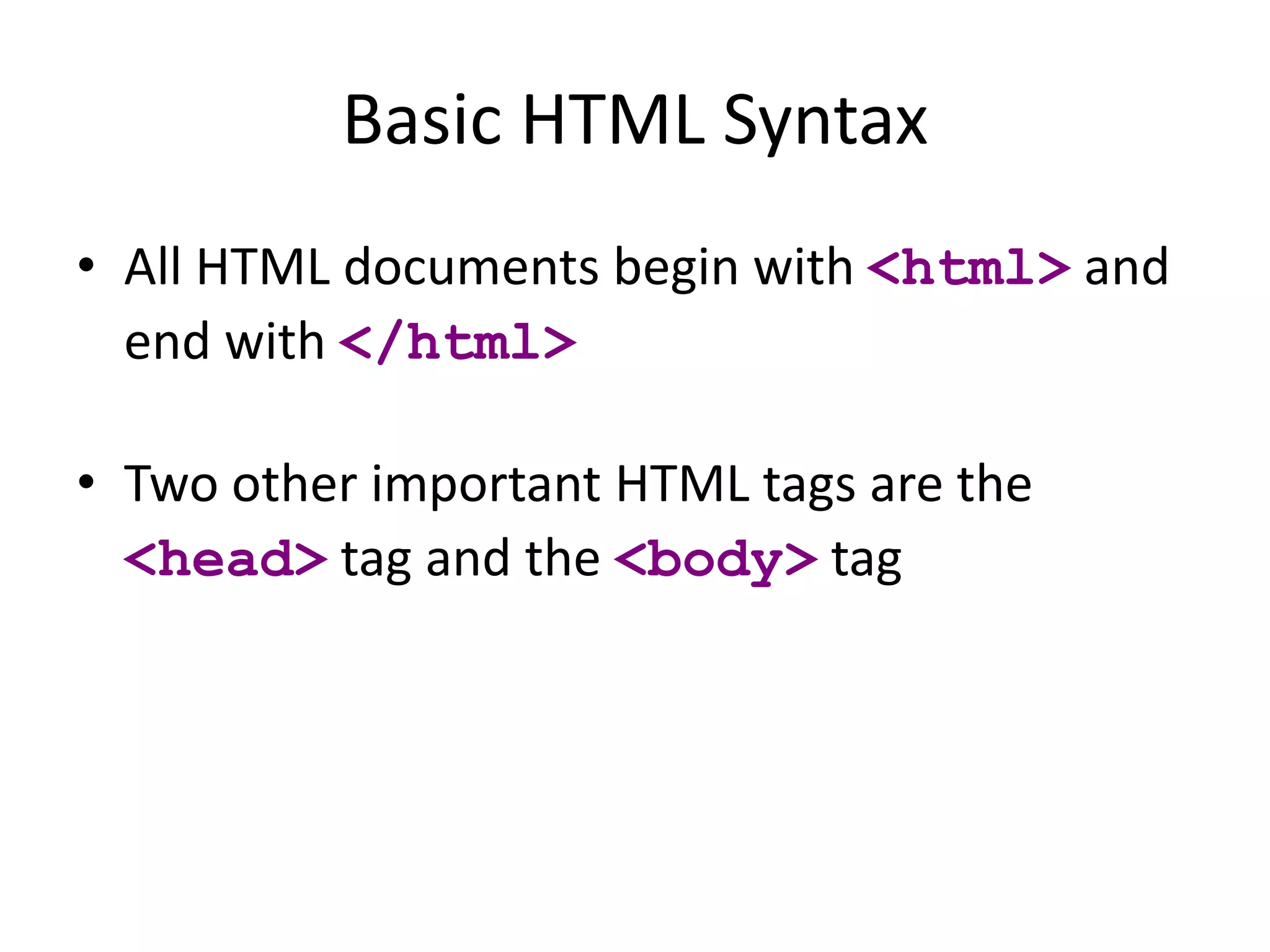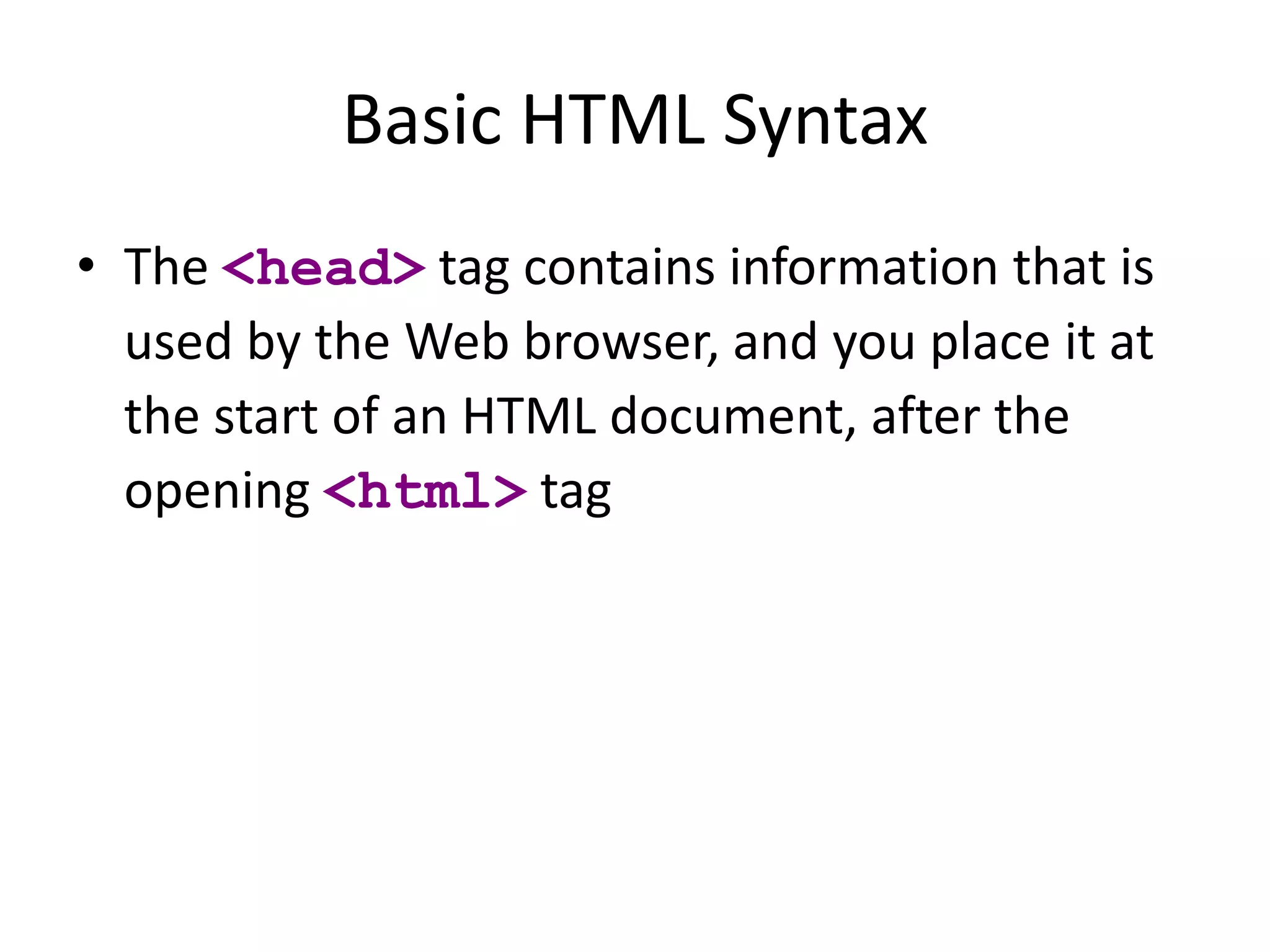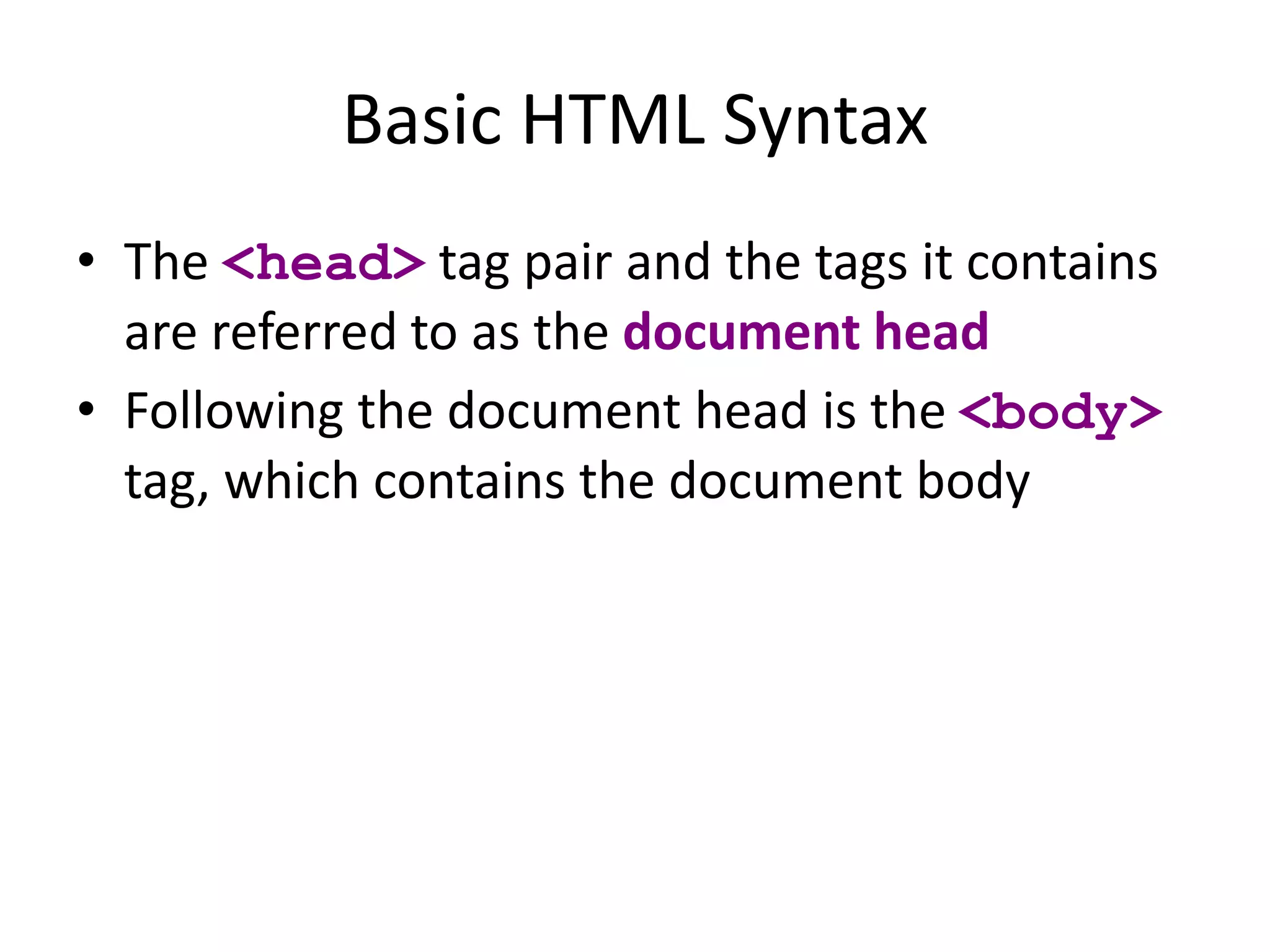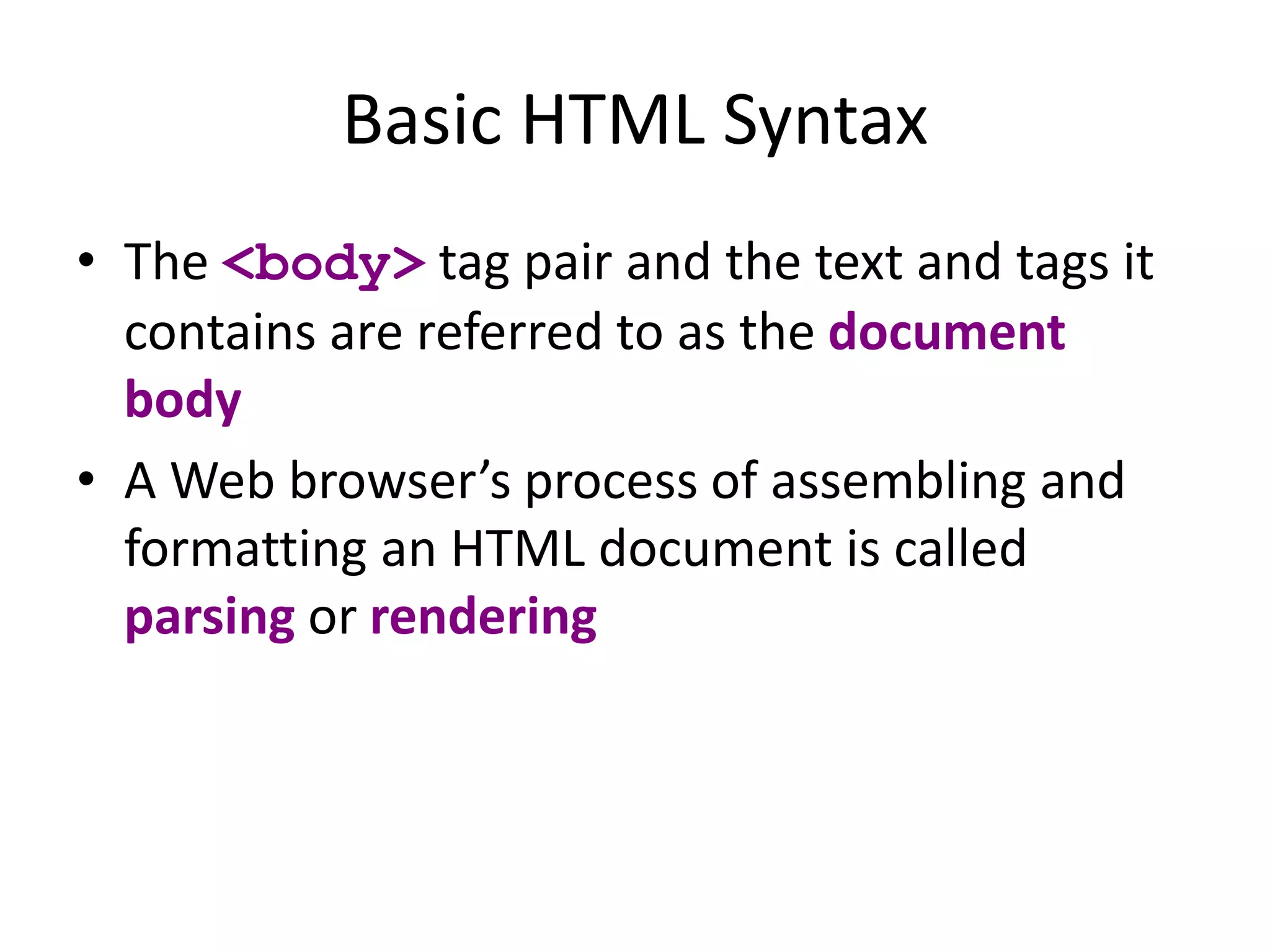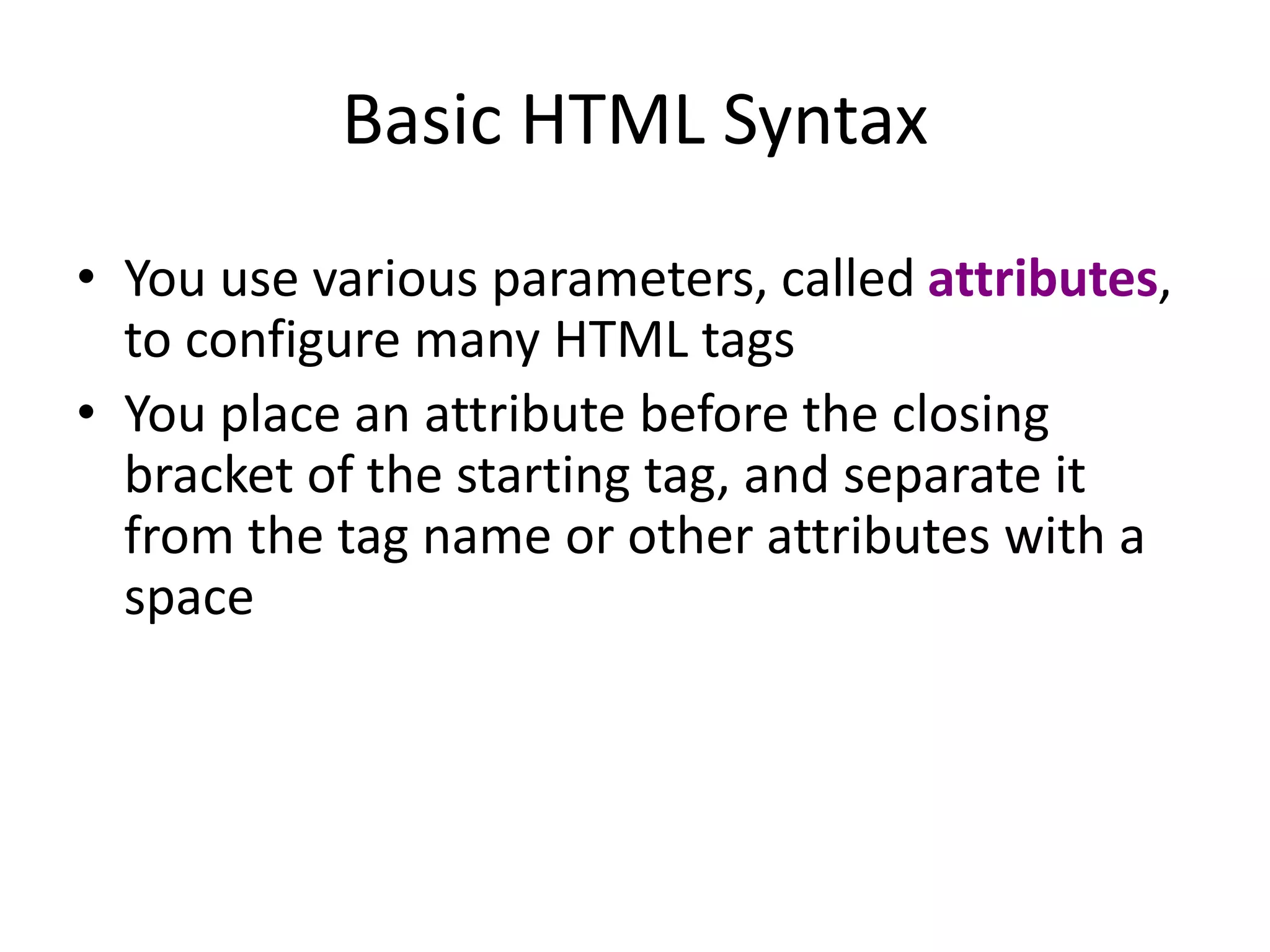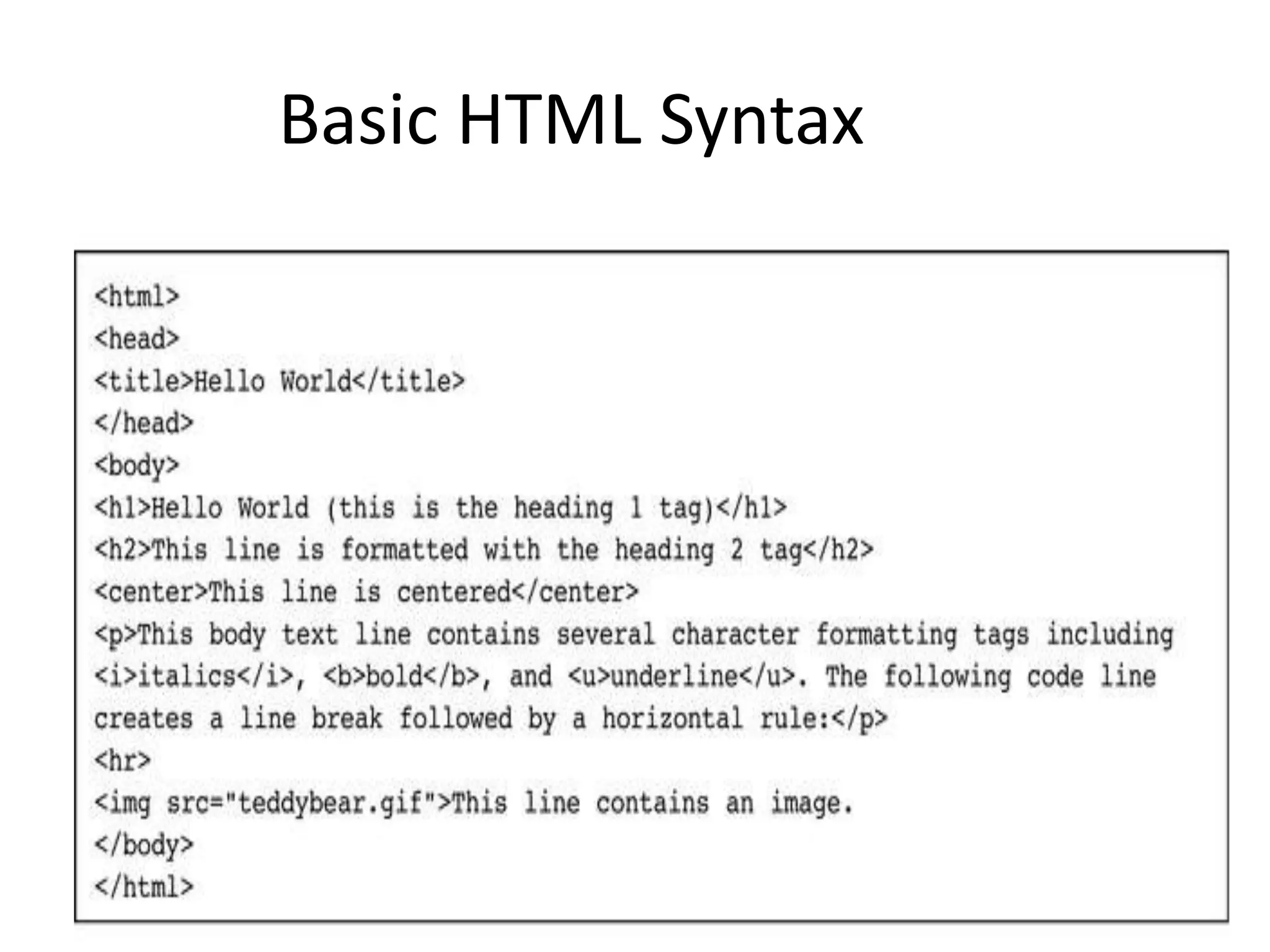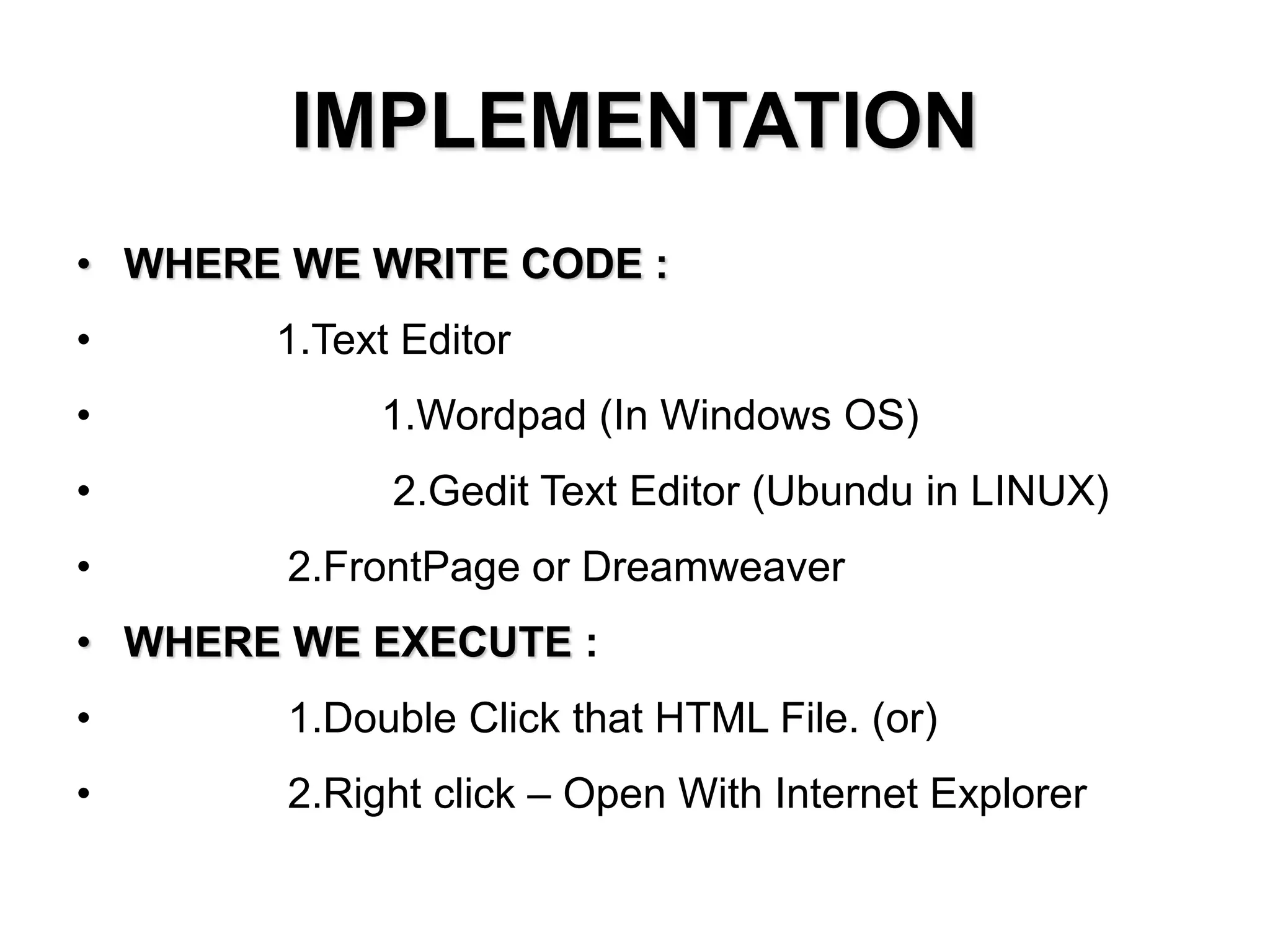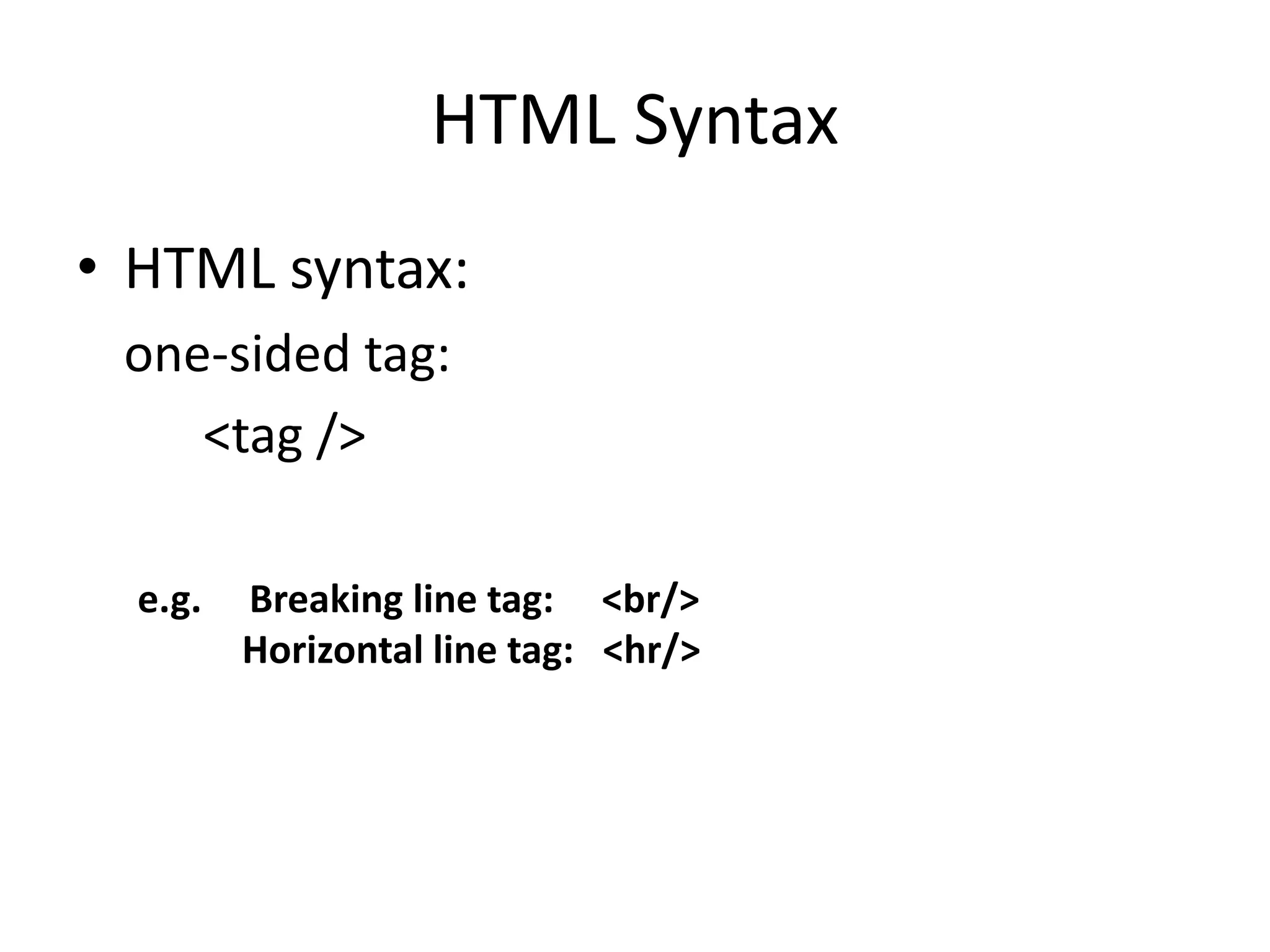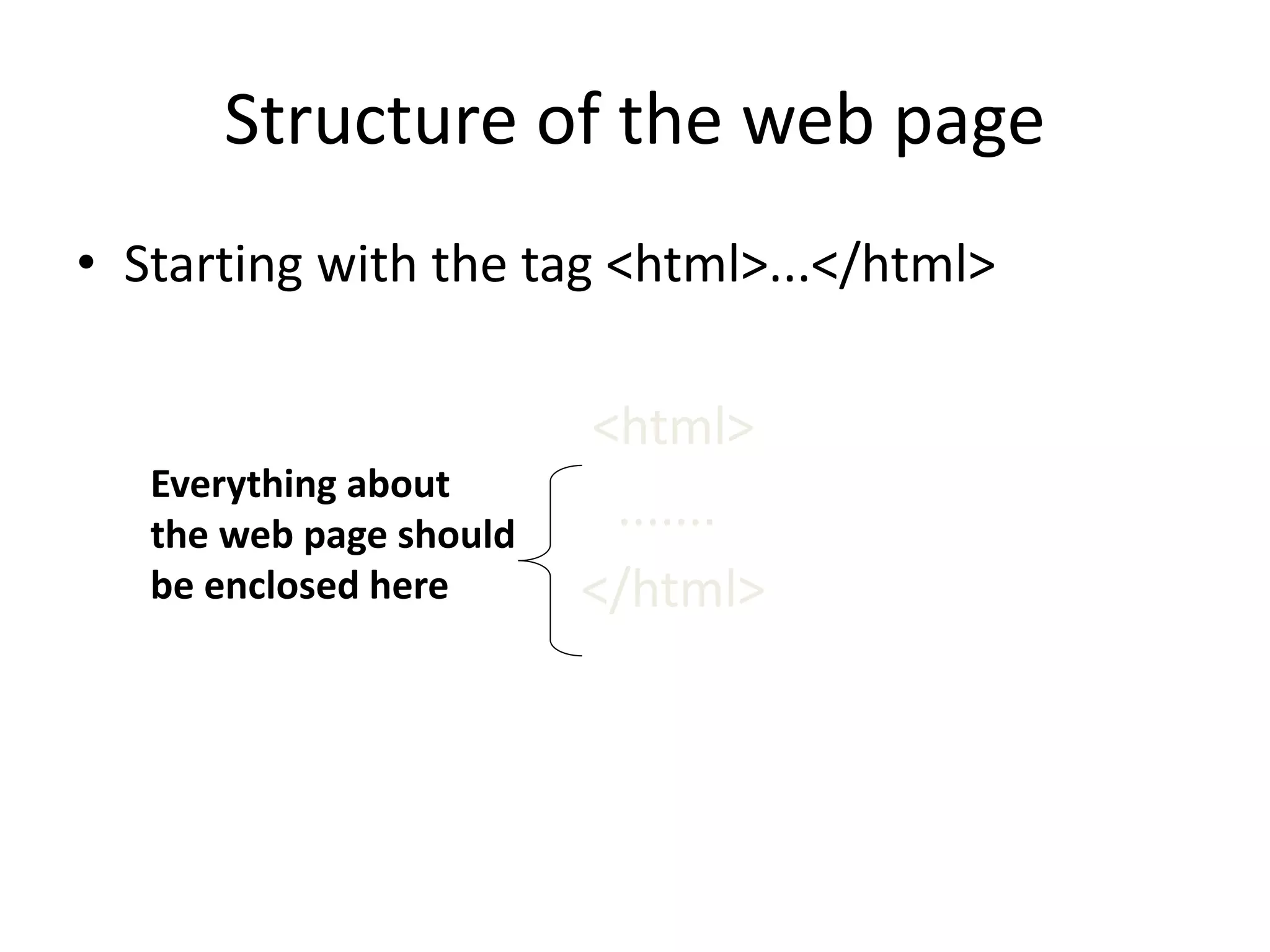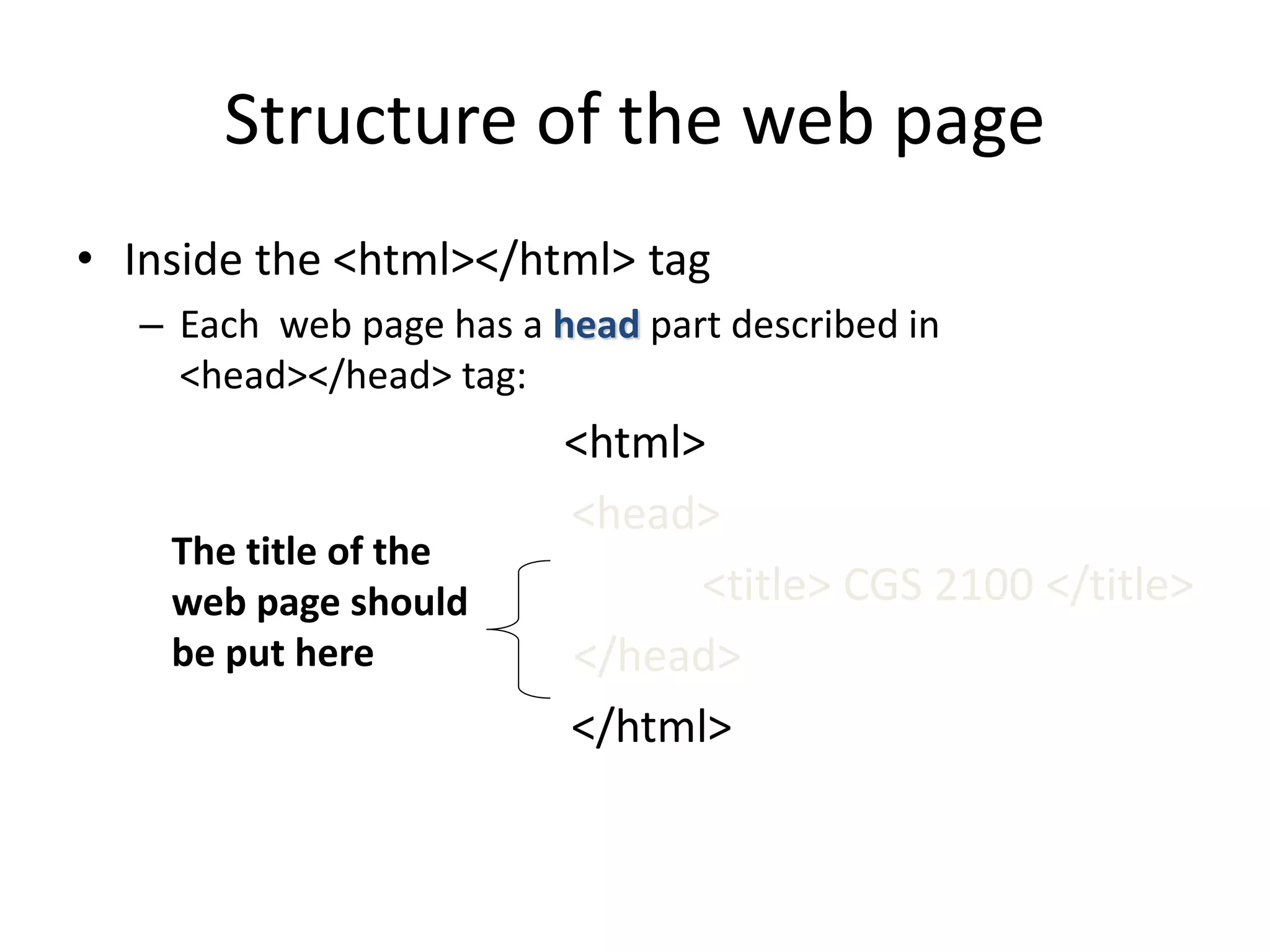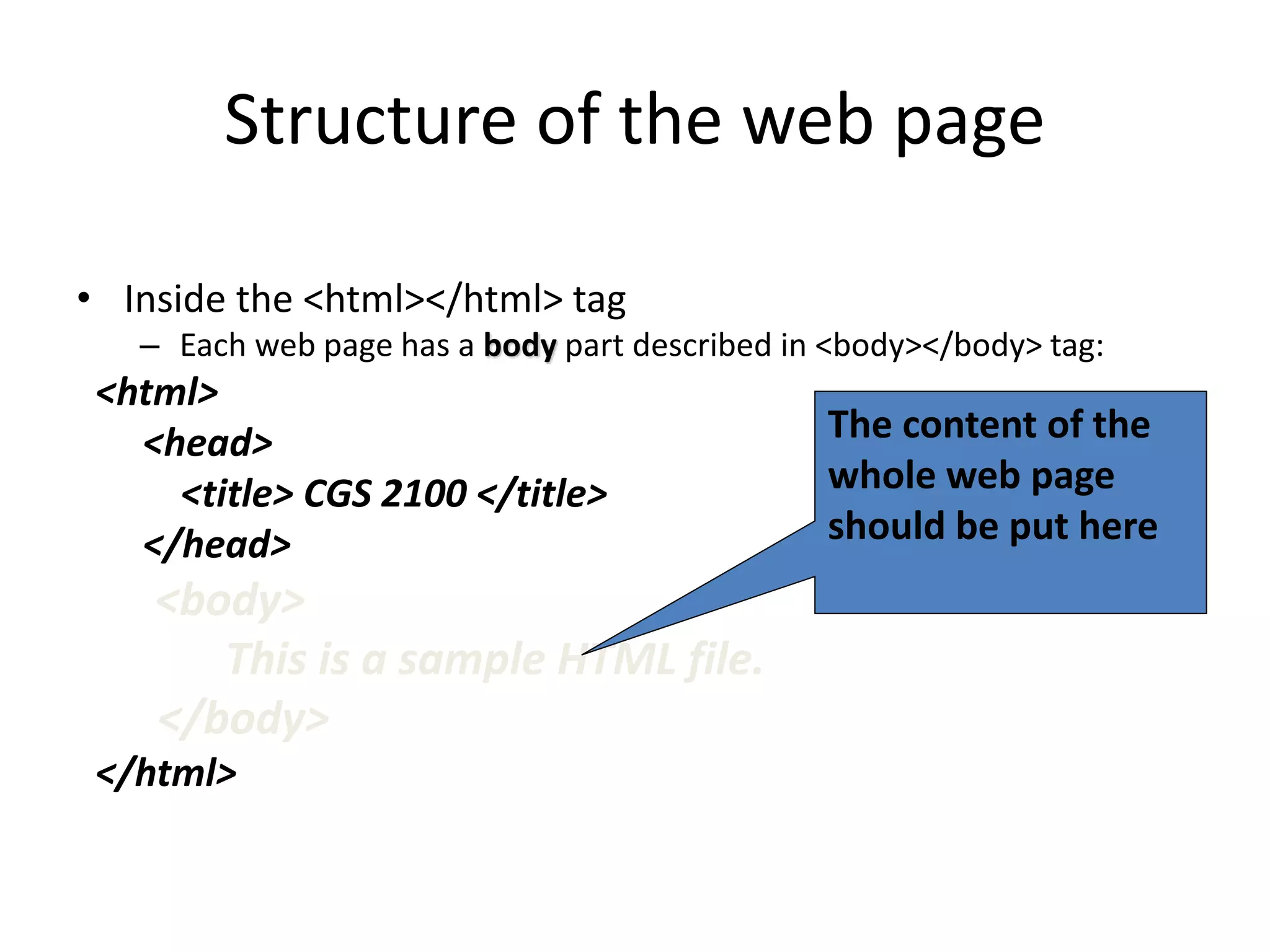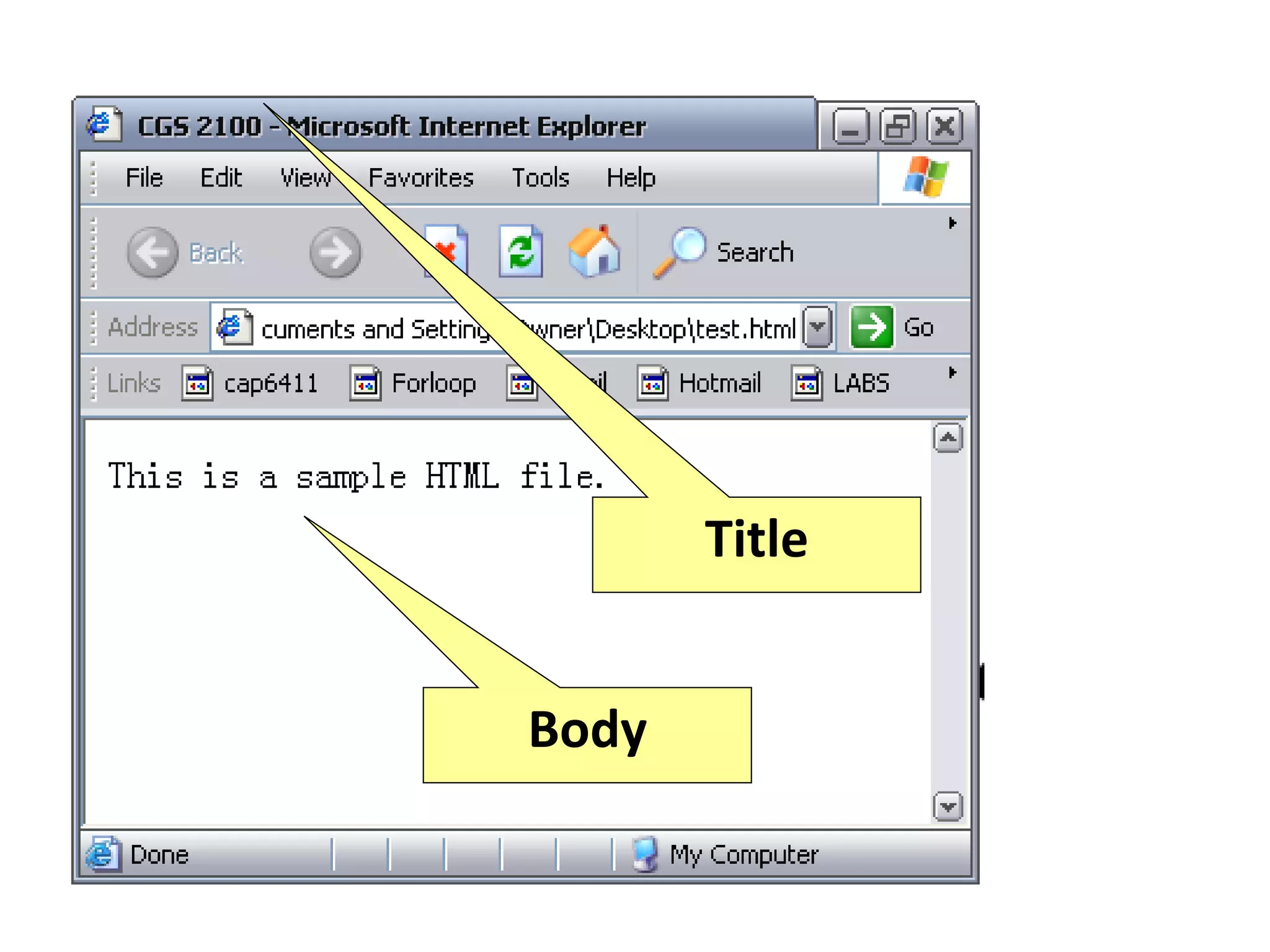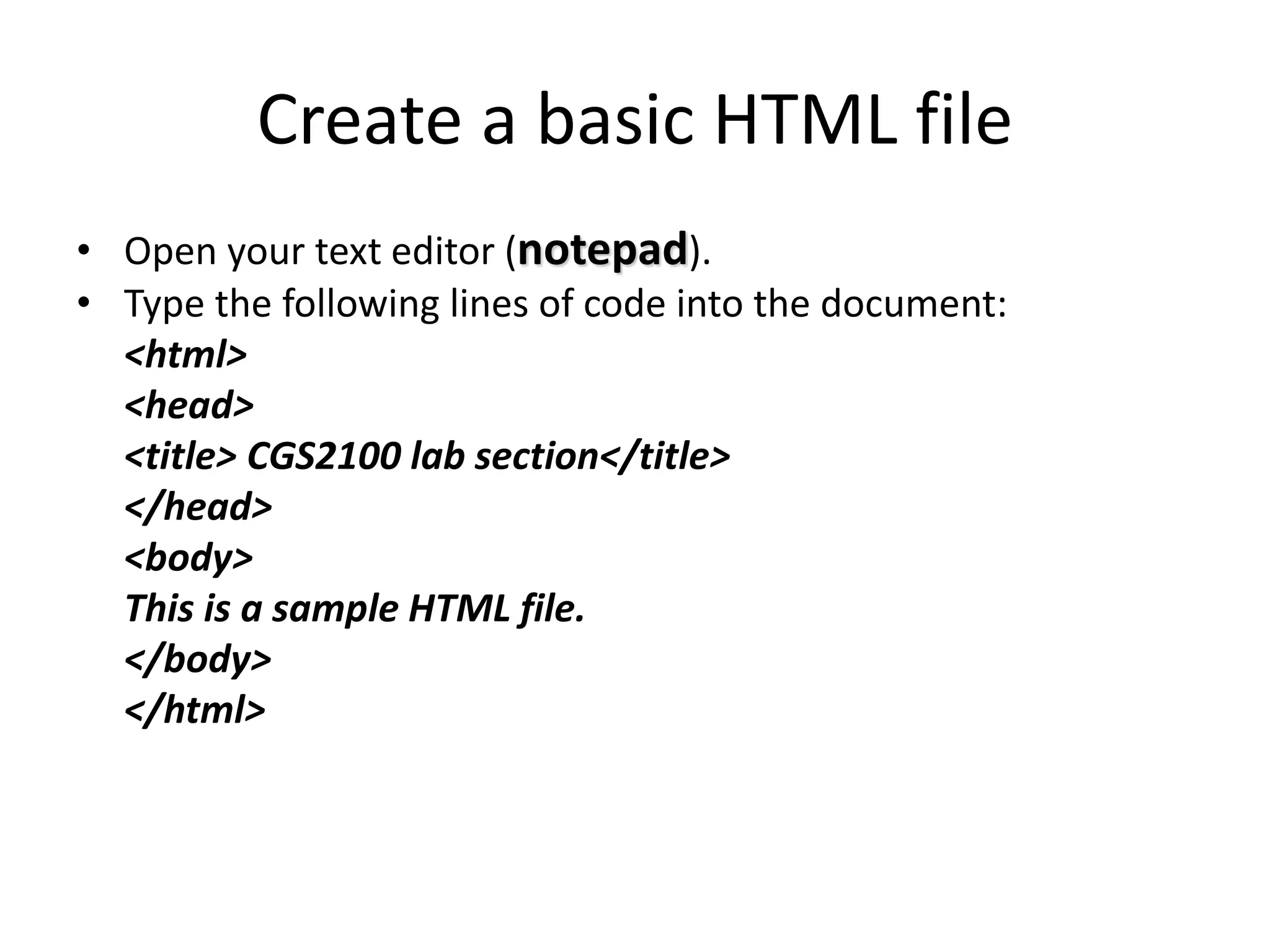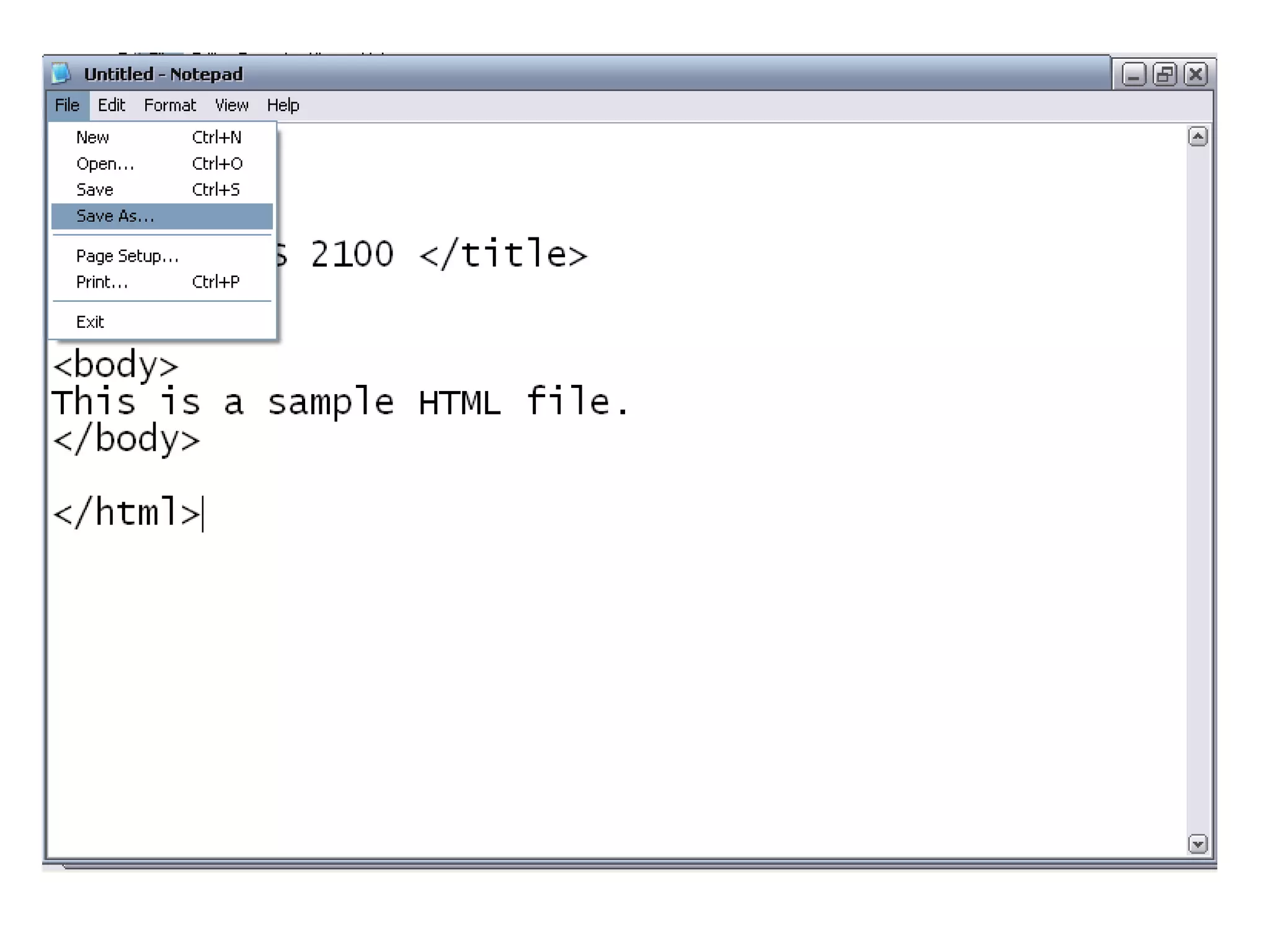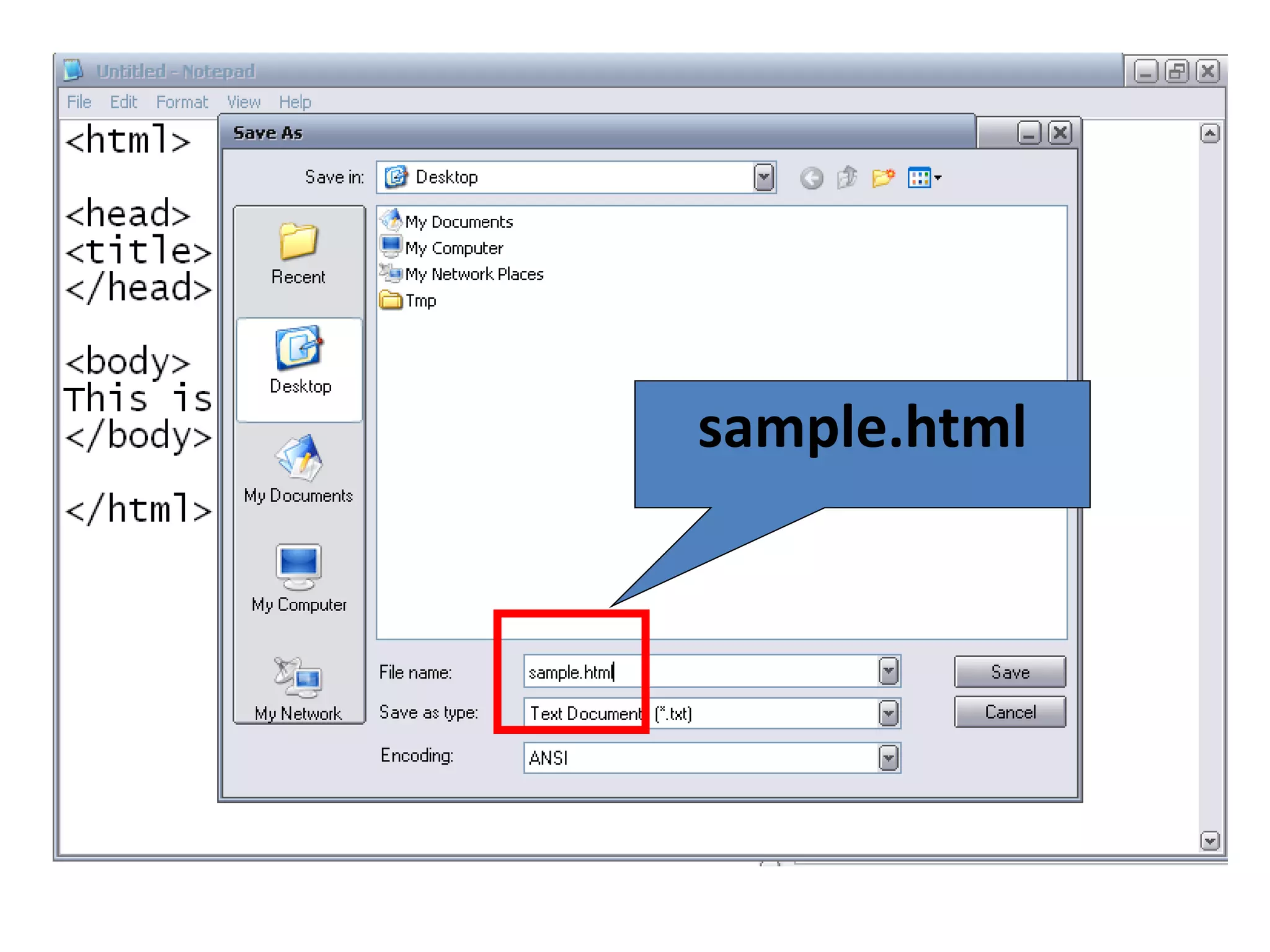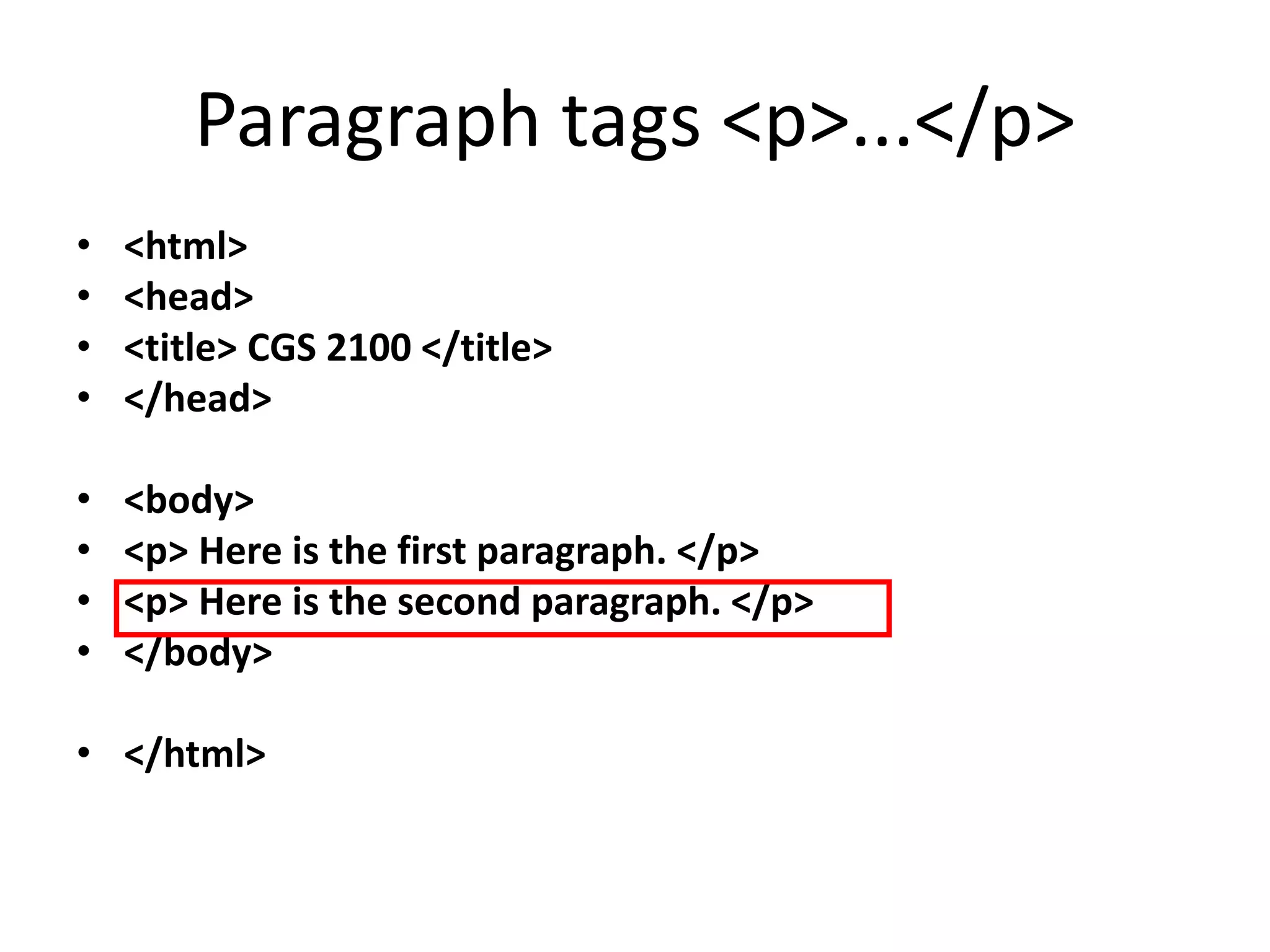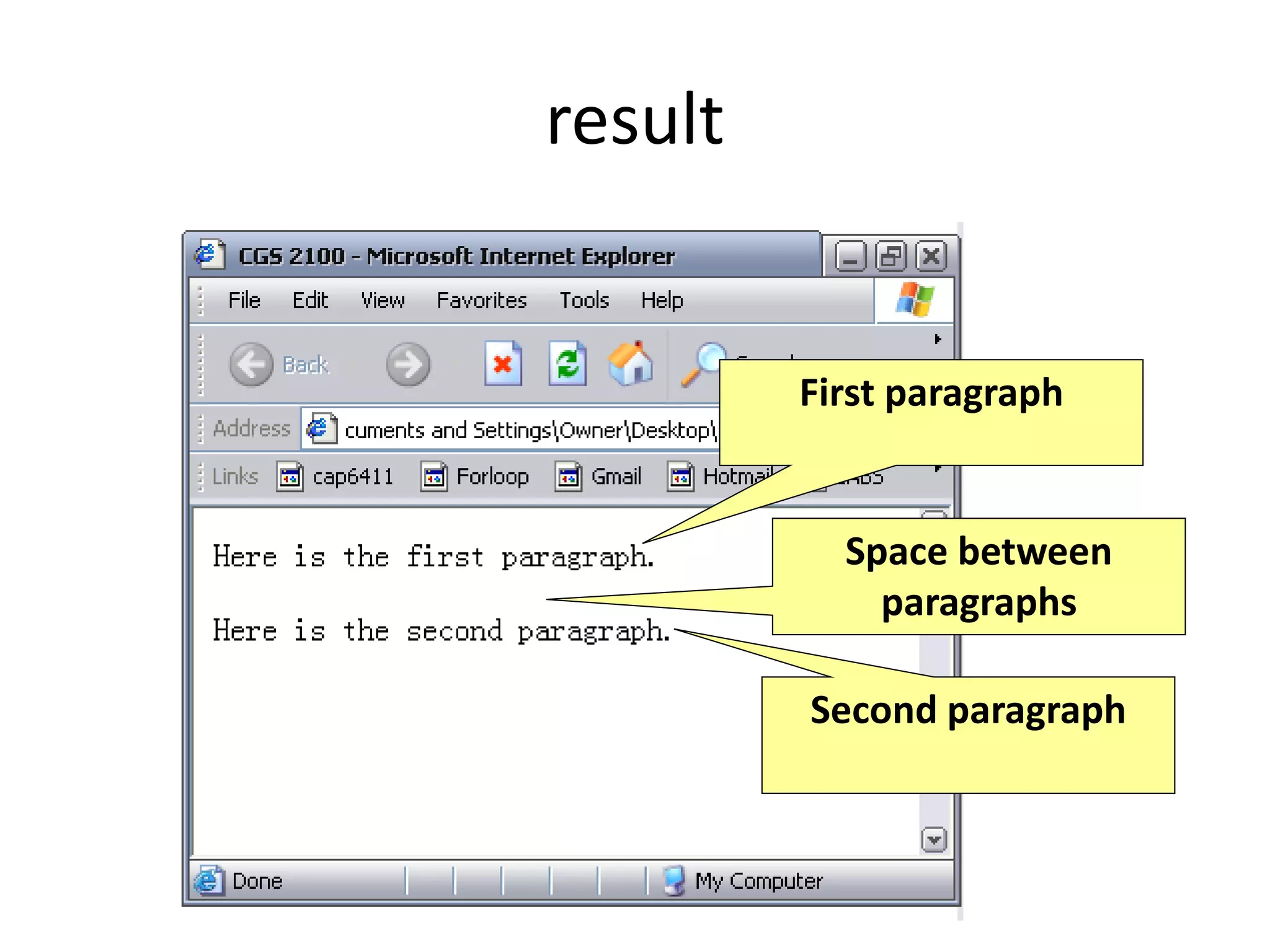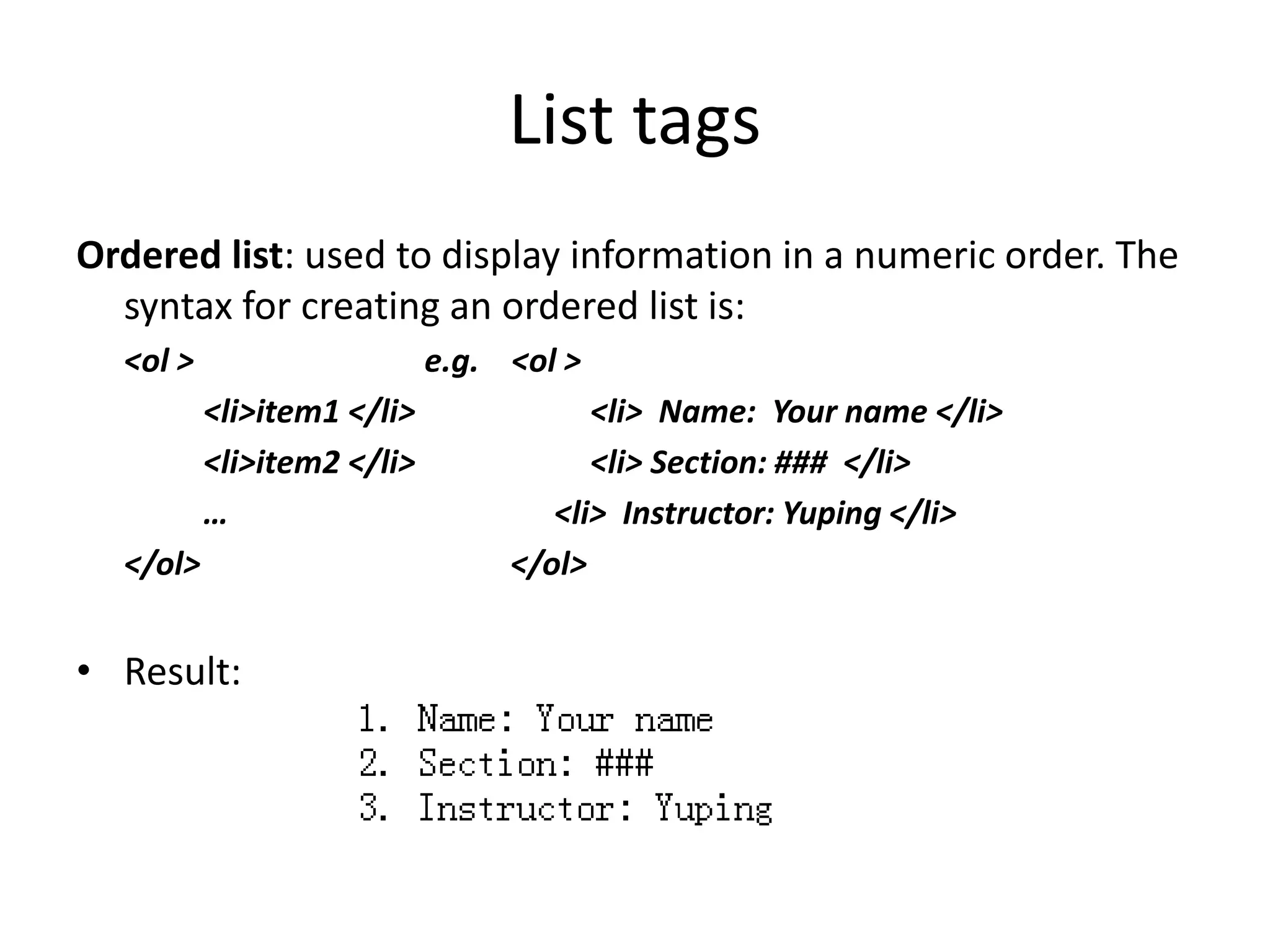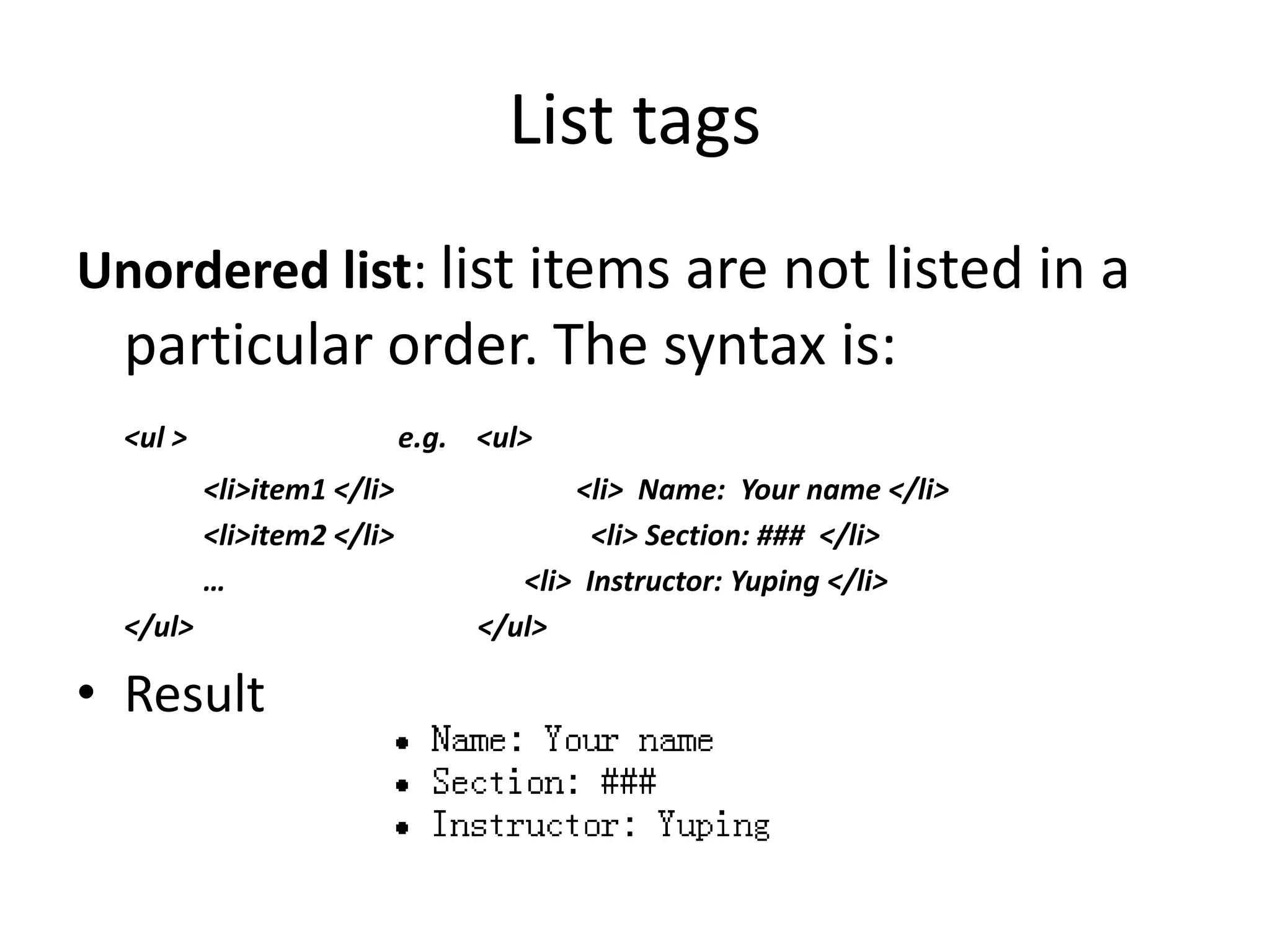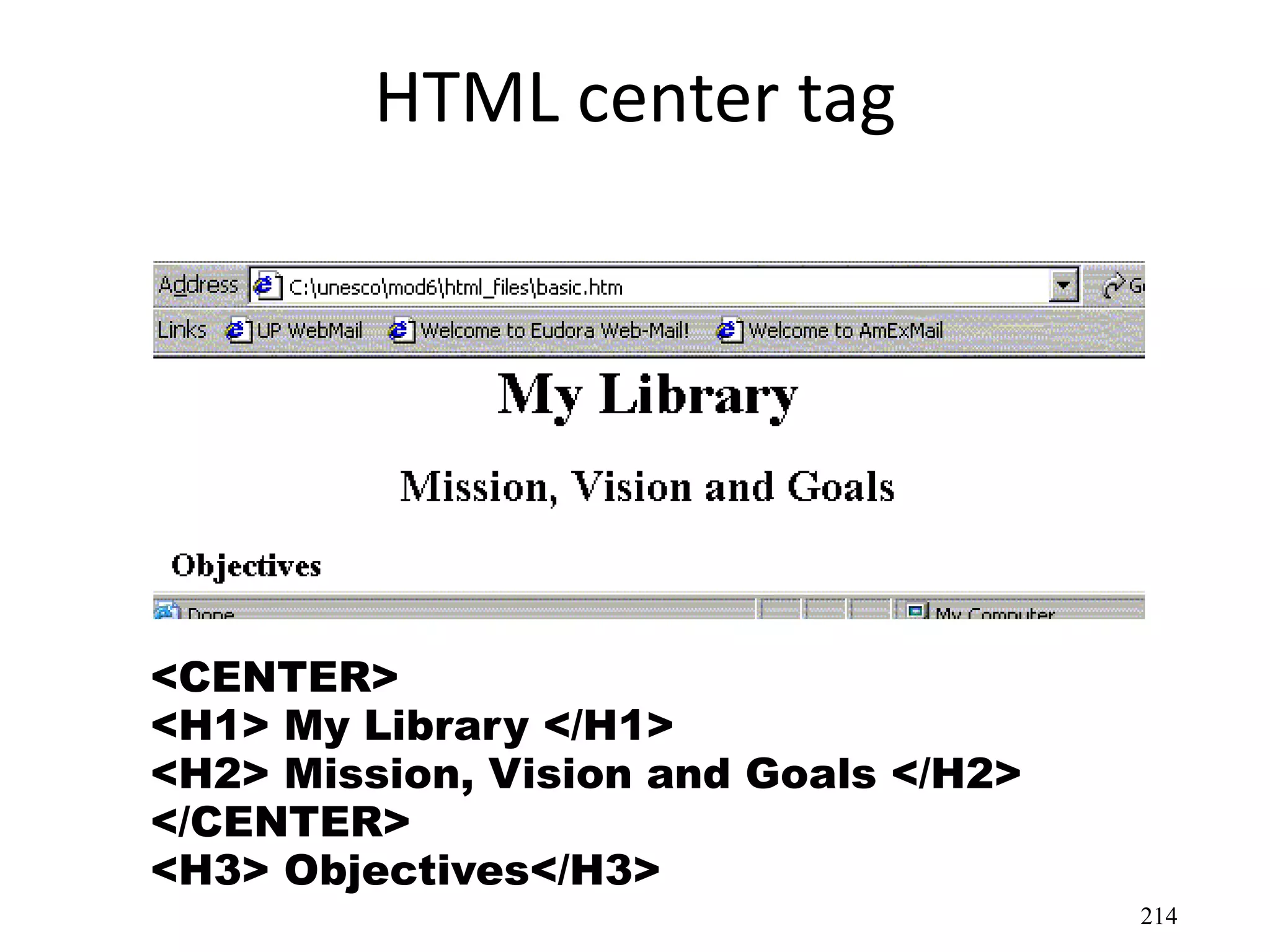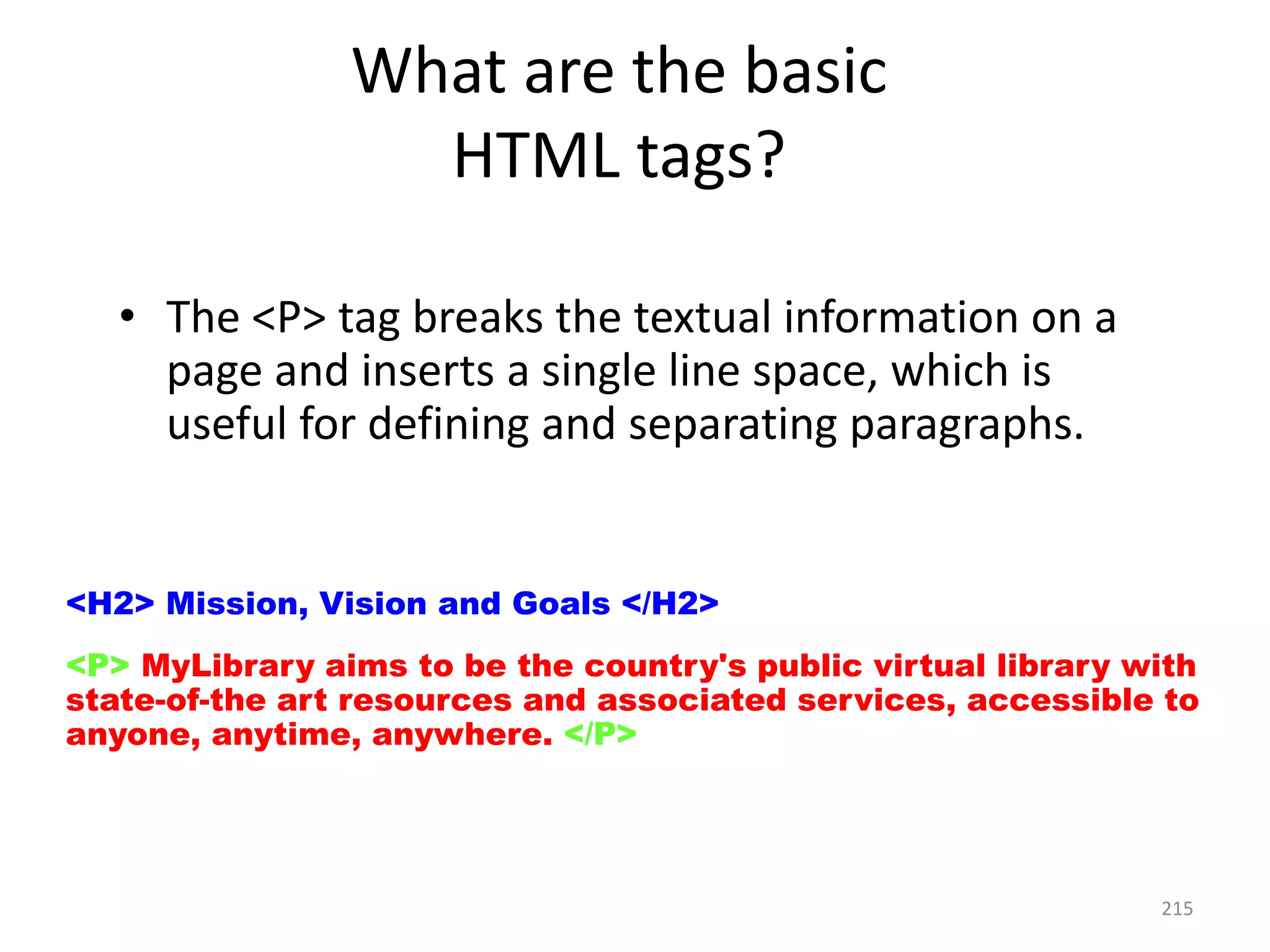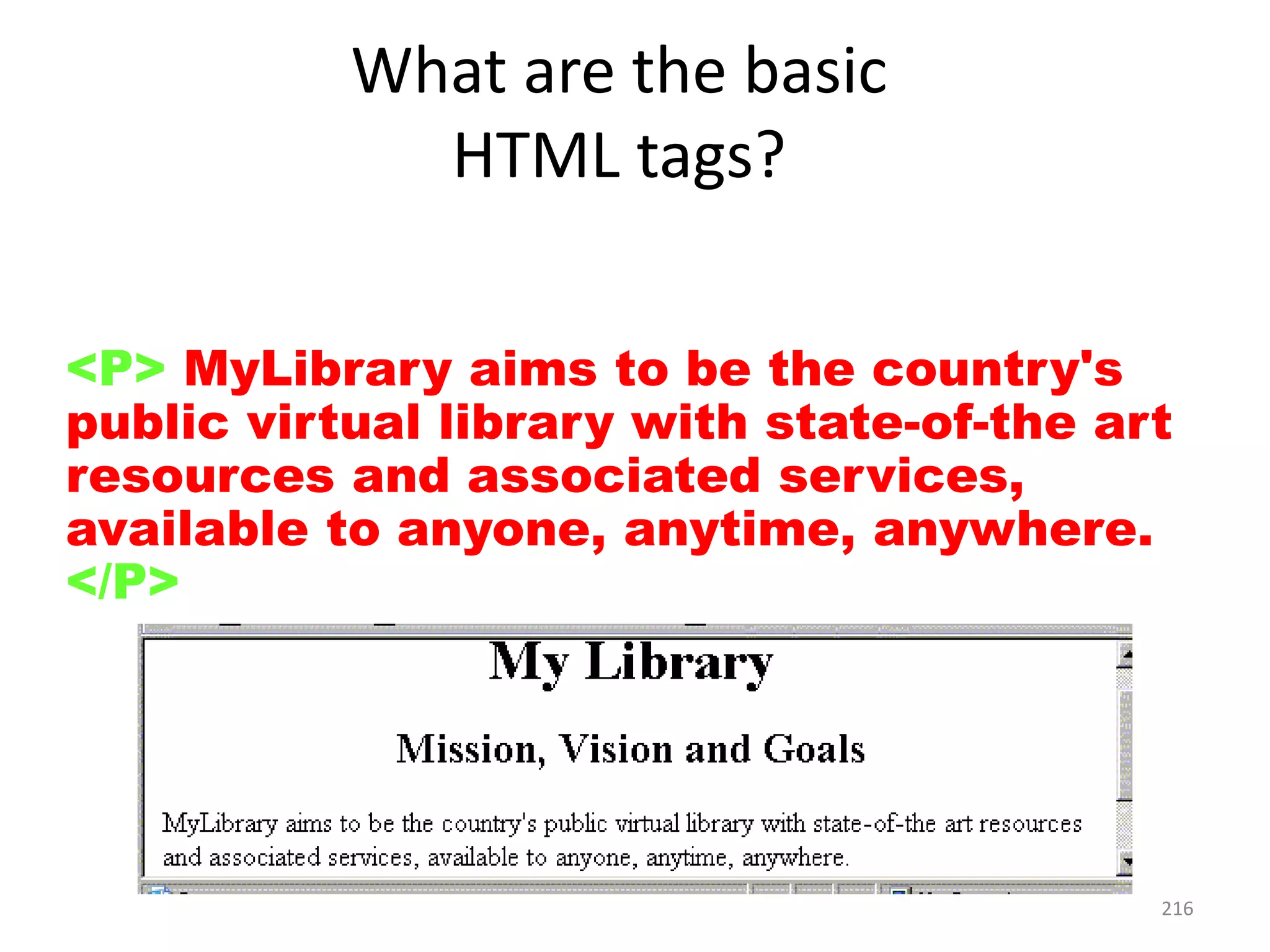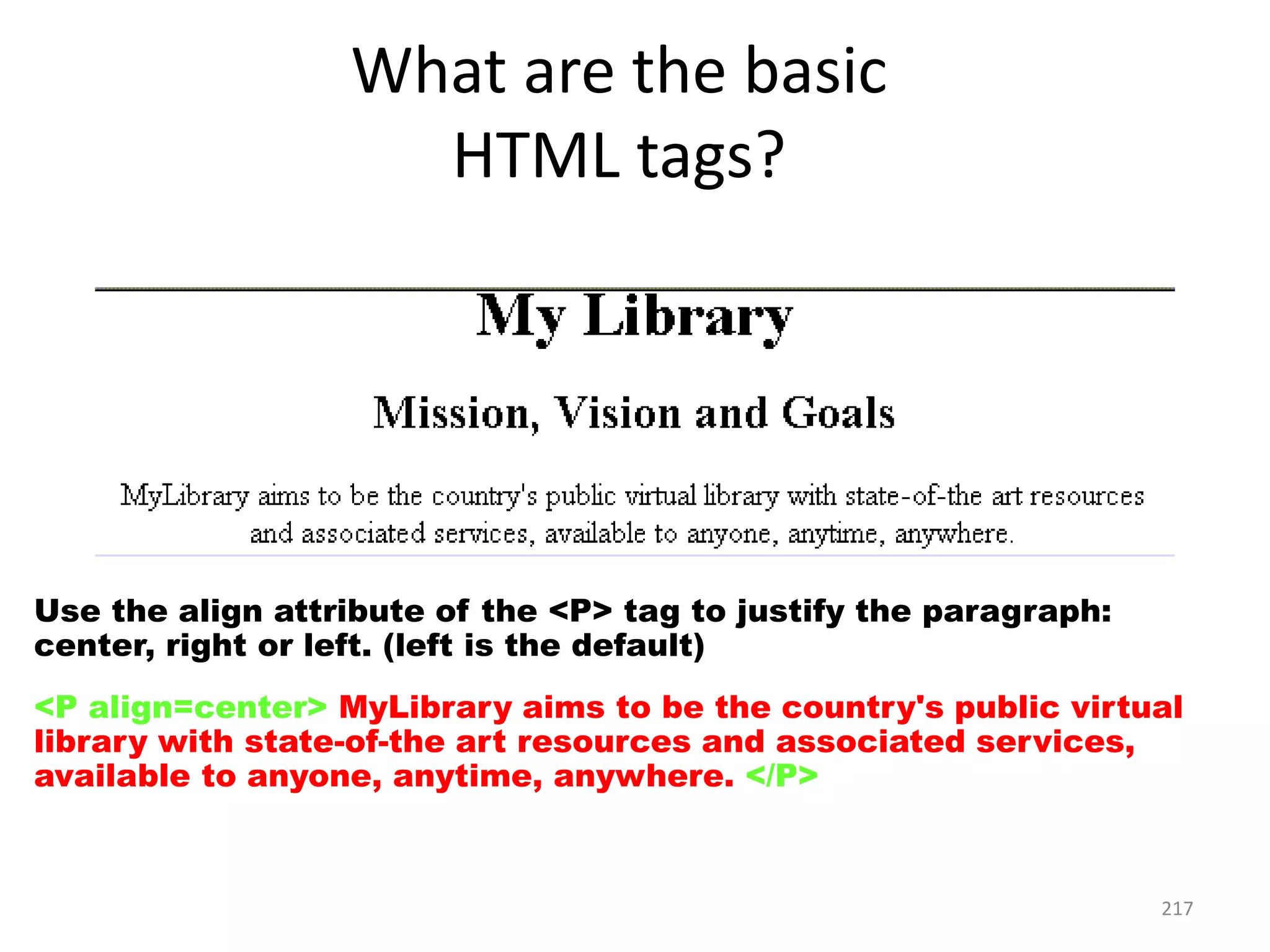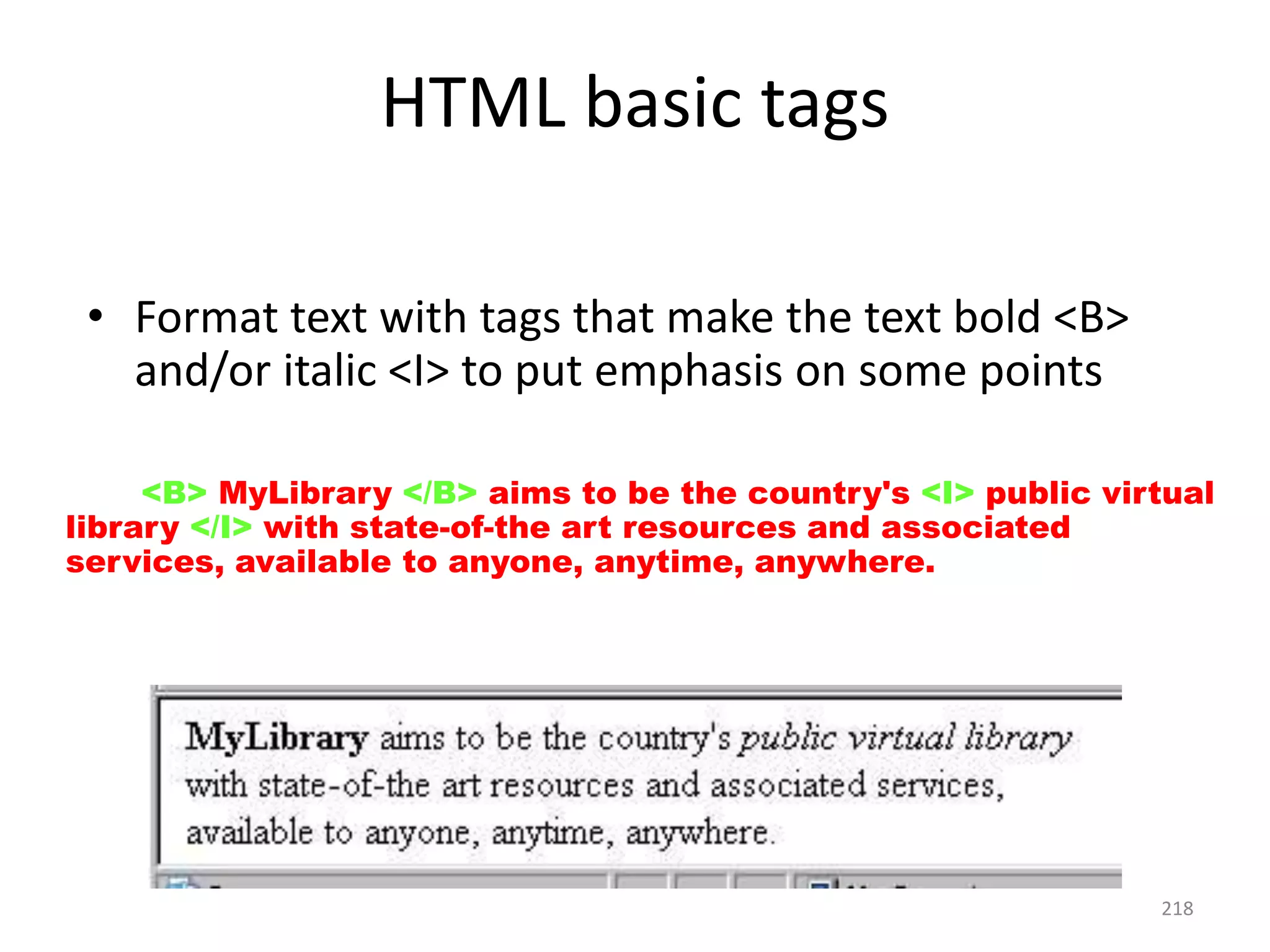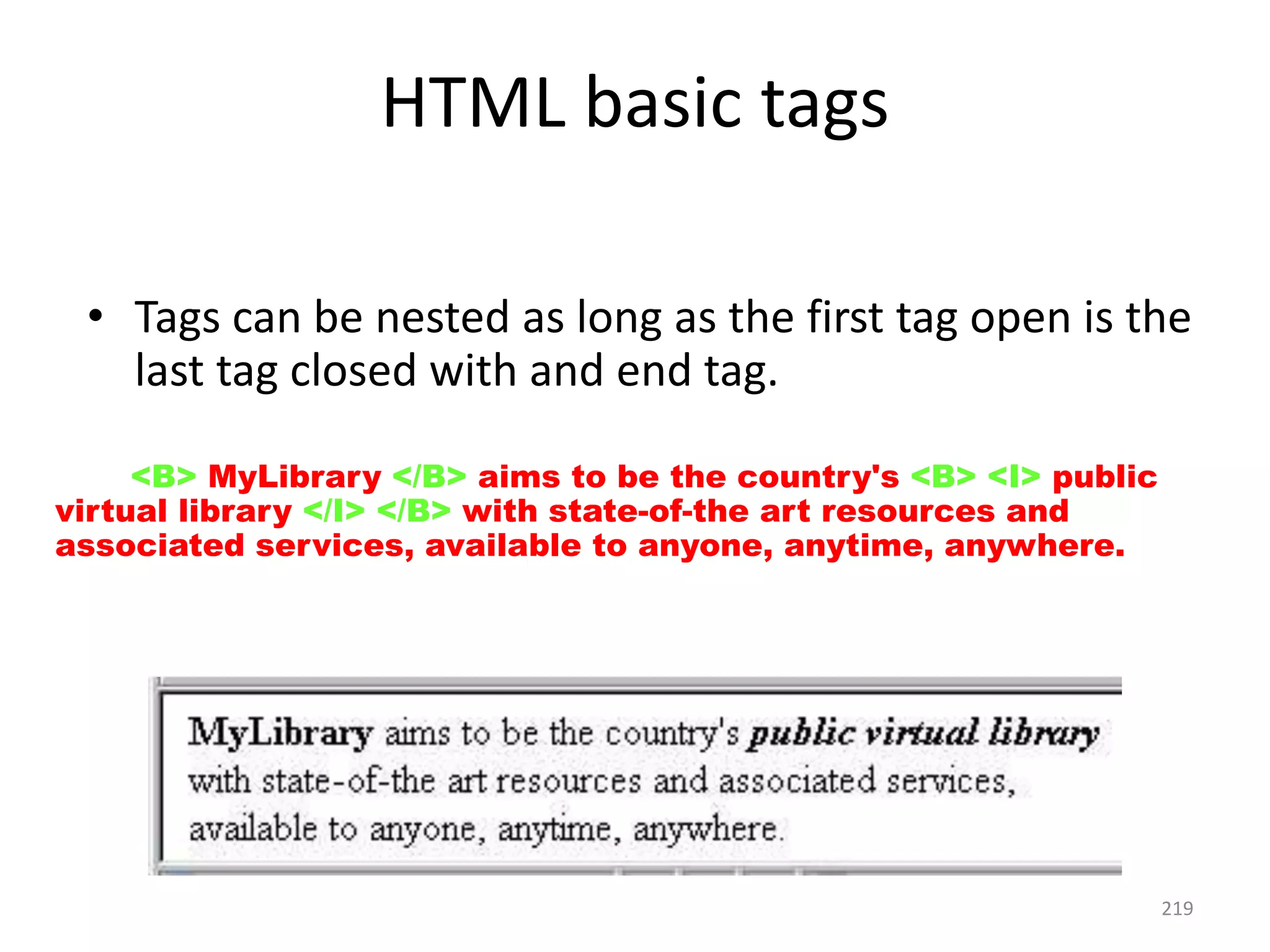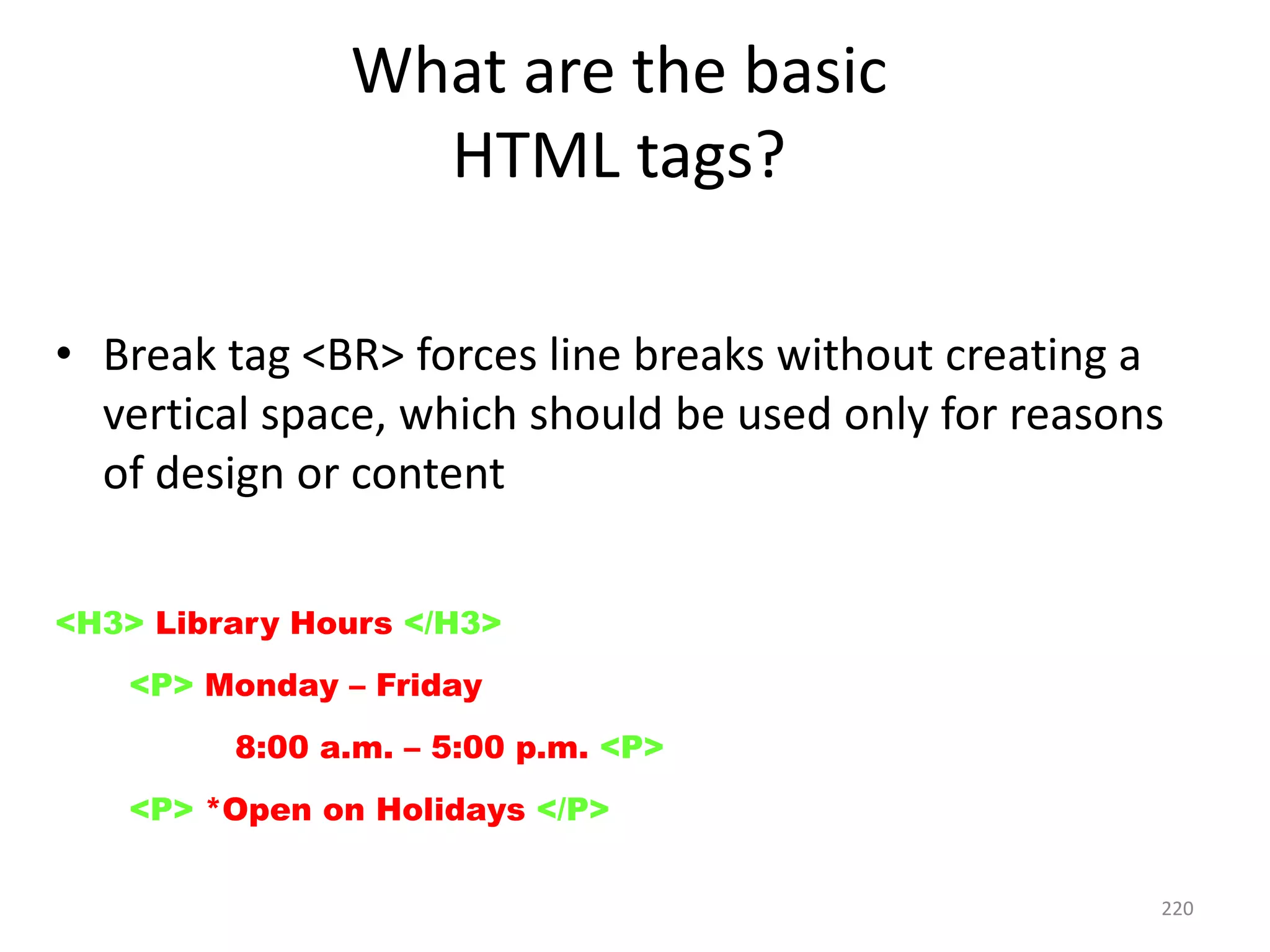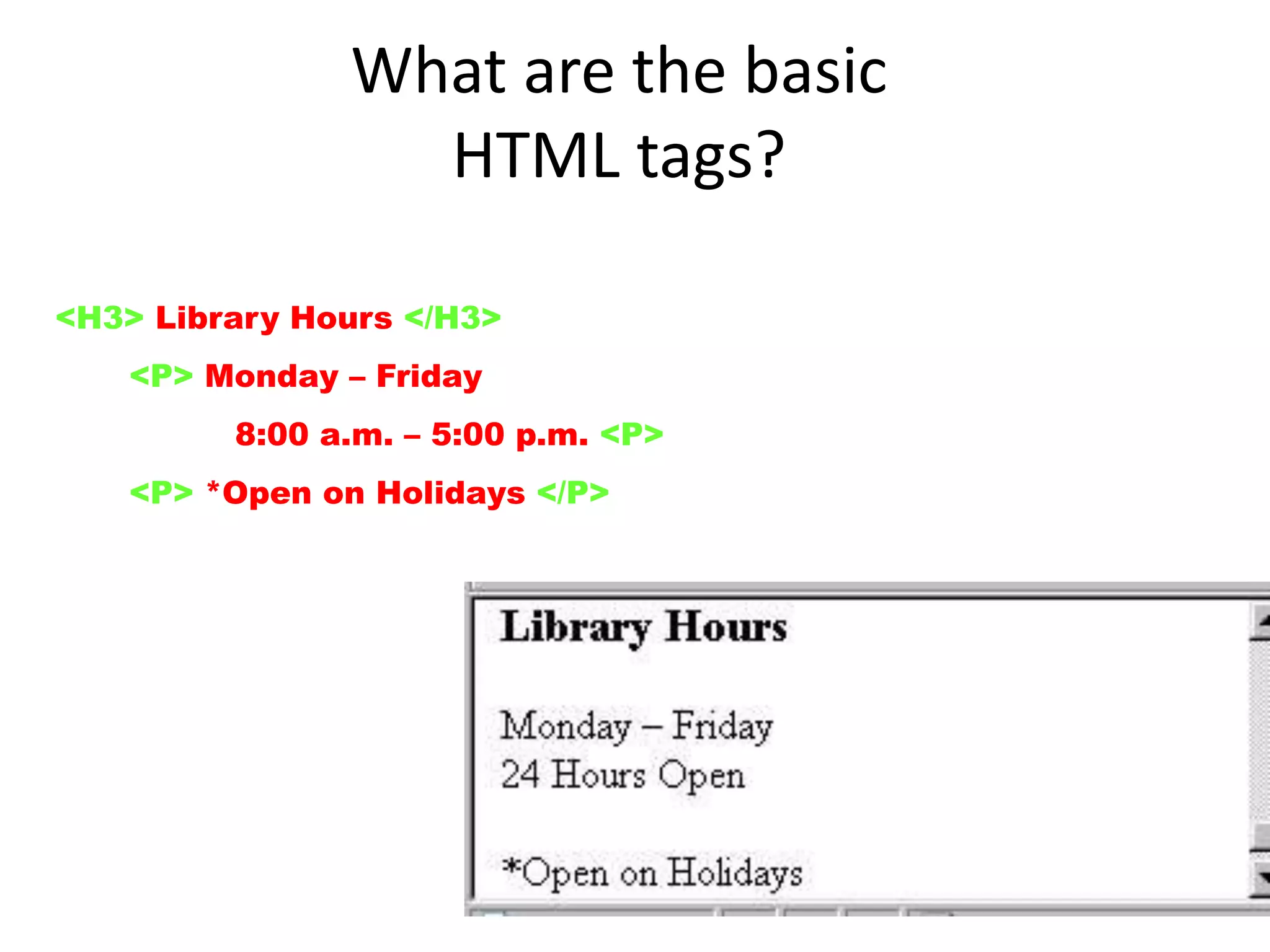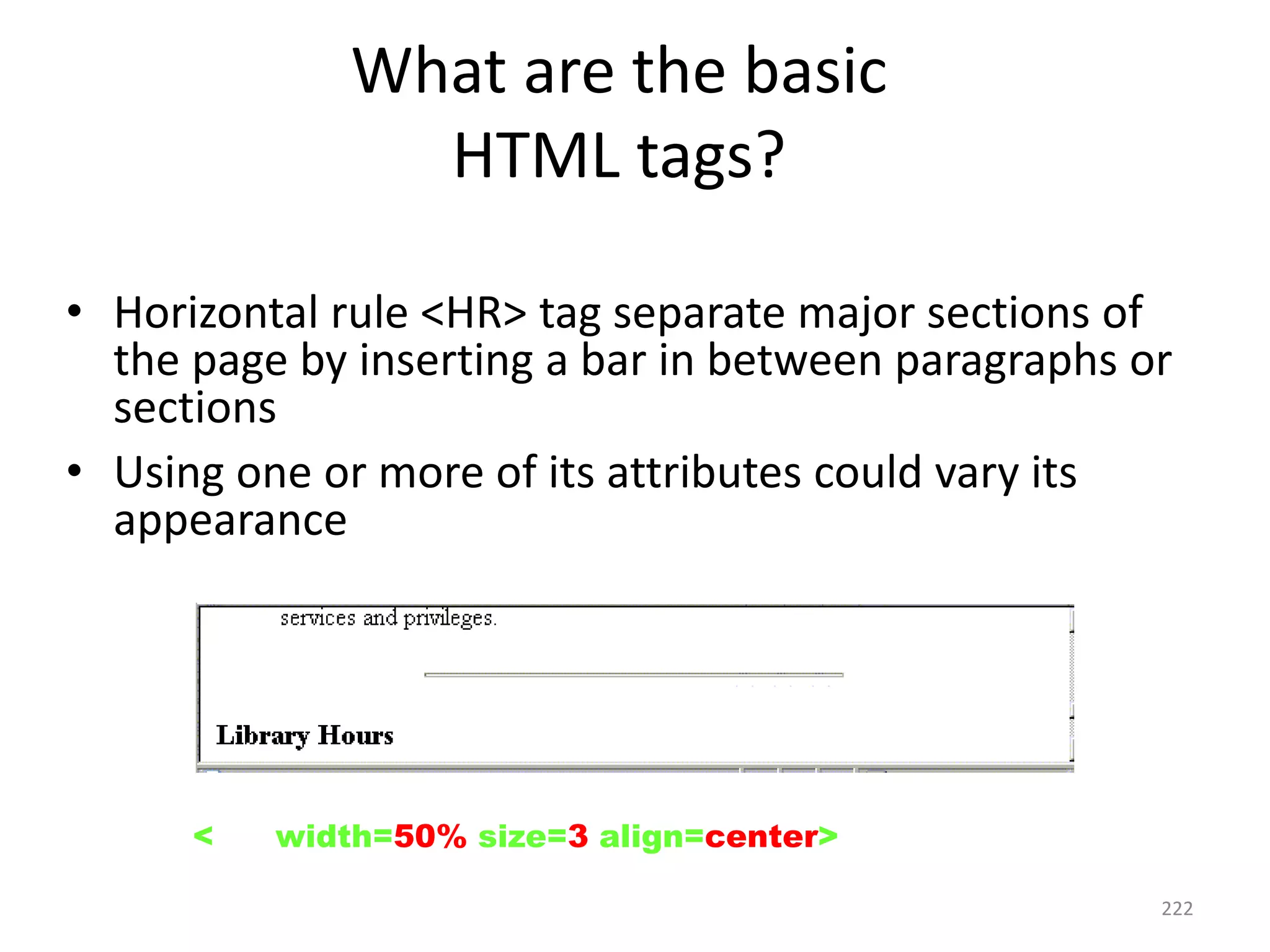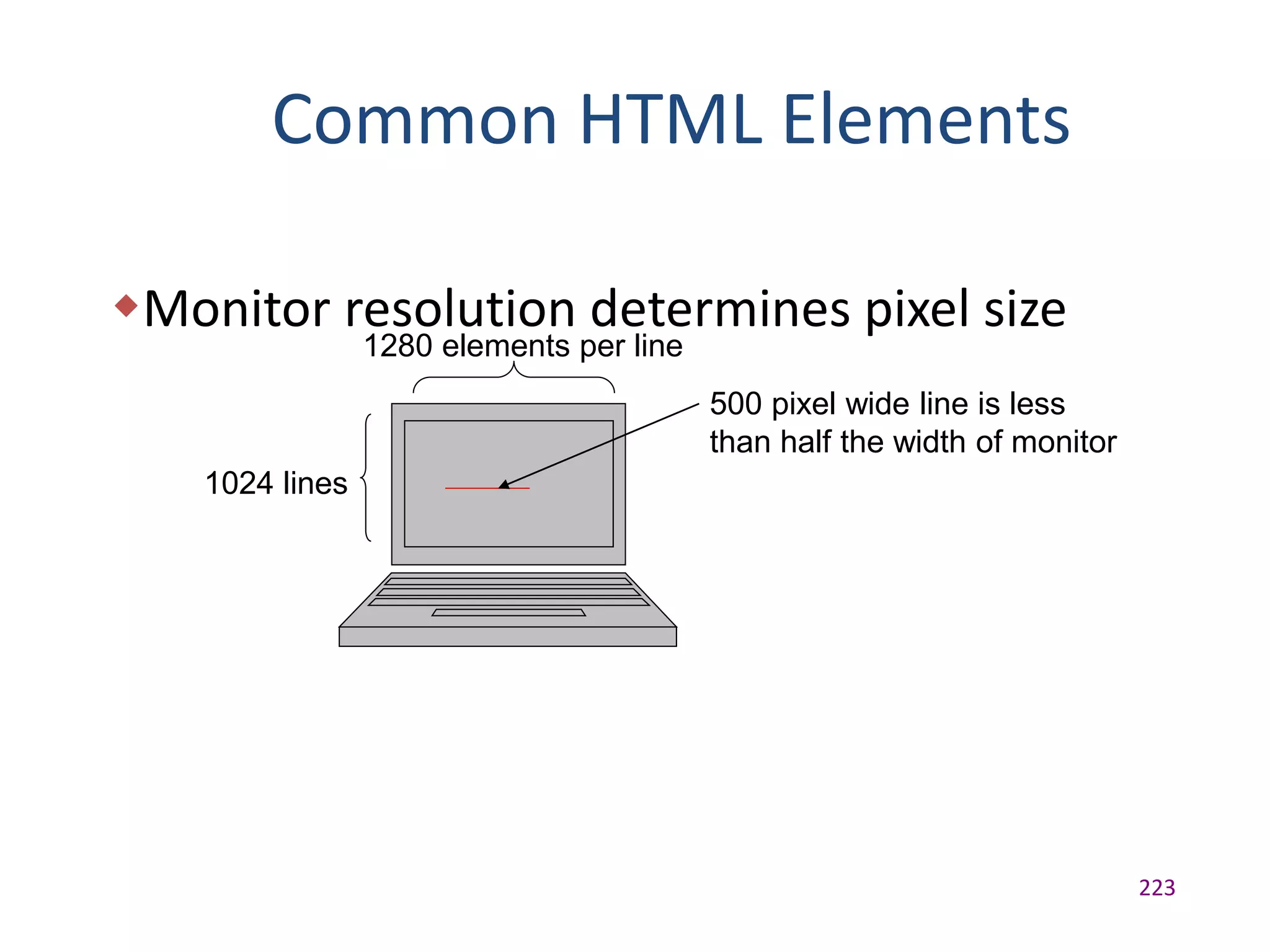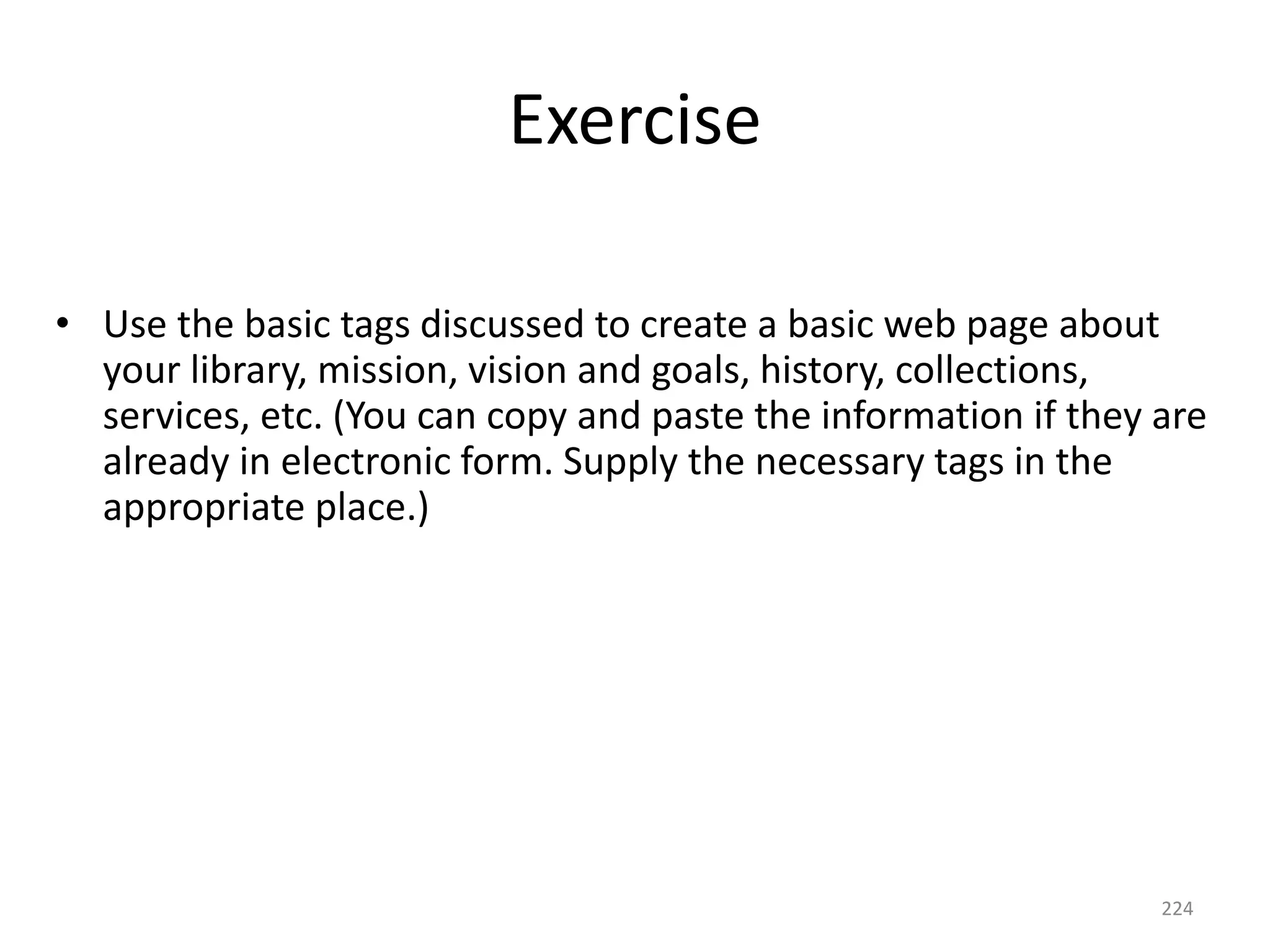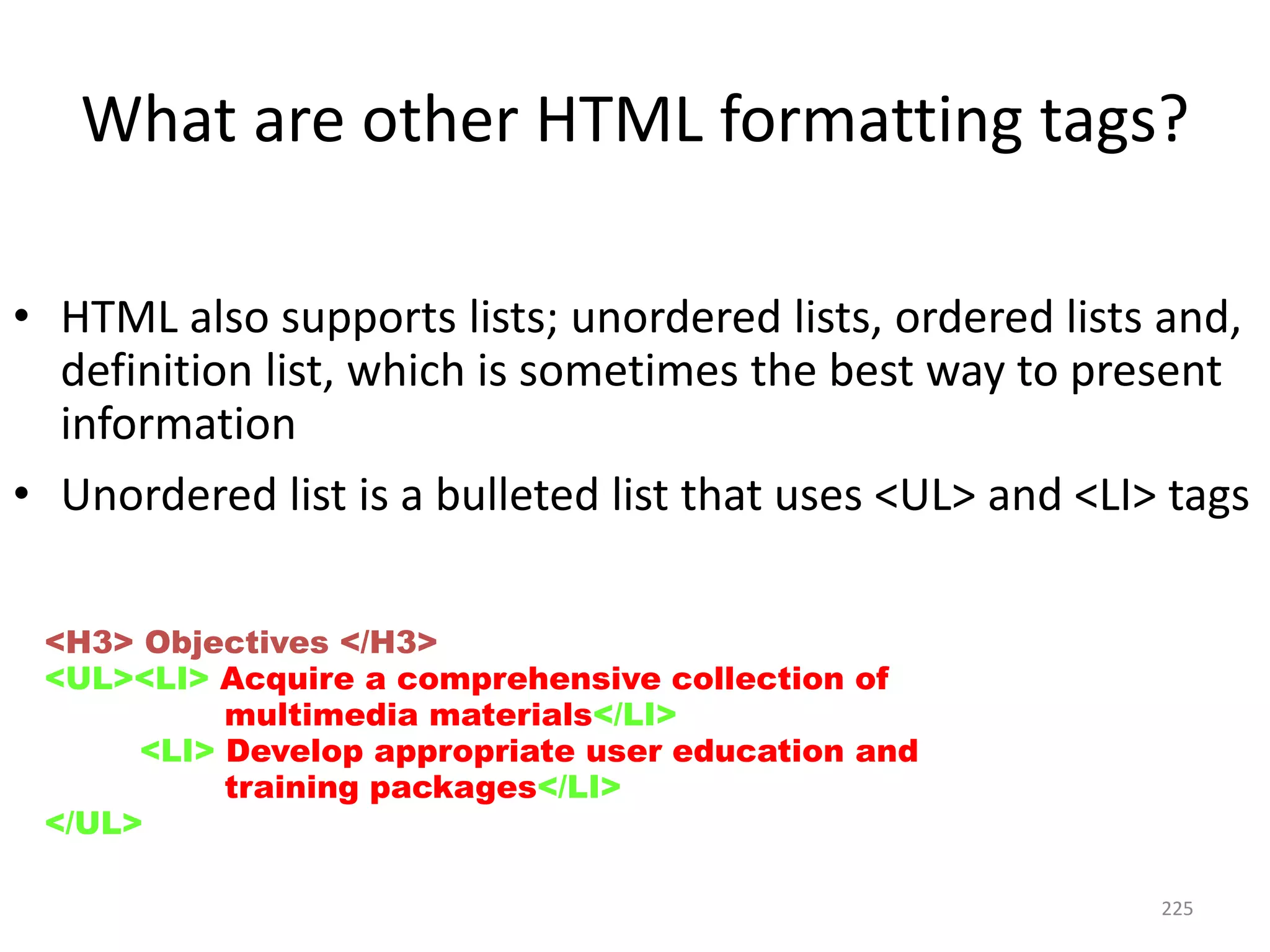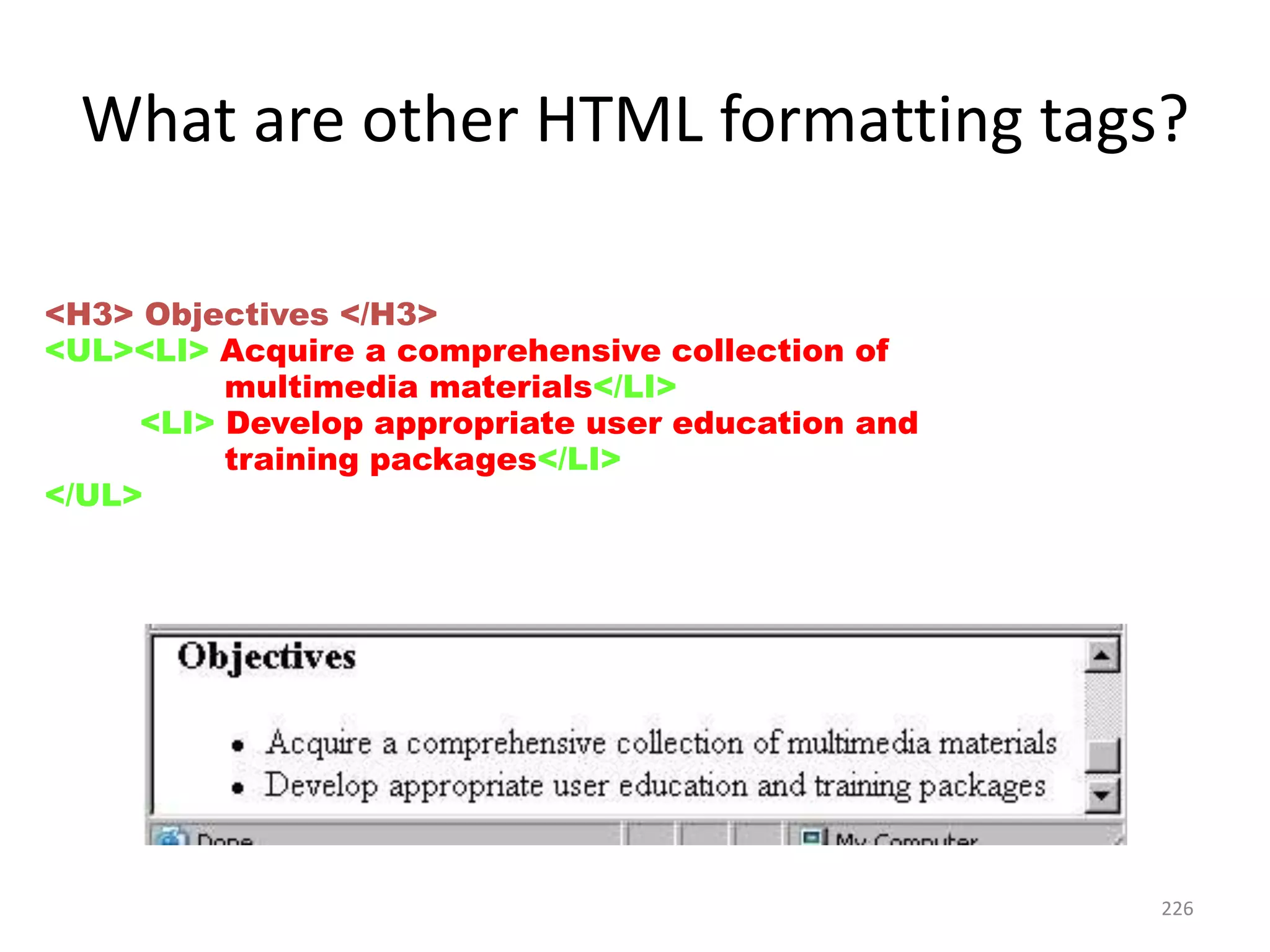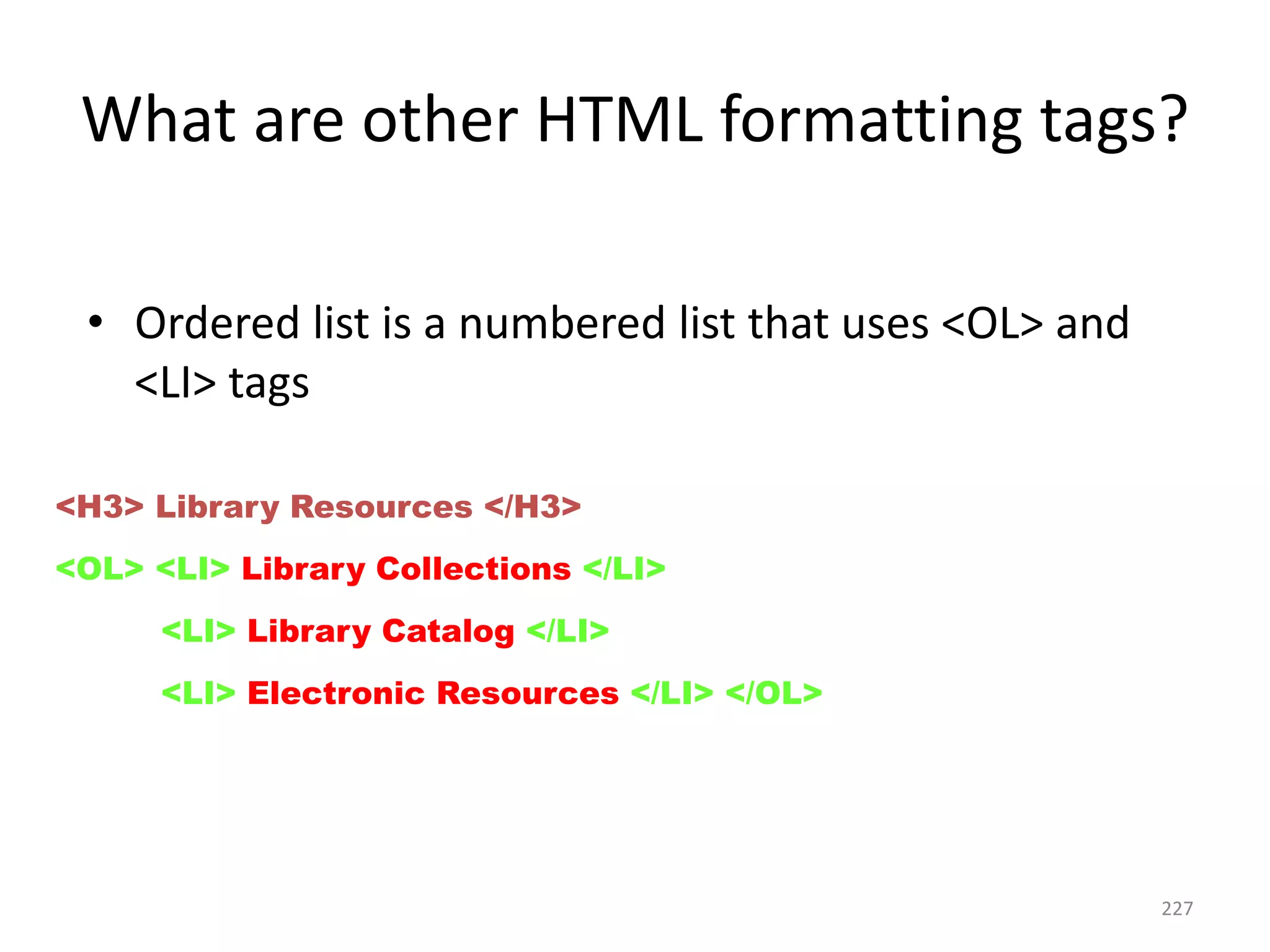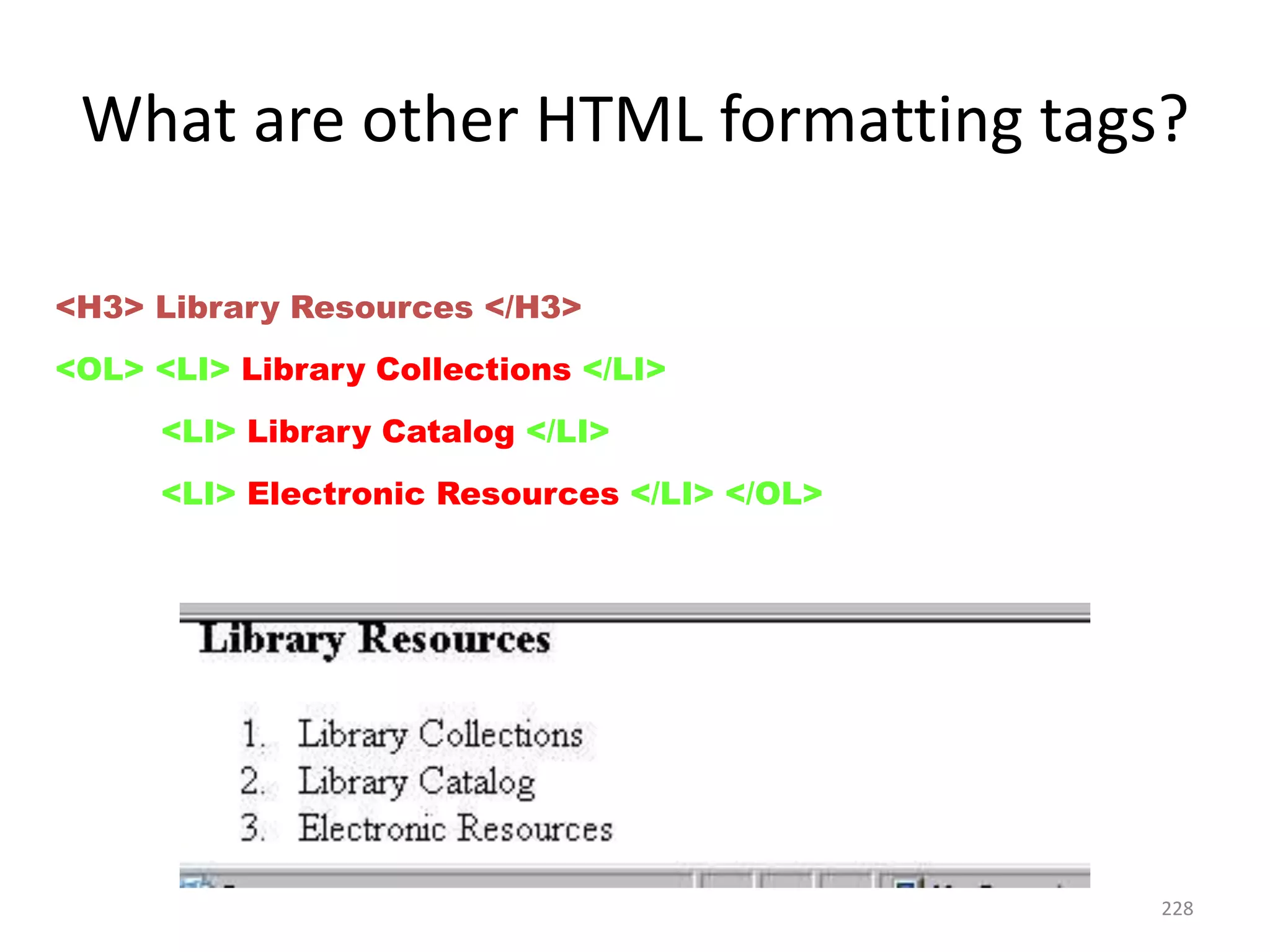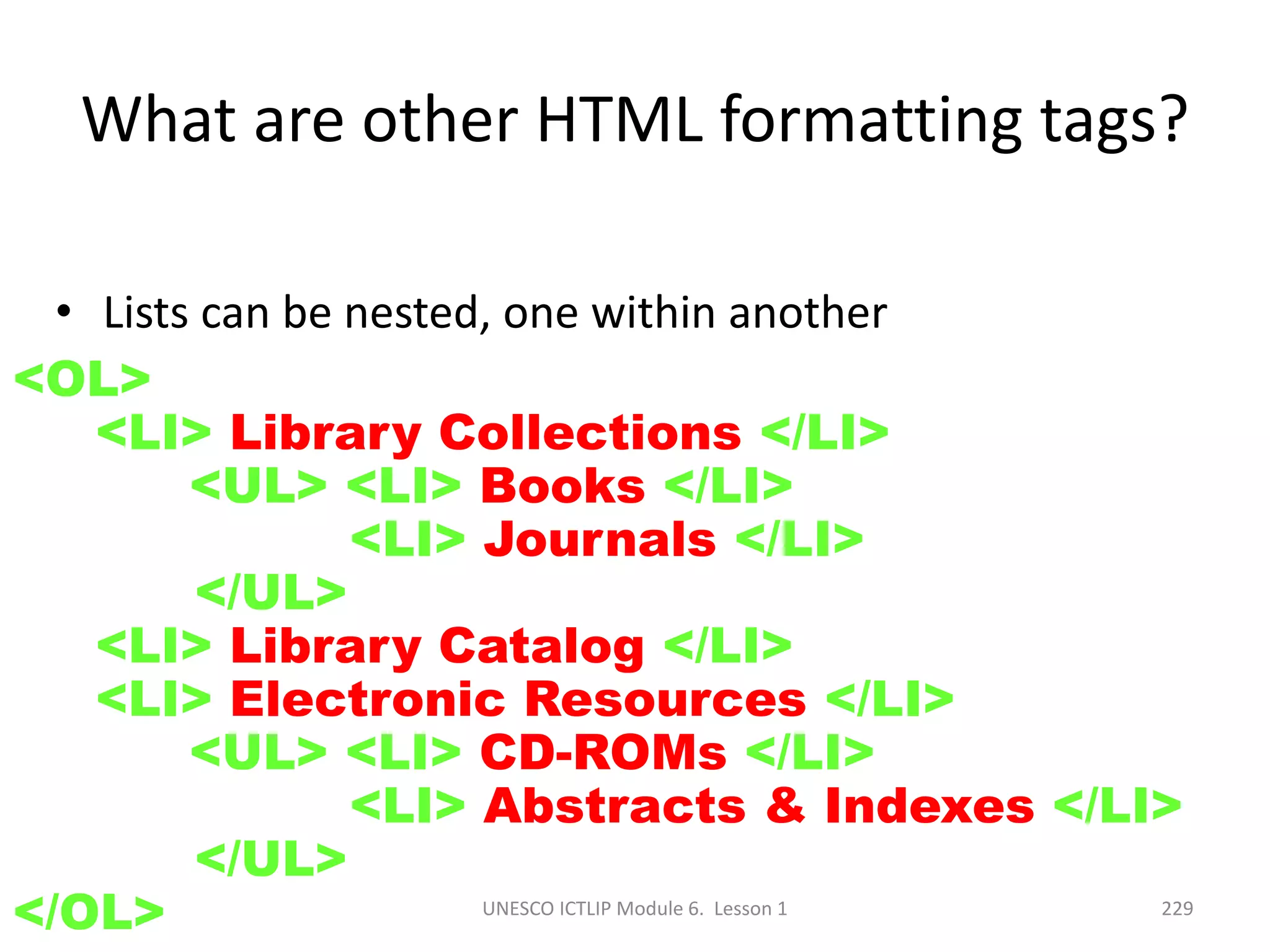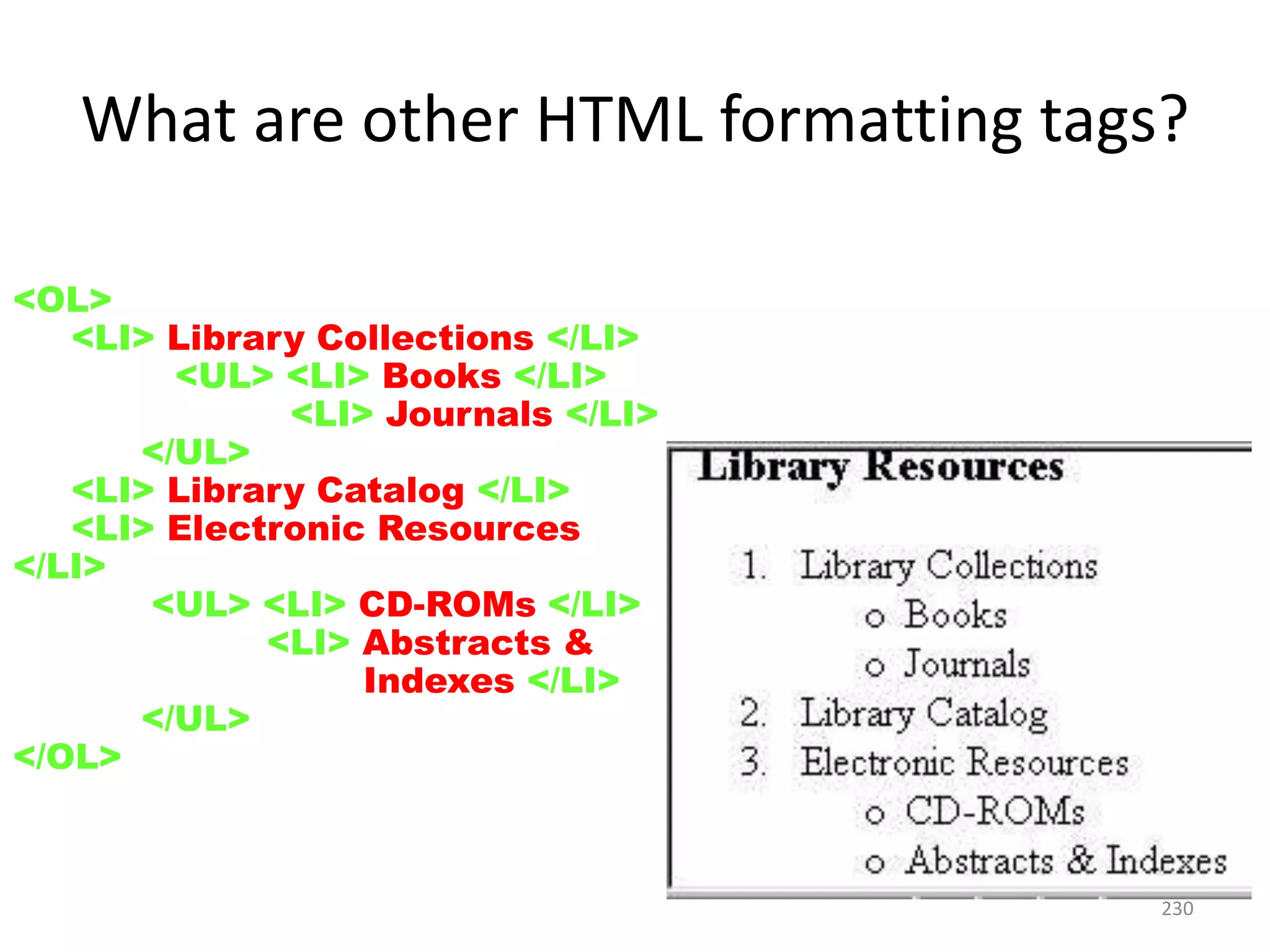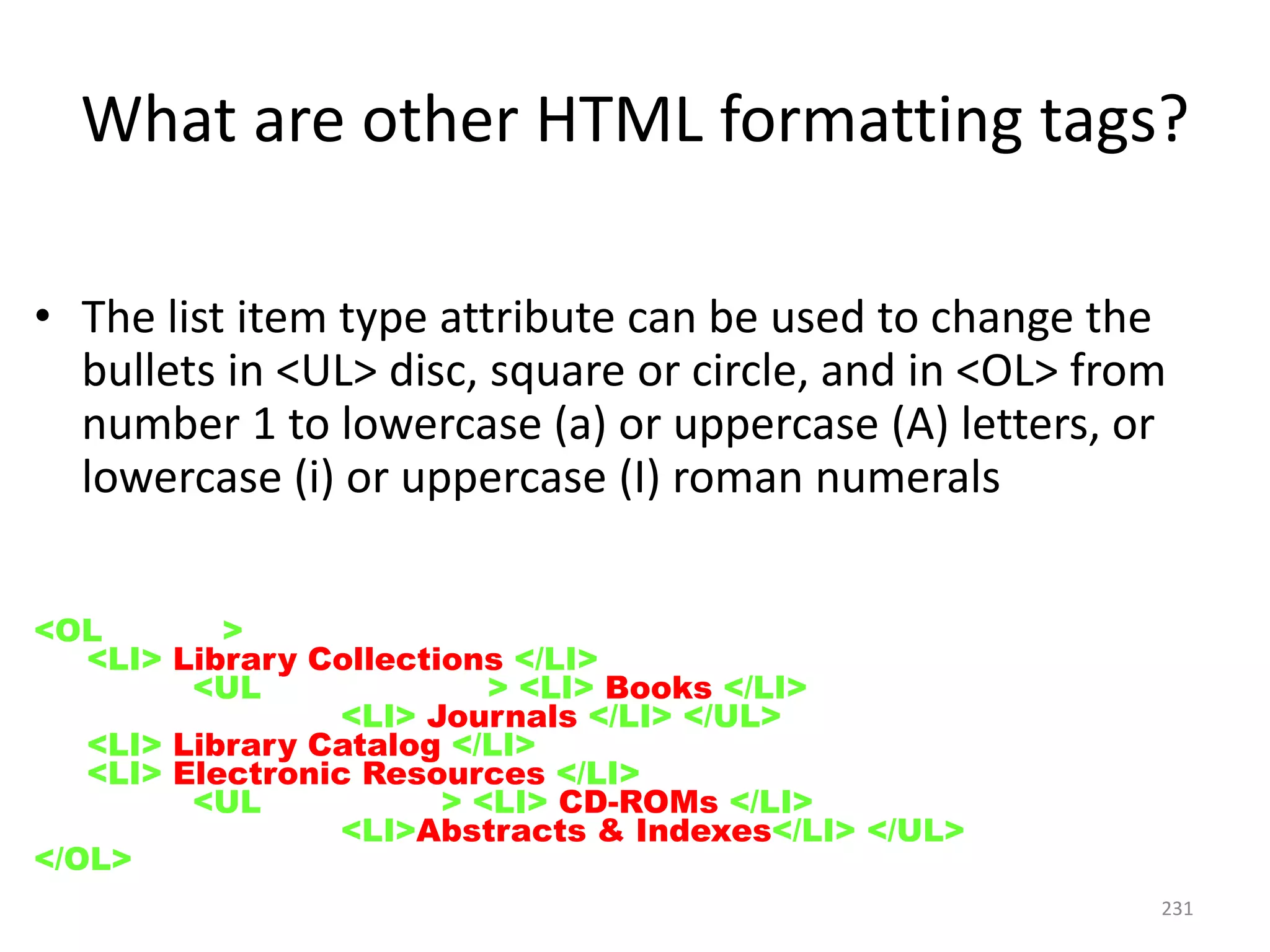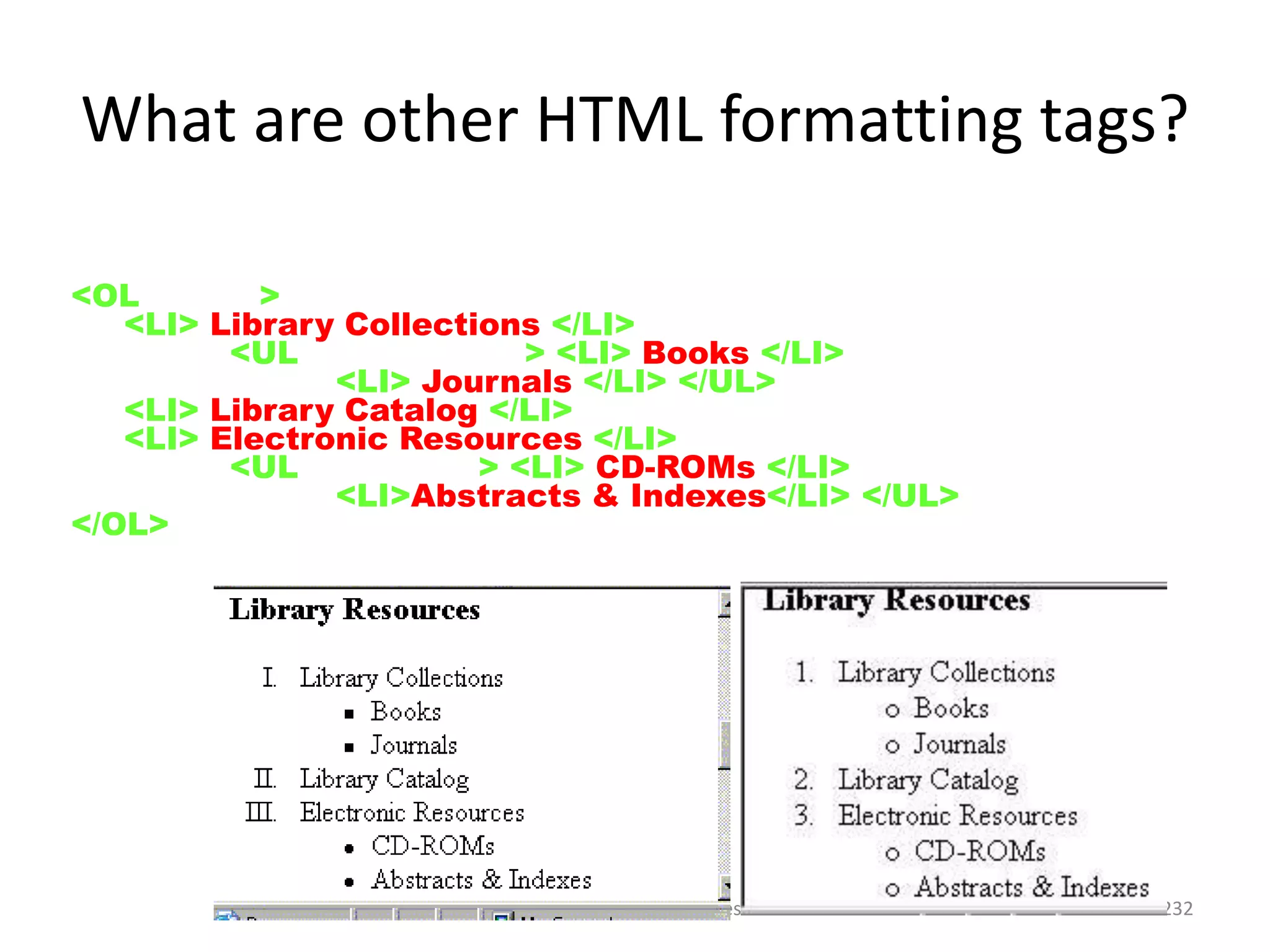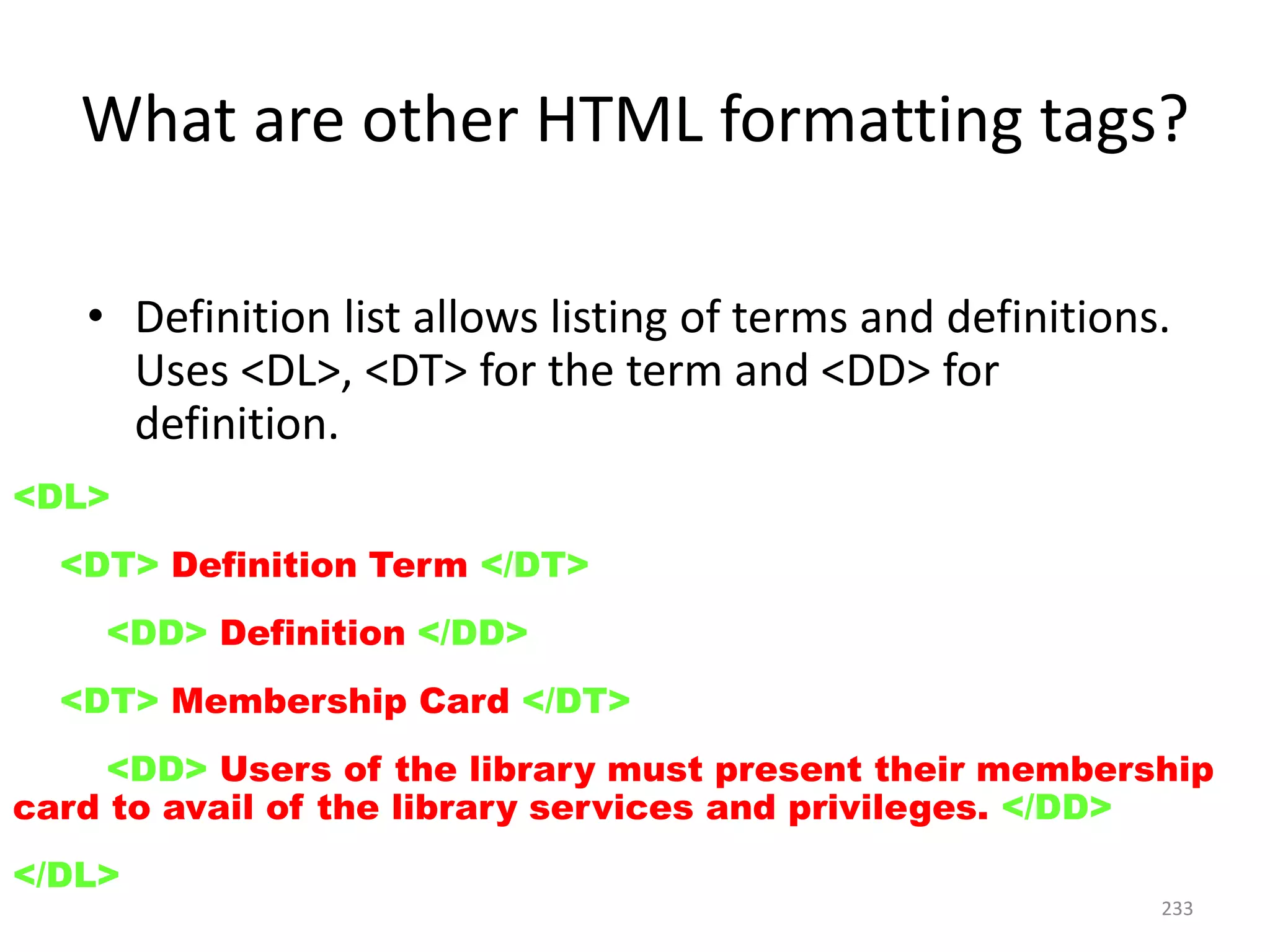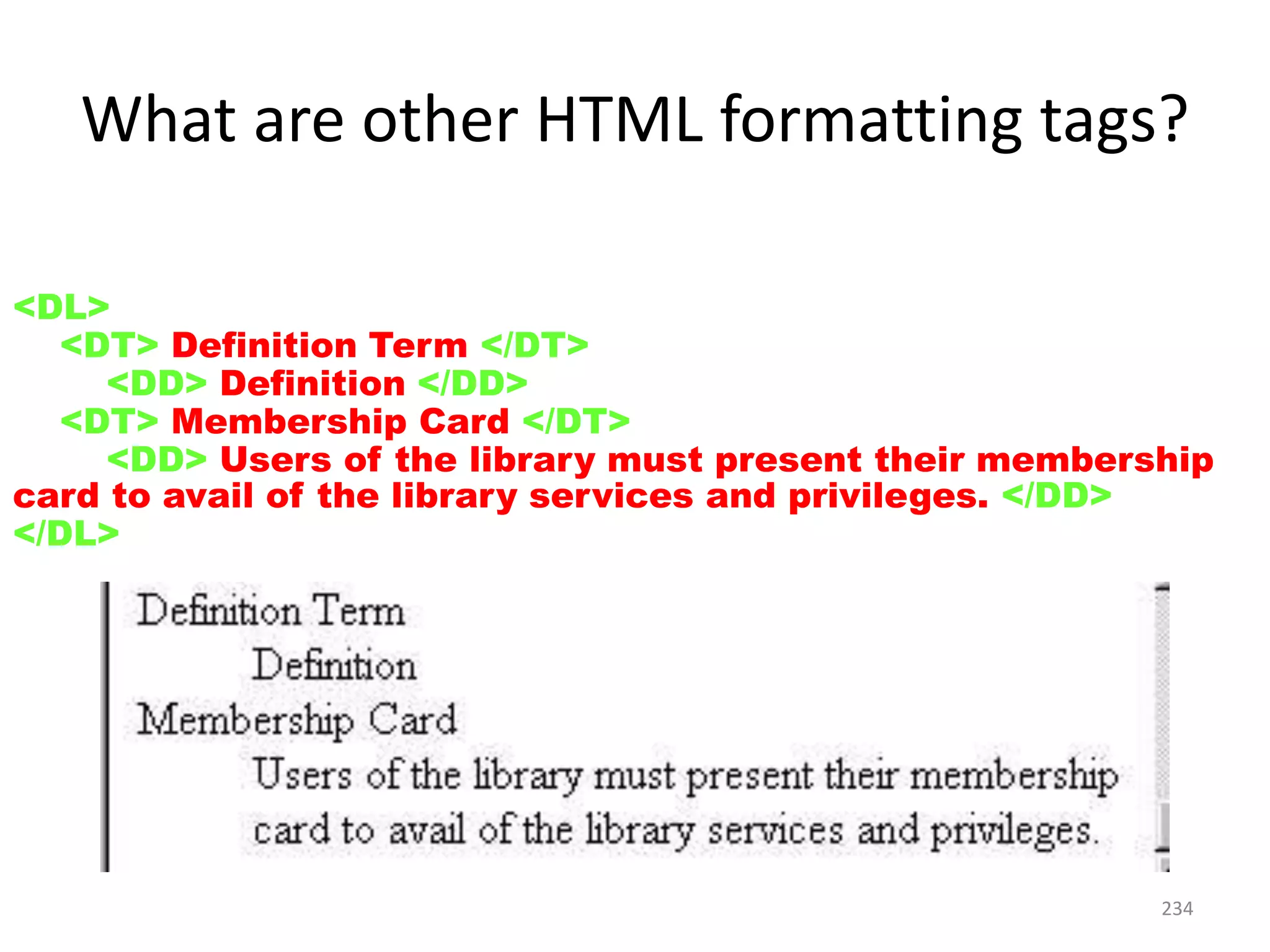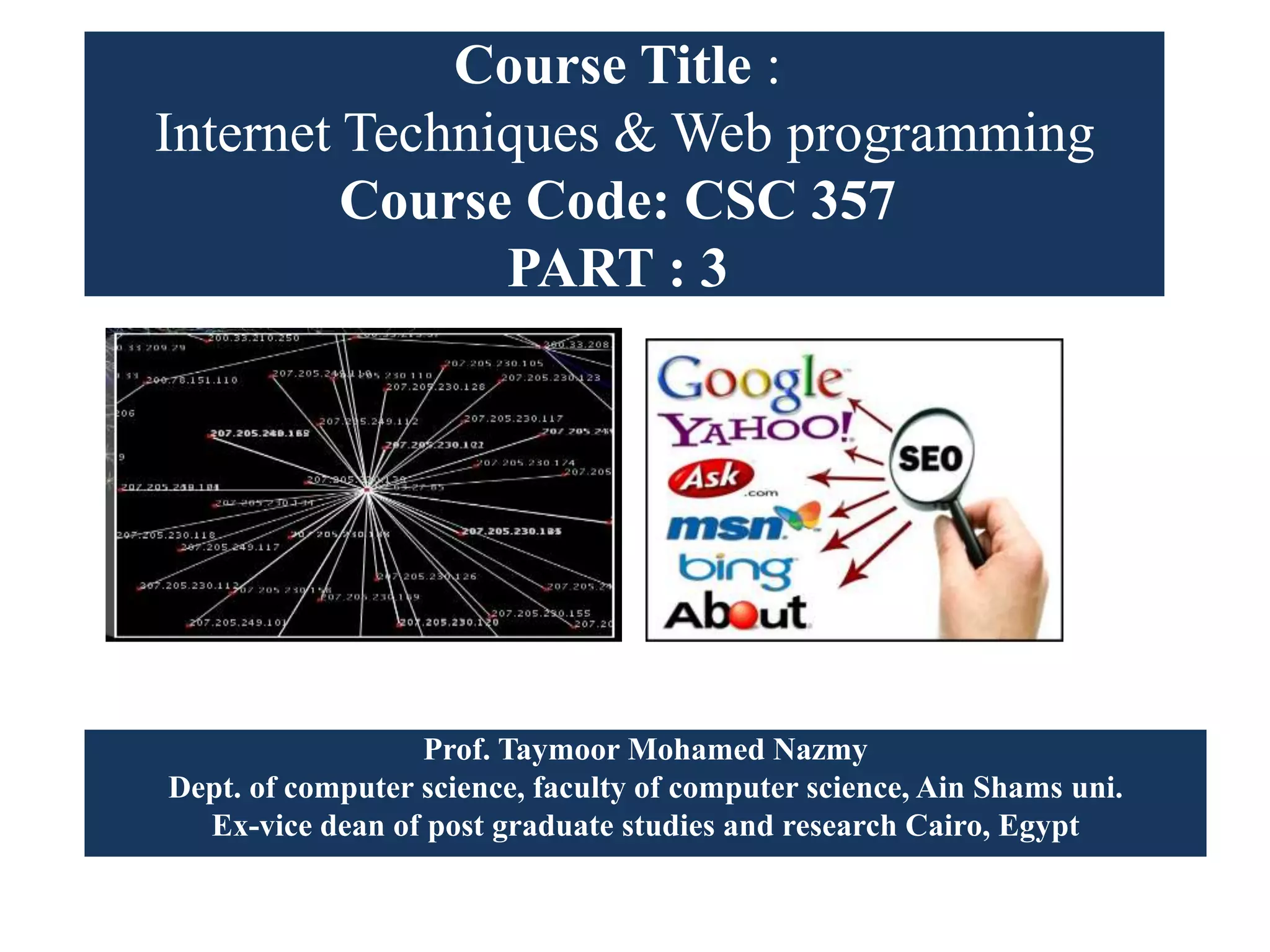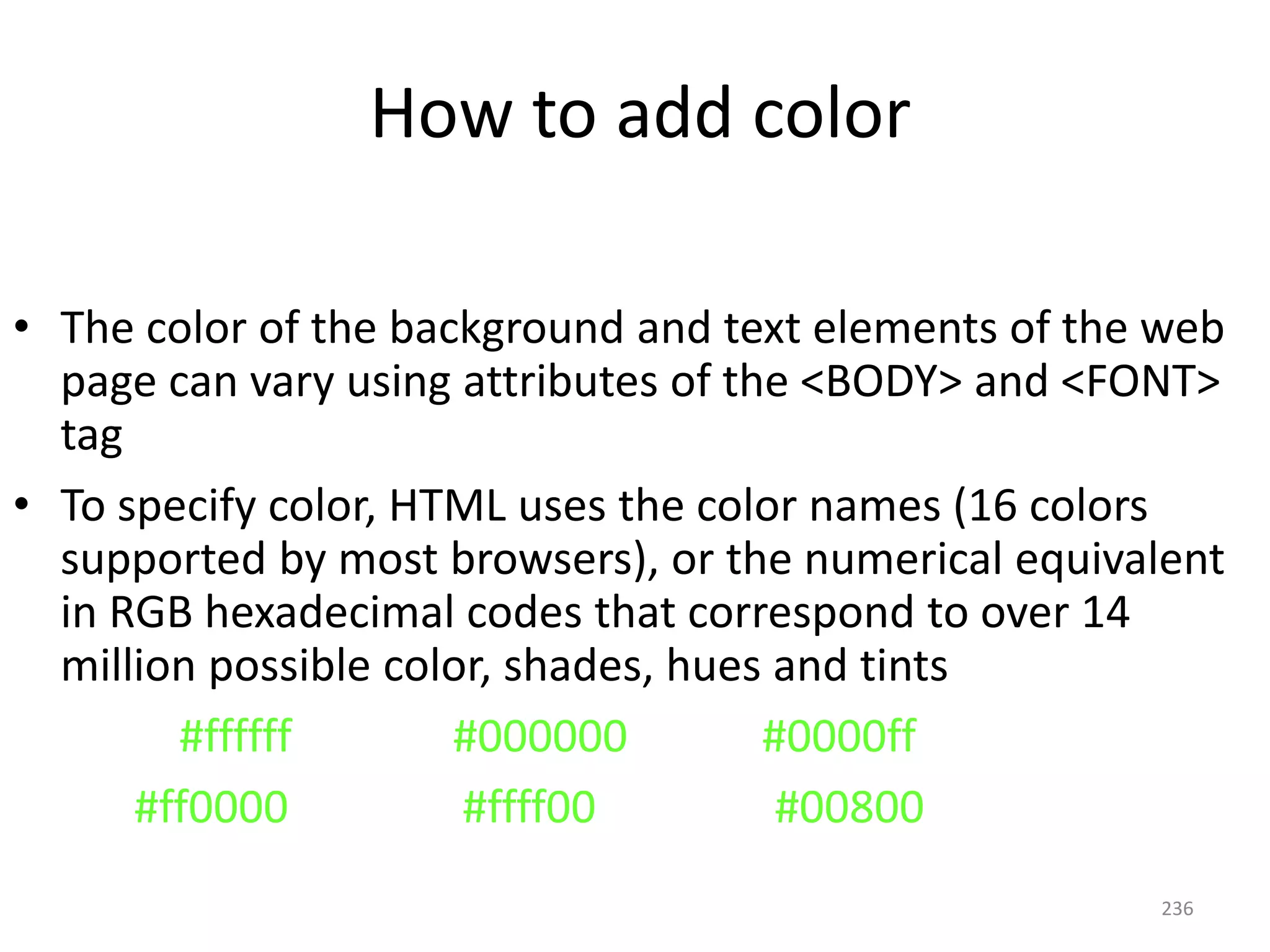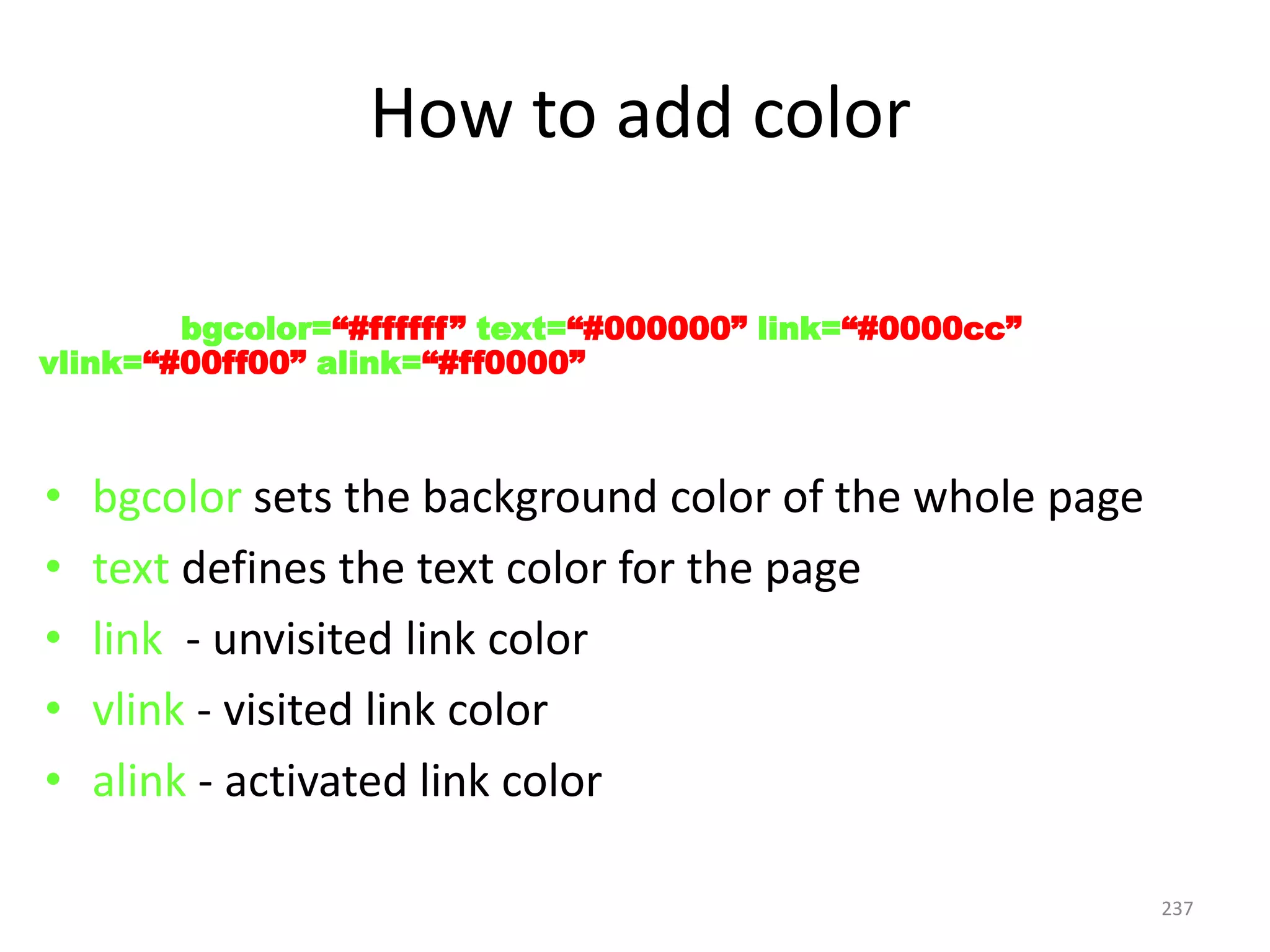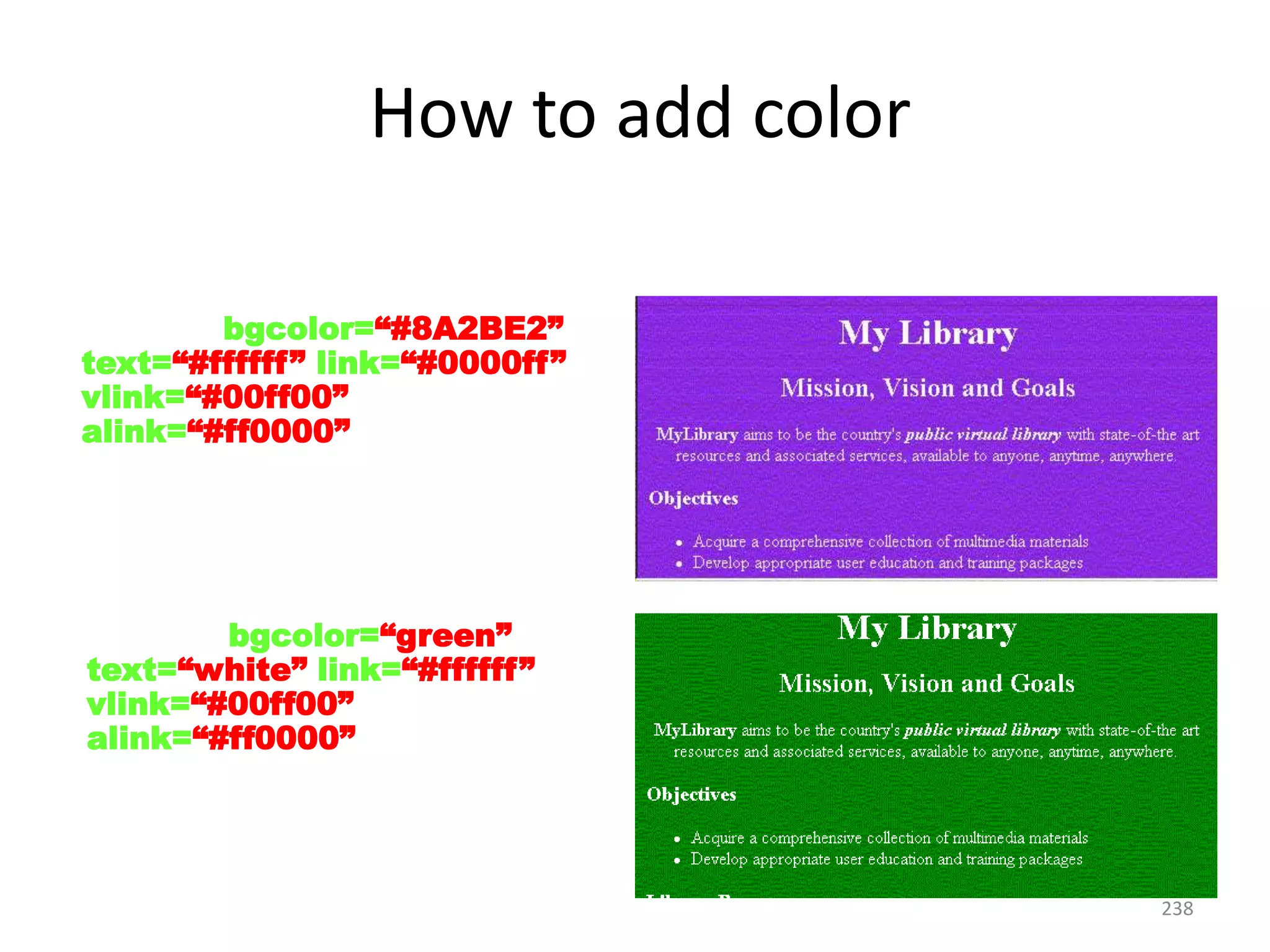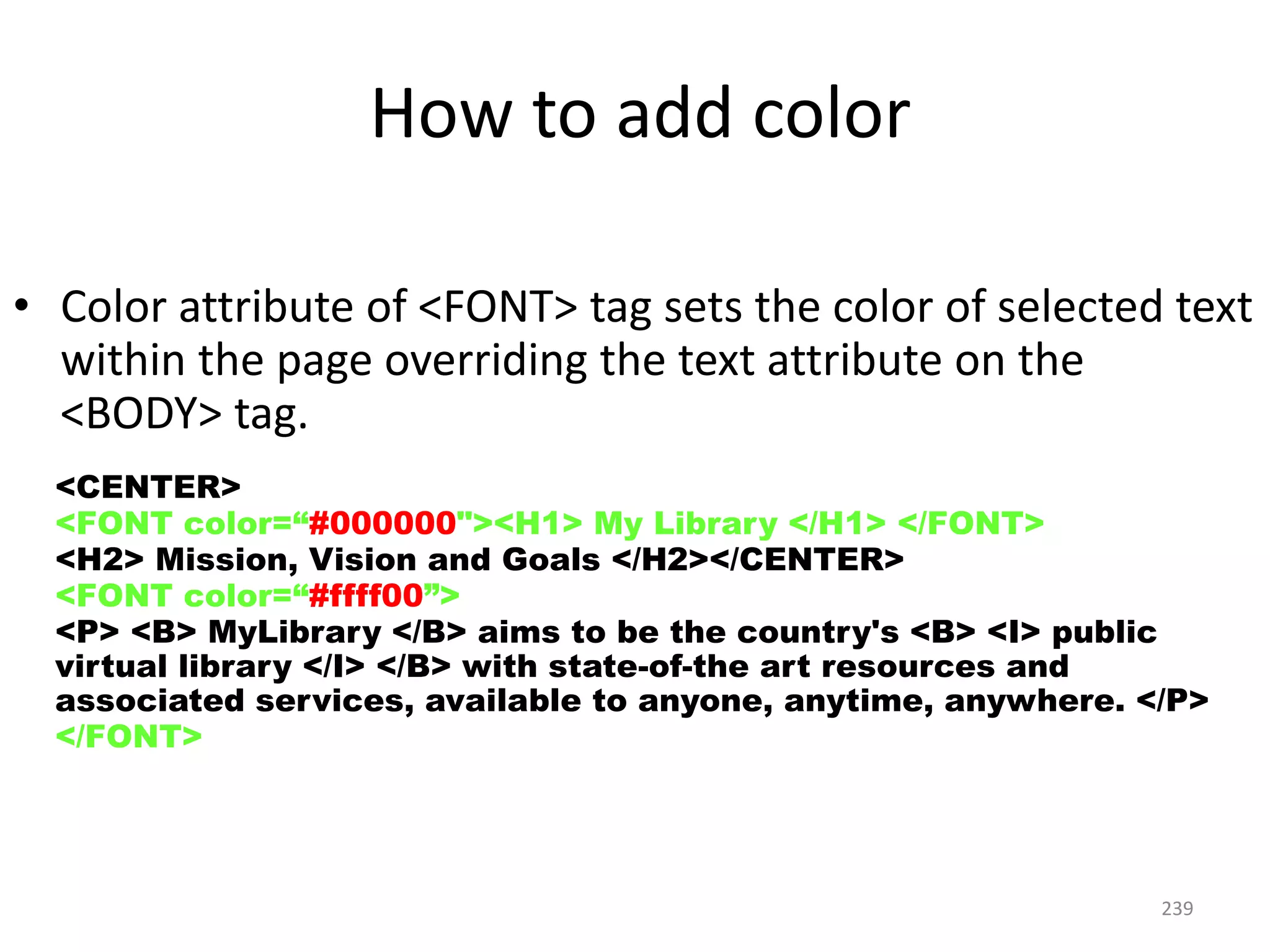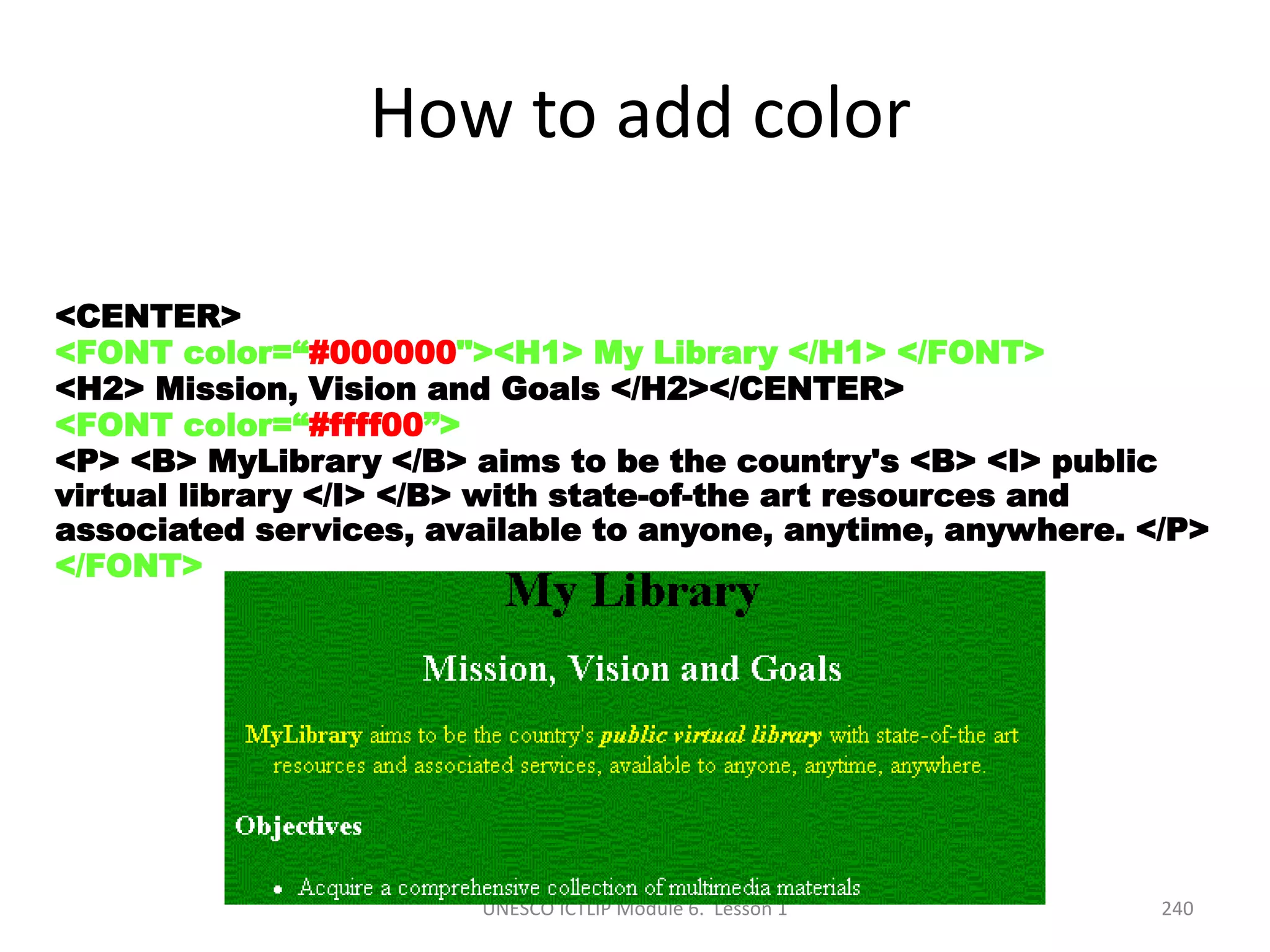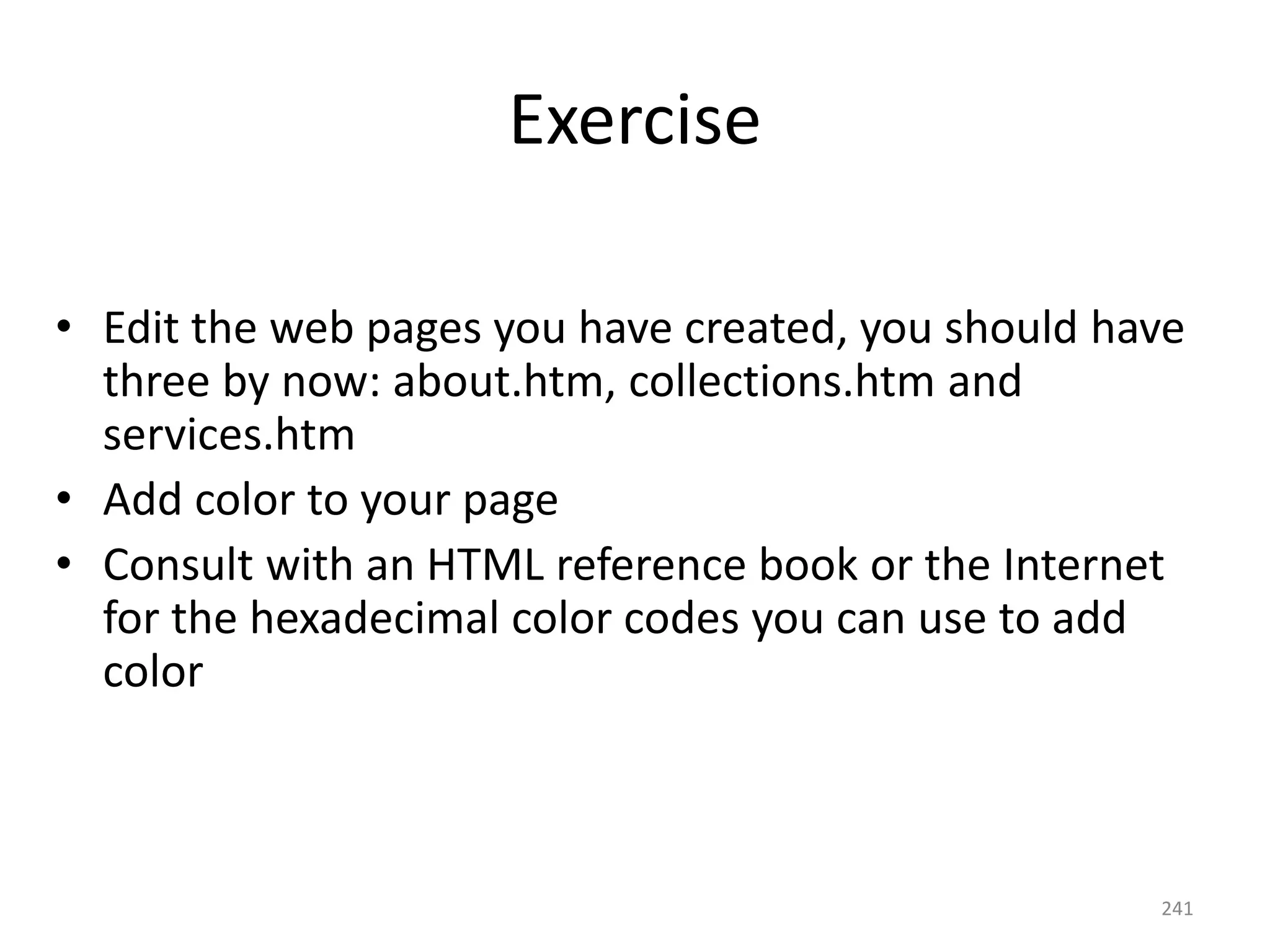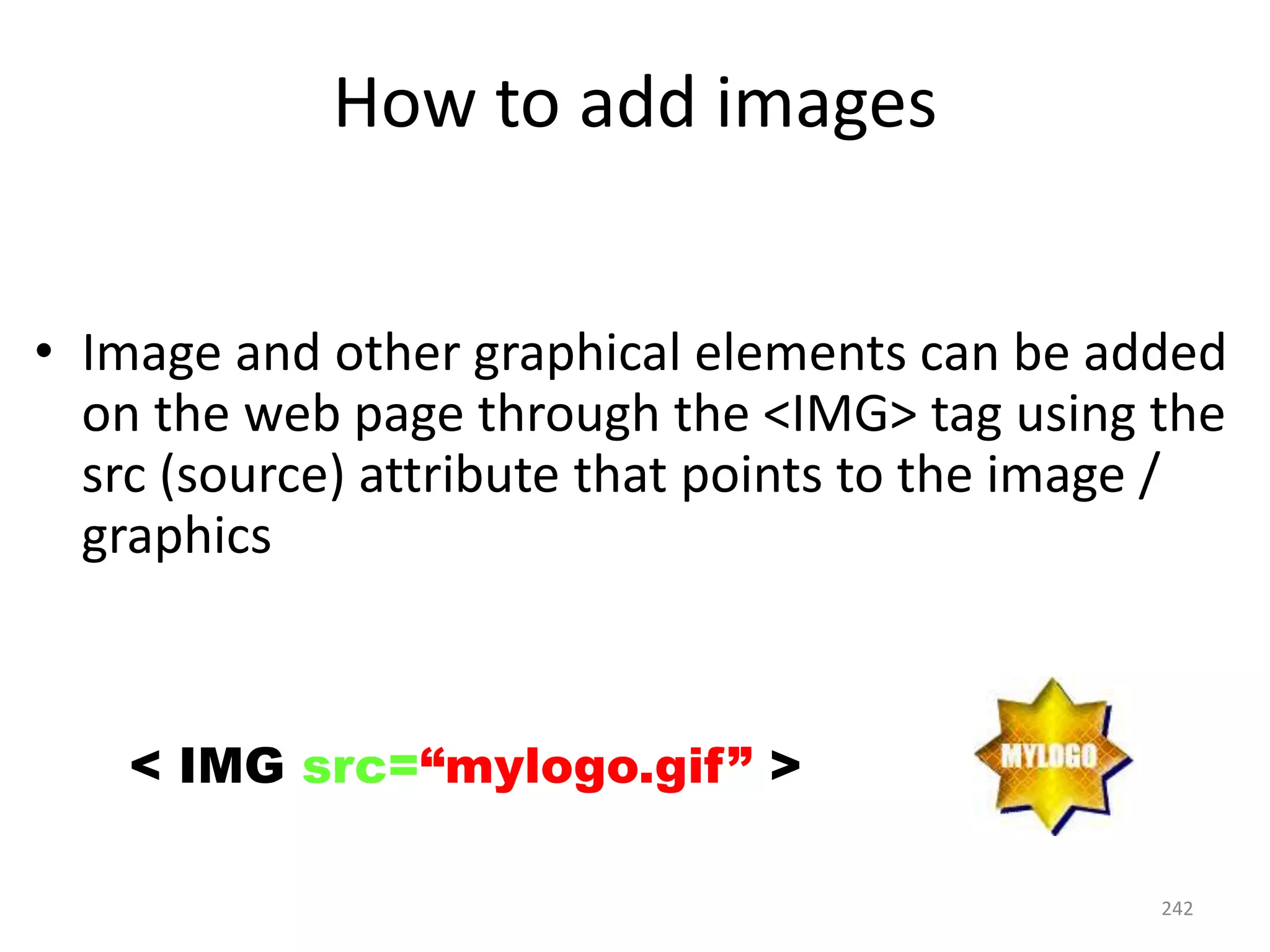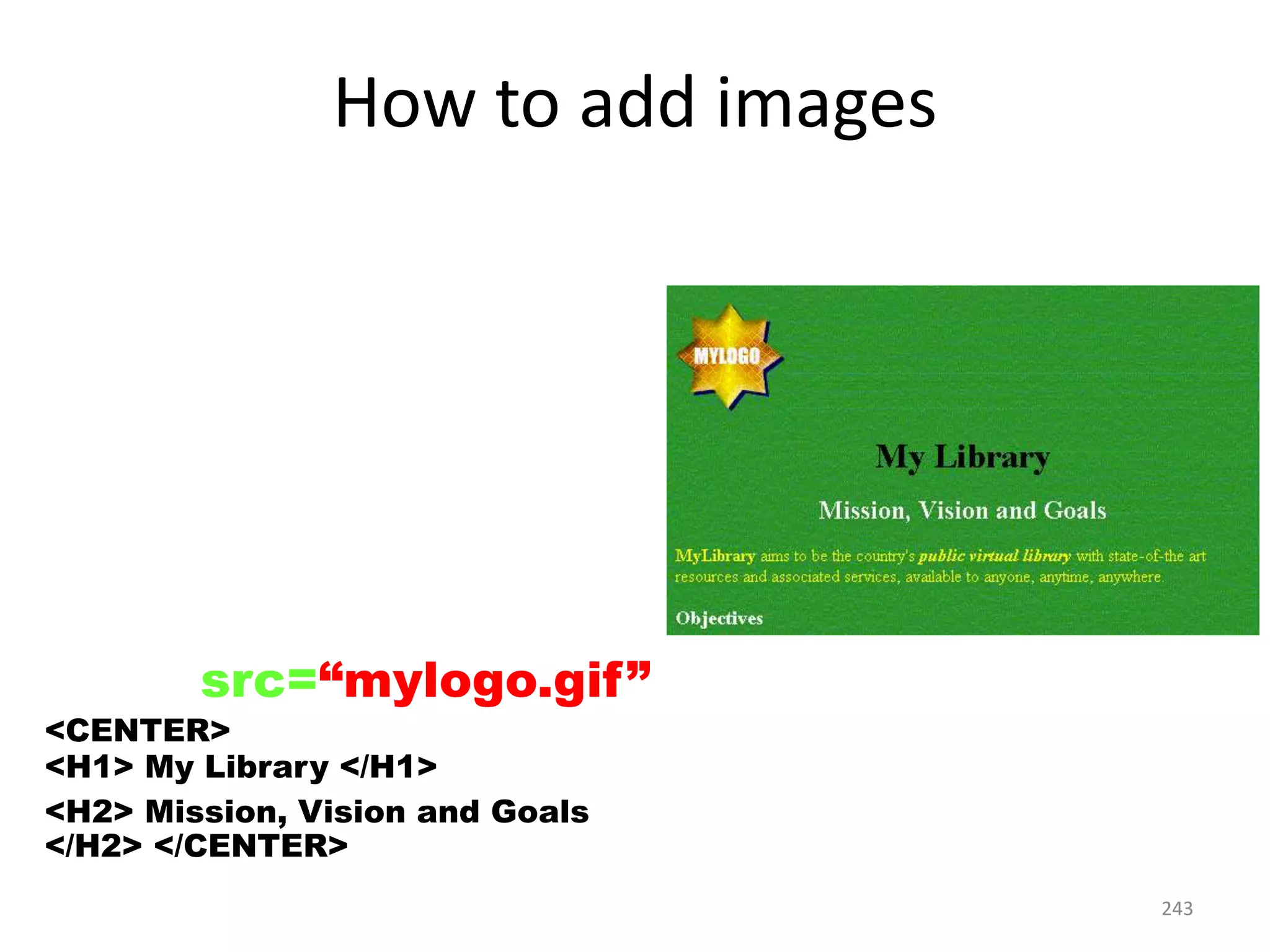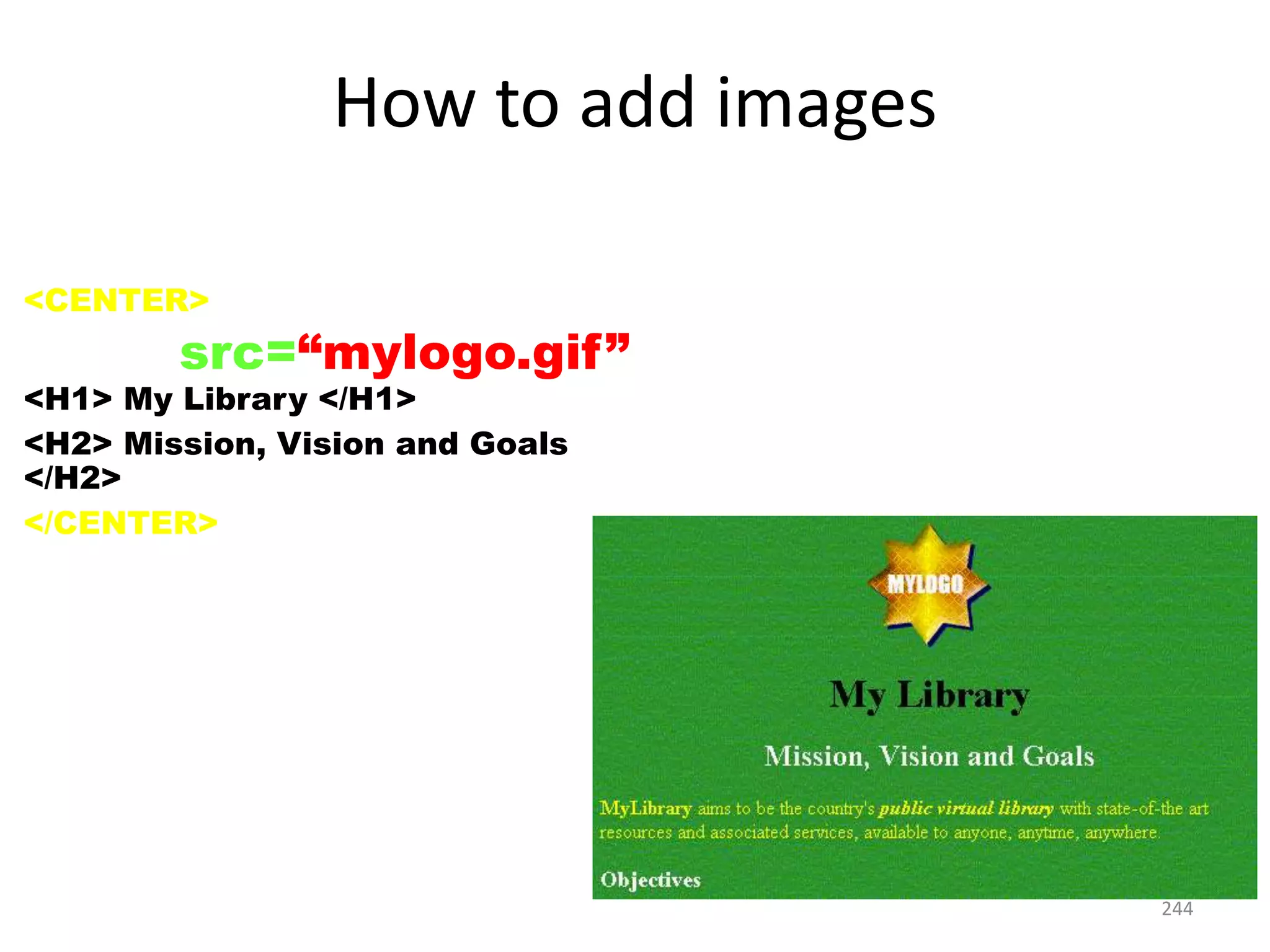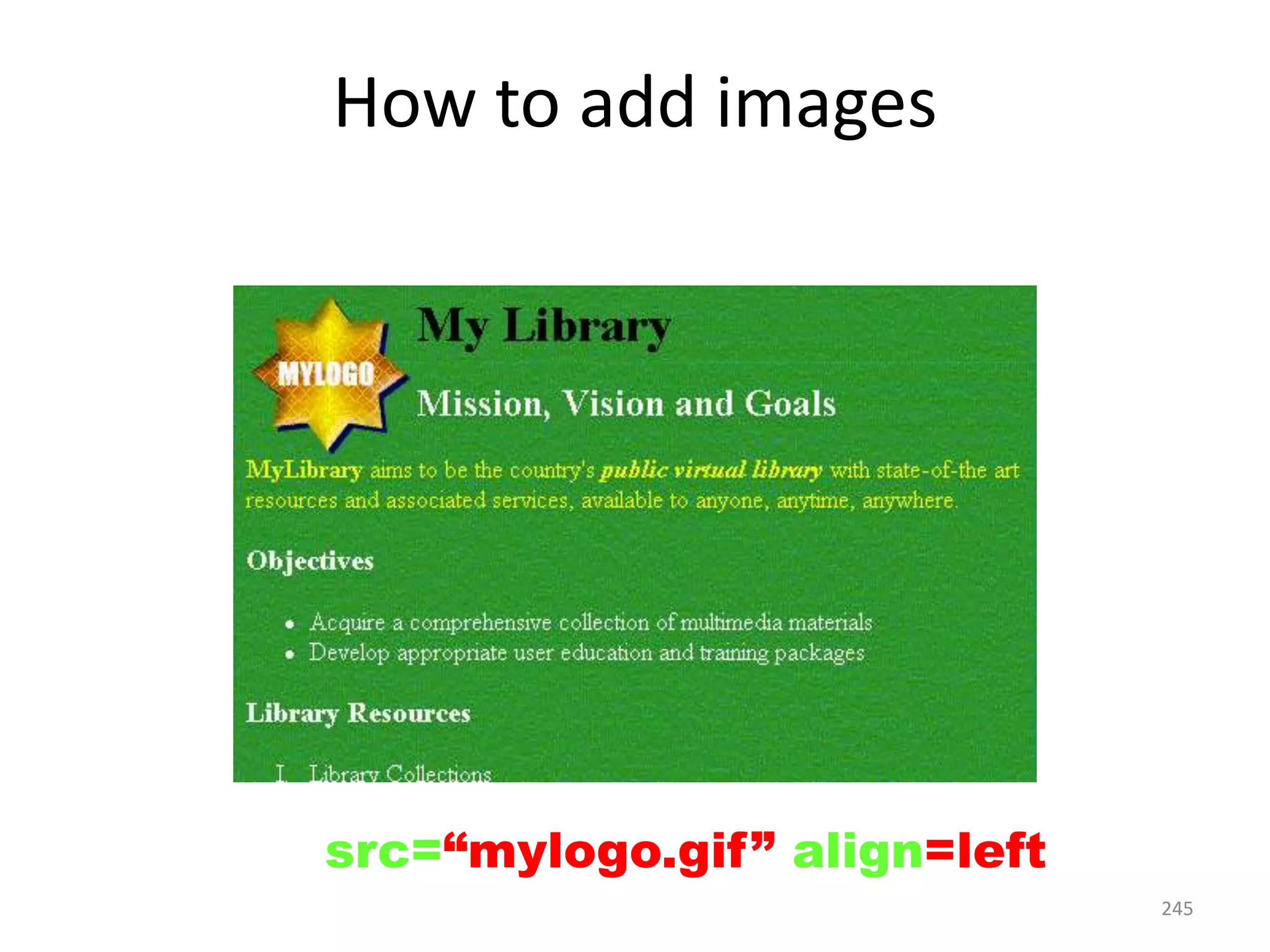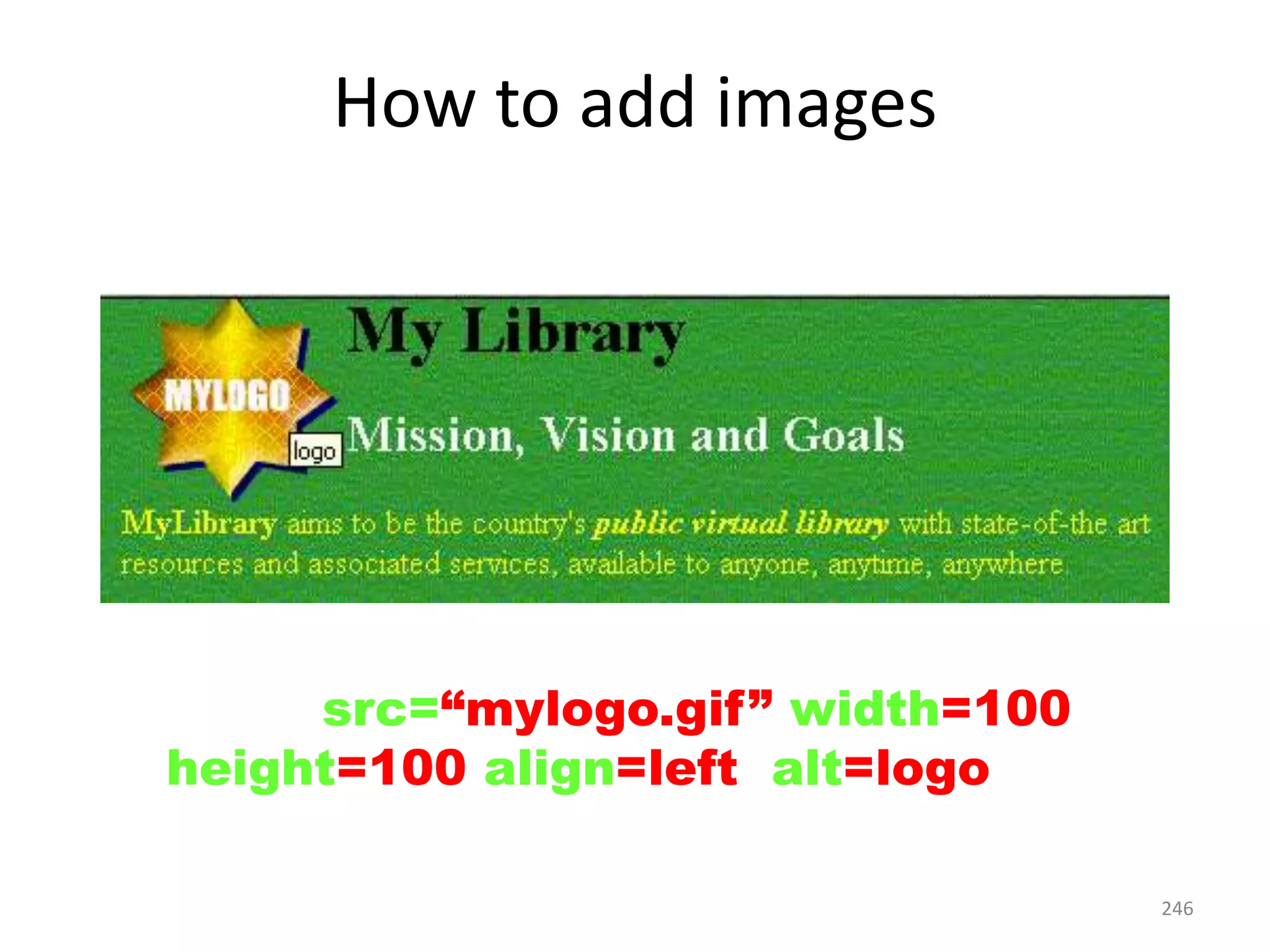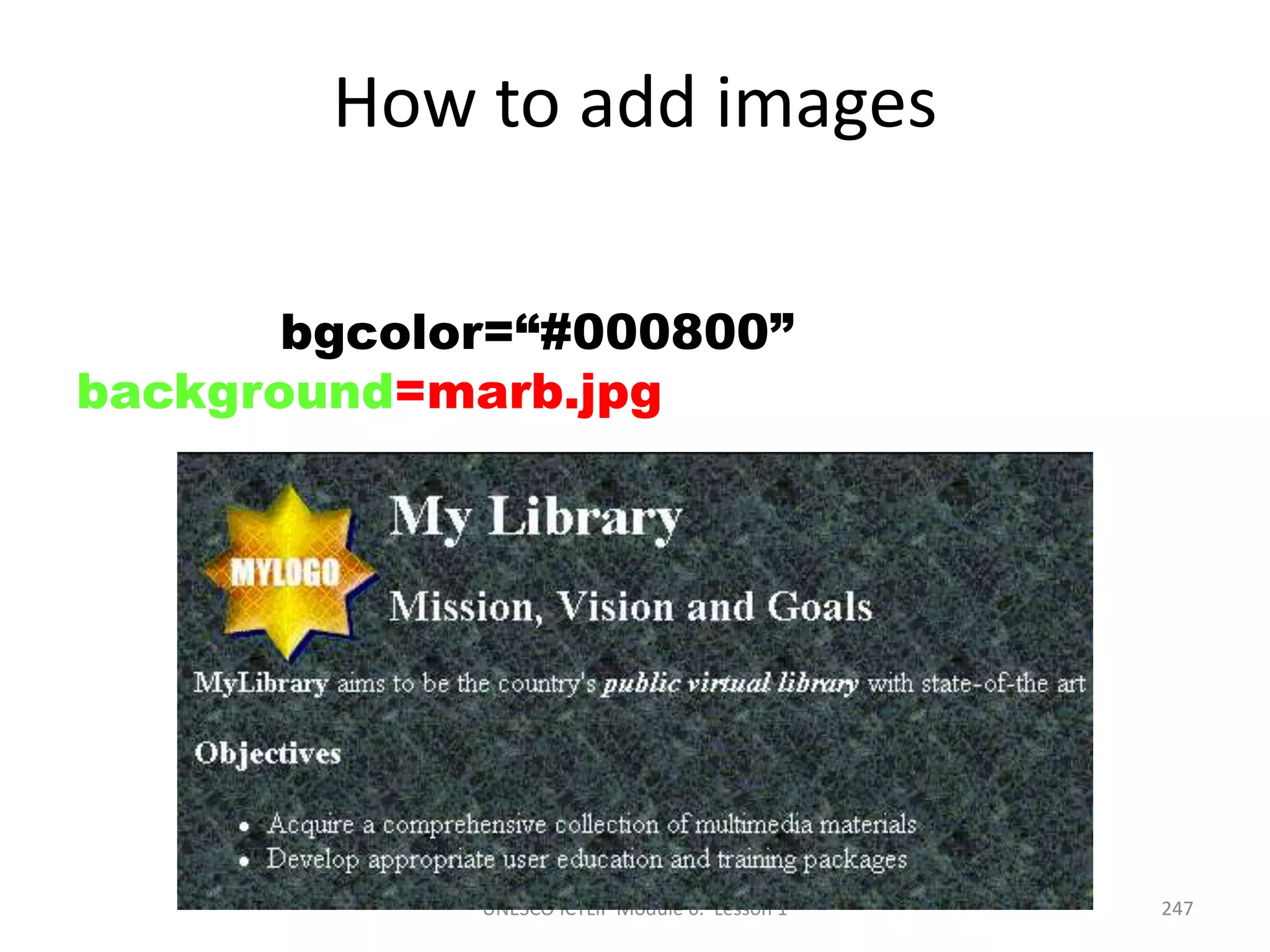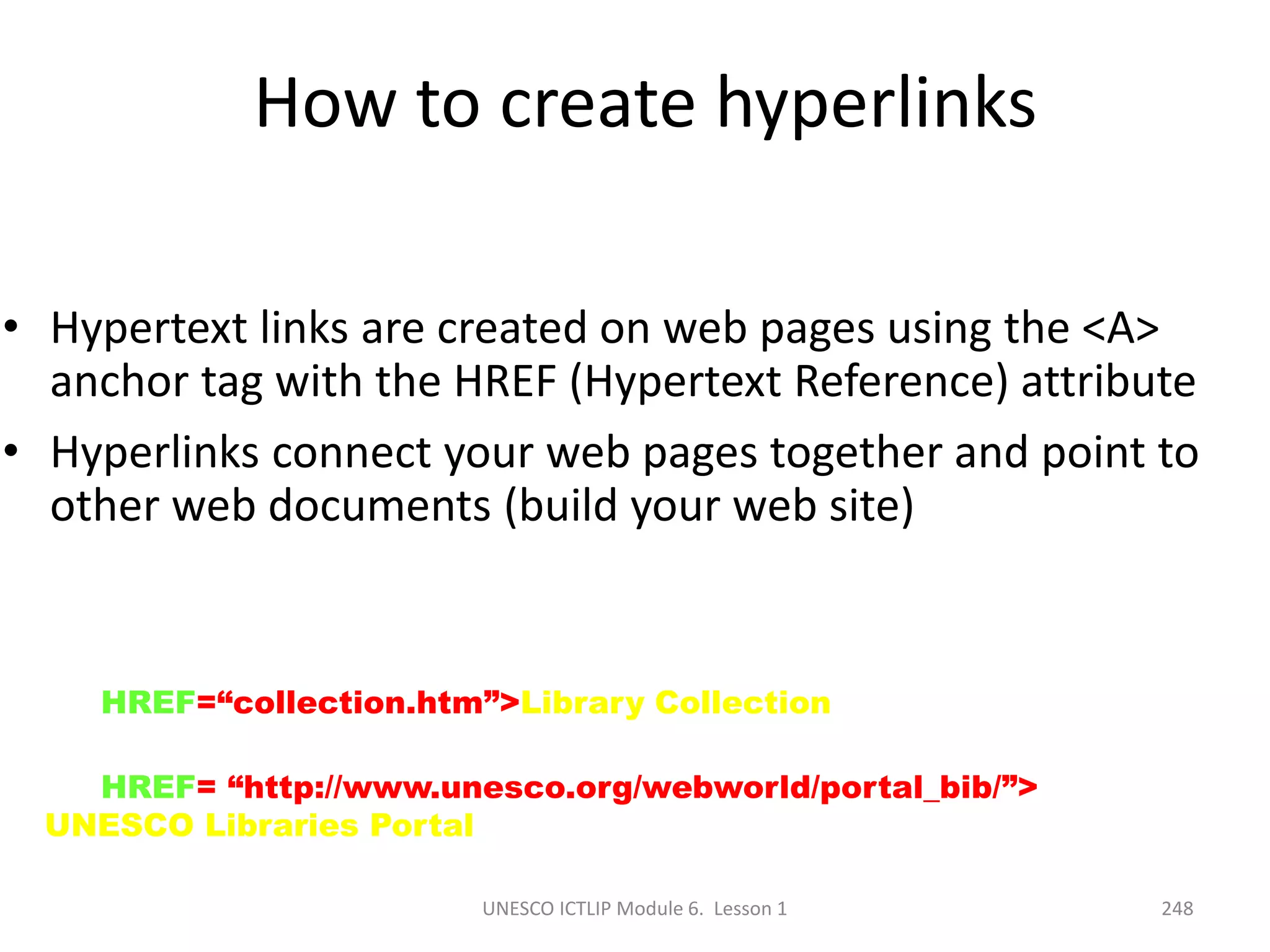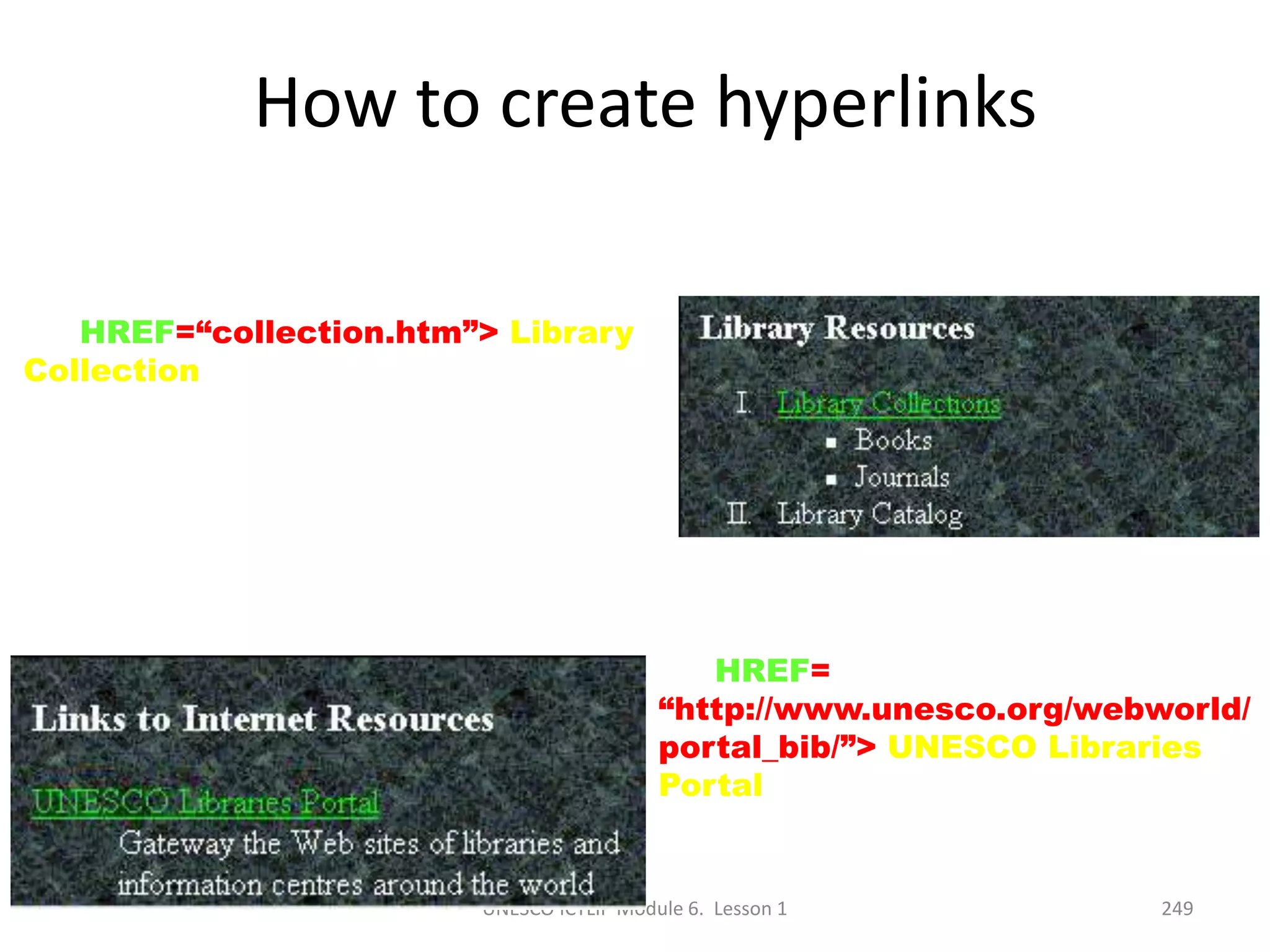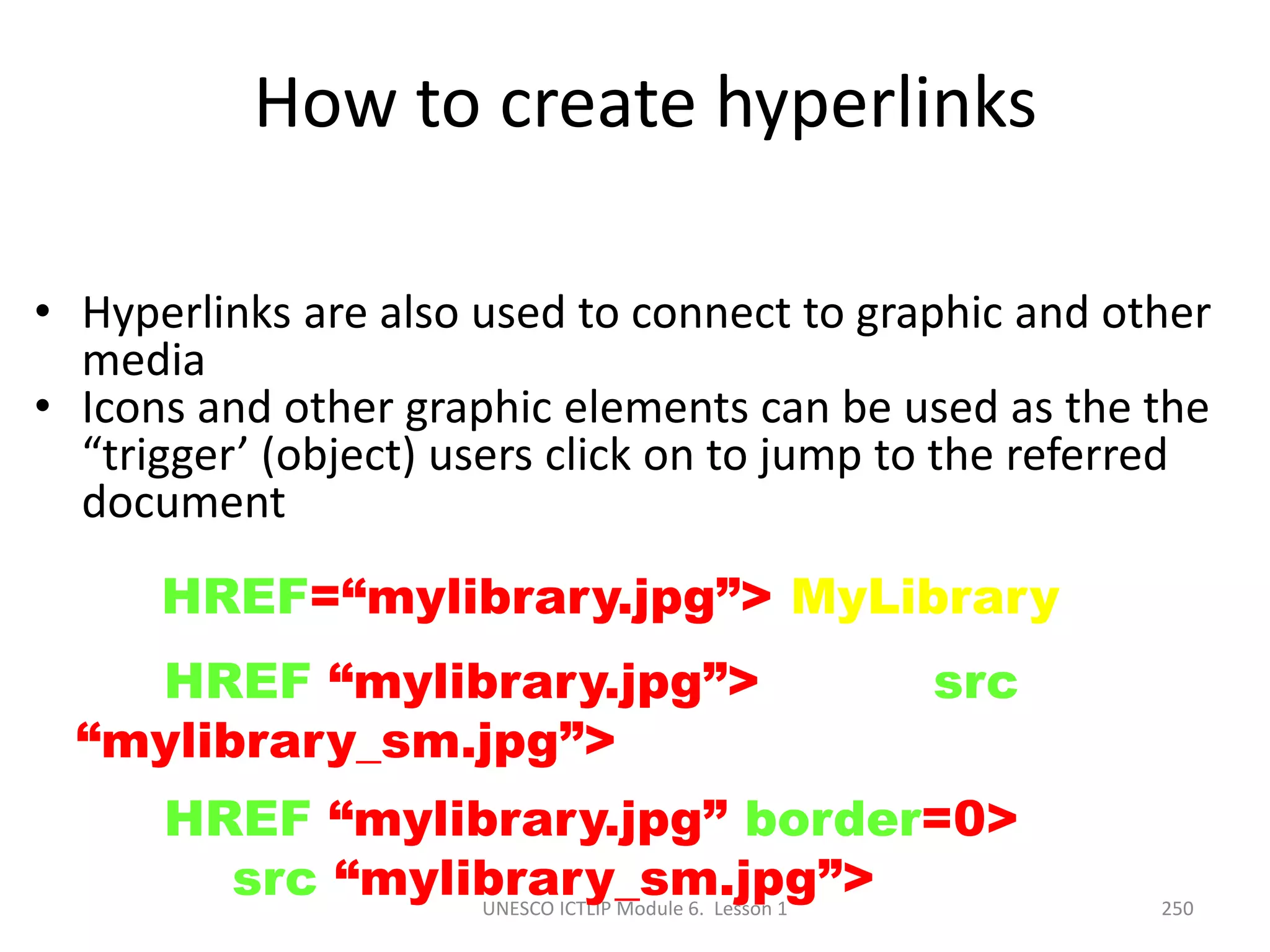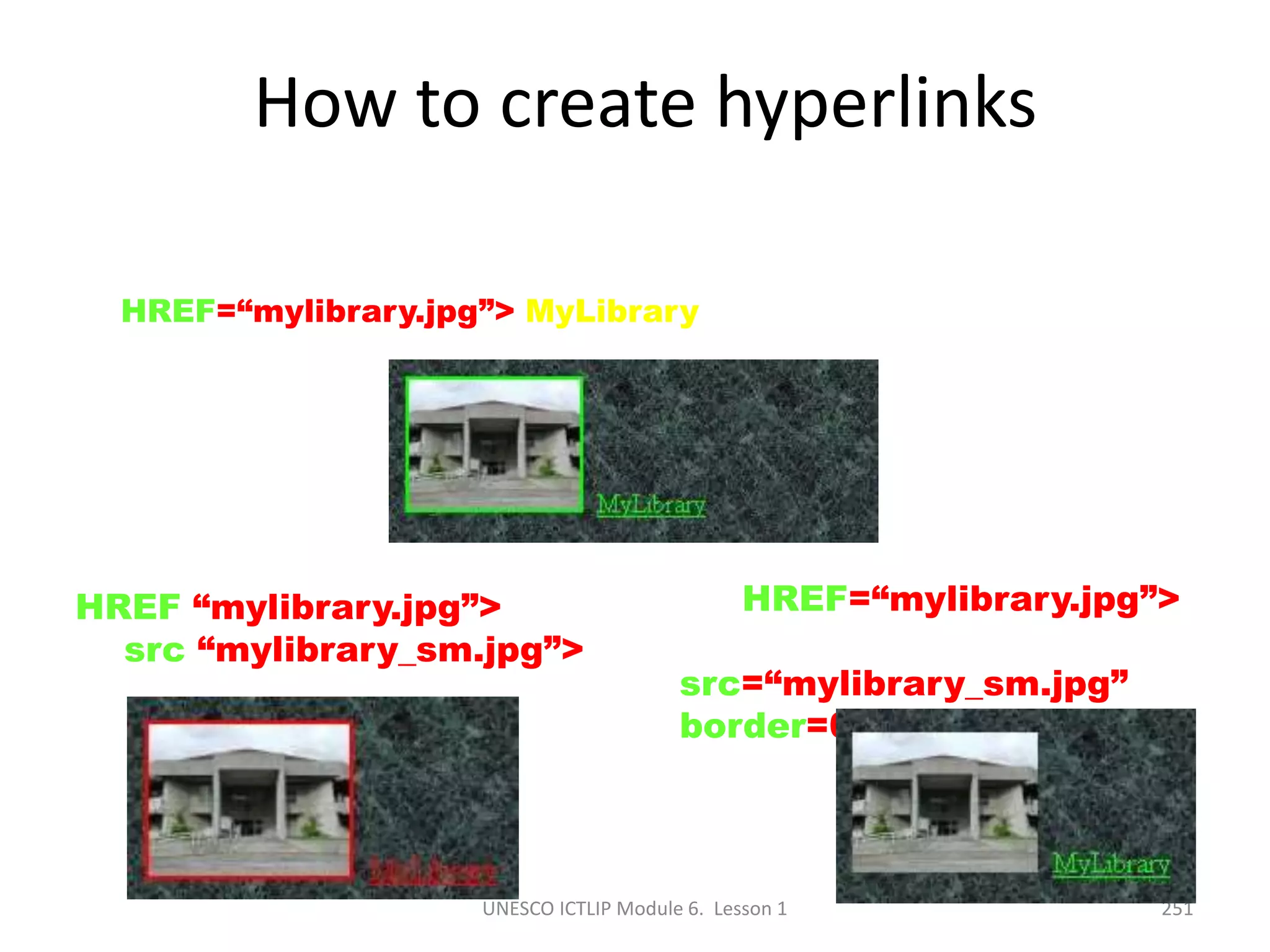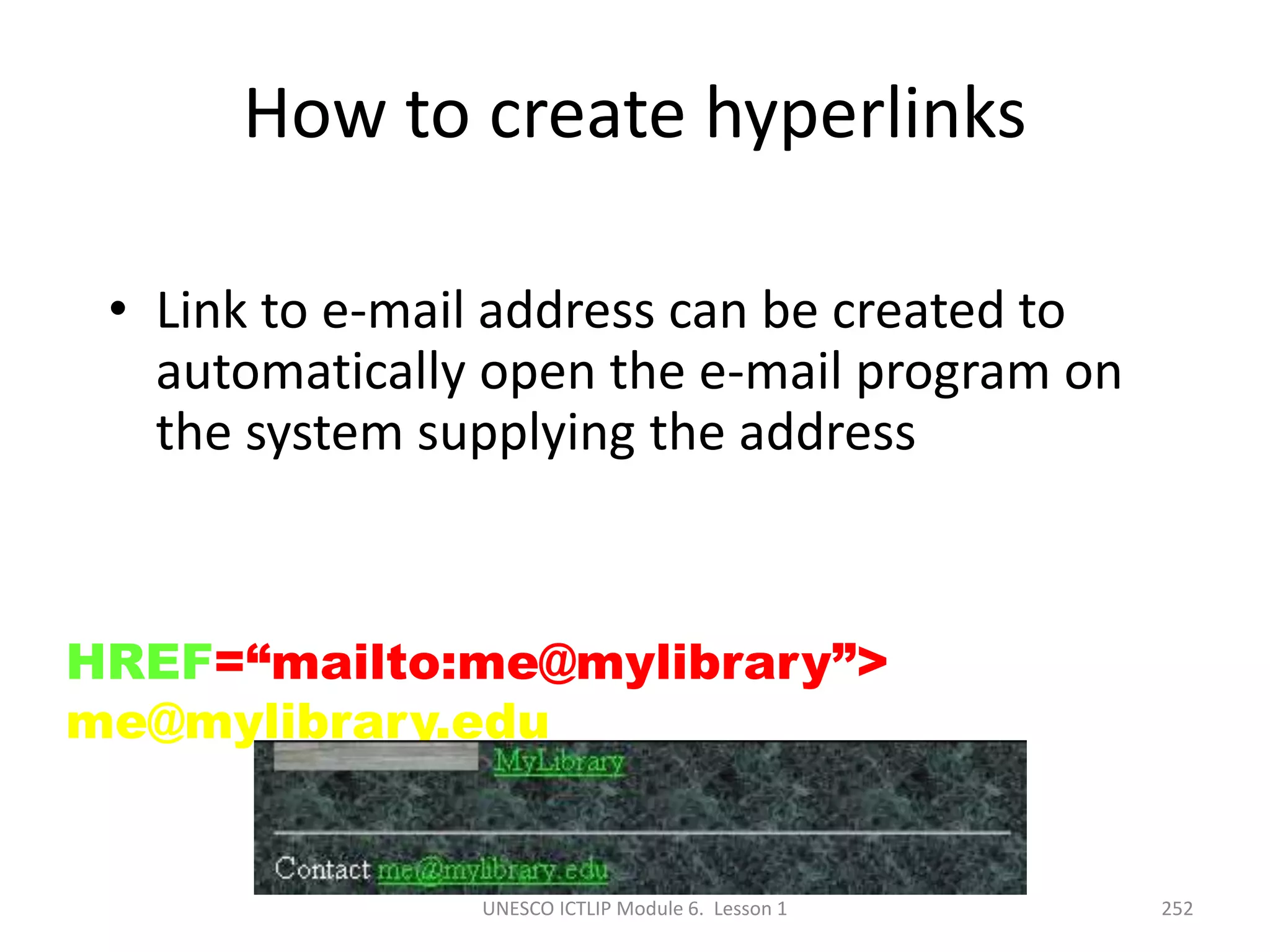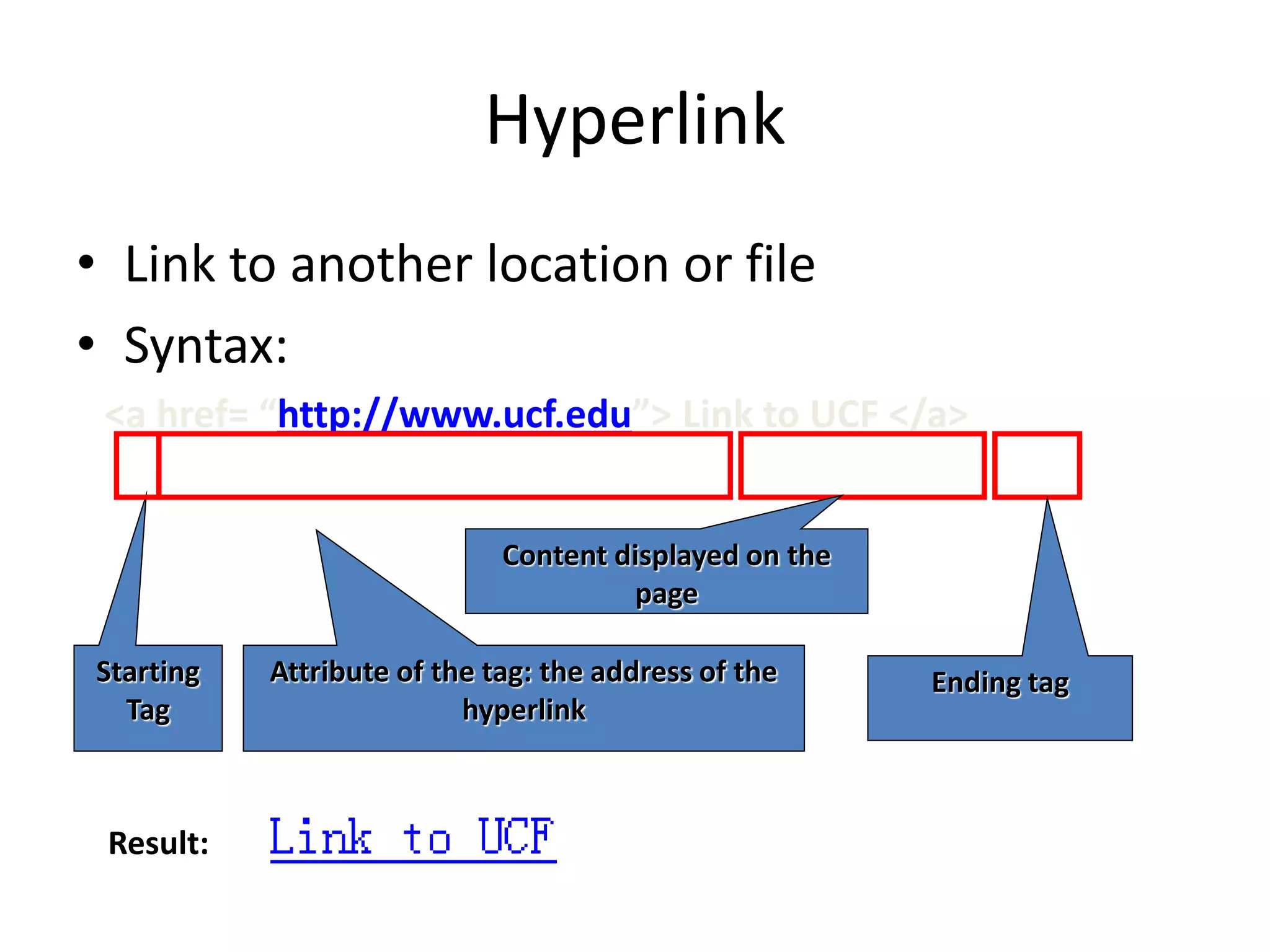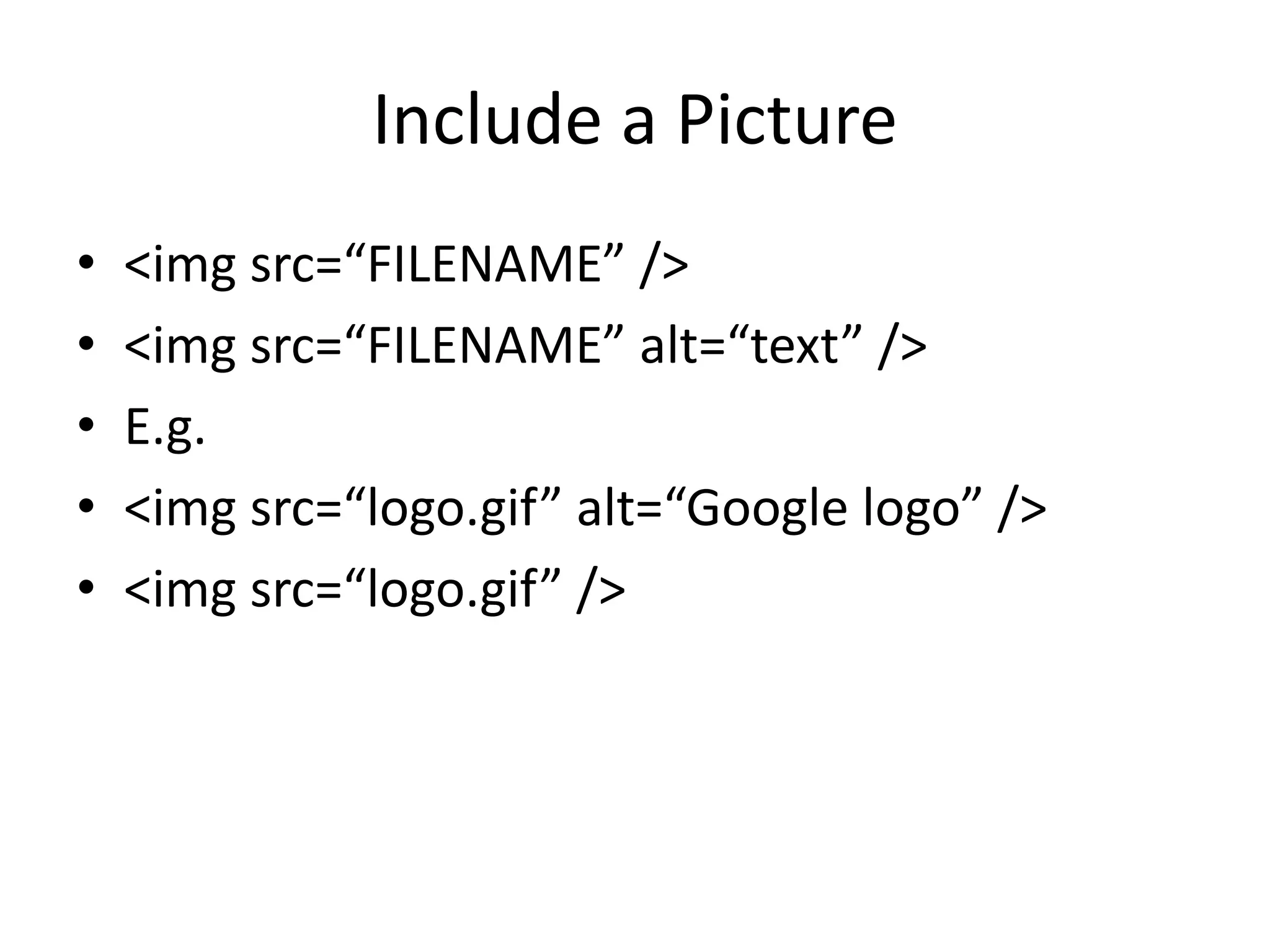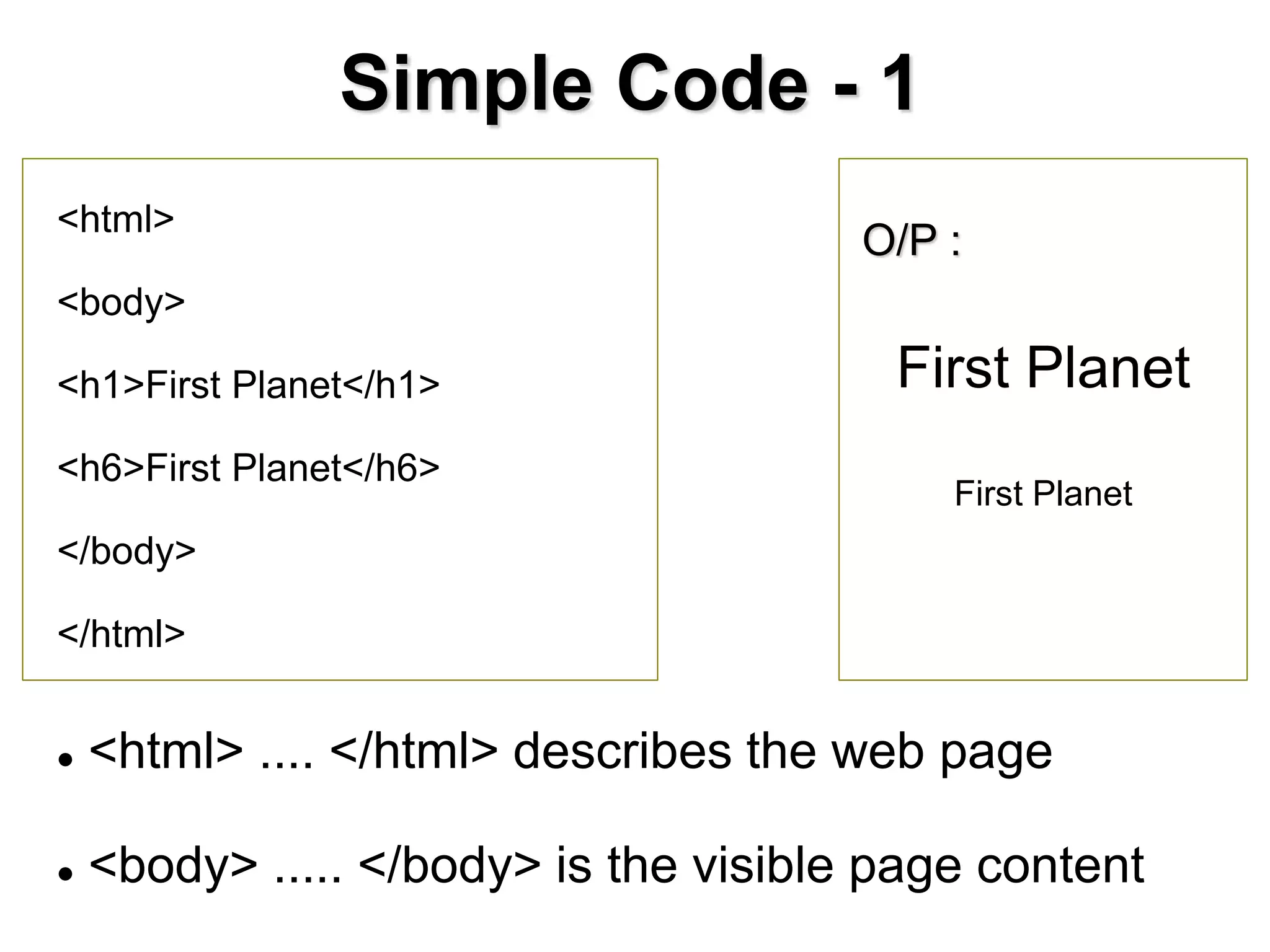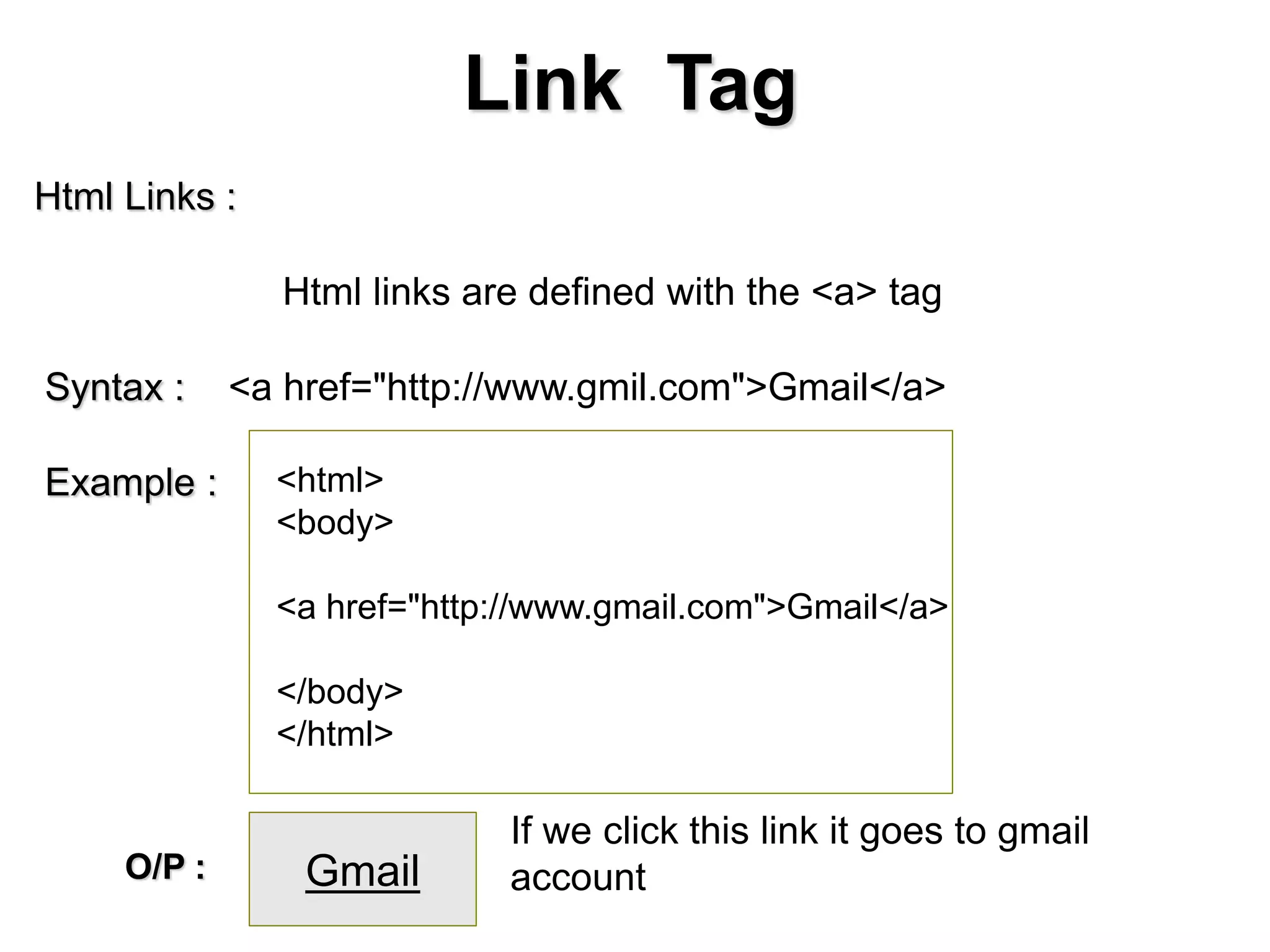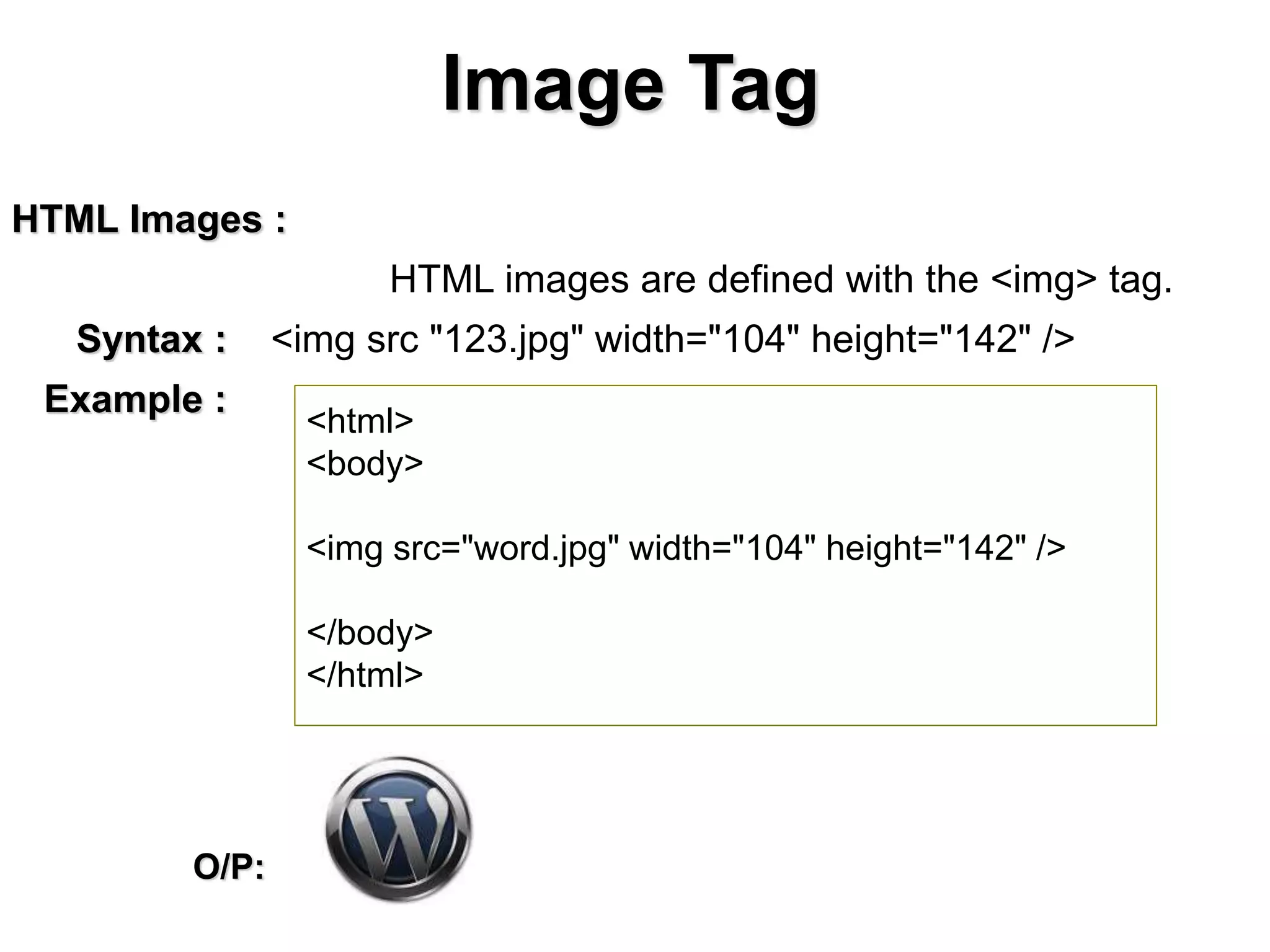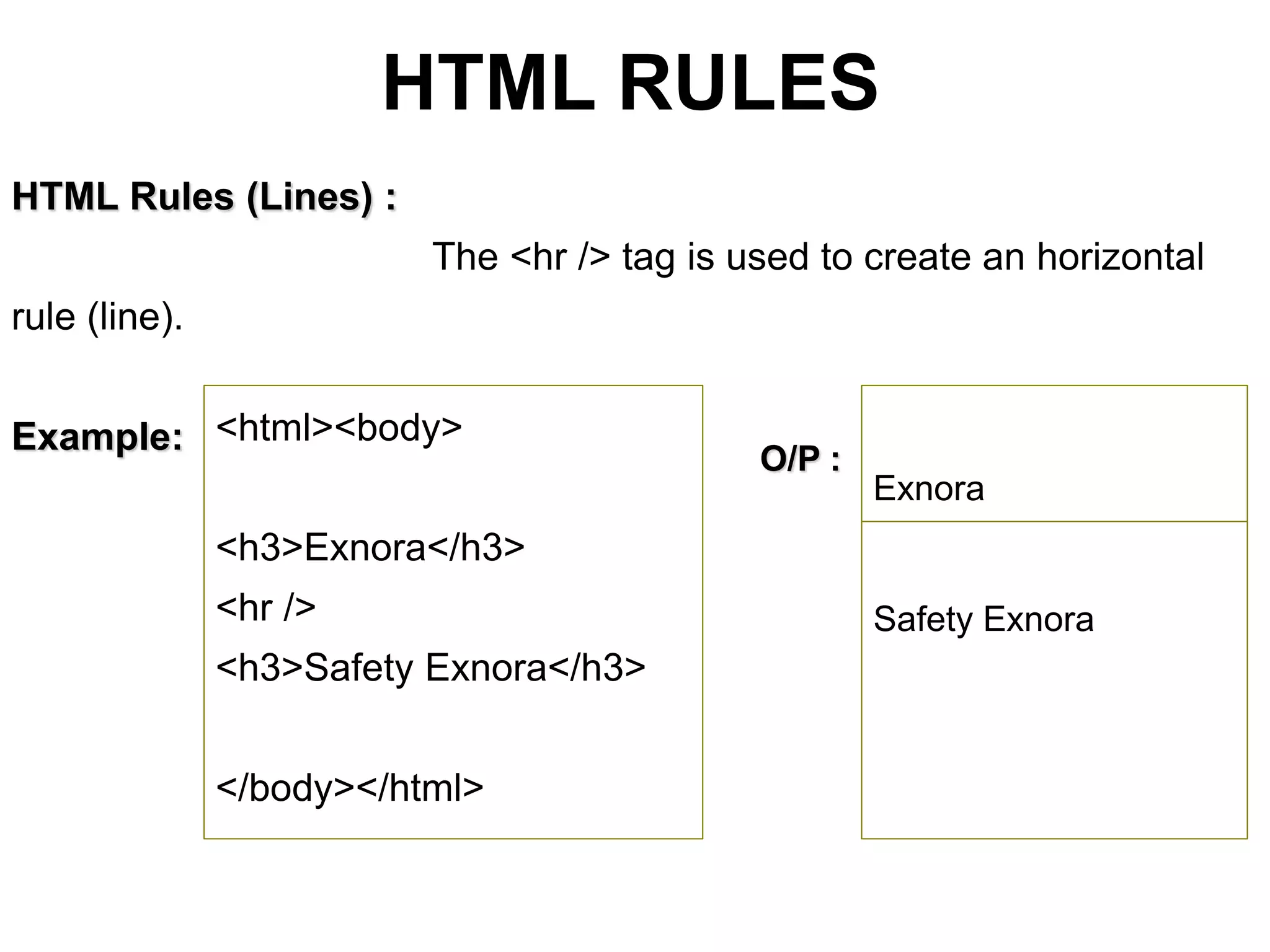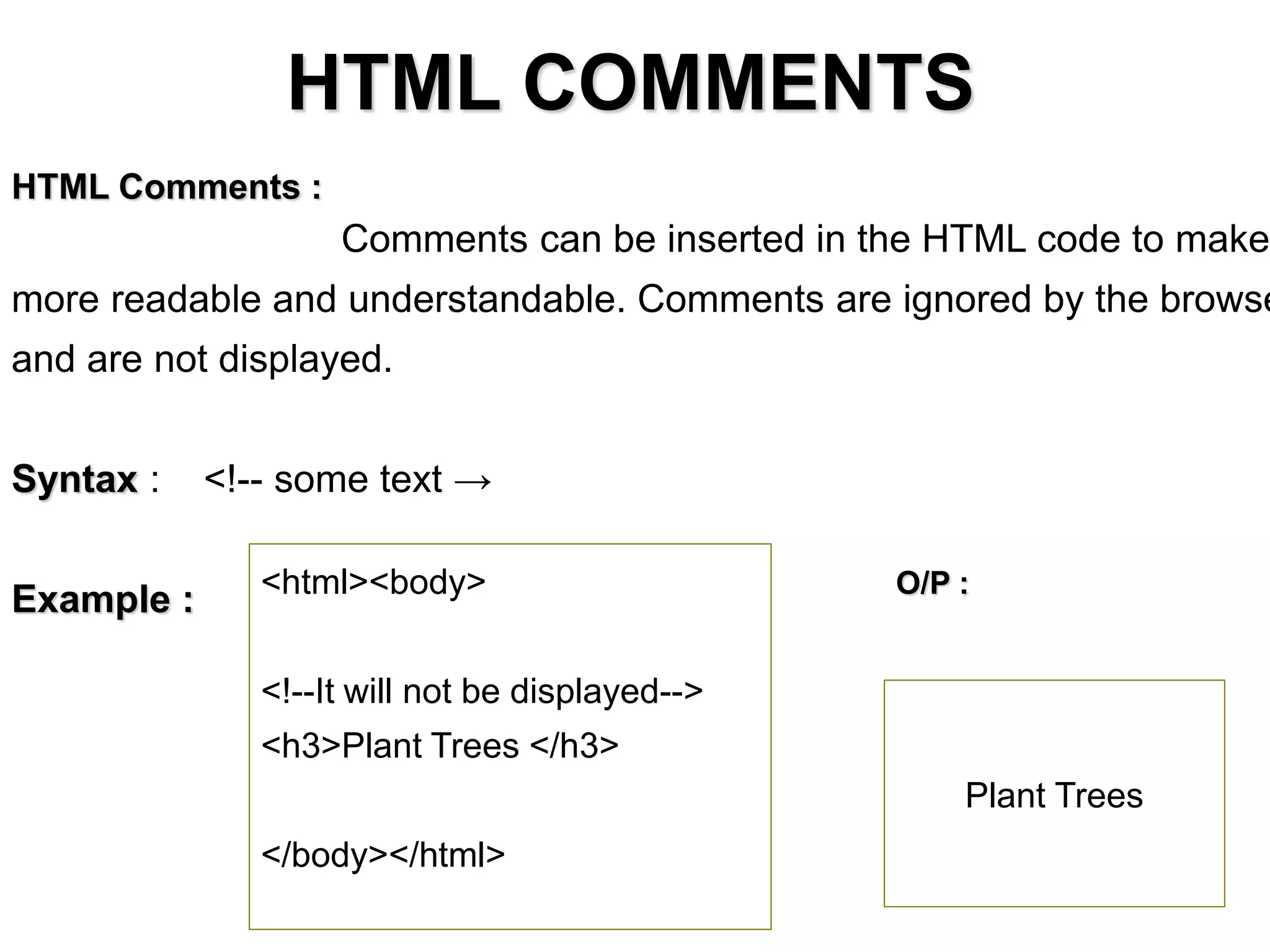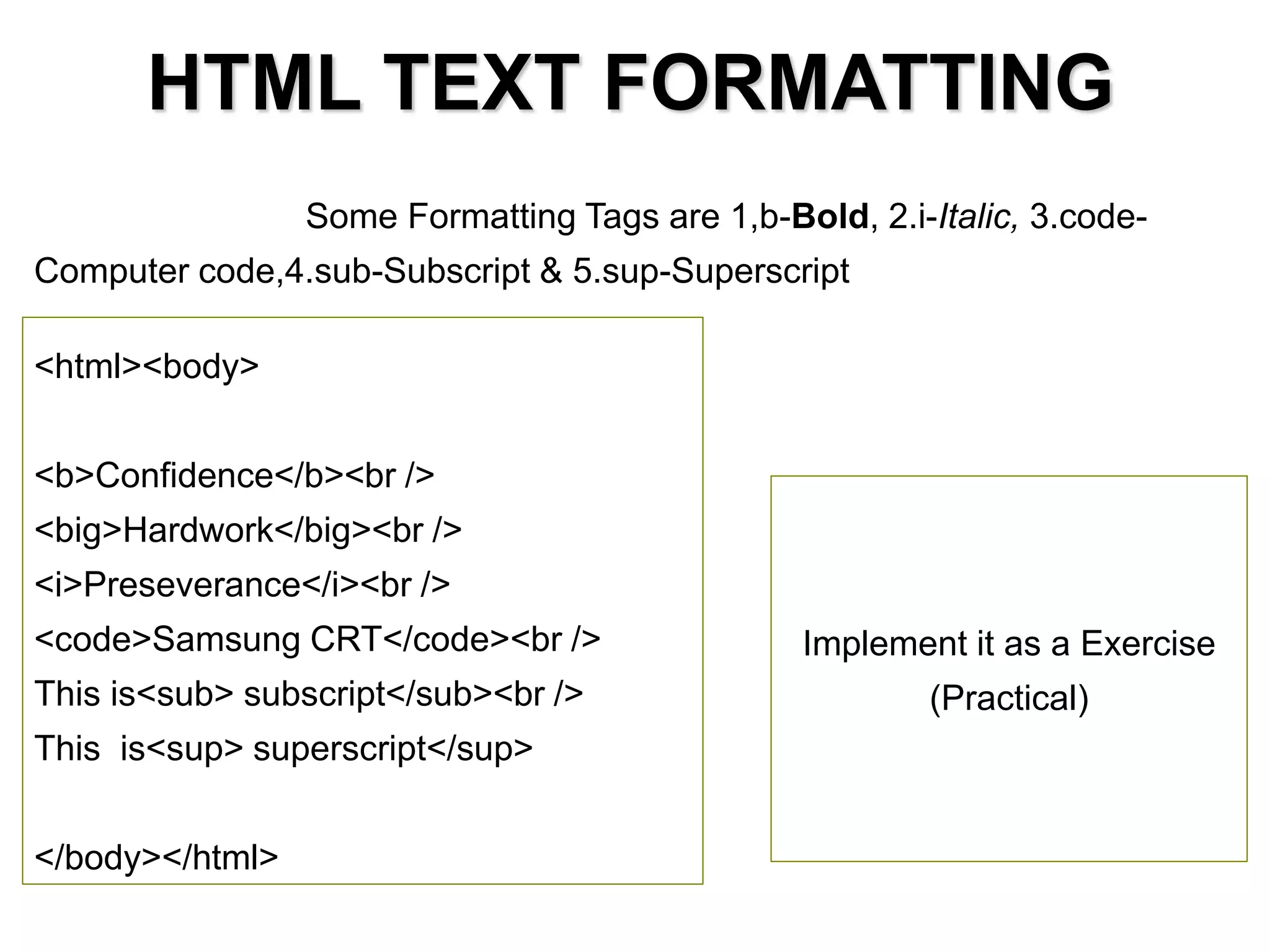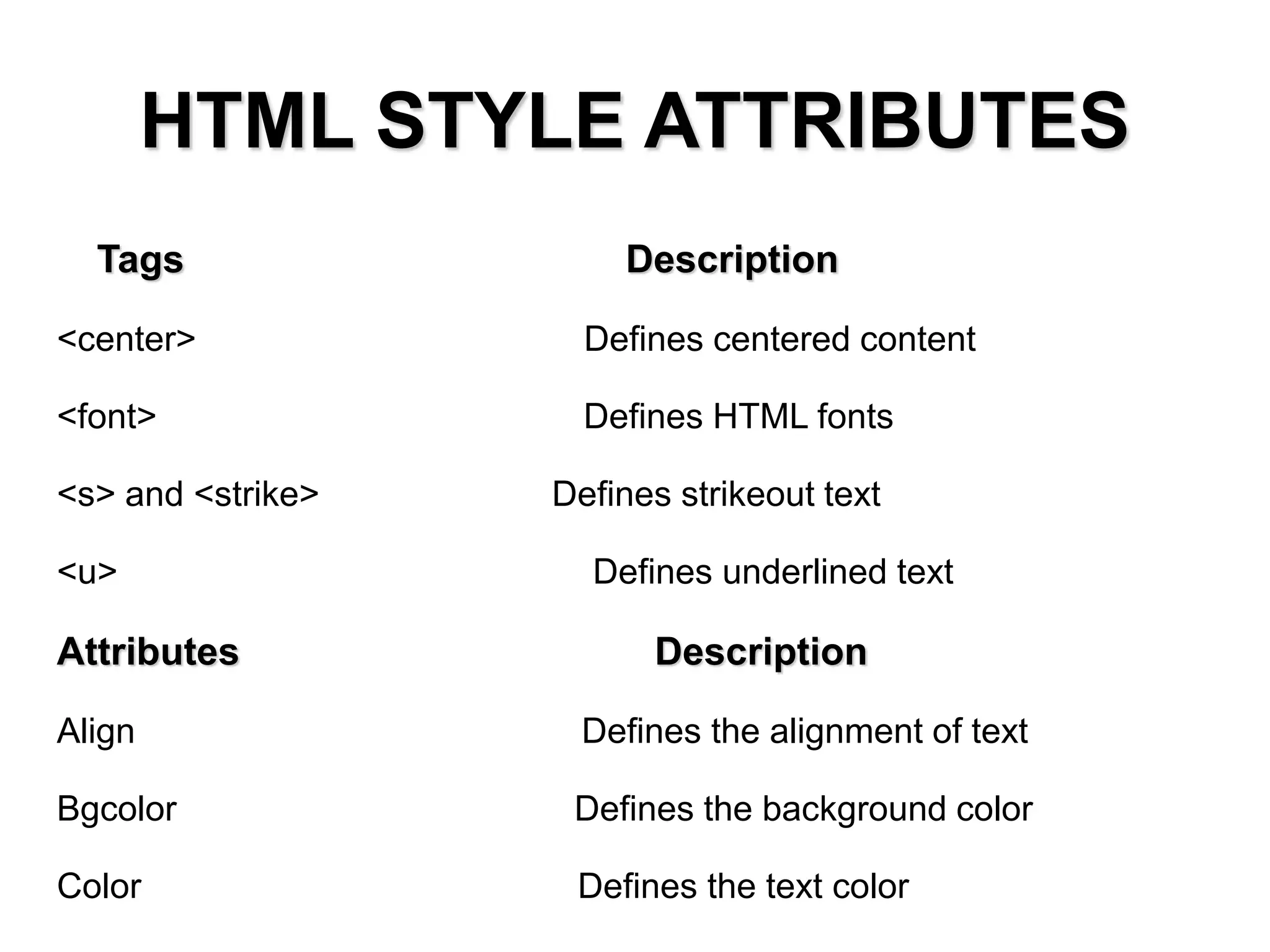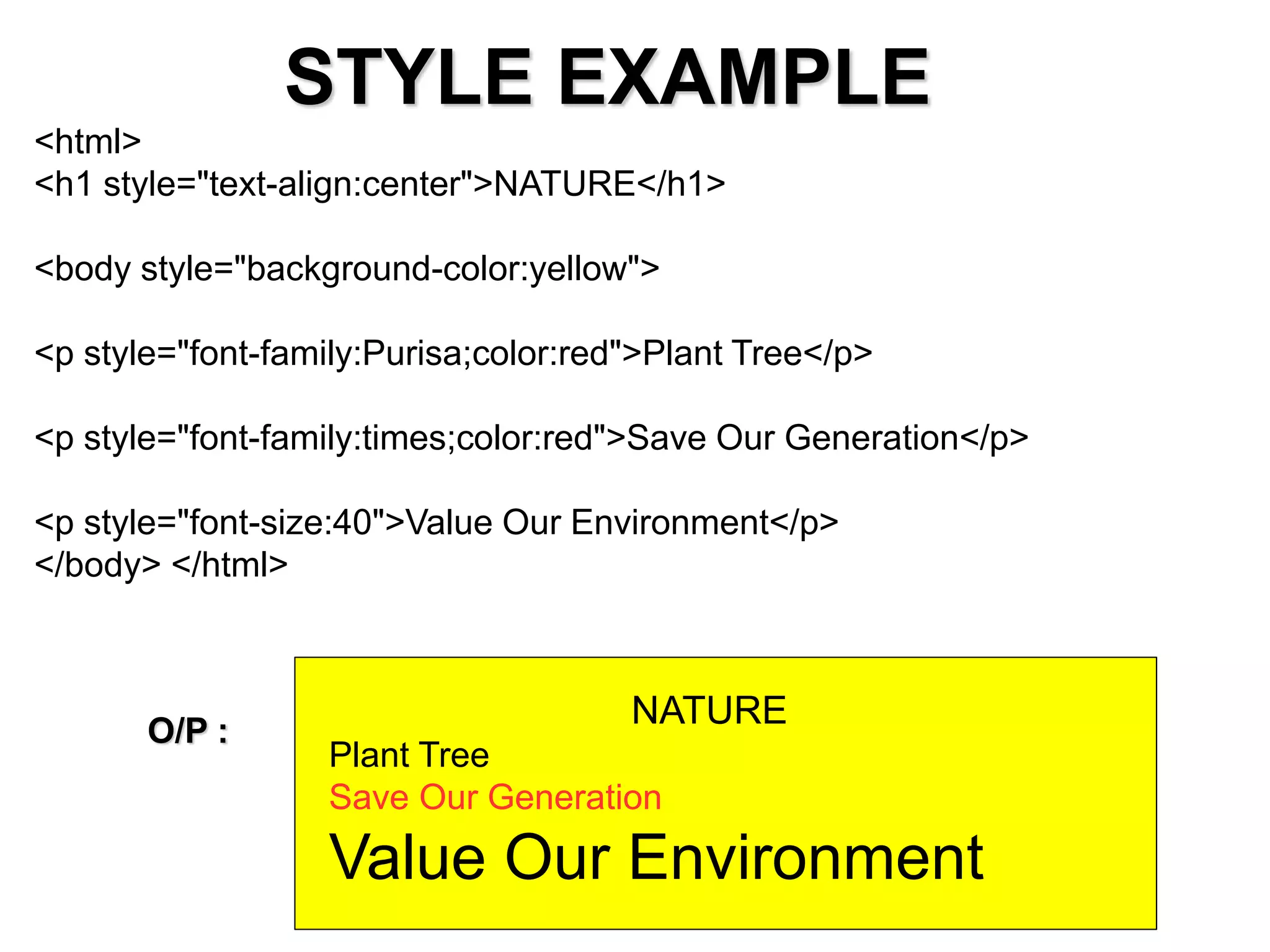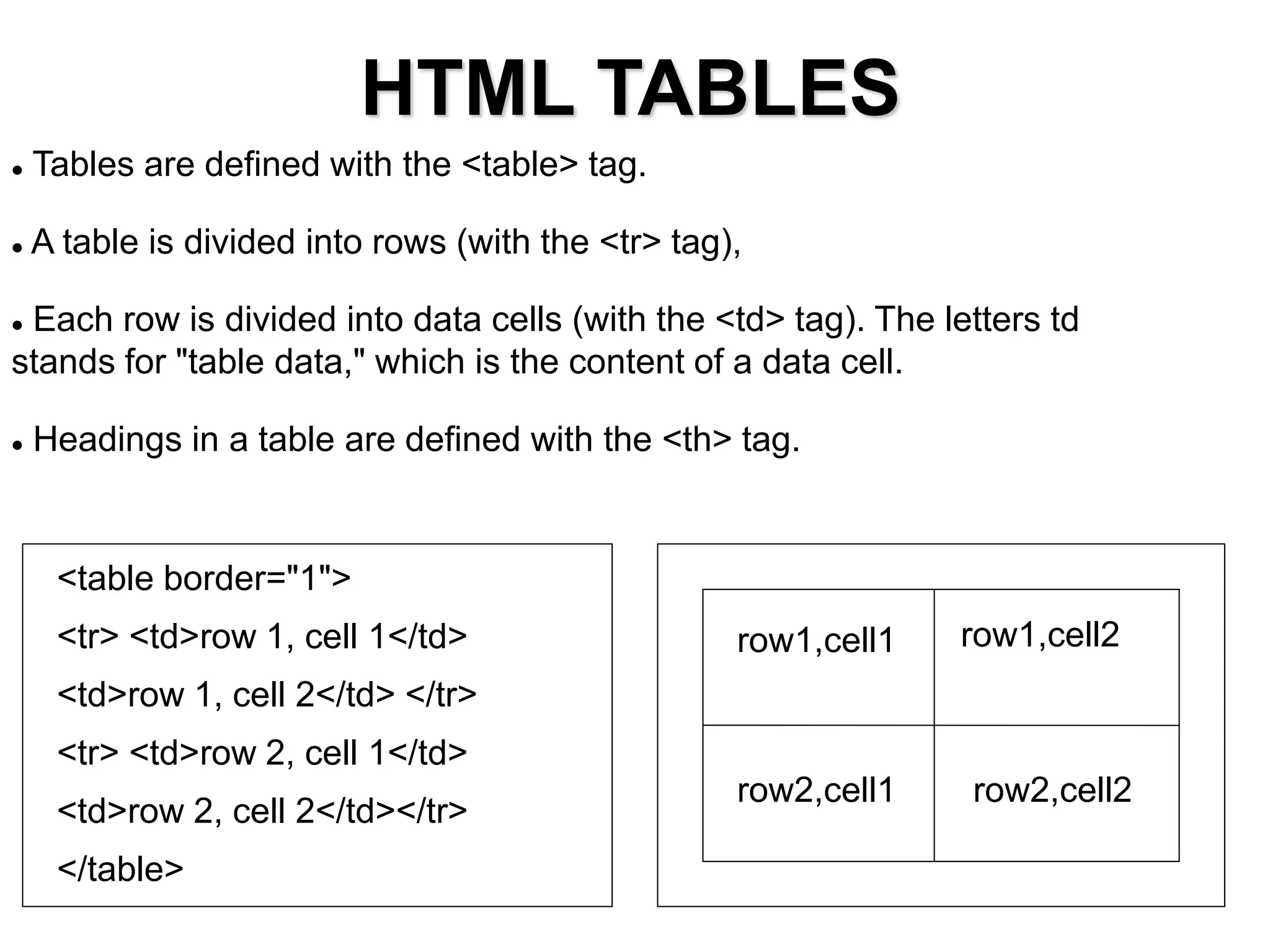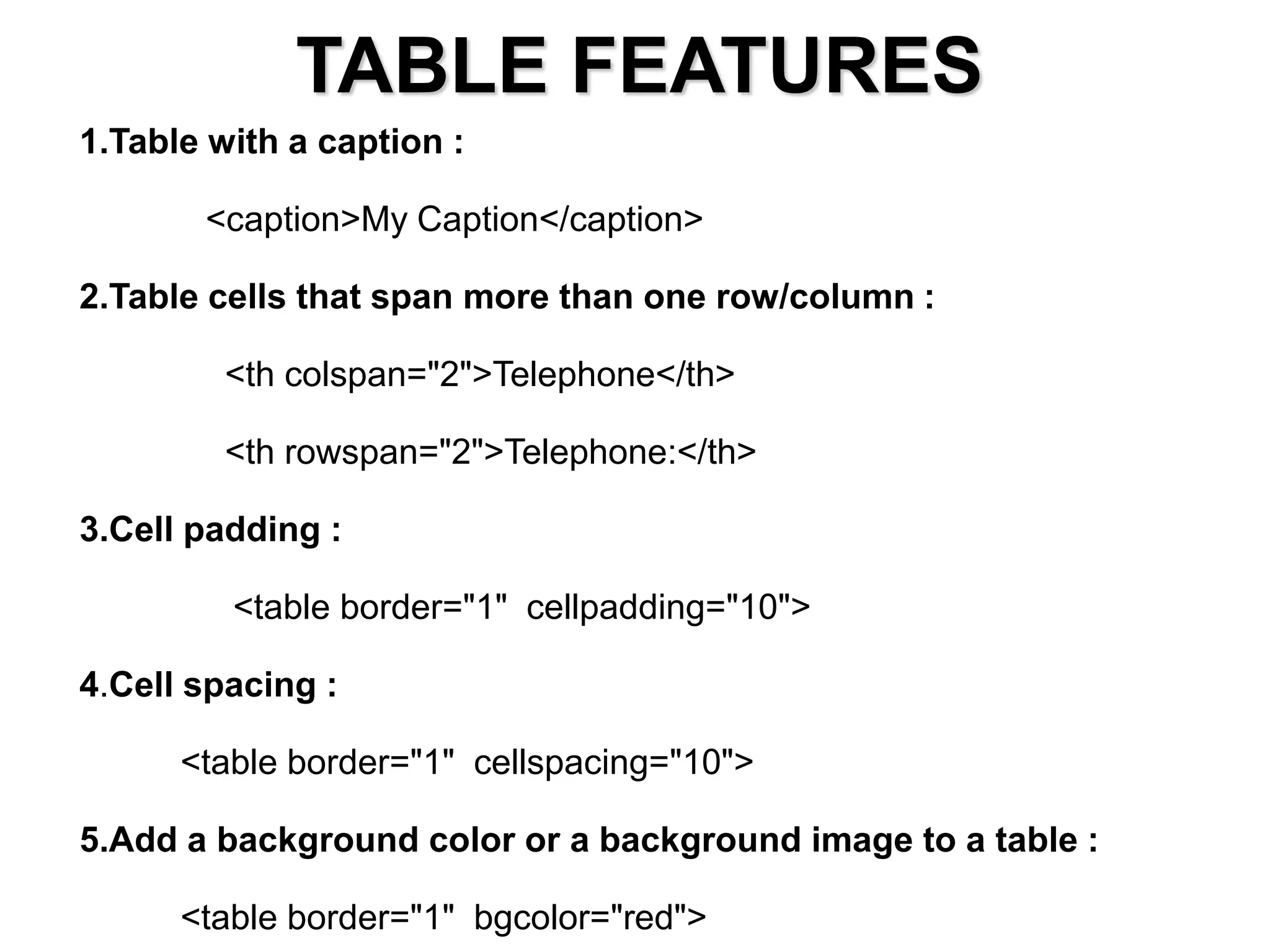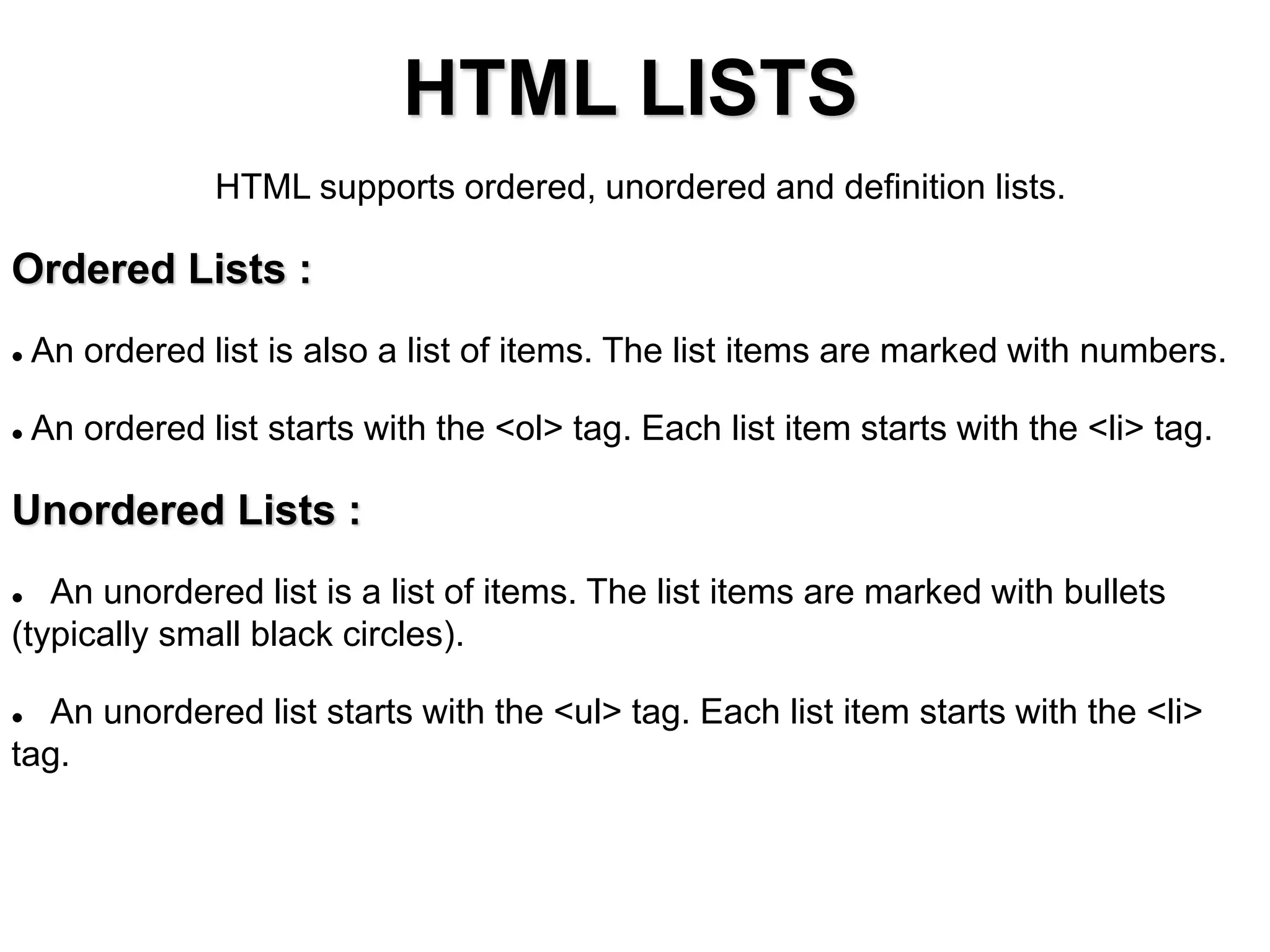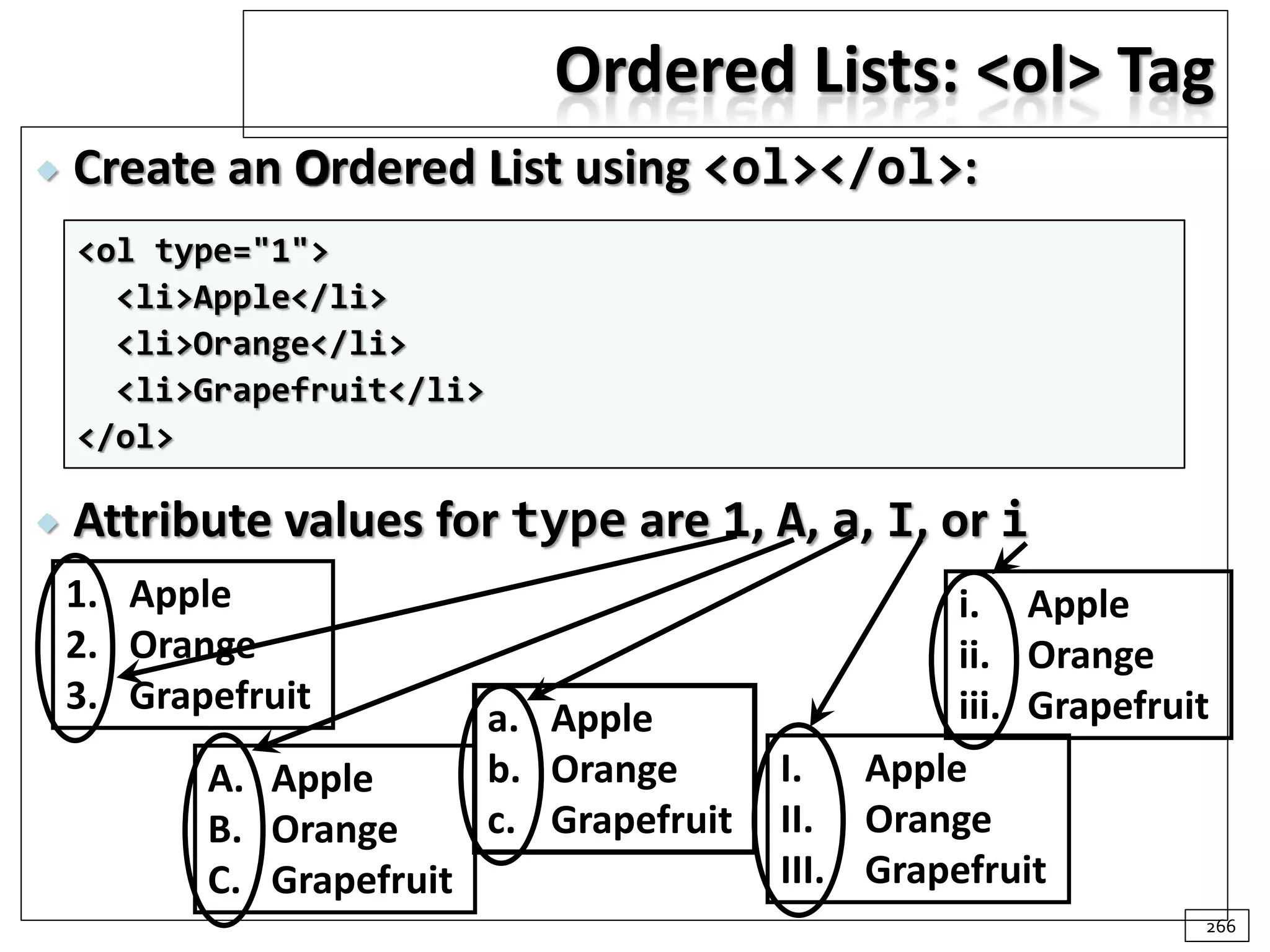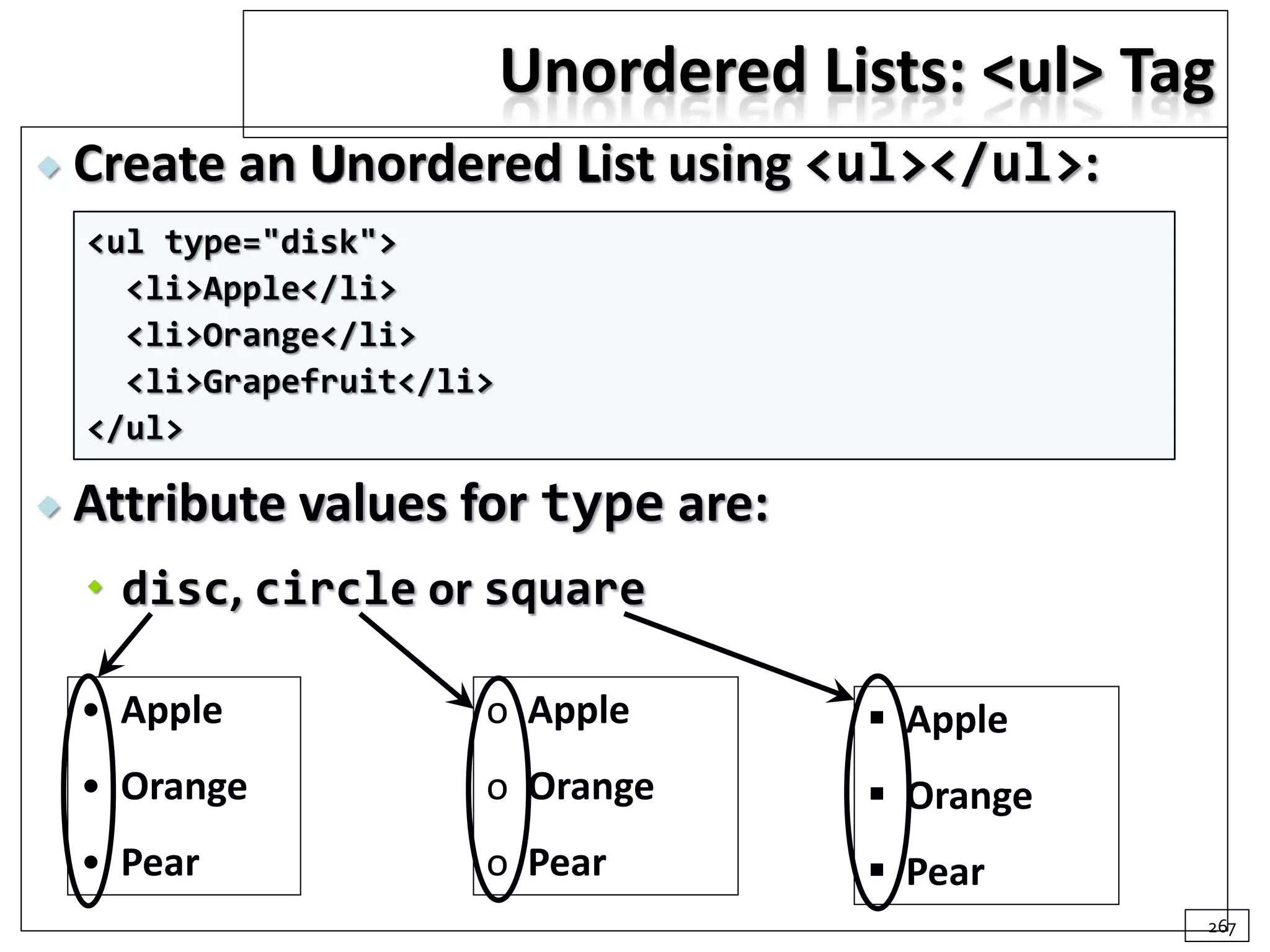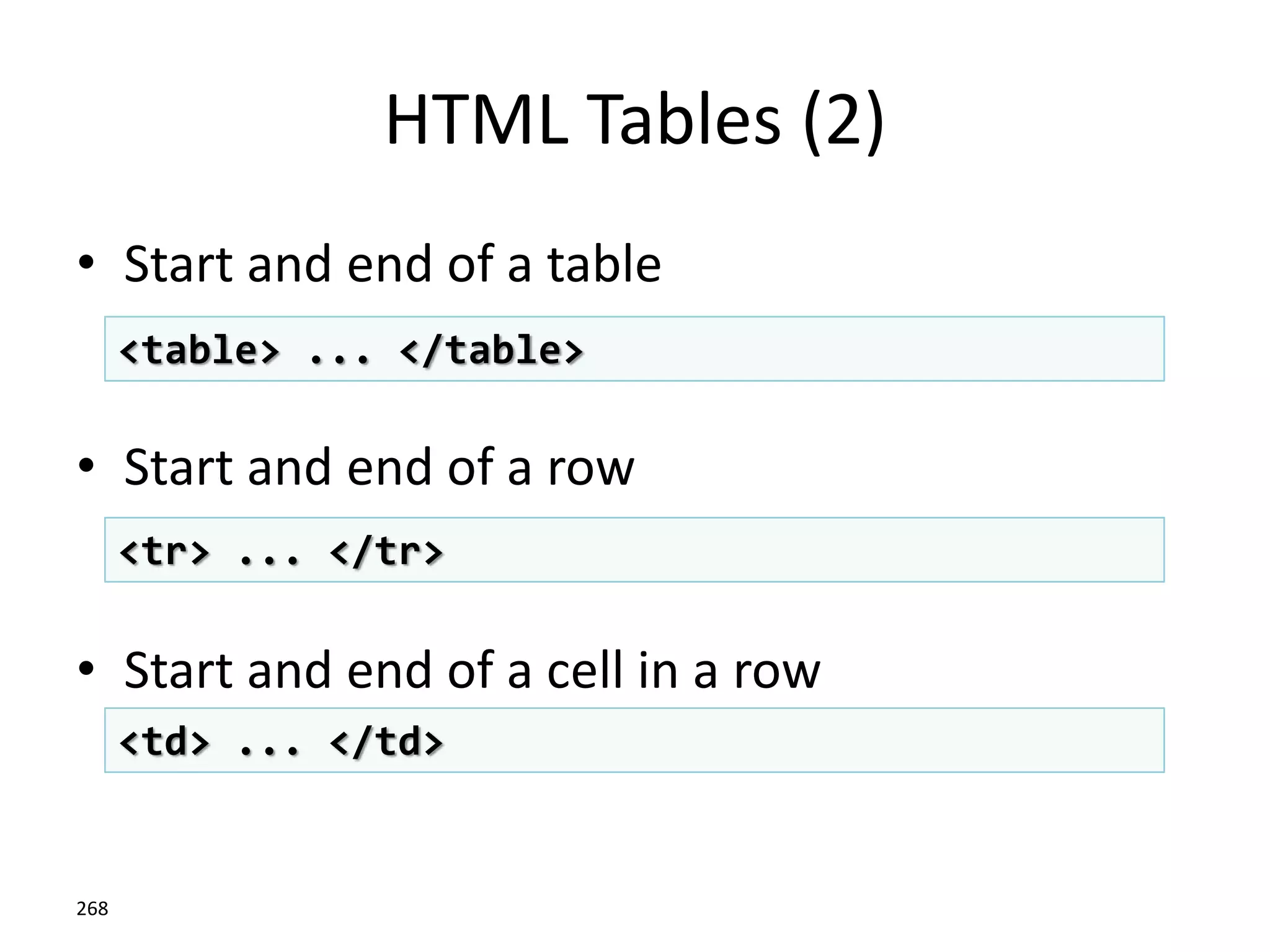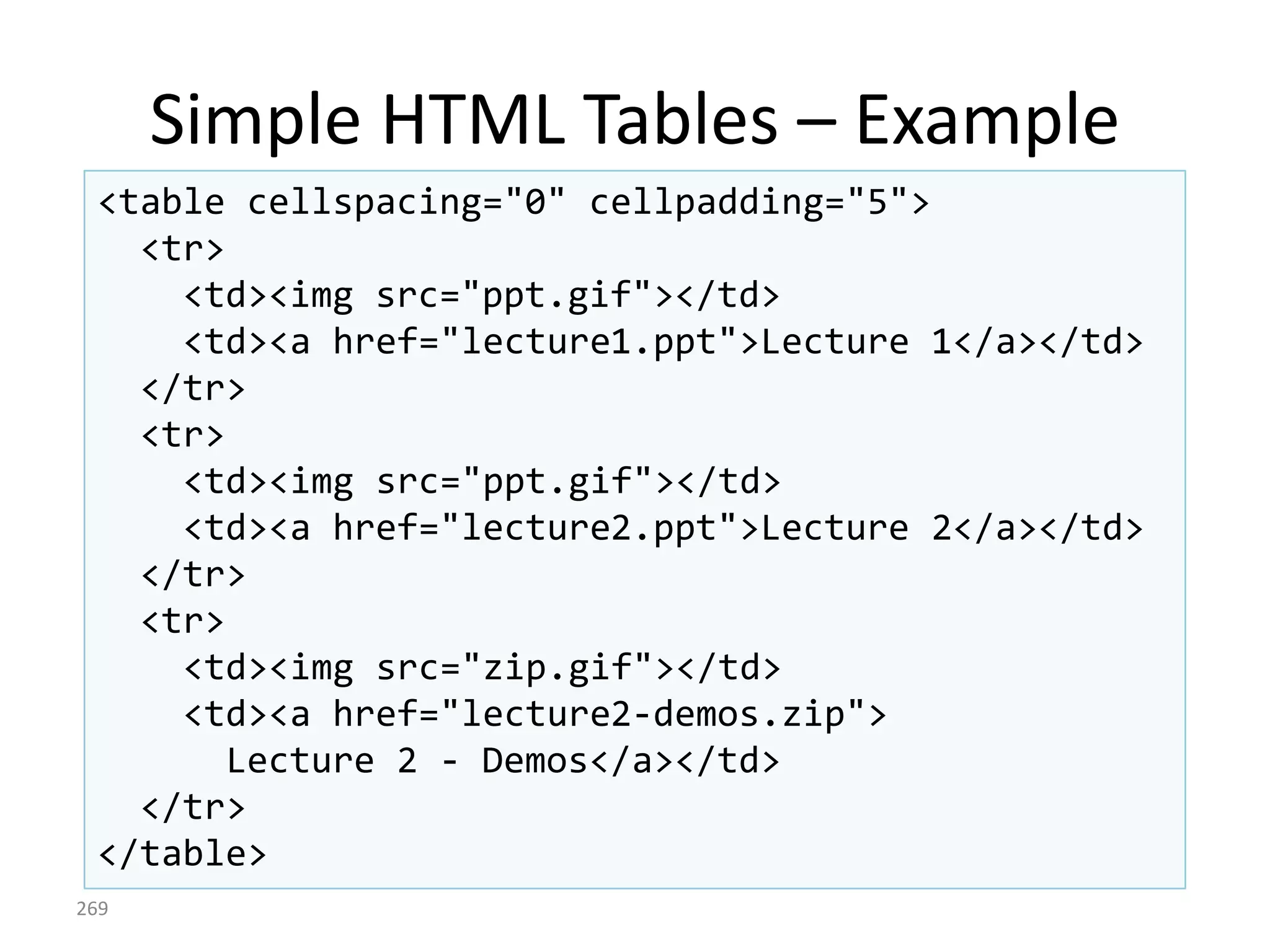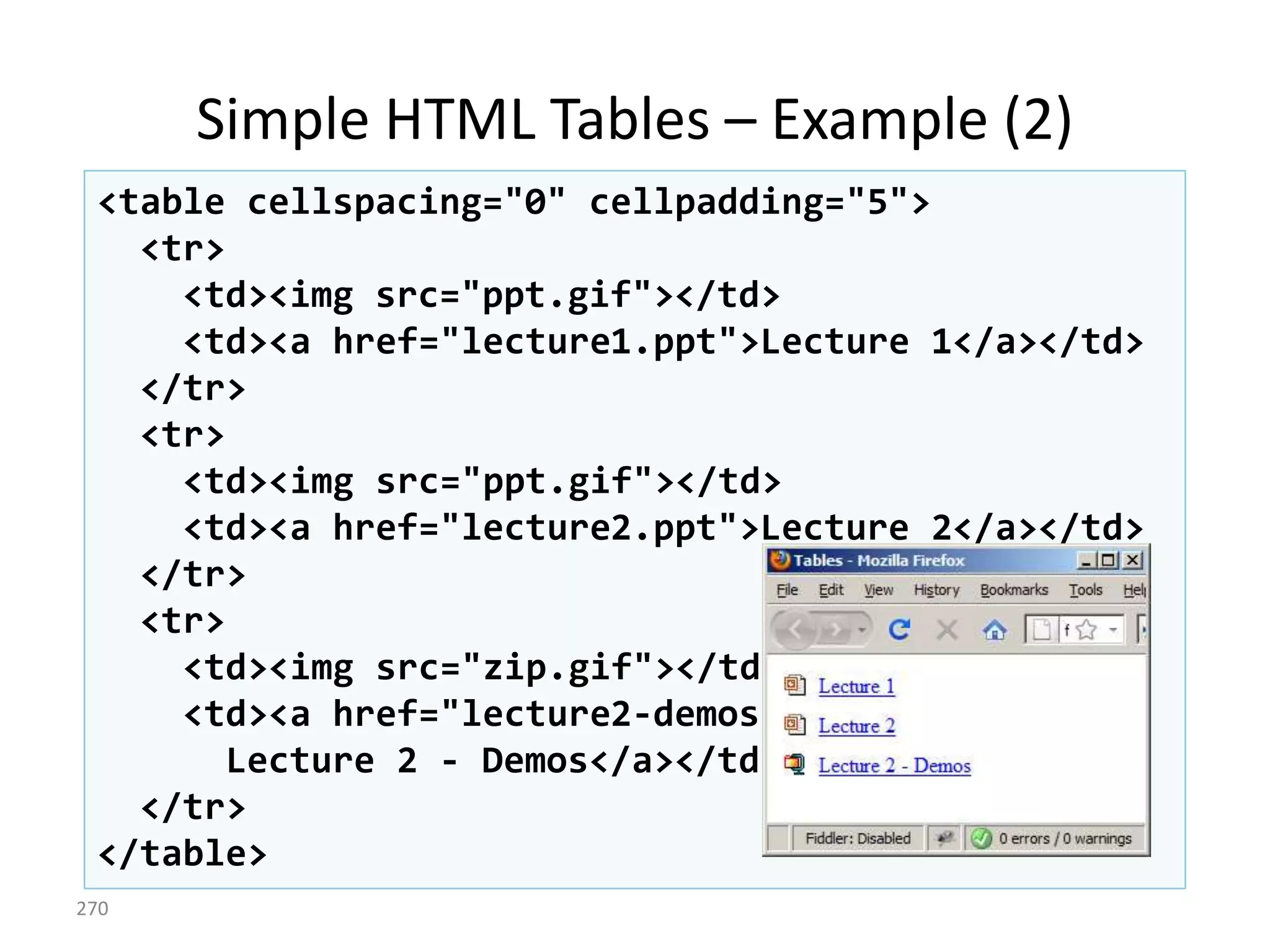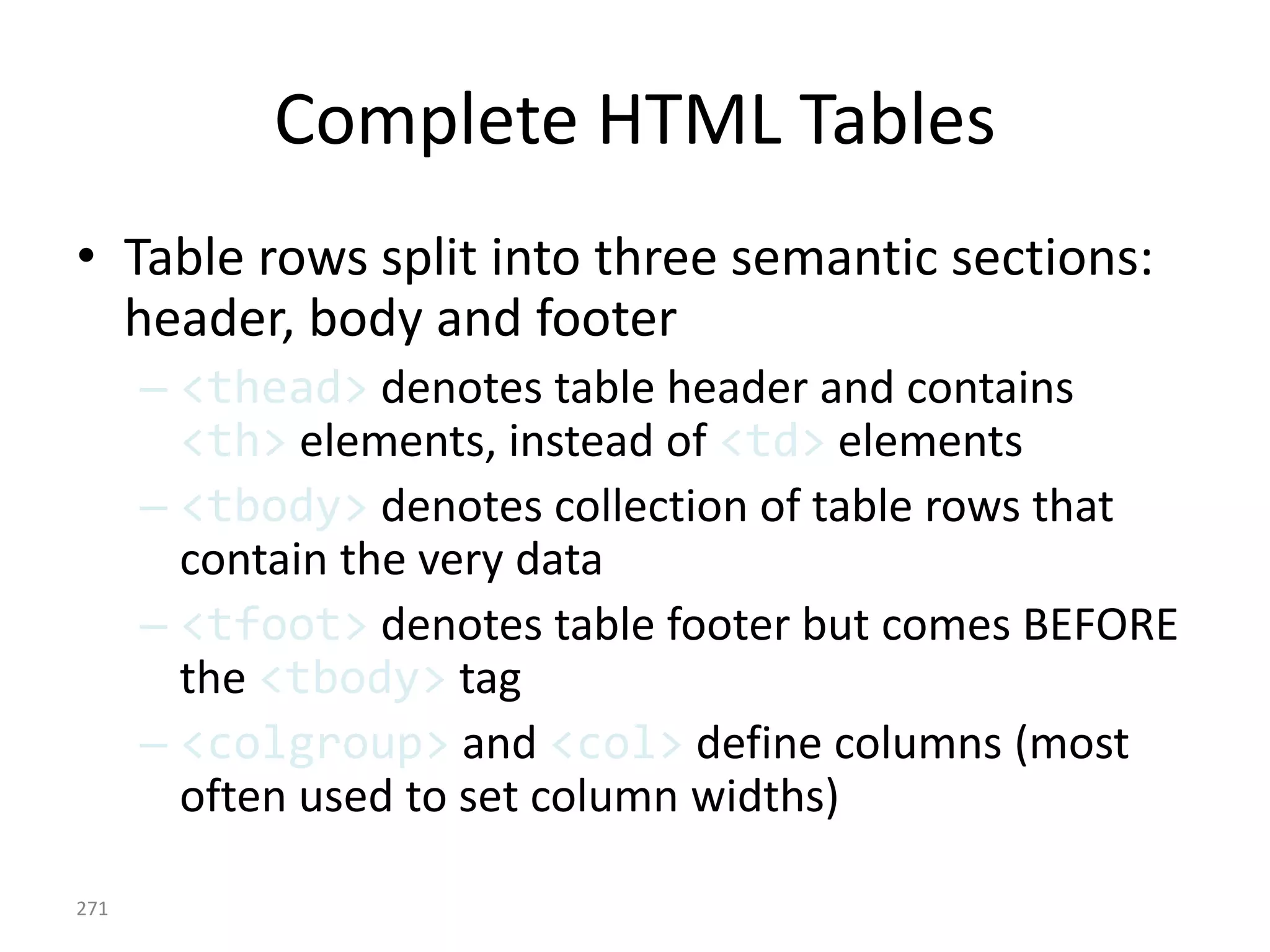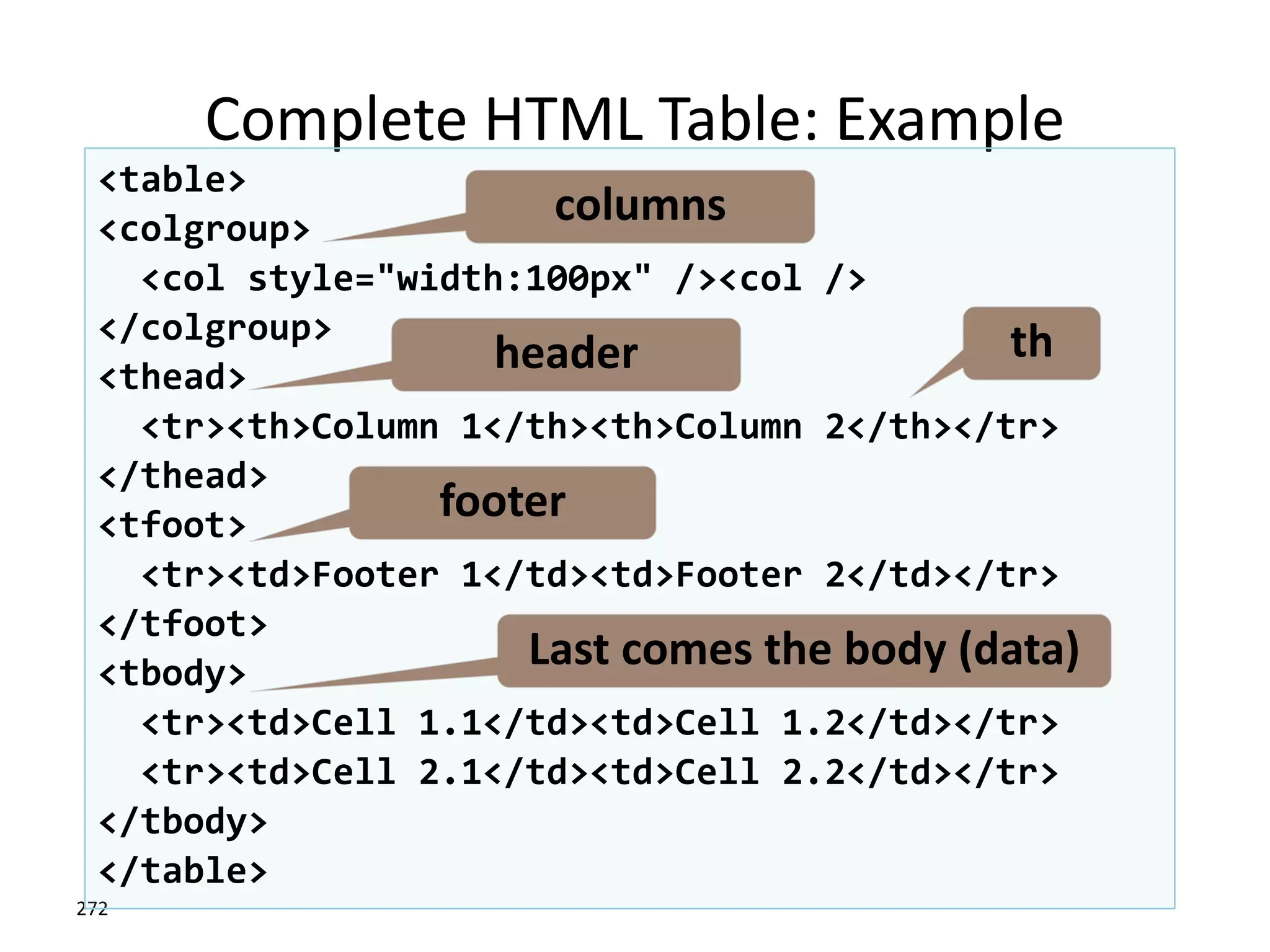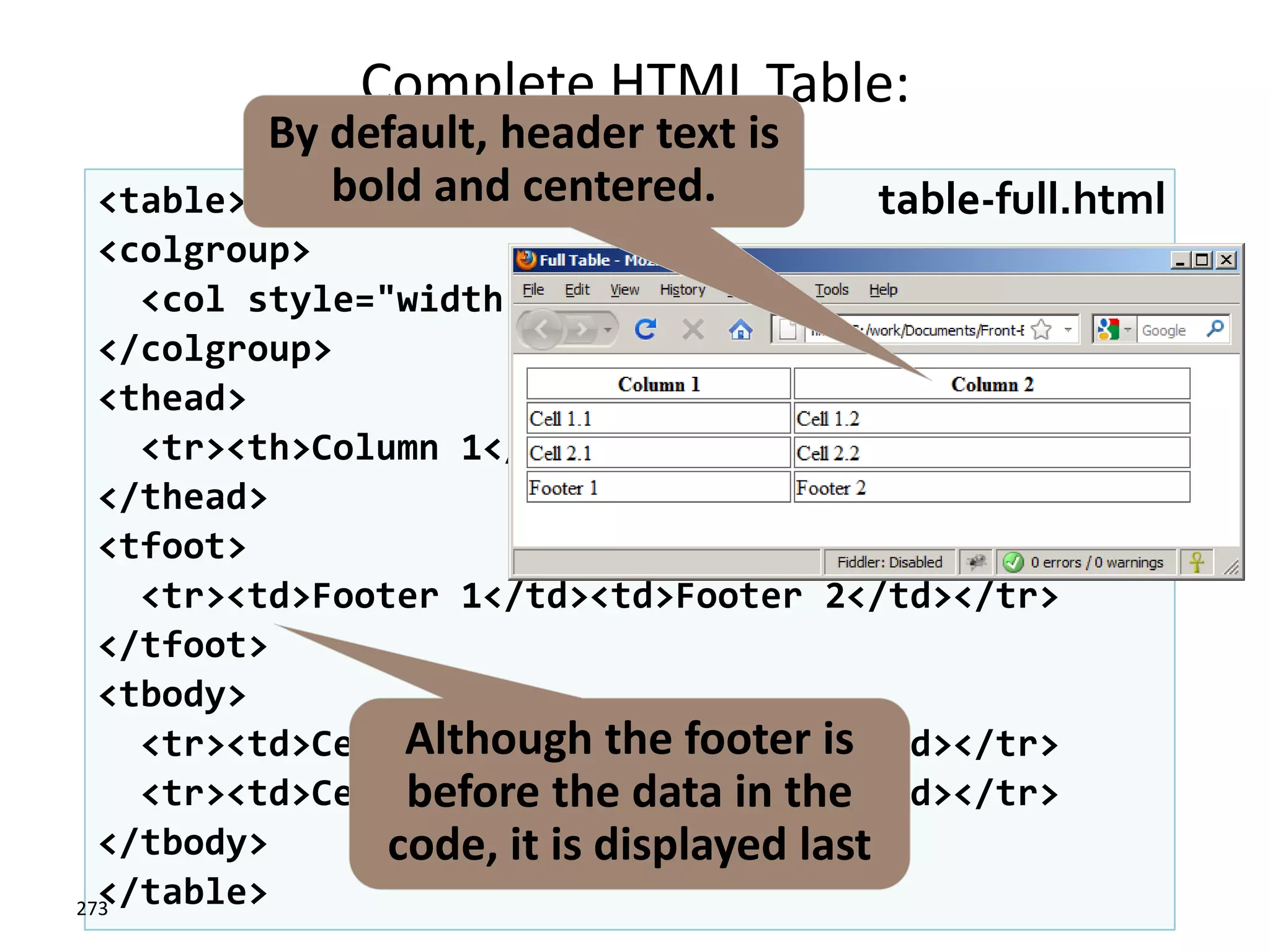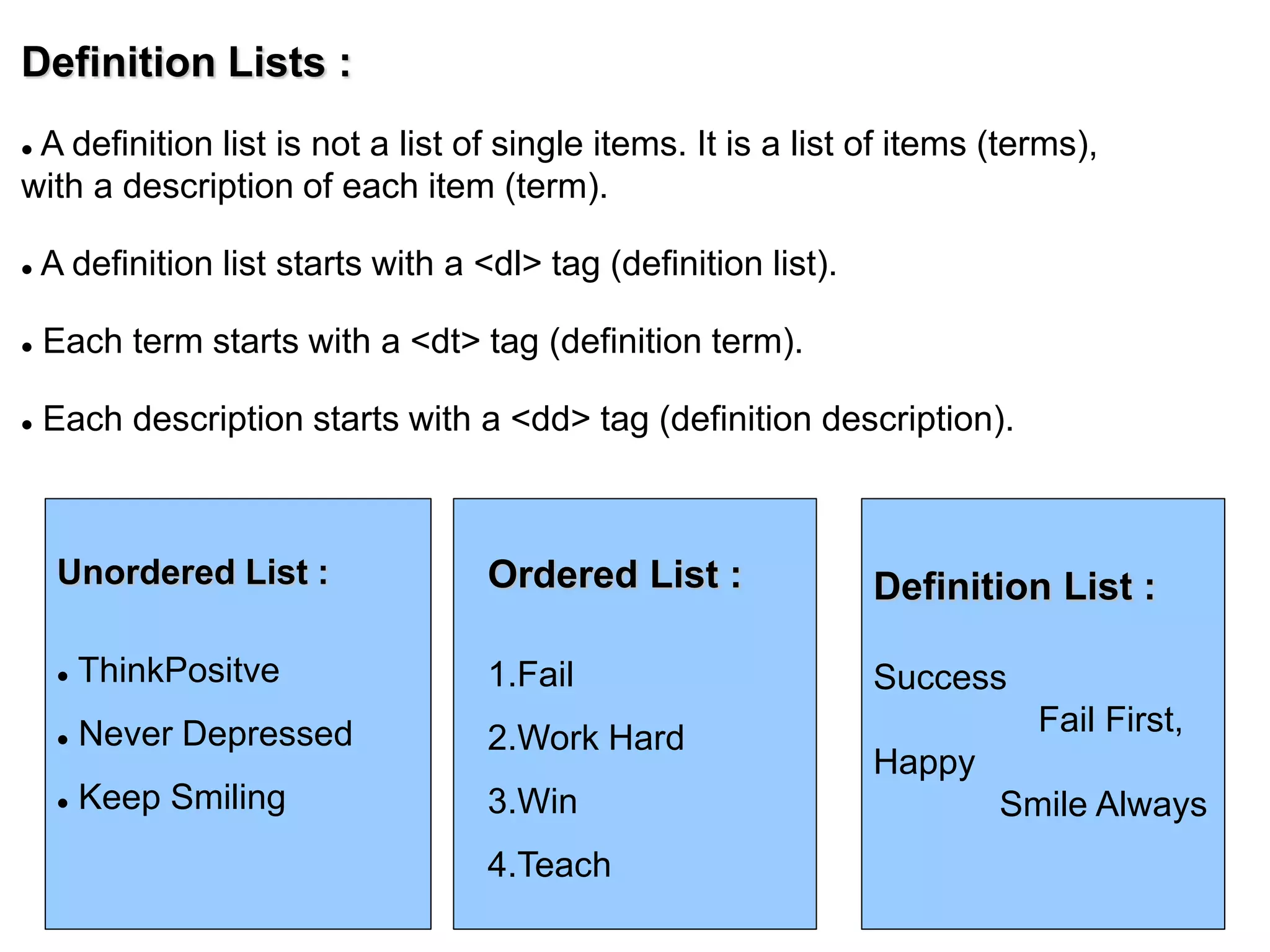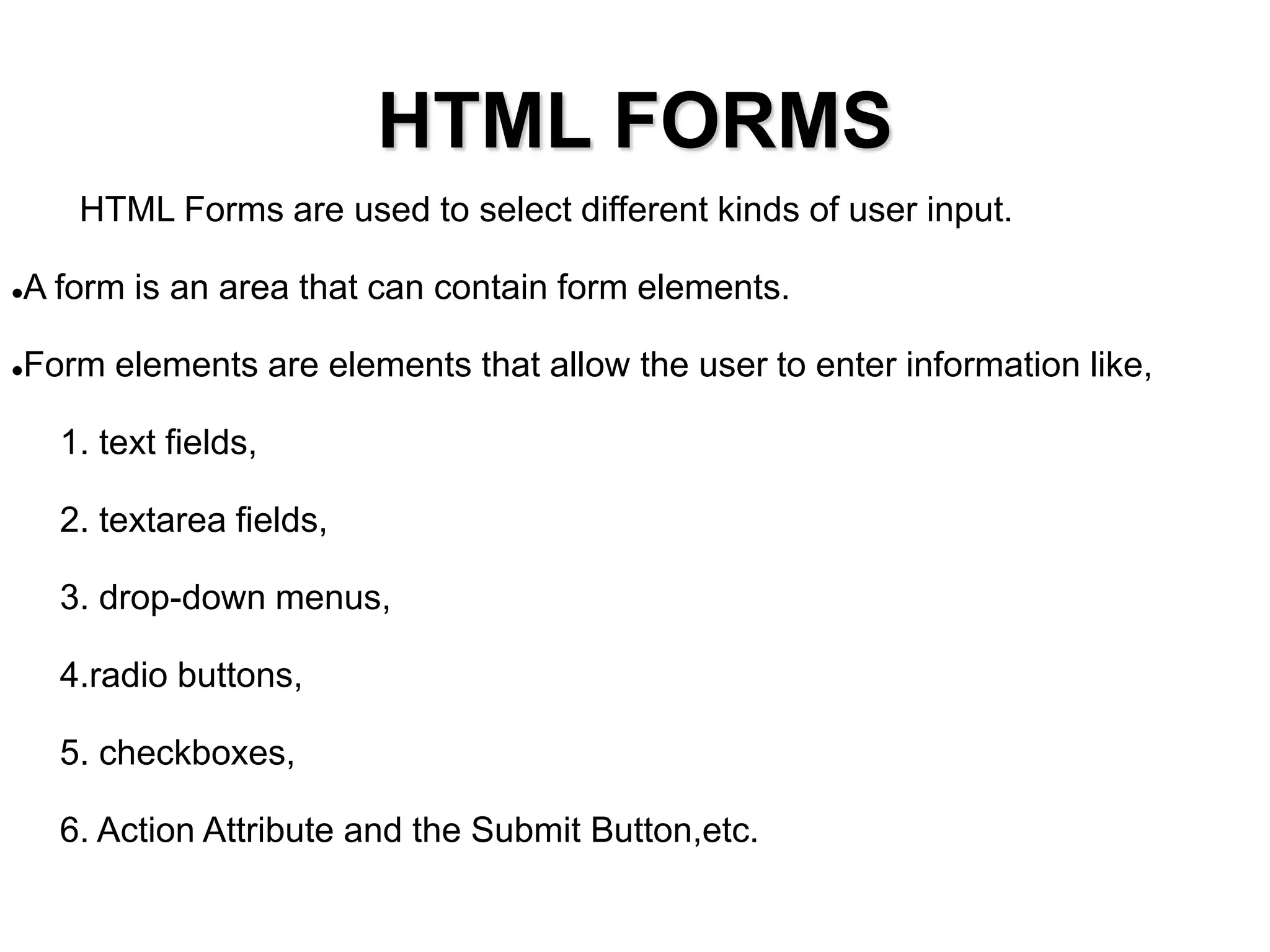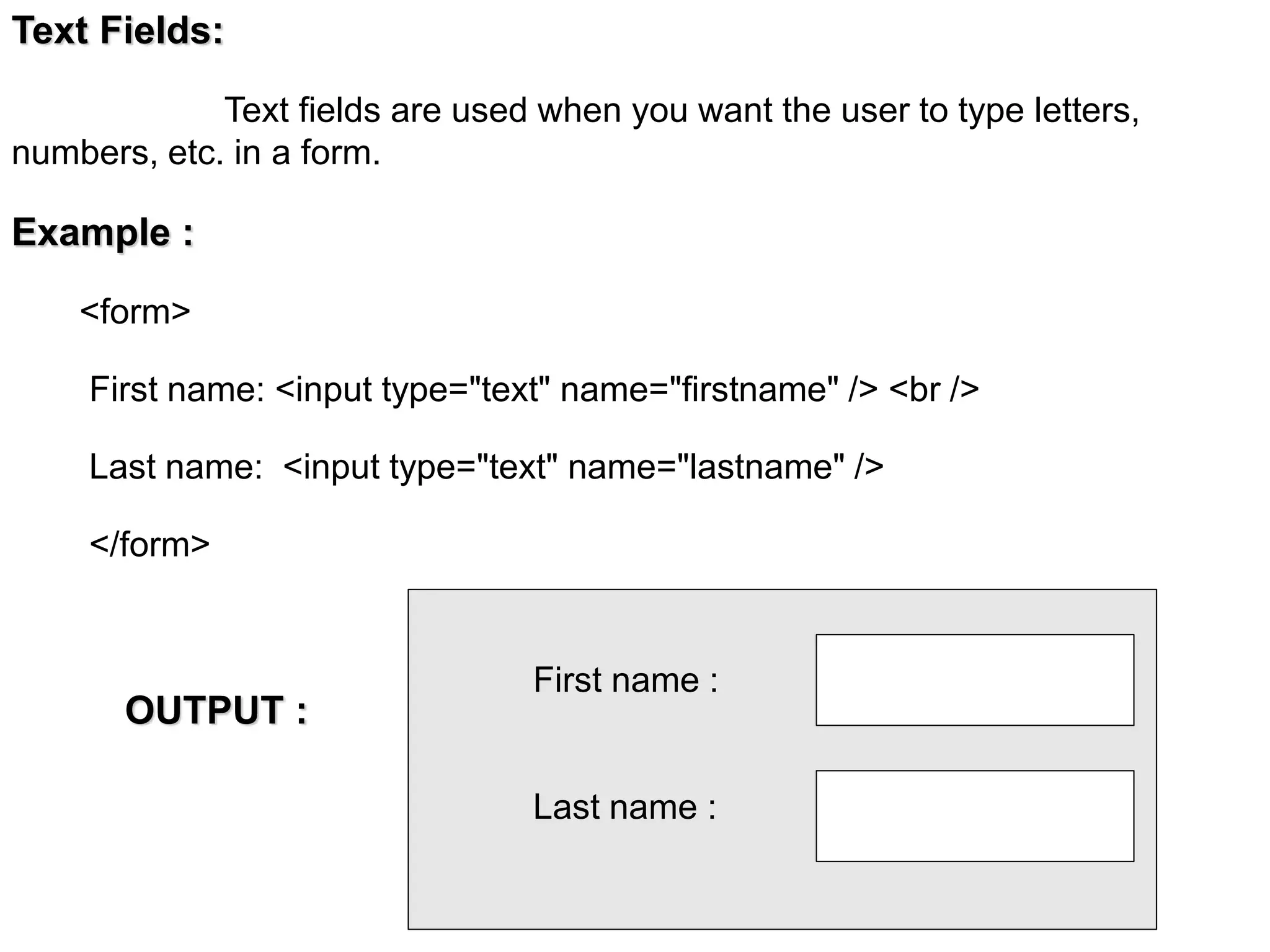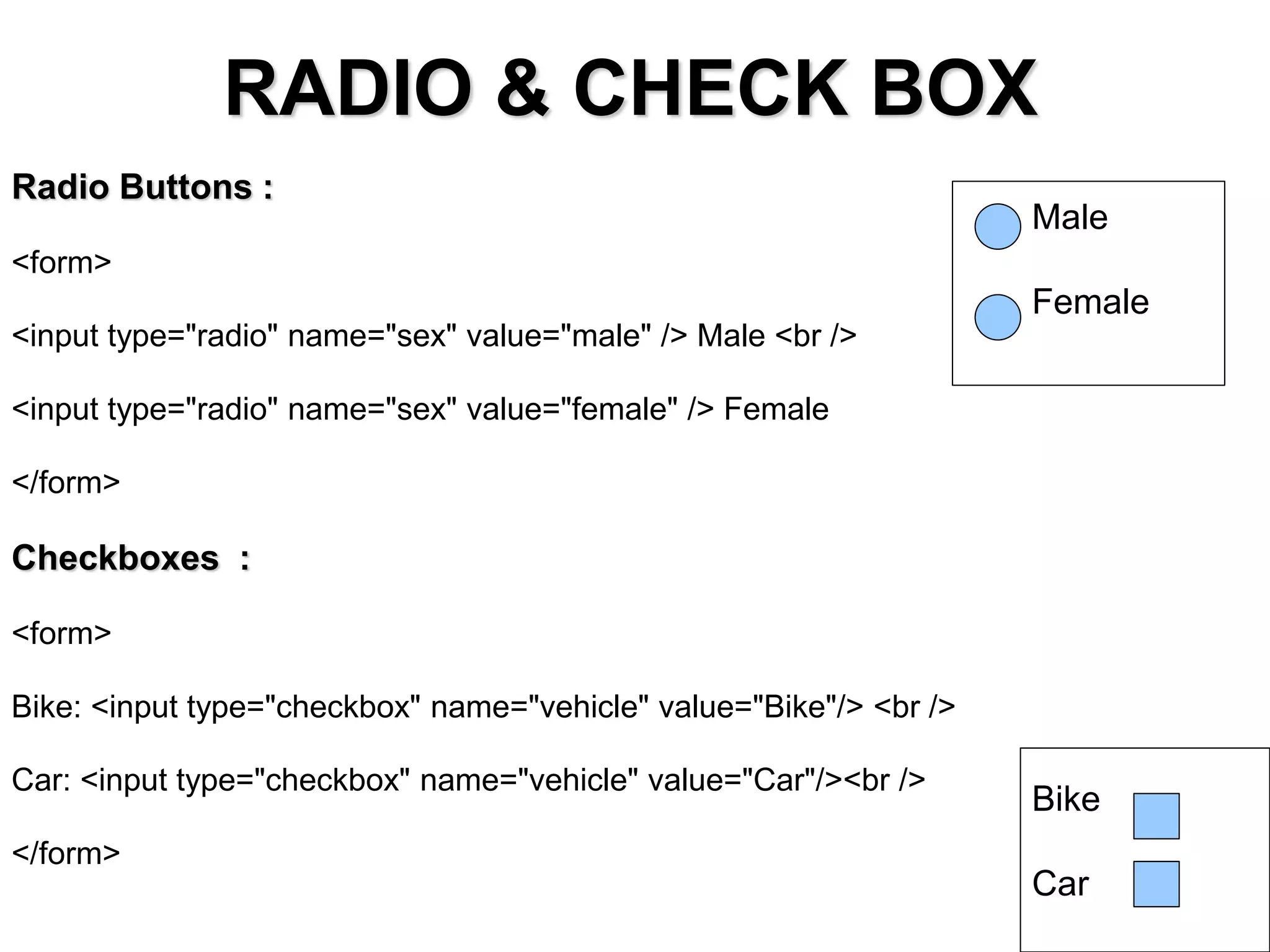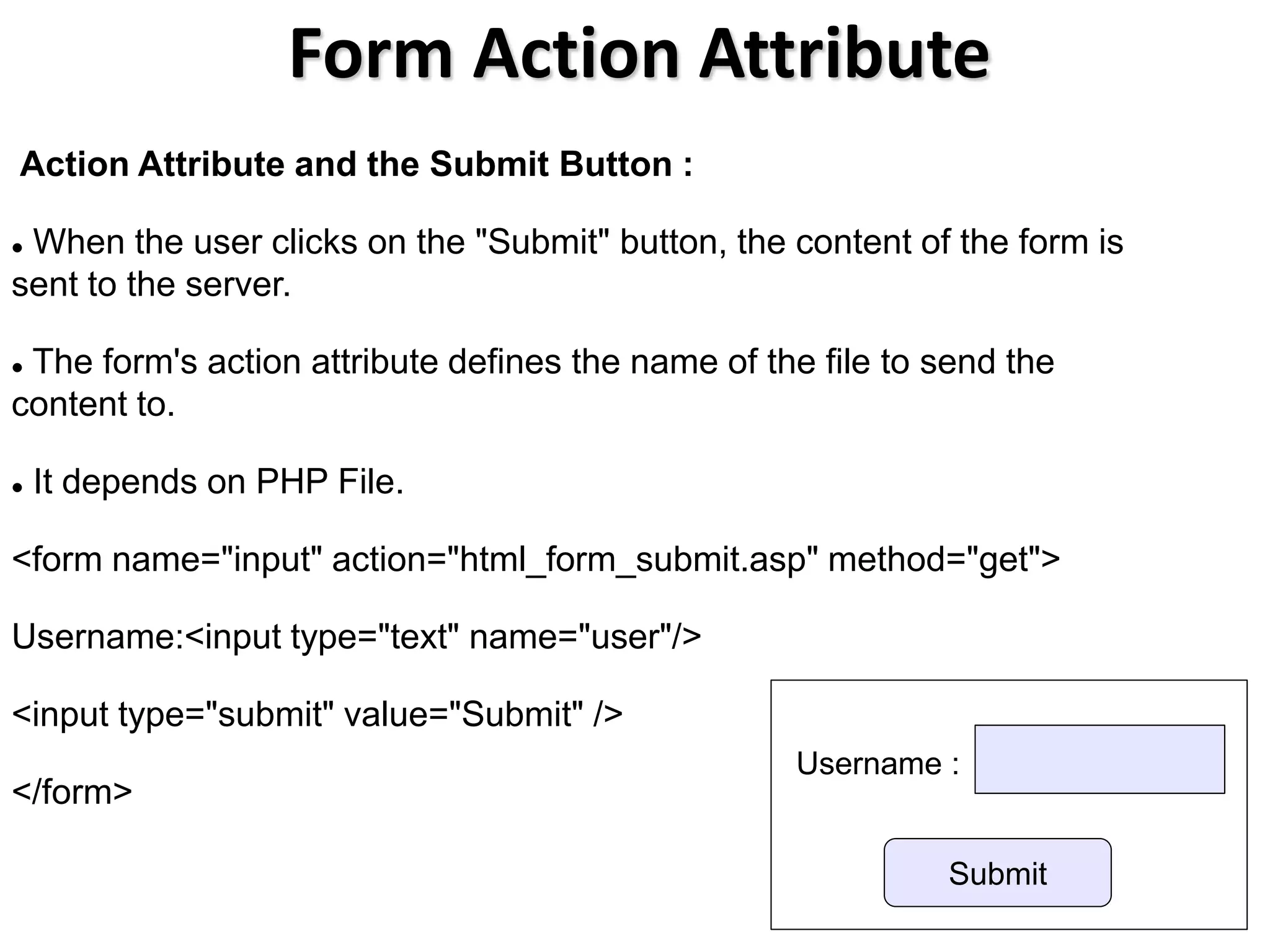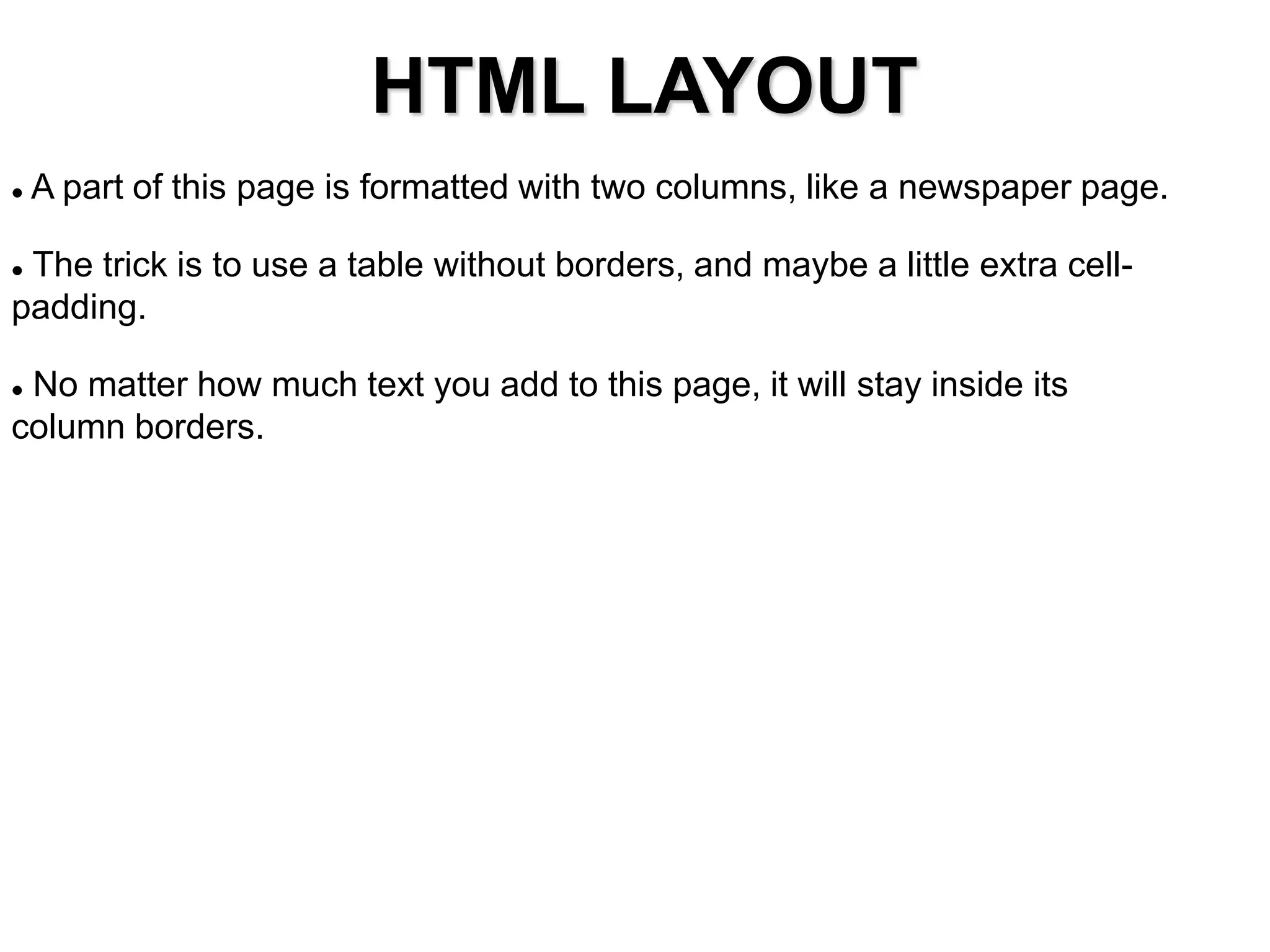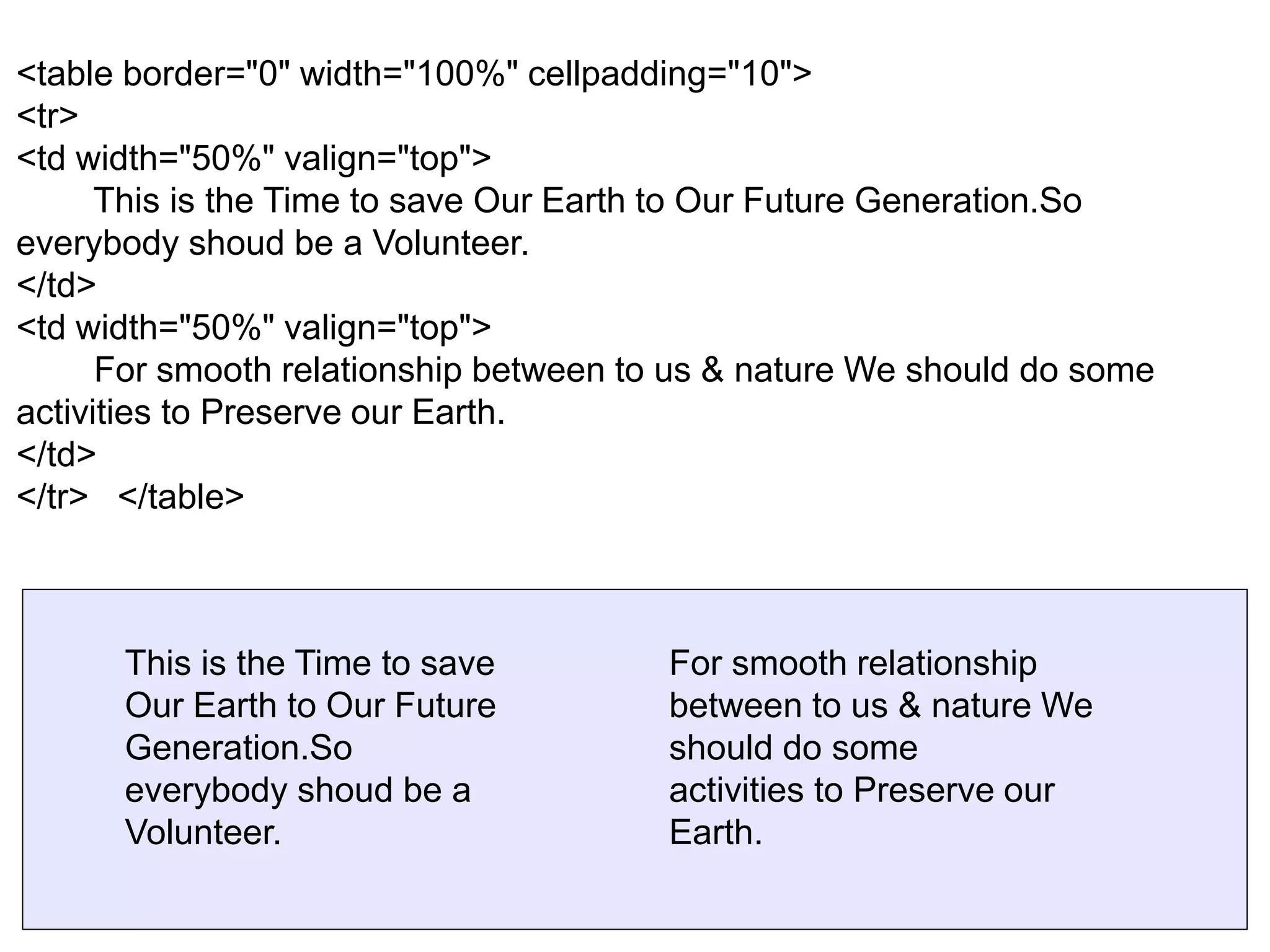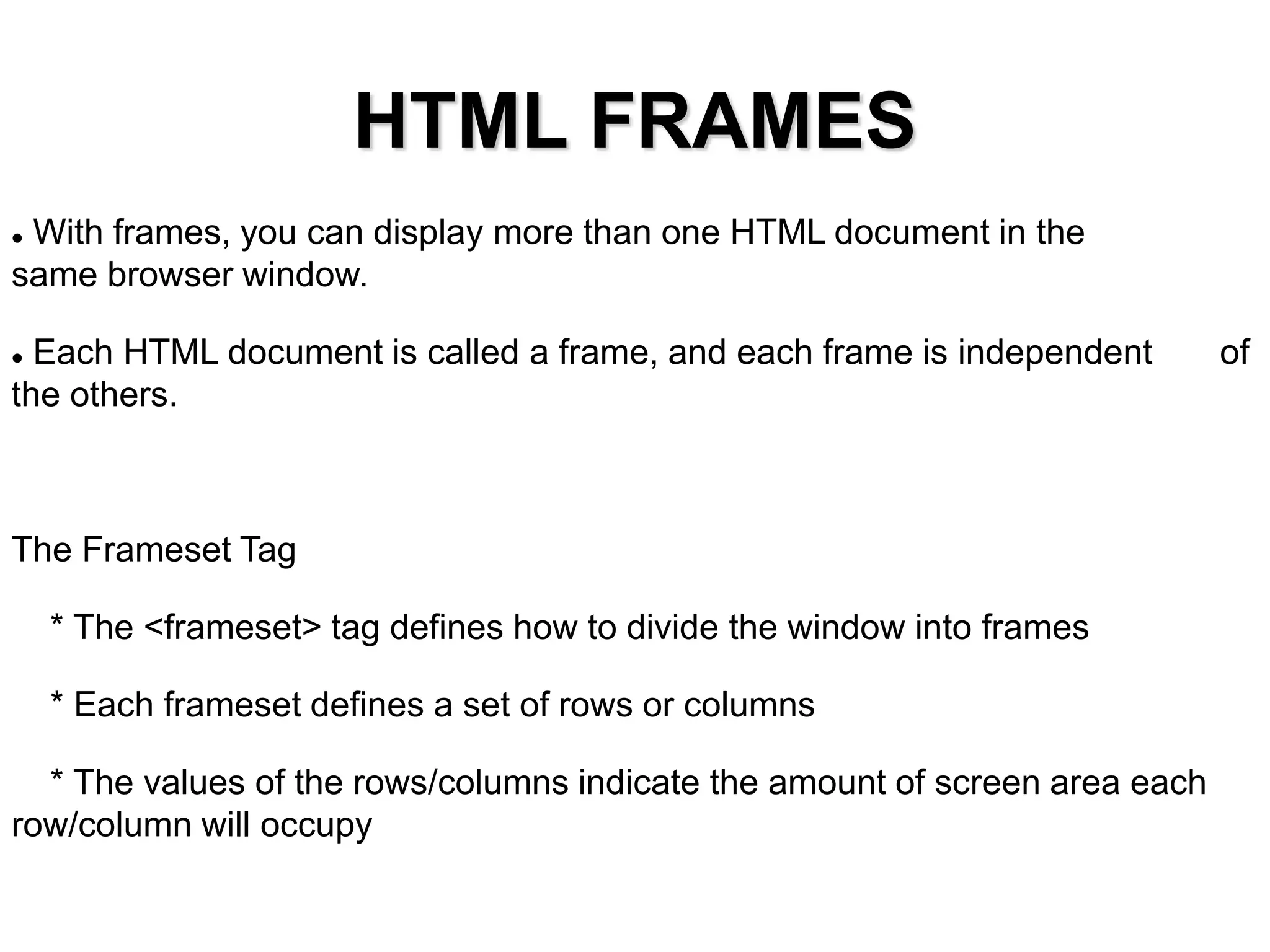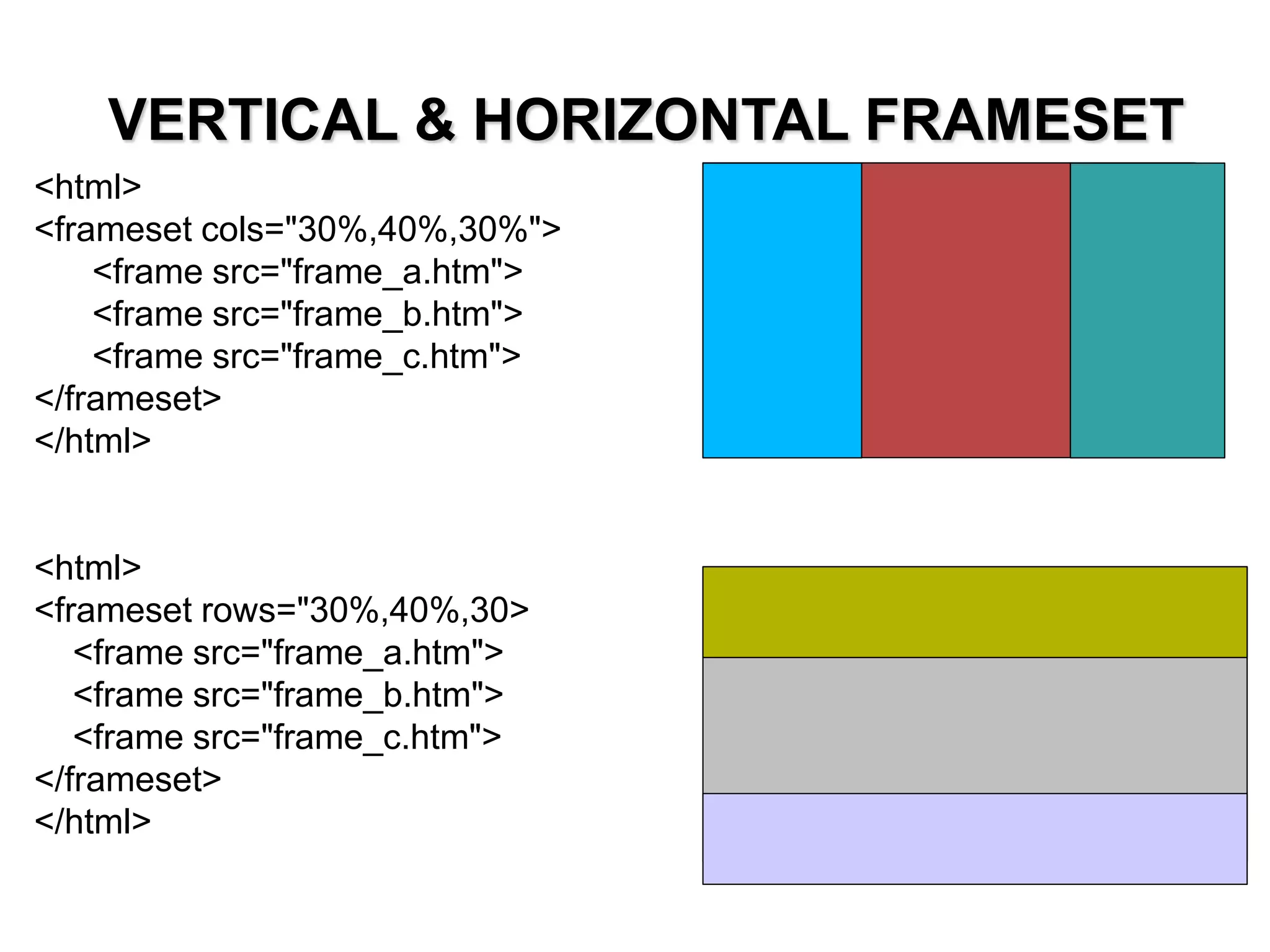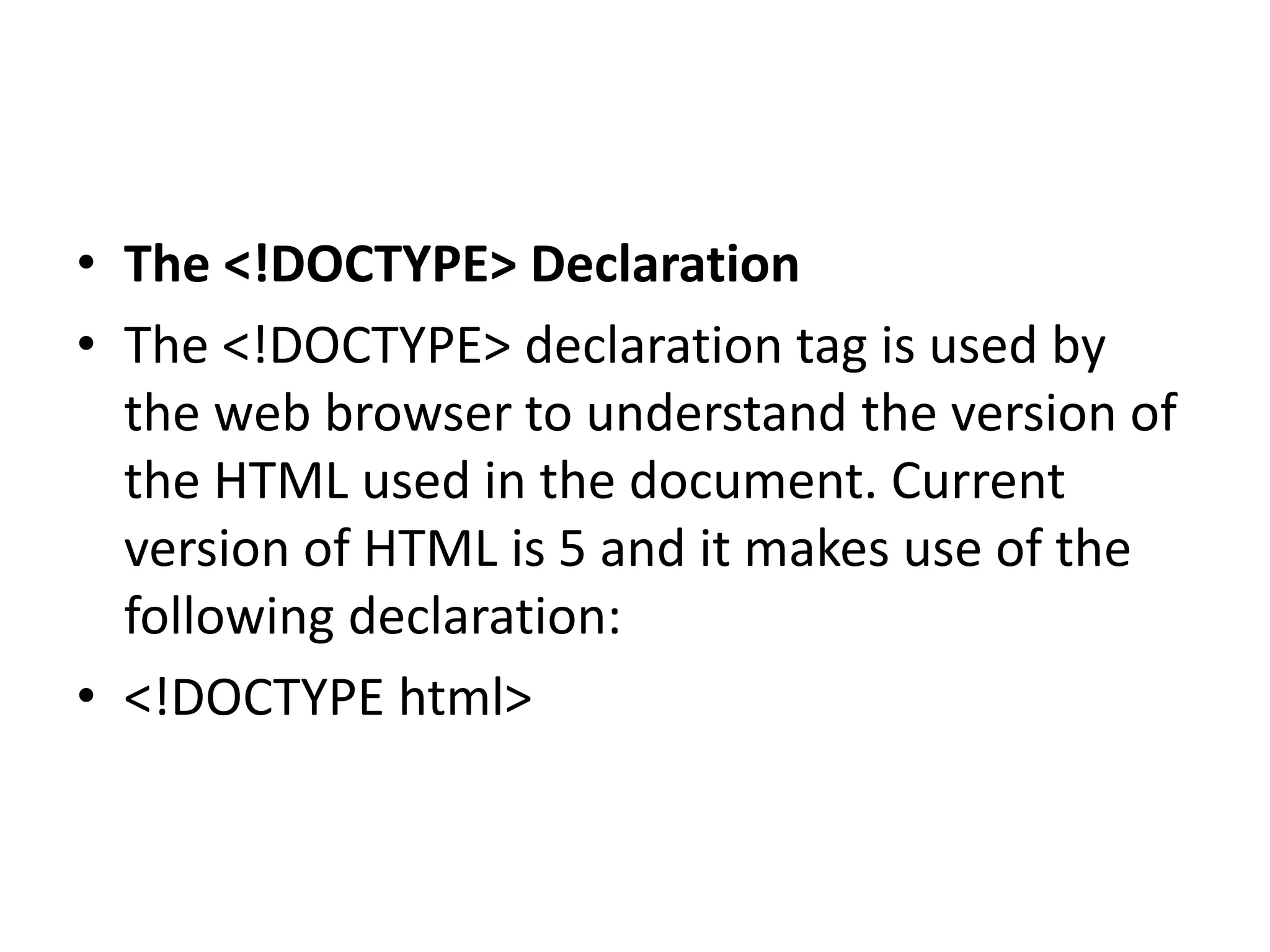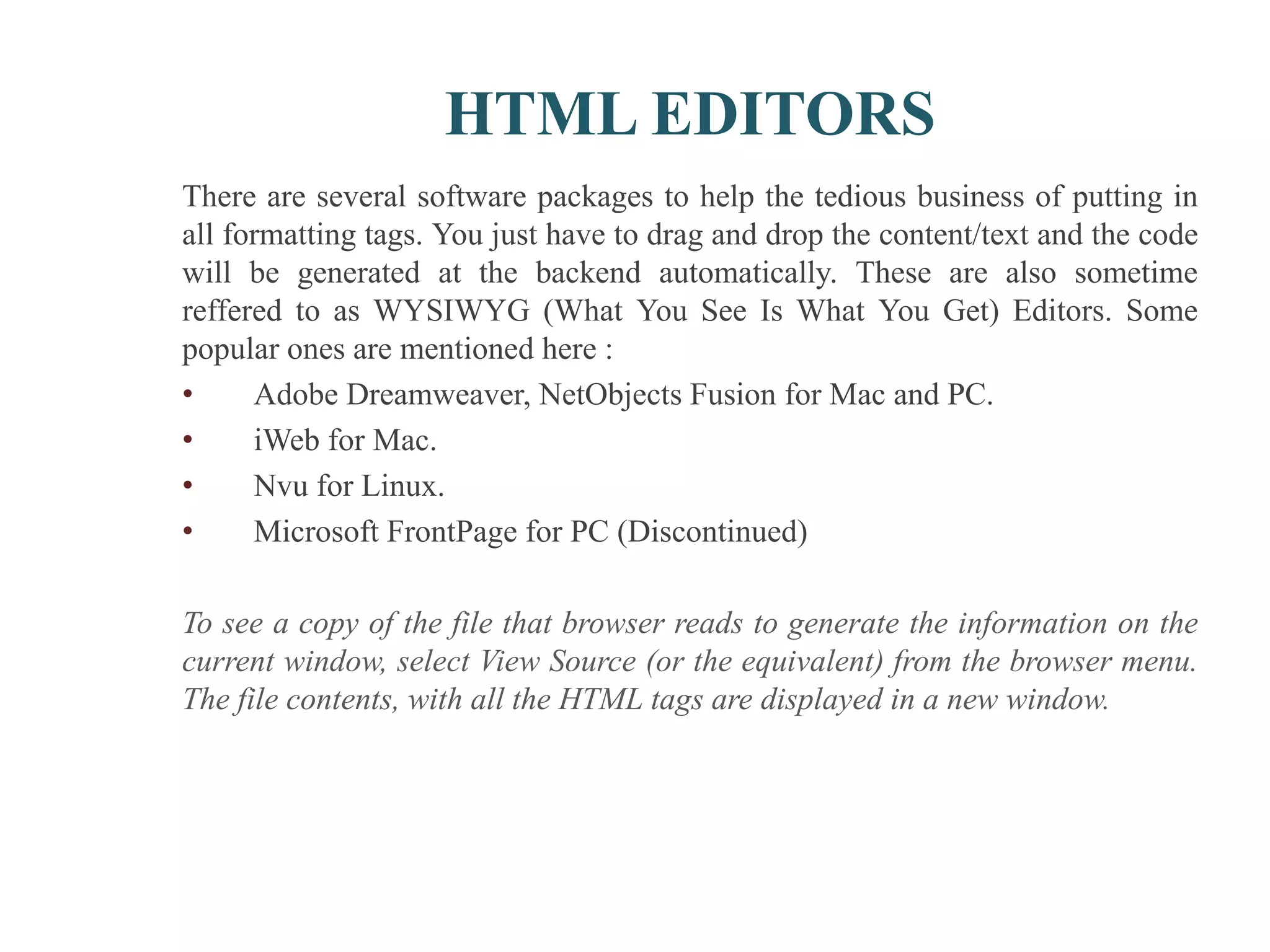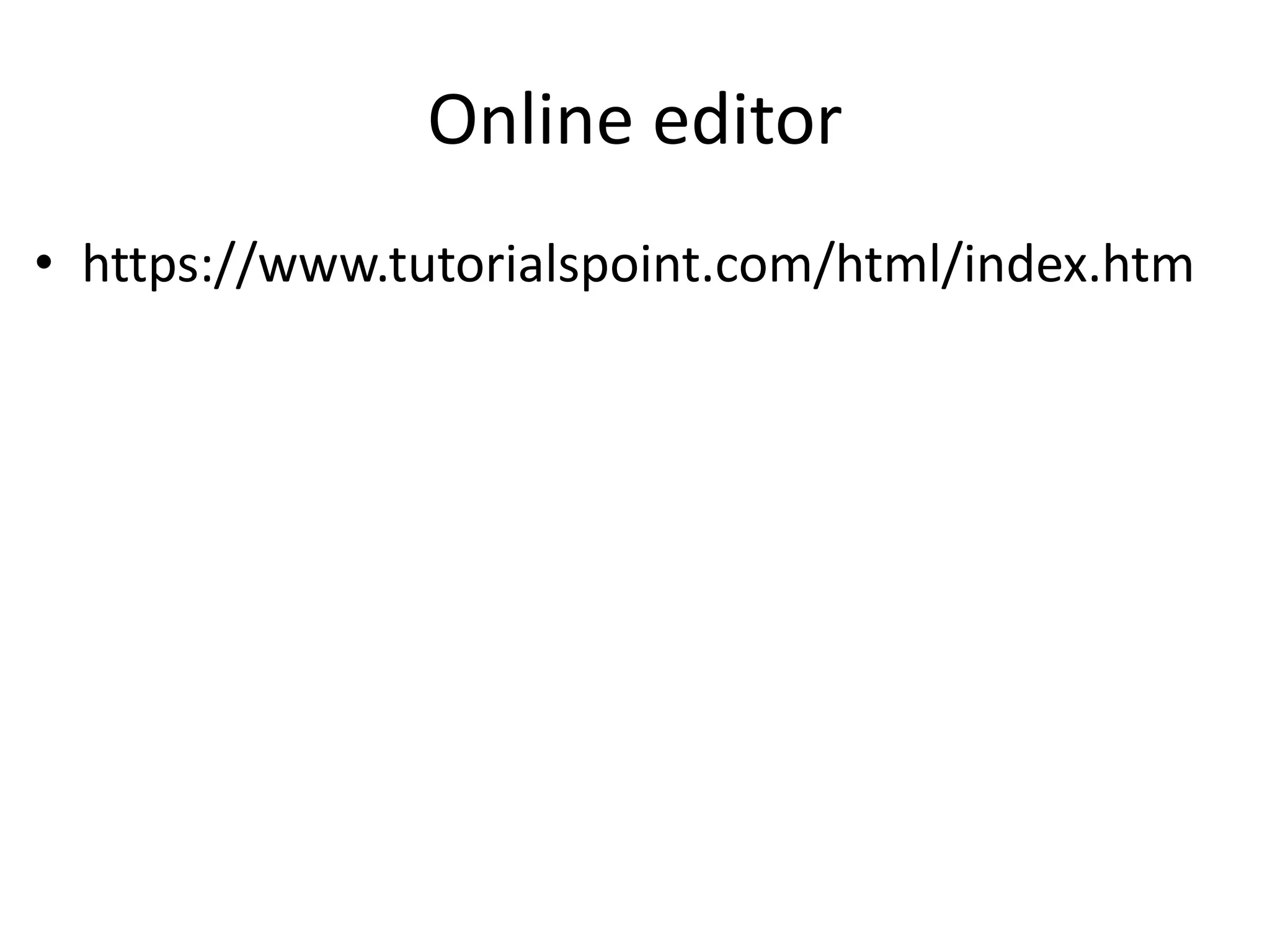This document provides information about an "Internet Techniques & Web programming" course taught by Prof. Taymoor Mohamed Nazmy at Ain Shams University in Egypt. The course covers topics like navigating the internet, search engines, HTML, XML, Java, TCP/IP, and web security. It consists of 5 parts delivered through presentations, with exams accounting for 30% of the grade, labs 30%, and a final exam 40%. The course aims to improve students' knowledge of internet and web technologies.
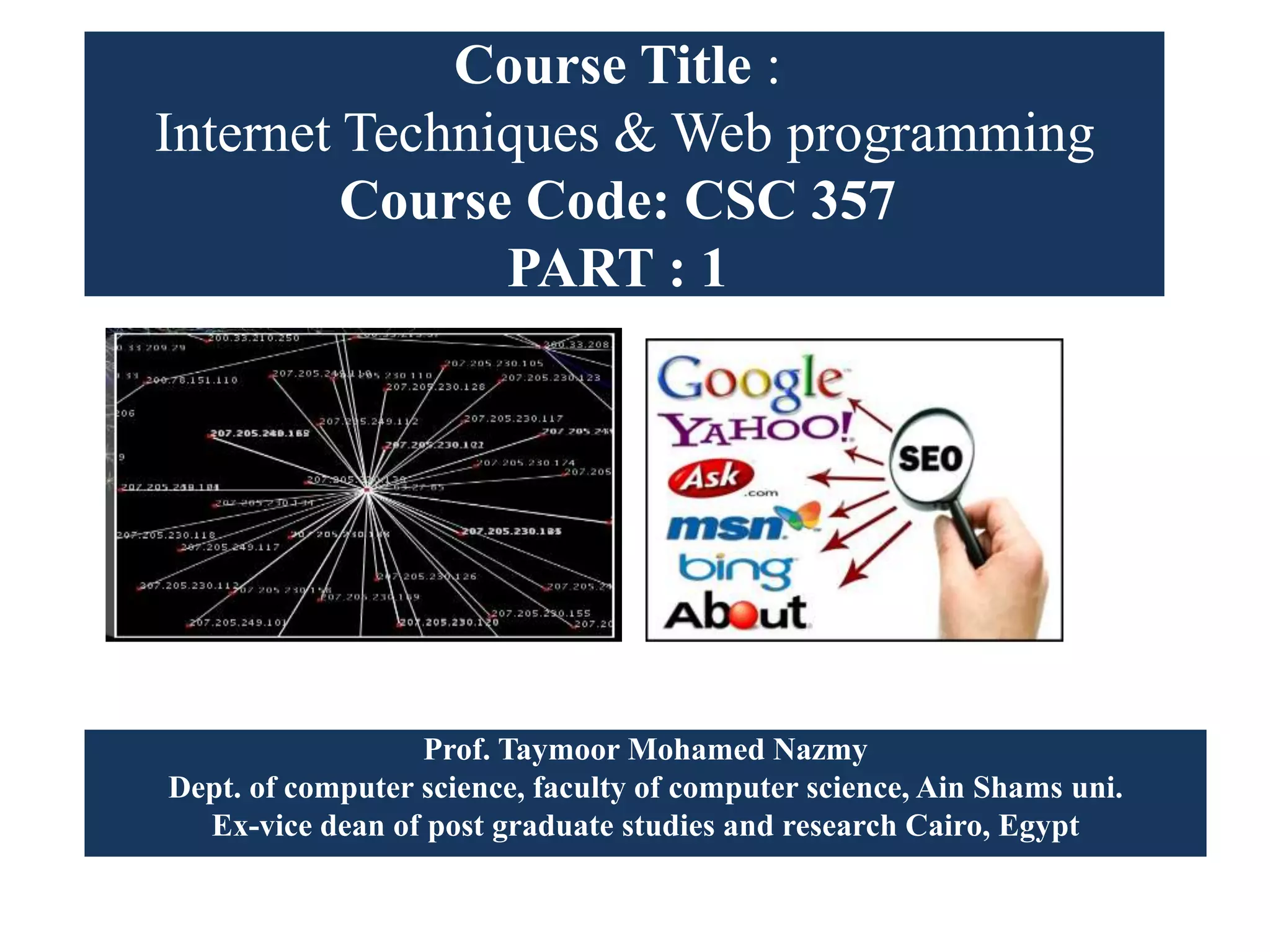
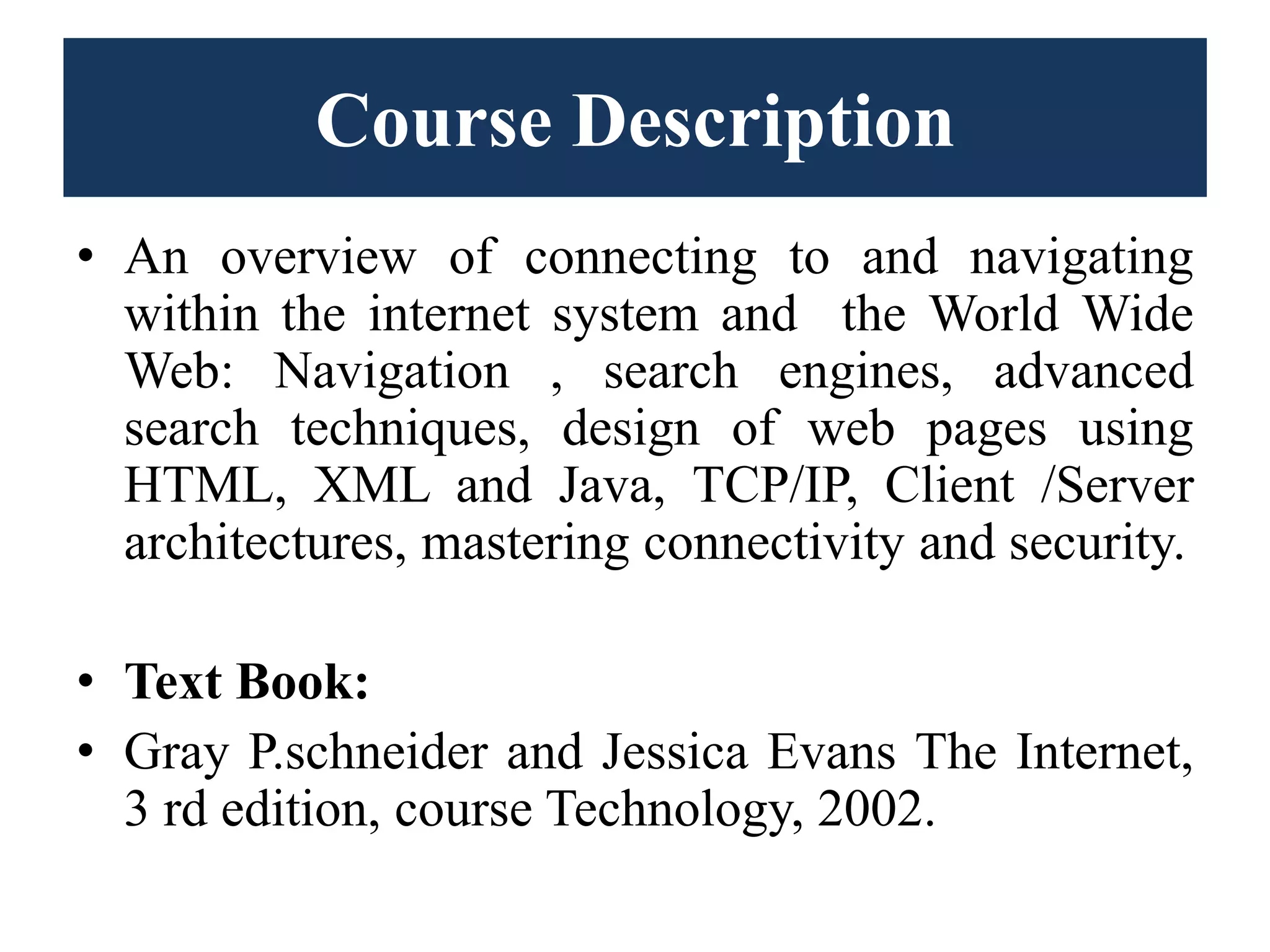
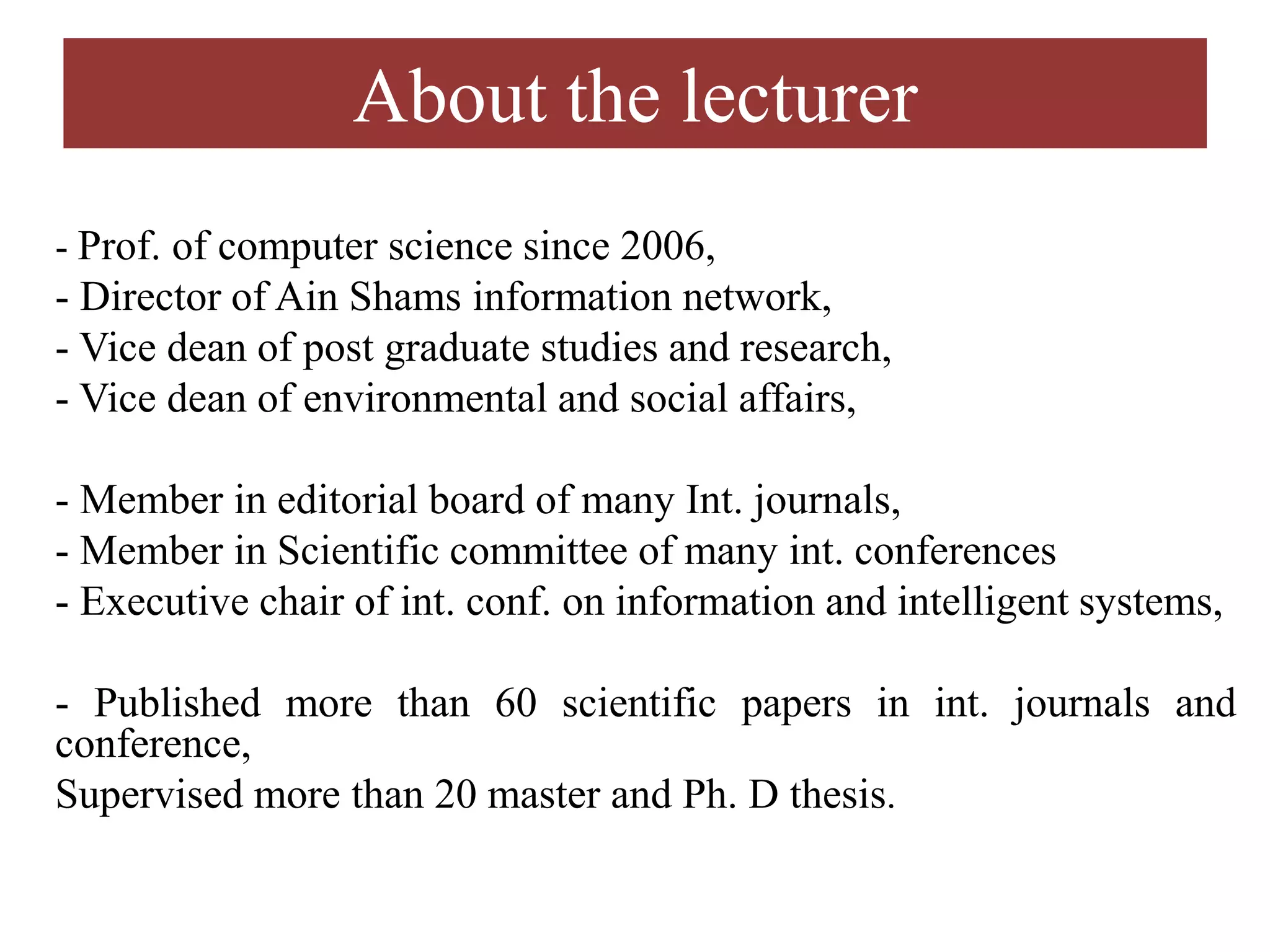
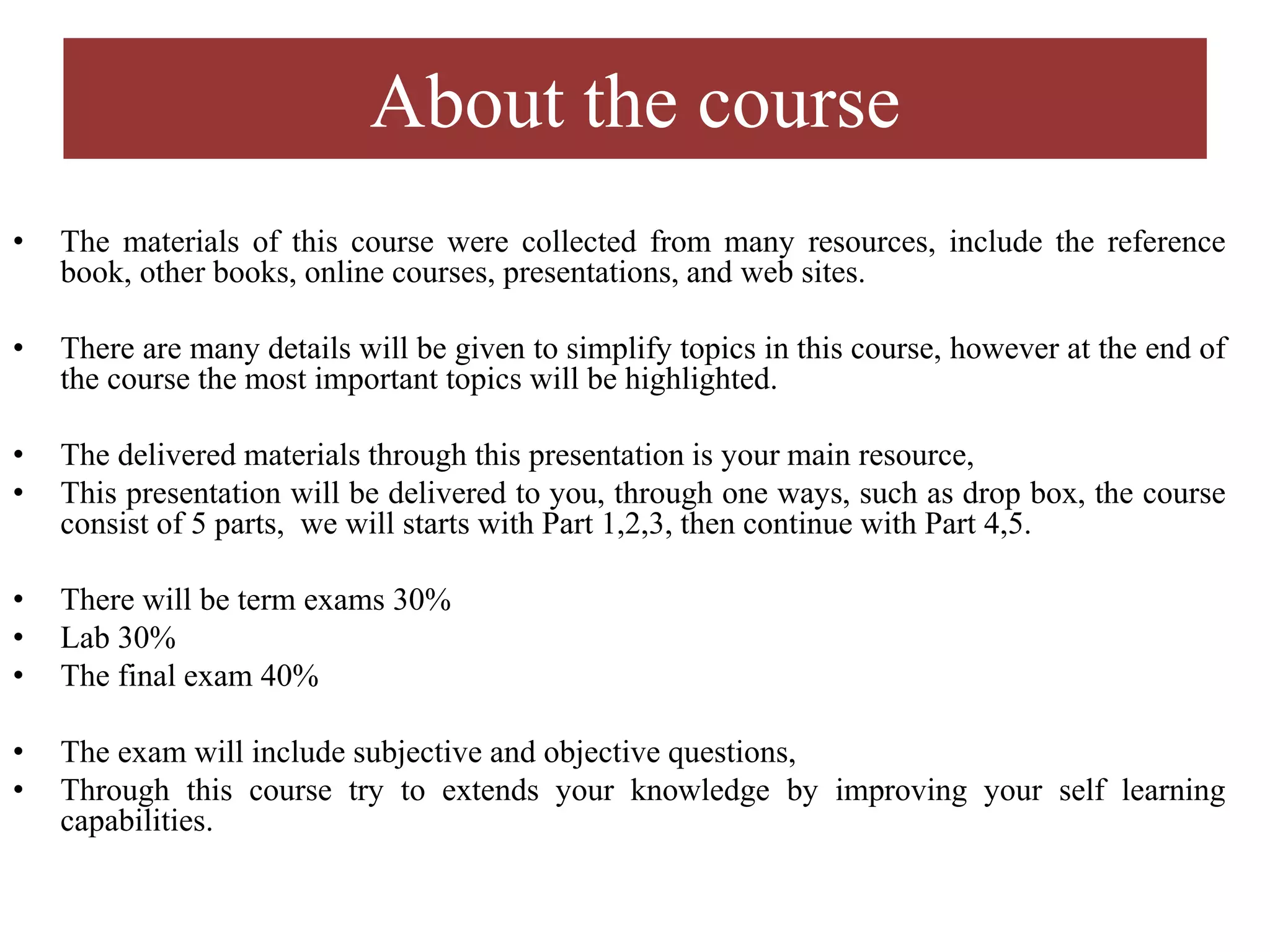
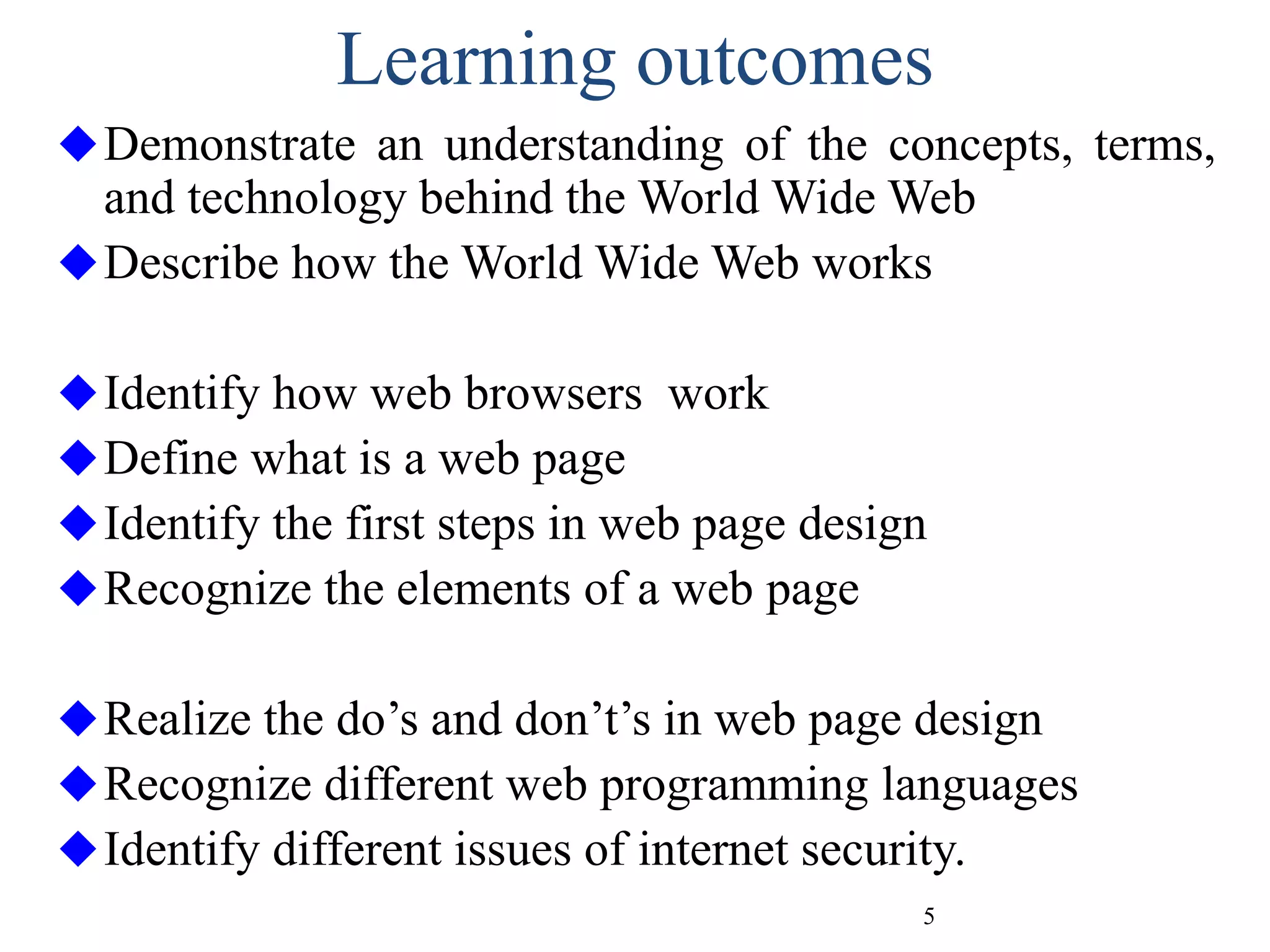
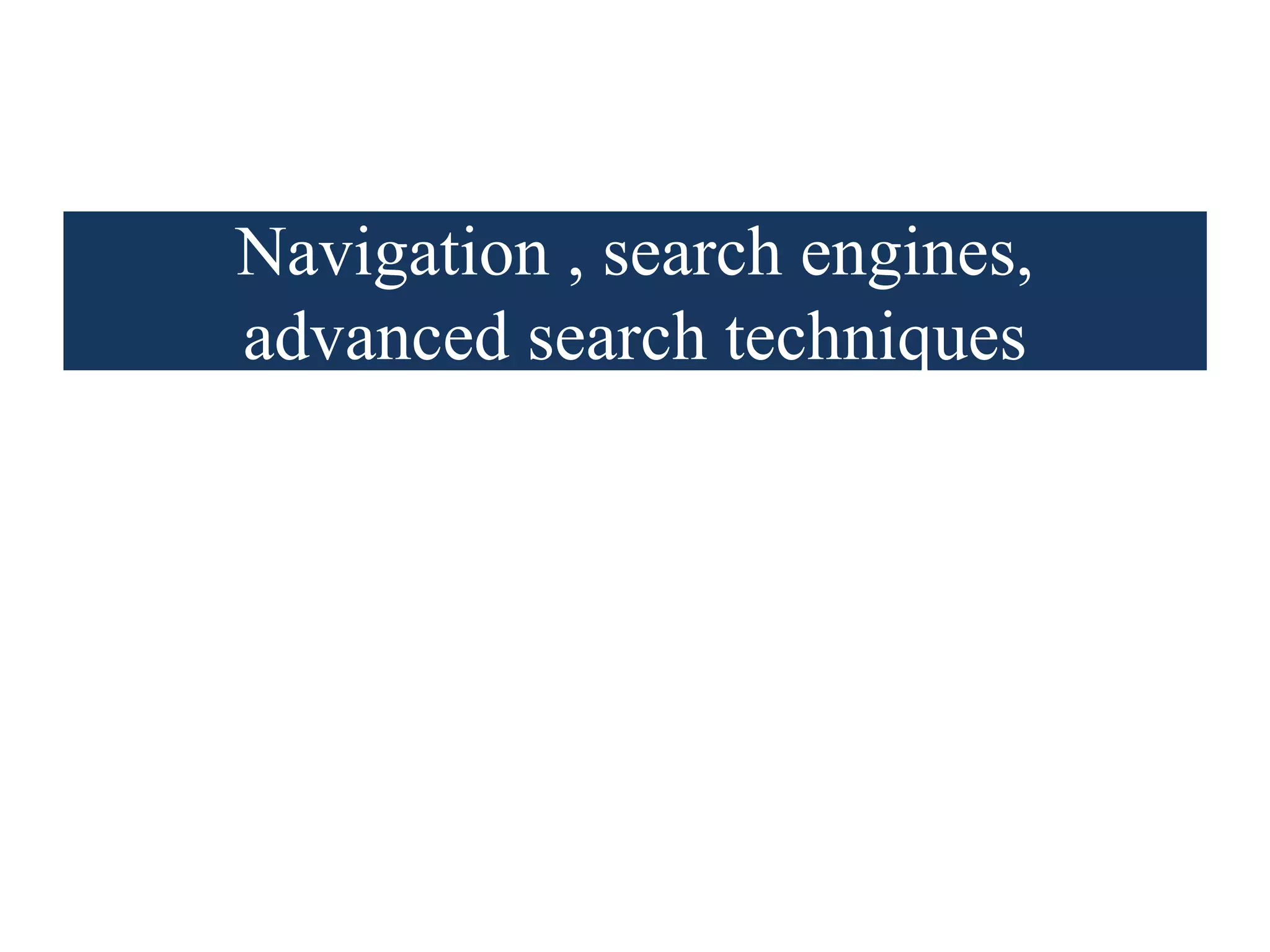
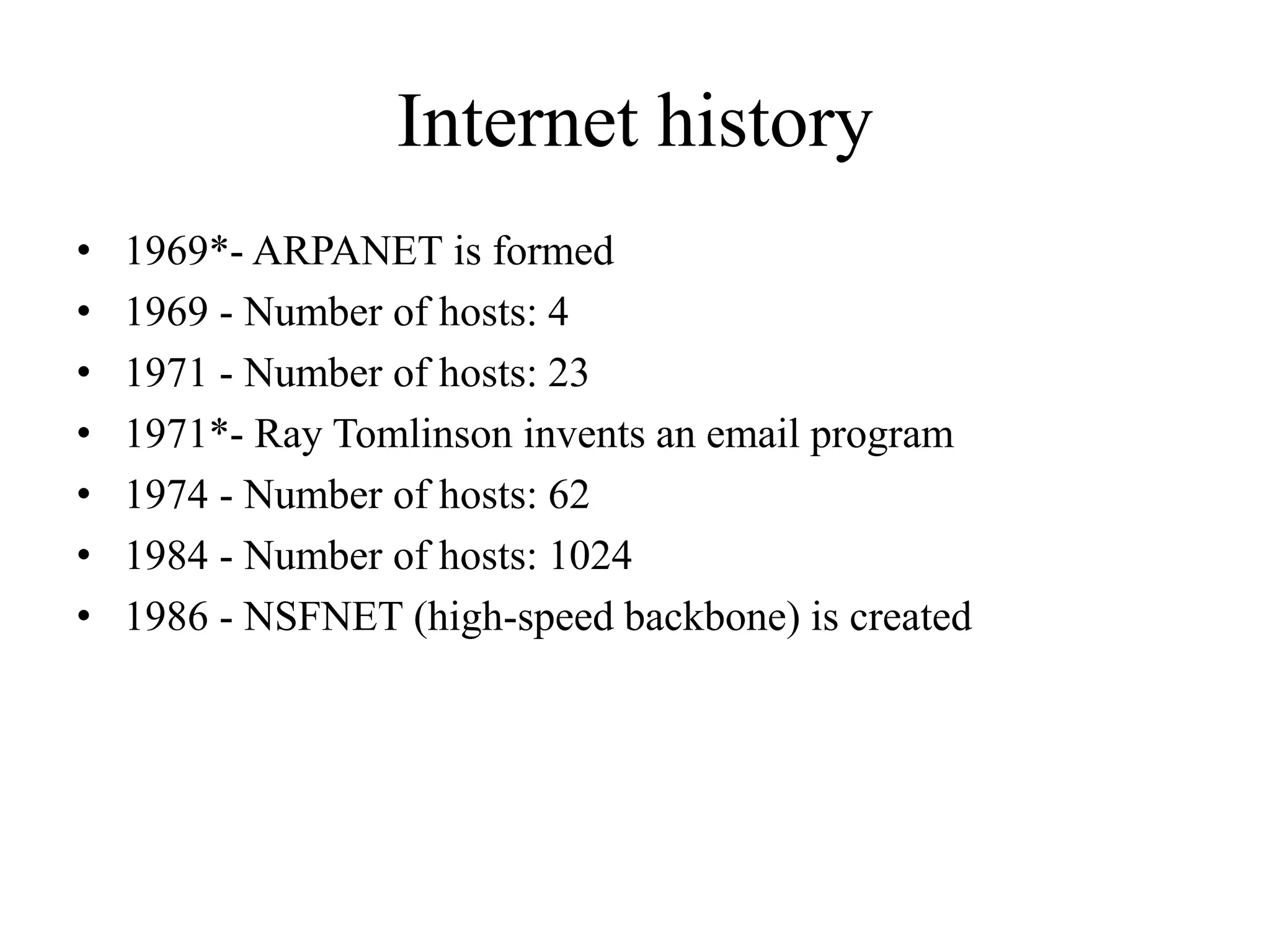
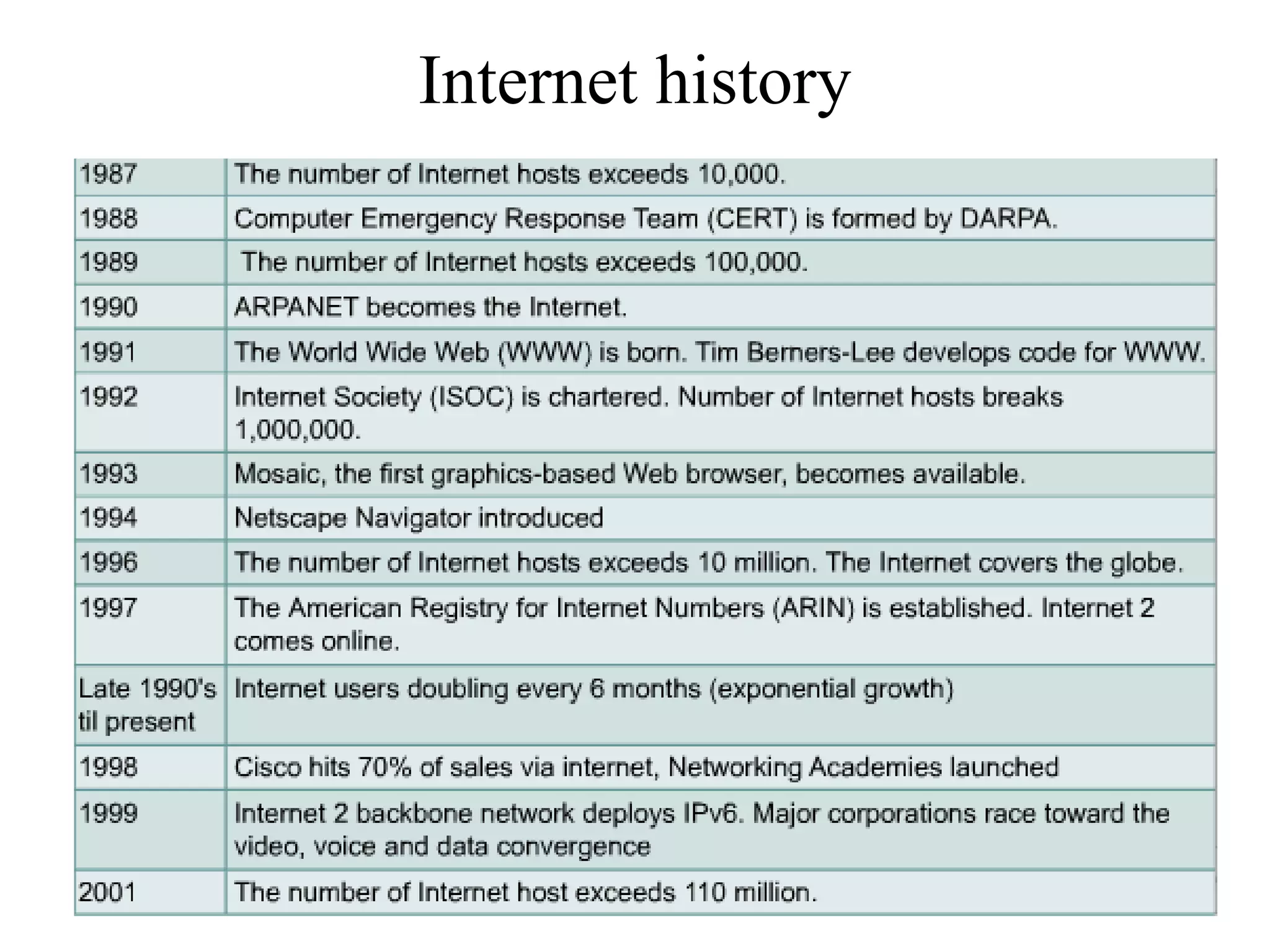

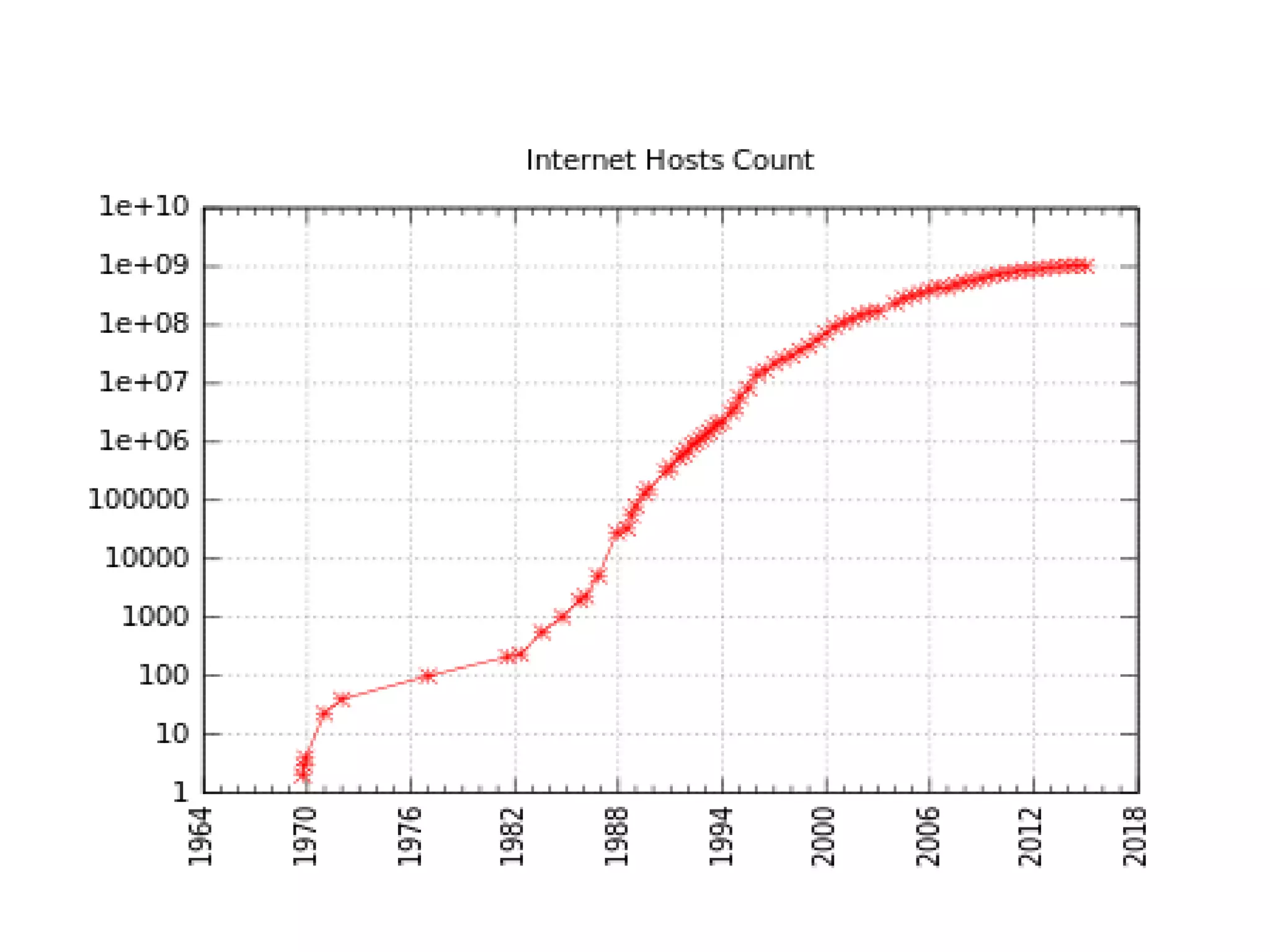
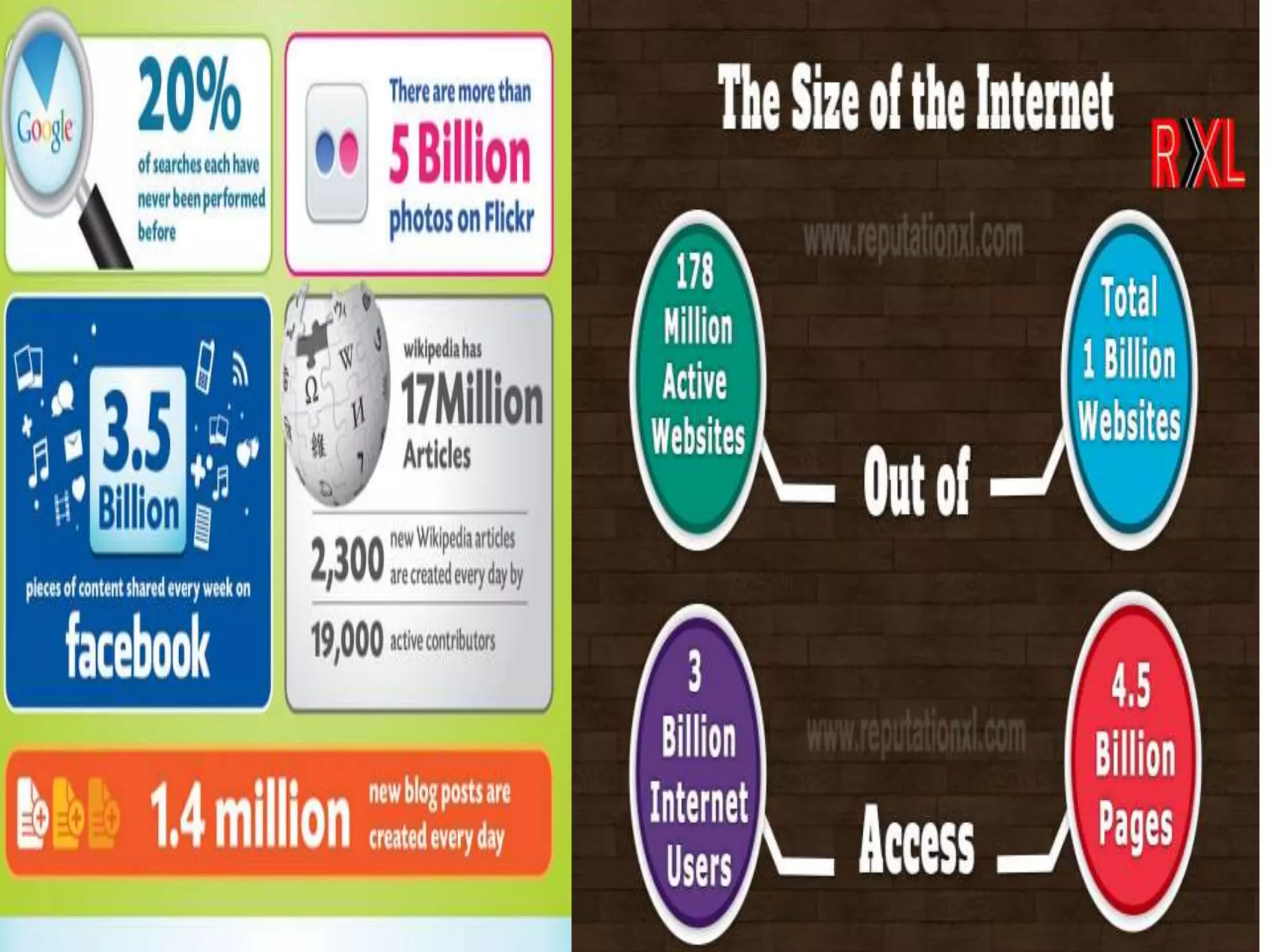
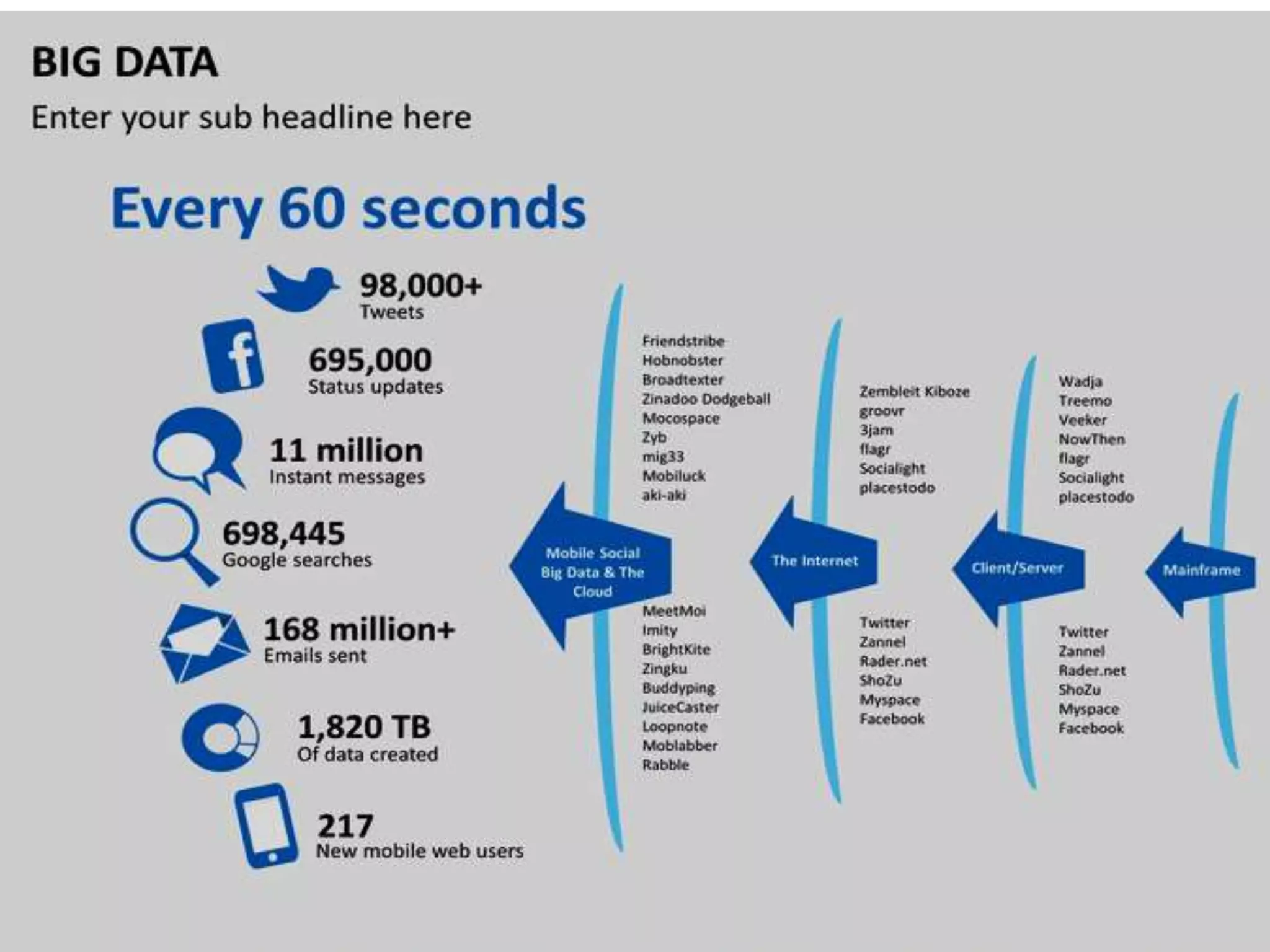
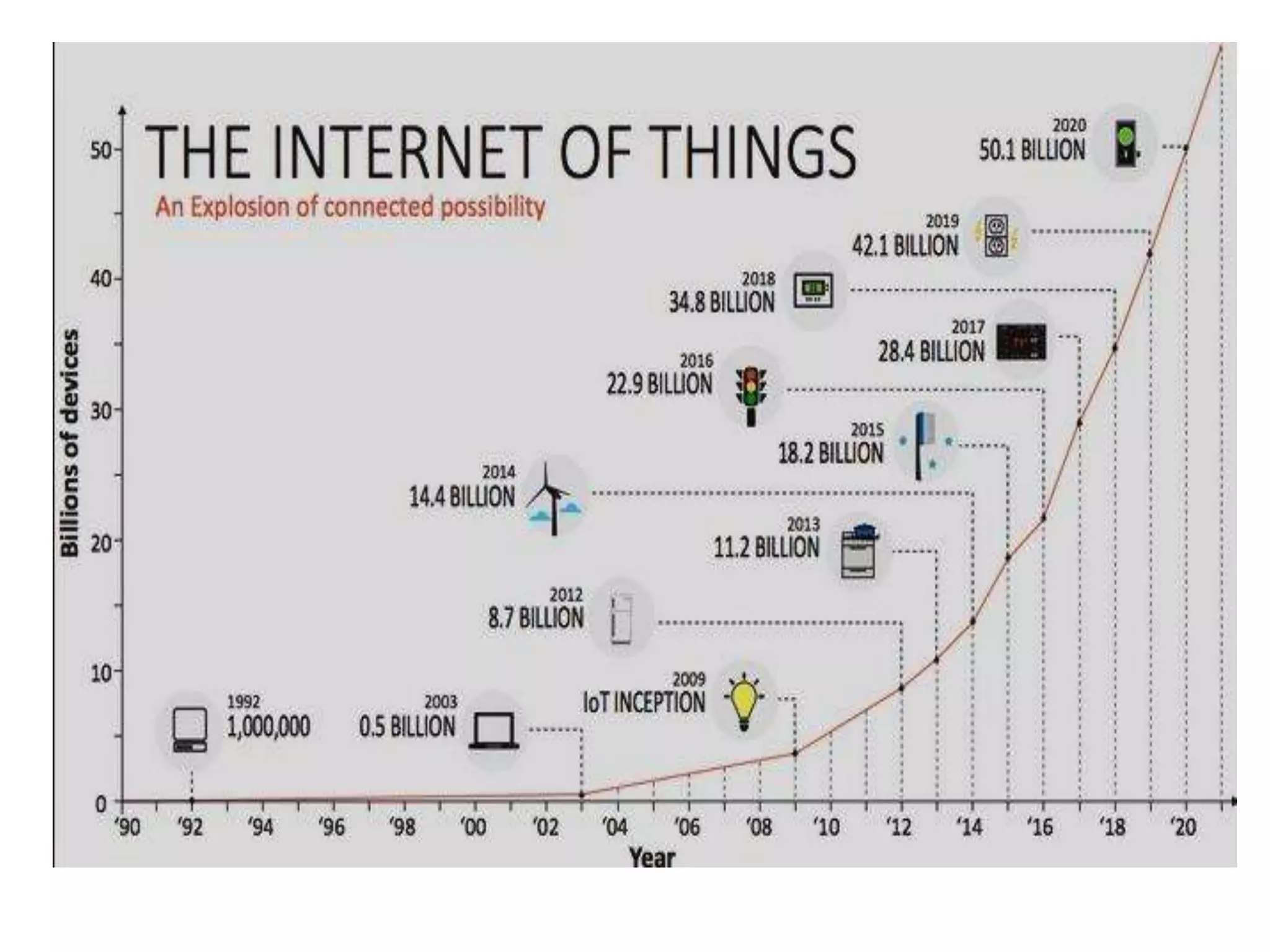
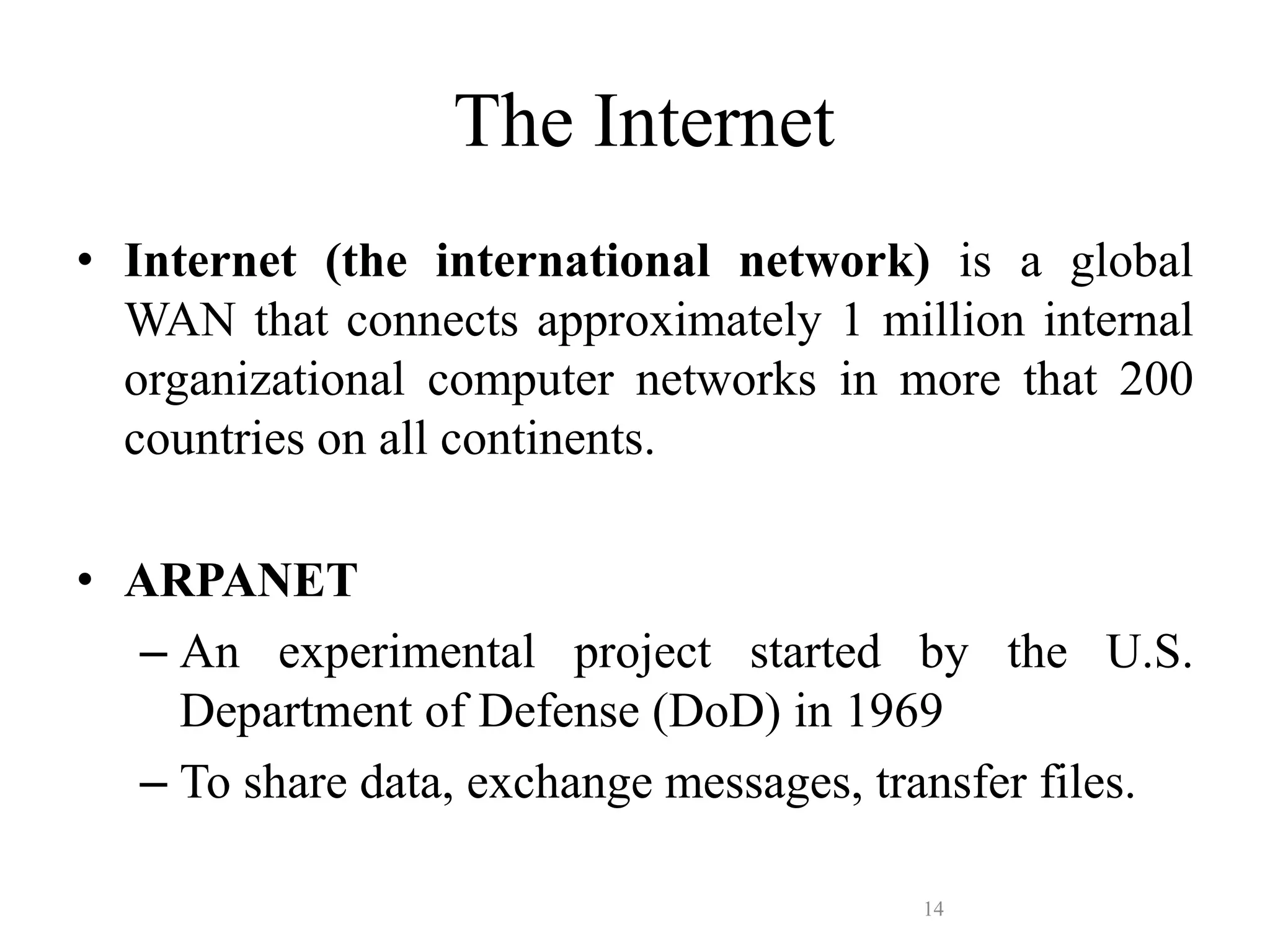
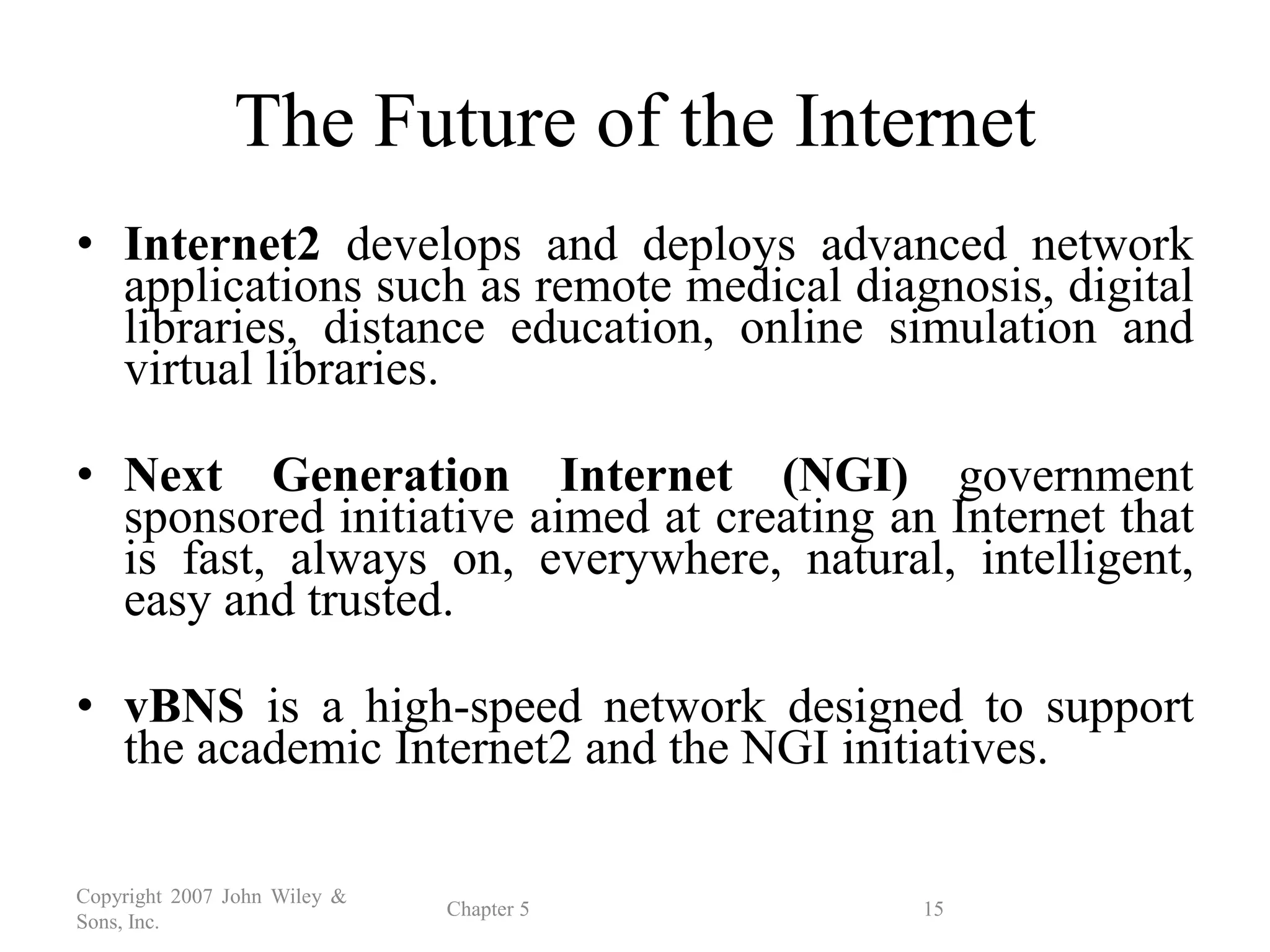
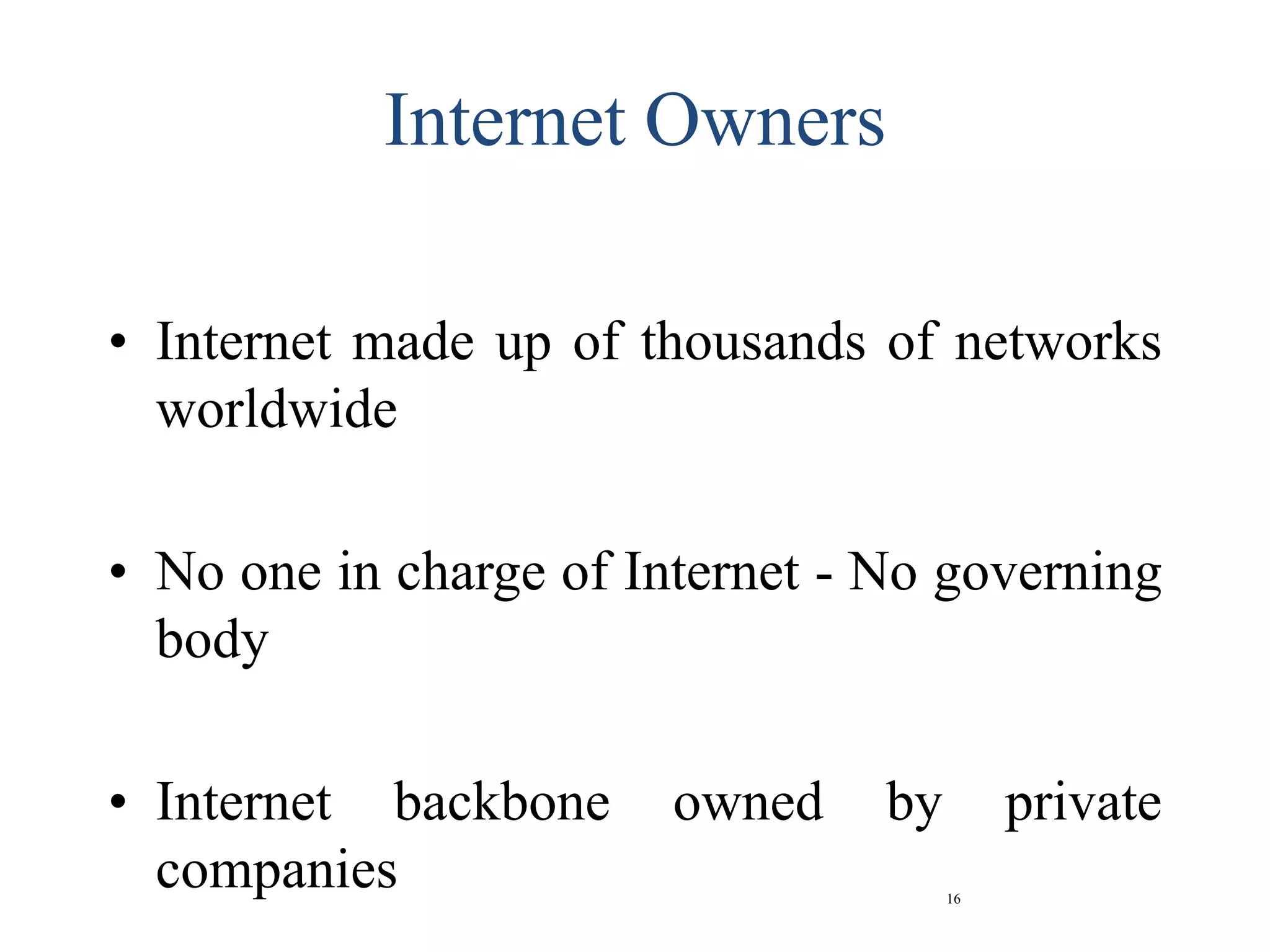
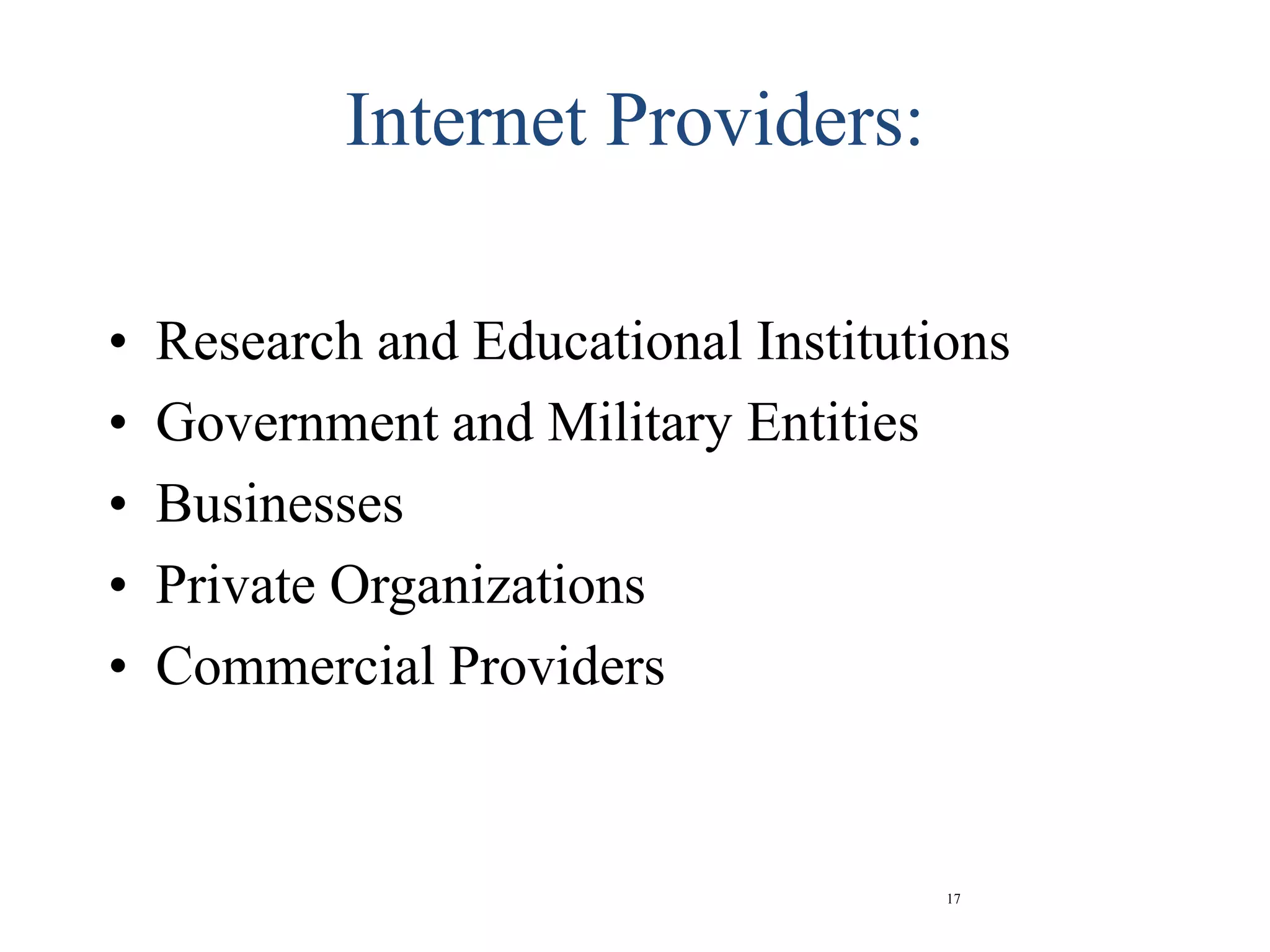
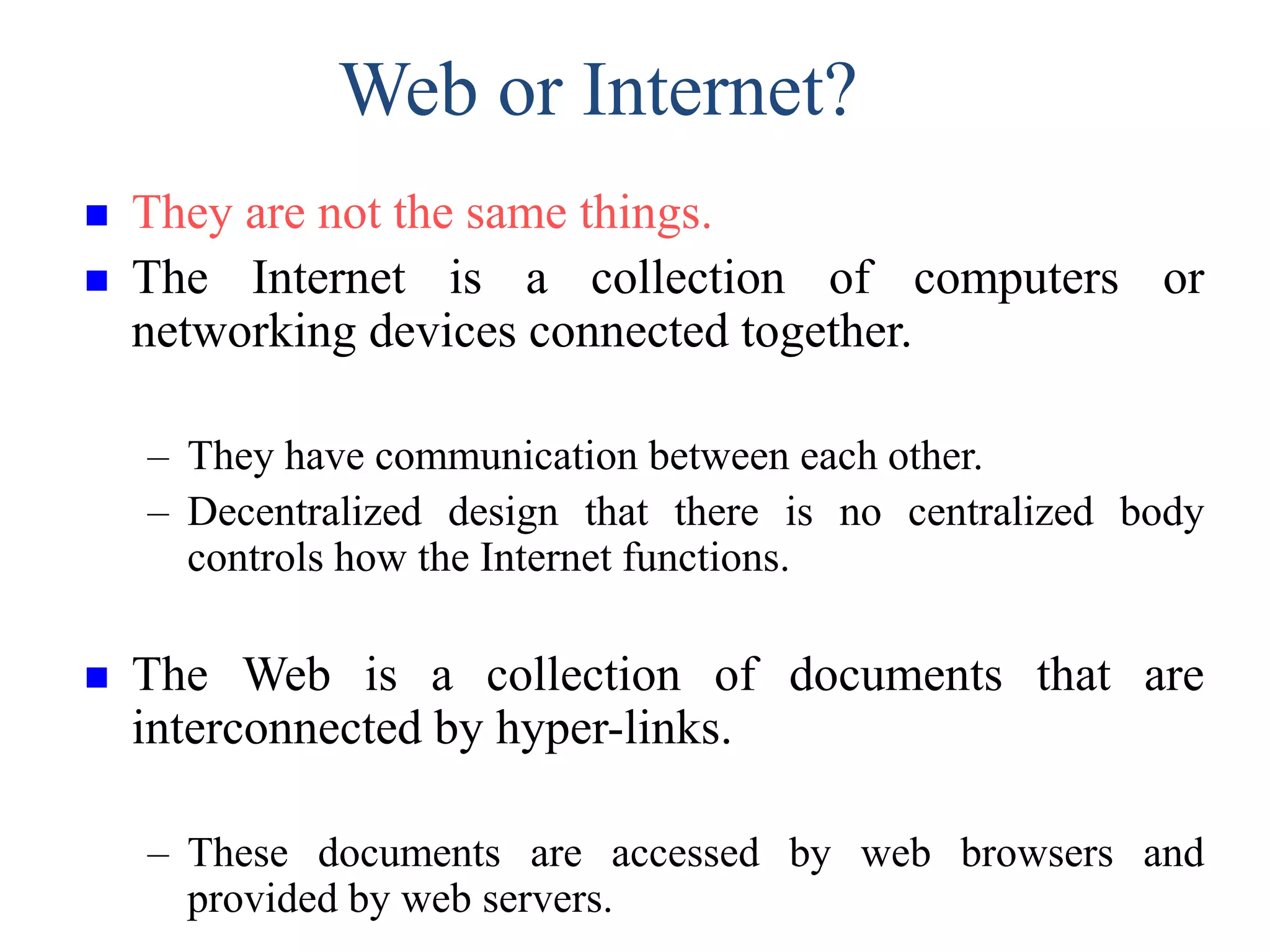
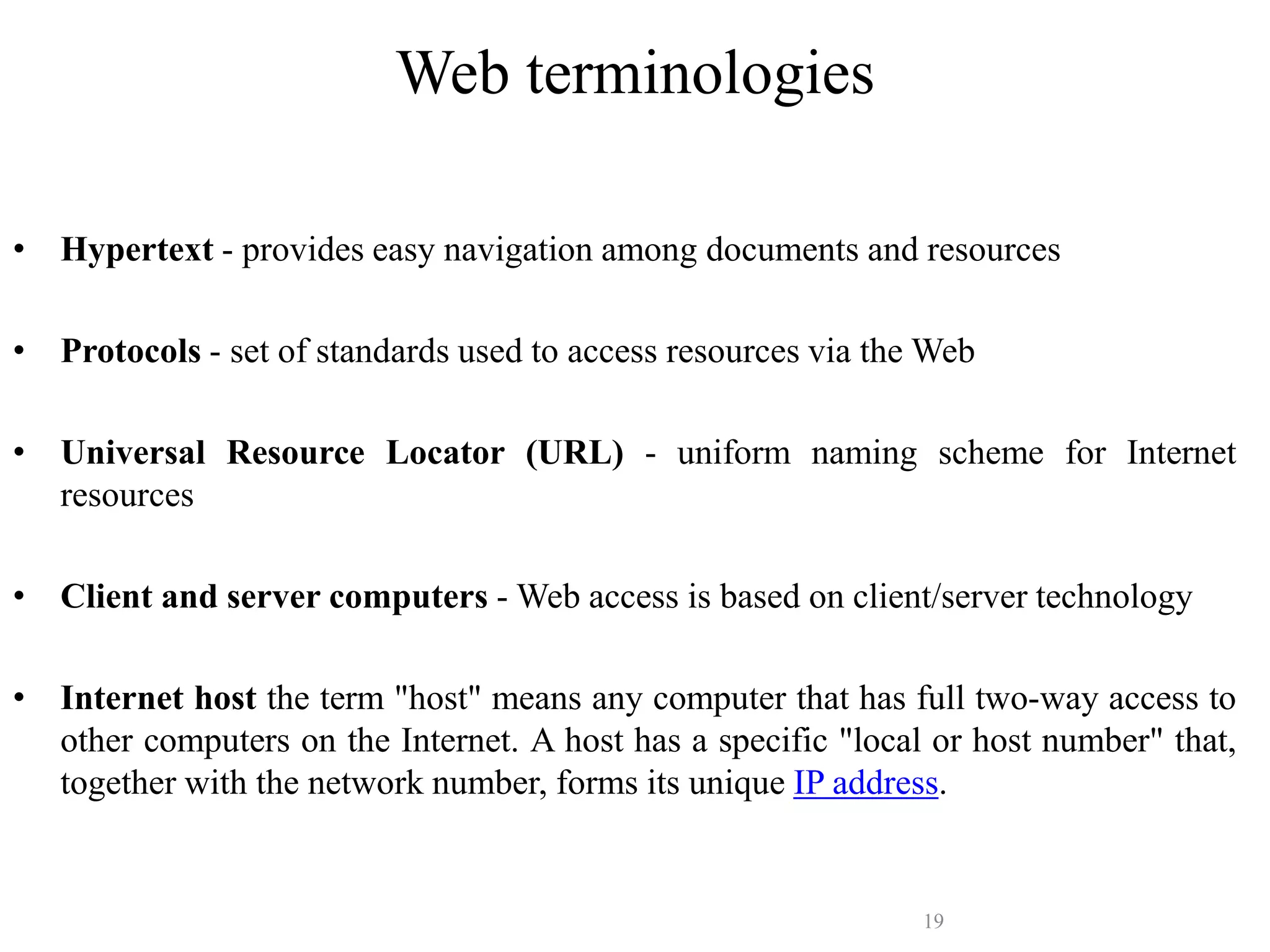
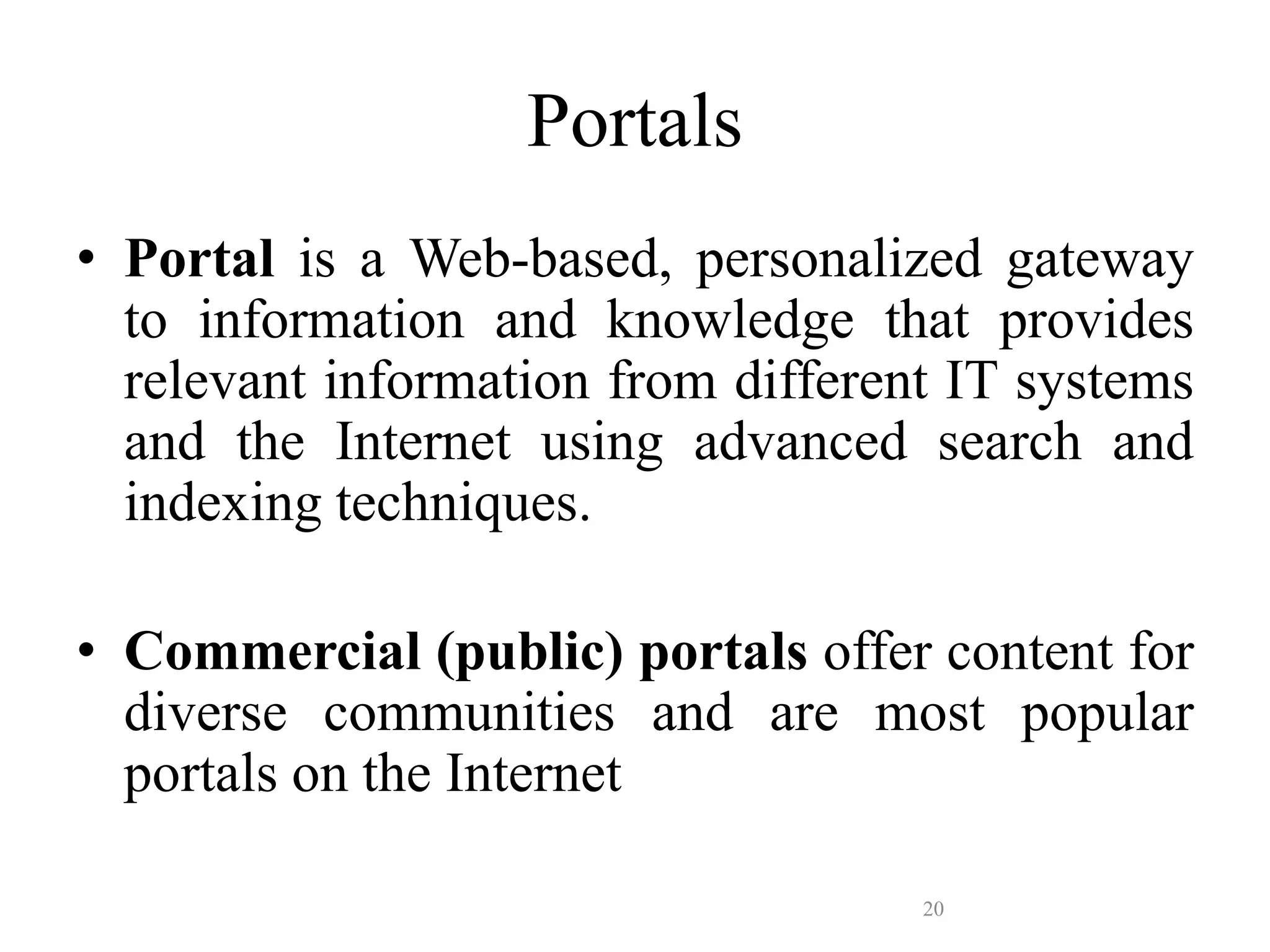
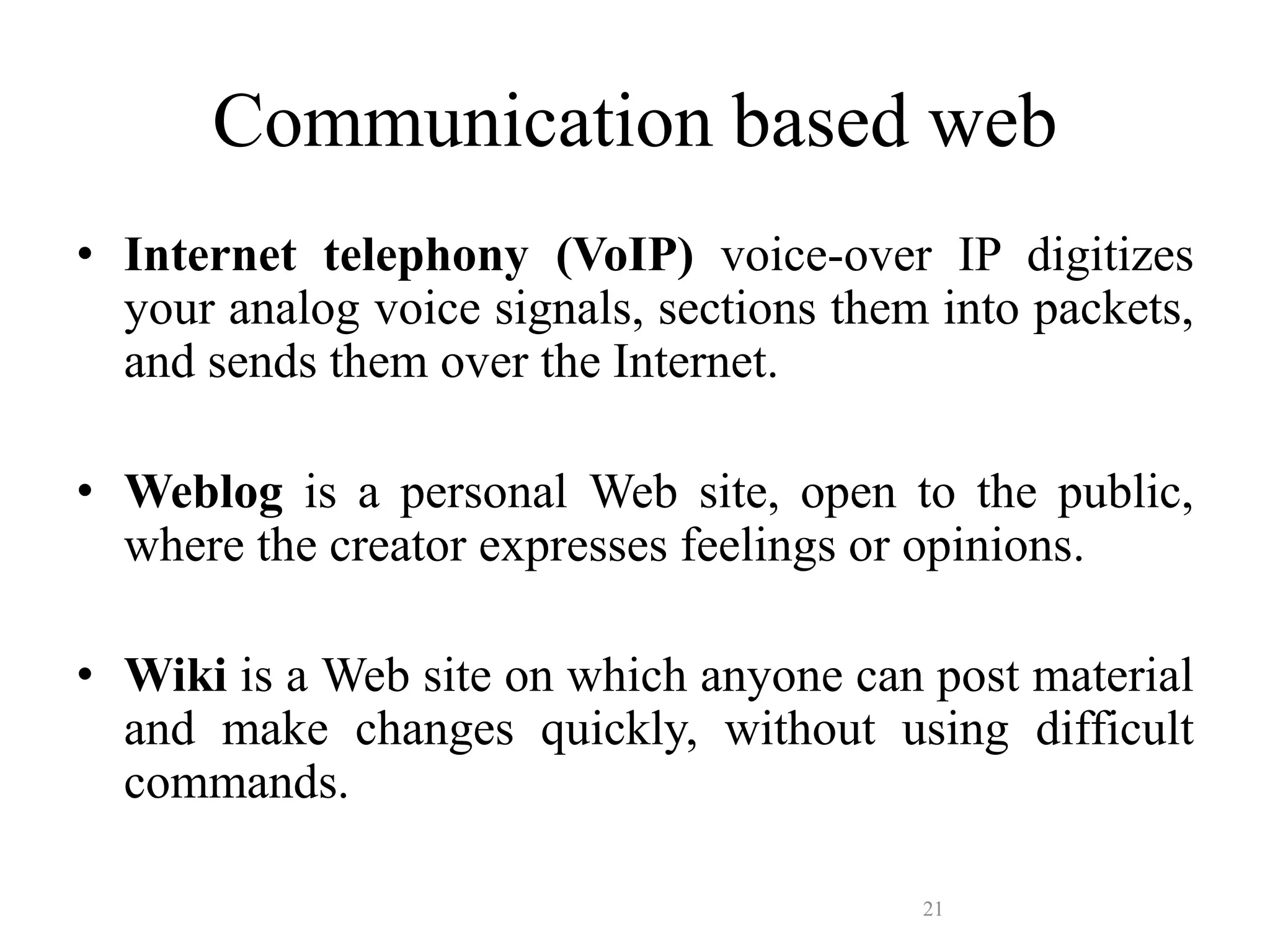
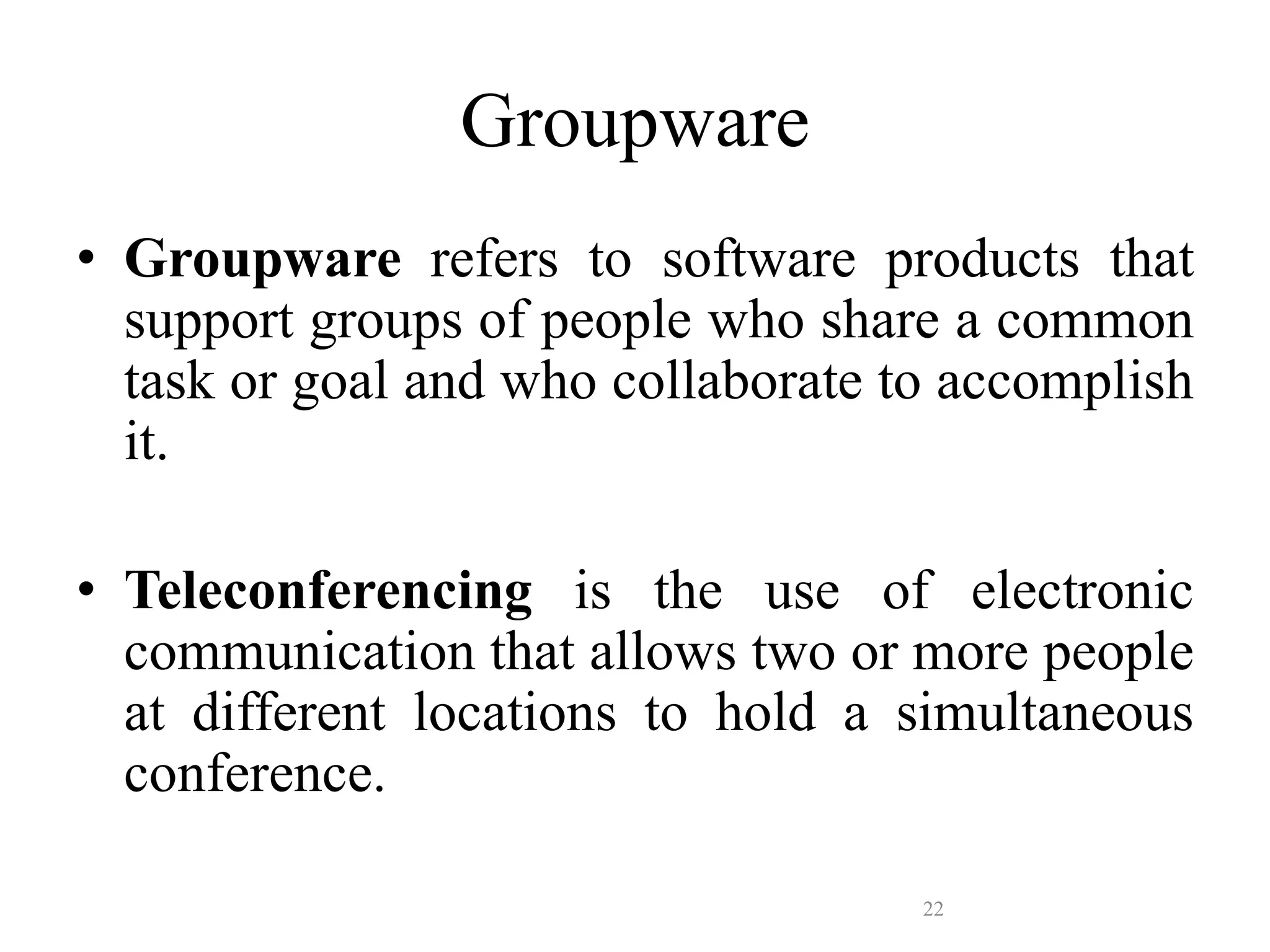
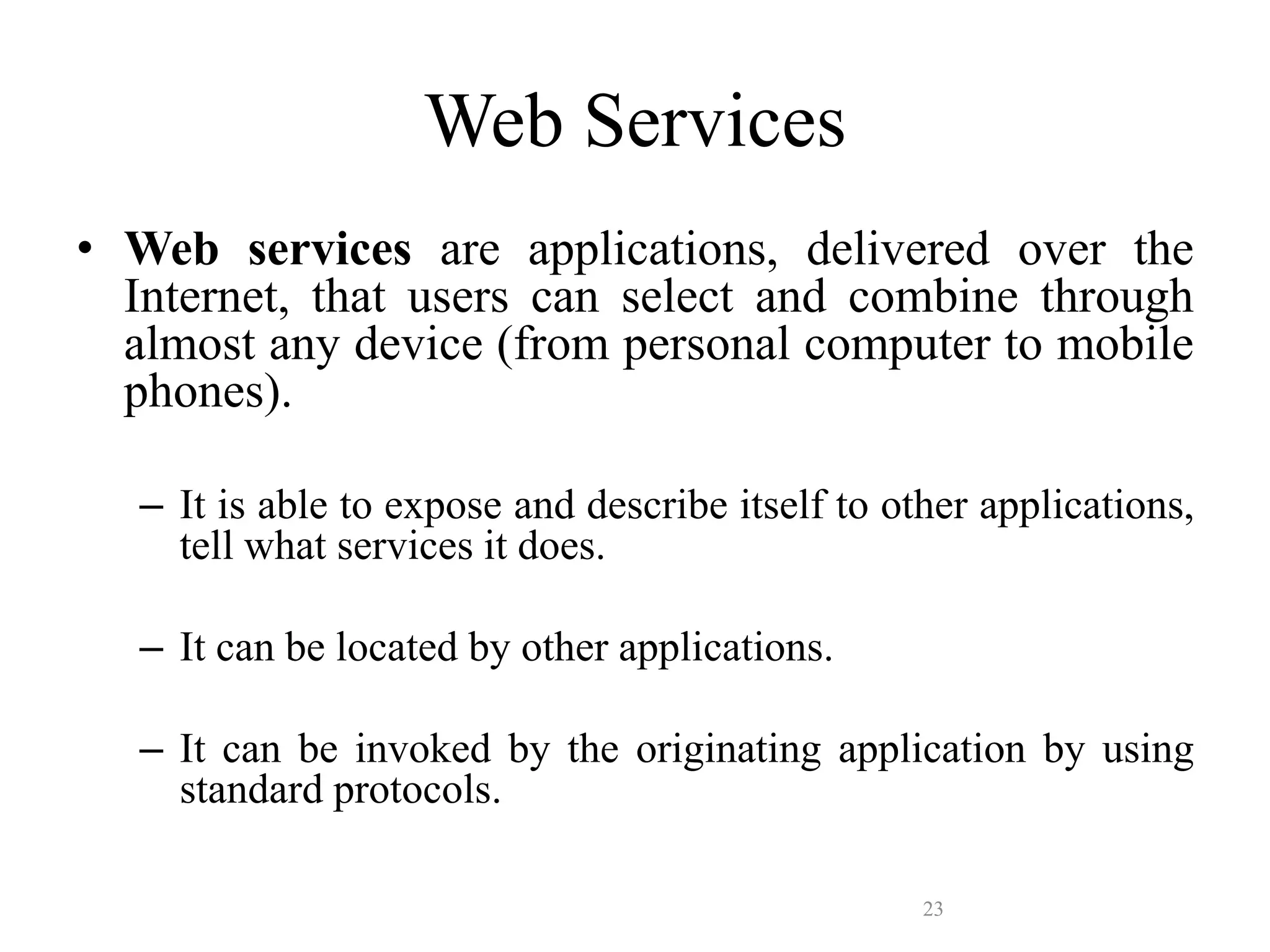
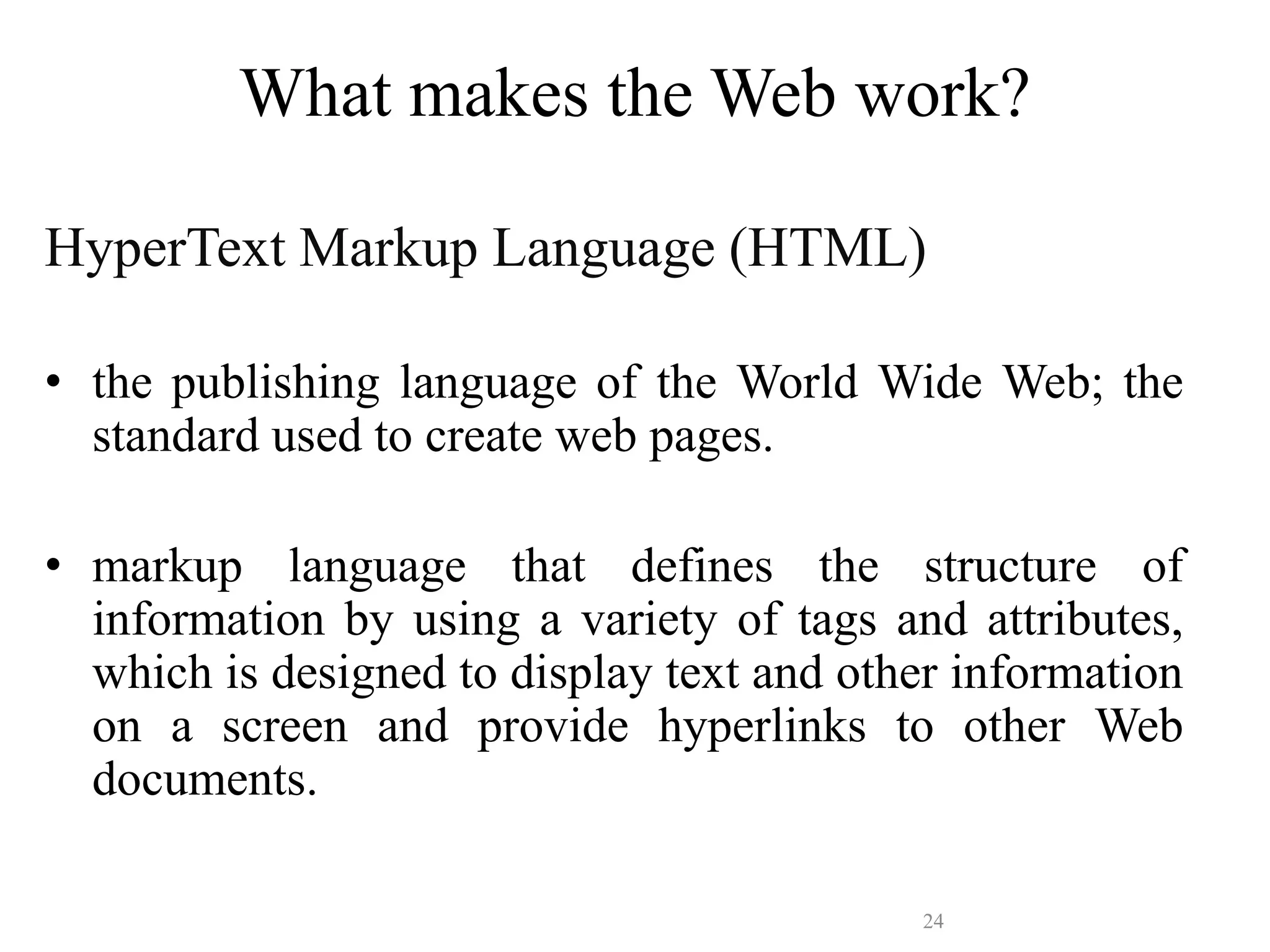
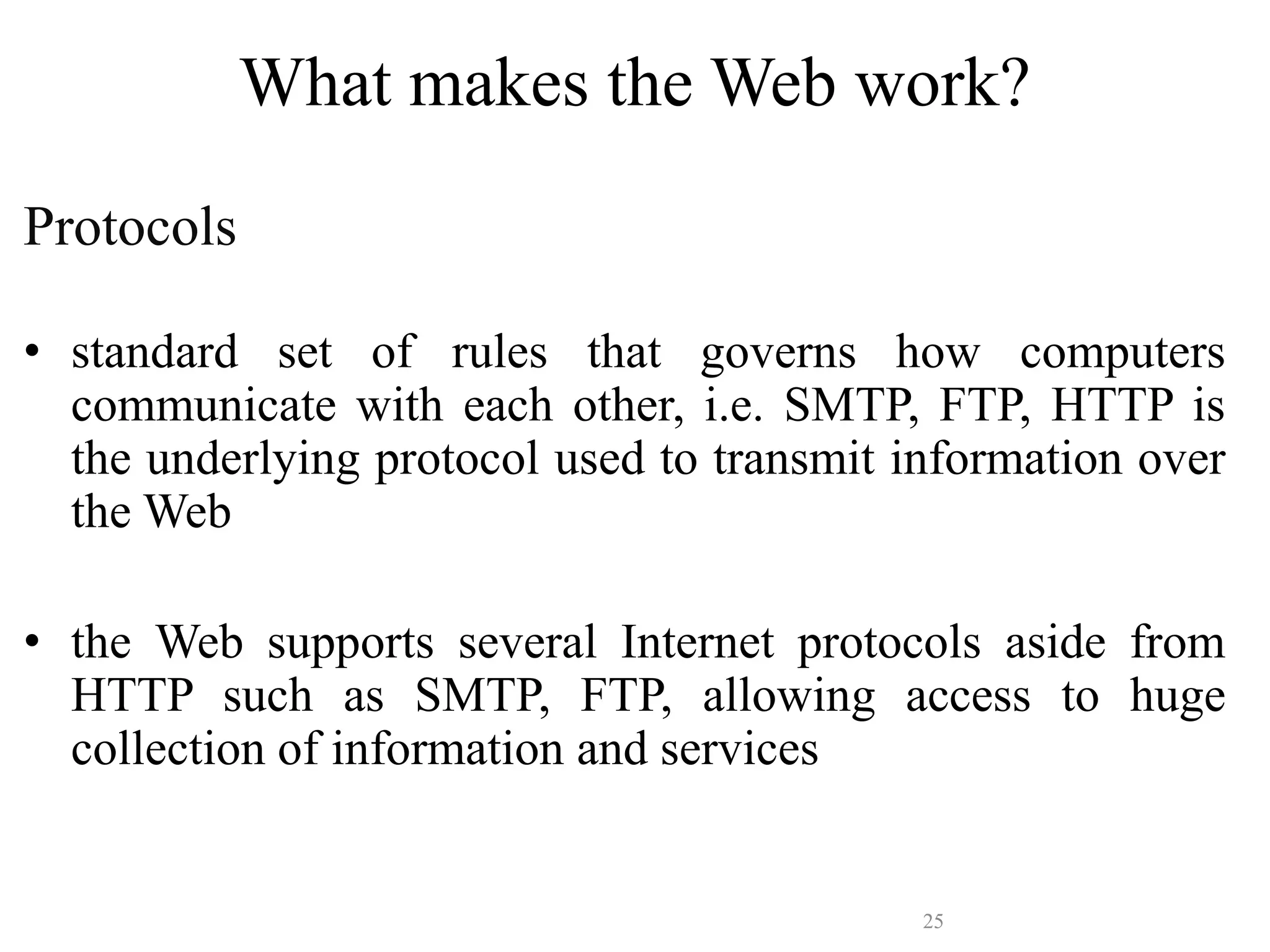
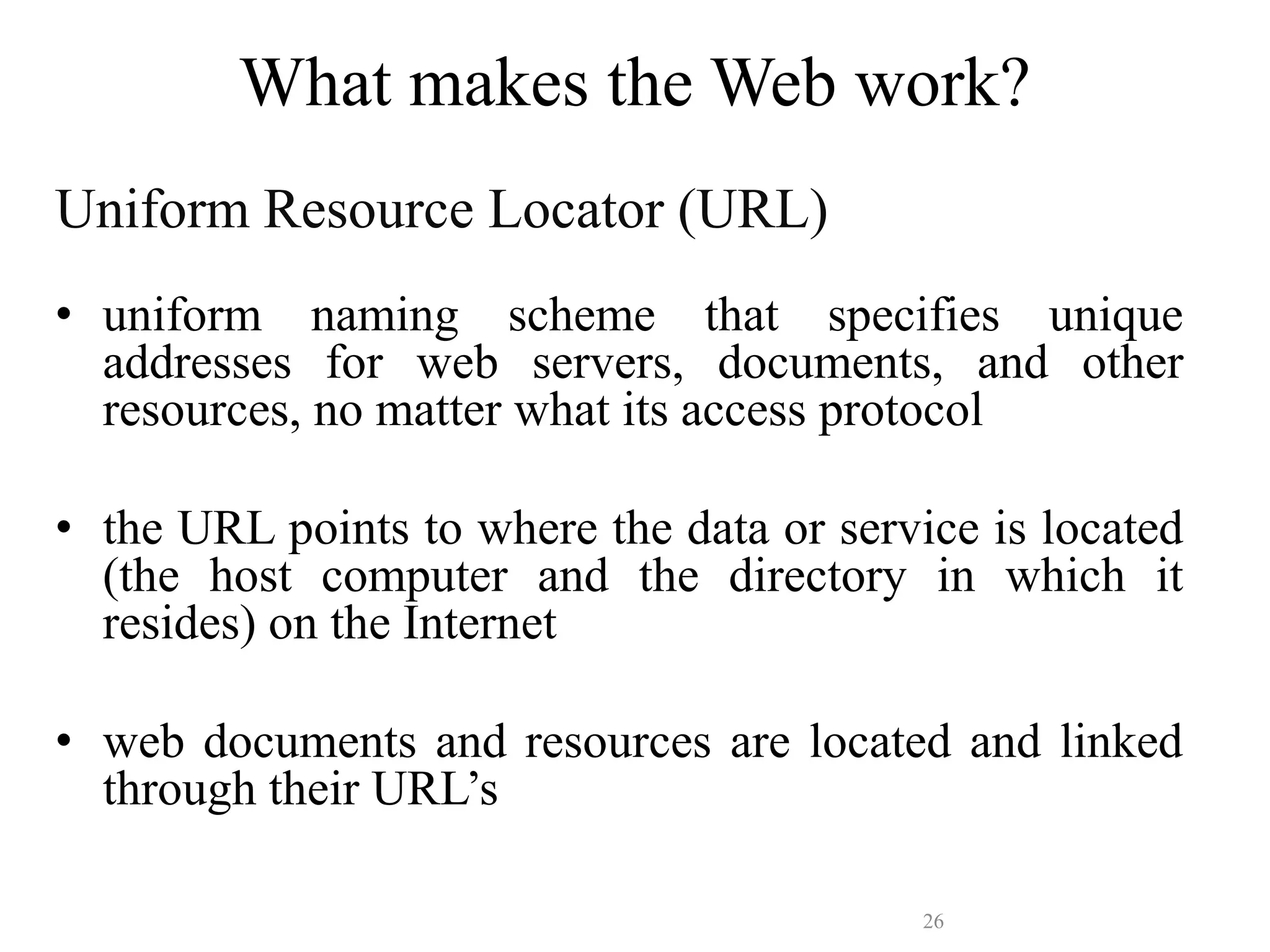
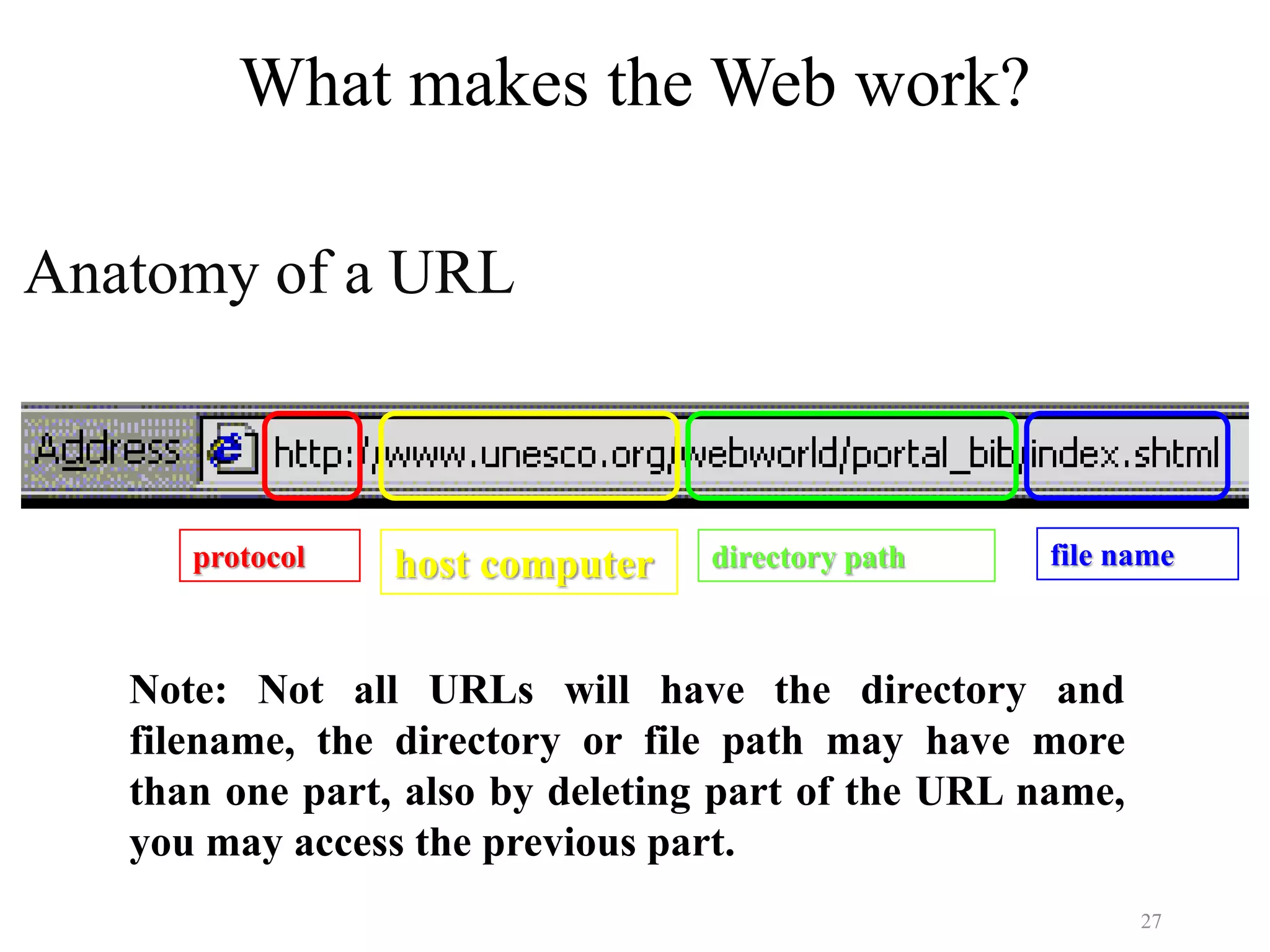
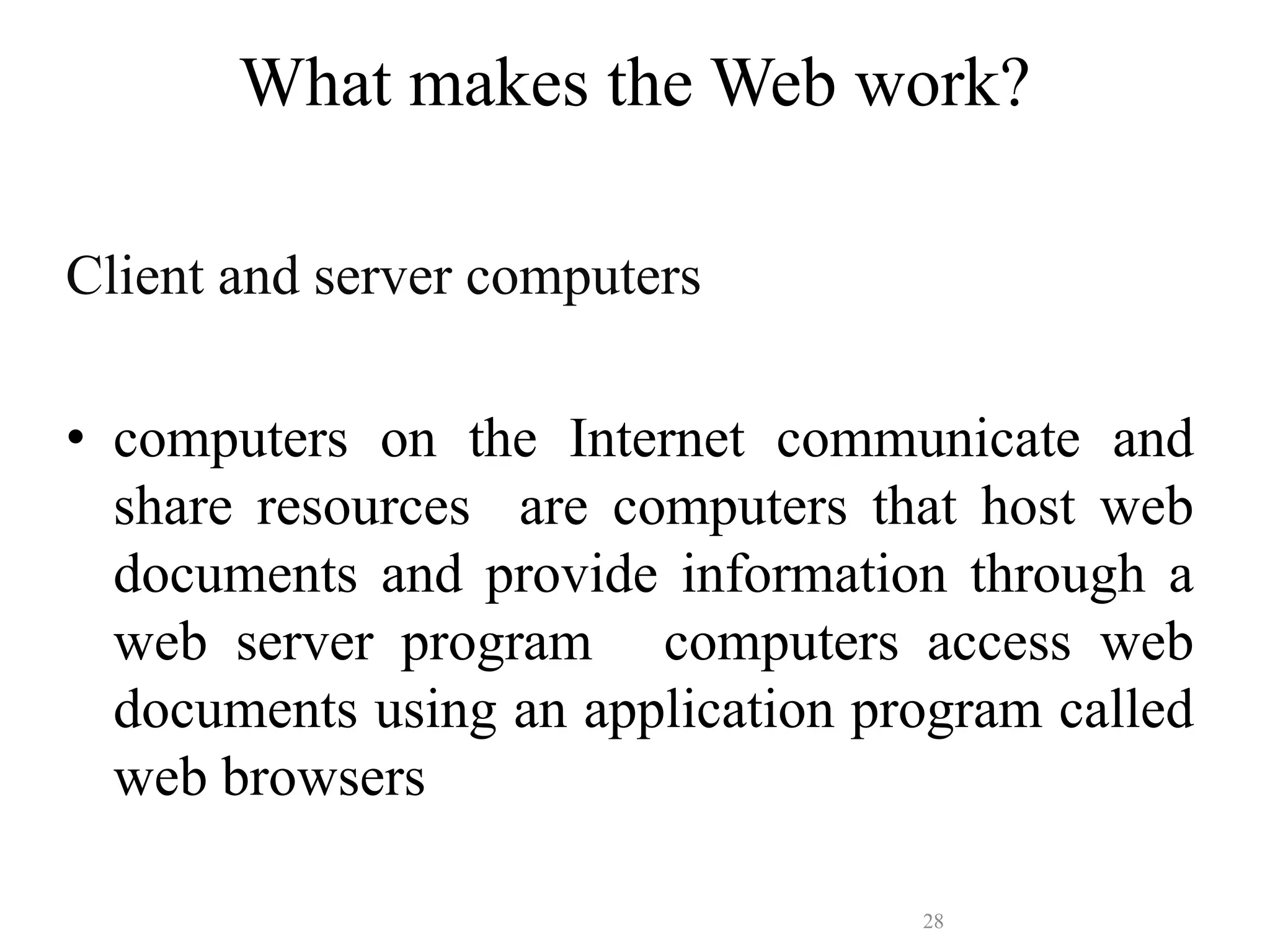
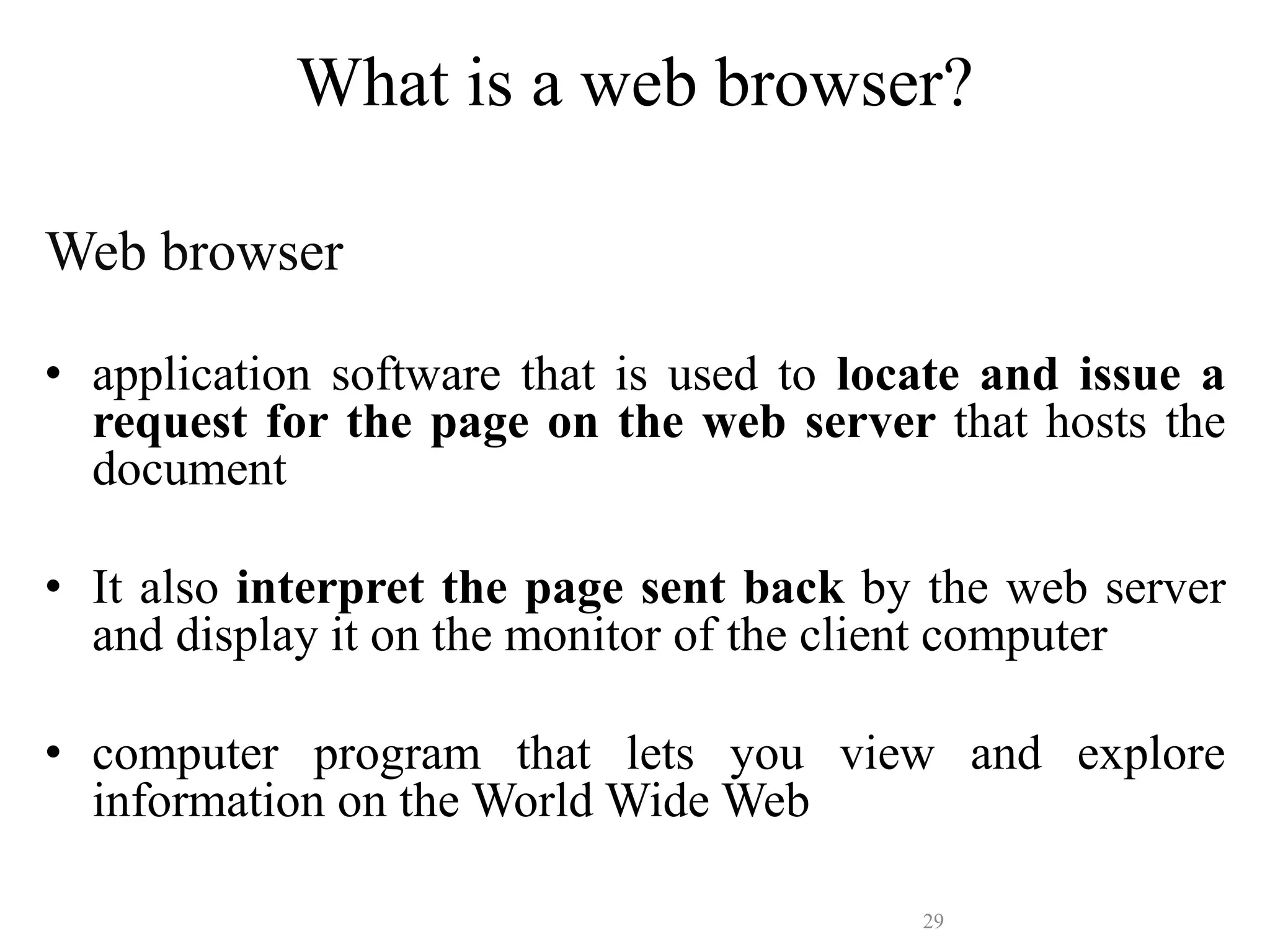
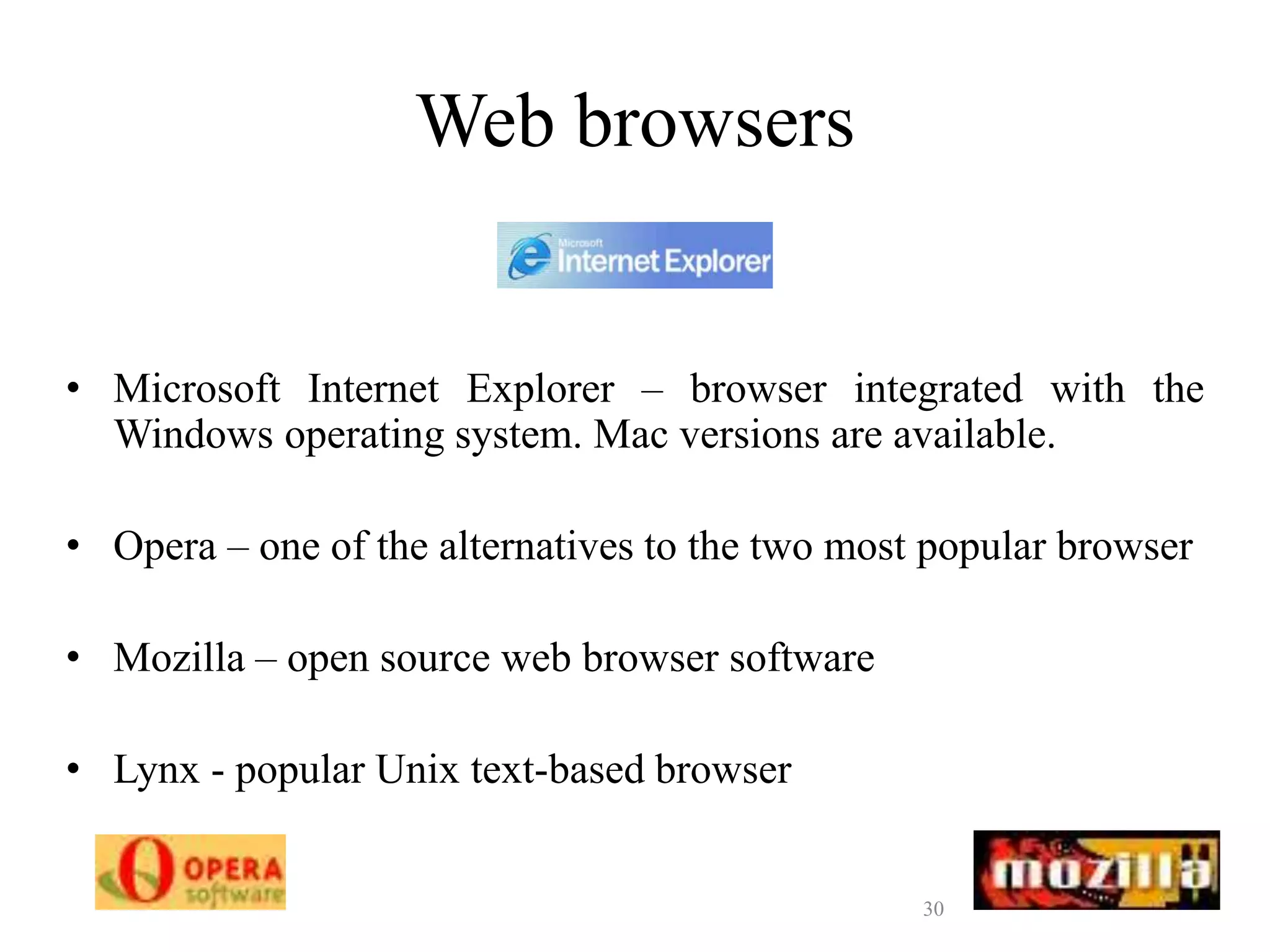
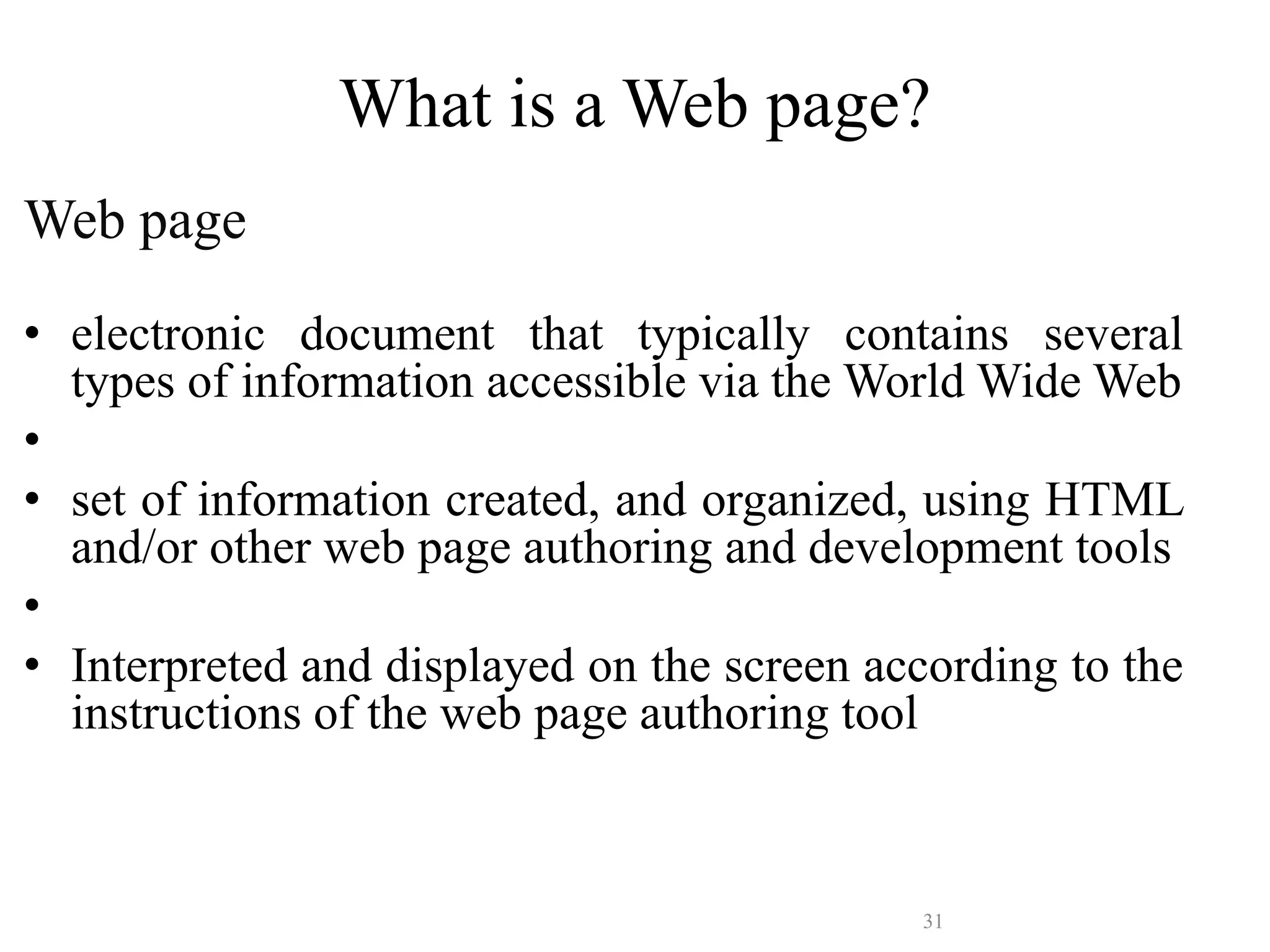
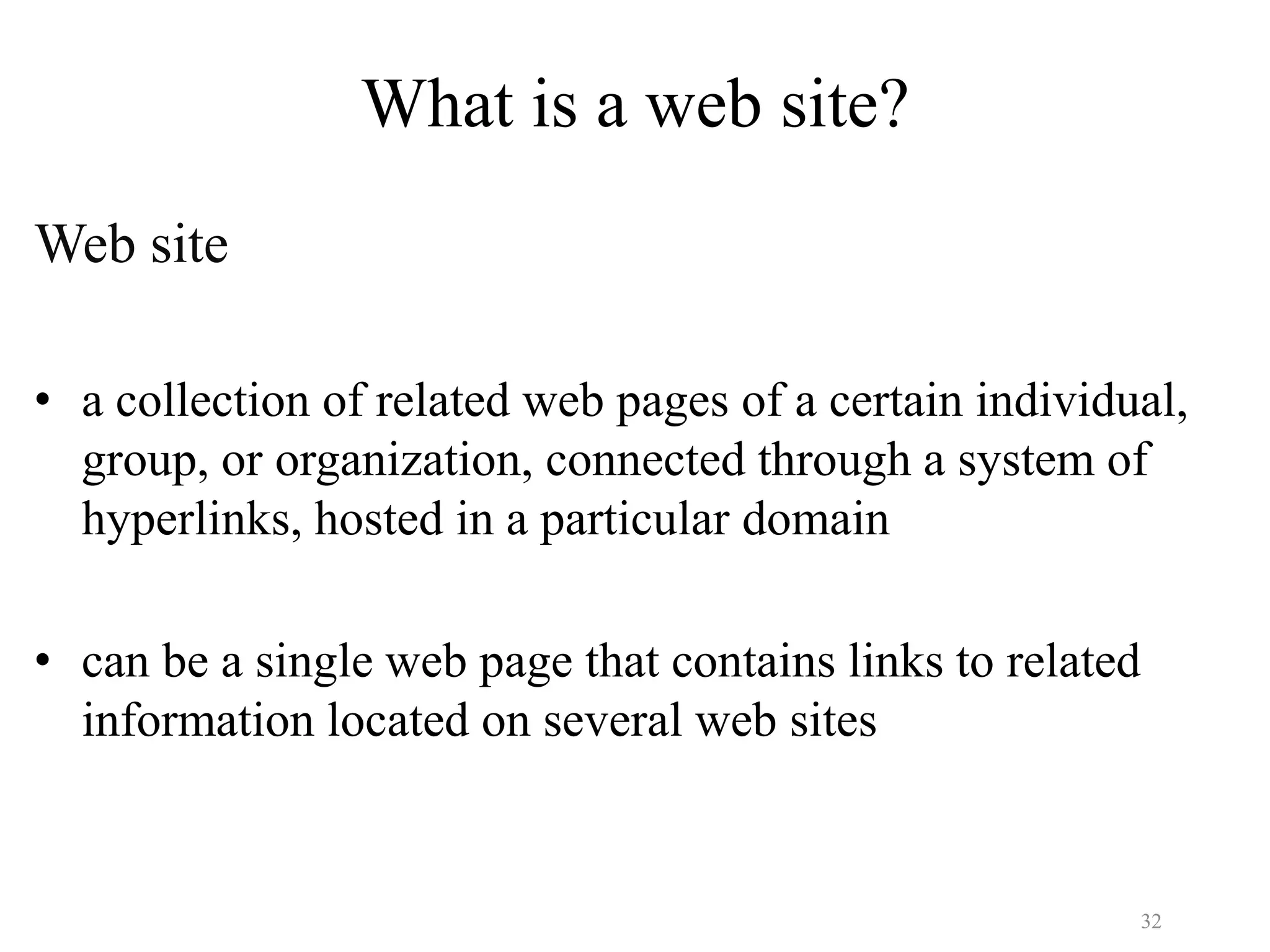
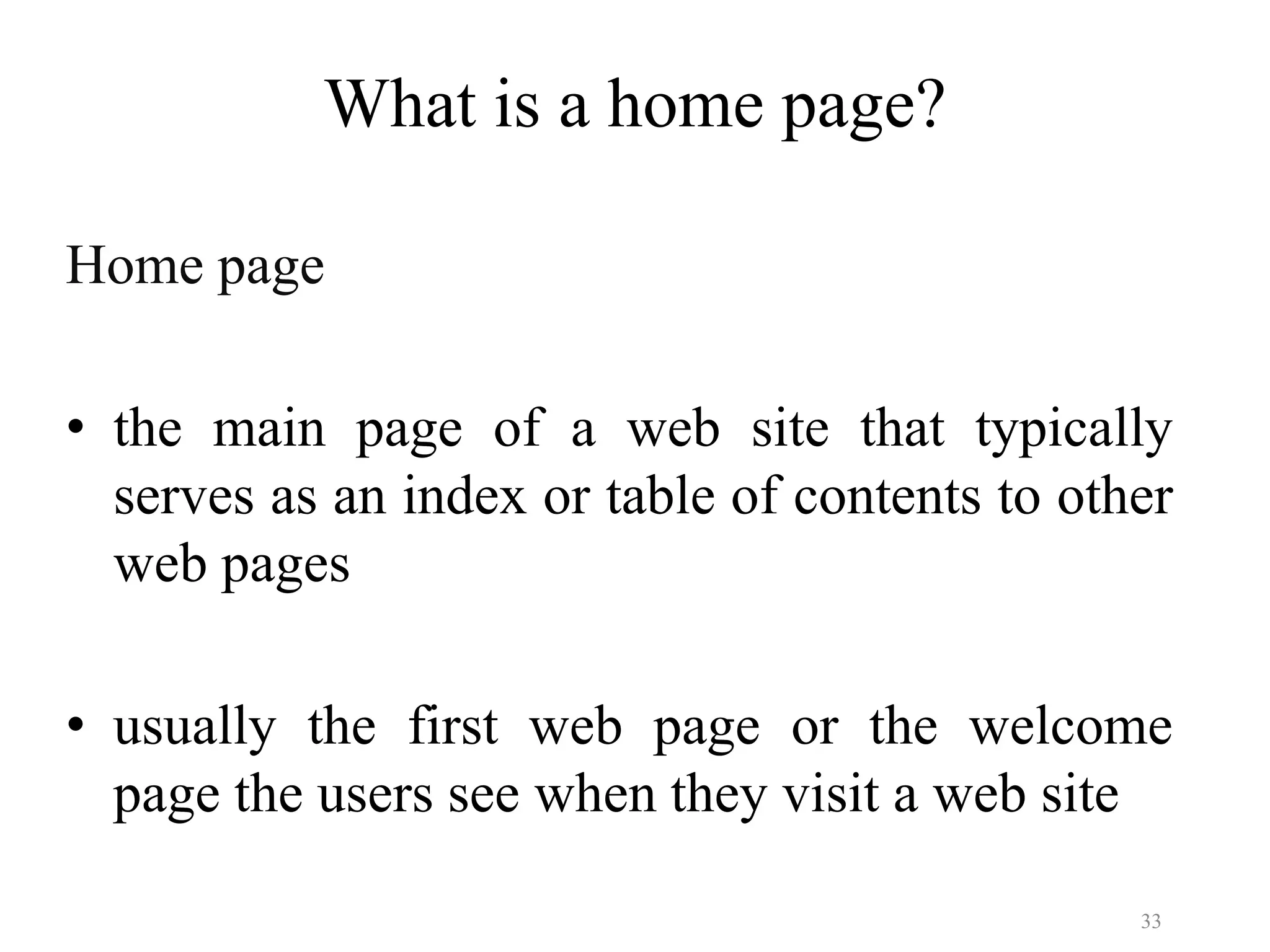
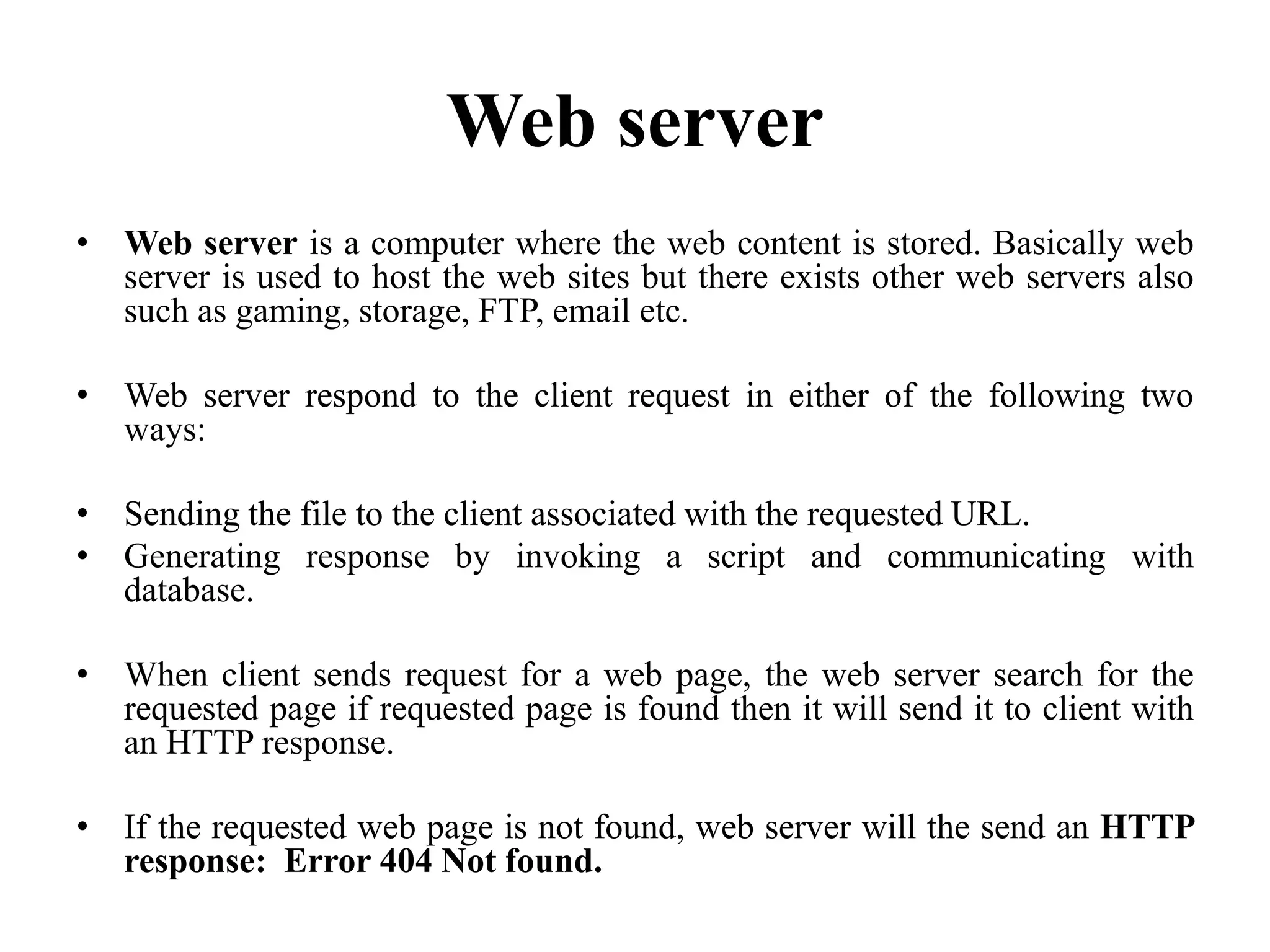
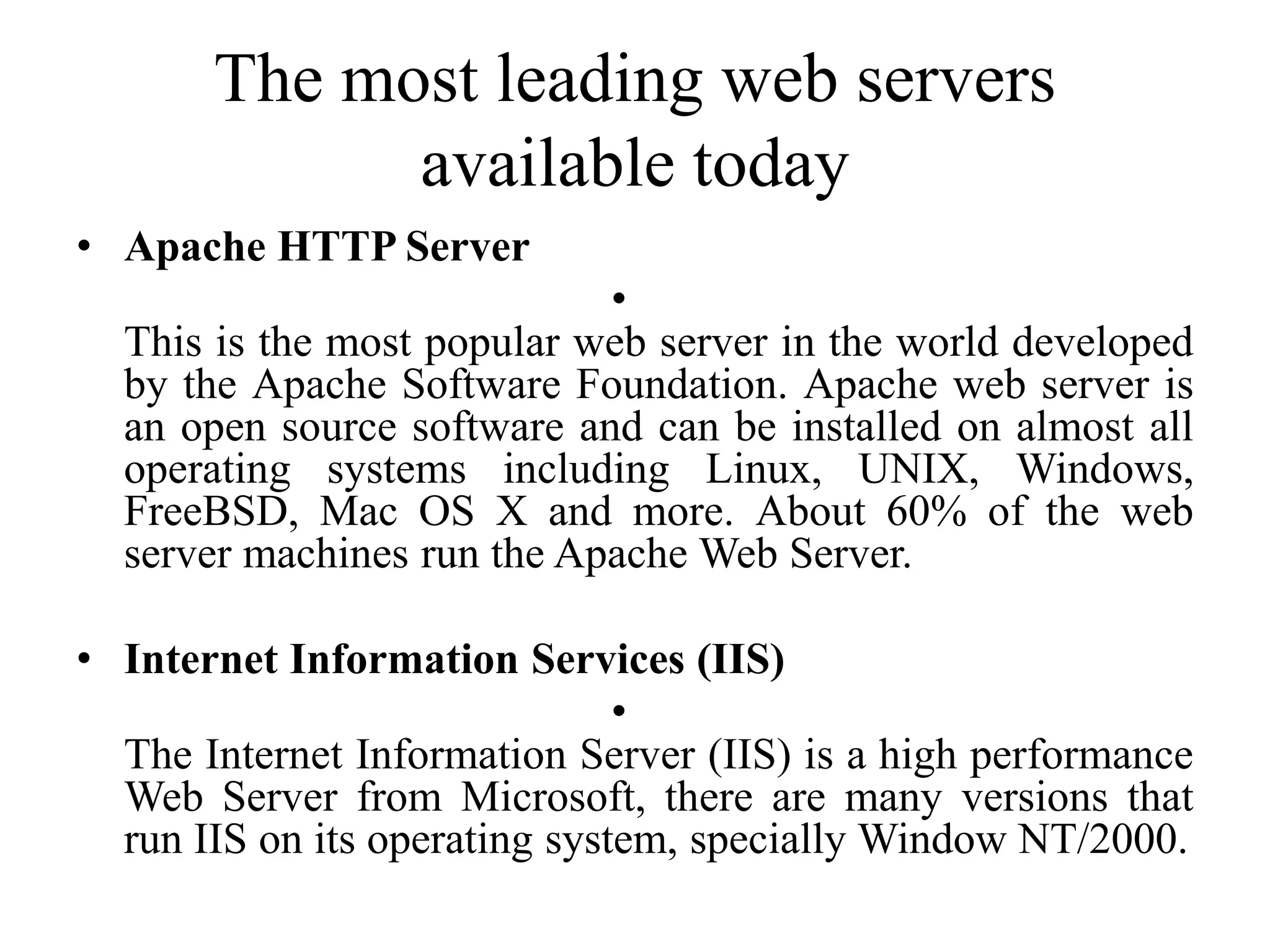
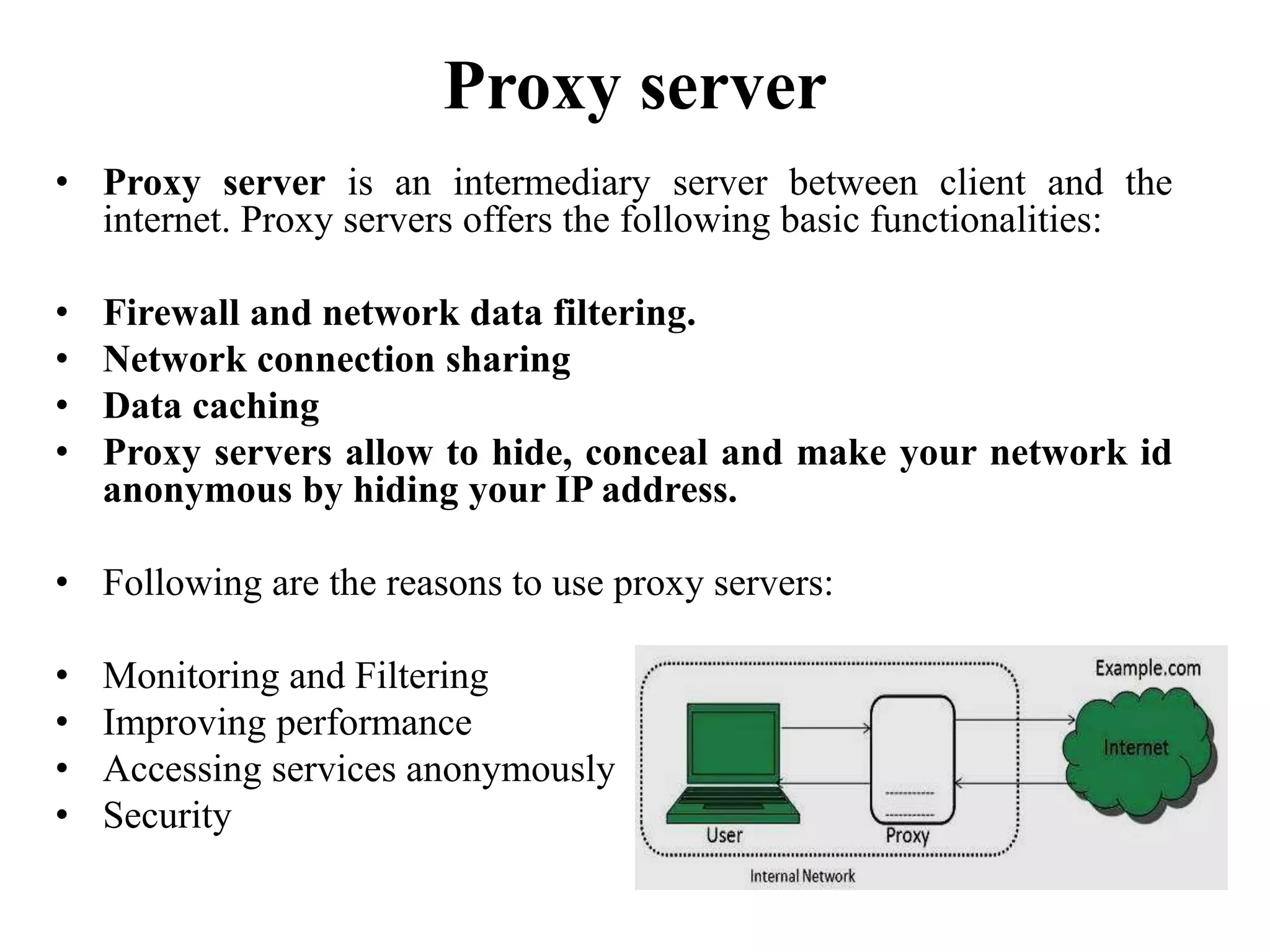
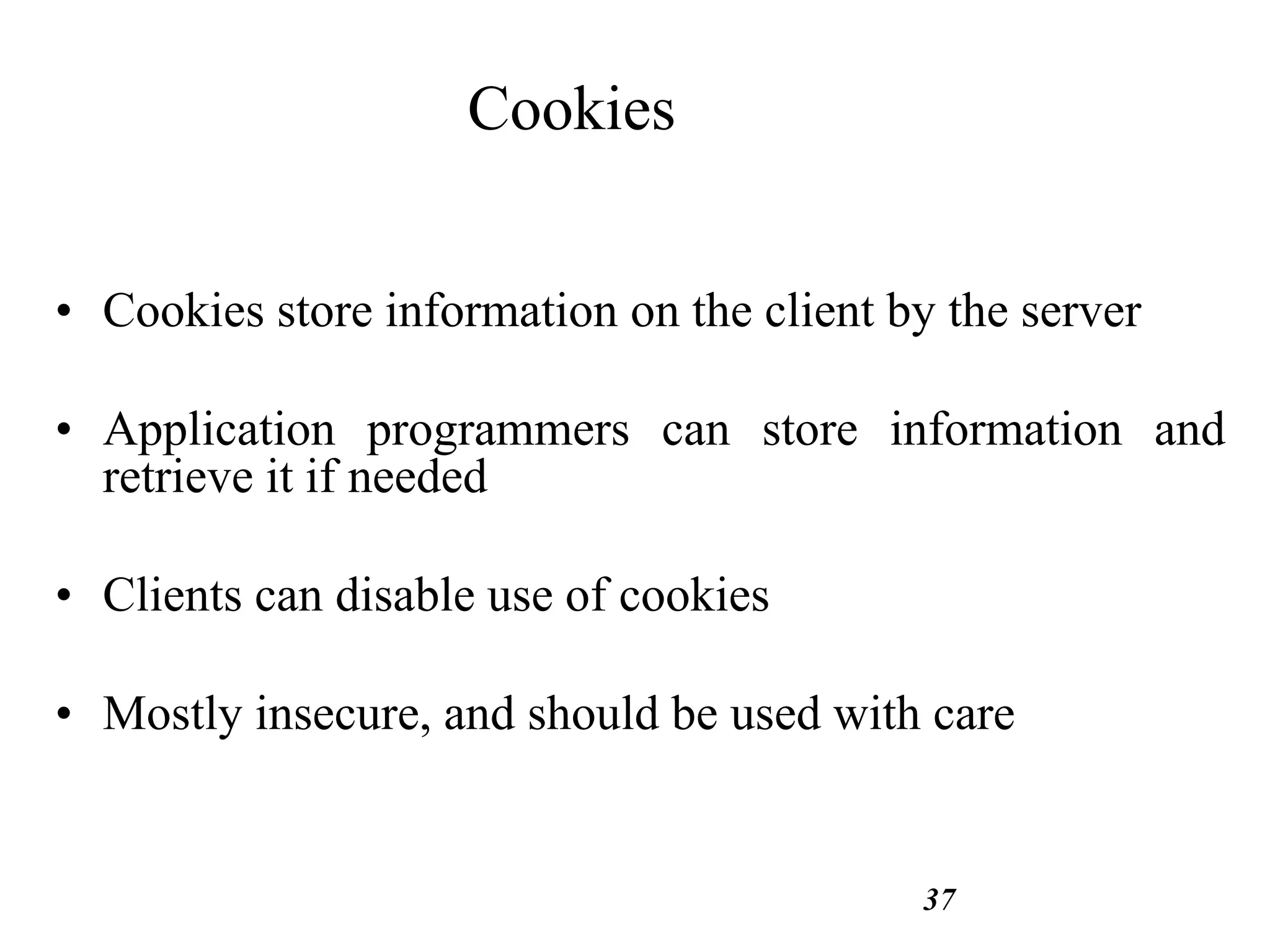
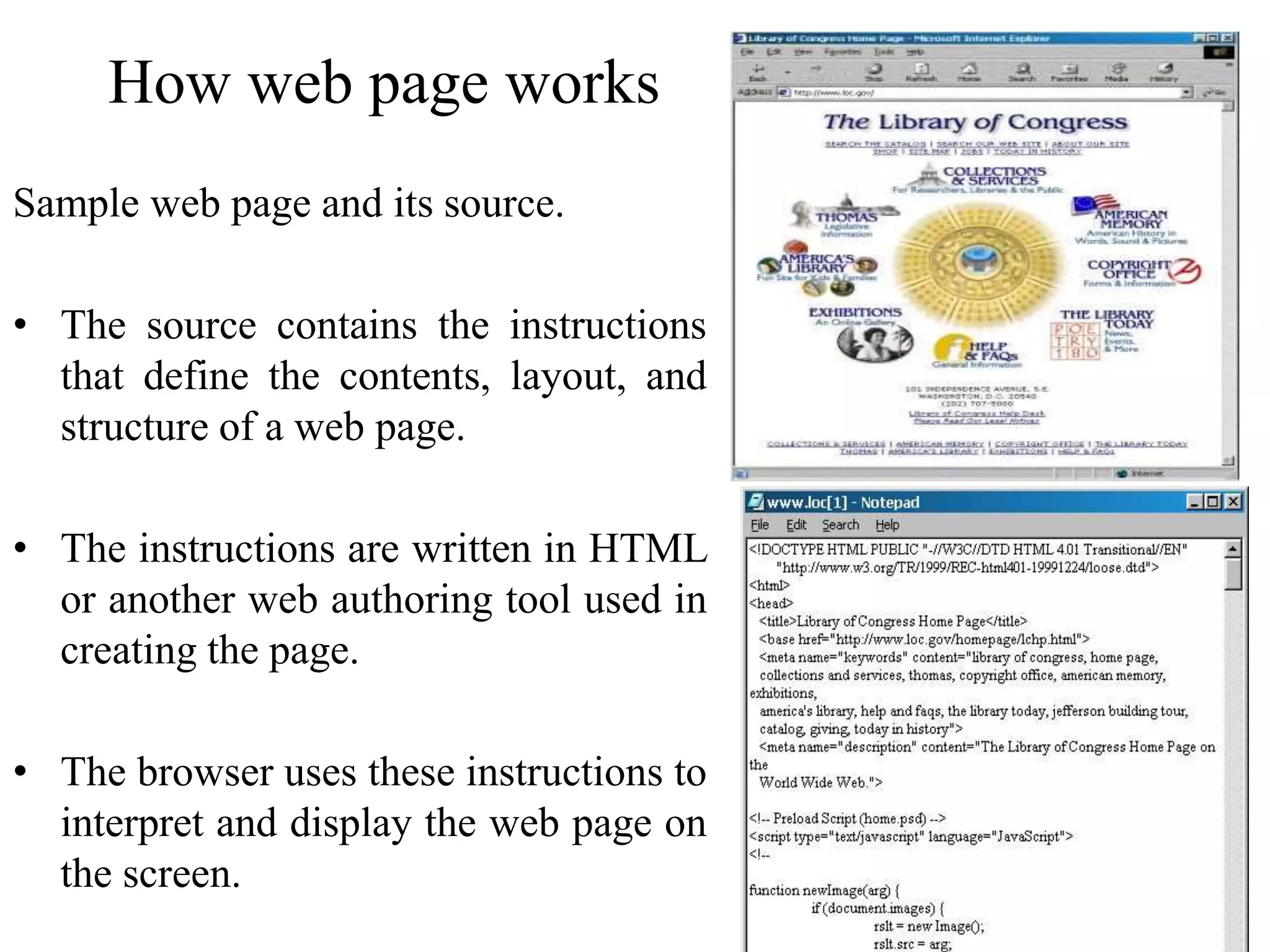
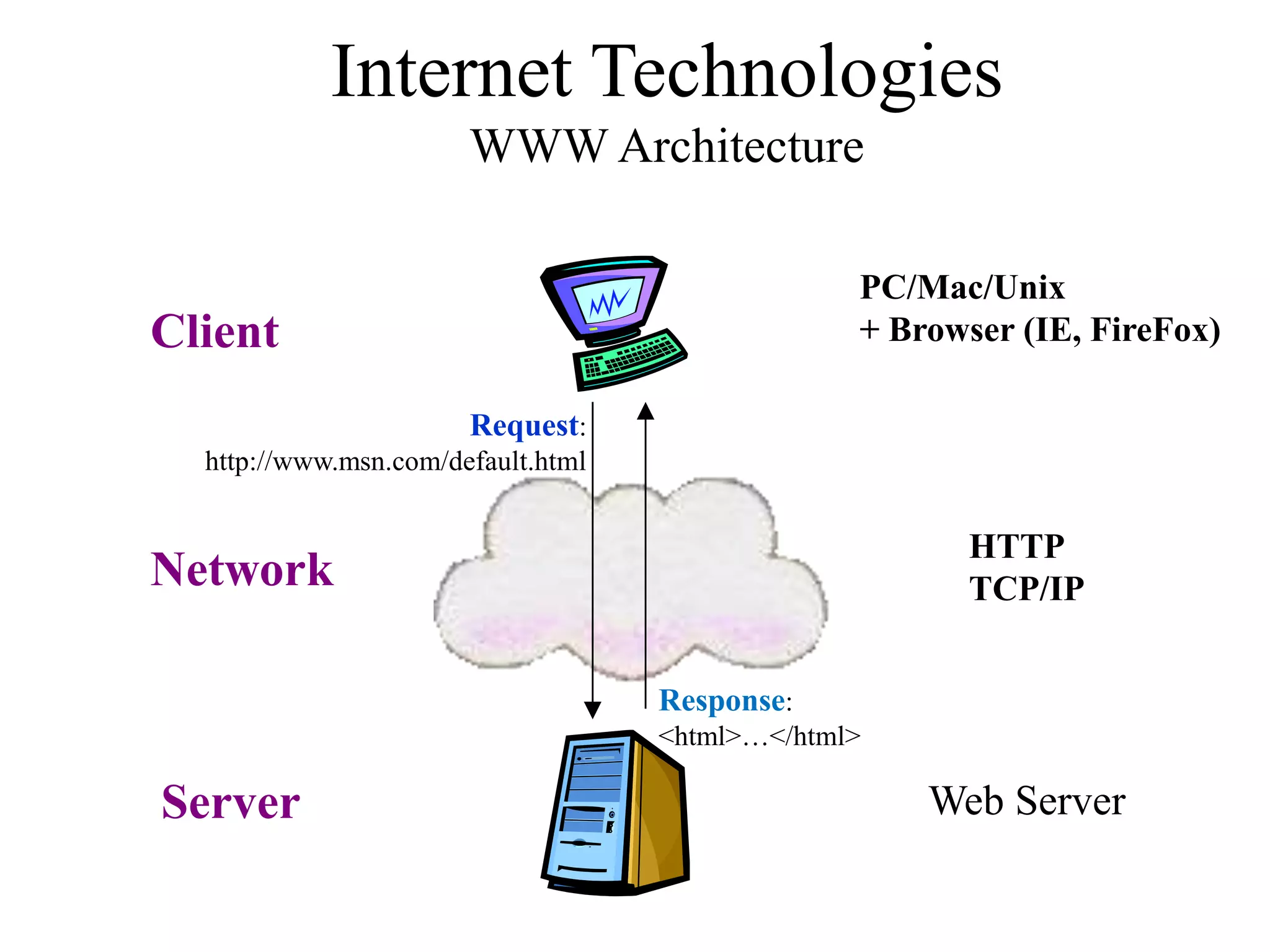
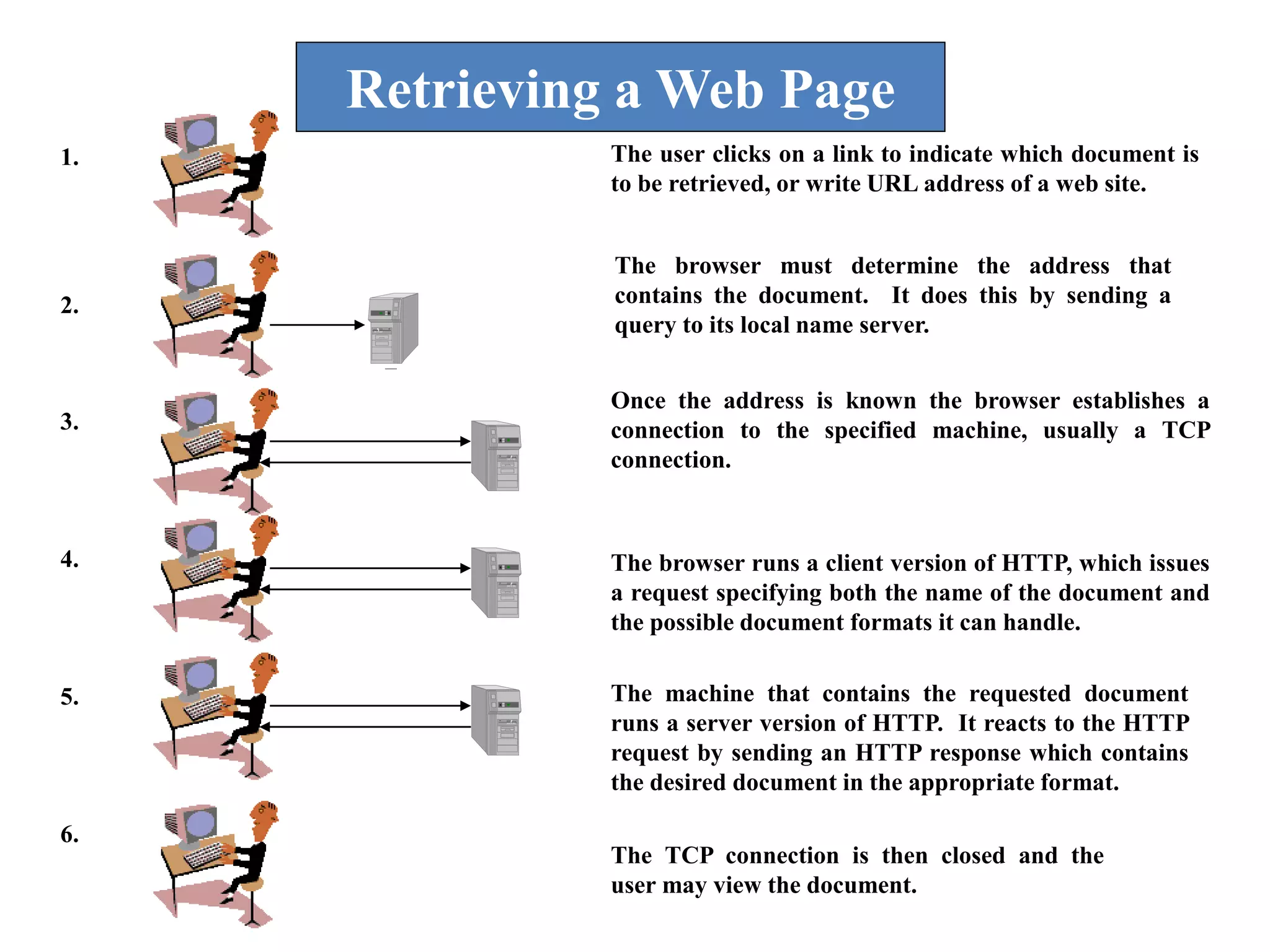
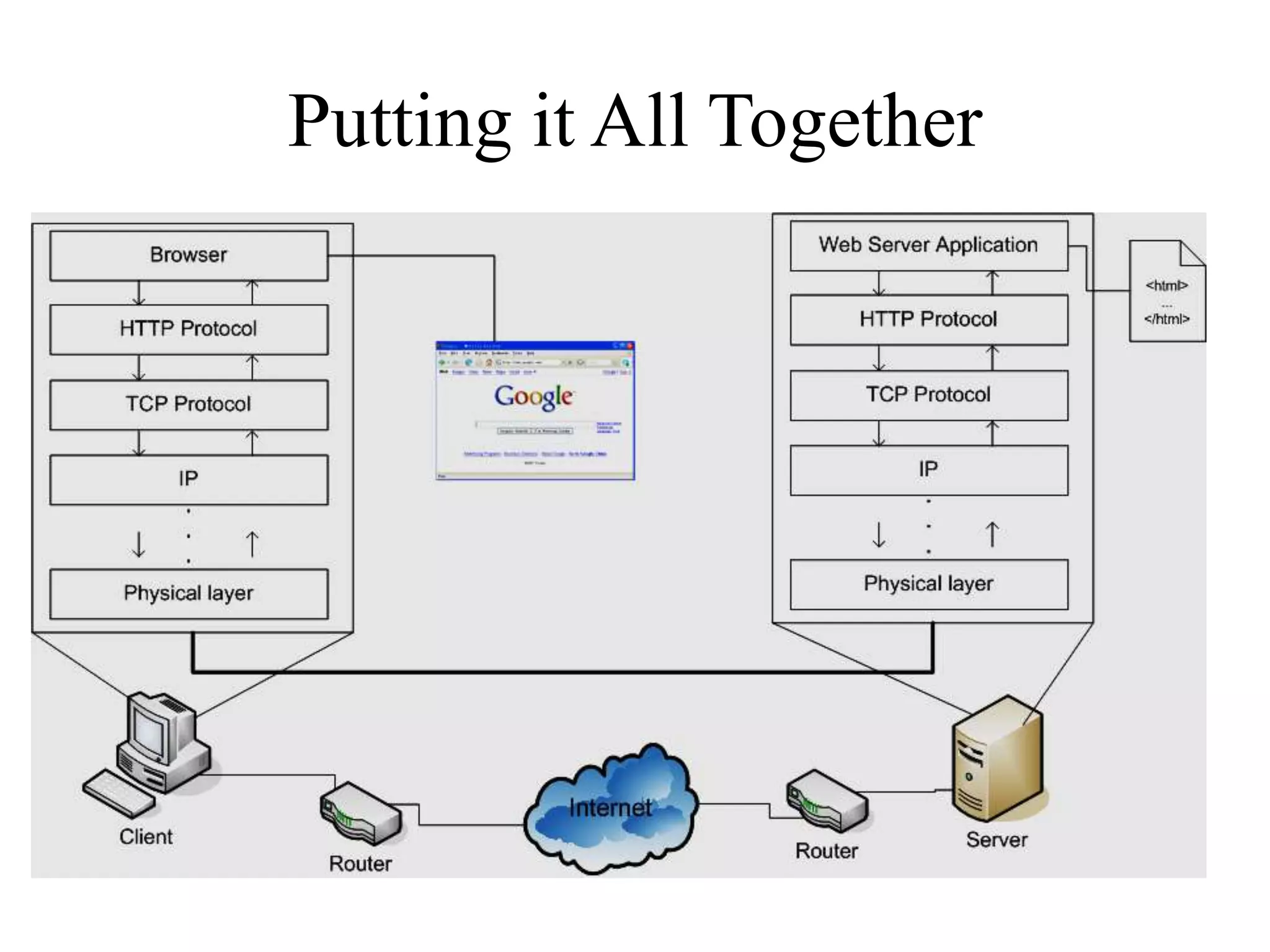
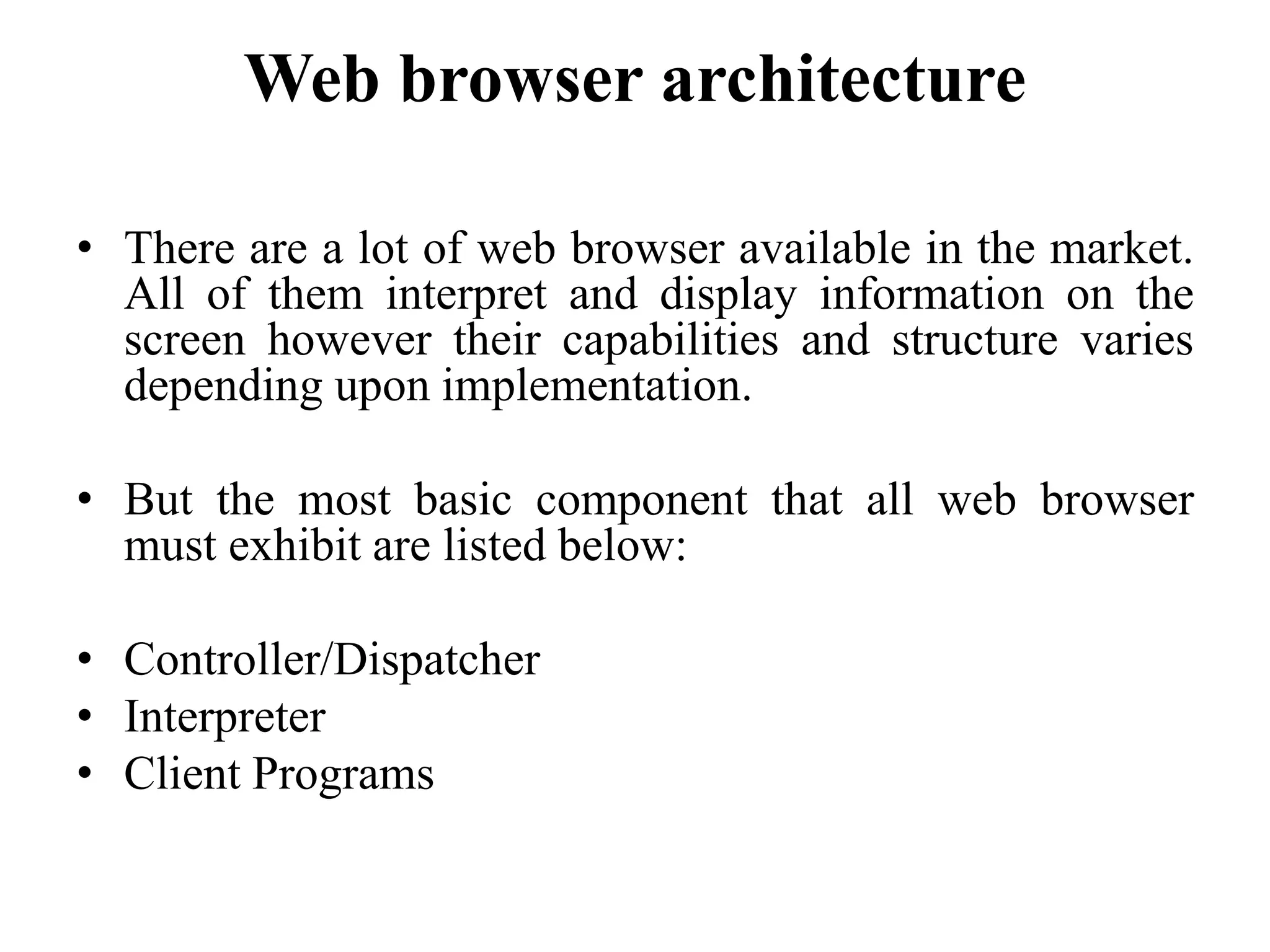
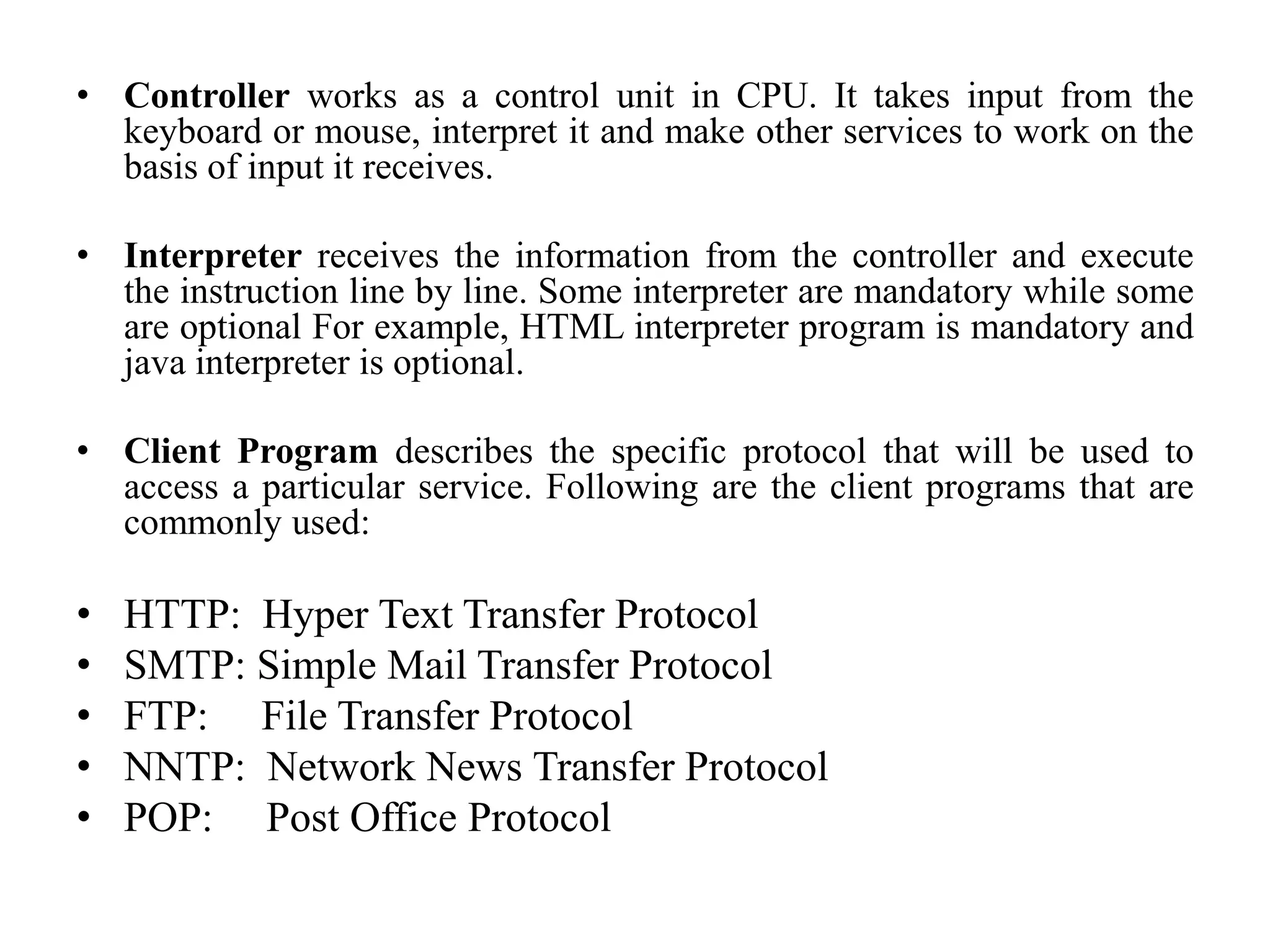
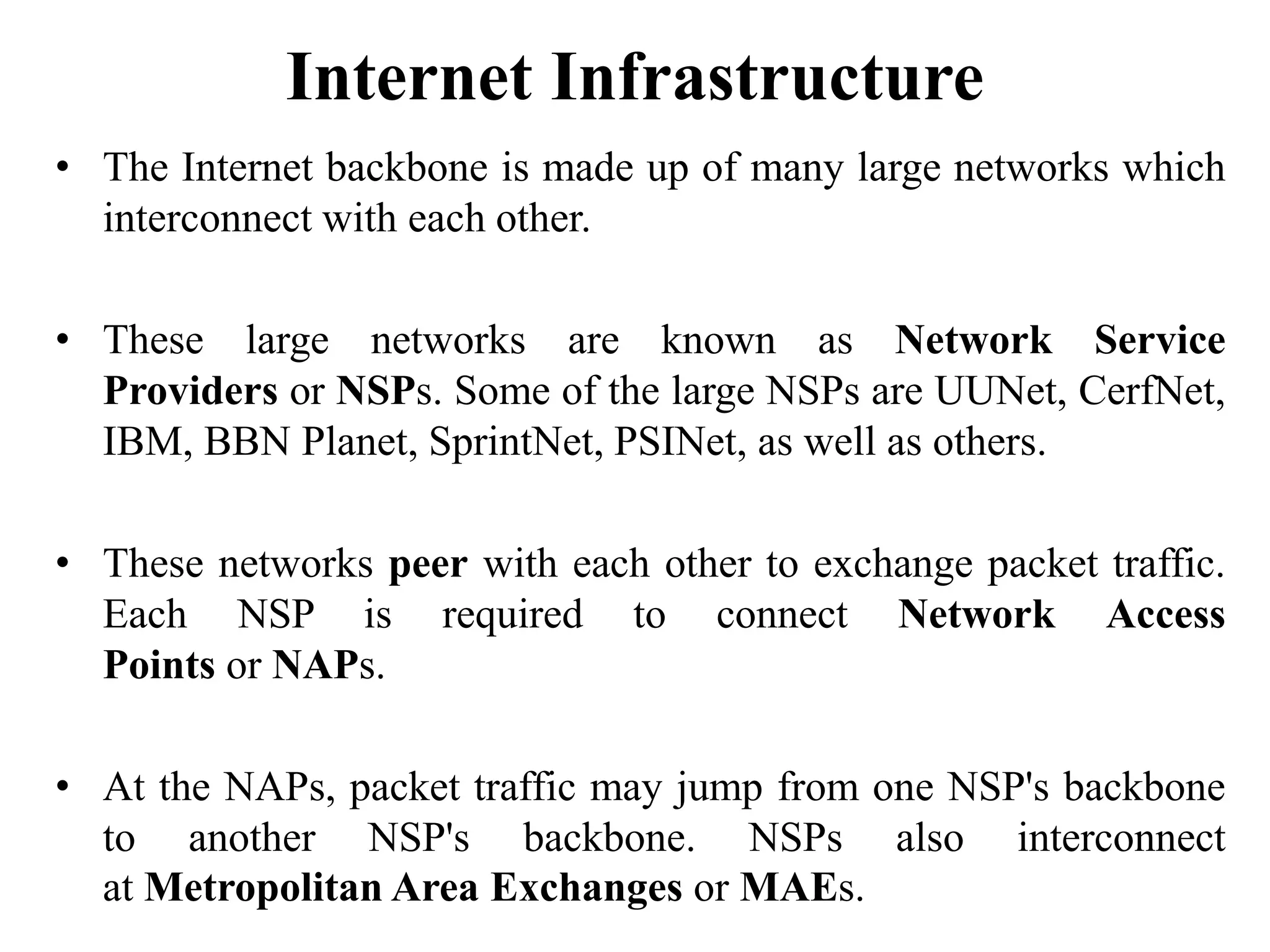
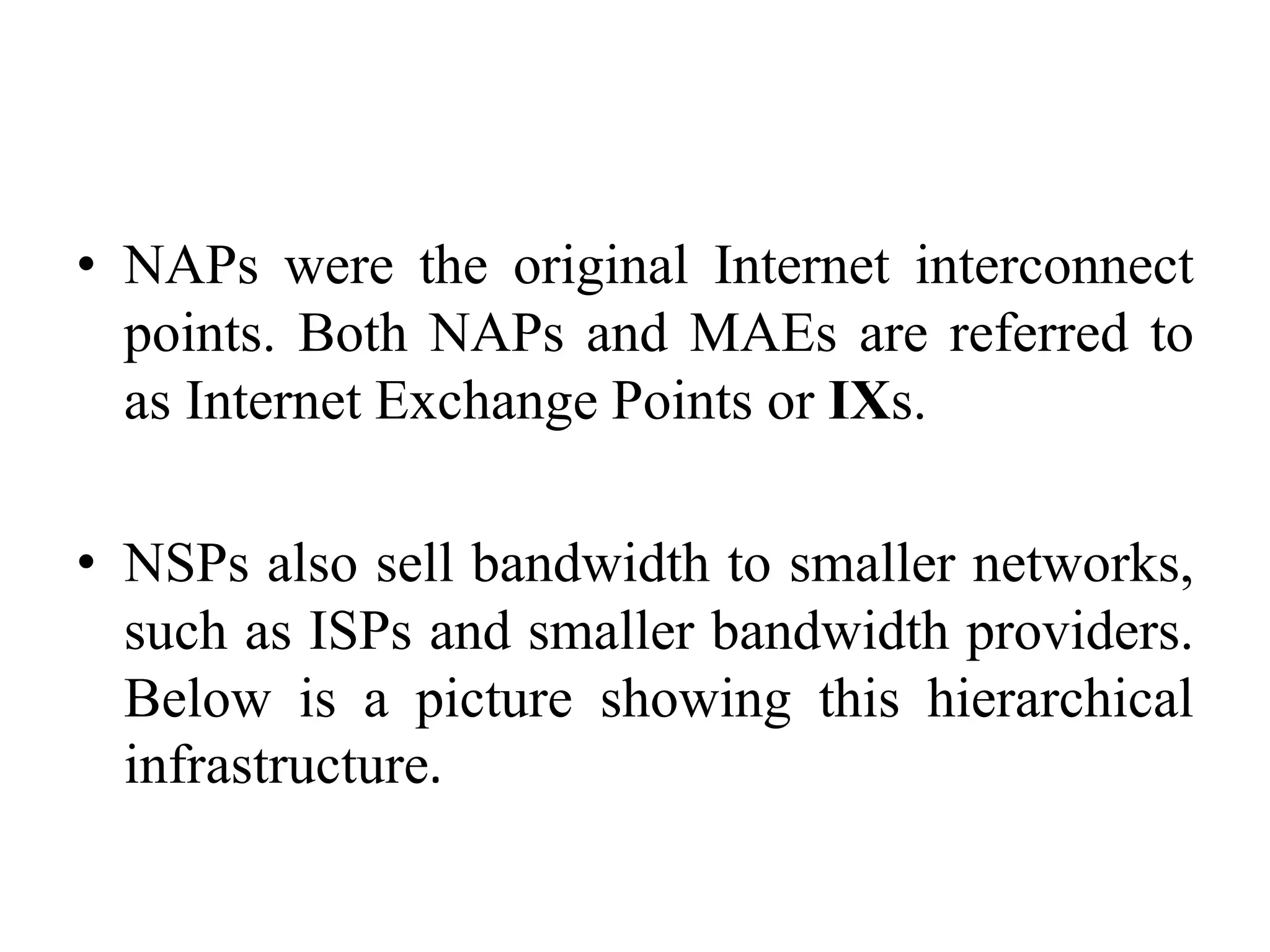
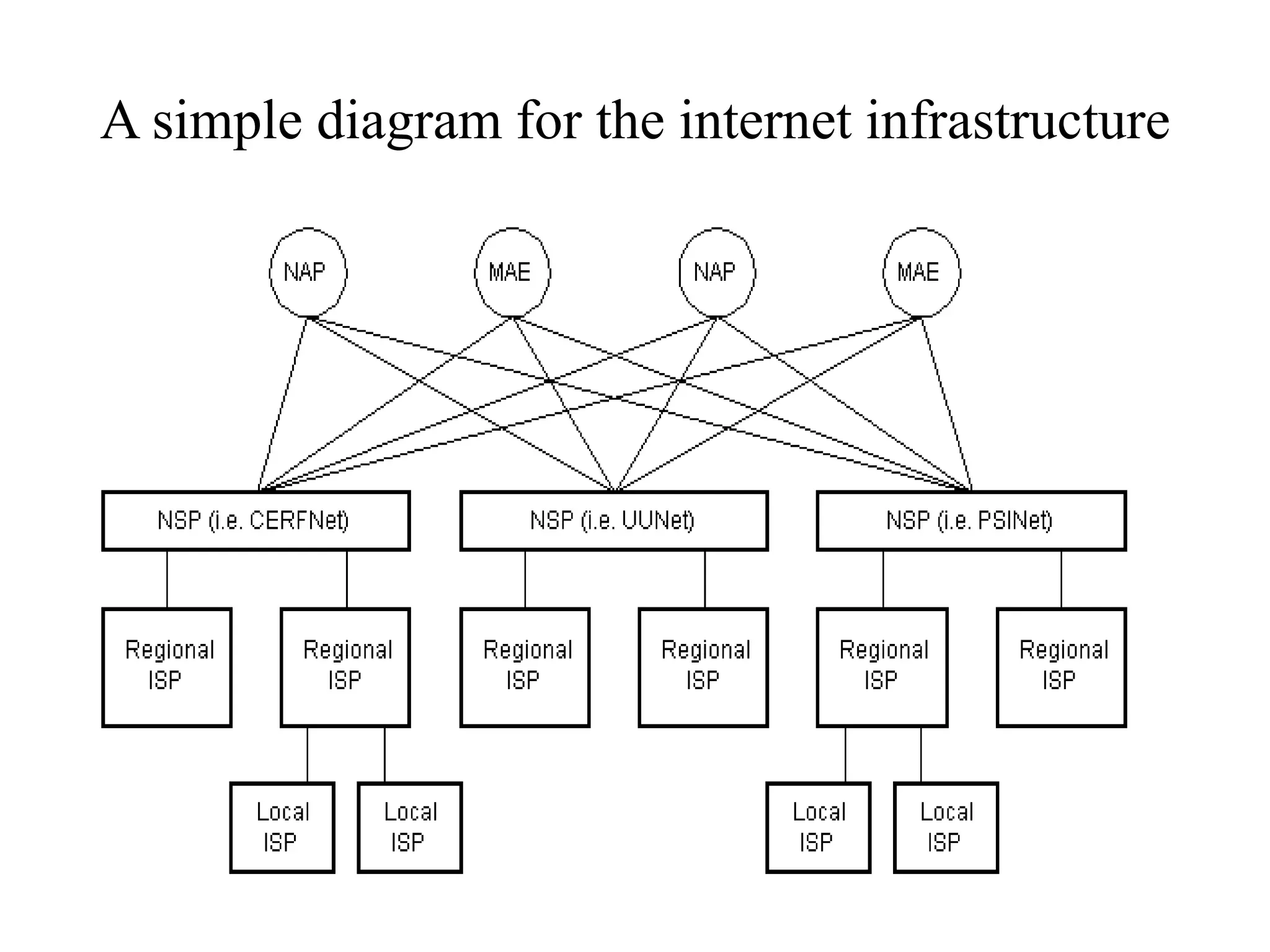
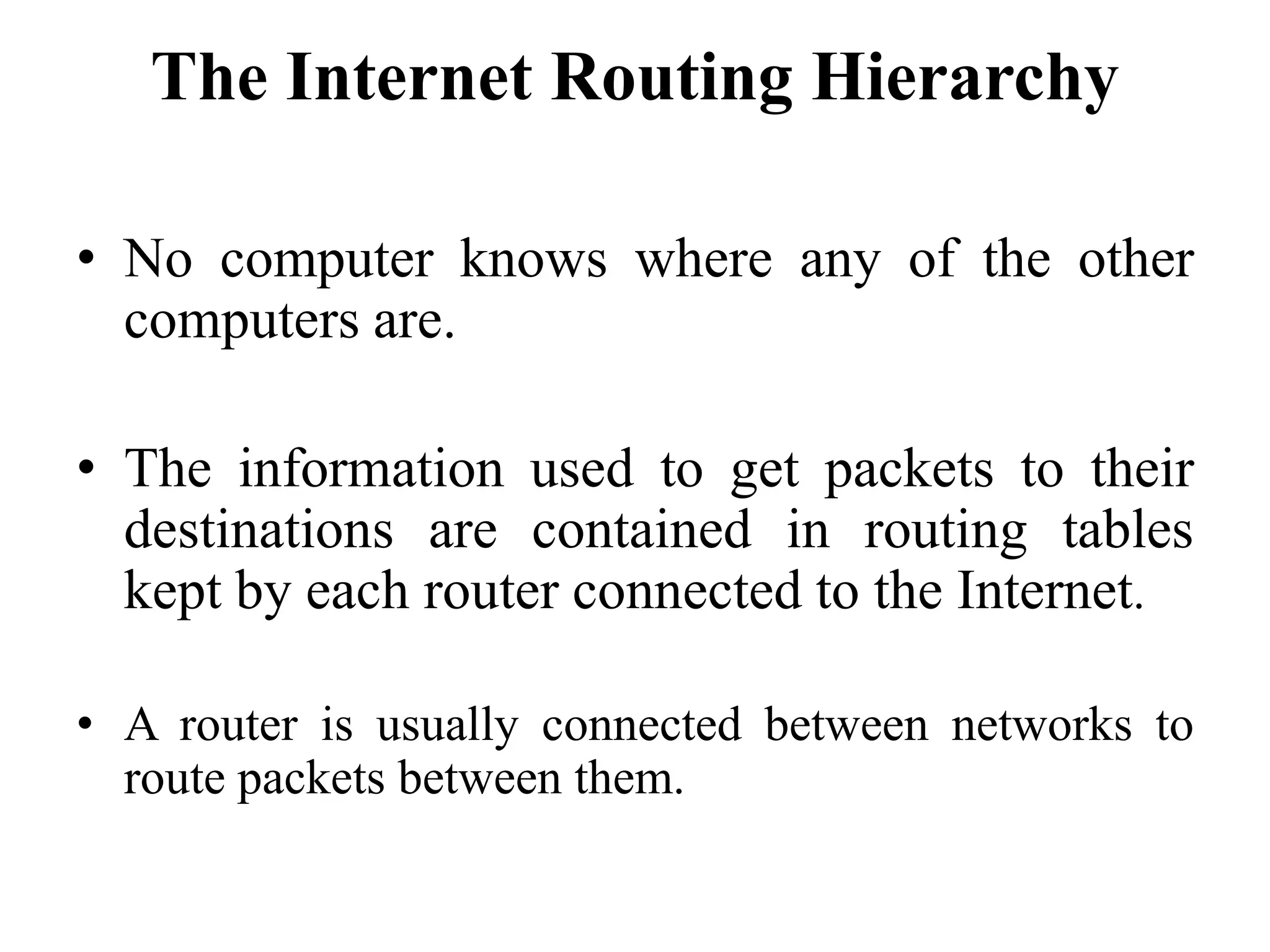
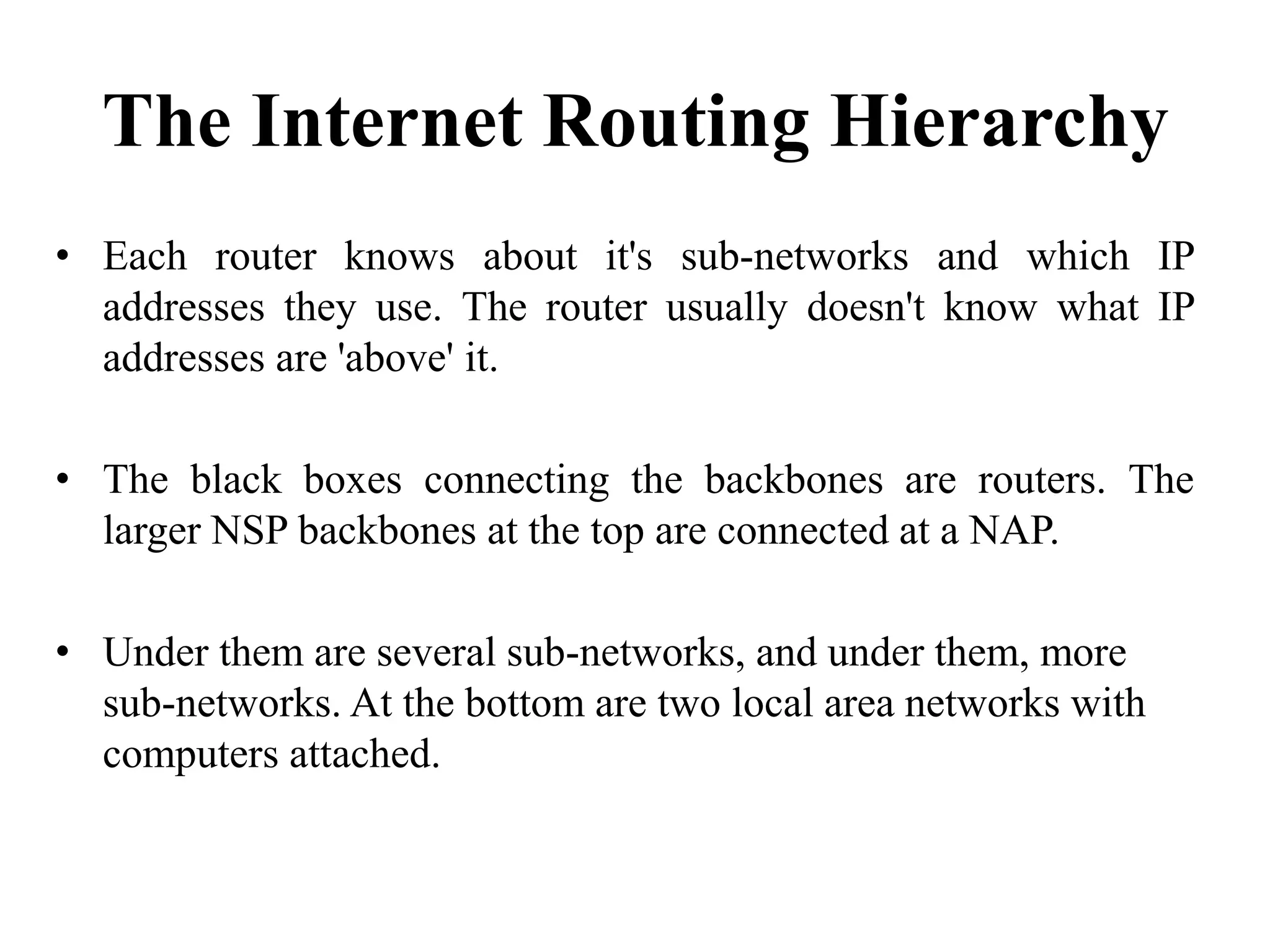
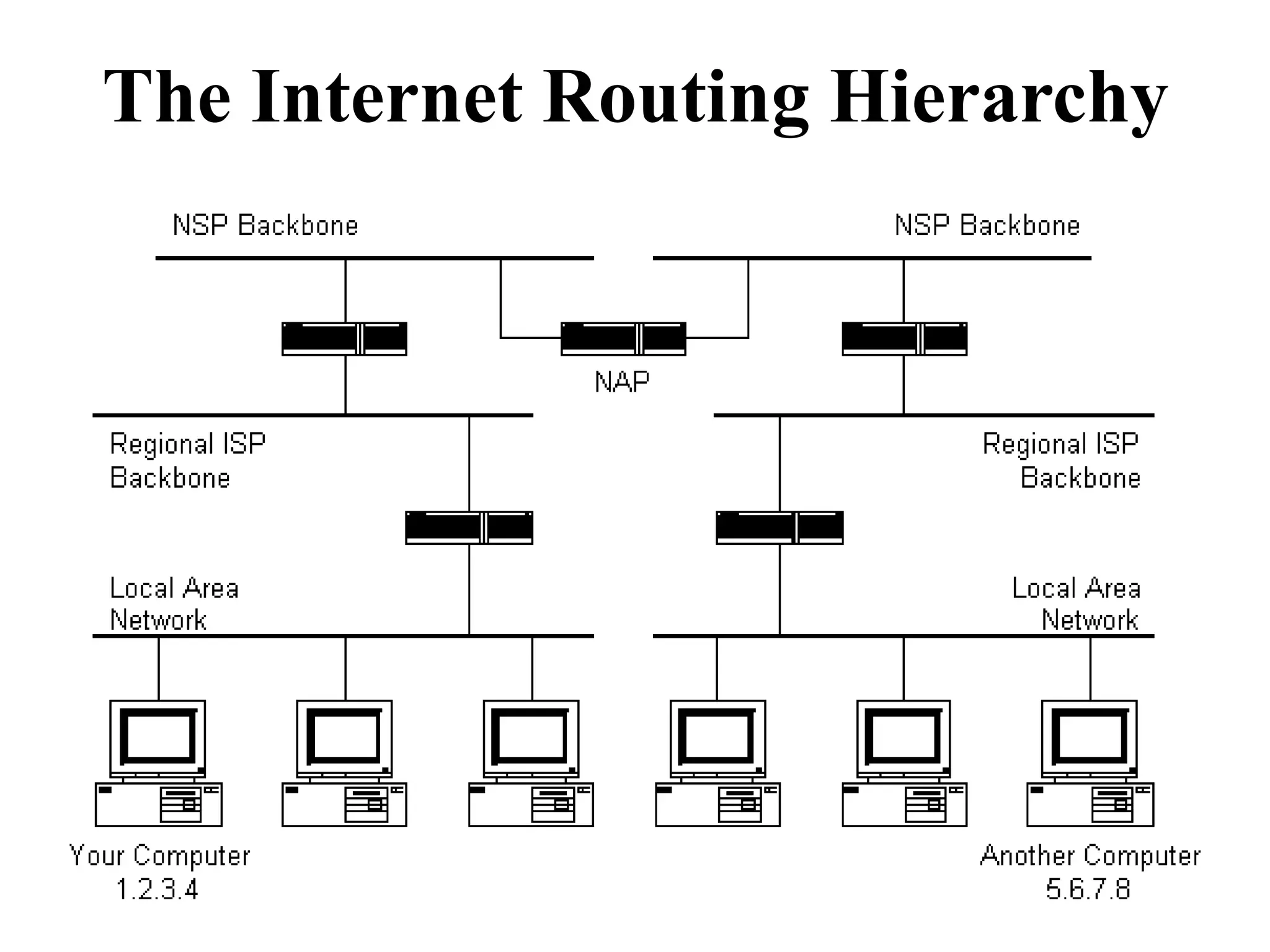
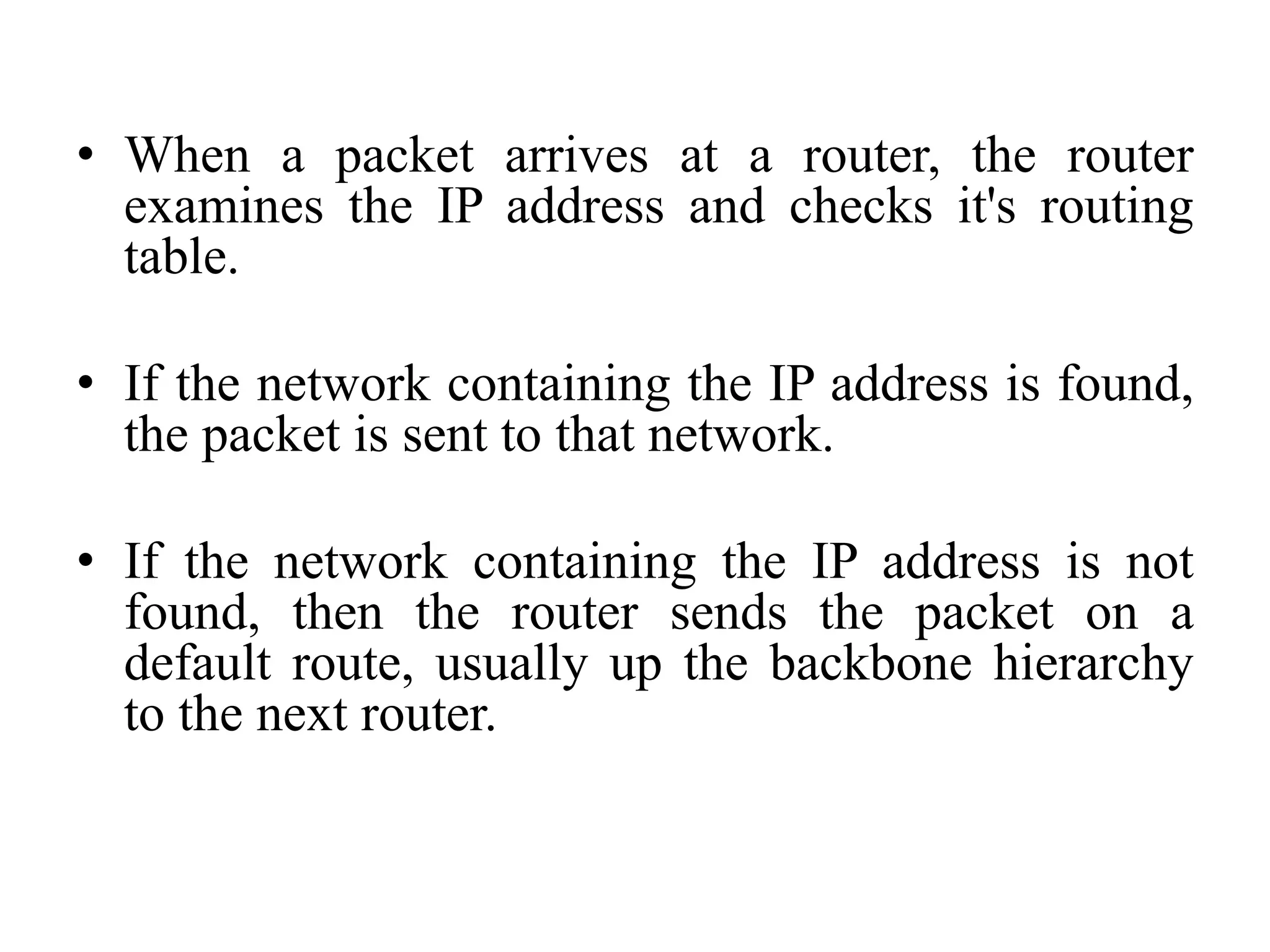
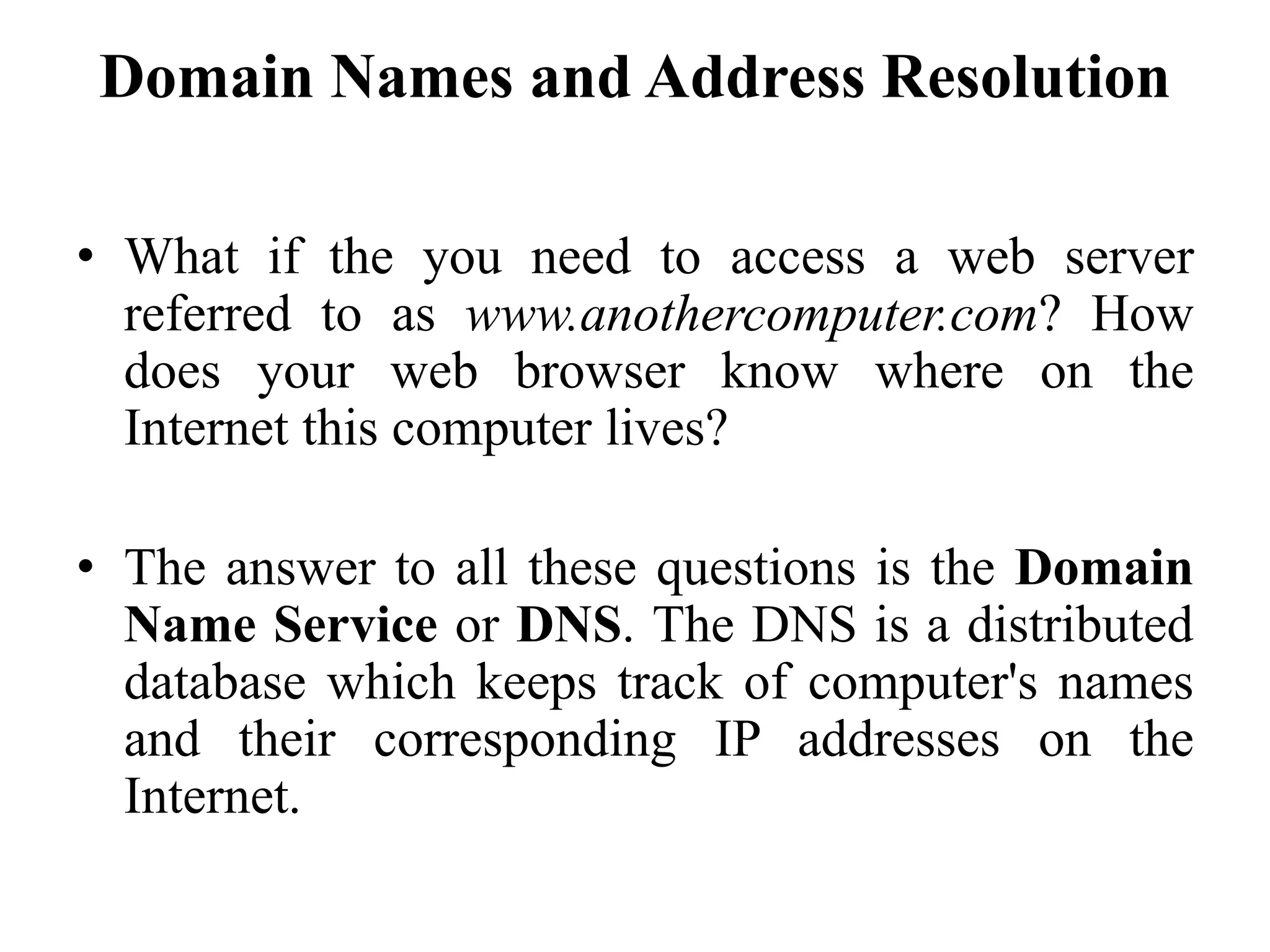
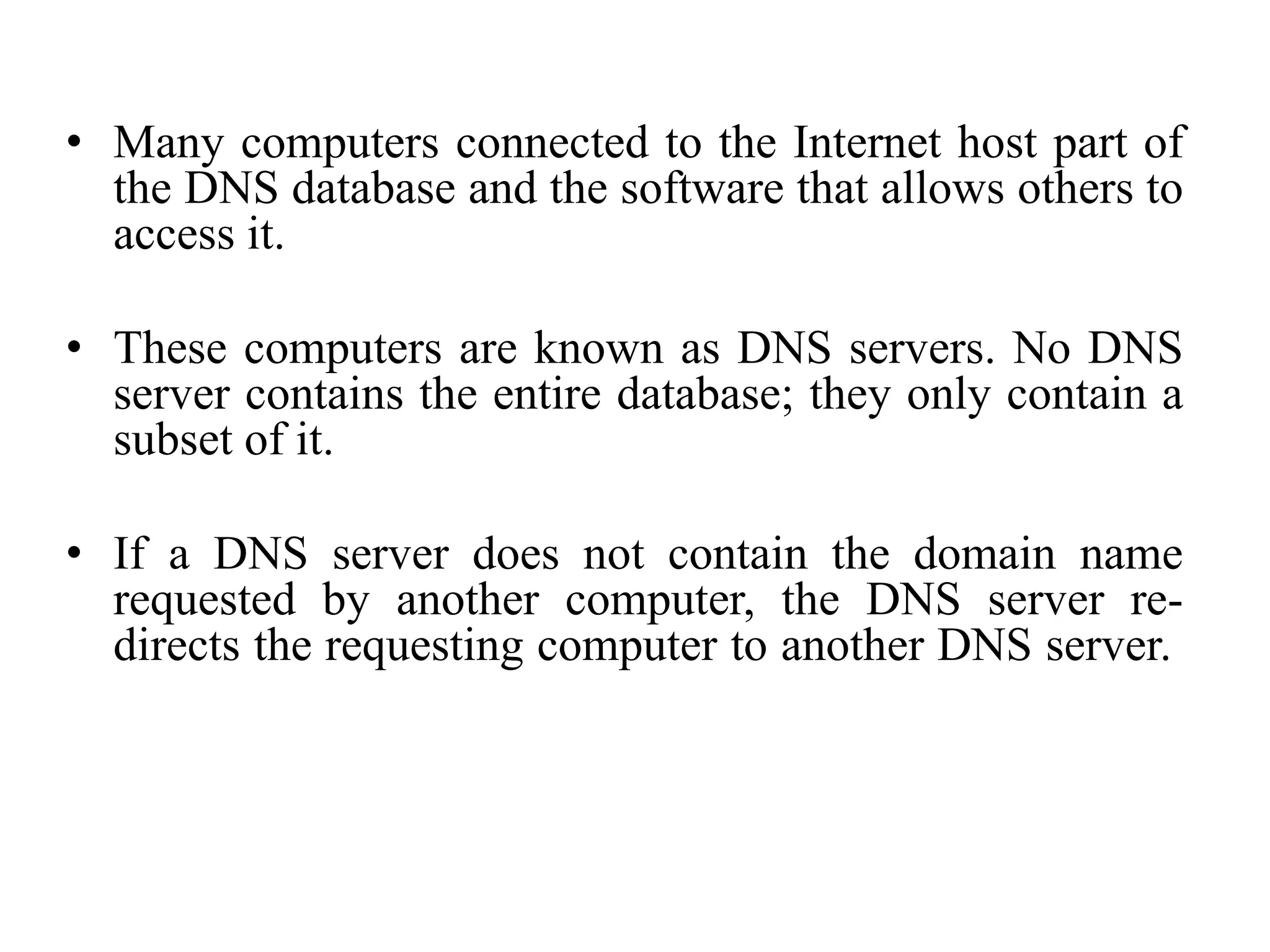
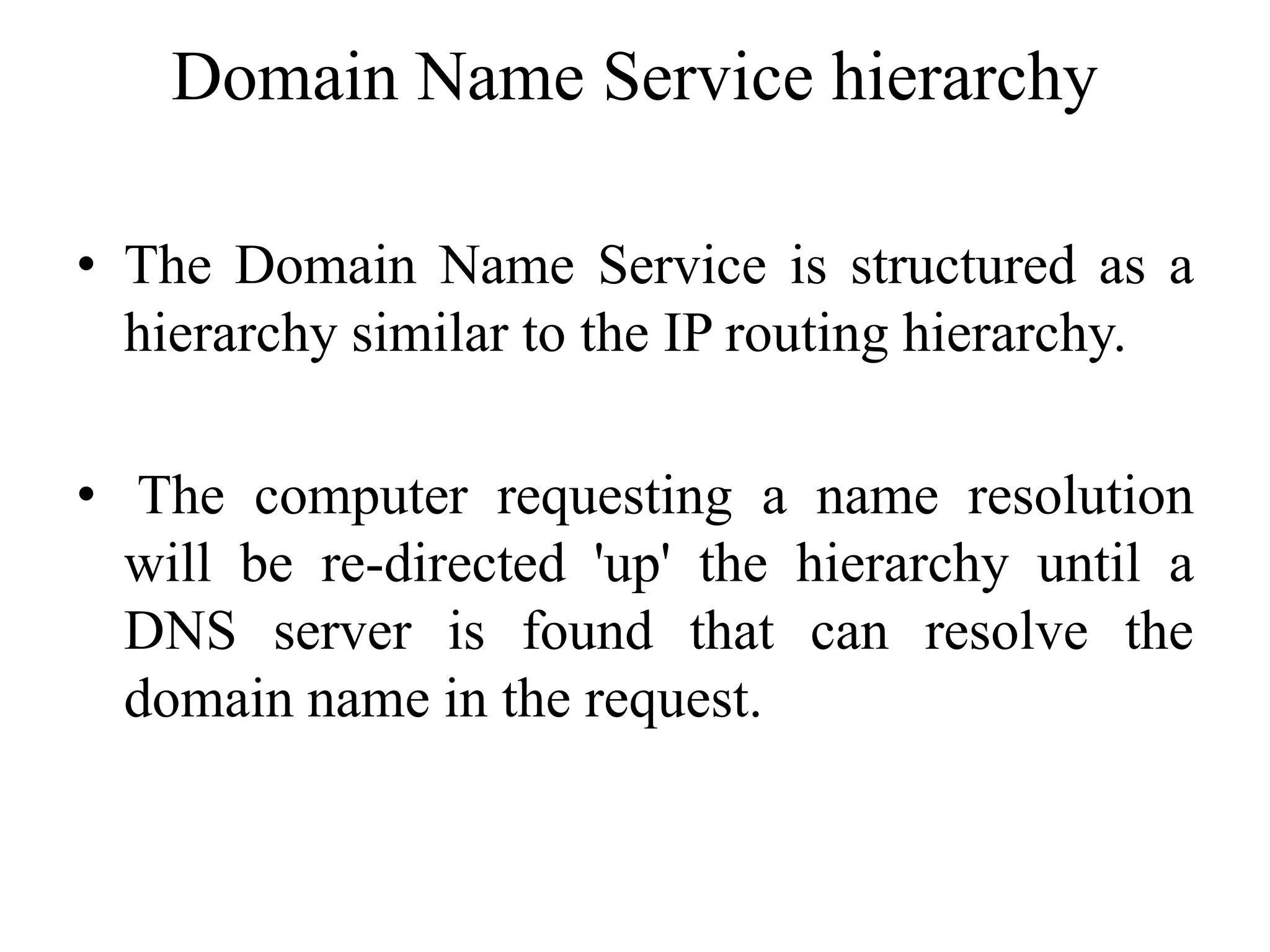
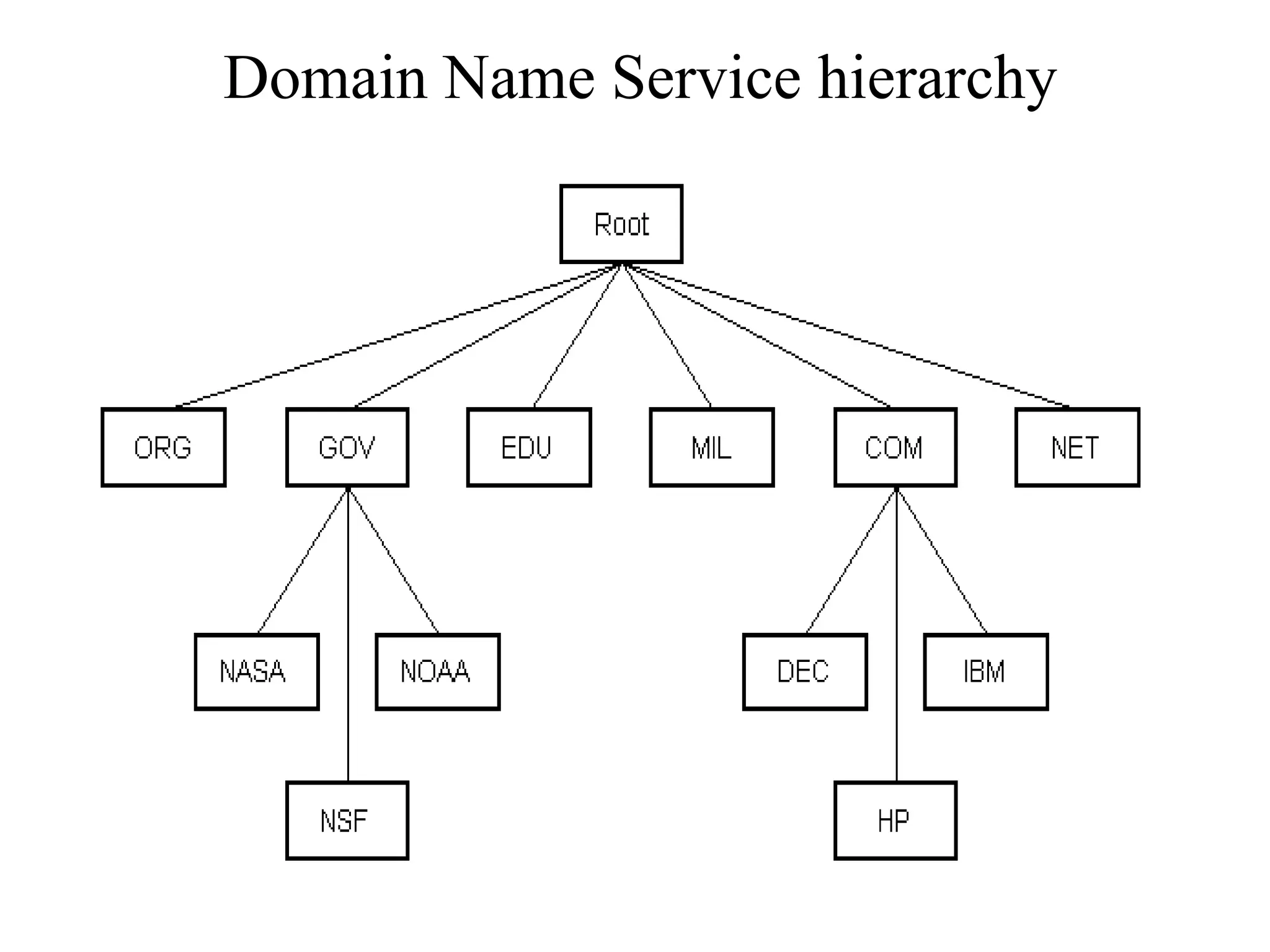
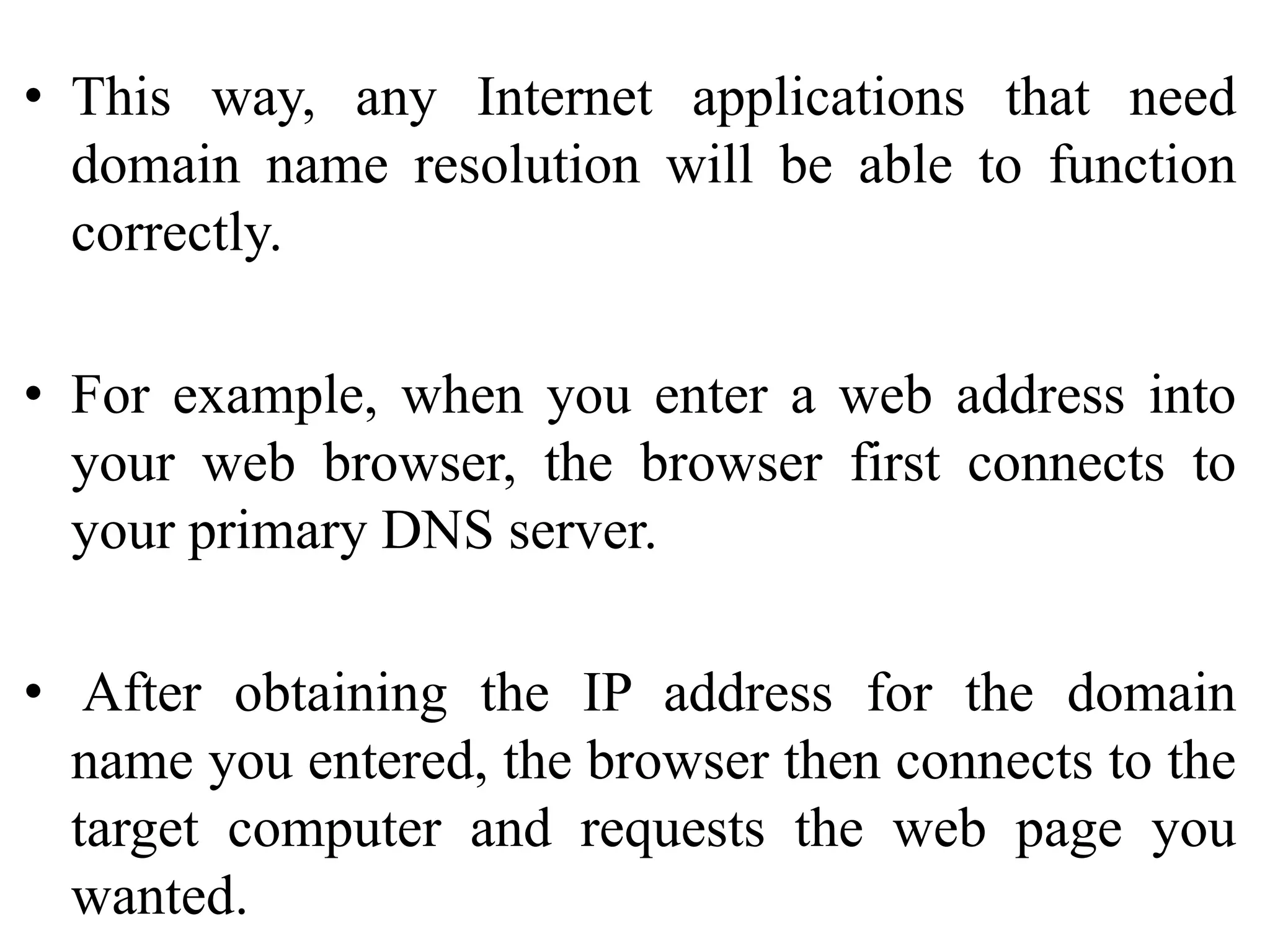
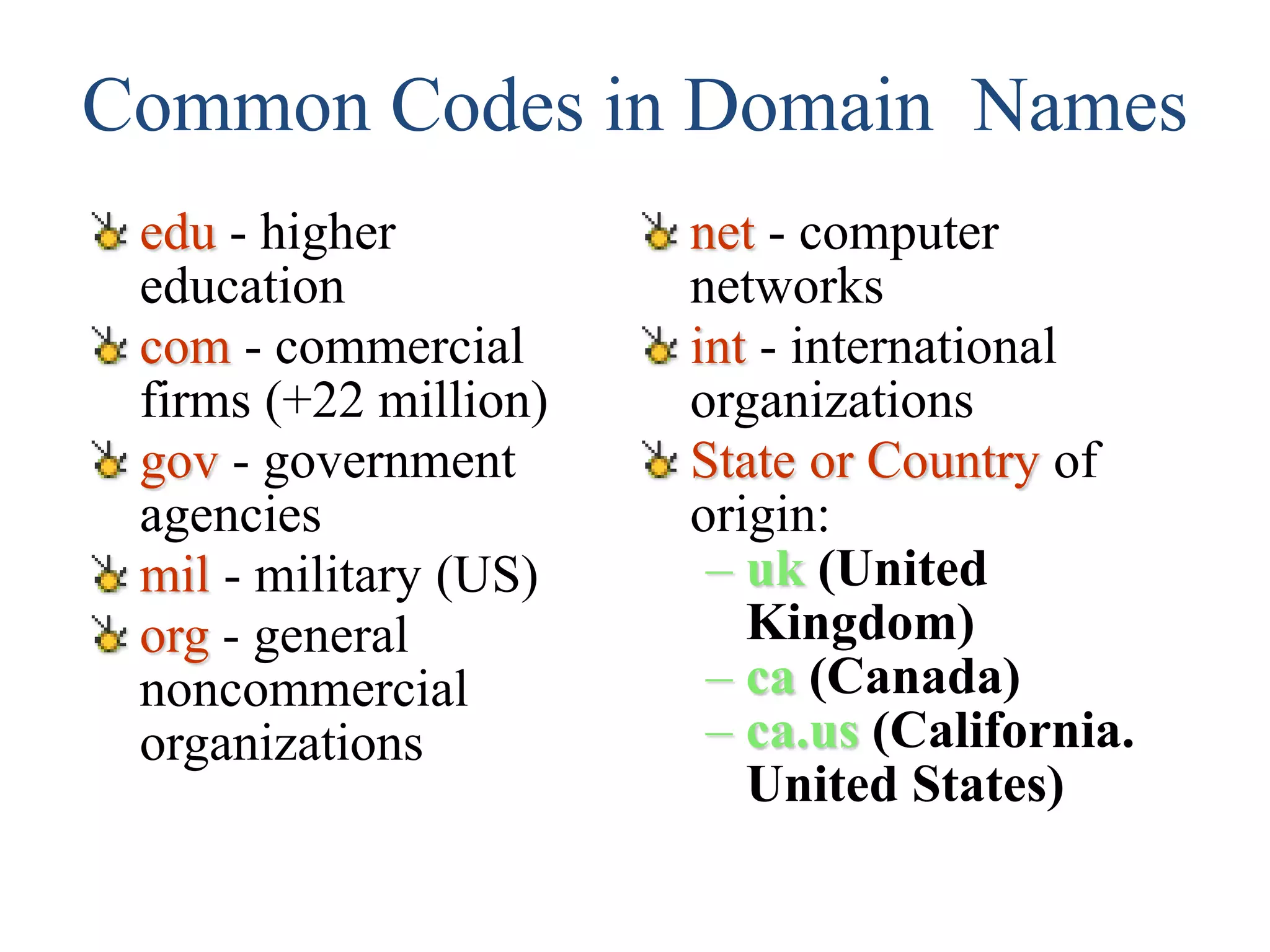

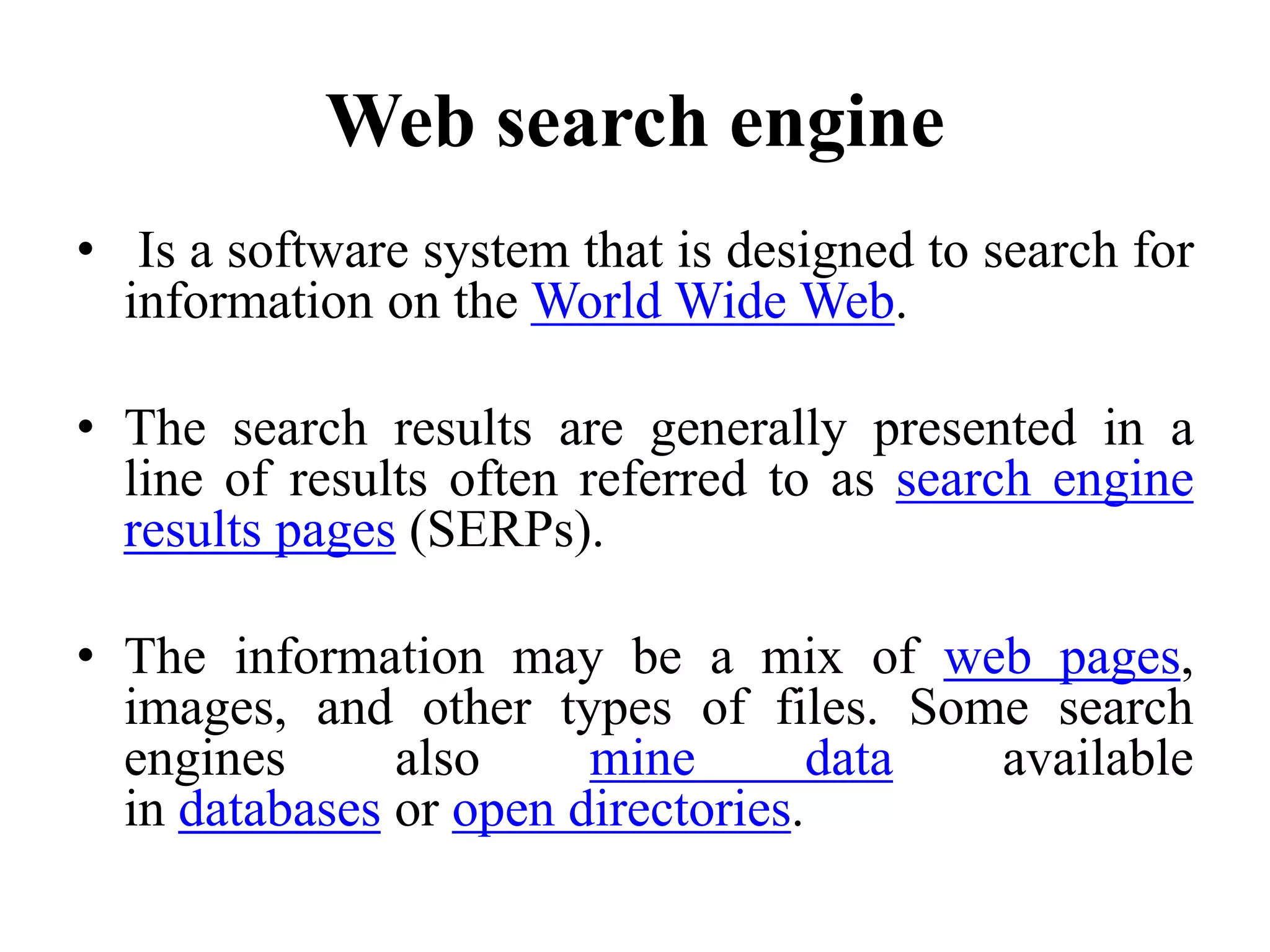
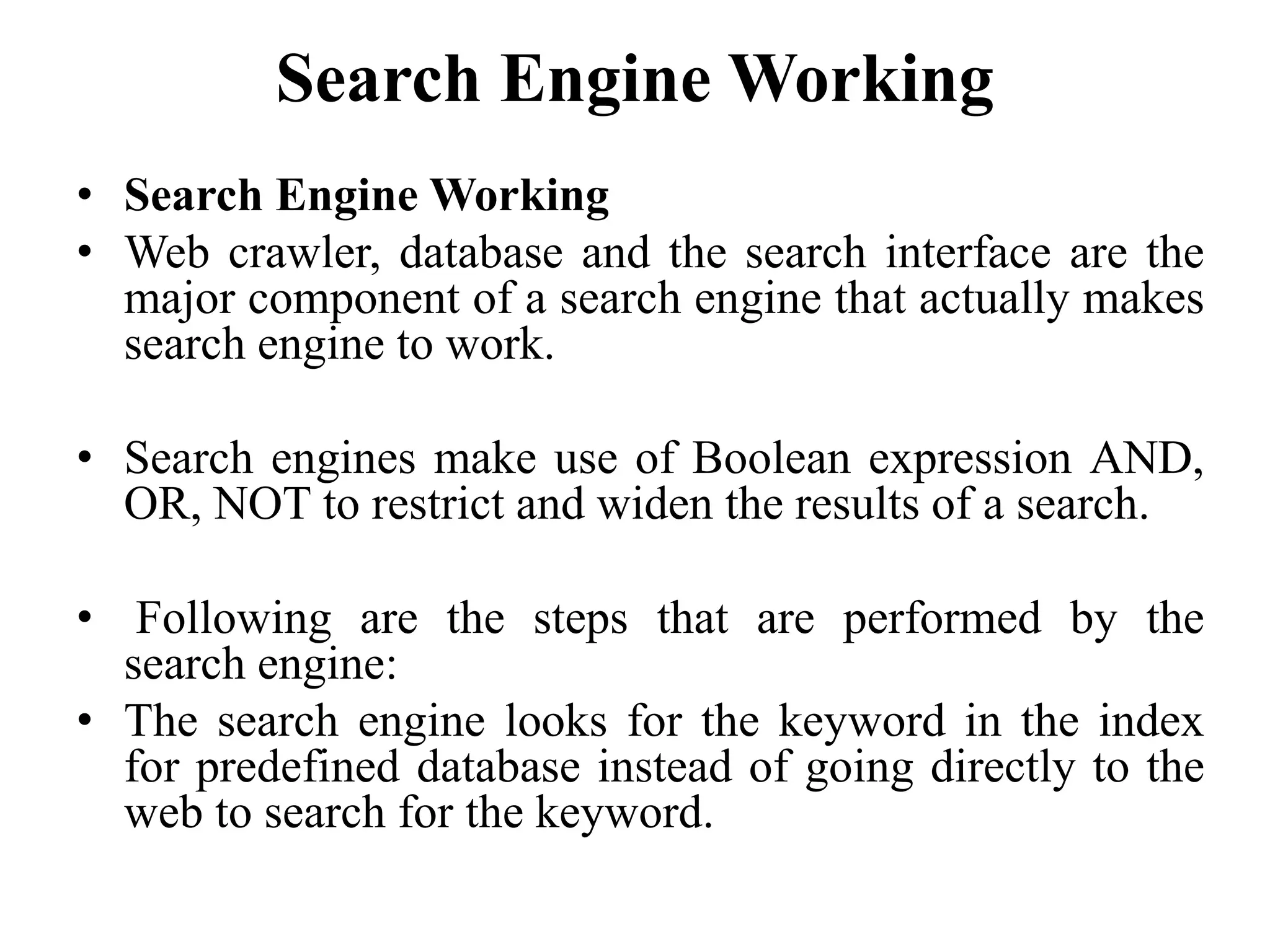
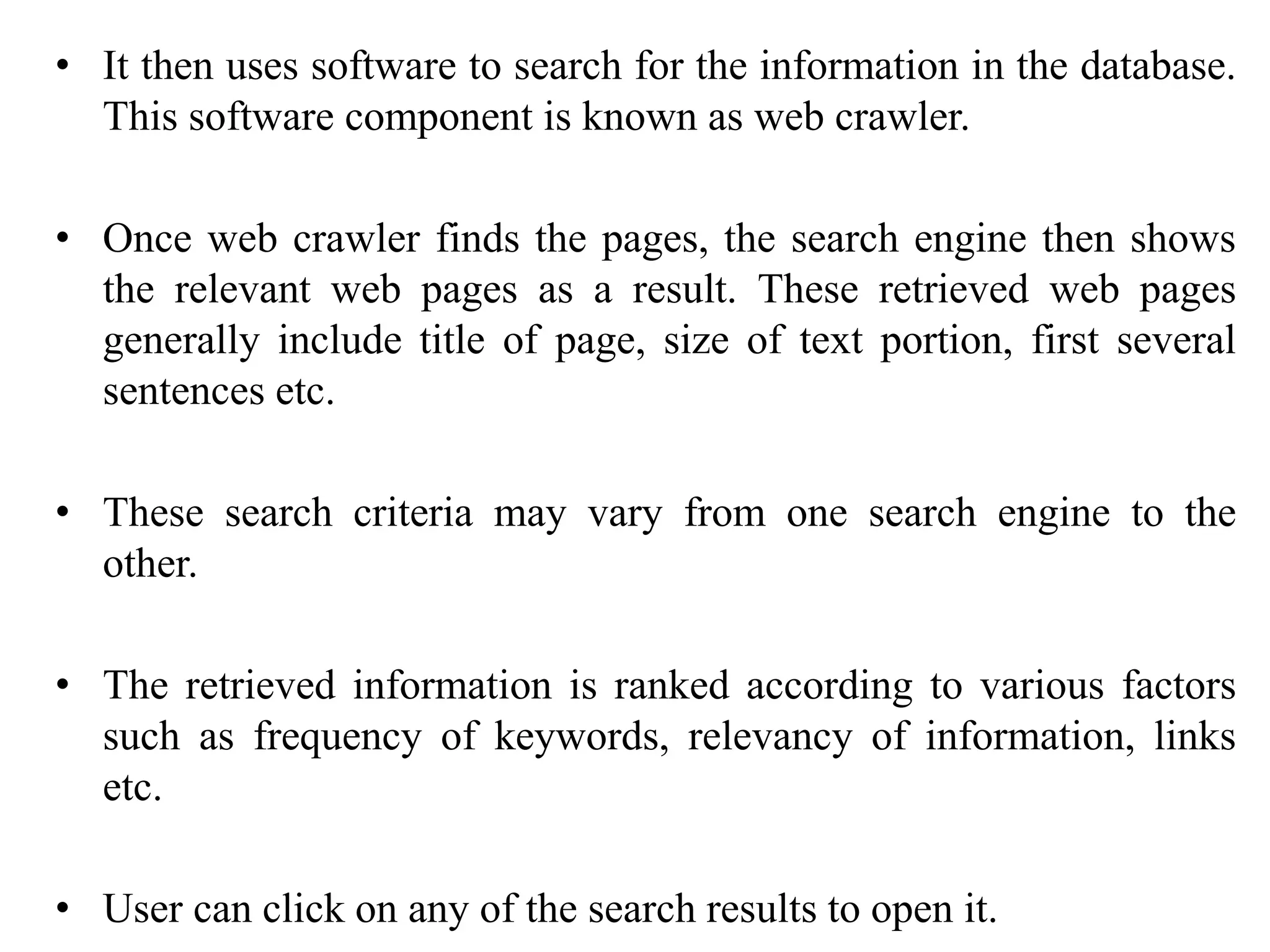
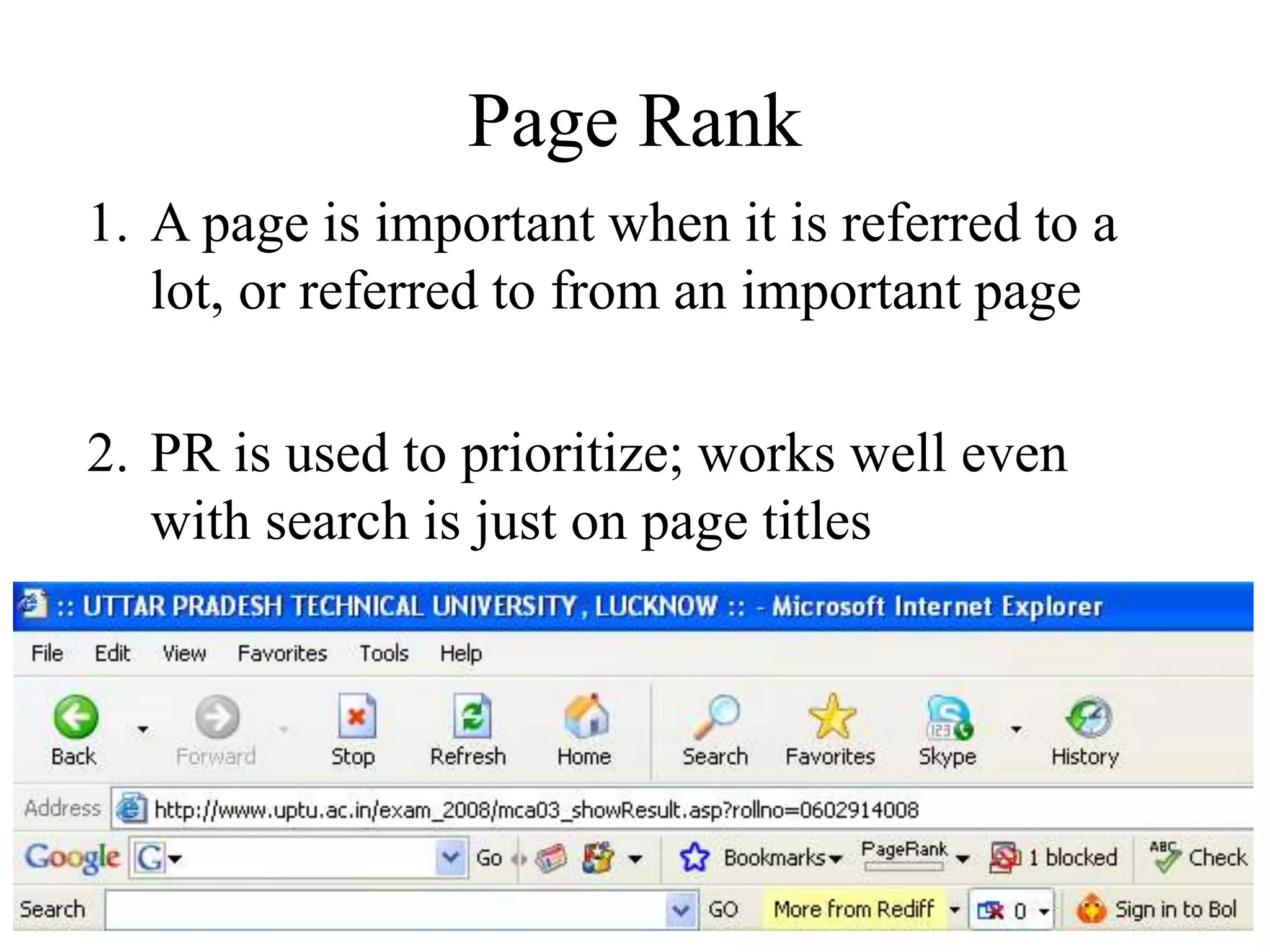
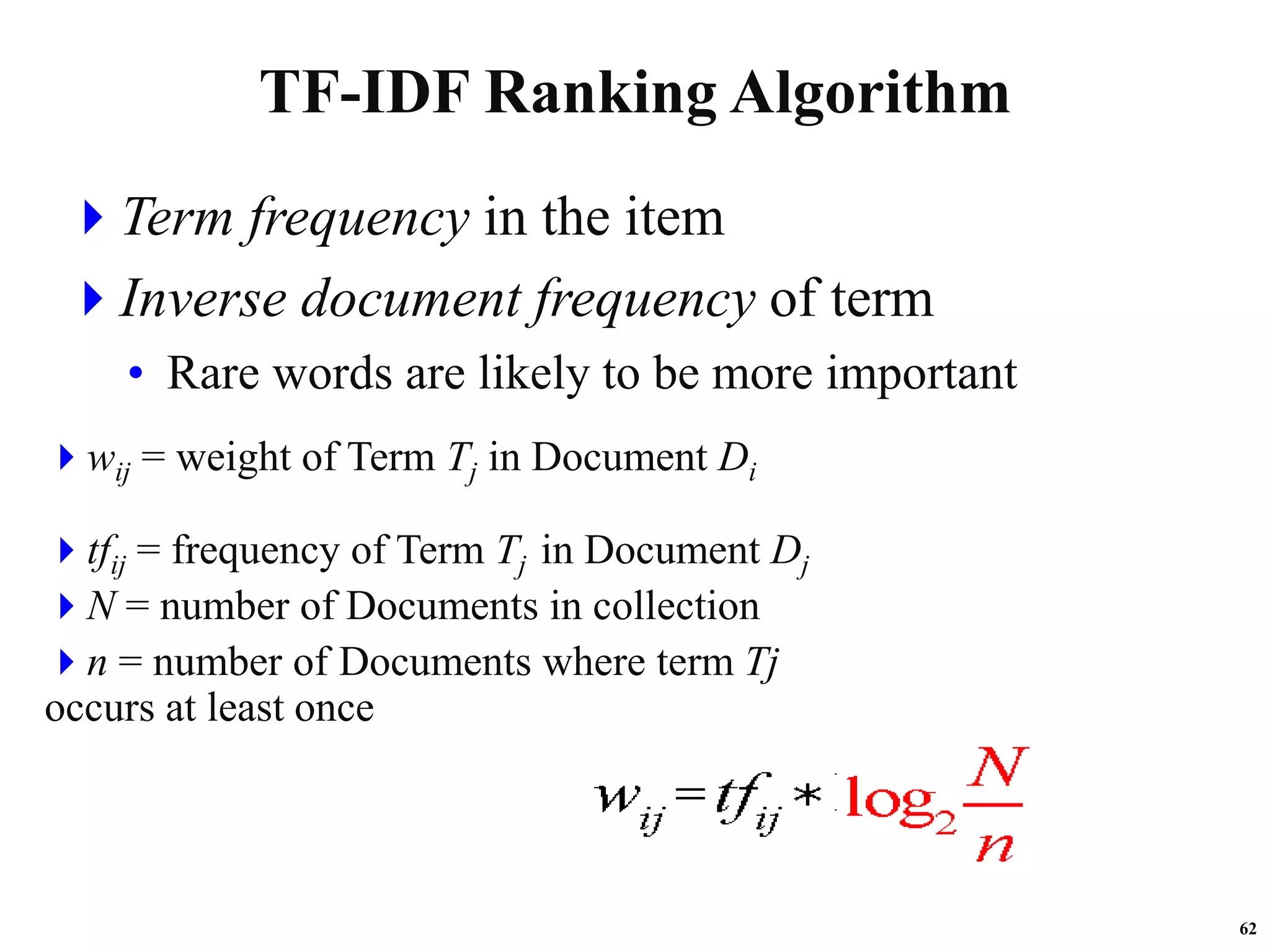
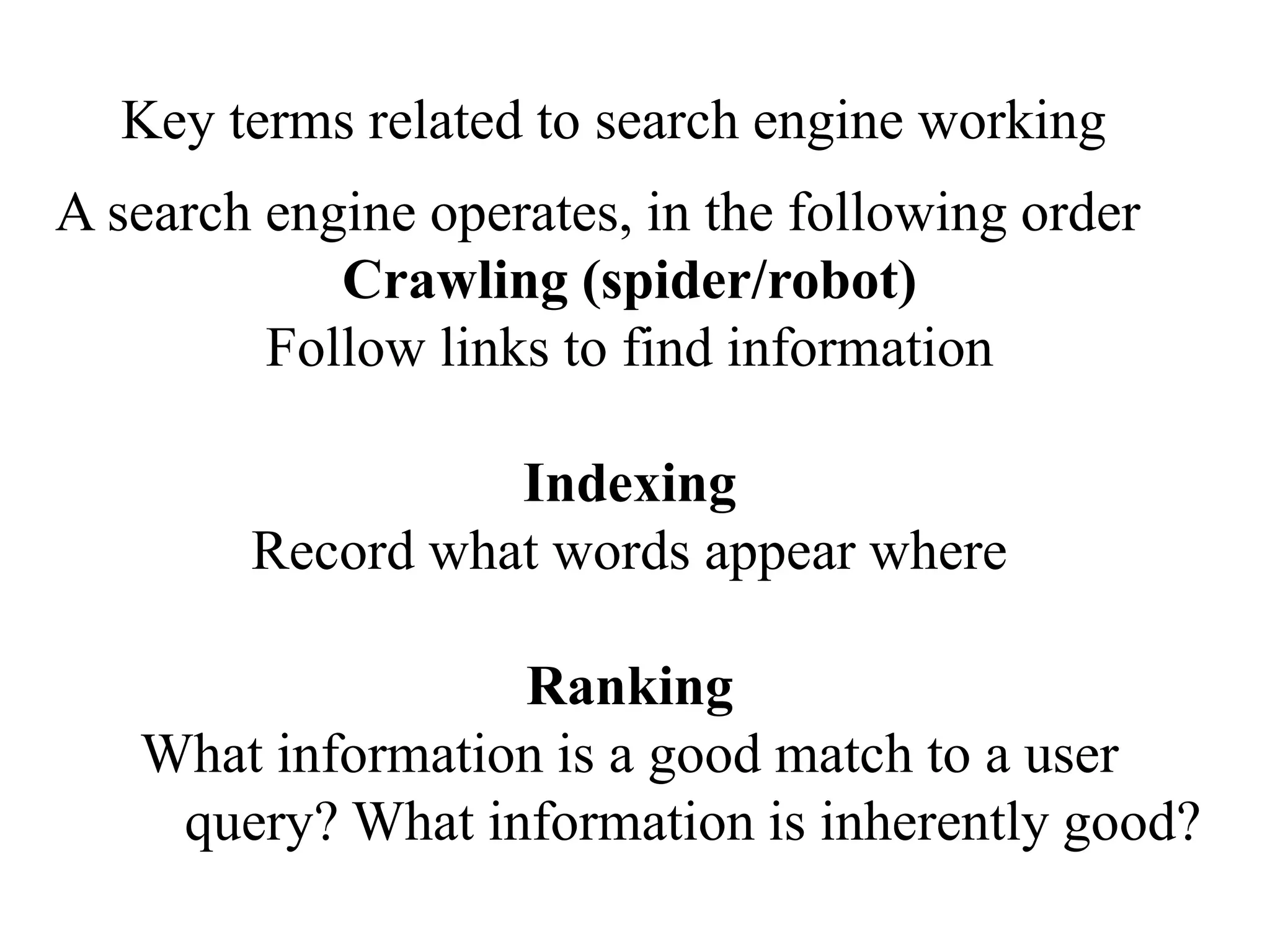
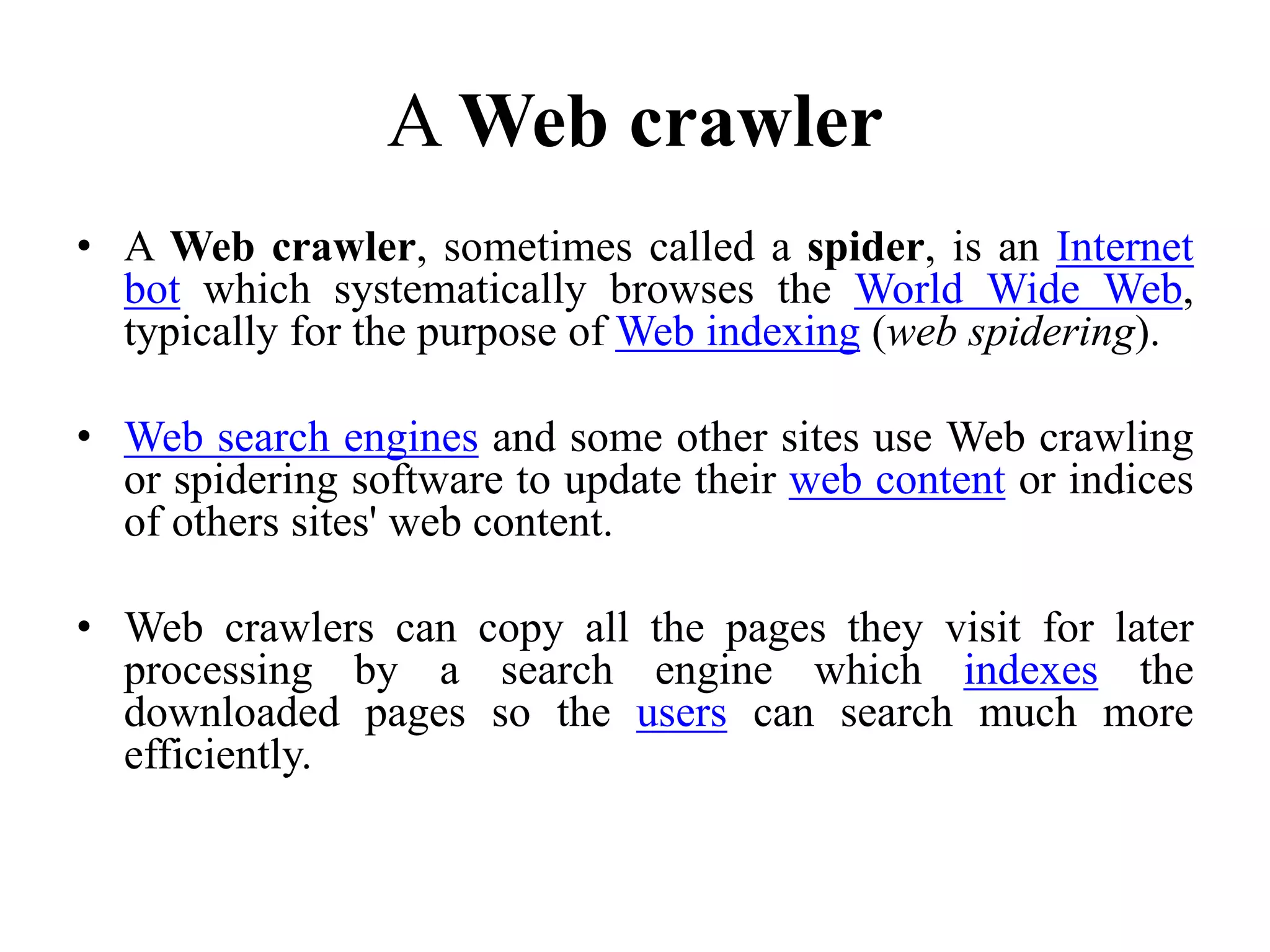
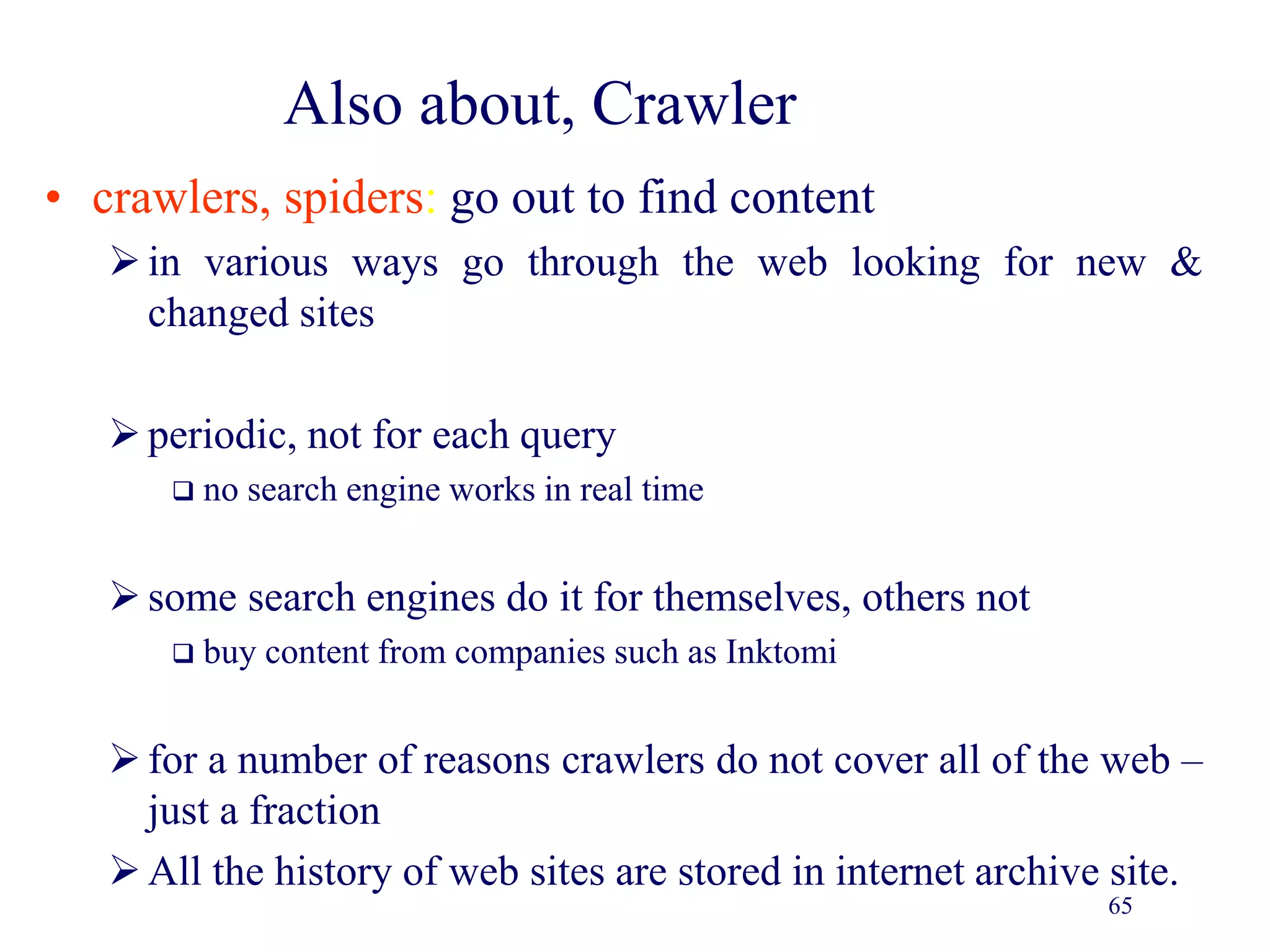
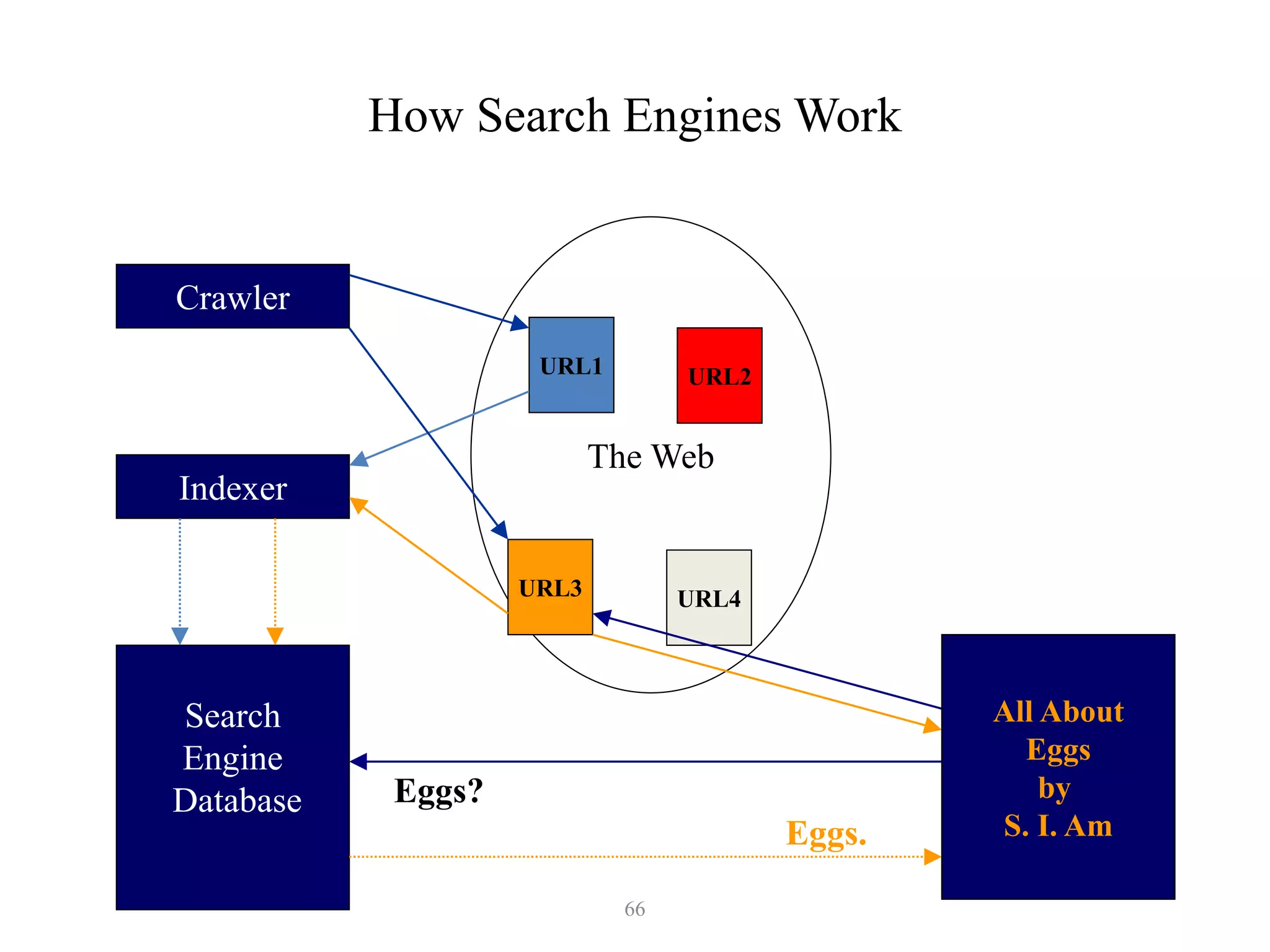
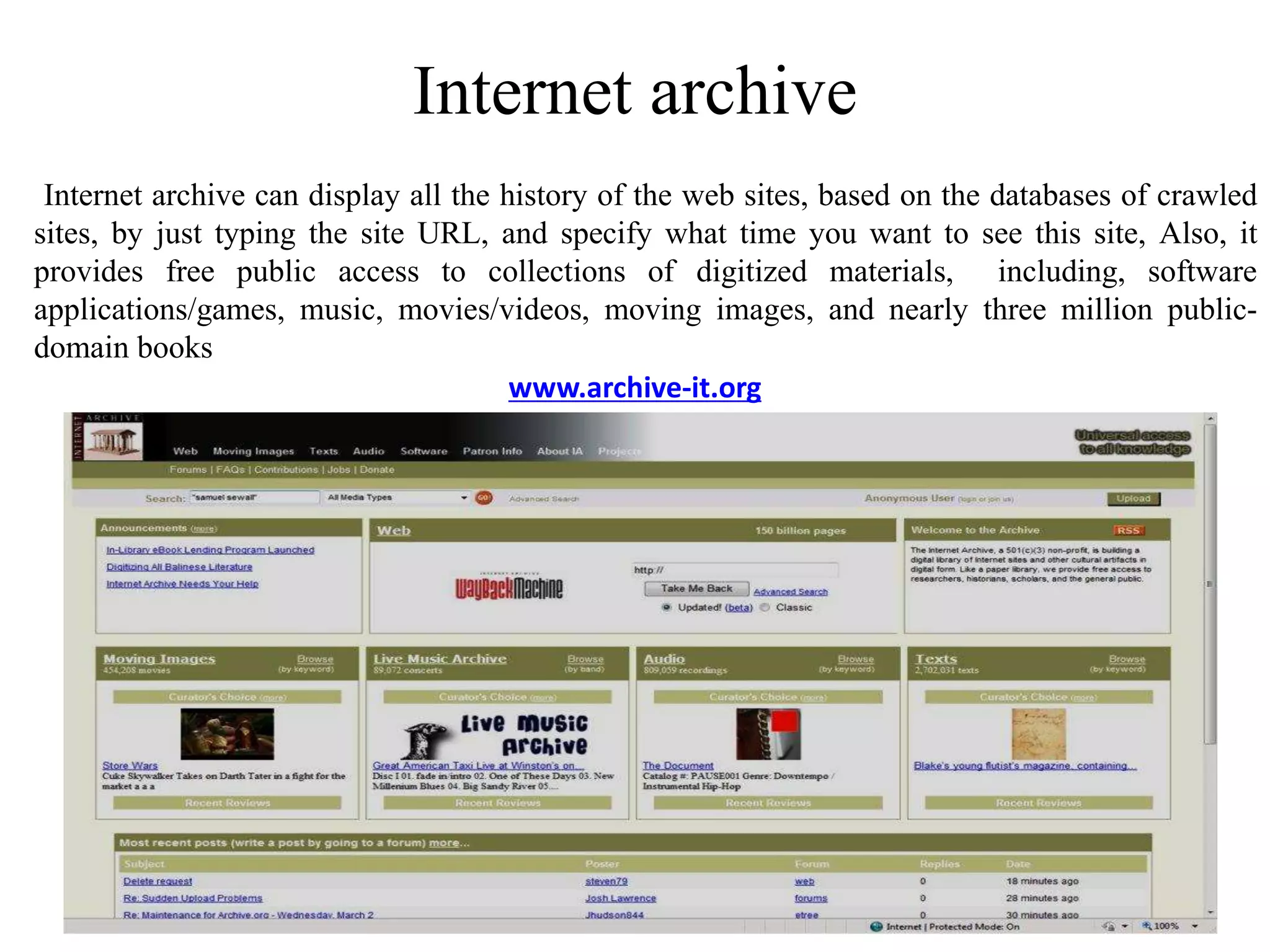
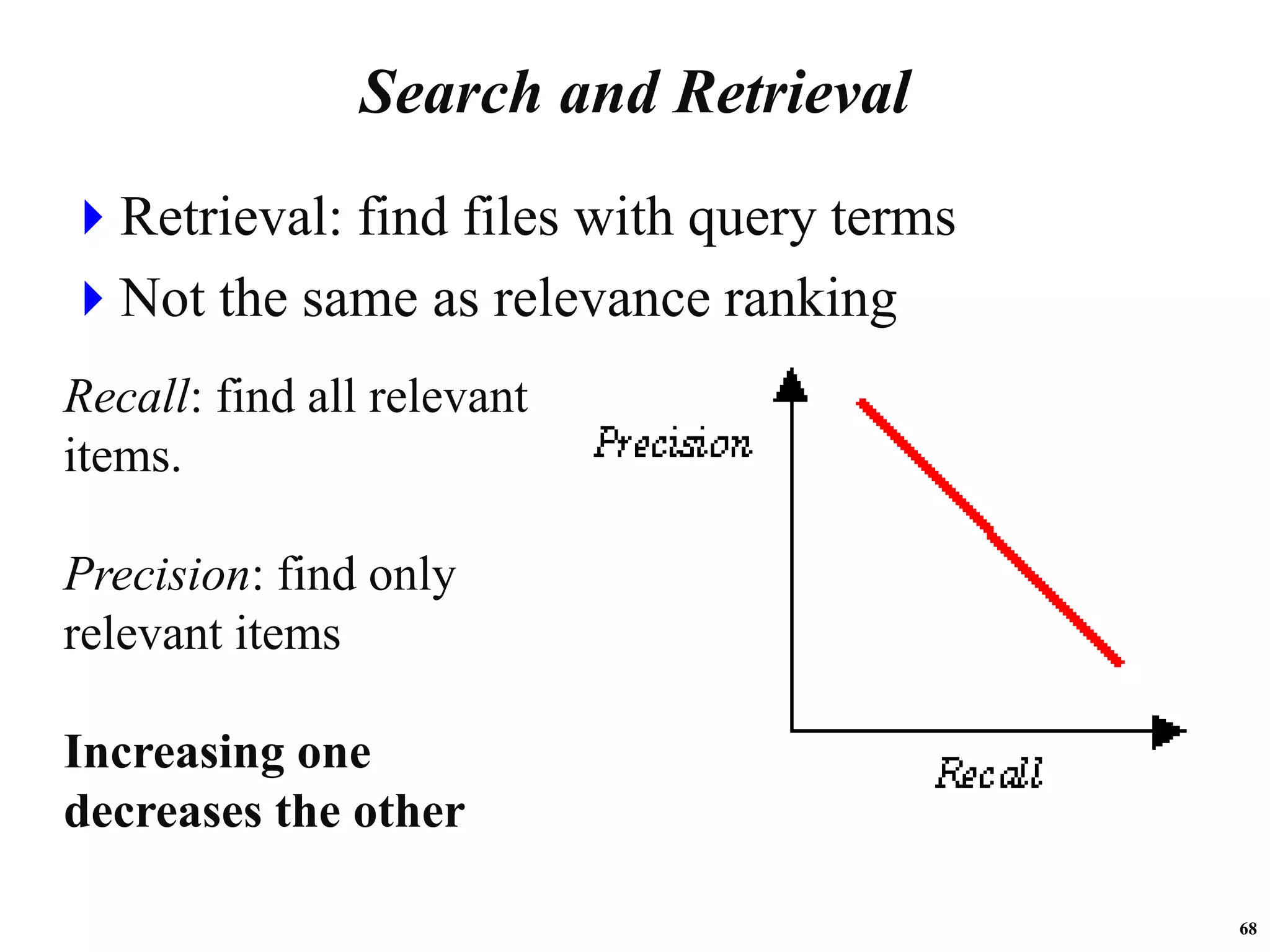
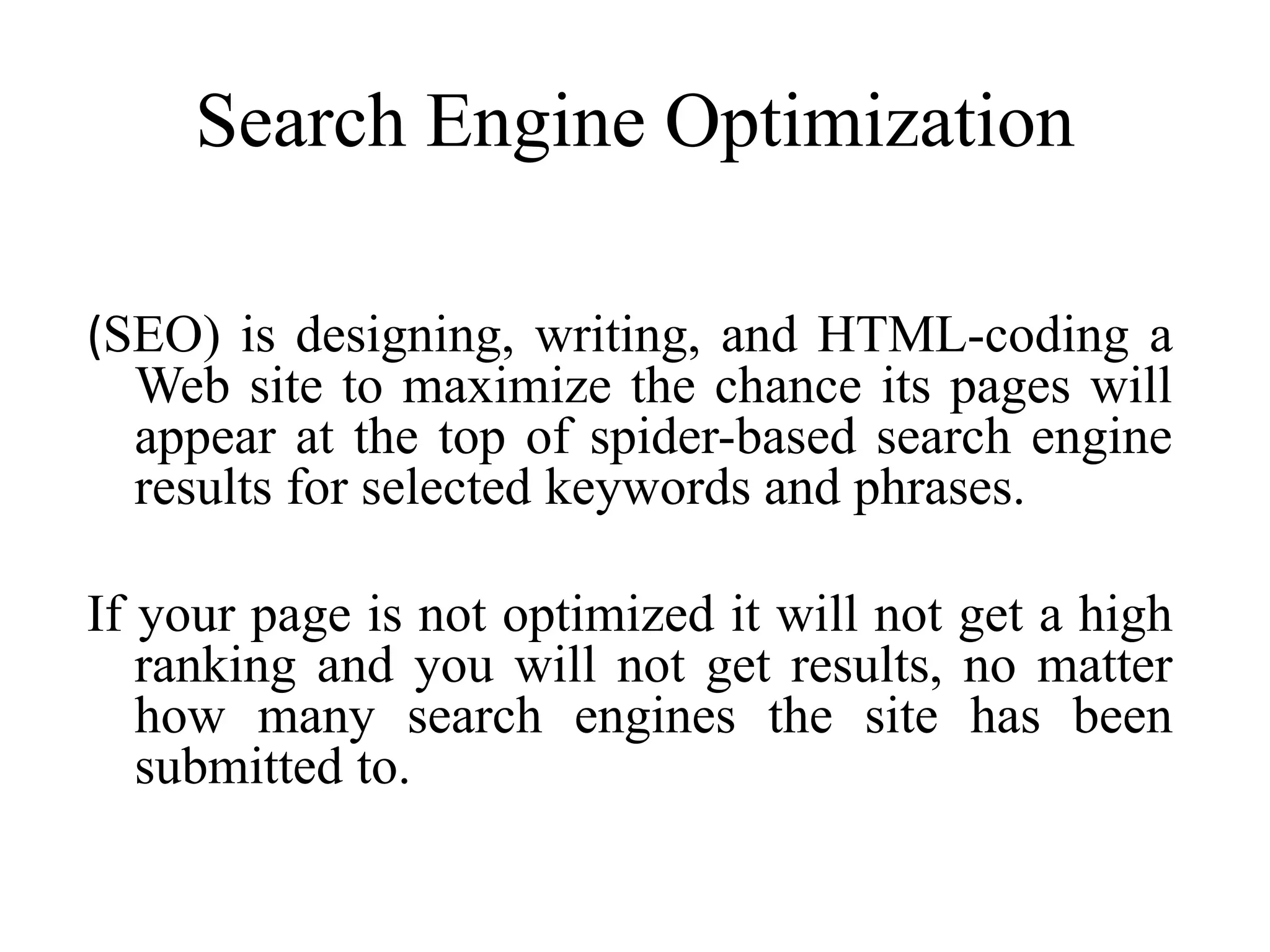
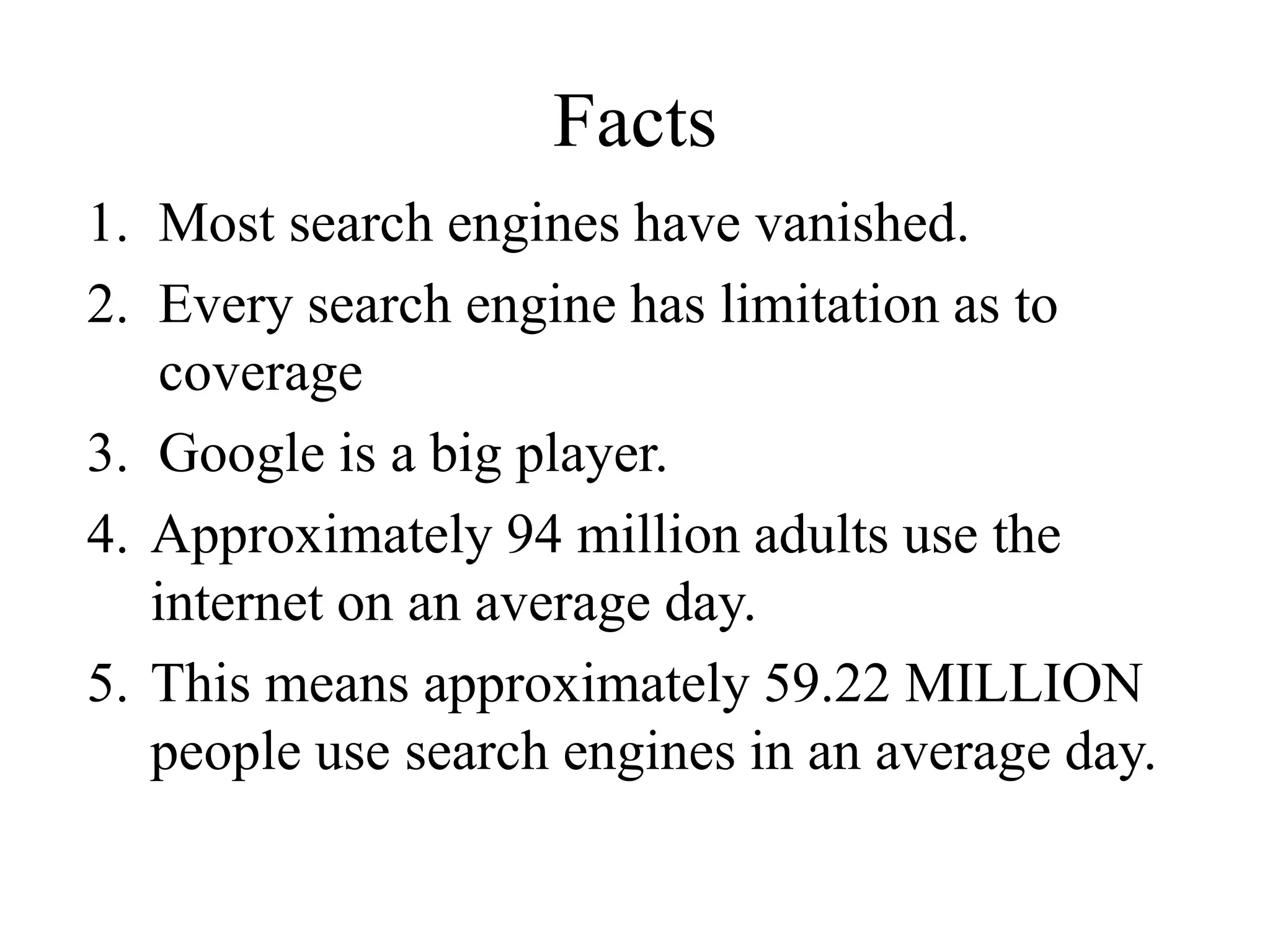
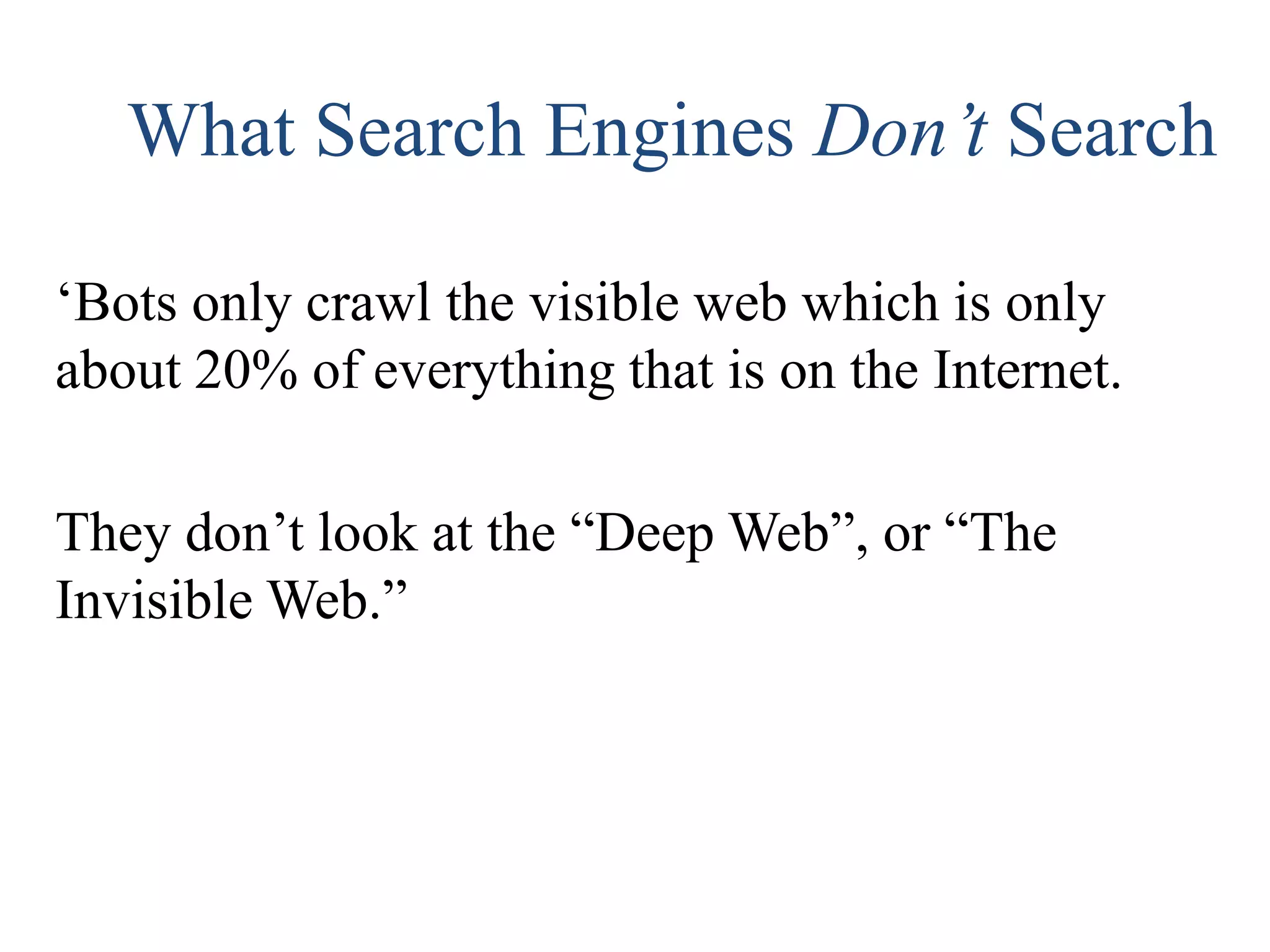
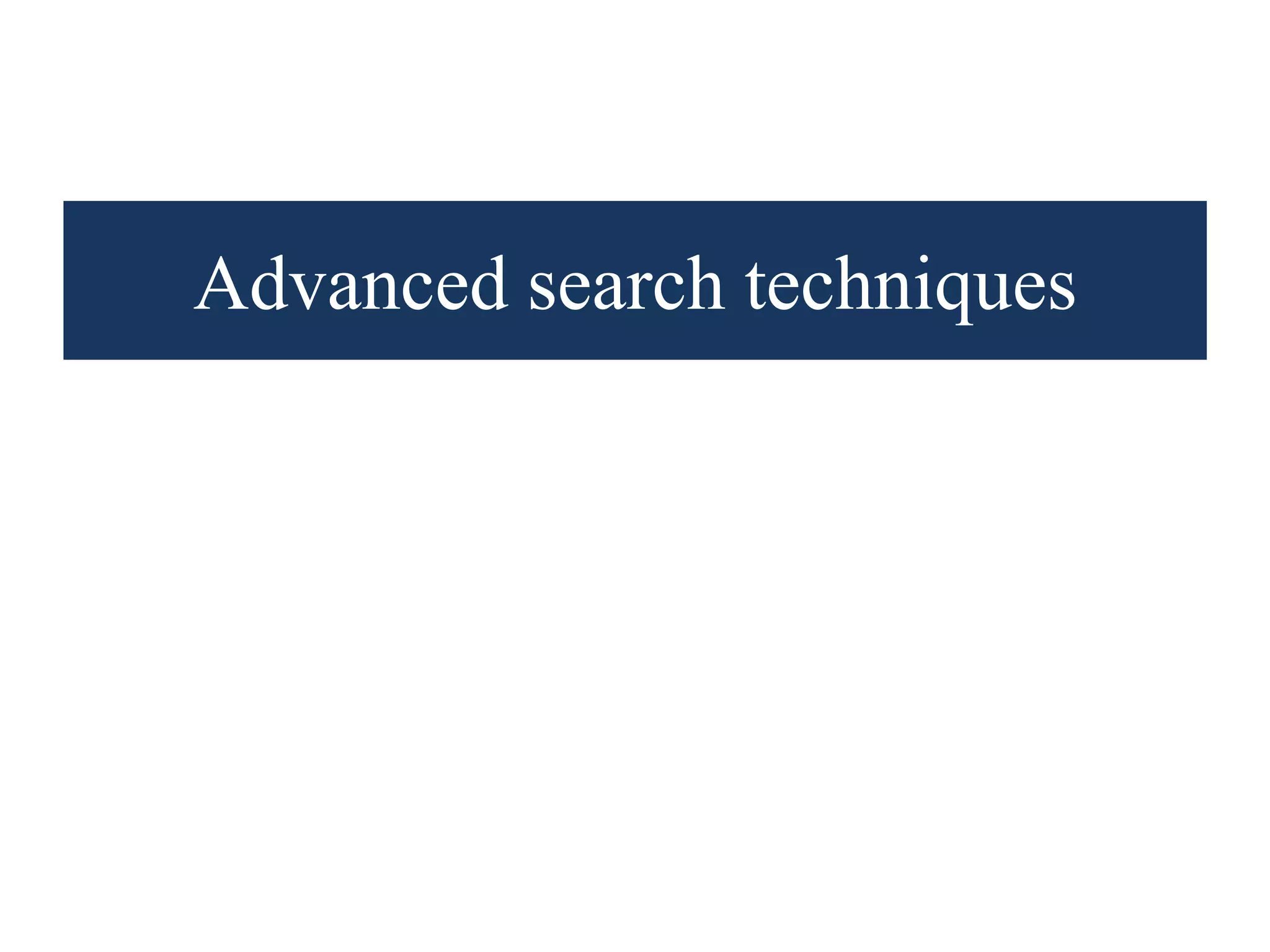
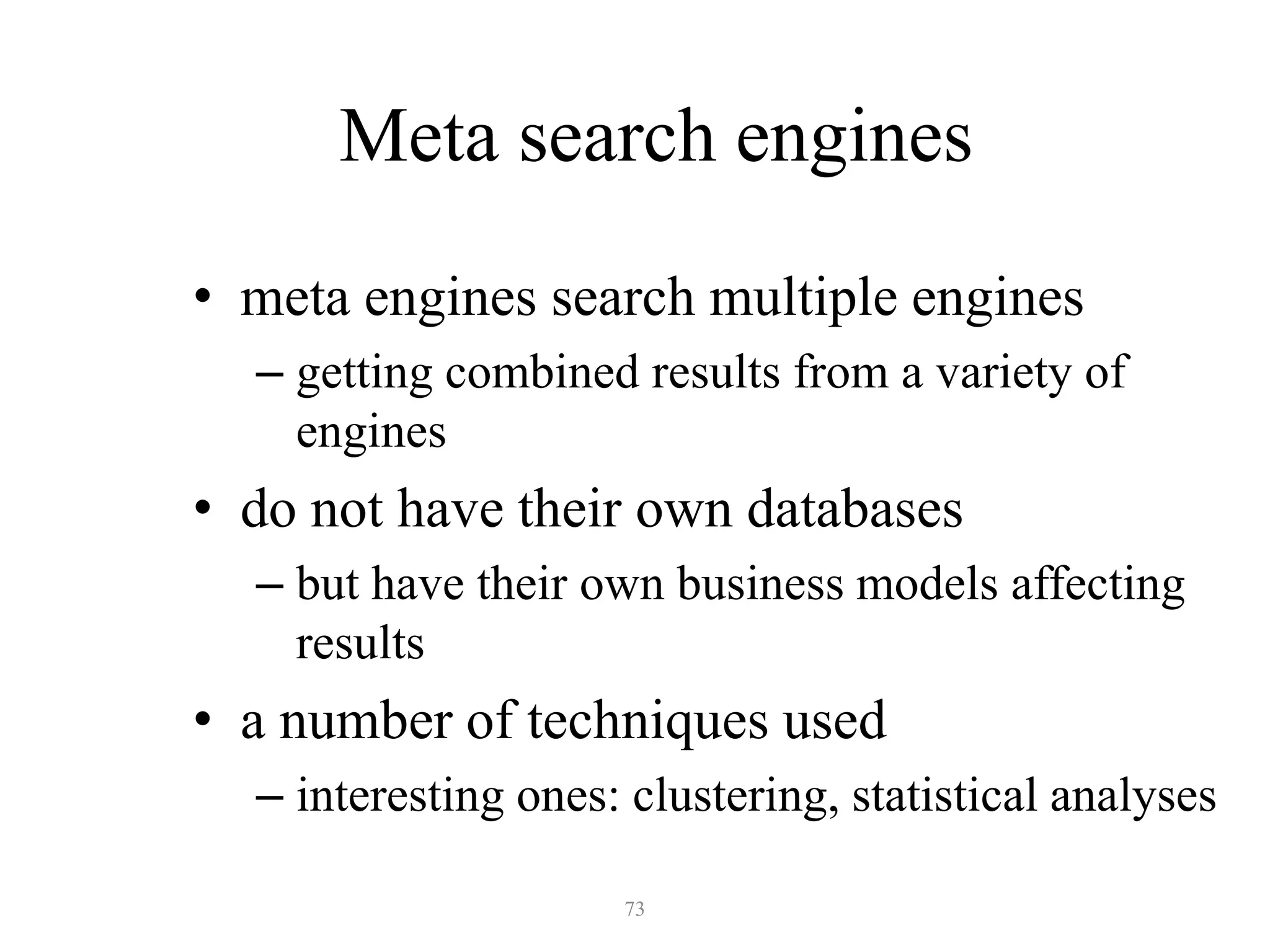
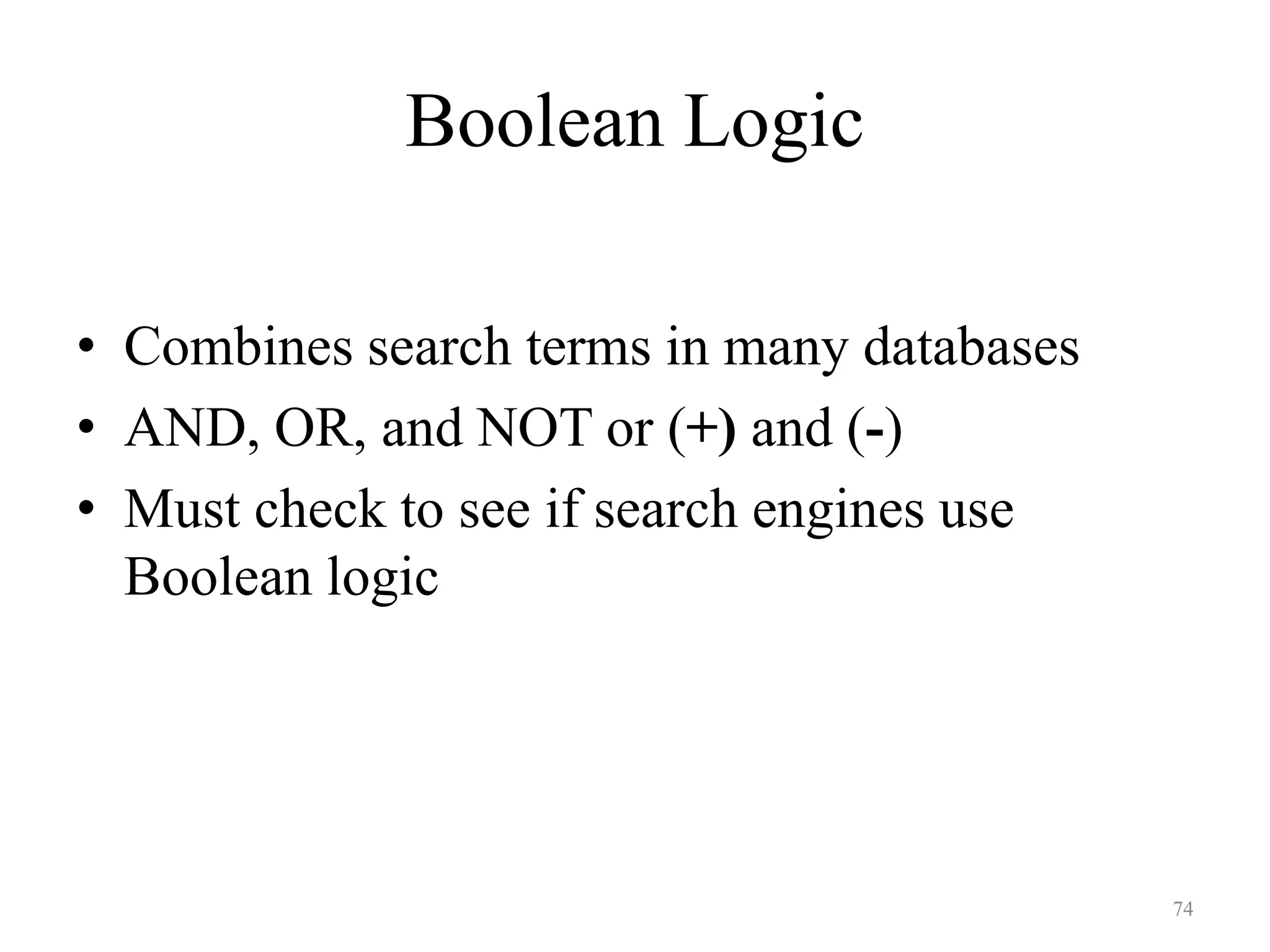
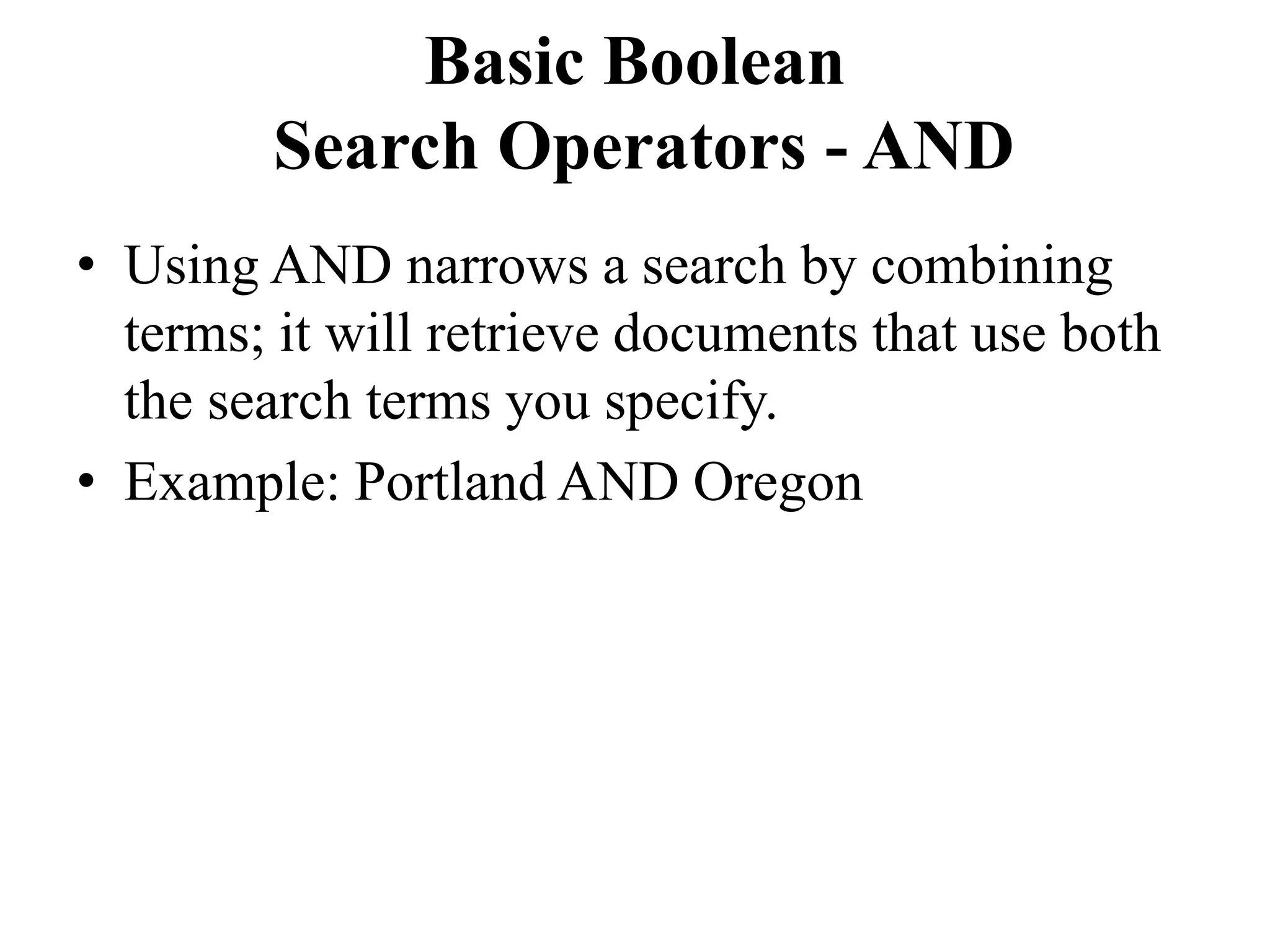
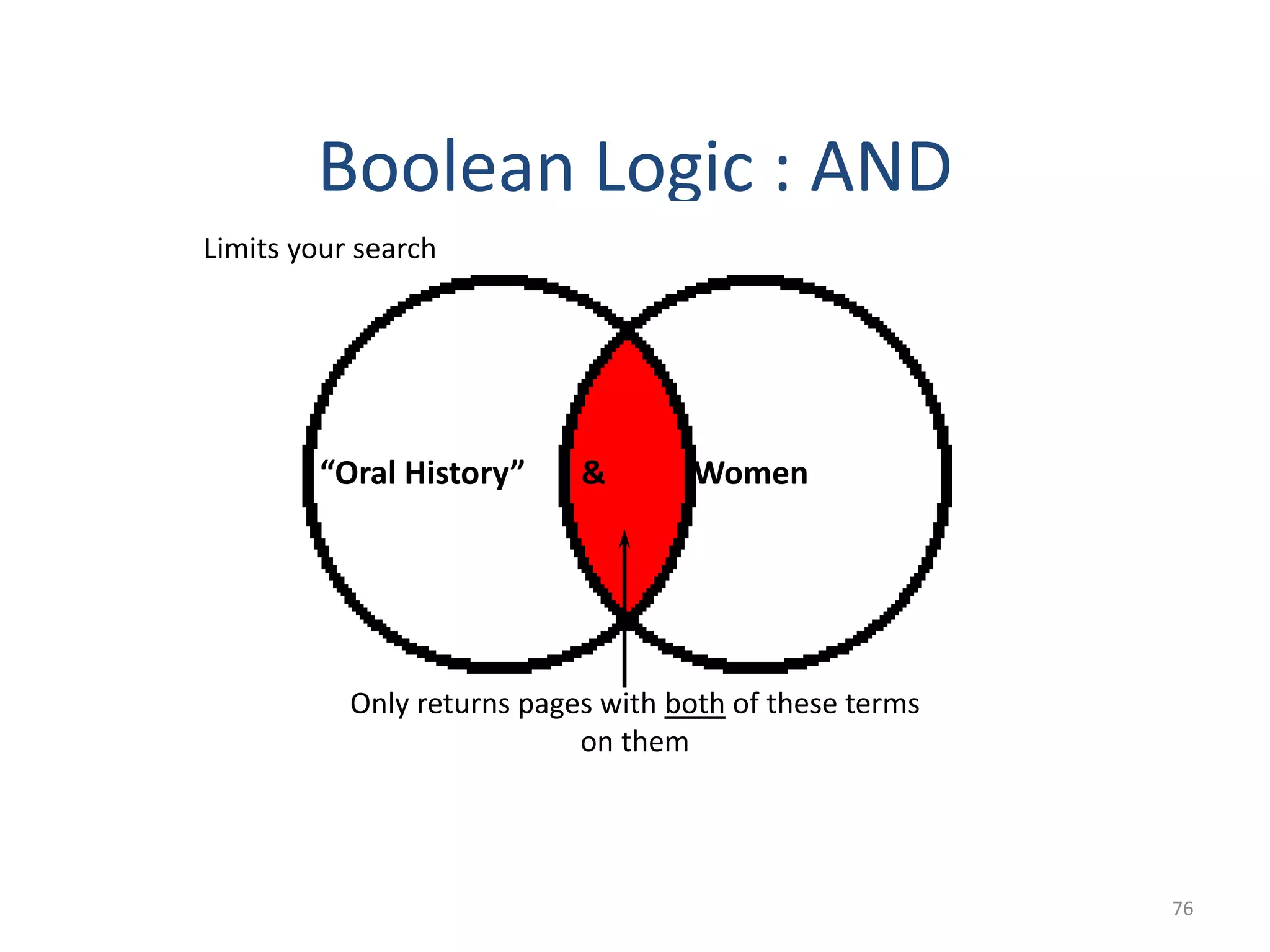
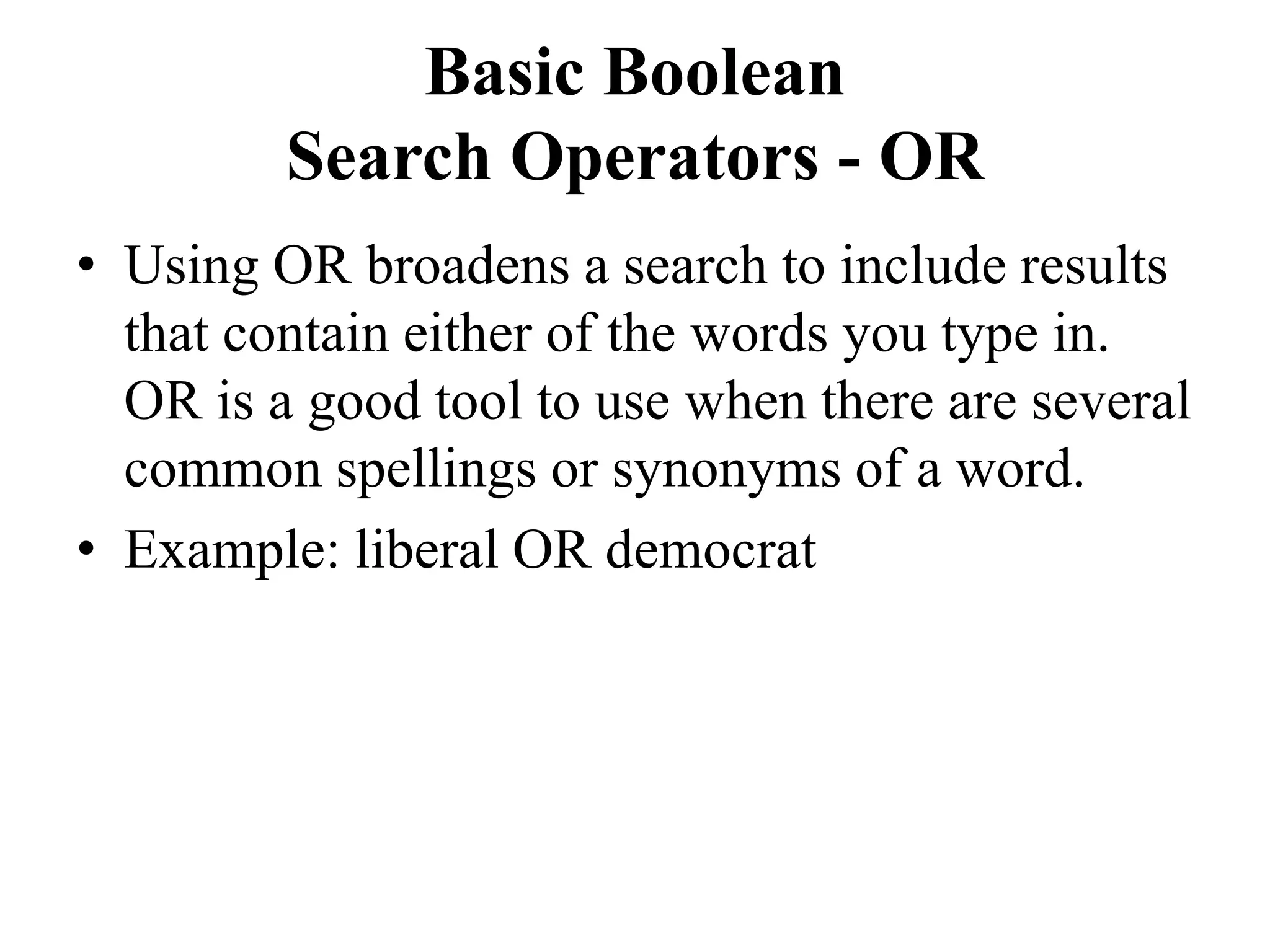
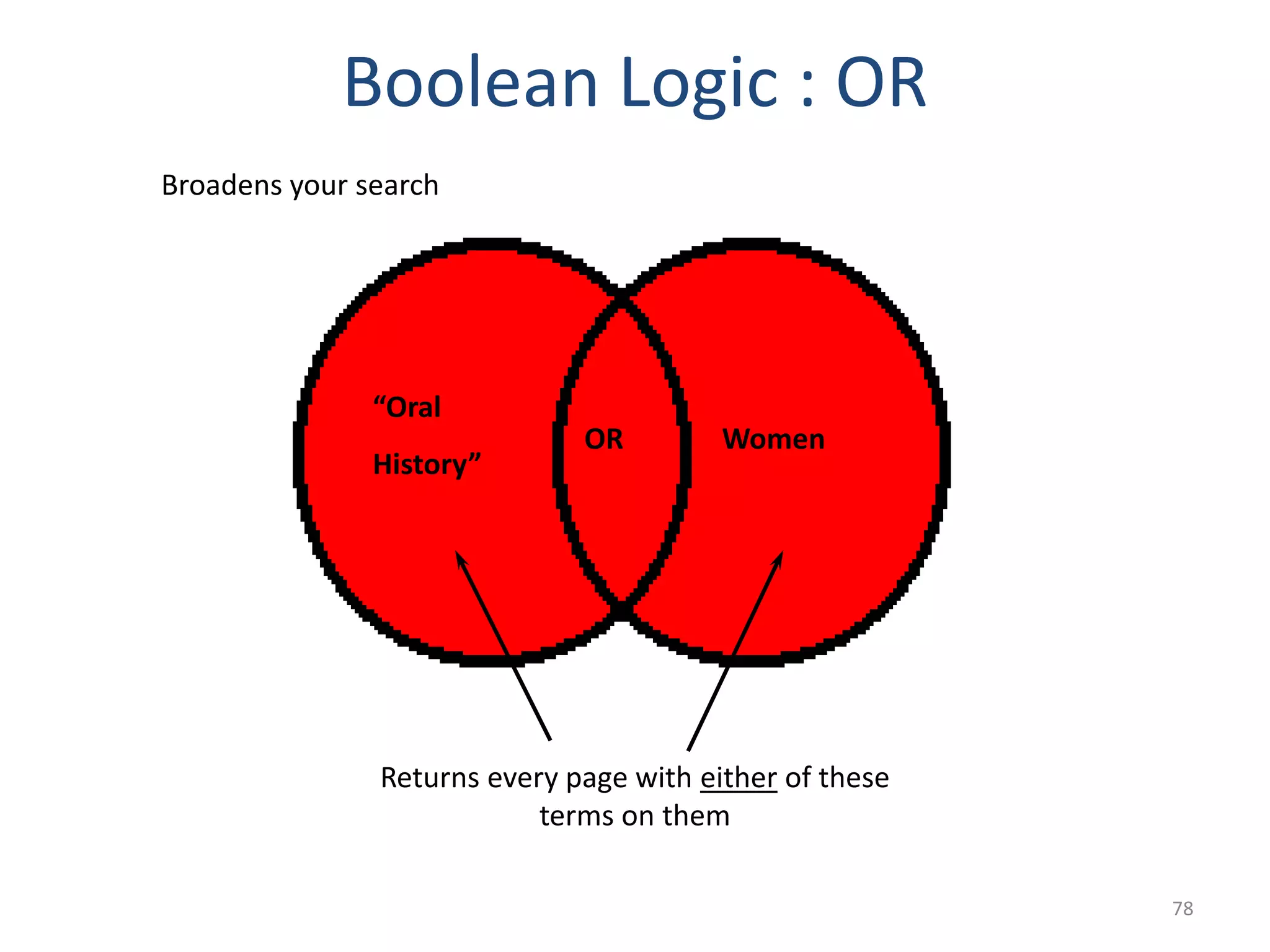
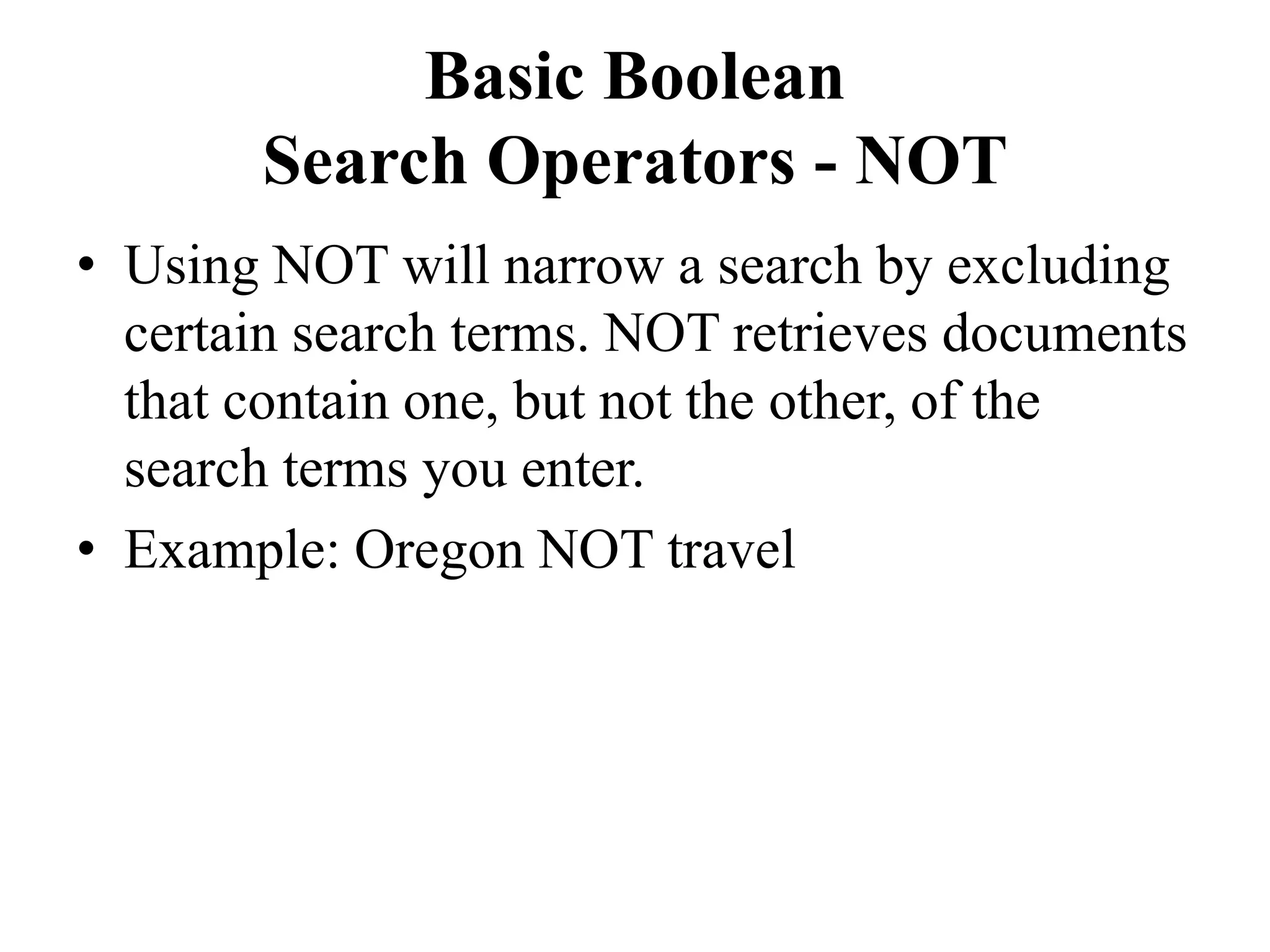
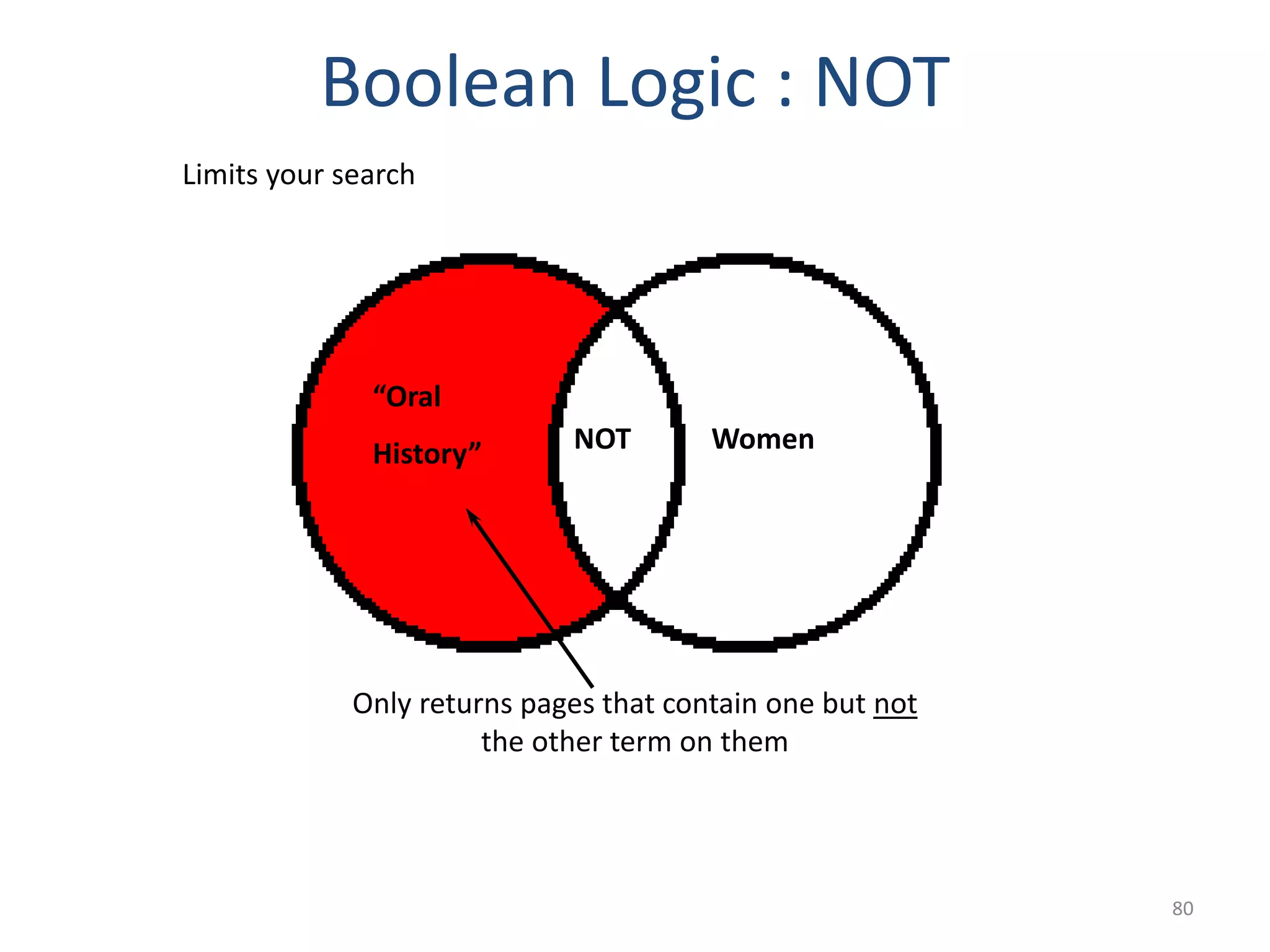
![Google Advanced Search
• Phrase search ("")
• By putting double quotes around a set of words, you are
telling Google to consider the exact words in that exact
order without any change.
• By insisting on phrase search you might be missing good
results accidentally. For example, a search for
• [ "Alexander Bell" ] (with quotes) will miss the pages
that refer to Alexander G. Bell.](https://image.slidesharecdn.com/internettechwebprog-200207112651/75/Internet-tech-amp-web-prog-p1-2-3-ver1-81-2048.jpg)
![Google Advanced Search
• Search within a specific website (site:)
• Google allows you to specify that your search results
must come from a given website. For example, the
query [ iraq site:nytimes.com ] will return pages
about Iraq but only from nytimes.com.
•
• You can also specify a whole class of sites, for
example [ iraq site:.gov ] will return results only from
a .gov domain and [ iraq site:.iq ] will return results
only from Iraqi sites.](https://image.slidesharecdn.com/internettechwebprog-200207112651/75/Internet-tech-amp-web-prog-p1-2-3-ver1-82-2048.jpg)
![Google Advanced Search
• Terms you want to exclude (-)
• Attaching a minus sign immediately before a word
indicates that you do not want pages that contain this
word to appear in your results. The minus sign should
appear immediately before the word and should be
preceded with a space.
• You can exclude as many words as you want by using
the - sign in front of all of them, for example [ jaguar
-cars -football -os ].](https://image.slidesharecdn.com/internettechwebprog-200207112651/75/Internet-tech-amp-web-prog-p1-2-3-ver1-83-2048.jpg)
![Google Advanced Search
• Fill in the blanks (*)
• The *, or wildcard, is a little-known feature that can
be very powerful. If you include * within a query, it
tells Google to try to treat the star as a placeholder for
any unknown term(s) and then find the best matches.
• For example, the search [ Google * ] will give you
results about many of Google's products (go to next
page and next page -- we have many products).](https://image.slidesharecdn.com/internettechwebprog-200207112651/75/Internet-tech-amp-web-prog-p1-2-3-ver1-84-2048.jpg)
![Google Advanced Search
• Search exactly as is (+)
• Google employs synonyms automatically, so that it
finds pages that mention, for example, childcare for
the query [ child care ] (with a space), or California
history for the query [ ca history ].
• By attaching a + immediately before a word
(remember, don't add a space after the +), you are
telling Google to match that word precisely as you
typed it. Putting double quotes around a single word
will do the same thing.](https://image.slidesharecdn.com/internettechwebprog-200207112651/75/Internet-tech-amp-web-prog-p1-2-3-ver1-85-2048.jpg)