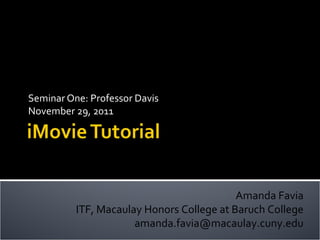
imovie_tutorial_sem1
- 1. Seminar One: Professor Davis November 29, 2011 Amanda Favia ITF, Macaulay Honors College at Baruch College amanda.favia@macaulay.cuny.edu
- 2. Import Video Start New Project iMovie Tools Basic Editing
- 3. File>Import>Movie Import formats that directly import into iMovie—3gp, m4v, avchd, mp4, mov, h.264, dv
- 4. Connect camera to computer Turn camera on & set to “PC Connect mode” Select video clips to import: For all clips: “Automatic” & Click “Import All” For specific clips: “Manual”, Deselect the clips you don’t want to import & Click “Import Checked”
- 5. Event Library—iMovie generates Events in the same way as iPhoto does—this is the footage you use to create movie projects Allows you to group video into useful named categories
- 6. Choose File > New Project Project Themes>Select Theme (or No Theme) Themes automatically insert titles & transitions
- 7. Name your project Aspect Ratio (width & height of your movie) Widescreen (16:9) Standard (4:3) Frame Rate>same used to shoot video (30fps) Click Create
- 8. Project Library View Video Build your Project iMovie Toolbar Event Library Browse your Source Video/Music
- 9. Import Video Project Window Zoom: increases thumbnail size & decreases length of the time increments to edit more precisely, frame by frame
- 10. Music Video & Photos Titles Transitions Backgrounds
- 11. Voiceover Crop Video Inspector: Edit Clips, Video & Audio*
- 12. Select portion of clip: click once on clip to display yellow selection area Expand or contract selection: click on edge of the selection area>cursor changes to a bar with a double arrow>drag & drop into project area
- 13. Allows you to change the duration of a clip by removing unwanted frames Adjust by dragging on the edges of the selection Click on Done
- 14. Video Effect Speed & Direction of Footage Stabilize Footage
- 15. Smooth the shaky portions of your video Marks the footage that contains people For best results, use when project is complete
- 16. iMovie & iLife Sound Effects GarageBand iTunes Drag & drop audio file into Project Area Trim sound>drag on edges of the green icon to resize
- 17. Adjust Volume Ducking: gives the selected audio priority over other audio tracks Fade Normalize: brings loudest part of audio clip to 100% w/o distortion
- 18. Choose Clip>Edit>Detach Audio Audio track (purple bar) Select & Move Select & Delete Audio Adjustment & Duck
- 19. Adjust image quality Levels: B&W levels Exposure: shadows & highlights Brightness: overall light level Contrast: relative contrast of light & dark tones Saturation: color intensity
- 20. Choose Title style> Drag & drop into video clip Edit Title>Select blue bar above clip Viewer>Click on placeholder text>Enter your own text Click on Done
- 21. Choose Transition>Drag & drop between two clips Transition will display as a gray box between the two clips Change duration> Transition Adjustments>Enter the desired duration>Click OK
- 23. iMovie Tutorials: http://www.apple.com/support/imovie/ Contact me! amanda.favia@macaulay.cuny.edu
- 24. Amanda Favia amanda.favia@macaulay.cuny.edu ITF, Macaulay Honors College at Baruch College