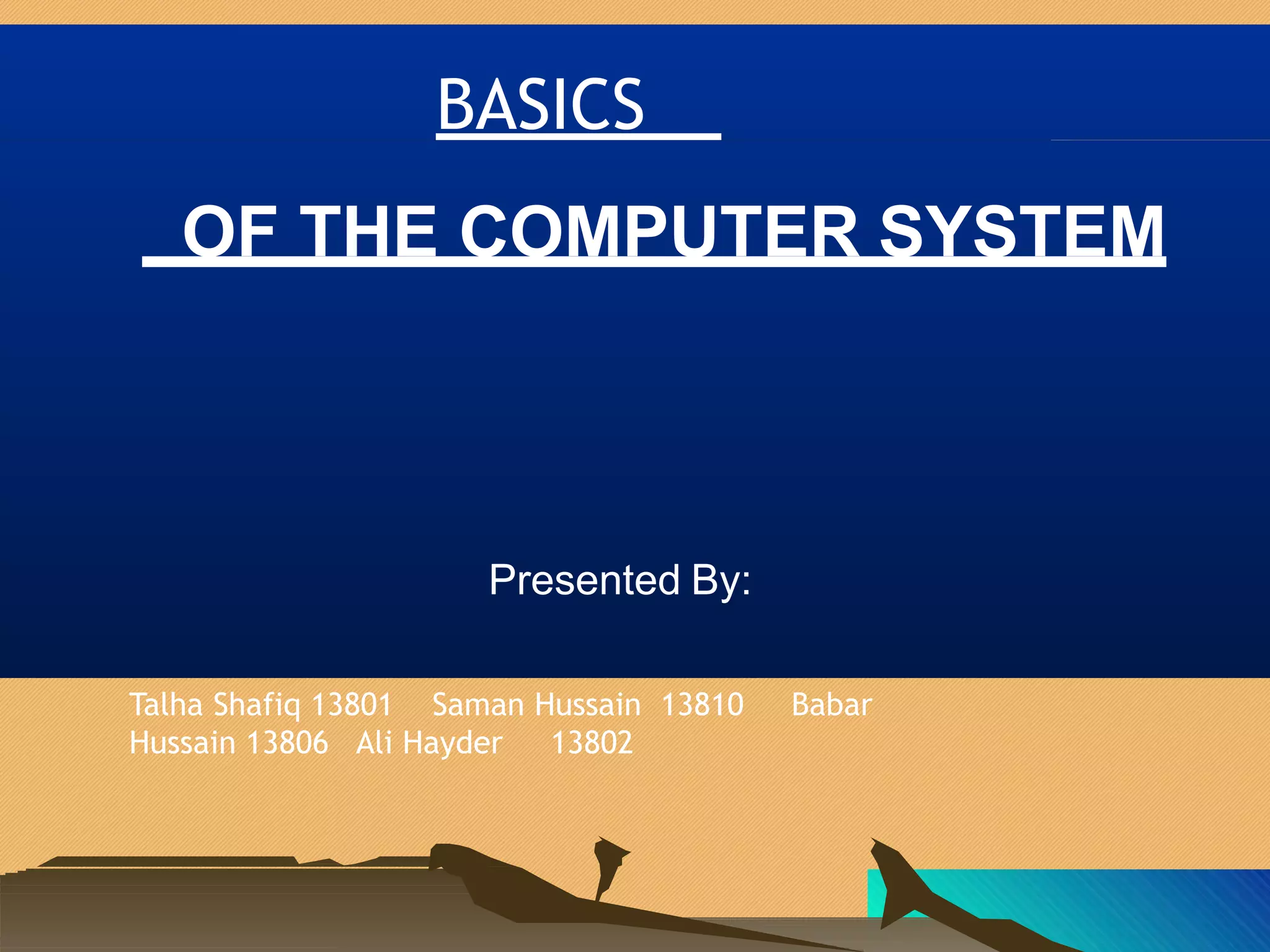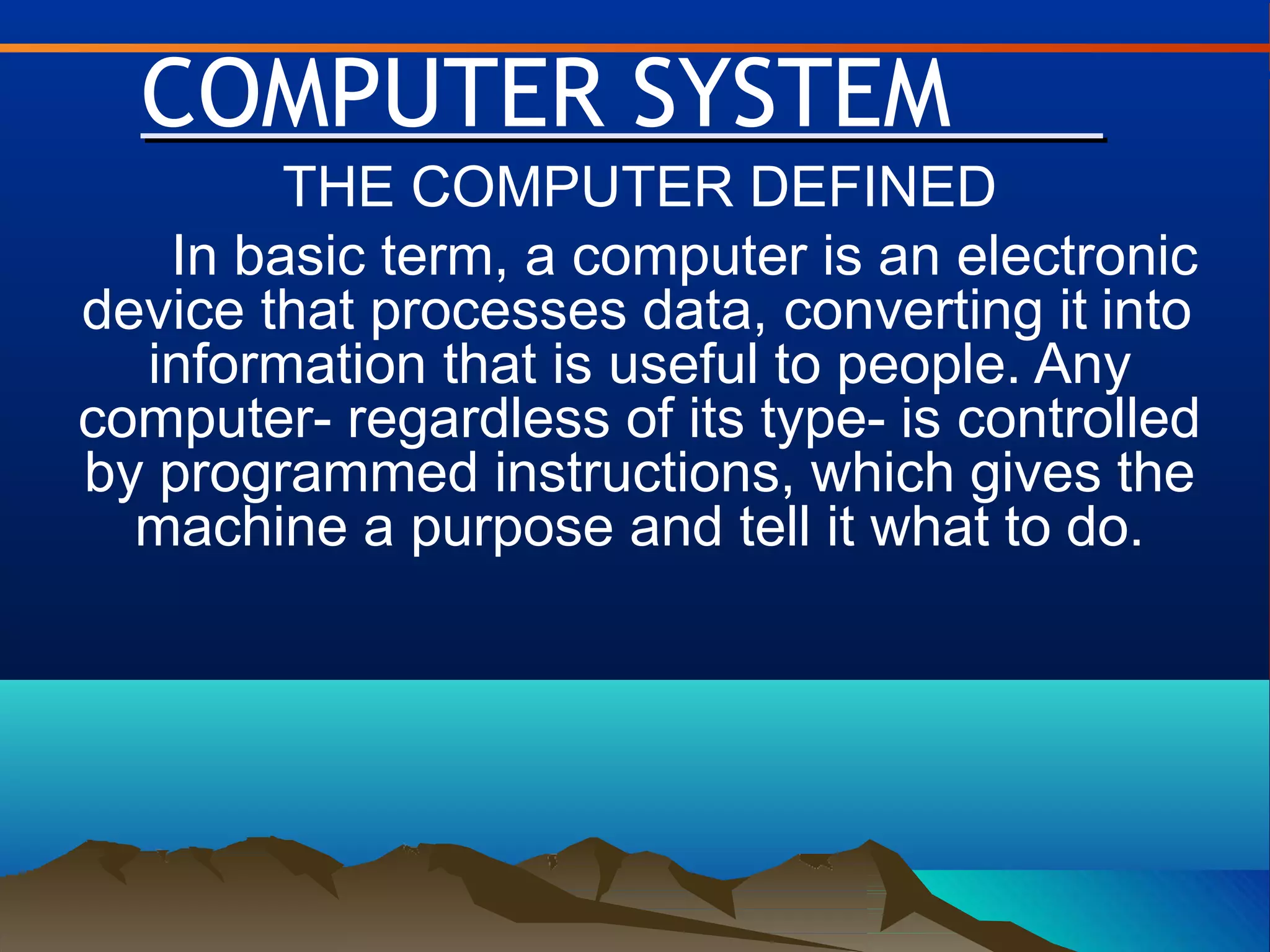This document provides an overview of basic computer systems. It discusses the main types of computers including personal computers, mainframes, minicomputers, and supercomputers. It also describes the typical components of a computer system including hardware, software, data, and users. The document outlines input and output devices, storage devices, operating systems, and other essential computer concepts. It provides details on keyboards, mice, printers, video cards, sound systems and other common computer parts.