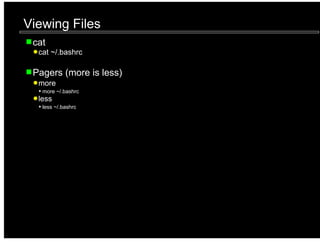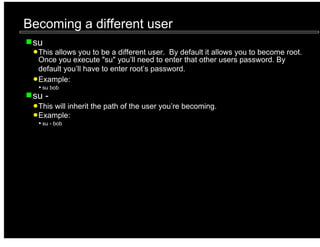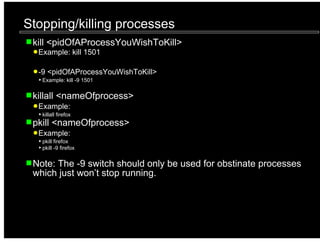The document provides a comprehensive guide on using command line tools, covering topics such as efficiency, speed, and flexibility of commands. It explains how to navigate directories, view and manipulate files, change permissions and ownership, delete files and directories, and find files using various commands and options. Additionally, it includes information on process management and gathering system information, emphasizing the power and versatility of command line operations.







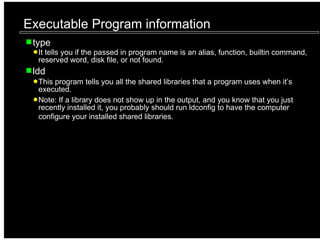
![Wildcards
*
Lists 0 or more matching characters.
?
List 0 or 1 matching characters.
Globbing []
Example:
List all files beginning with the word bob and ending with a digit.
ls bob*[0-9]
ls bob*[0123456789]
Note: Globbing does not work with the first dot in hidden files.
Reference:
http://www.faqs.org/docs/abs/HTML/globbingref.html](https://image.slidesharecdn.com/cli-091207213336-phpapp01/85/Command-Line-Tools-9-320.jpg)