Formattingwordprocessingdocument
•Download as PPTX, PDF•
1 like•92 views
FORMATTING AND WORD PROCESSING DOCUMENT
Report
Share
Report
Share
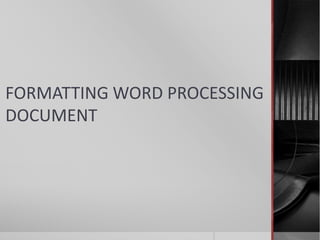
Recommended
Recommended
More Related Content
What's hot
What's hot (20)
The introduction to microsoft office and programming languages

The introduction to microsoft office and programming languages
Word Spell check, page no, page break, bookmarks,pictues, bullets, date and time

Word Spell check, page no, page break, bookmarks,pictues, bullets, date and time
Similar to Formattingwordprocessingdocument
Similar to Formattingwordprocessingdocument (20)
Recently uploaded
https://app.box.com/s/7hlvjxjalkrik7fb082xx3jk7xd7liz3TỔNG ÔN TẬP THI VÀO LỚP 10 MÔN TIẾNG ANH NĂM HỌC 2023 - 2024 CÓ ĐÁP ÁN (NGỮ Â...

TỔNG ÔN TẬP THI VÀO LỚP 10 MÔN TIẾNG ANH NĂM HỌC 2023 - 2024 CÓ ĐÁP ÁN (NGỮ Â...Nguyen Thanh Tu Collection
Recently uploaded (20)
21st_Century_Skills_Framework_Final_Presentation_2.pptx

21st_Century_Skills_Framework_Final_Presentation_2.pptx
Introduction to TechSoup’s Digital Marketing Services and Use Cases

Introduction to TechSoup’s Digital Marketing Services and Use Cases
Interdisciplinary_Insights_Data_Collection_Methods.pptx

Interdisciplinary_Insights_Data_Collection_Methods.pptx
Simple, Complex, and Compound Sentences Exercises.pdf

Simple, Complex, and Compound Sentences Exercises.pdf
TỔNG ÔN TẬP THI VÀO LỚP 10 MÔN TIẾNG ANH NĂM HỌC 2023 - 2024 CÓ ĐÁP ÁN (NGỮ Â...

TỔNG ÔN TẬP THI VÀO LỚP 10 MÔN TIẾNG ANH NĂM HỌC 2023 - 2024 CÓ ĐÁP ÁN (NGỮ Â...
Python Notes for mca i year students osmania university.docx

Python Notes for mca i year students osmania university.docx
On National Teacher Day, meet the 2024-25 Kenan Fellows

On National Teacher Day, meet the 2024-25 Kenan Fellows
Formattingwordprocessingdocument
- 2. INTRODUCTION Formatting a word document refers to changing the appearance of the text on the screen. The appearance of the text can refer to any of the following: Font size Font style Font color Font weight Underline Alignment, etc
- 3. CHANGING FONT APPEARANCE Applying simple formatting to text, such font-style, font-size and color, is achieved easily by the following: Select/highlight the relevant text to be formatted. In the home tab, and in the font group, select; the desired font face from the font style box, The appropriate font-size from the font-size drop down box The desired colour from the font-colour button or drop-down arrow.
- 4. Font name box Font colour button Font size box
- 5. APPLY BOLD, ITALIC AND UNDERLINE To apply bold, italic and underline formatting to text, do the following: Select/highlight the relevant text to be formatted. In the home tab, and in the font group, select; the bold button to apply the italic button to apply the underline button to apply
- 6. TEXT ALIGNMENT You can center the text on the page, by doing the following: 1. Select the relevant text. 2. In the home tab and paragraph group; Click the “center-align” button to align selected text to the center Click the “right align” button to align selected text to the right Click the “left-align button” to align selected text to the left Click the “justify button” to justify text
- 7. TEXT SPACING To change the spacing of text in your document, you simply 1. Select the text, or place the insertion point in the paragraph of text you want the spacing to apply to 2. Do the following: In the paragraph group on the home tab, click the drop-down arrow on the “line and spacing button” to bring out the line spacing commands. Select the line option spacing you want to apply to the selected text.
- 9. SUMMARY In this lesson, we looked at formatting in word processing using formatting tools Some of the formatting styles to apply to word documents are Changing font appearance (font style, size, color, weight, etc) applying formatting effects to text (bold, italic, underline, etc) Text alignment (left, right, center, justify) Text spacing (single, 1.5, double, multiple)
