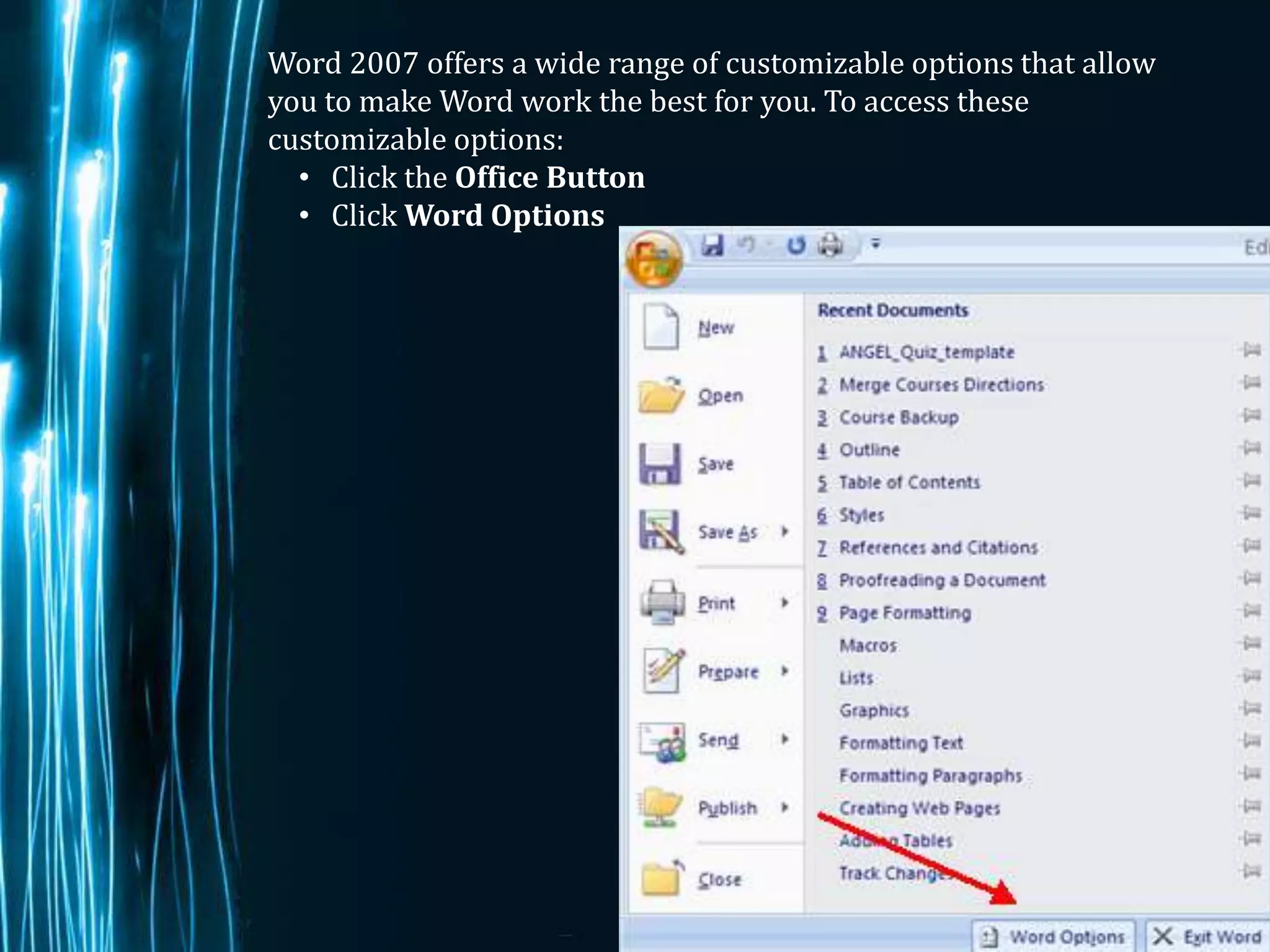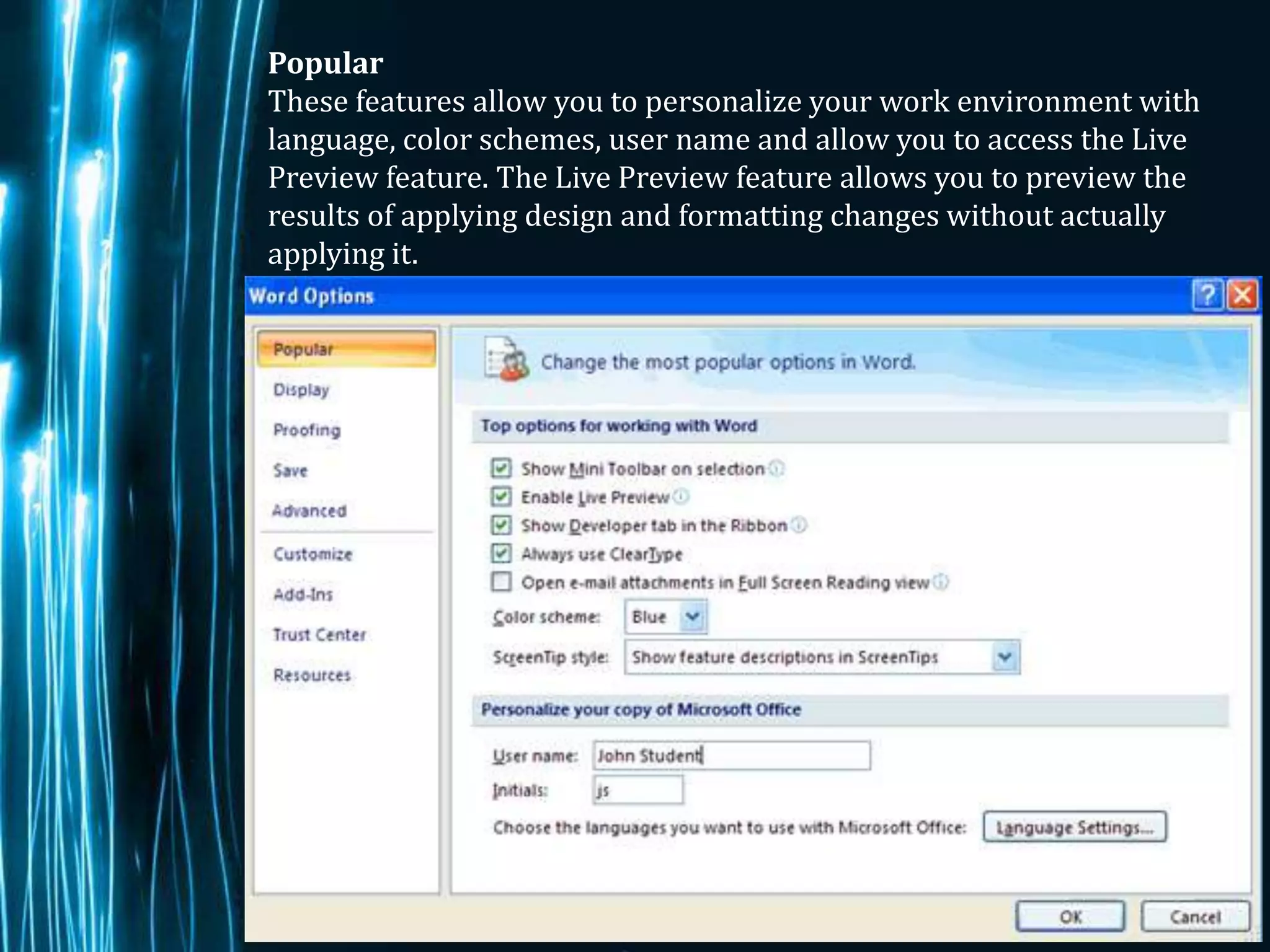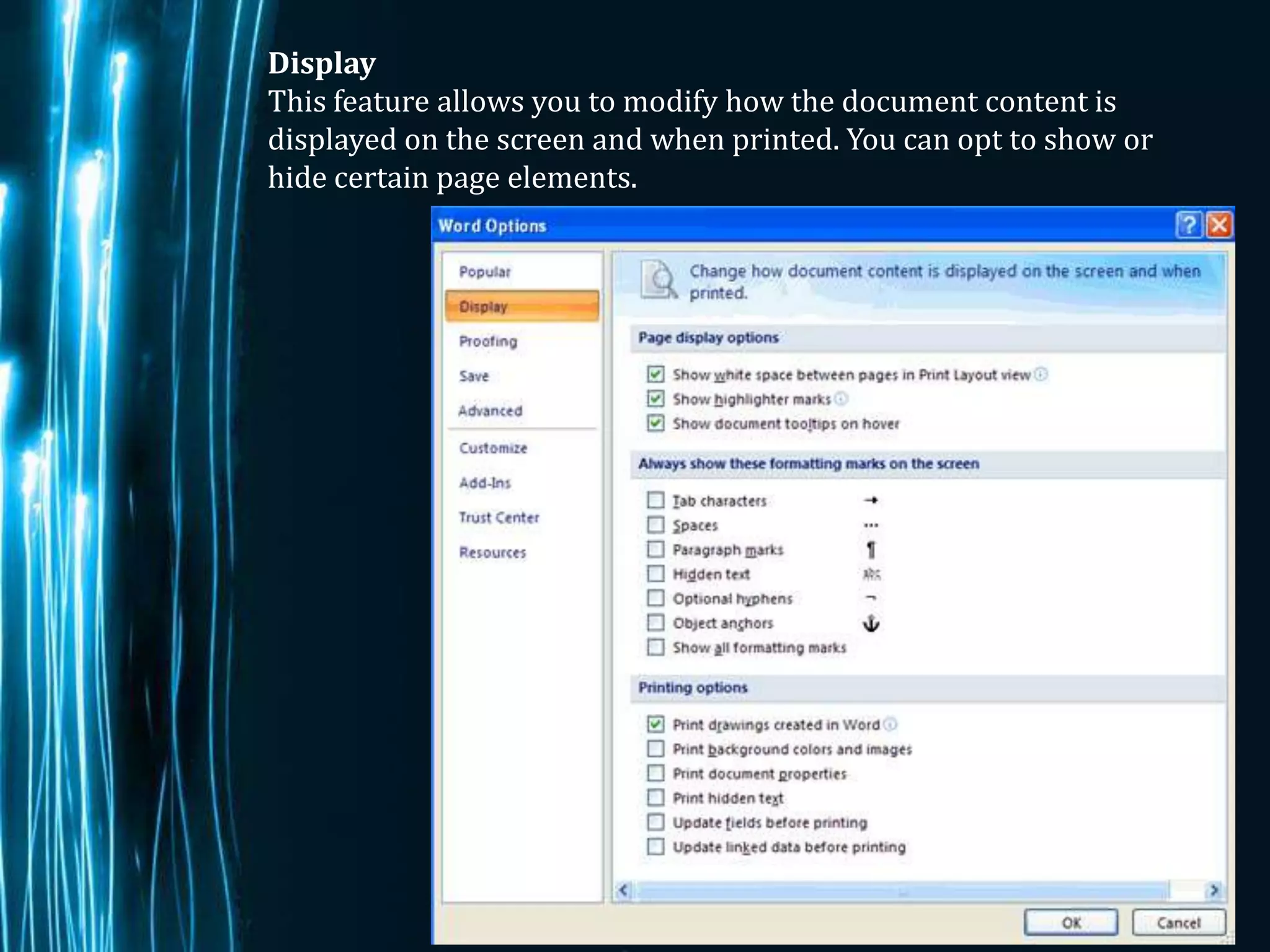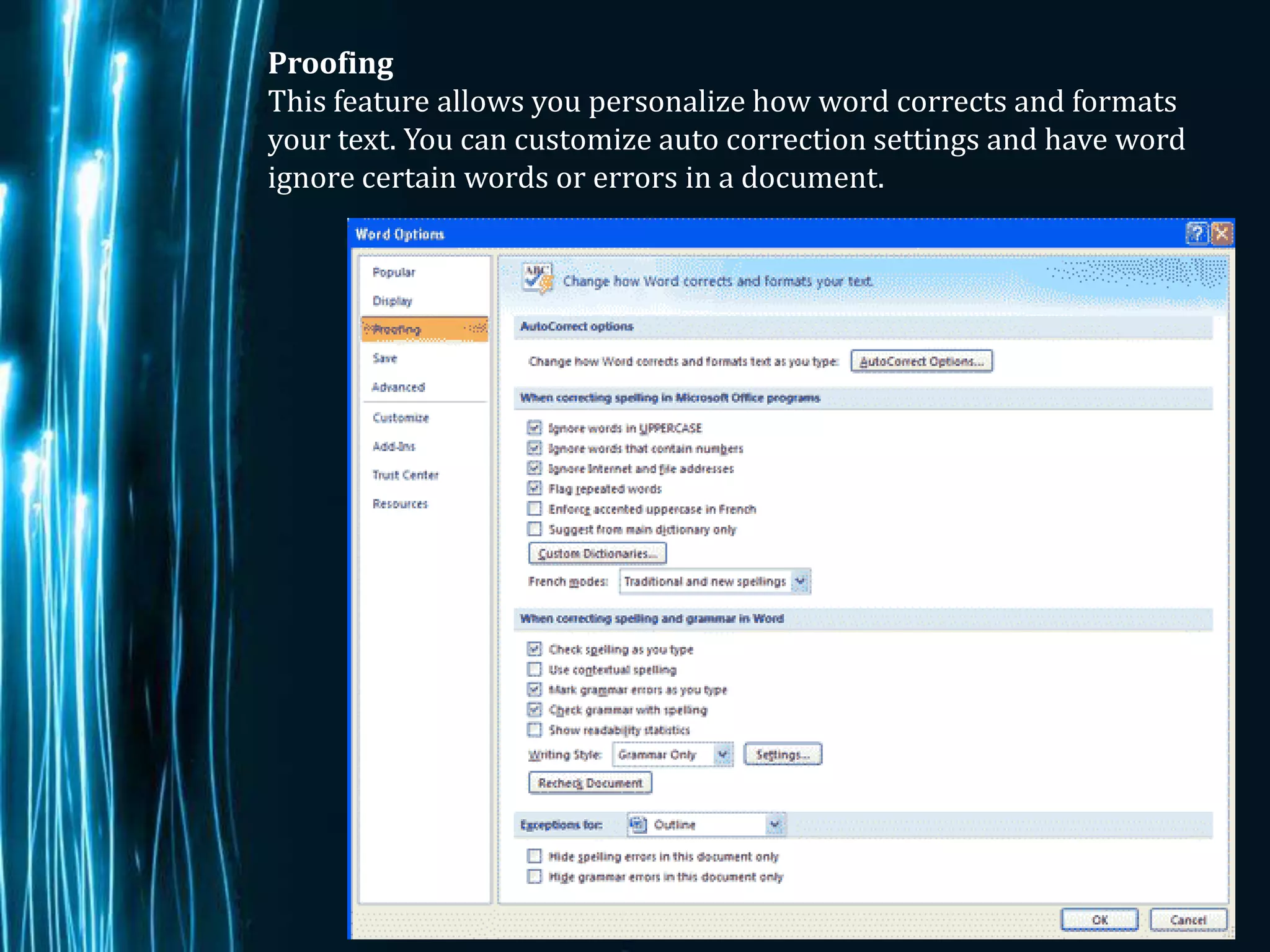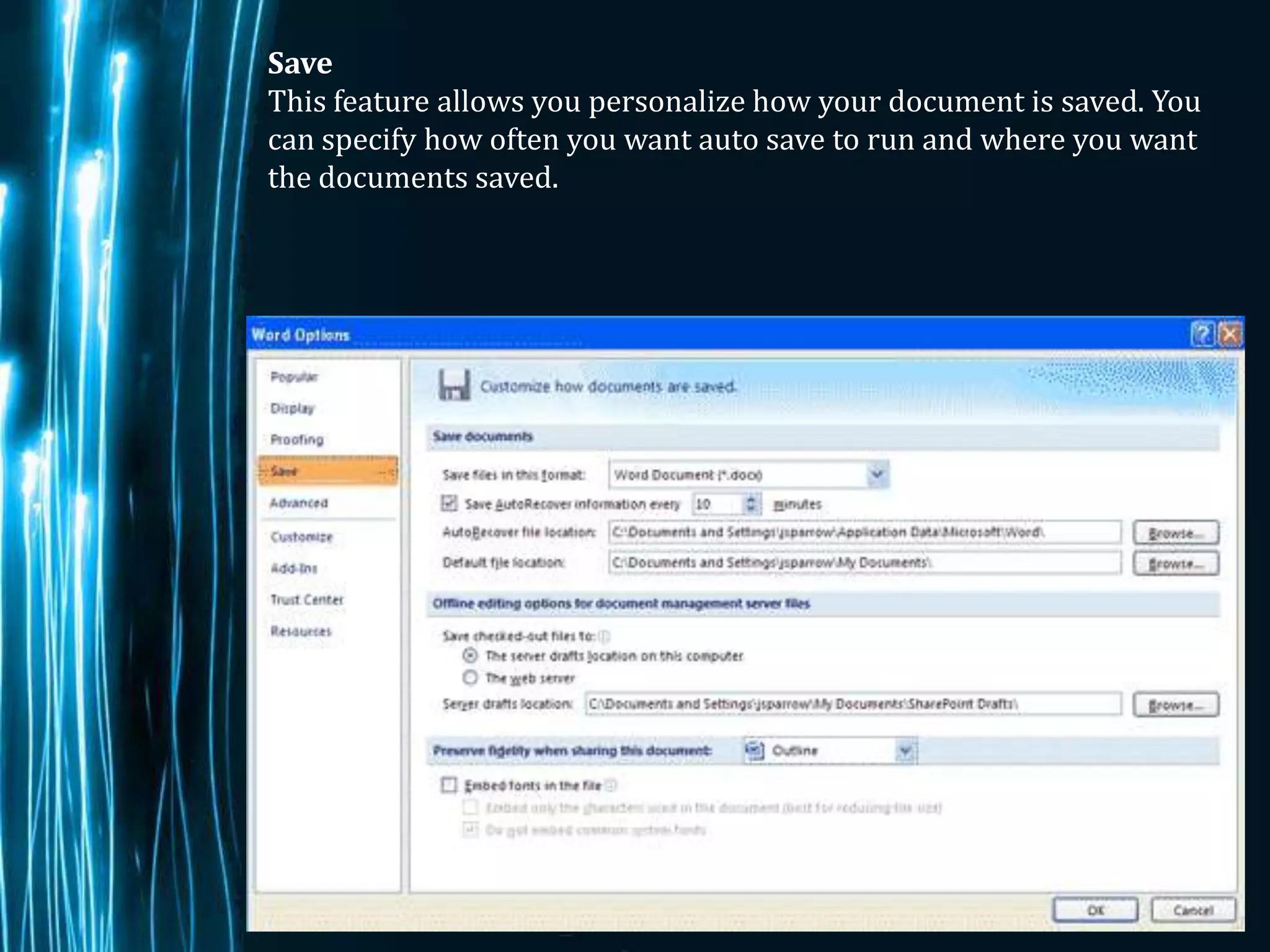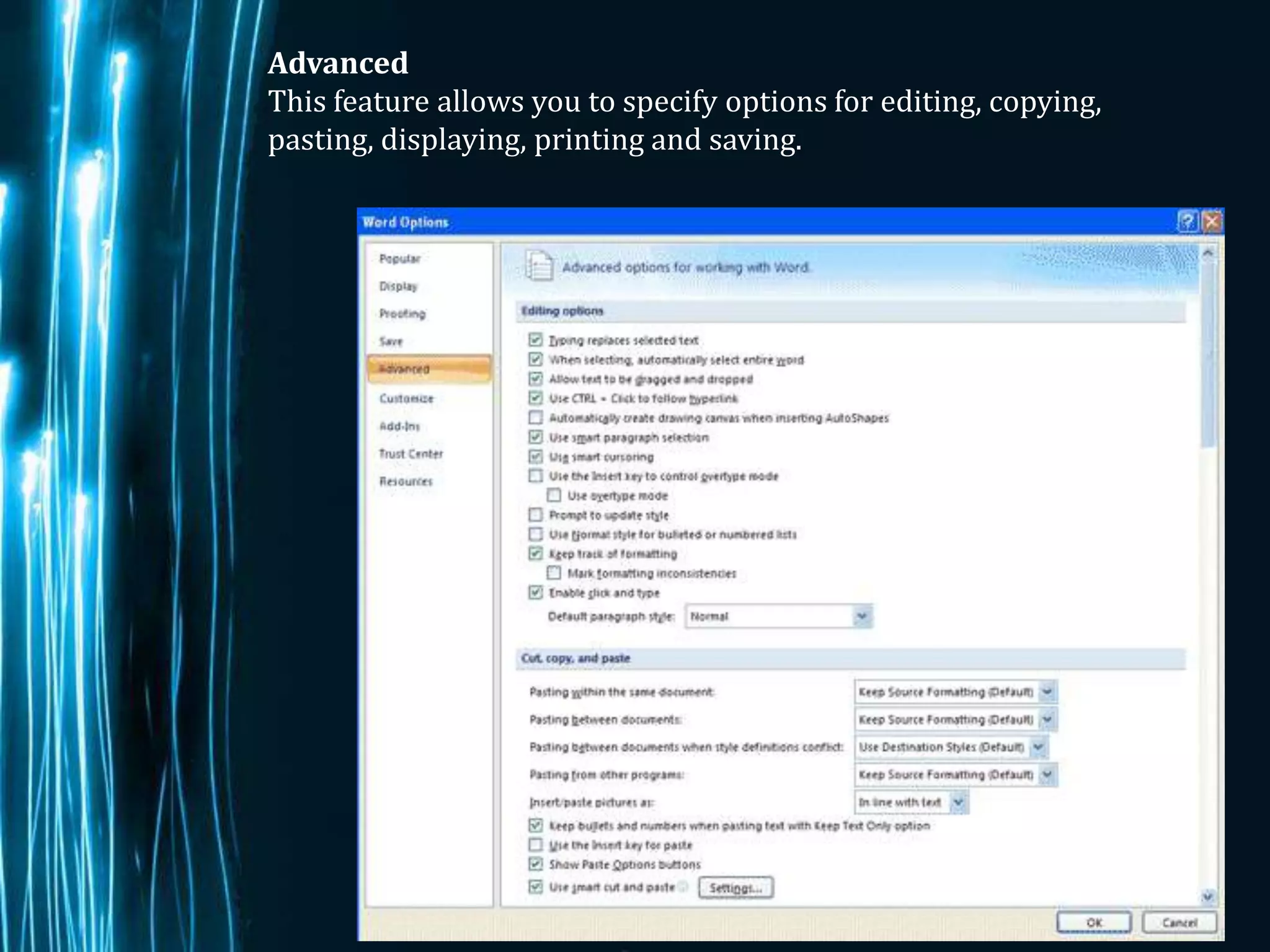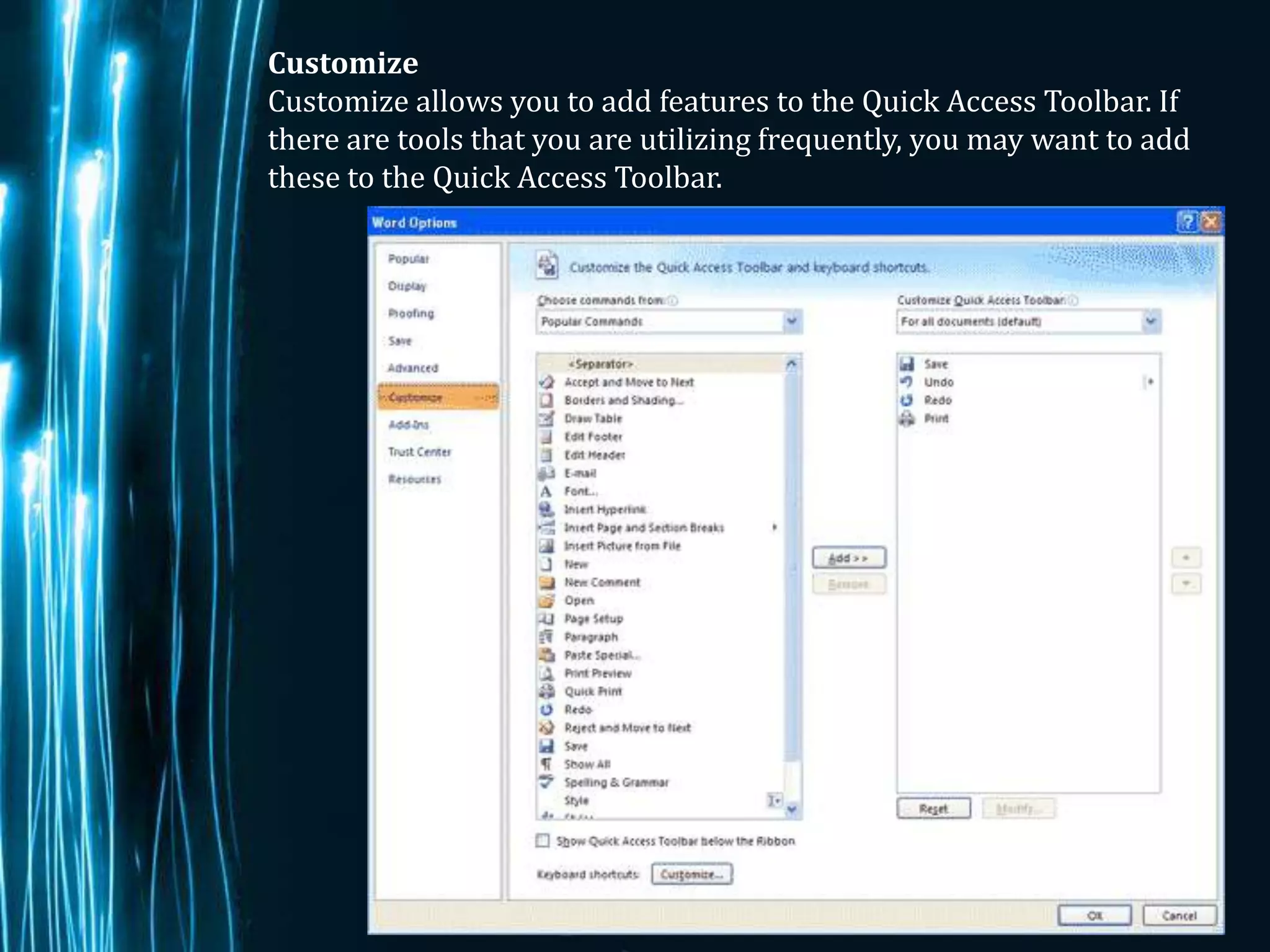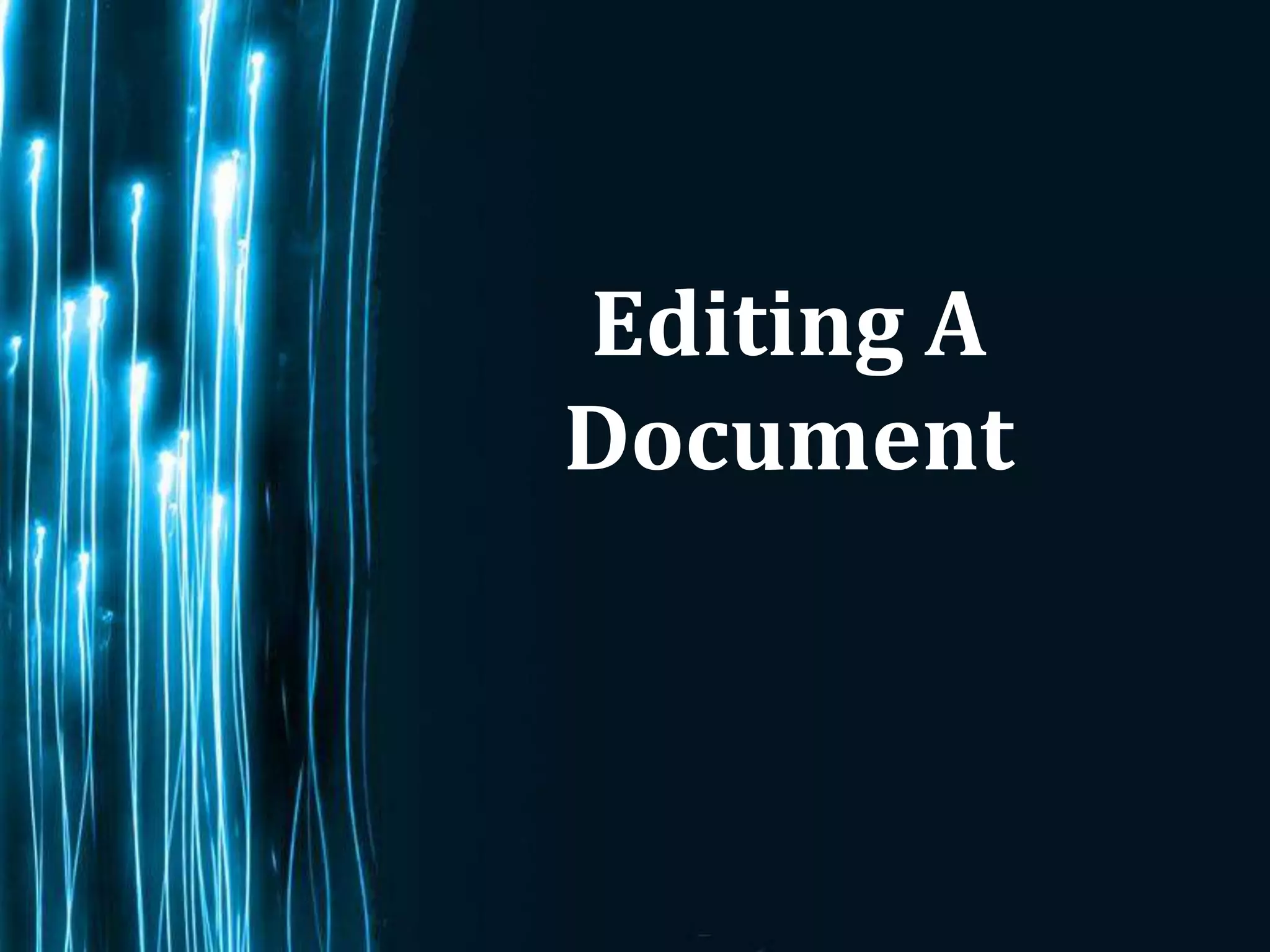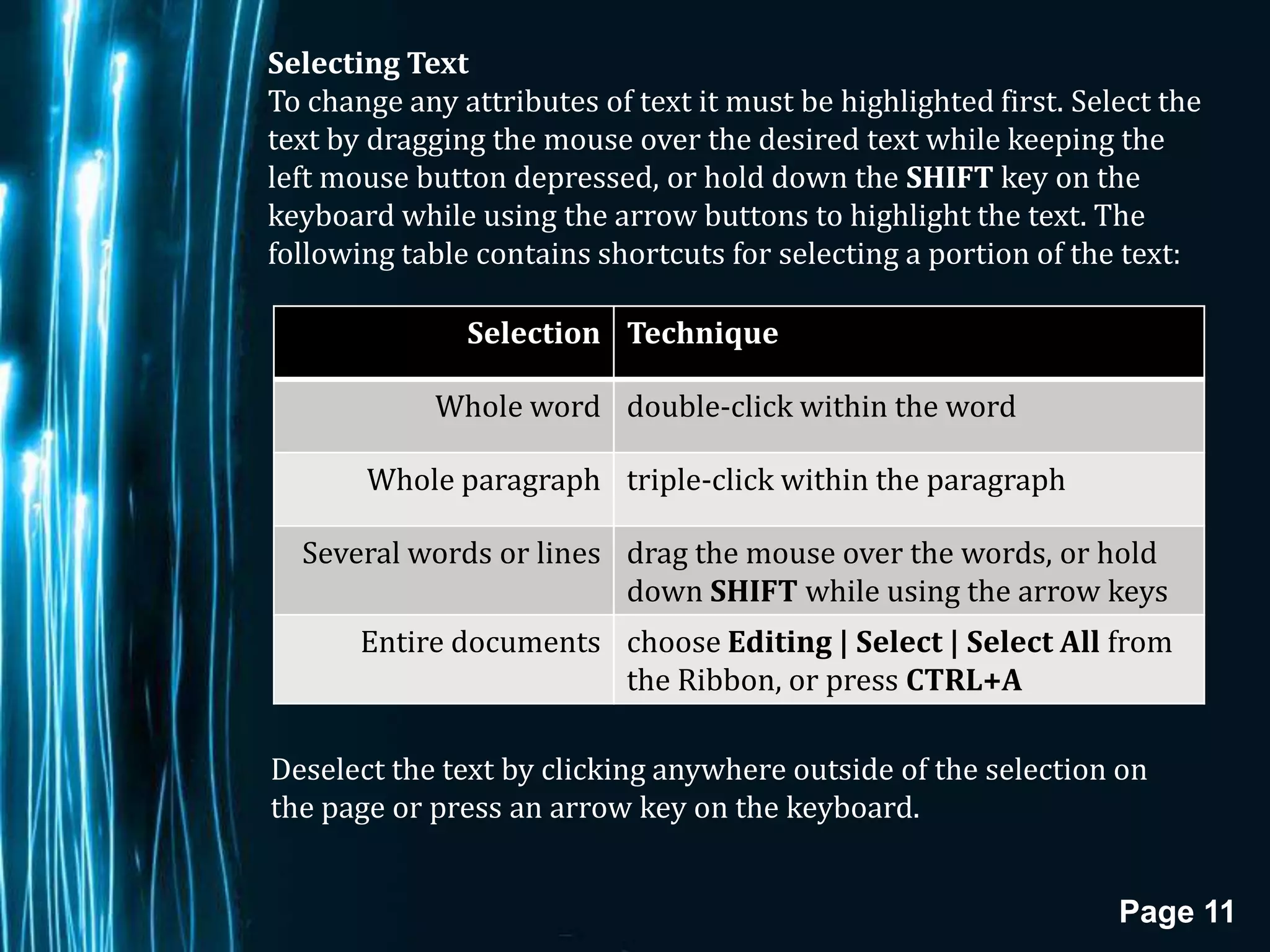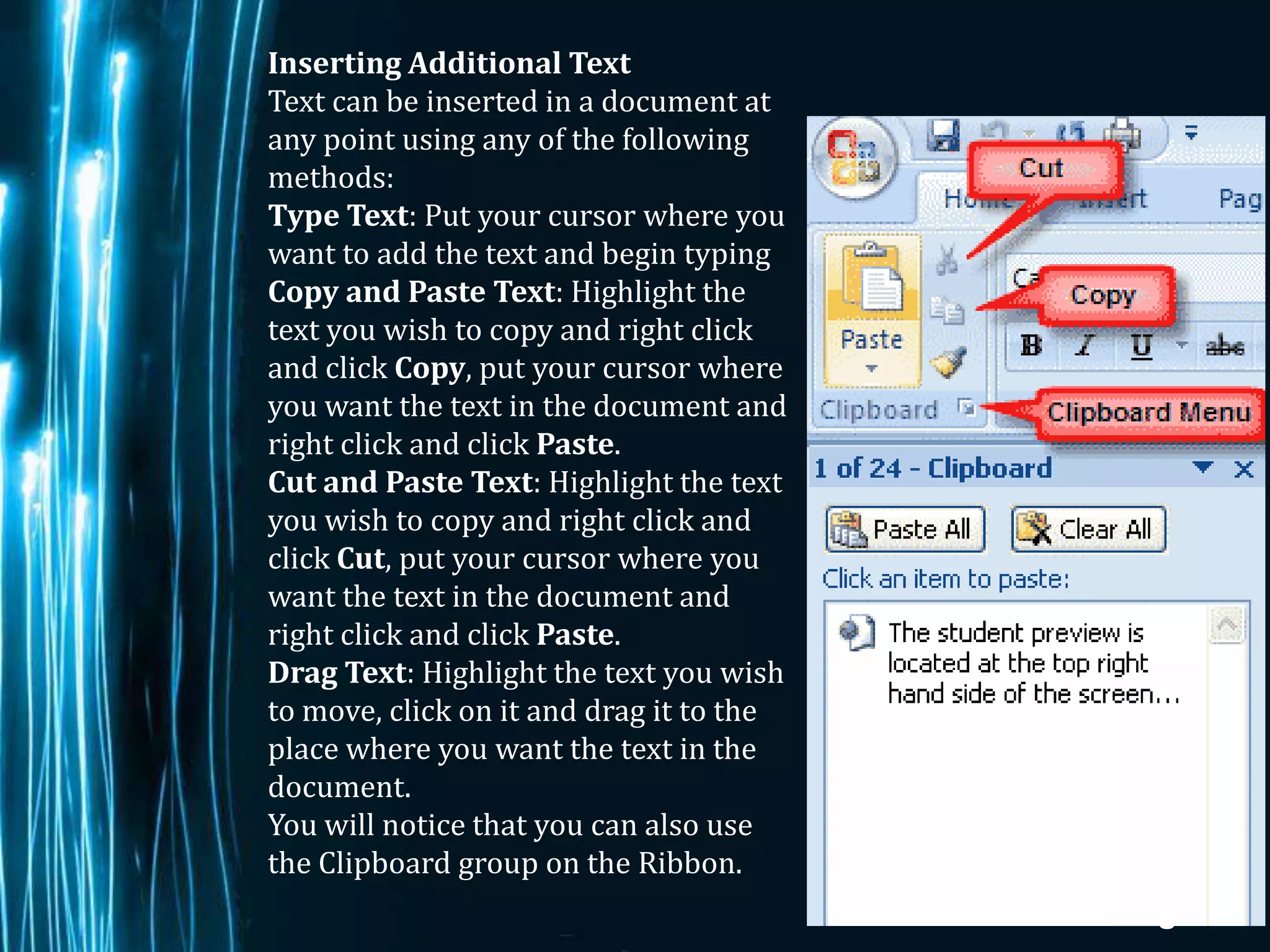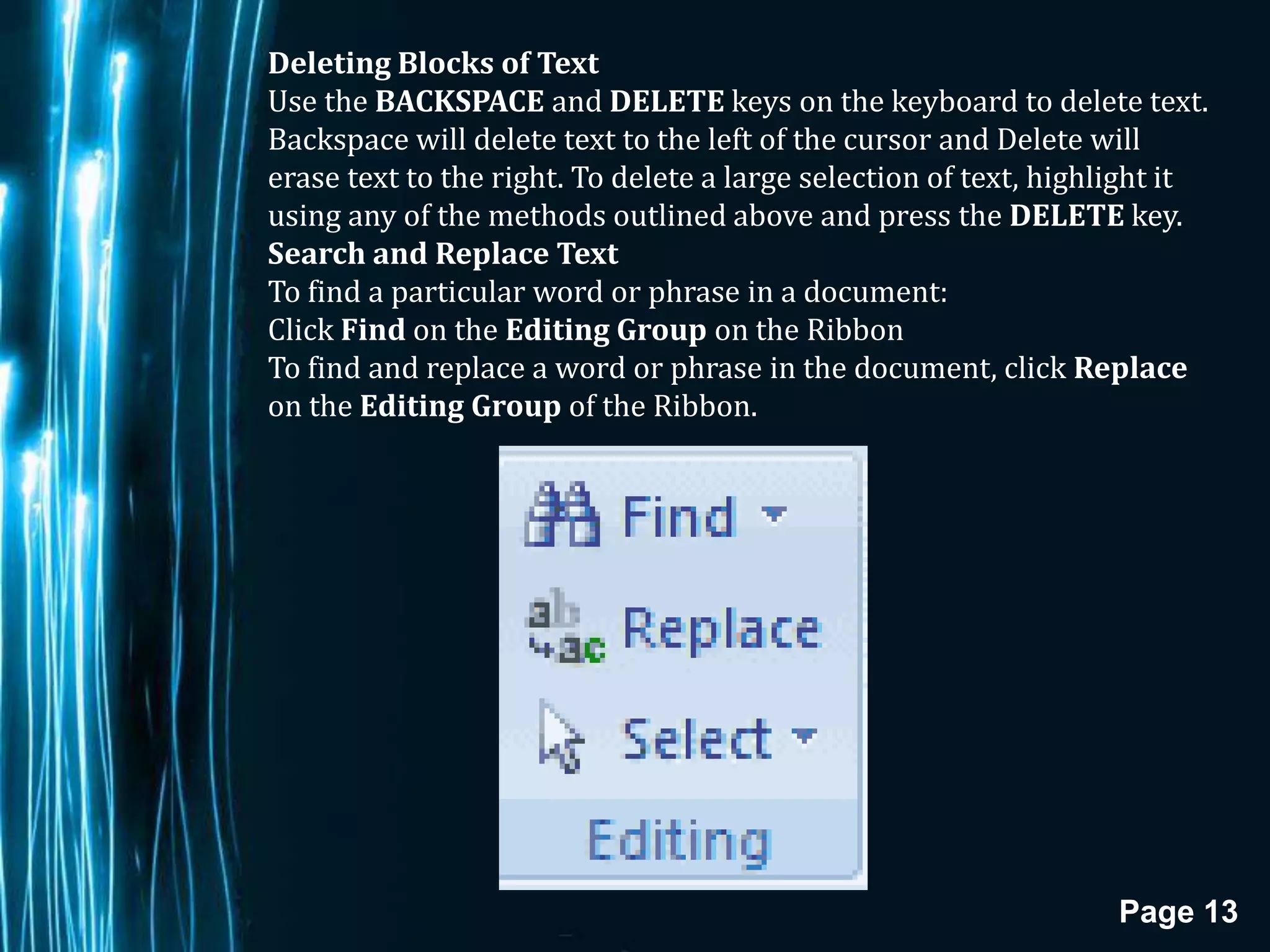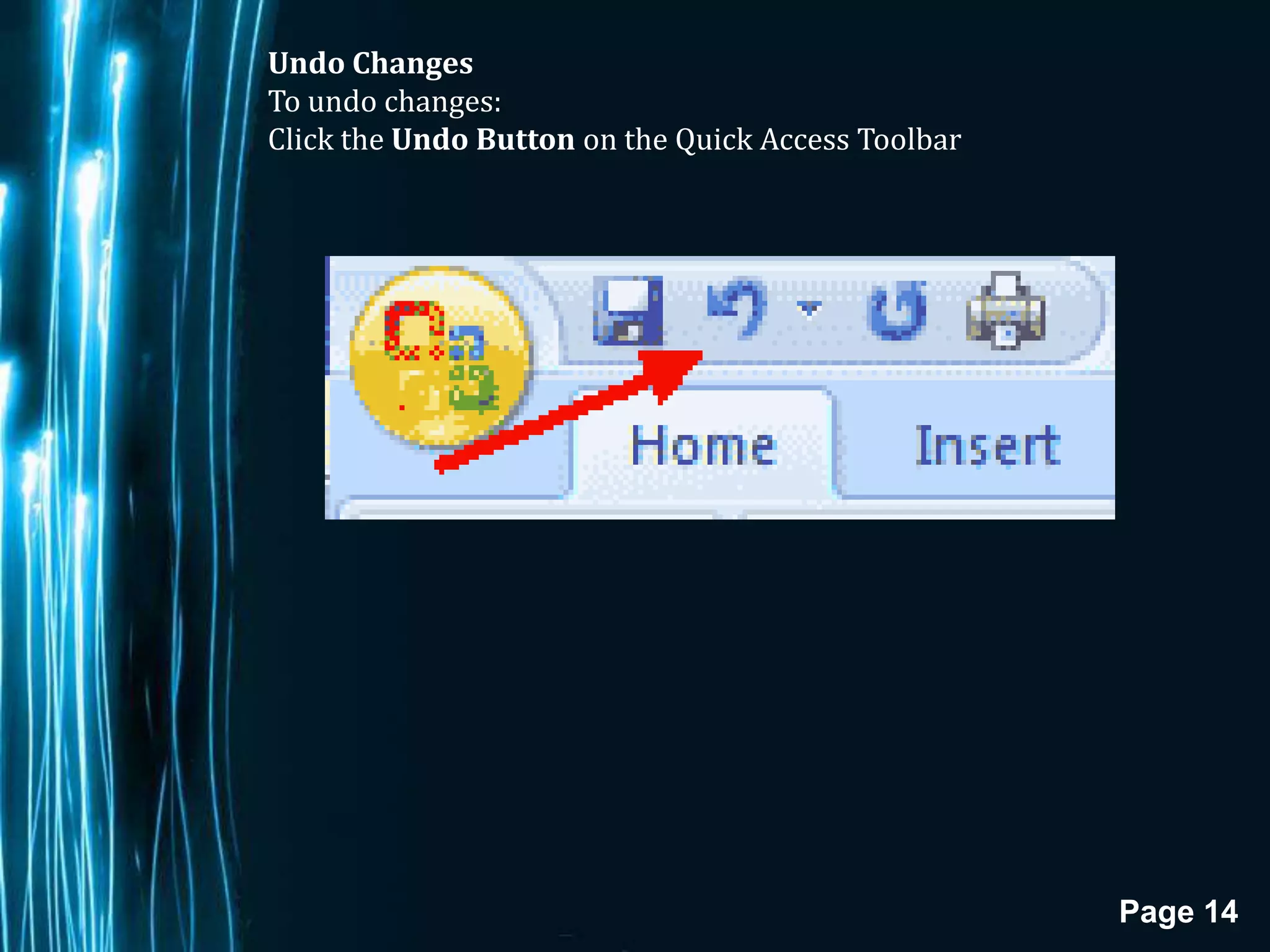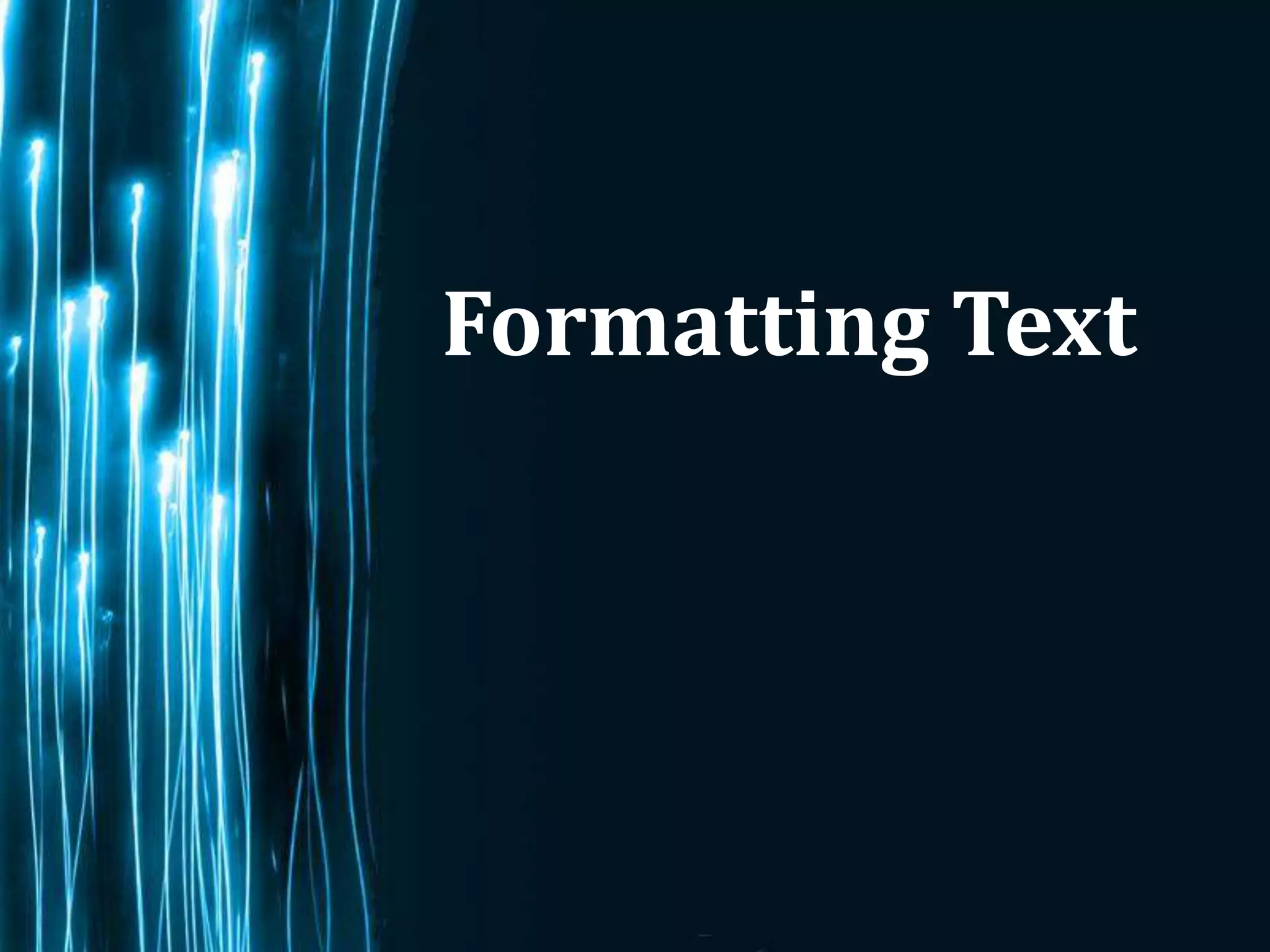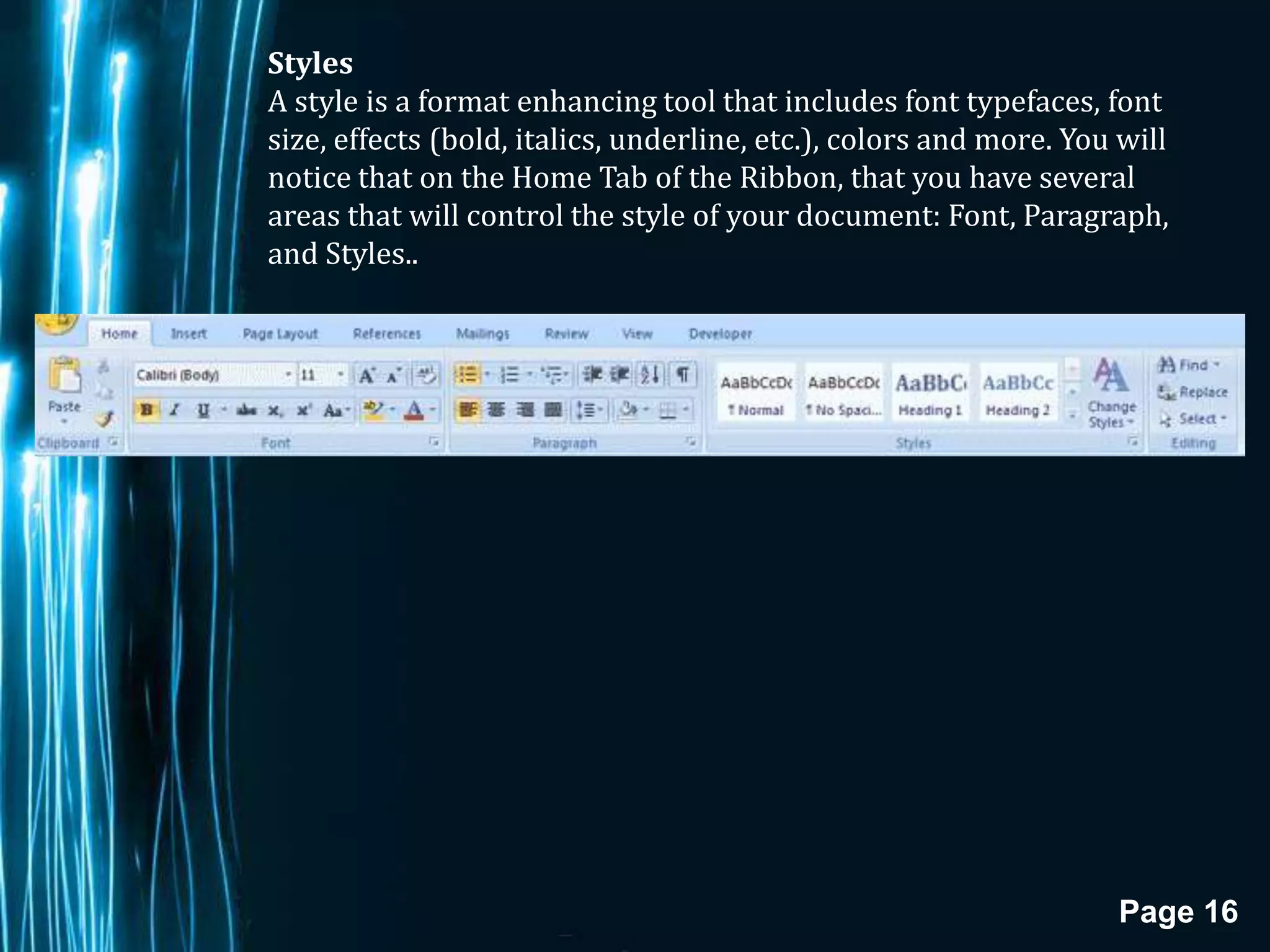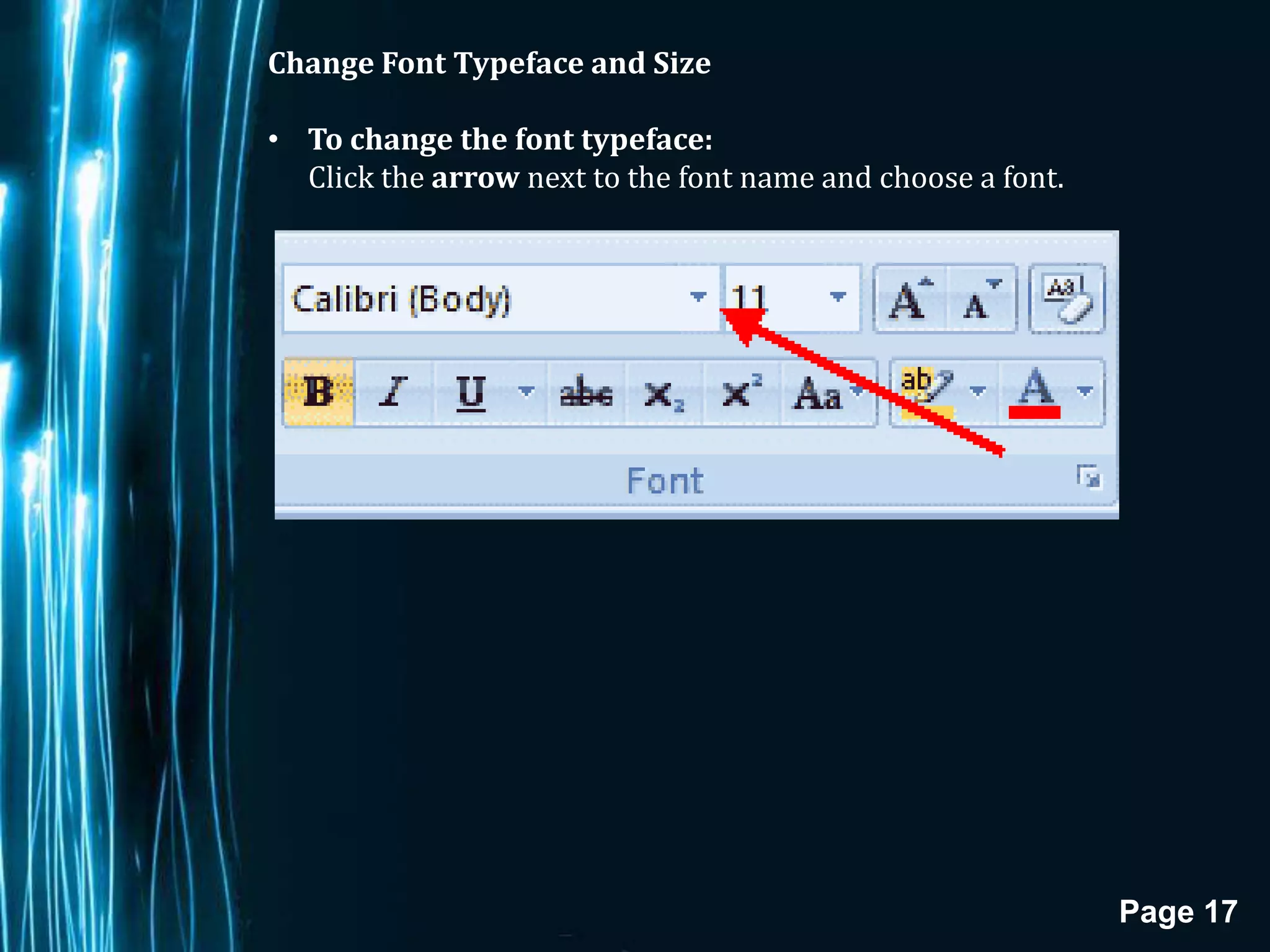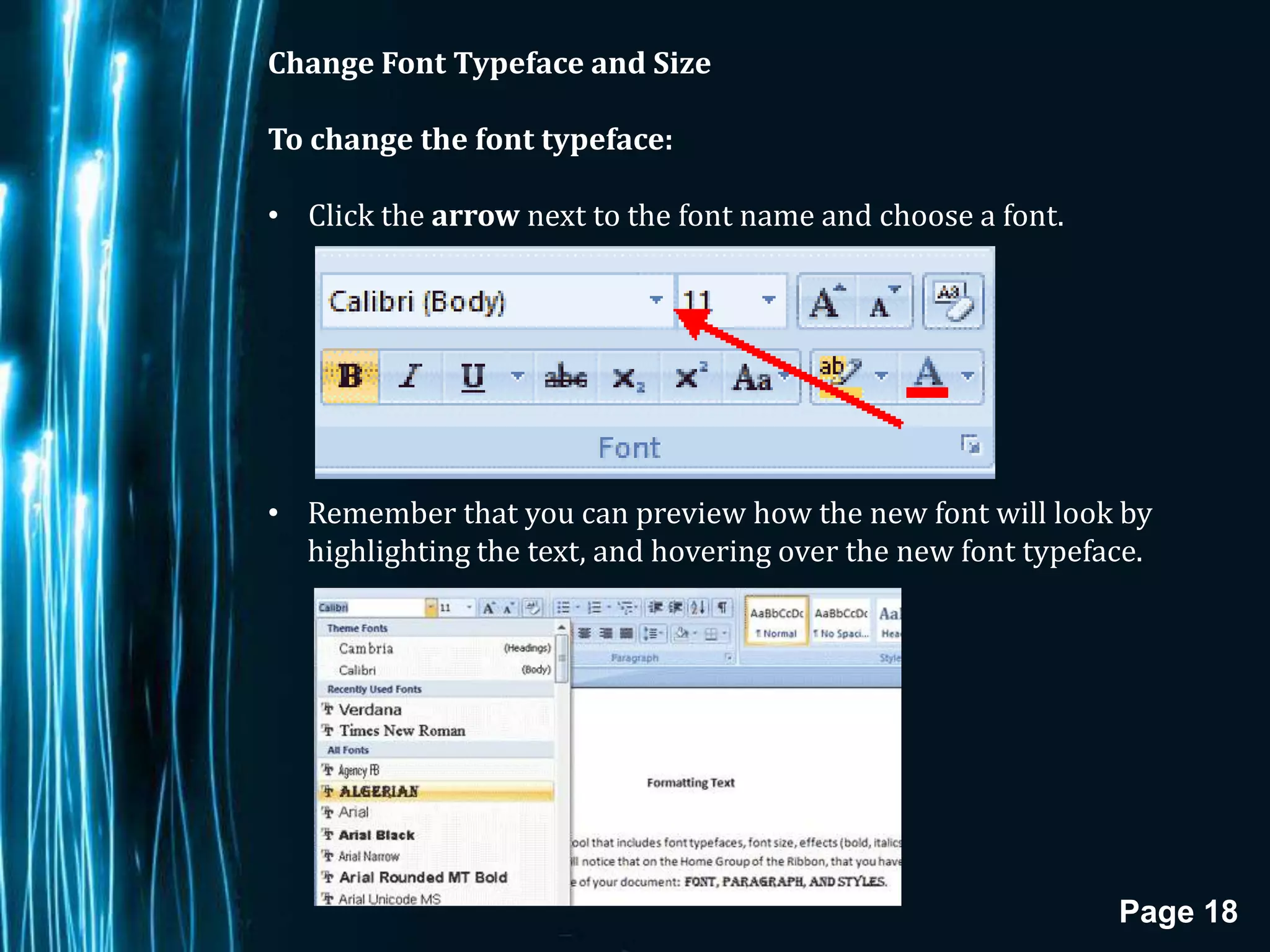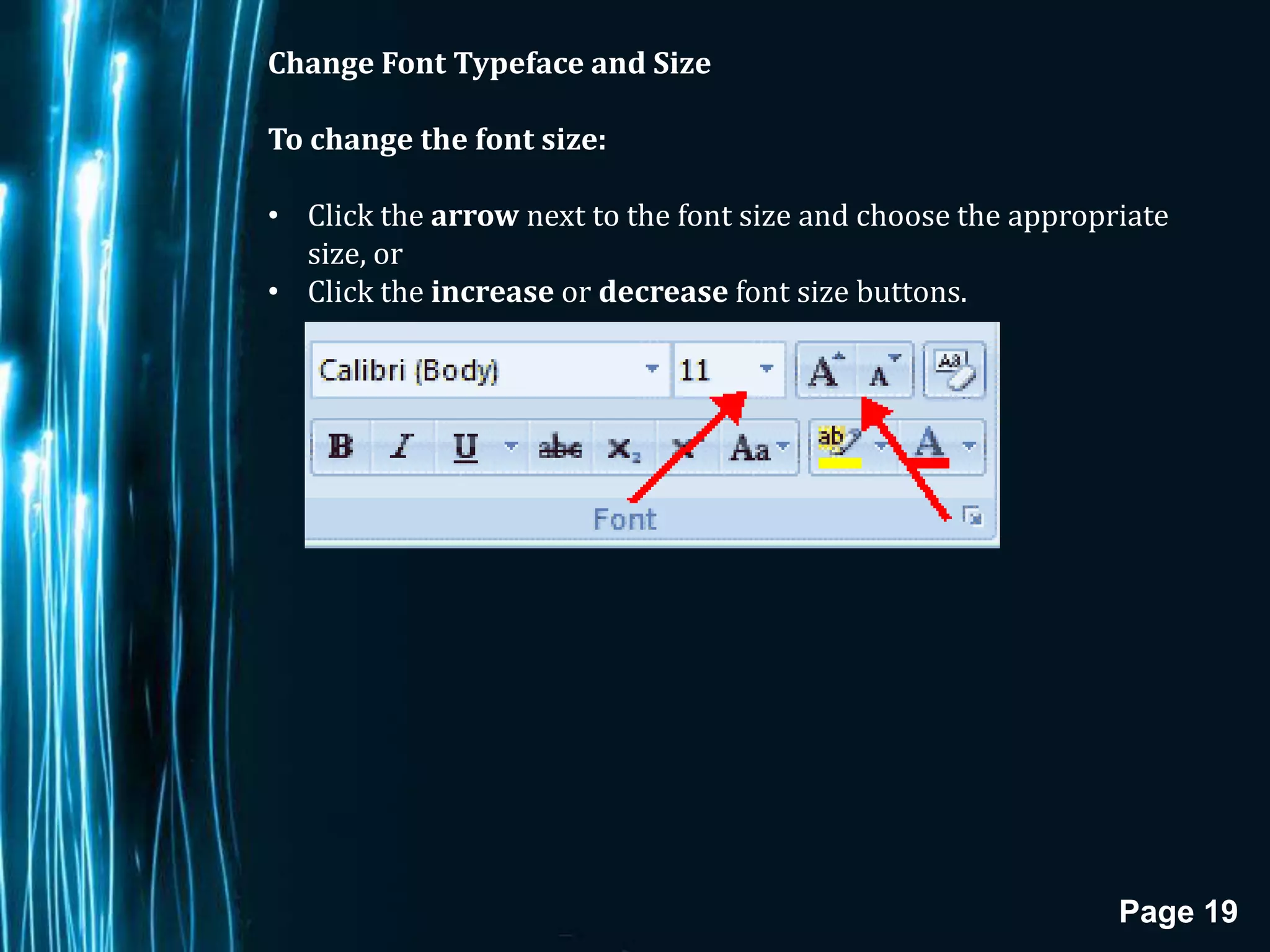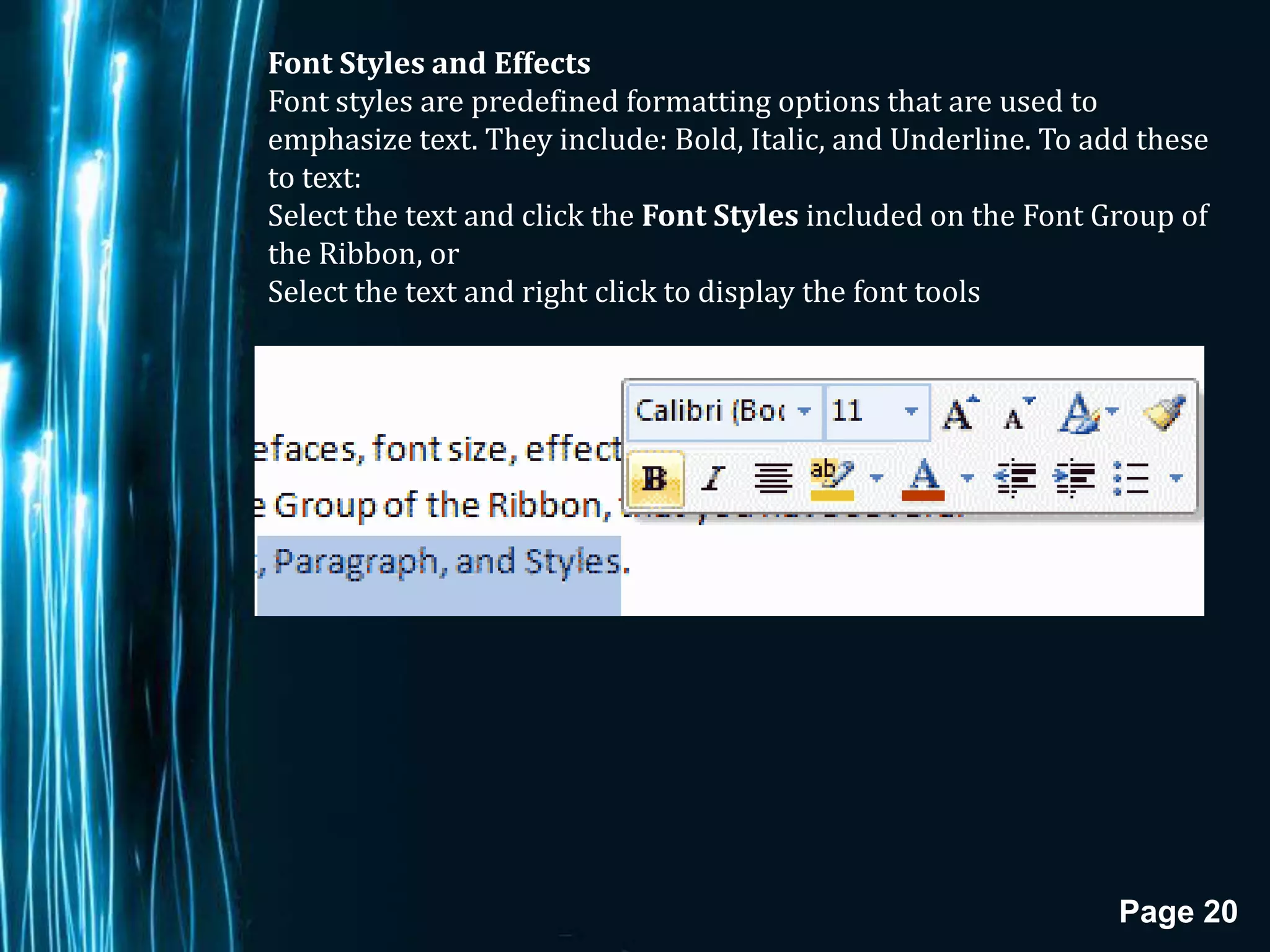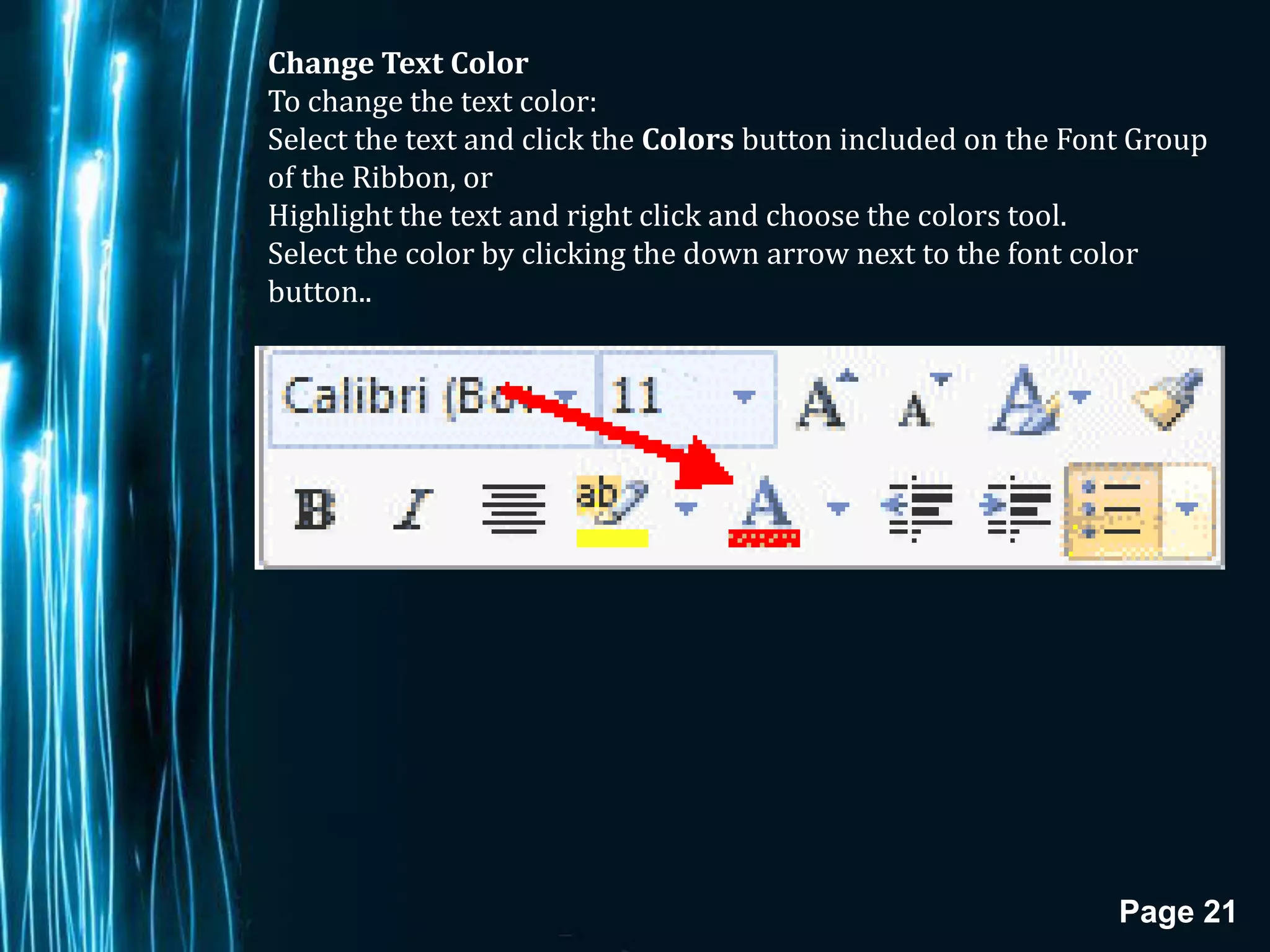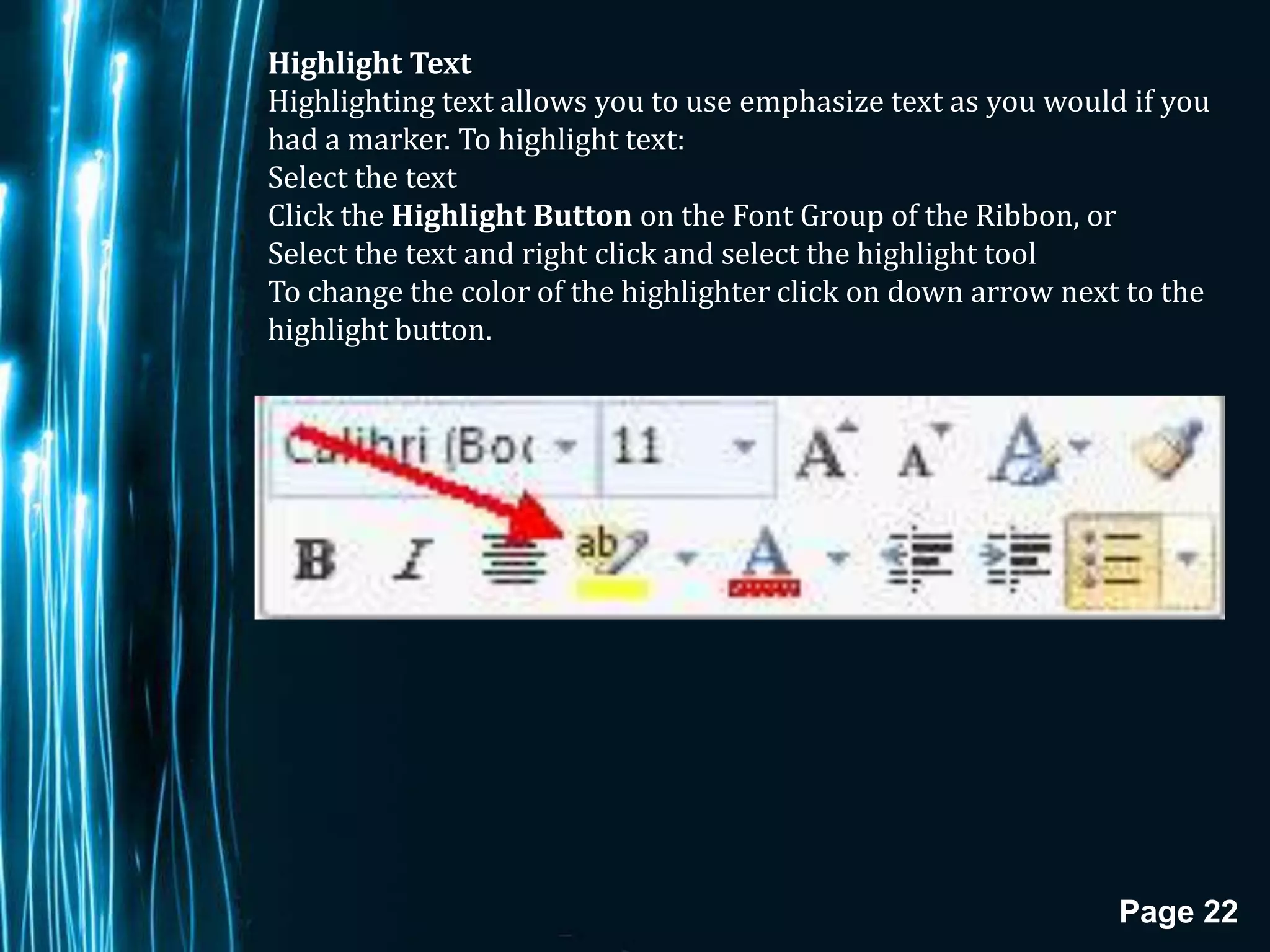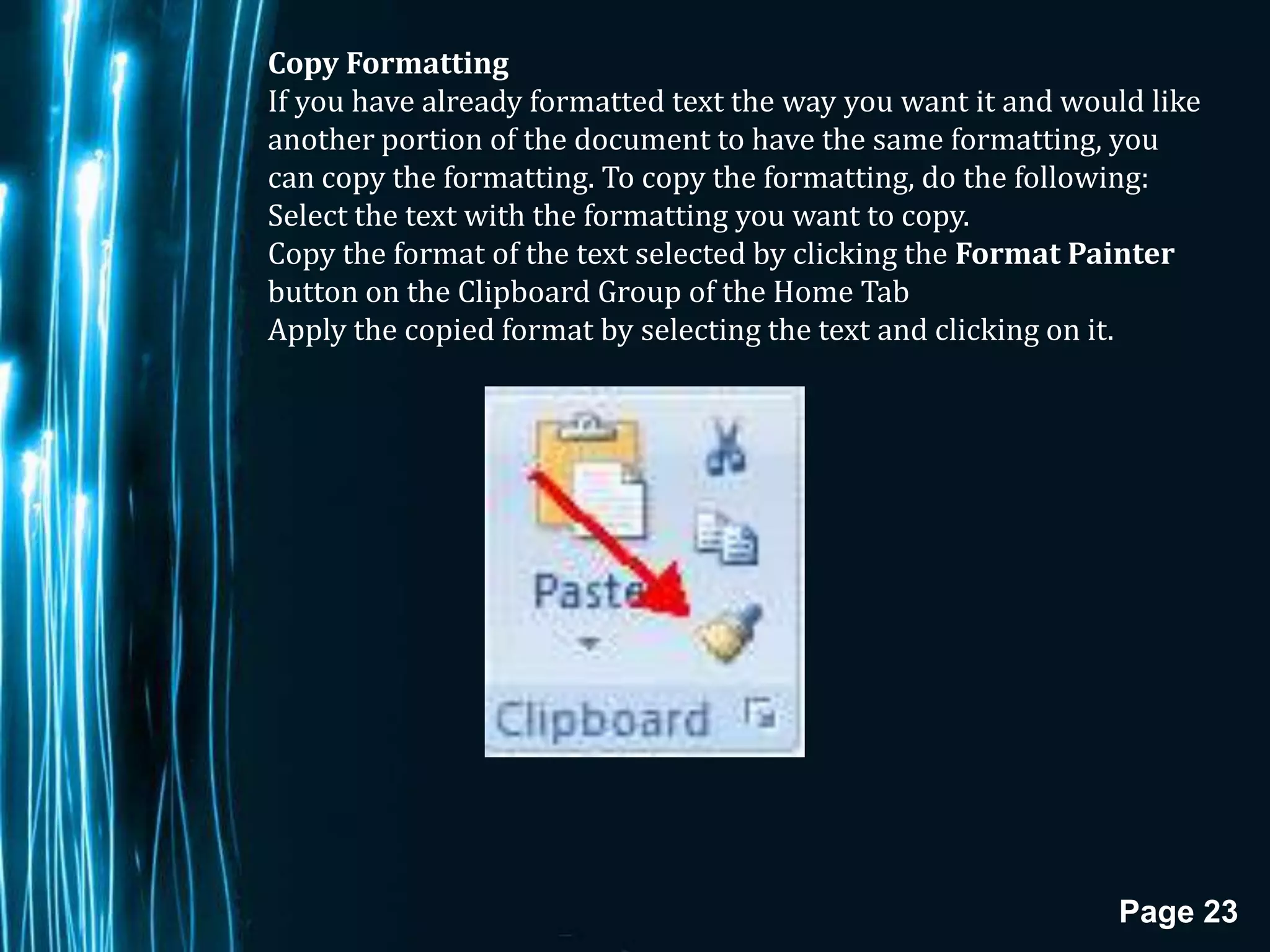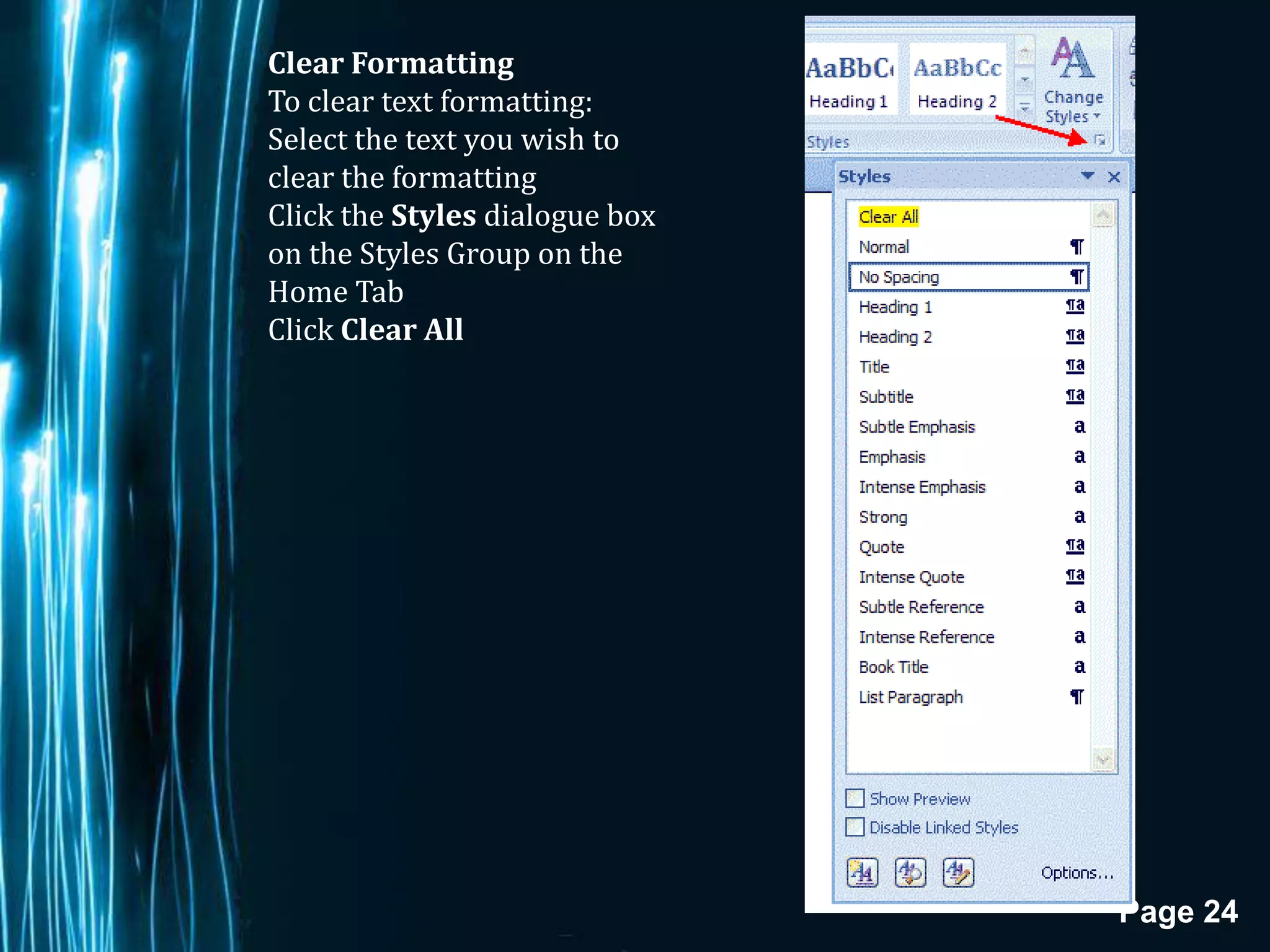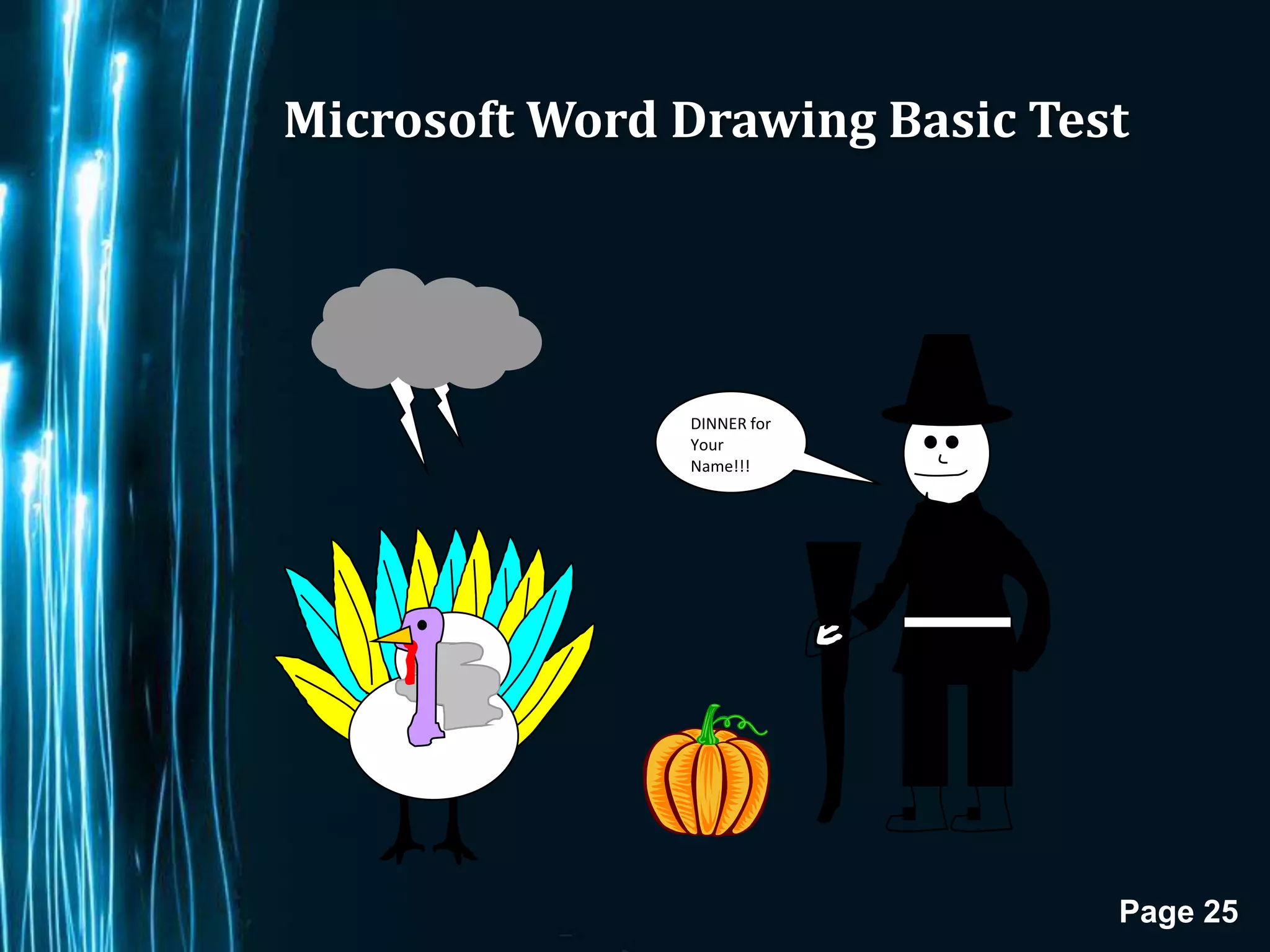The document provides instructions for customizing various features in Microsoft Word to personalize the work environment. It describes how to access customizable options through the Office button and Word Options. It then explains how to modify features like the display, proofing, saving, and advanced settings. It also covers customizing the Quick Access toolbar by adding frequently used tools.