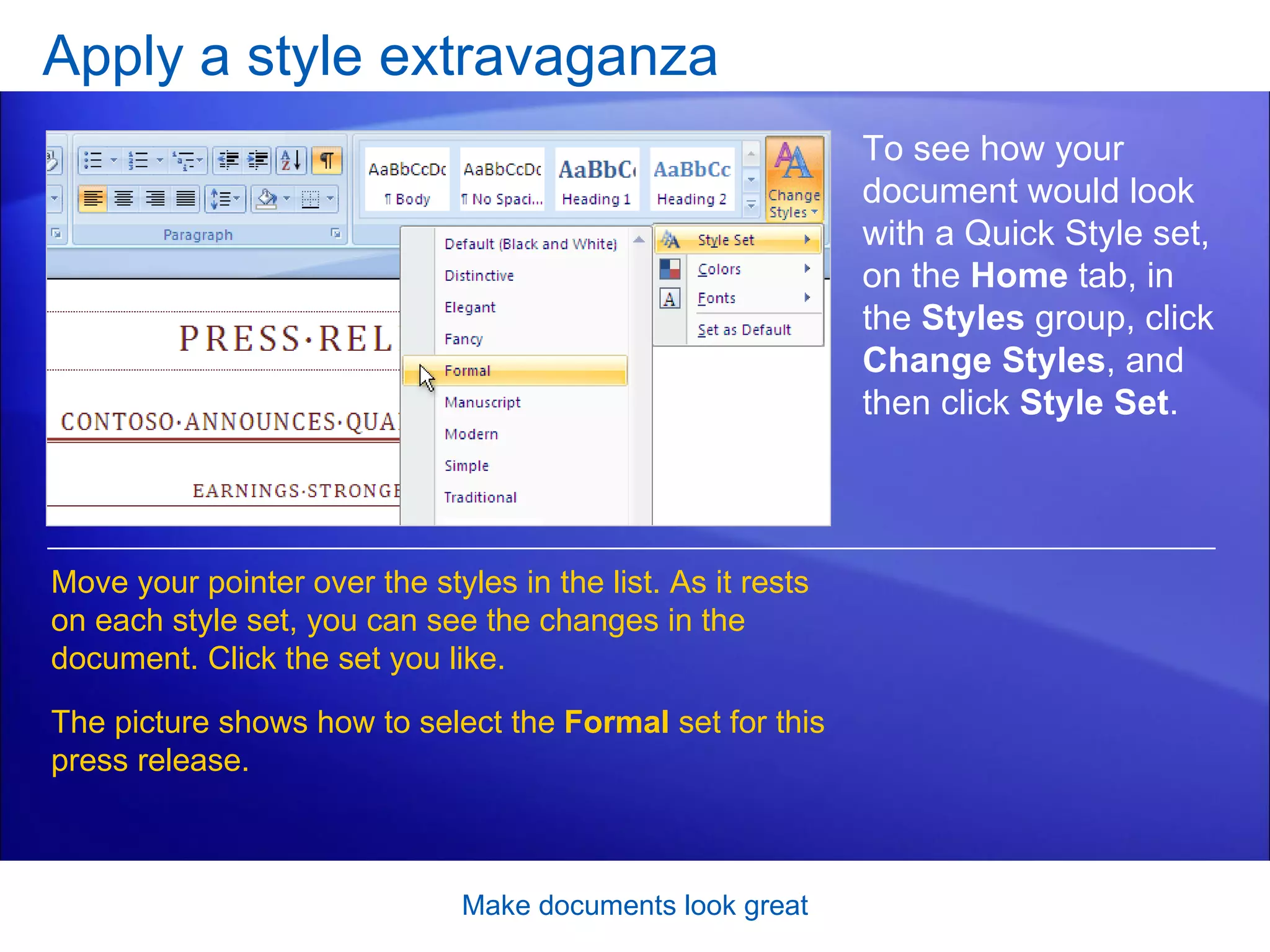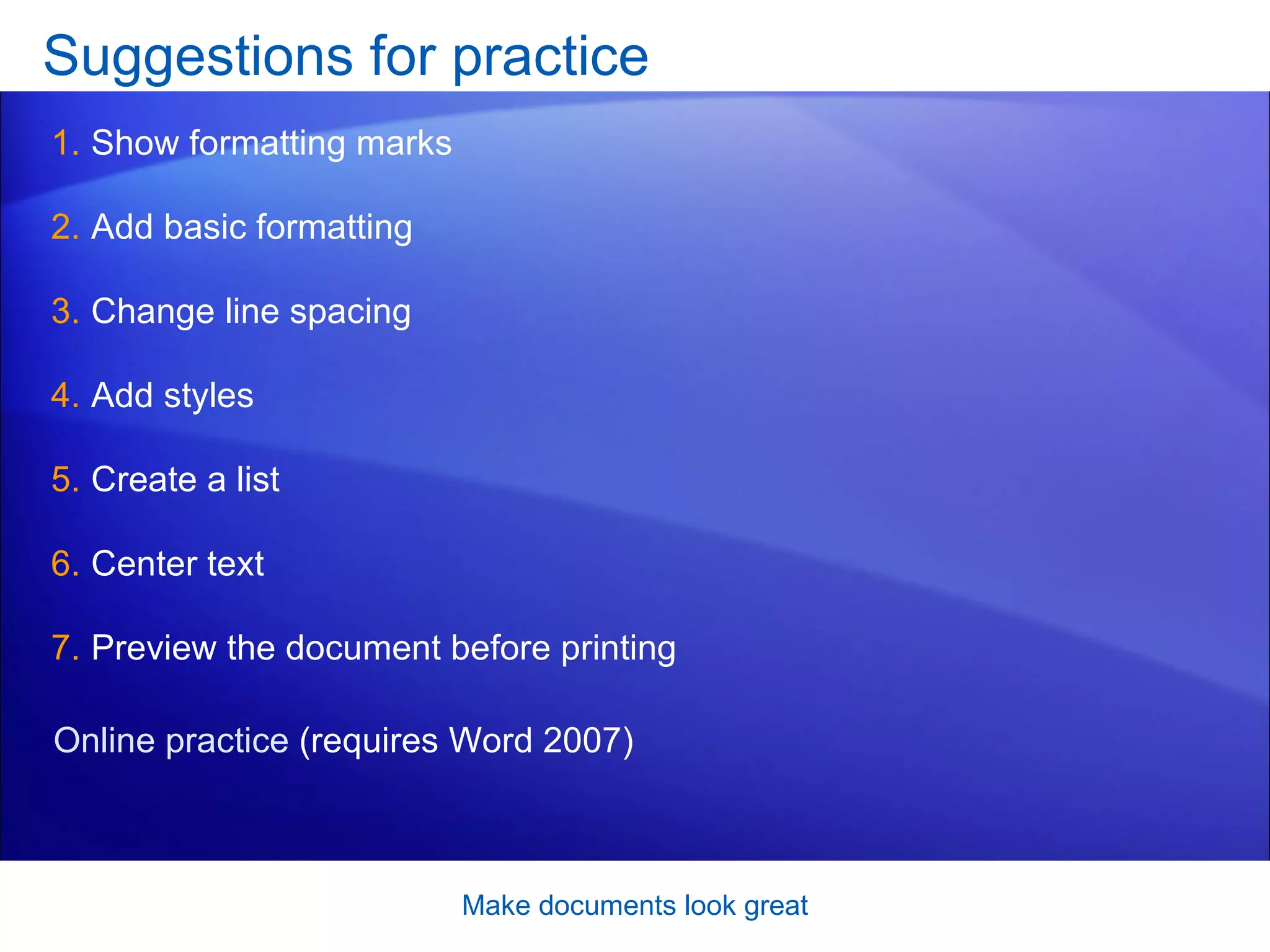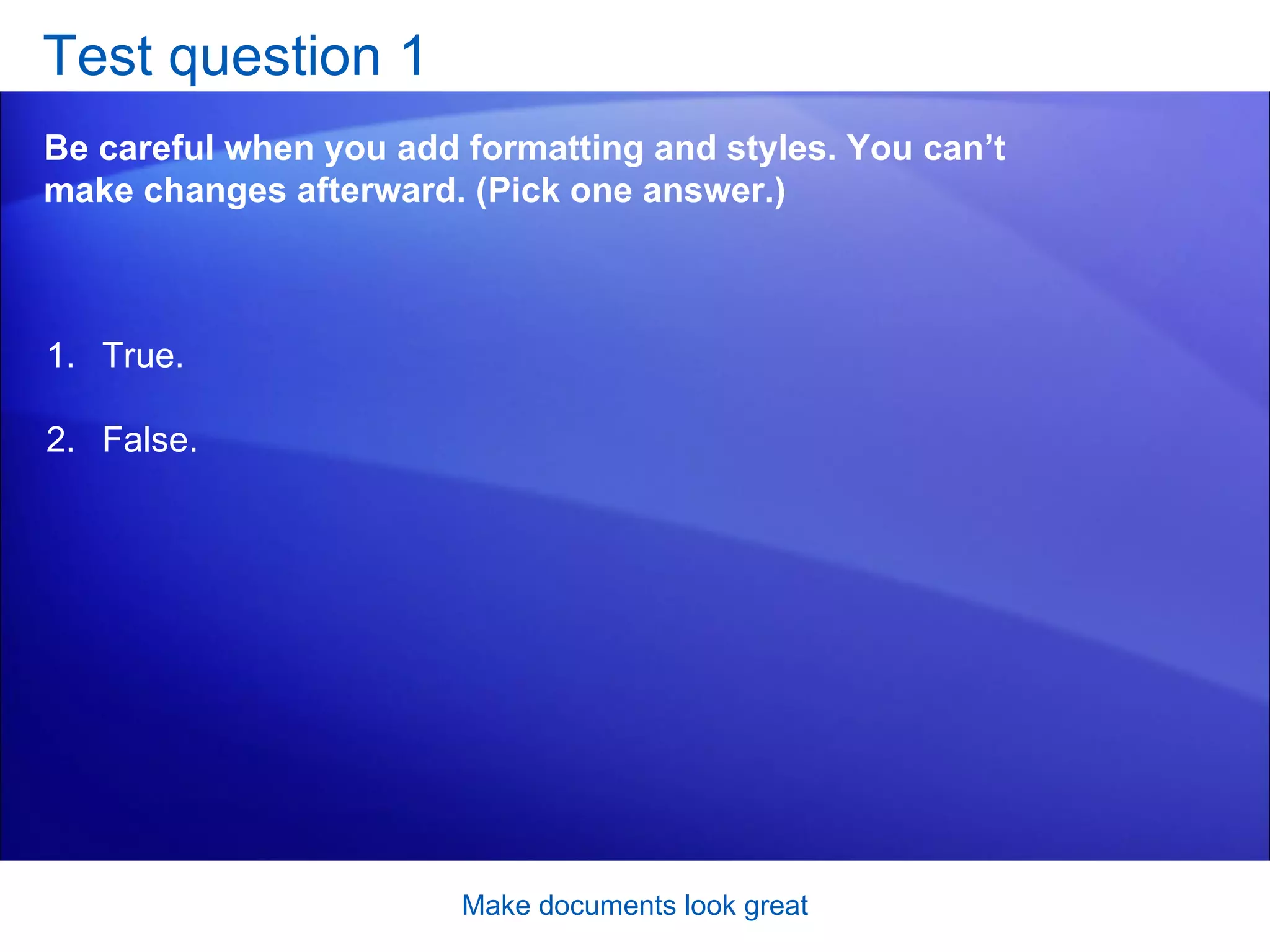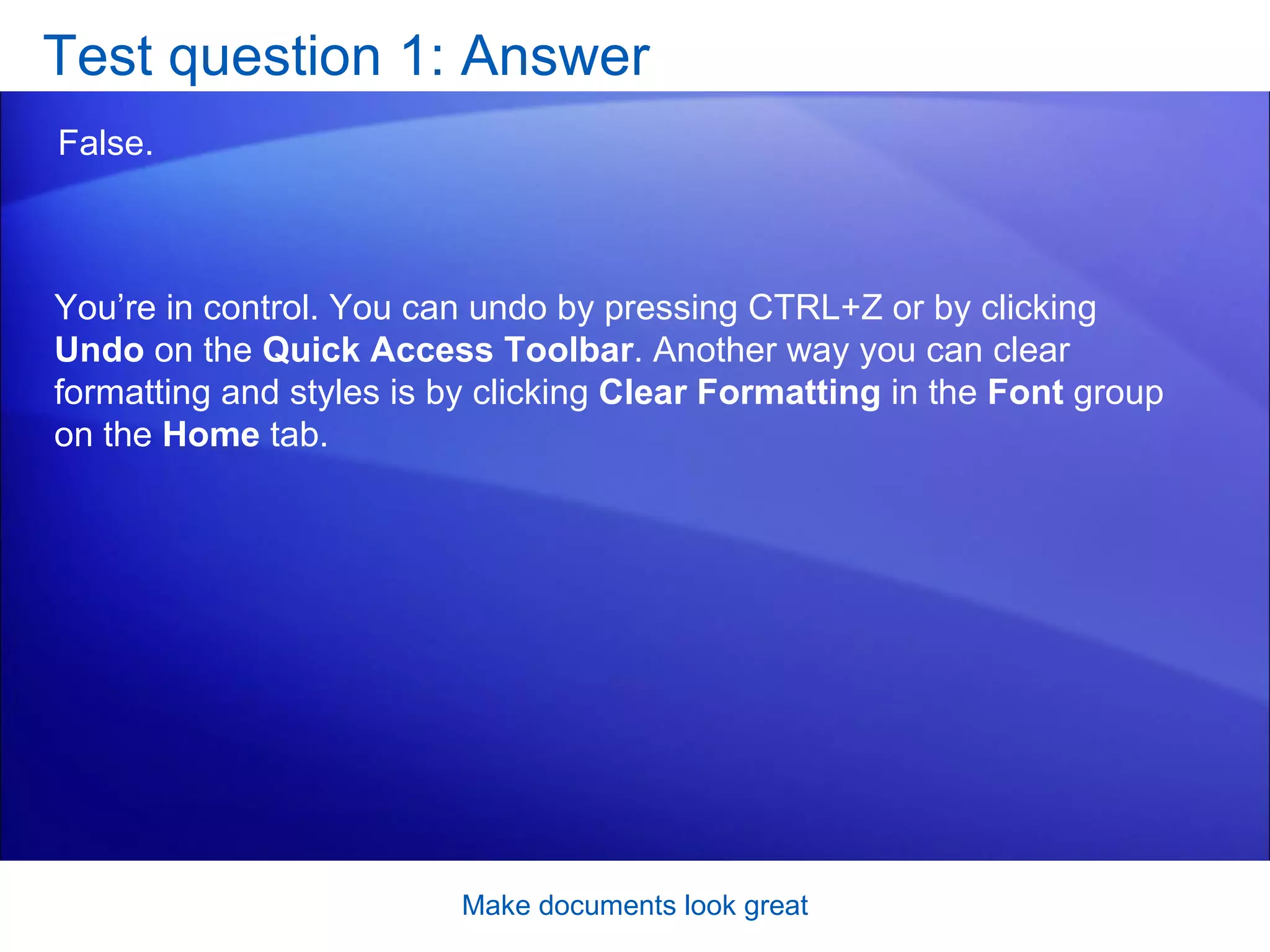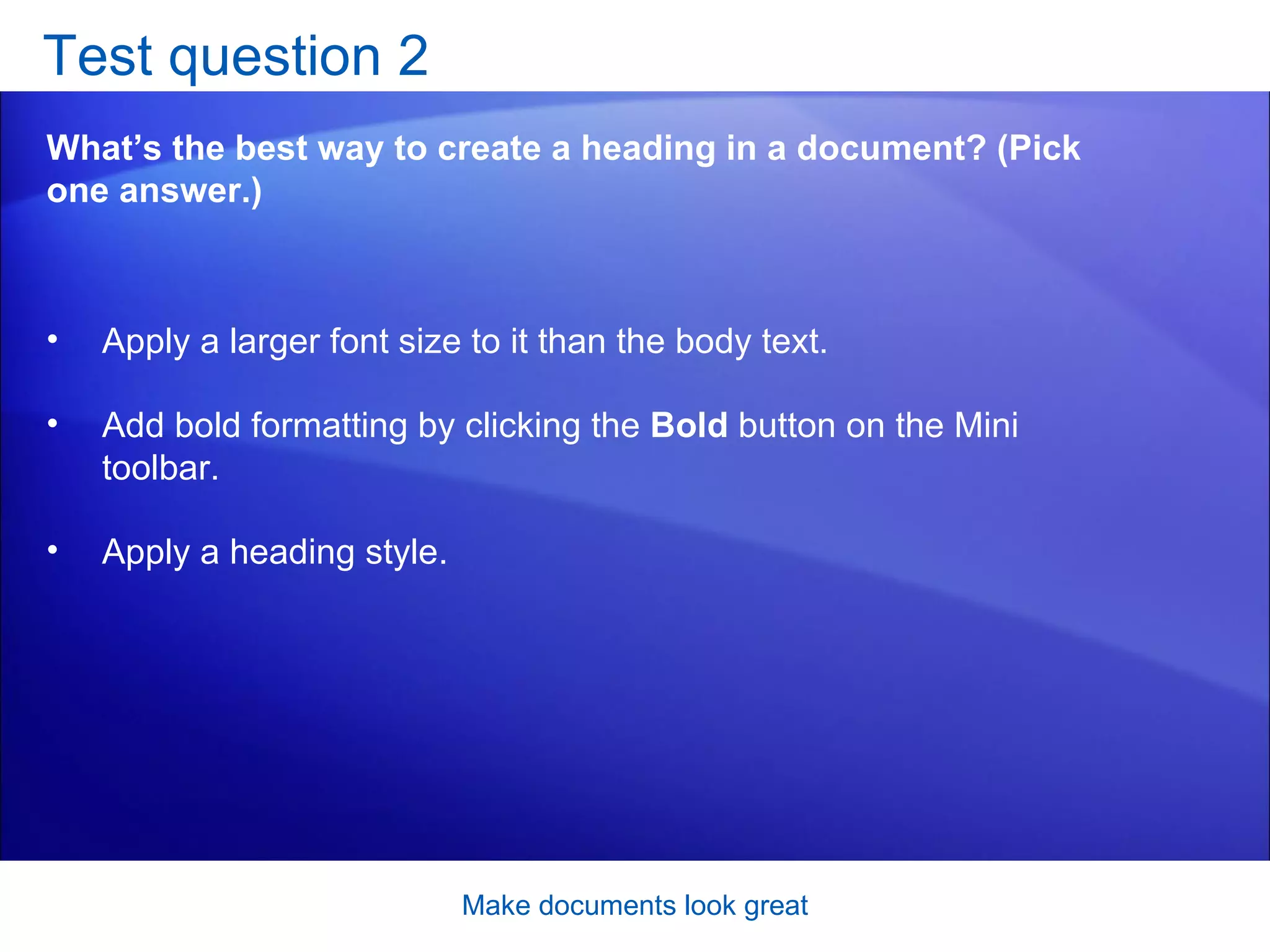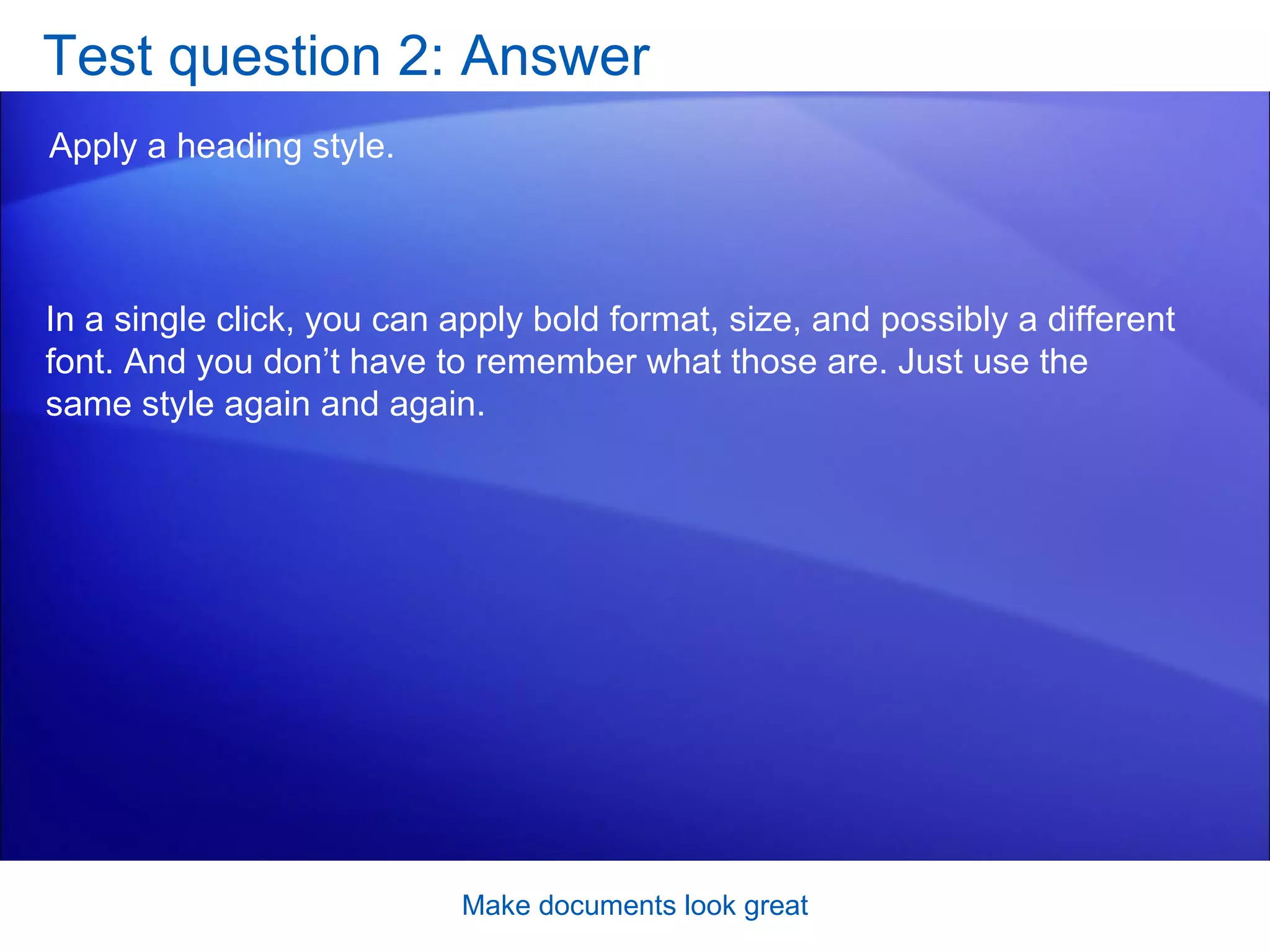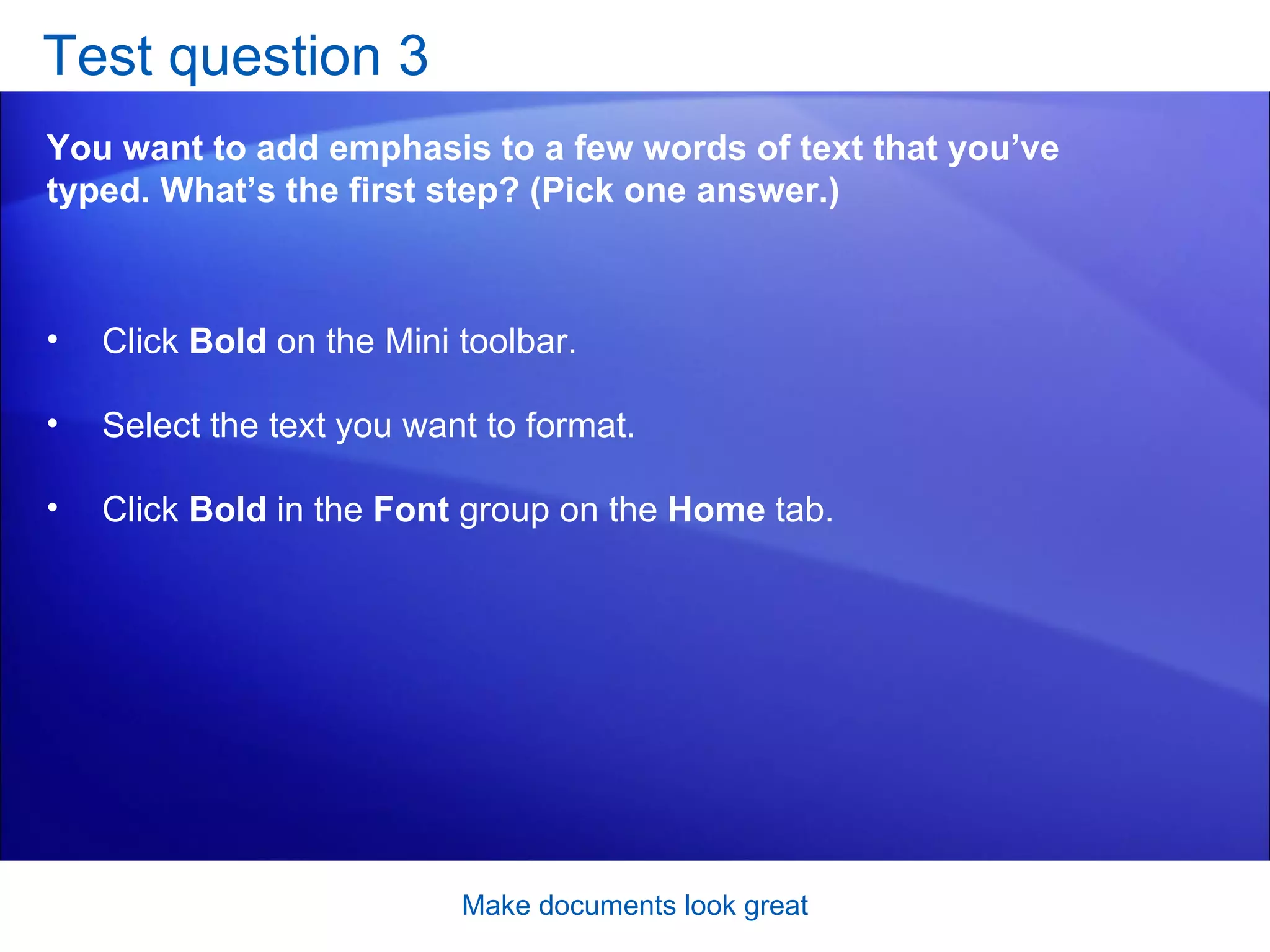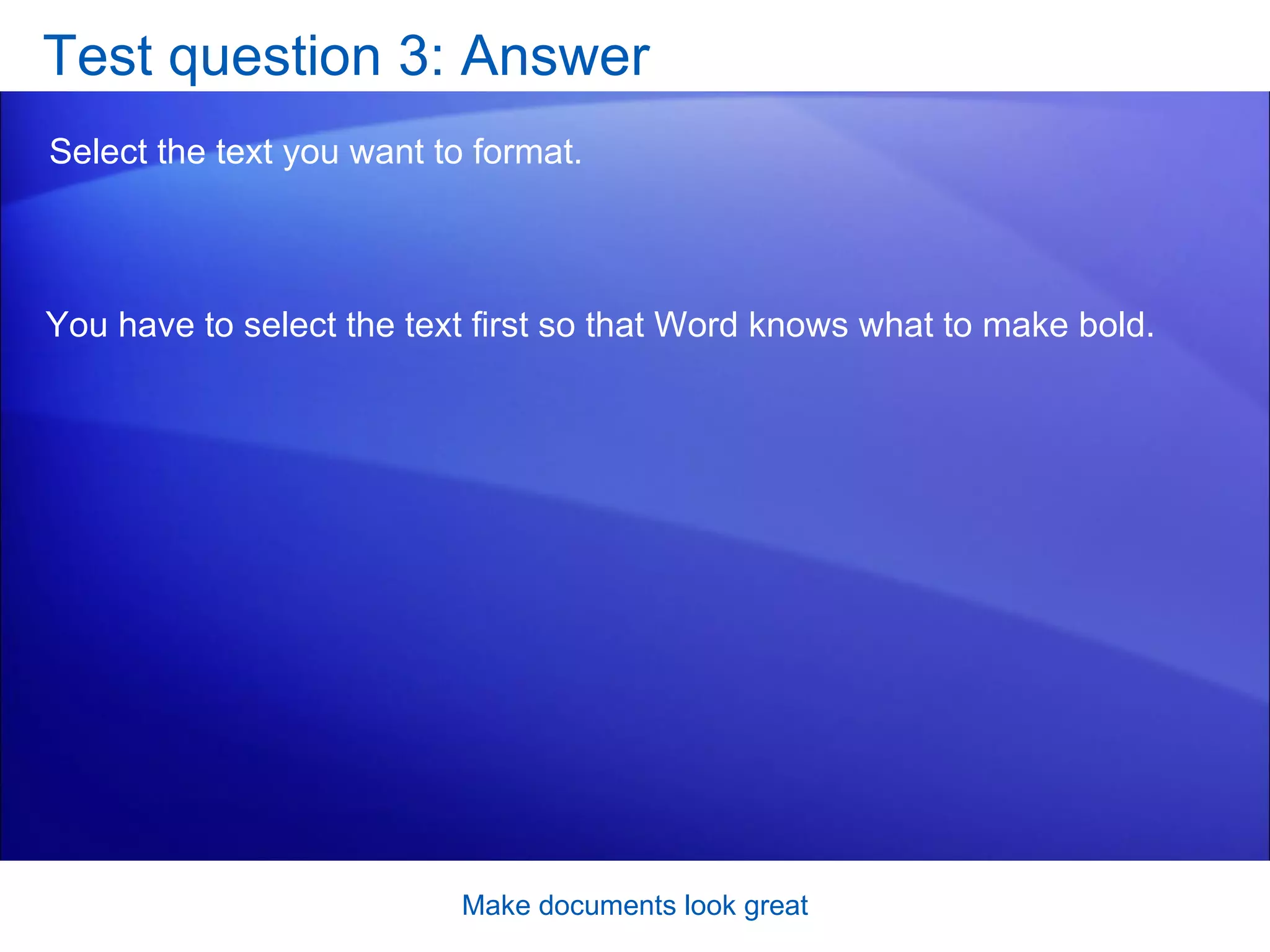This document provides a training lesson on how to format text and apply styles in Microsoft Word 2007 to make documents look better. It covers emphasizing text with bold, italics or underlining, creating bulleted and numbered lists, using styles to format text, and applying style sets to change the overall look of a document. The lesson includes examples and instructions for these formatting techniques.
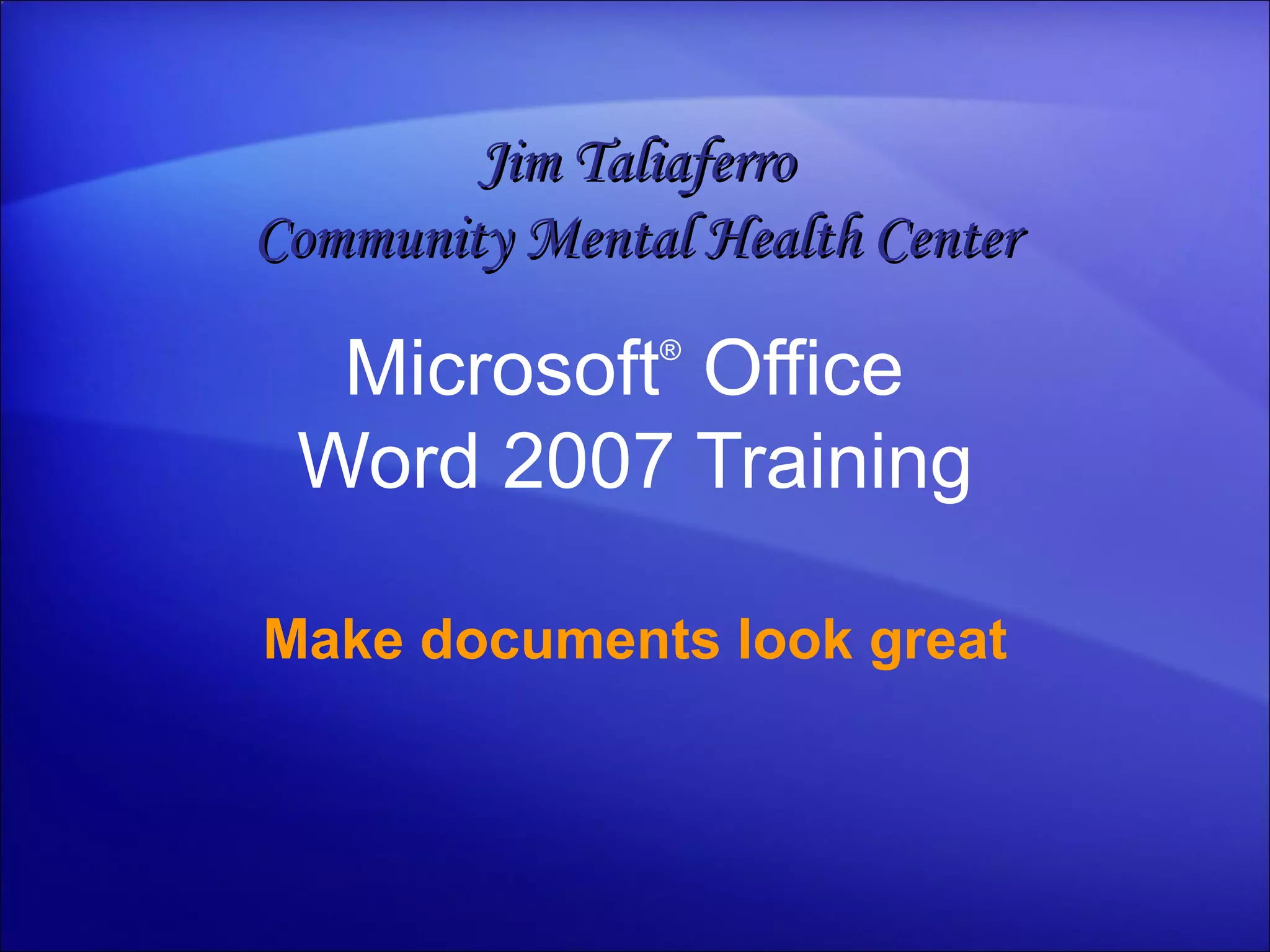
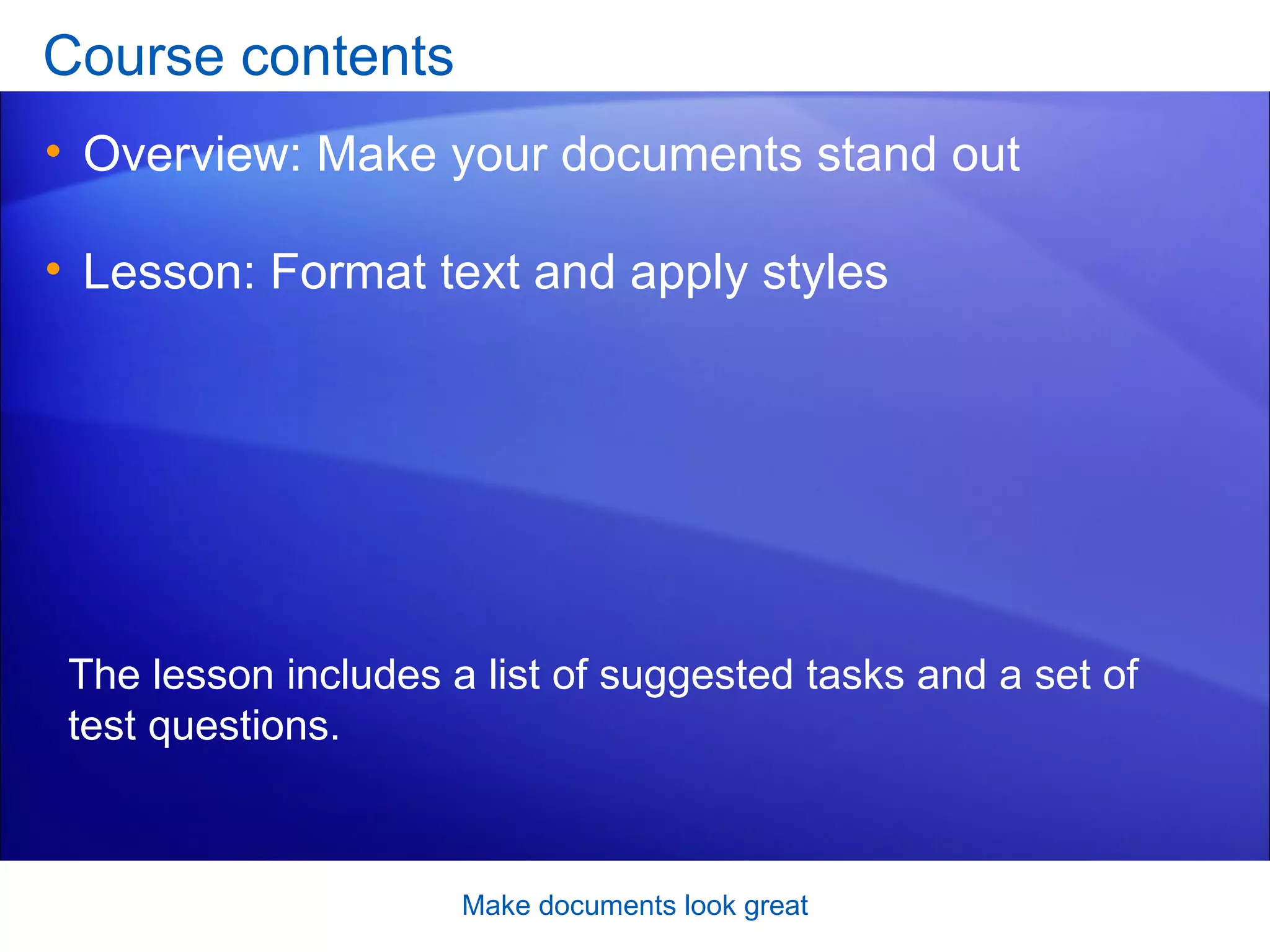
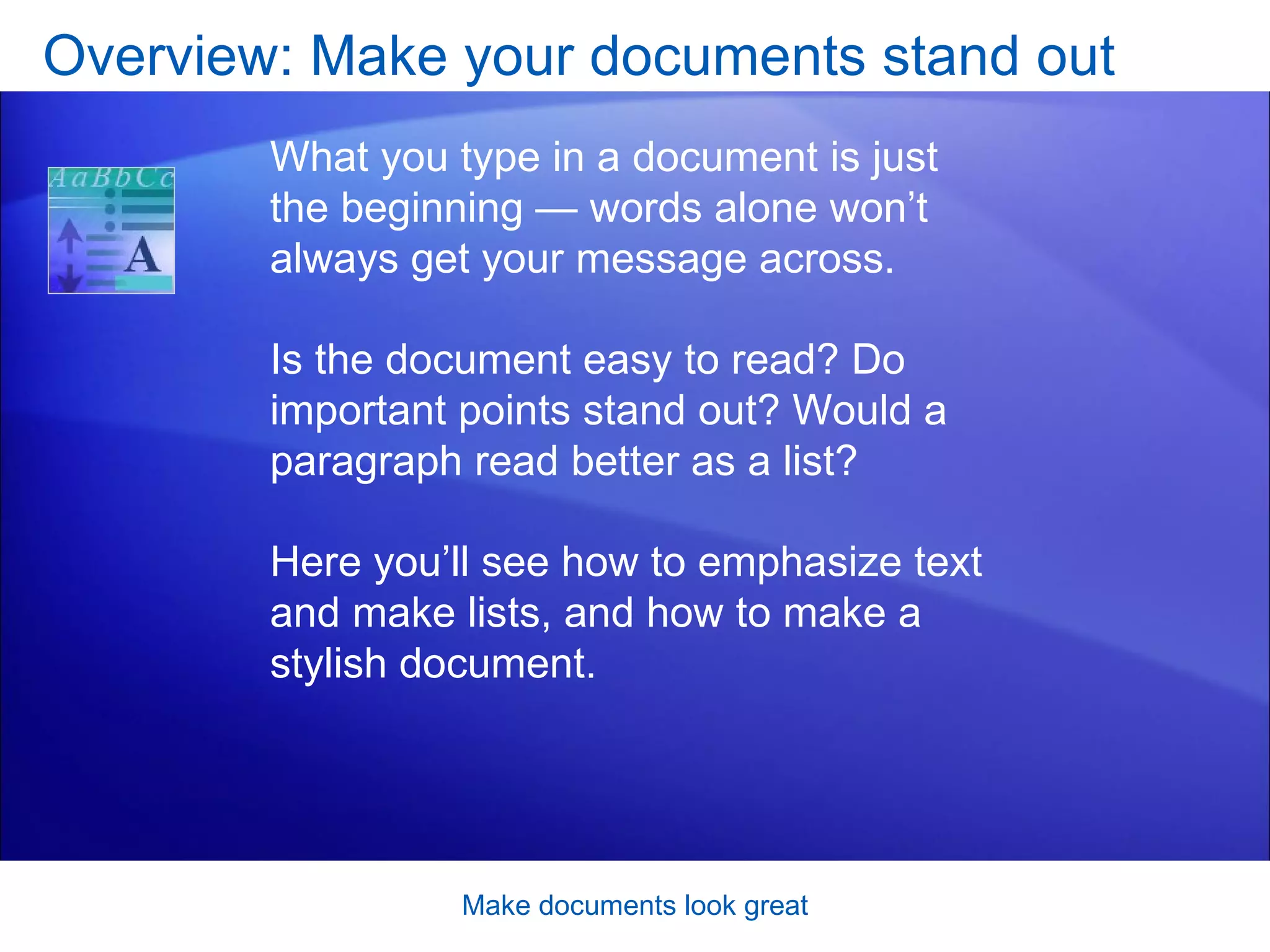
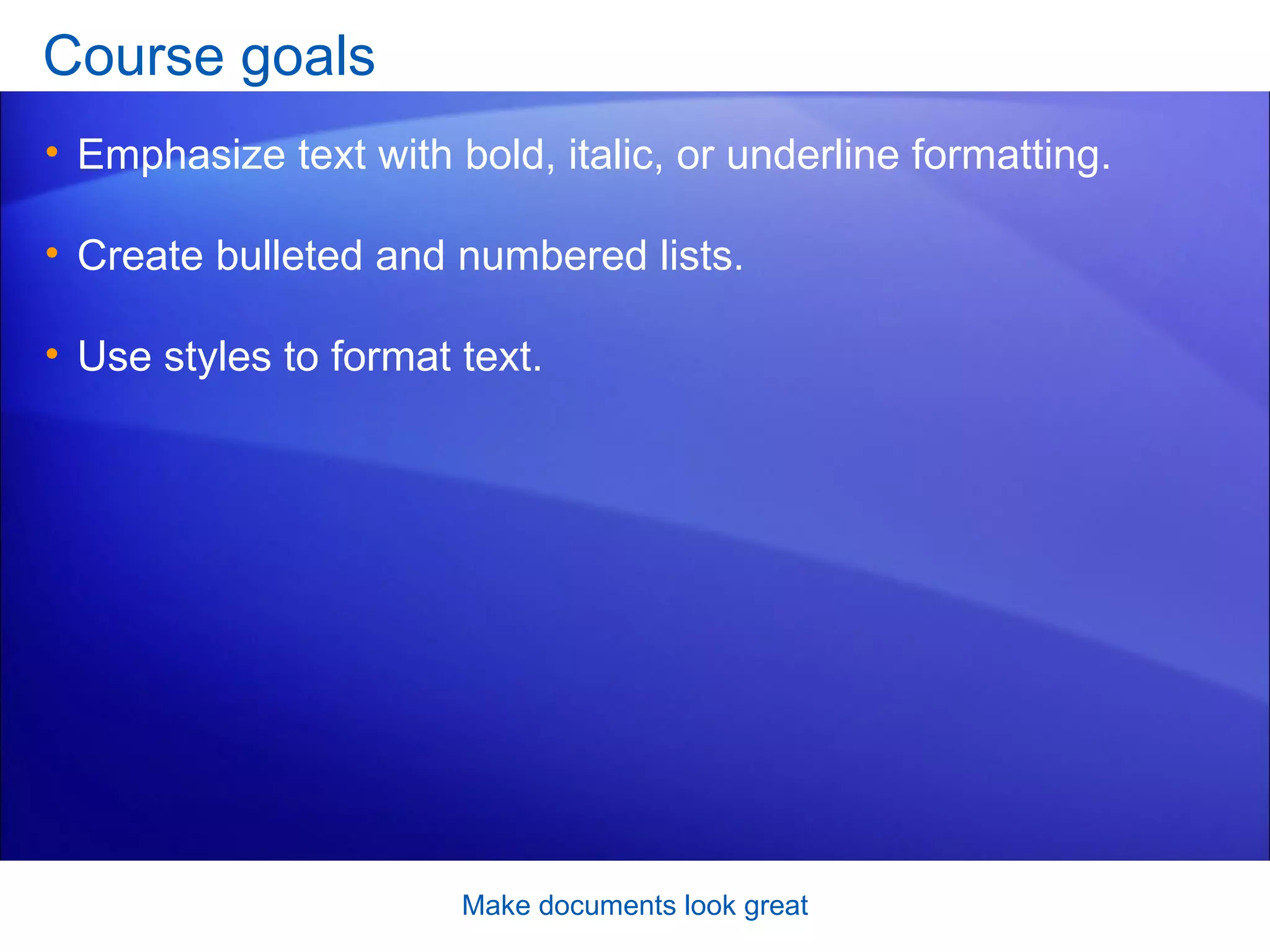
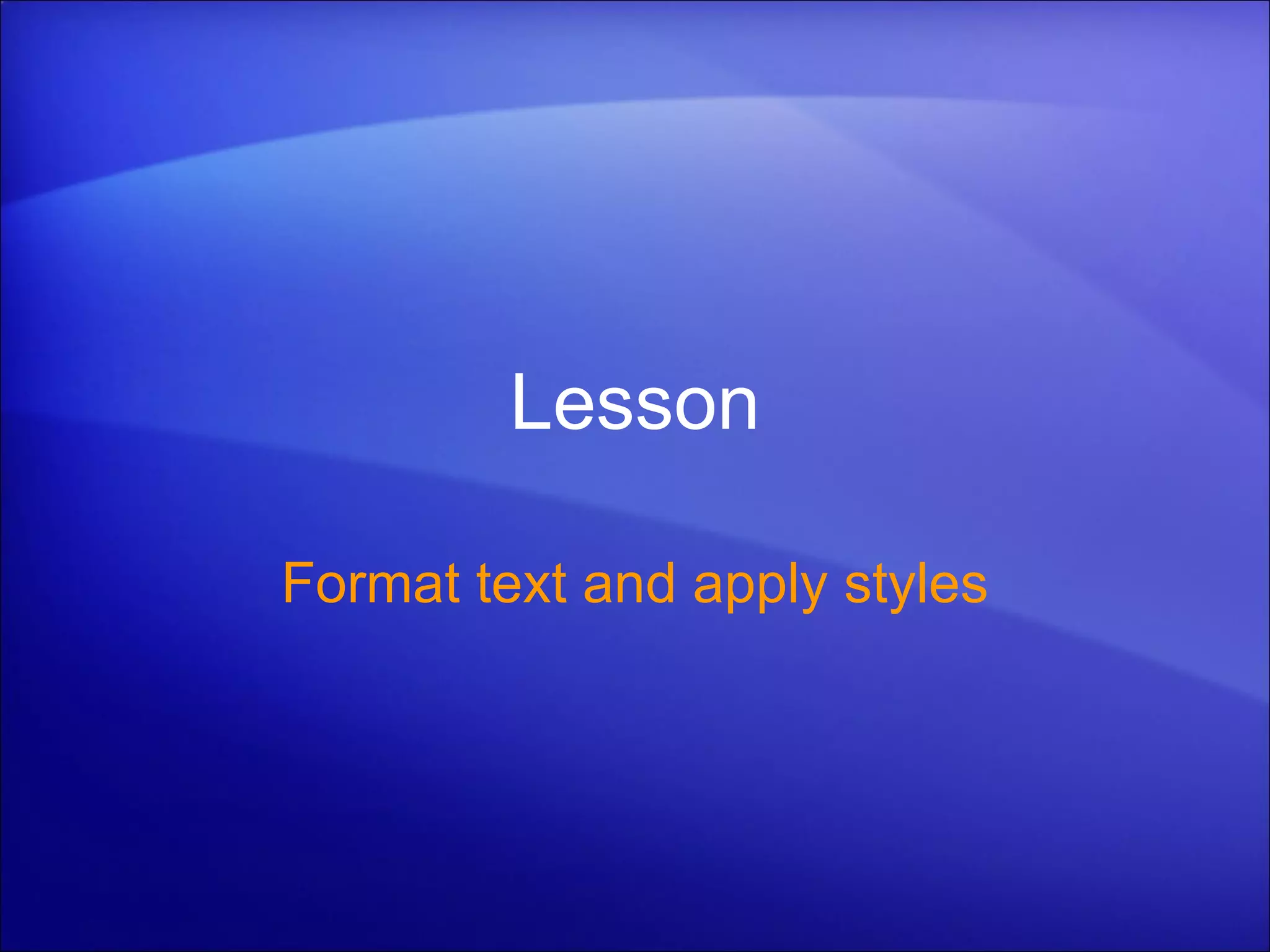
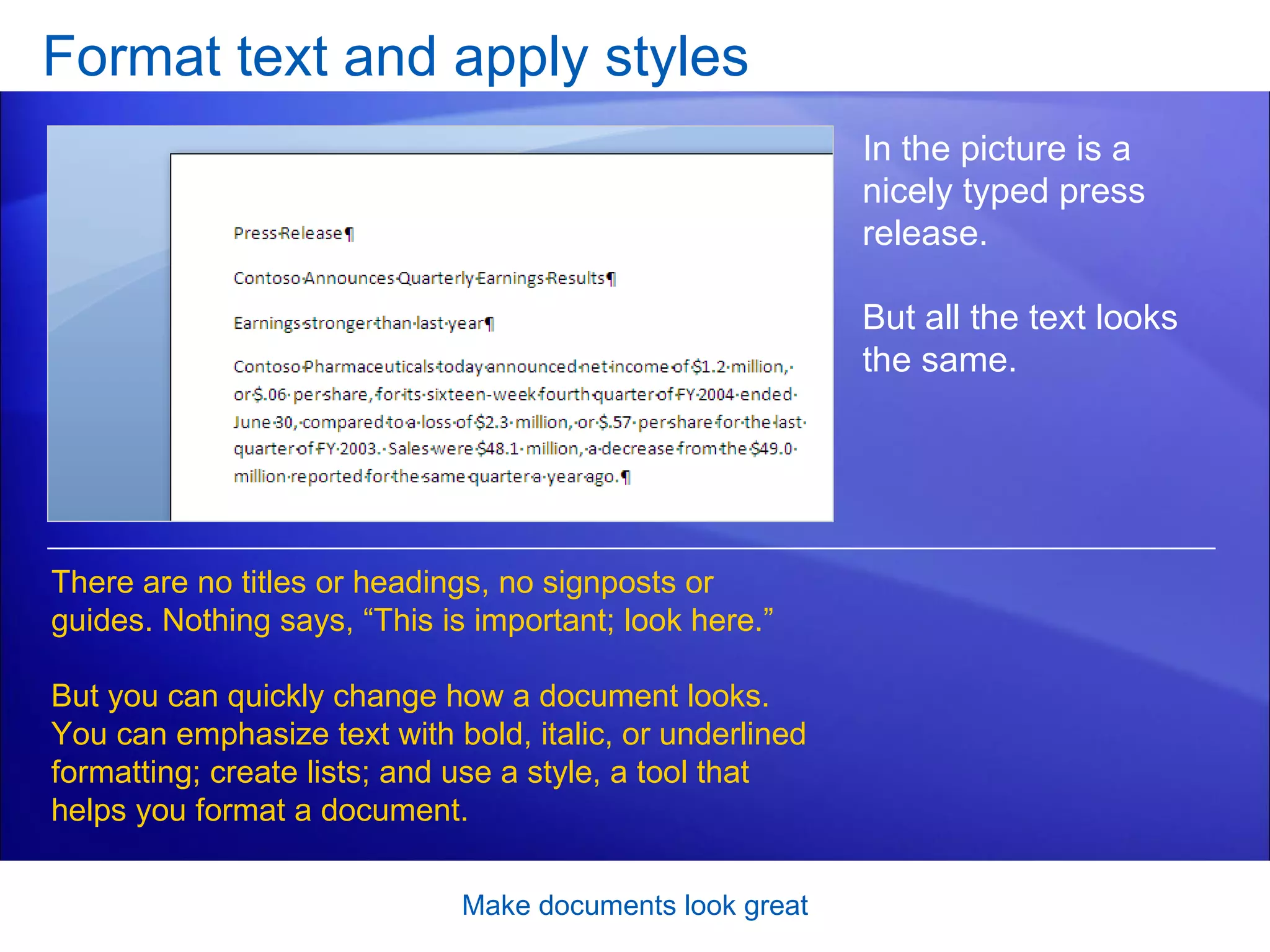
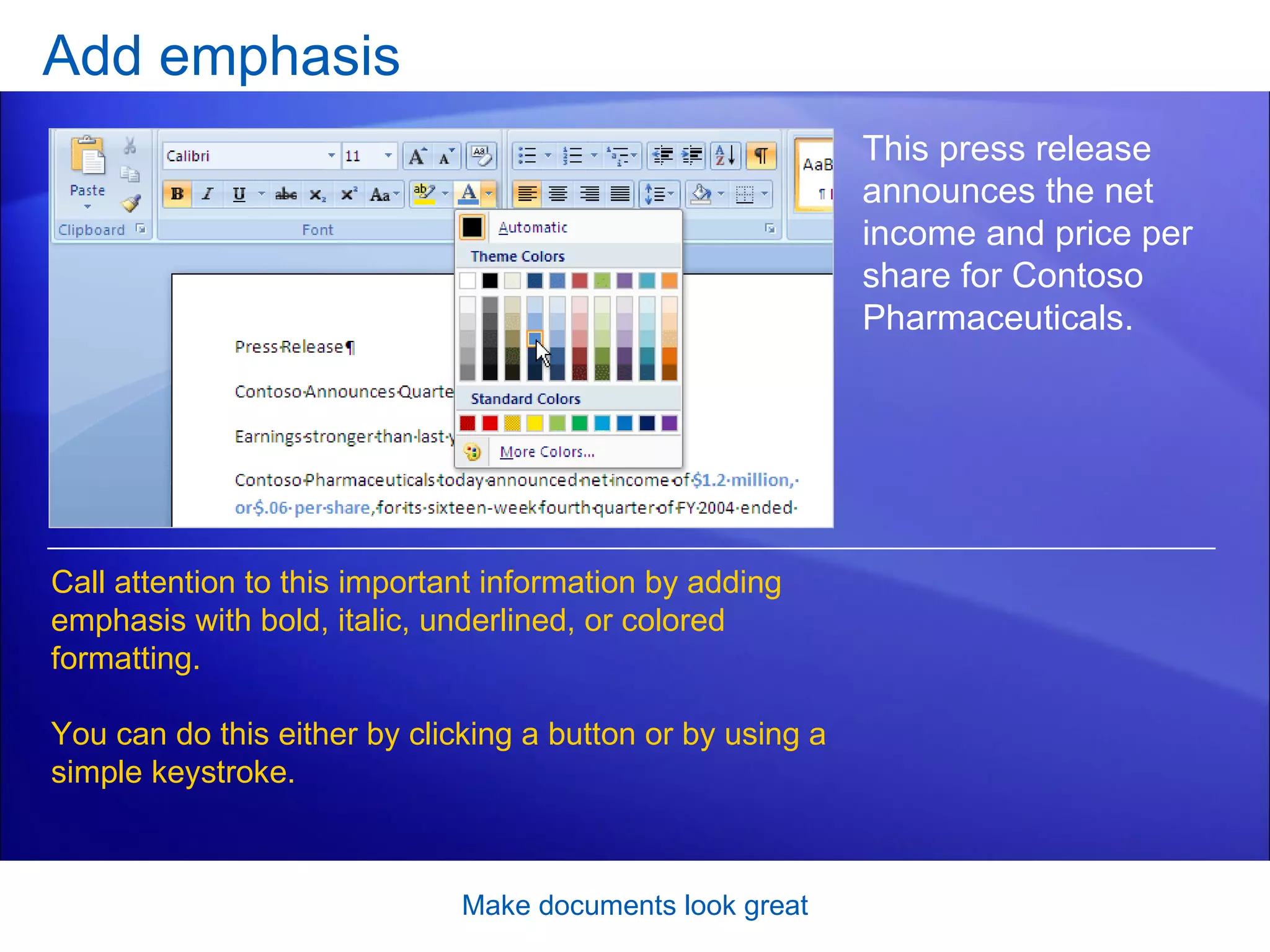
![Add emphasis [Author: .swf gets inserted here; delete this placeholder before inserting .swf file.] Make documents look great The animation shows how you can apply bold and colored formatting. To make text bold, select it, and then on the Ribbon, on the Home tab, in the Font group, click Bold . Animation: Right-click, and click Play . To change the font color, point to Font Color , click the arrow, and move the cursor over the colors to preview. Click the one you like.](https://image.slidesharecdn.com/word2007makedocumentslookgreat-090326132656-phpapp02/75/Word-2007-Make-Documents-Look-Great-8-2048.jpg)
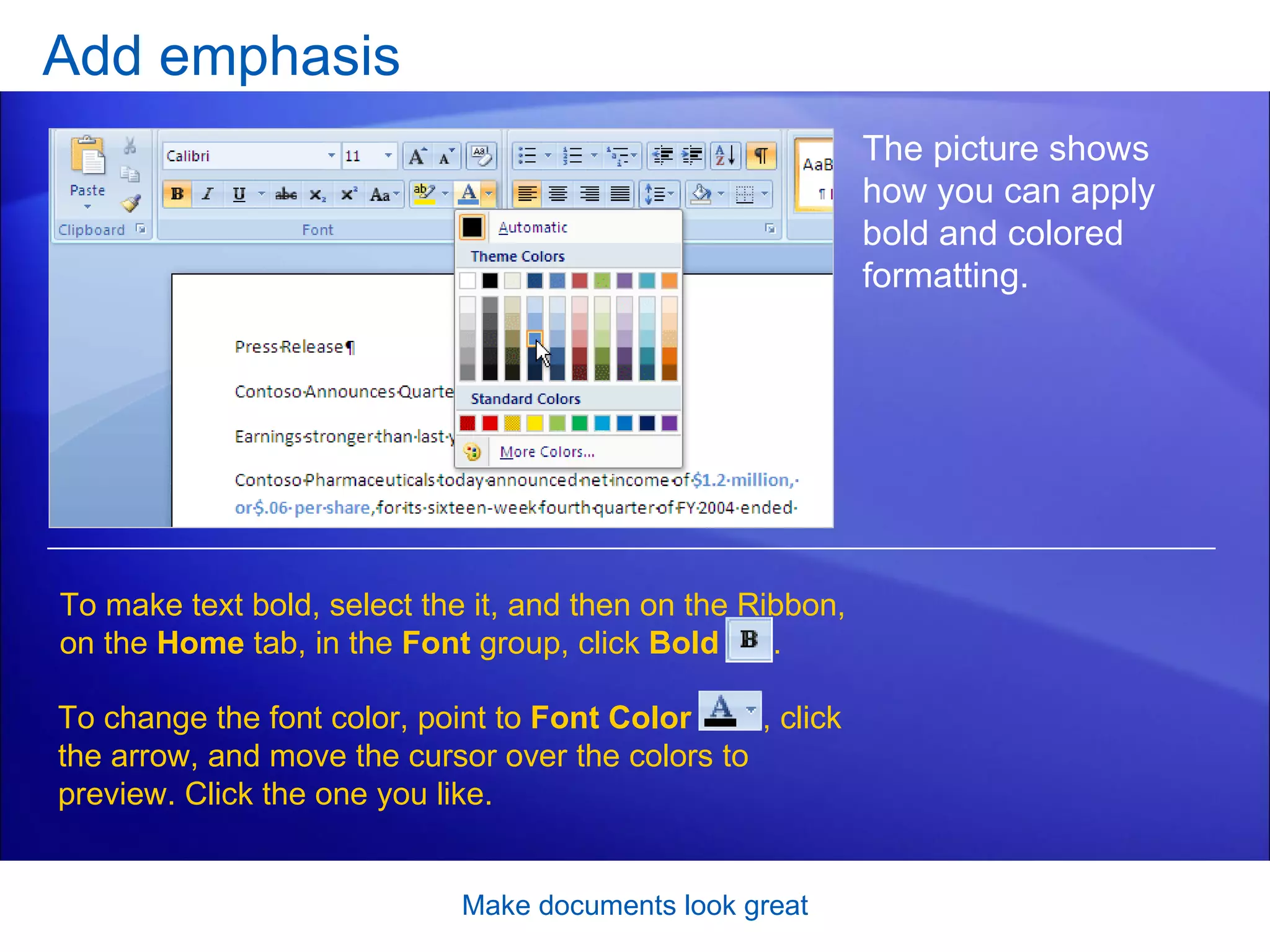
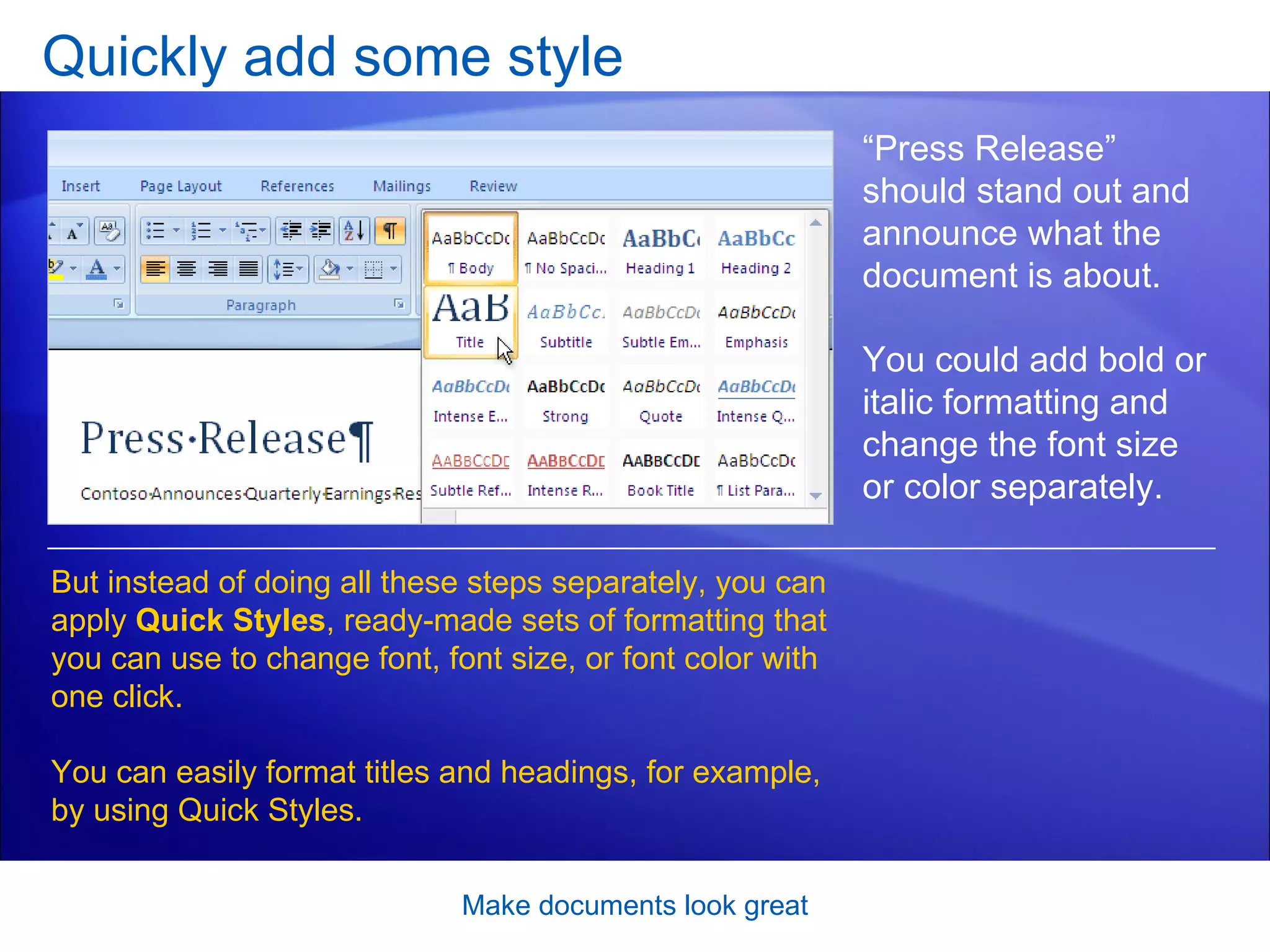
![Quickly add some style [Author: .swf gets inserted here; delete this placeholder before inserting .swf file.] Make documents look great To add a style, select the text you want to change. Then, on the Ribbon, on the Home tab, in the Styles group, place the pointer over a style. You can see how a style will look in your document just by pointing to it, without having to click it. Animation: Right-click, and click Play . If you don’t see the style that you want, click the More button to expand the Quick Styles gallery. When you see a style that suits you, click it.](https://image.slidesharecdn.com/word2007makedocumentslookgreat-090326132656-phpapp02/75/Word-2007-Make-Documents-Look-Great-11-2048.jpg)
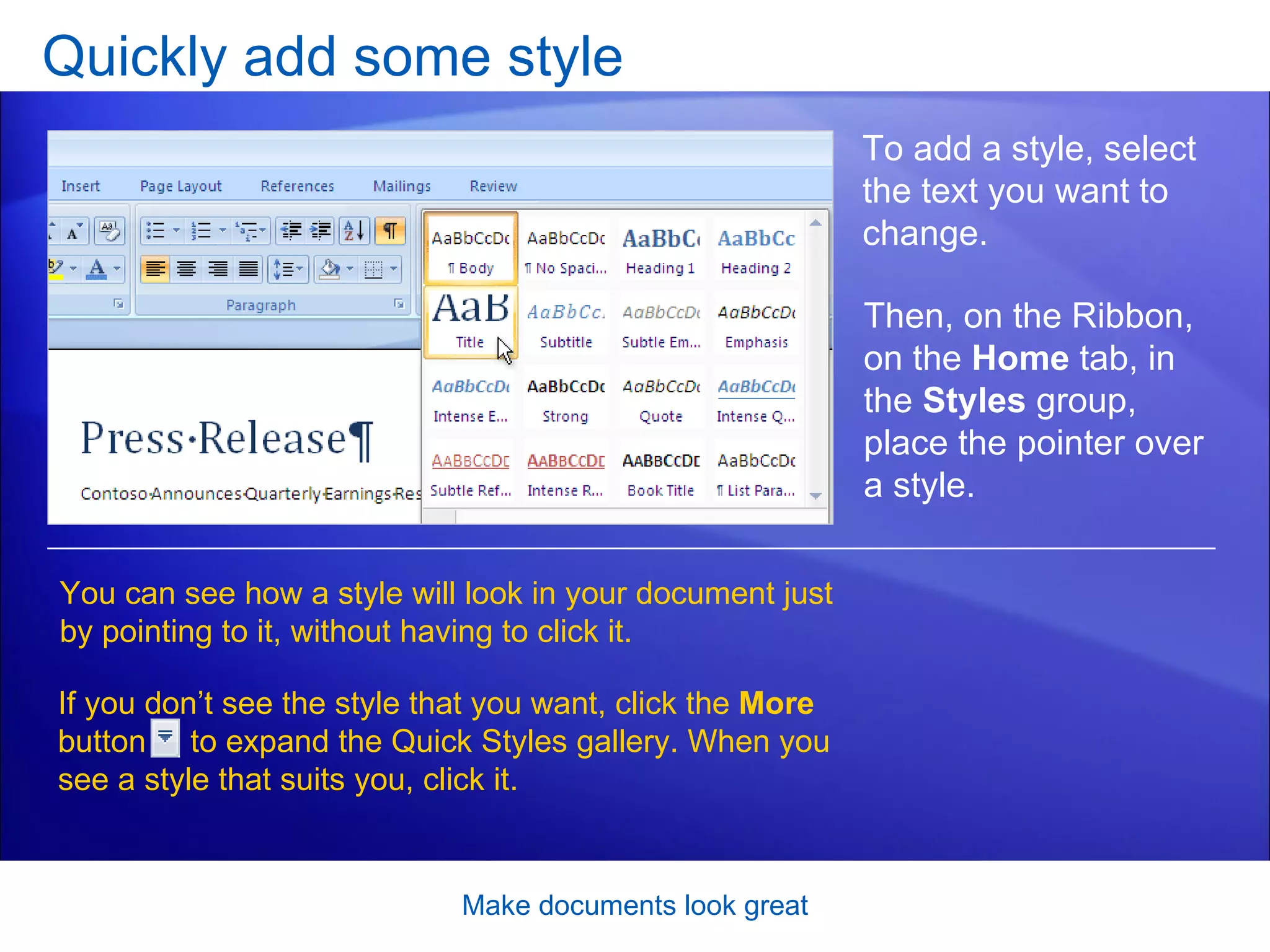
![Make a list [Author: .swf gets inserted here; delete this placeholder before inserting .swf file.] Make documents look great The press release points out reasons for the strong quarter. The text would stand out better if formatted as a bulleted or numbered list to show key points or step-by-step instructions. Select the text you want to make into a list. Then, on the Home tab, in the Paragraph group, click Bullets or Numbering . Animation: Right-click, and click Play .](https://image.slidesharecdn.com/word2007makedocumentslookgreat-090326132656-phpapp02/75/Word-2007-Make-Documents-Look-Great-13-2048.jpg)

![When you need more (or less) space [Author: .swf gets inserted here; delete this placeholder before inserting .swf file.] Make documents look great If you need more or less space between lines throughout your document, or in a selected area of text such as a letter address, it’s easy to change line spacing. To change line spacing, on the Home tab, in the Paragraph group, click Line Spacing . Then click the new line spacing you want. Animation: Right-click, and click Play .](https://image.slidesharecdn.com/word2007makedocumentslookgreat-090326132656-phpapp02/75/Word-2007-Make-Documents-Look-Great-15-2048.jpg)
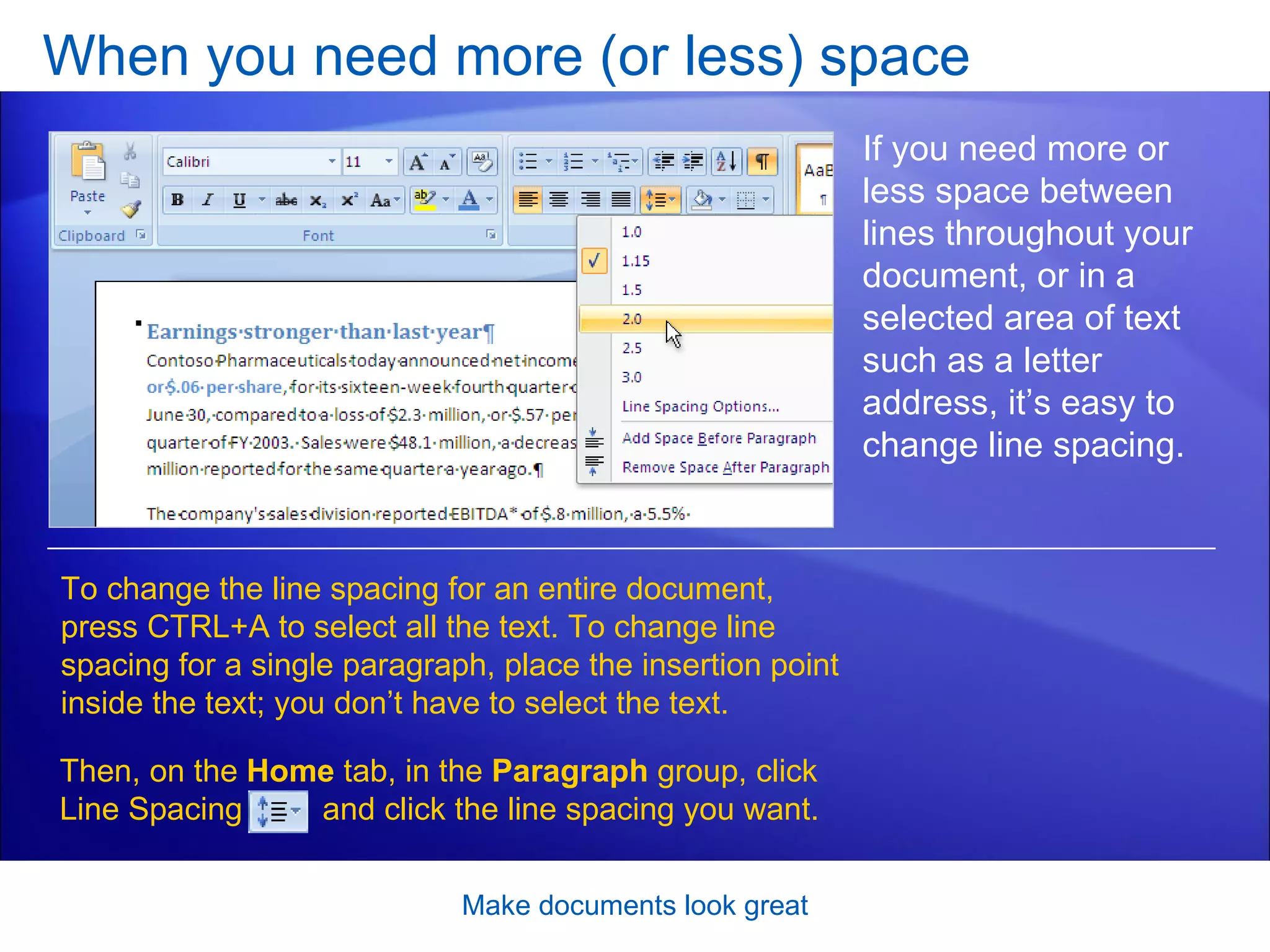
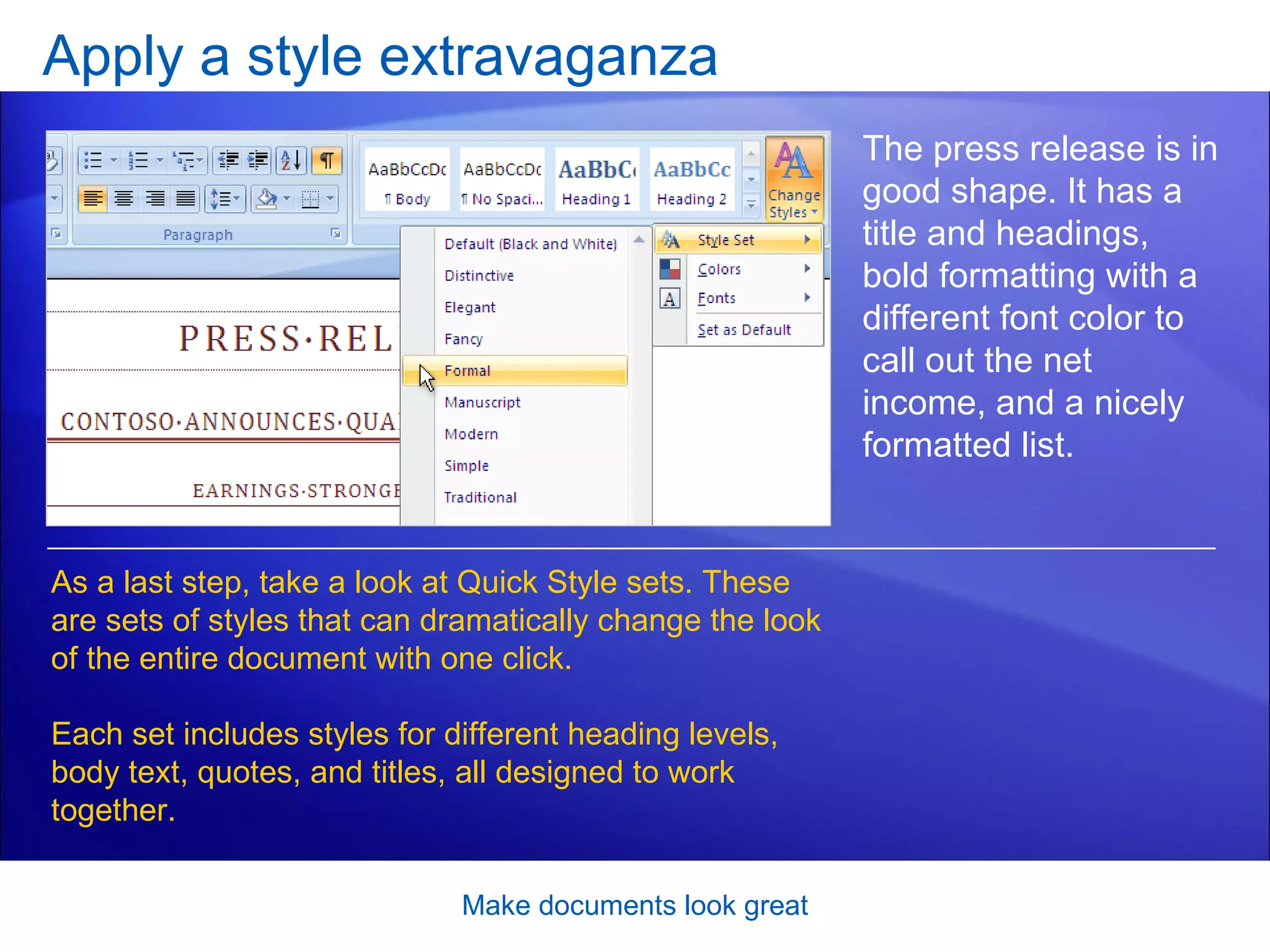
![[Author: .swf gets inserted here; delete this placeholder before inserting .swf file.] Apply a style extravaganza Make documents look great To see how your document would look with a Quick Style set, on the Home tab, in the Styles group, click Change Styles , and then click Style Set . Move your pointer over the styles in the list. As it rests on each style set, you can see the changes in the document. Click the set you like. The animation shows how to select the Modern set for this press release. Animation: Right-click, and click Play .](https://image.slidesharecdn.com/word2007makedocumentslookgreat-090326132656-phpapp02/75/Word-2007-Make-Documents-Look-Great-18-2048.jpg)