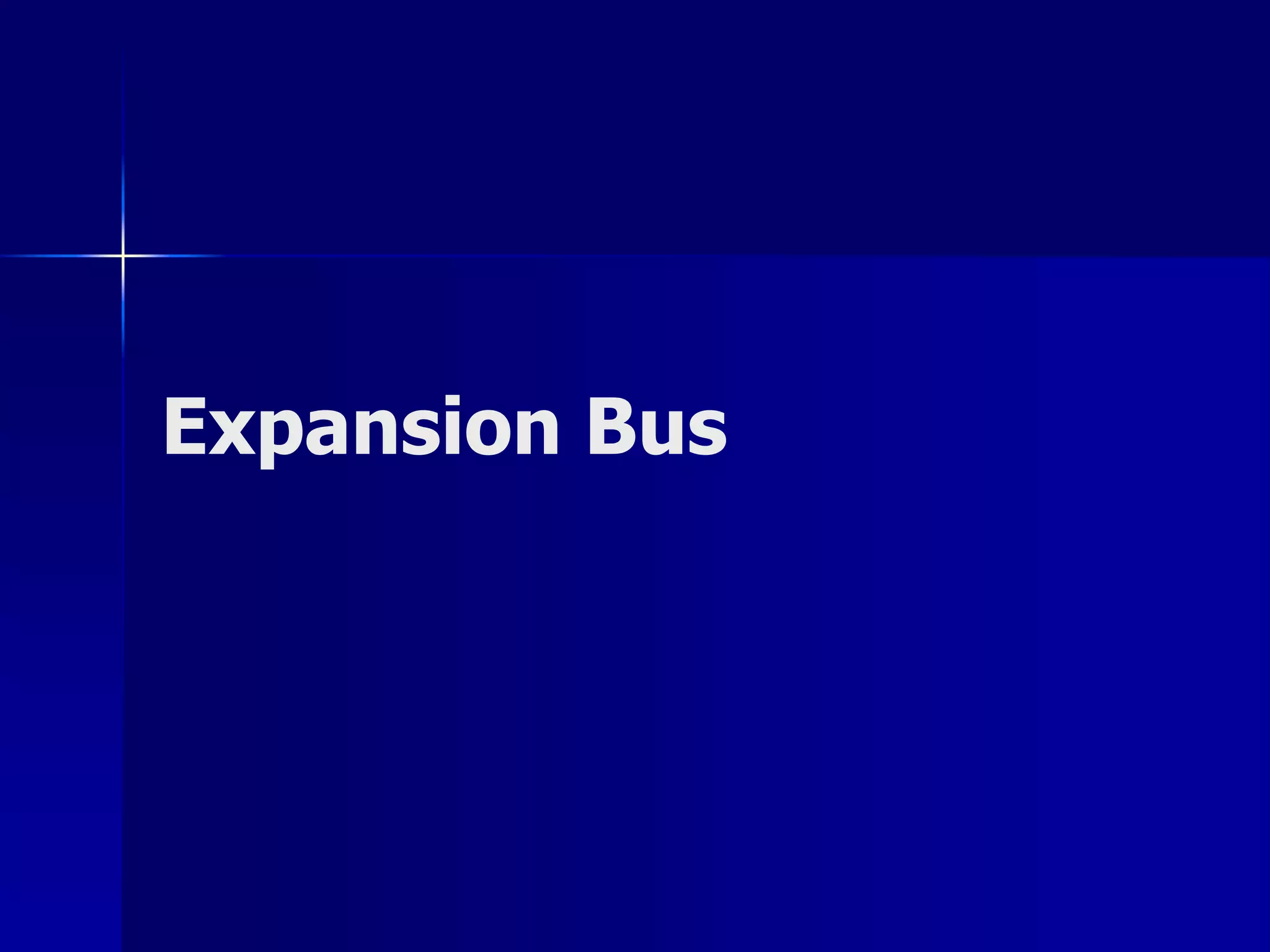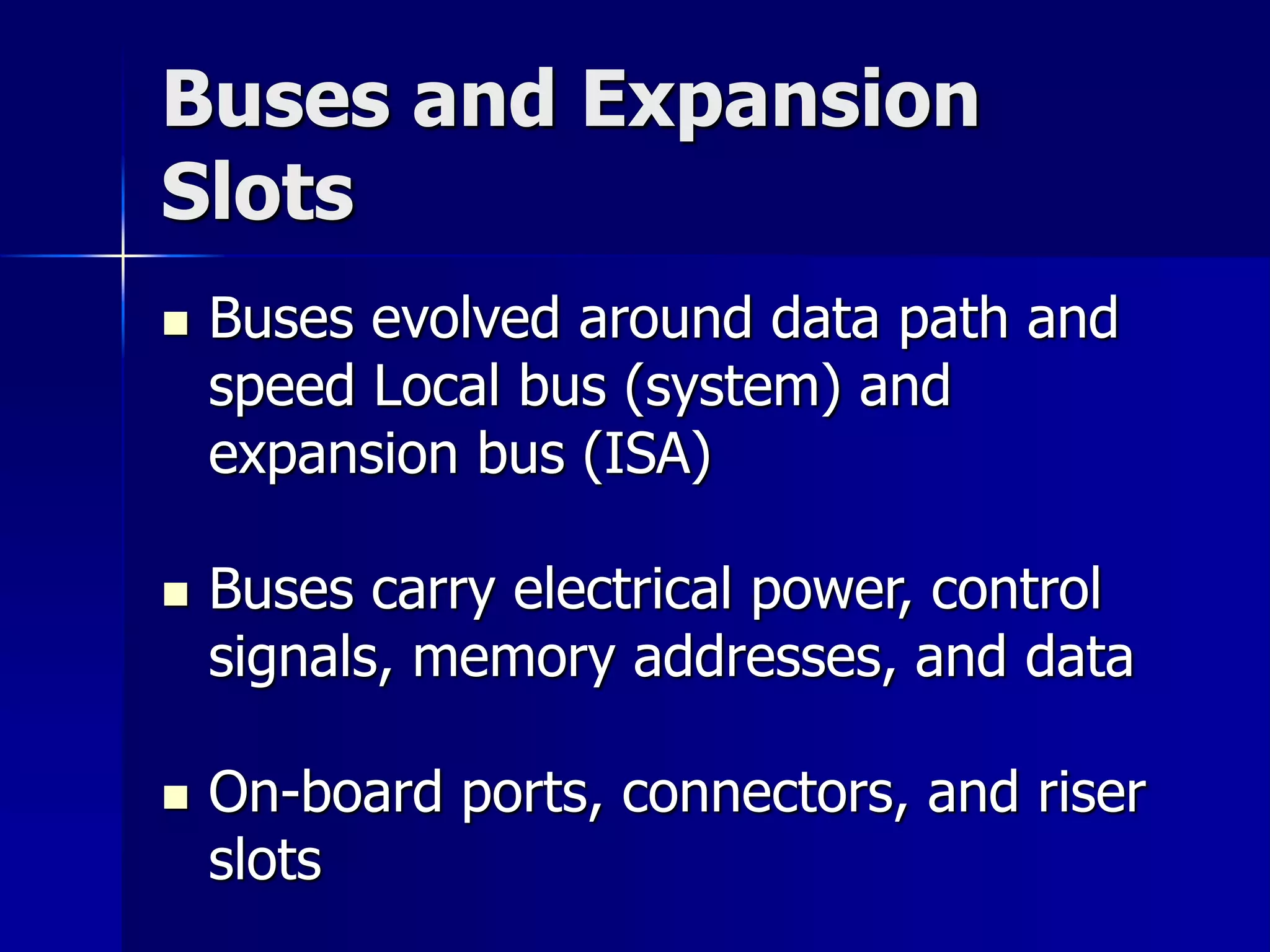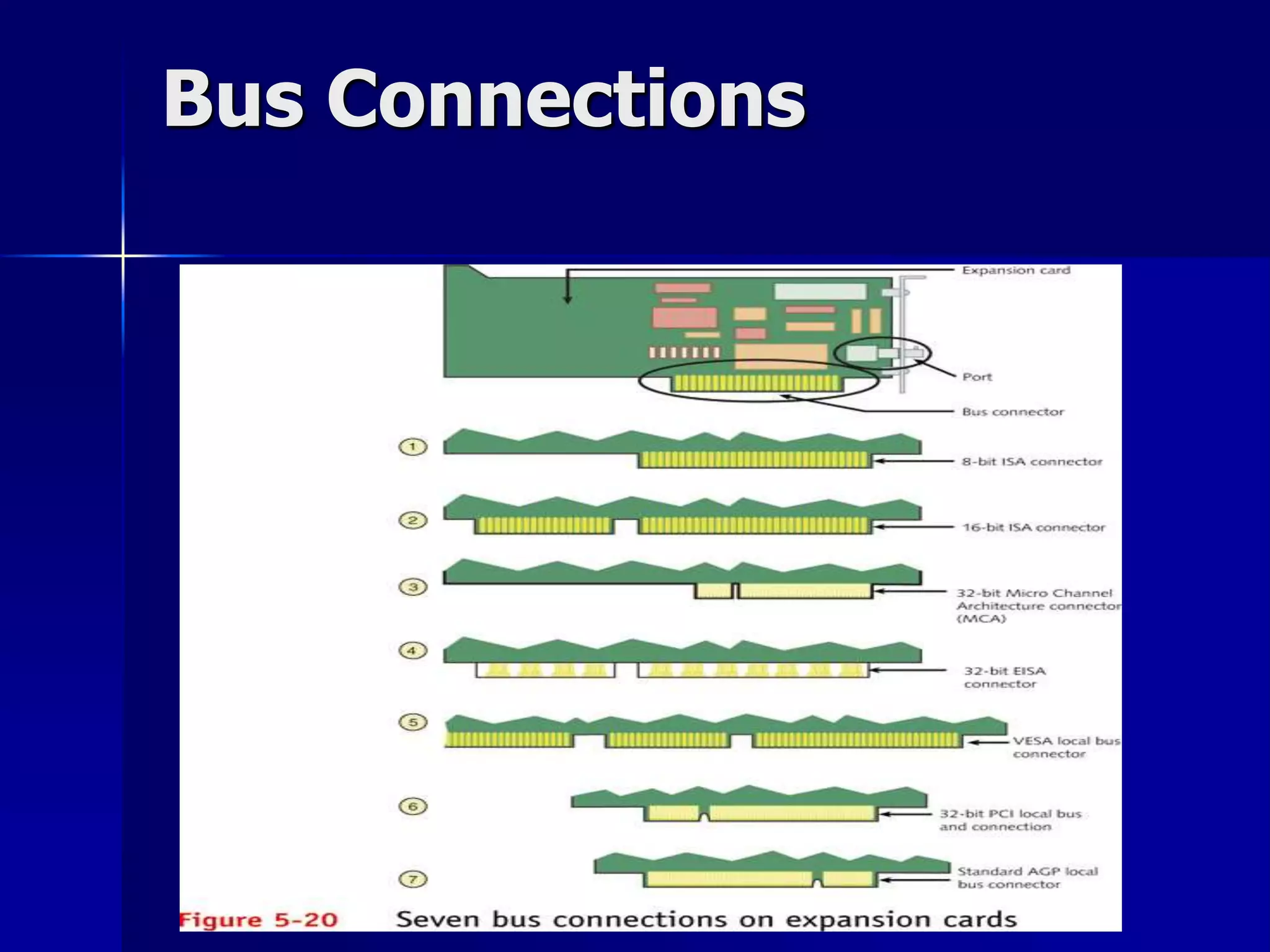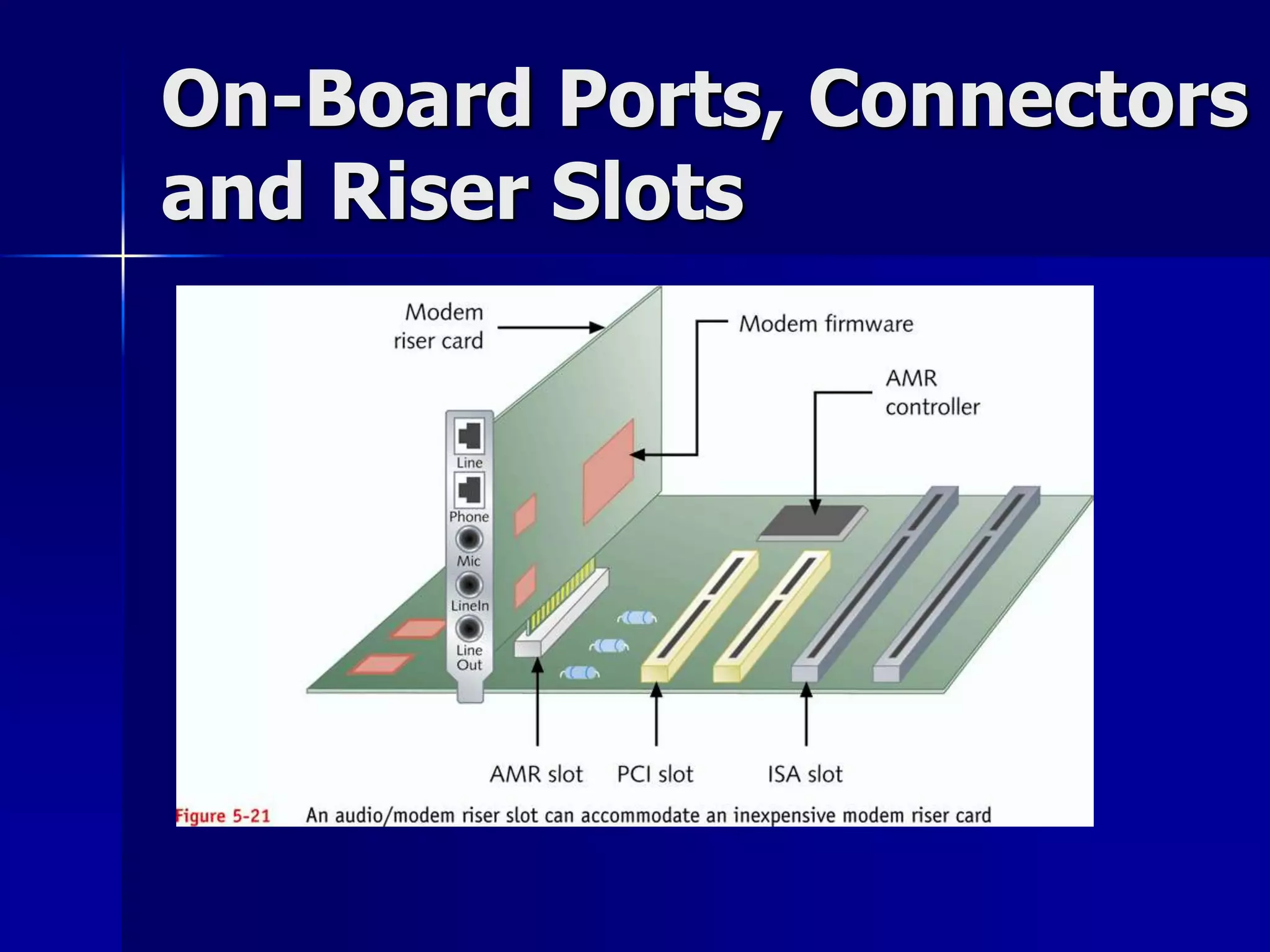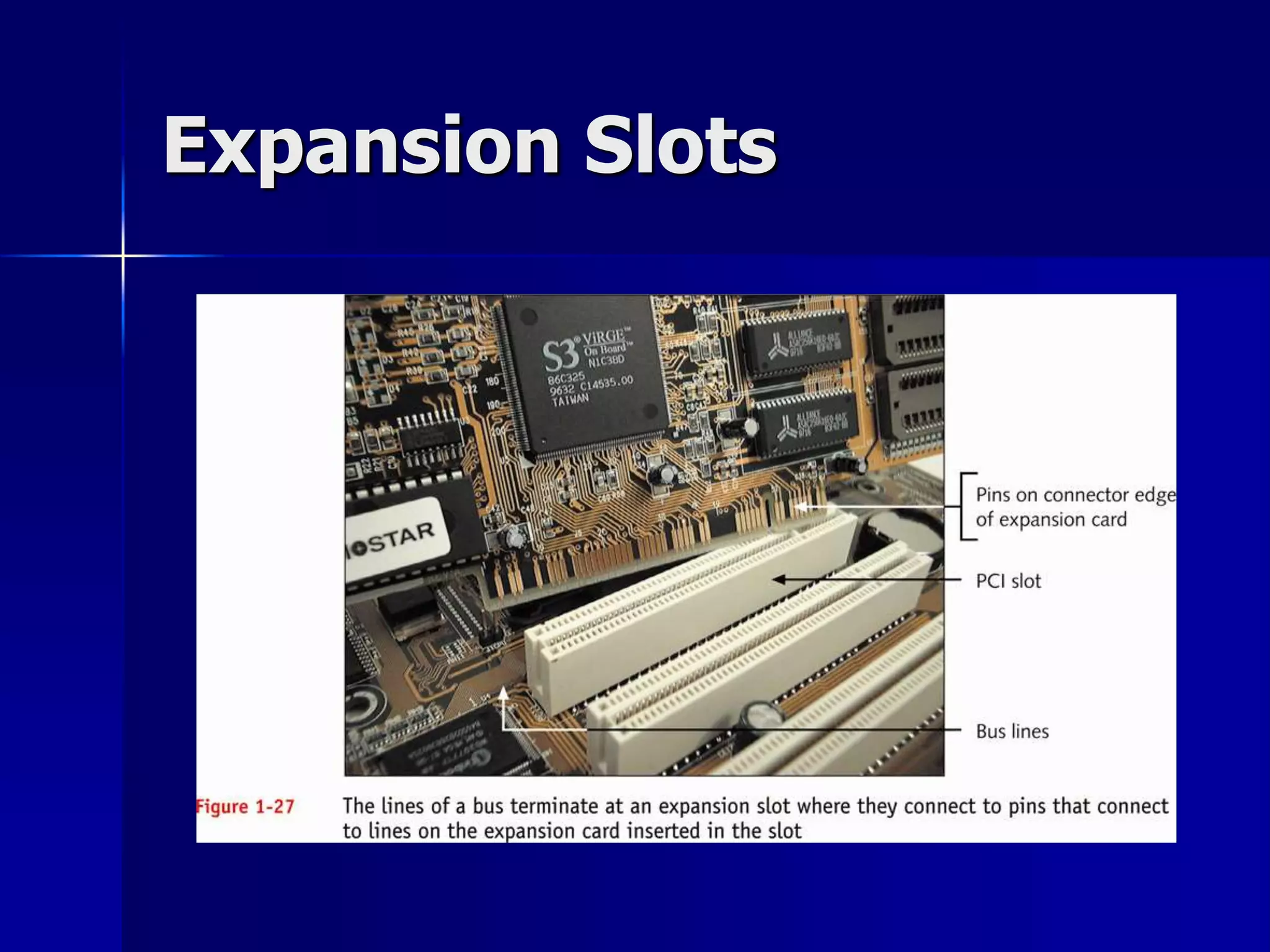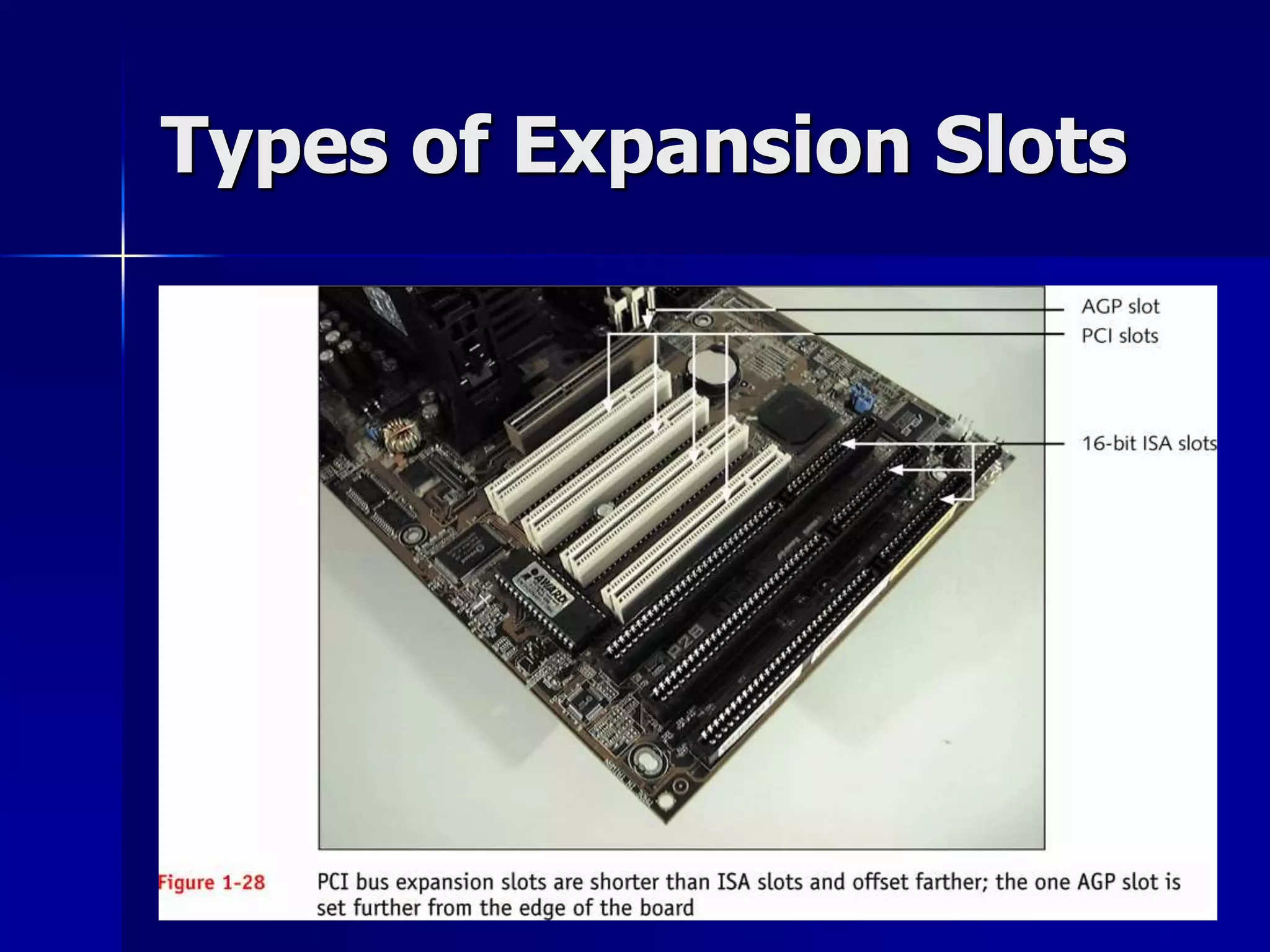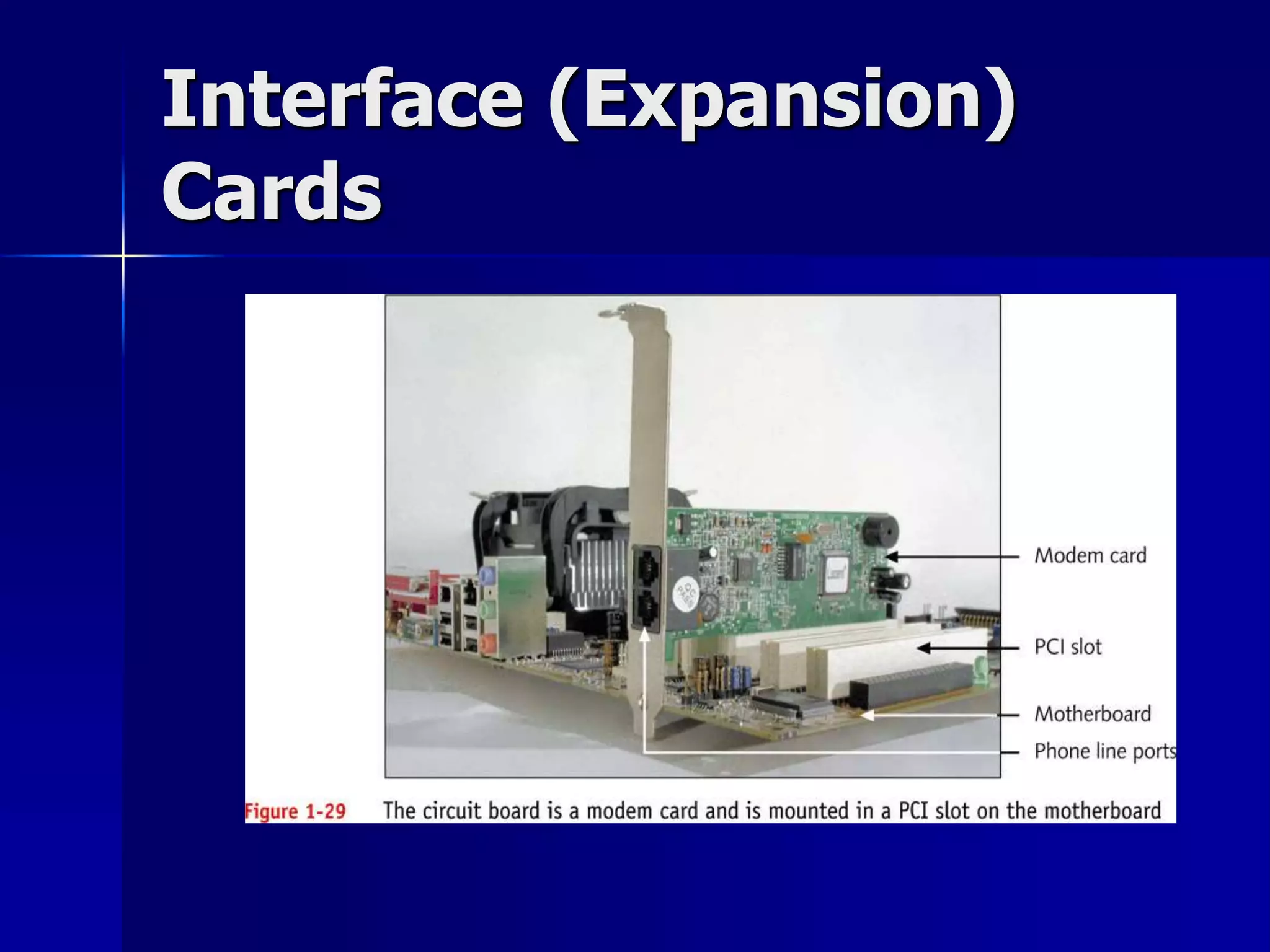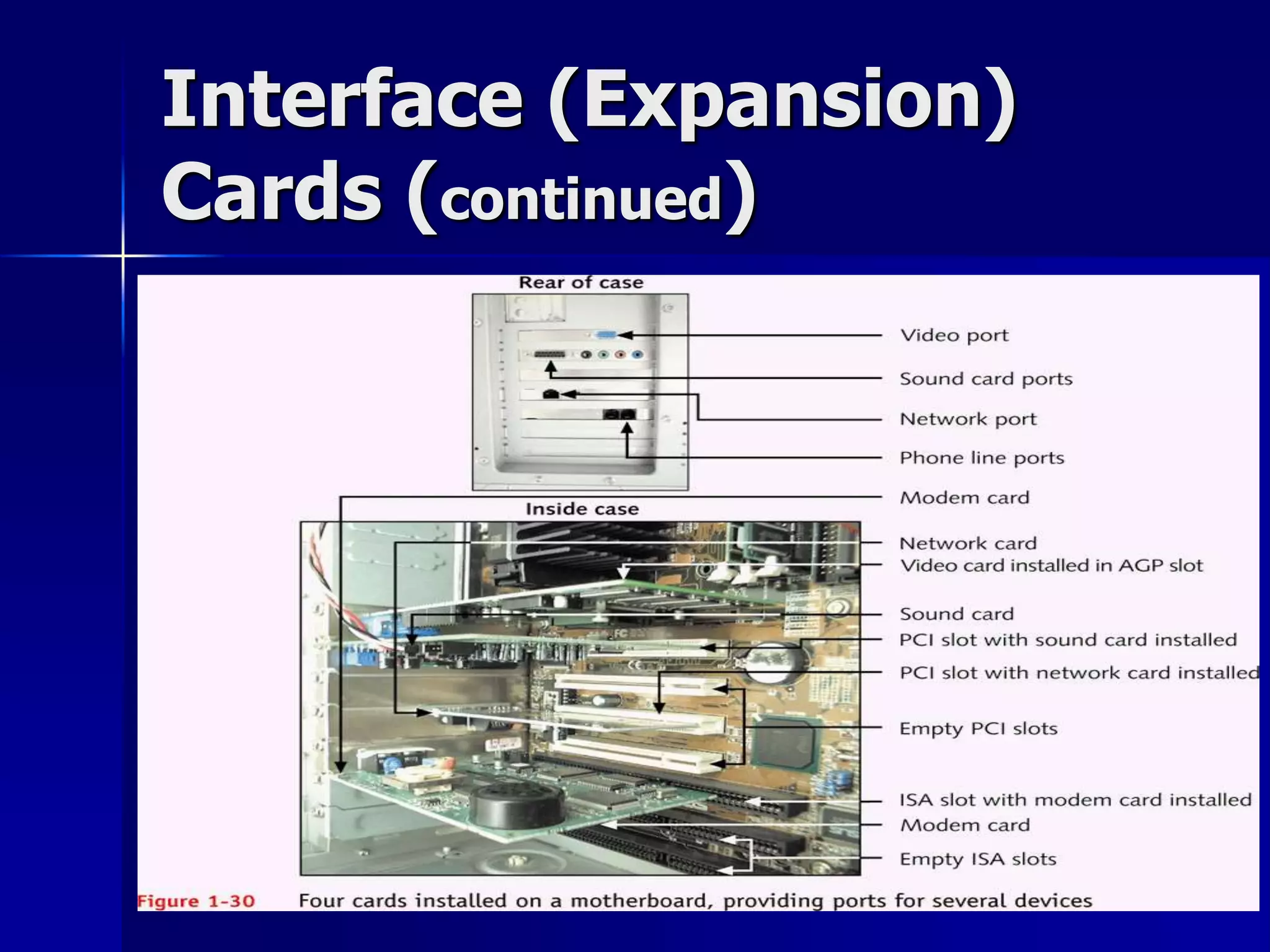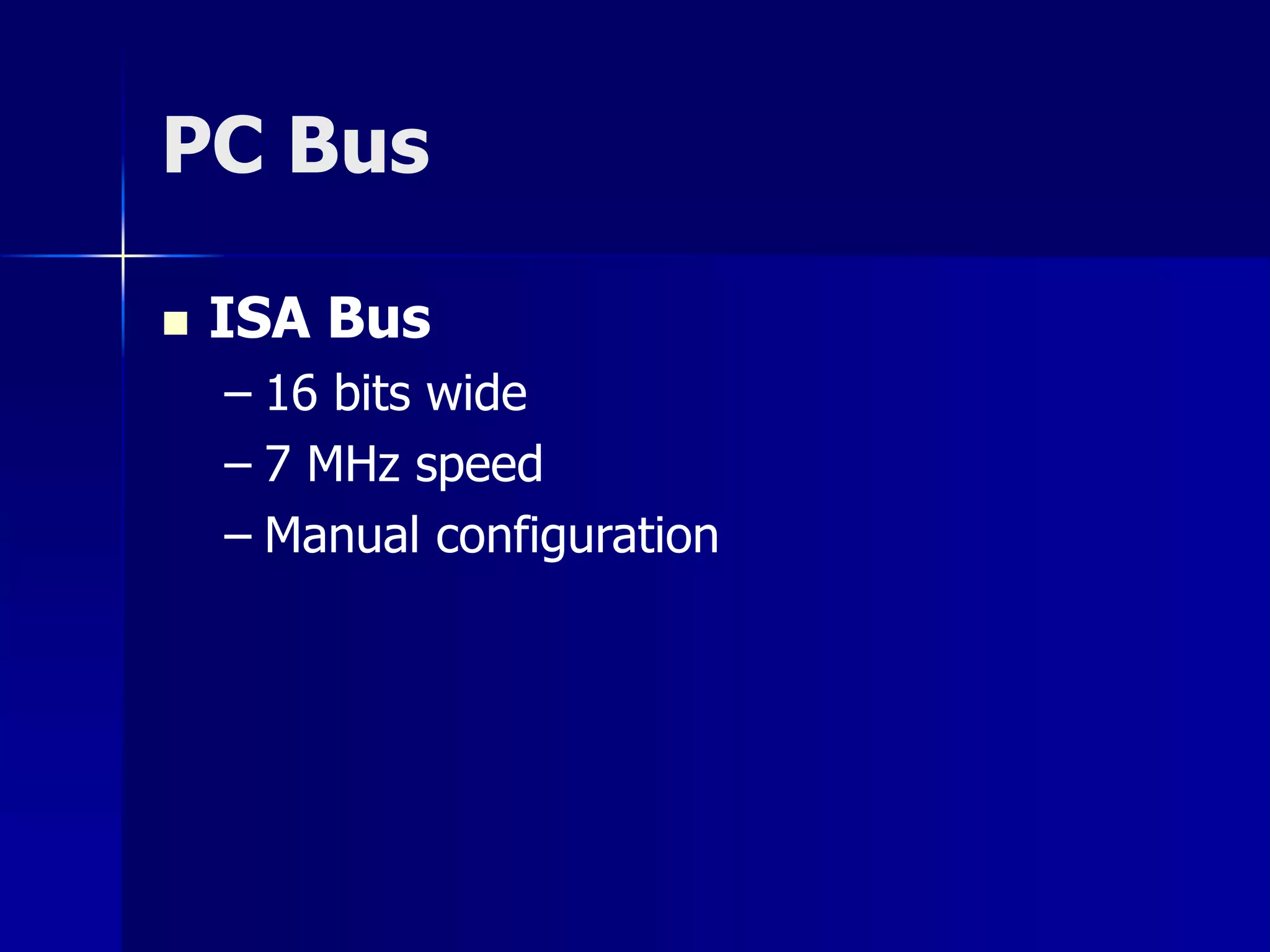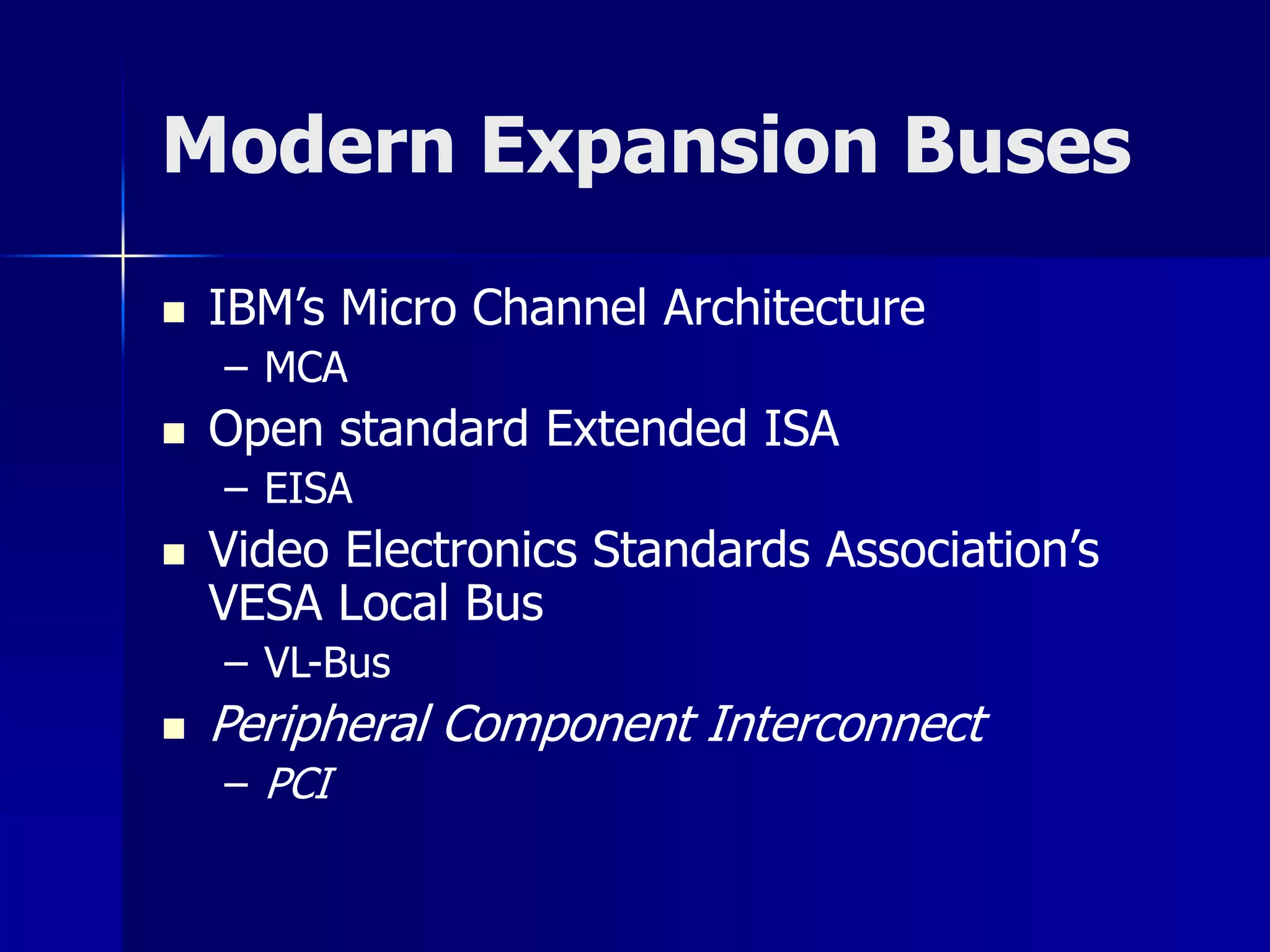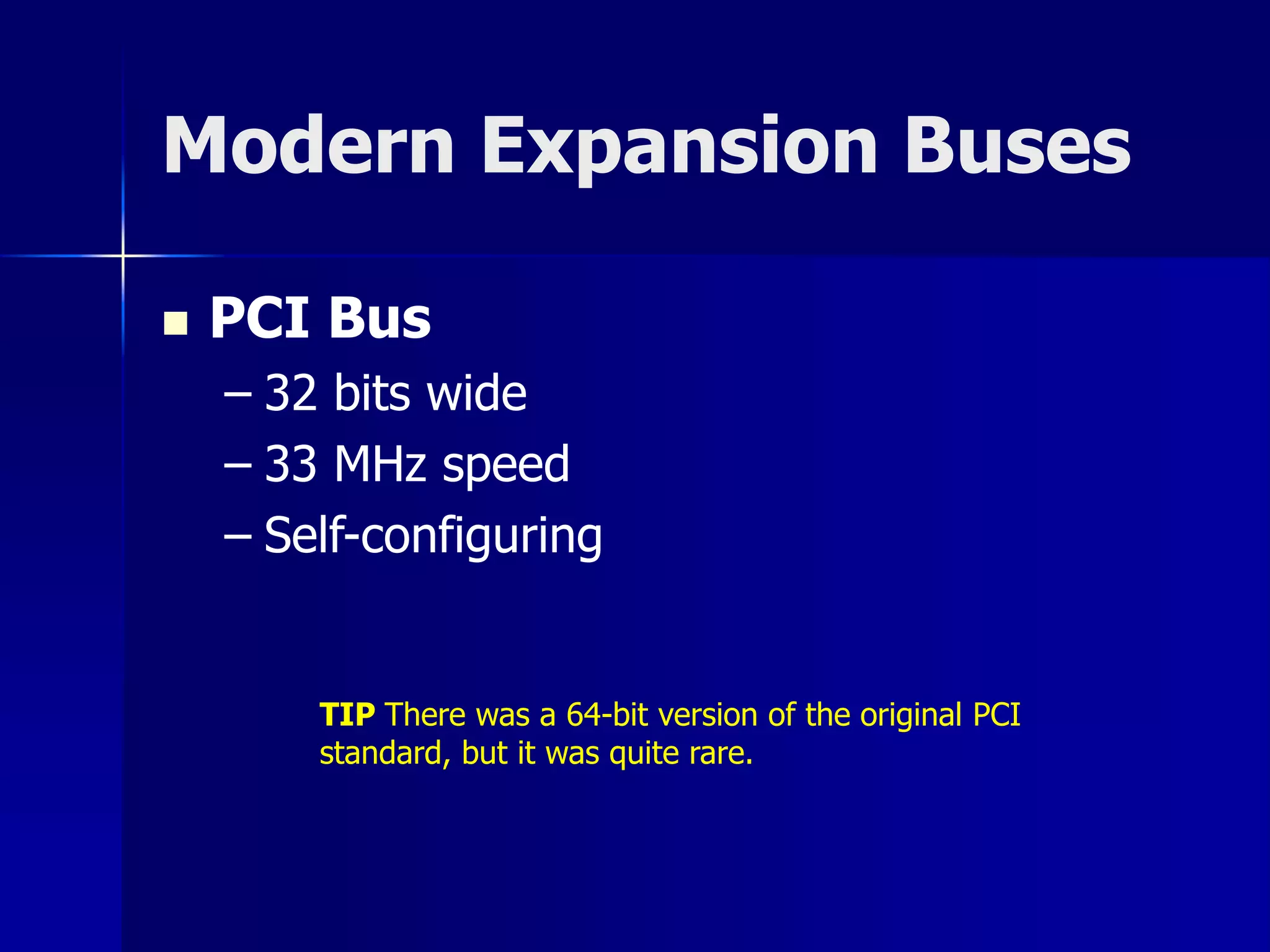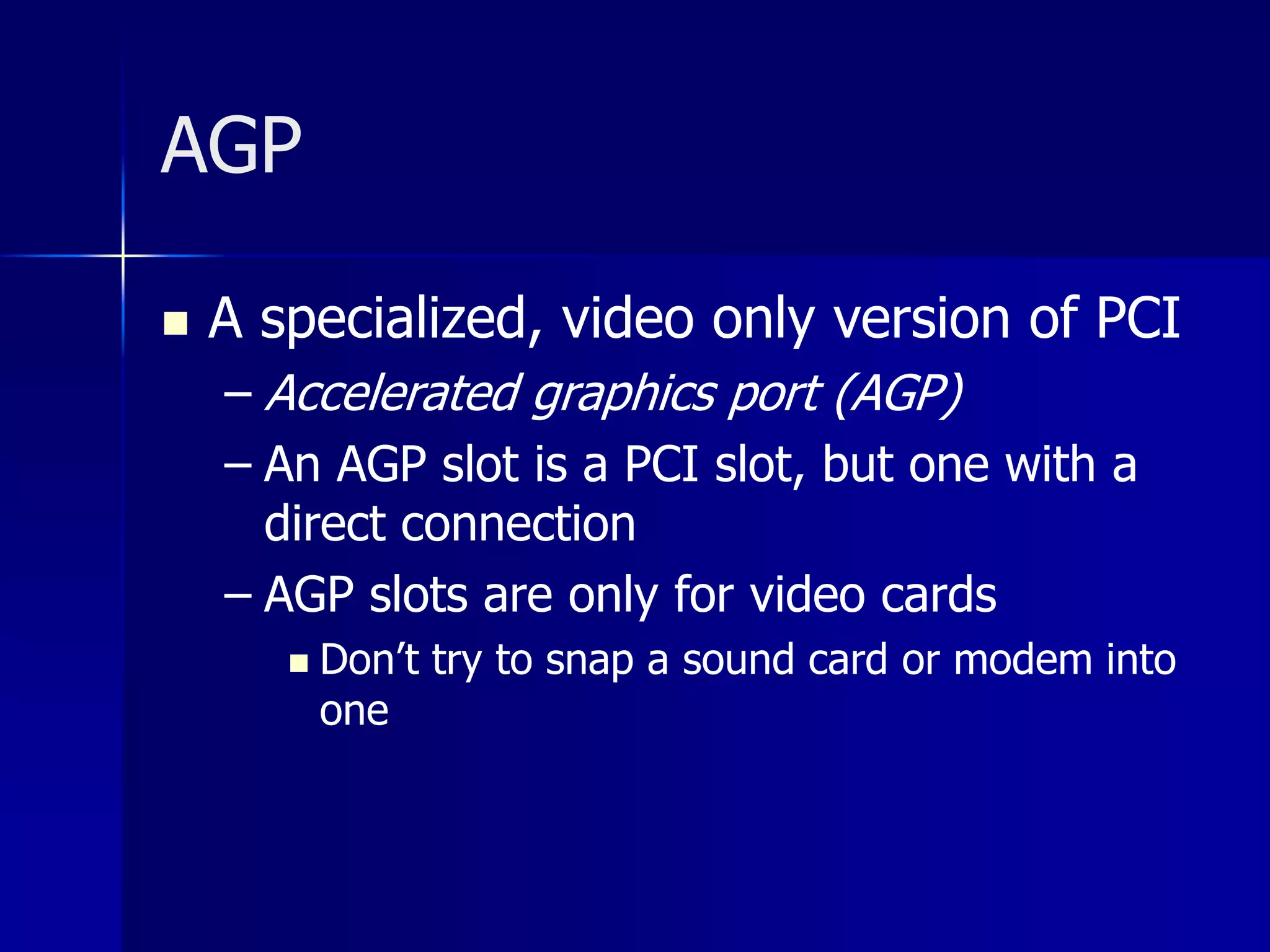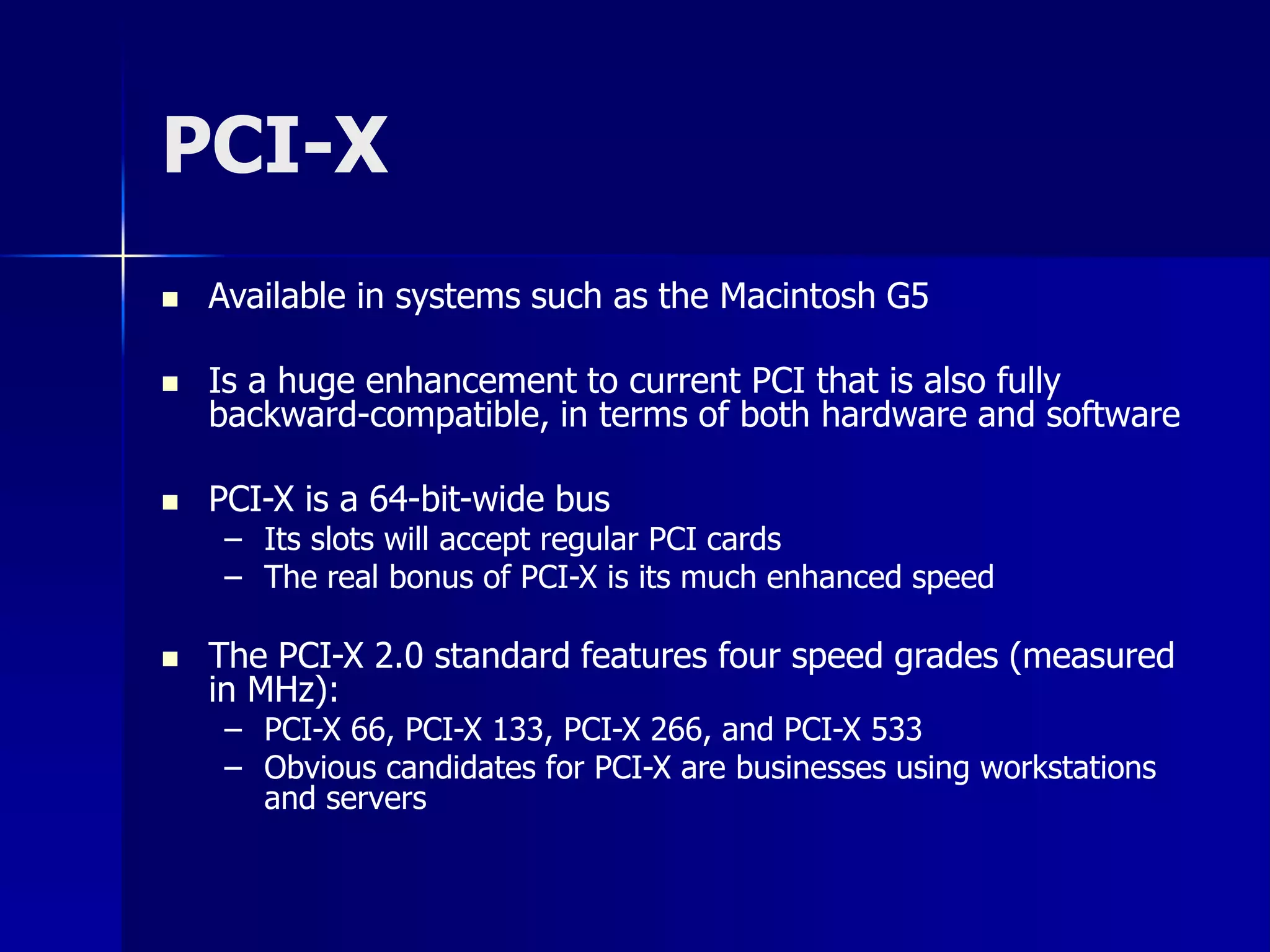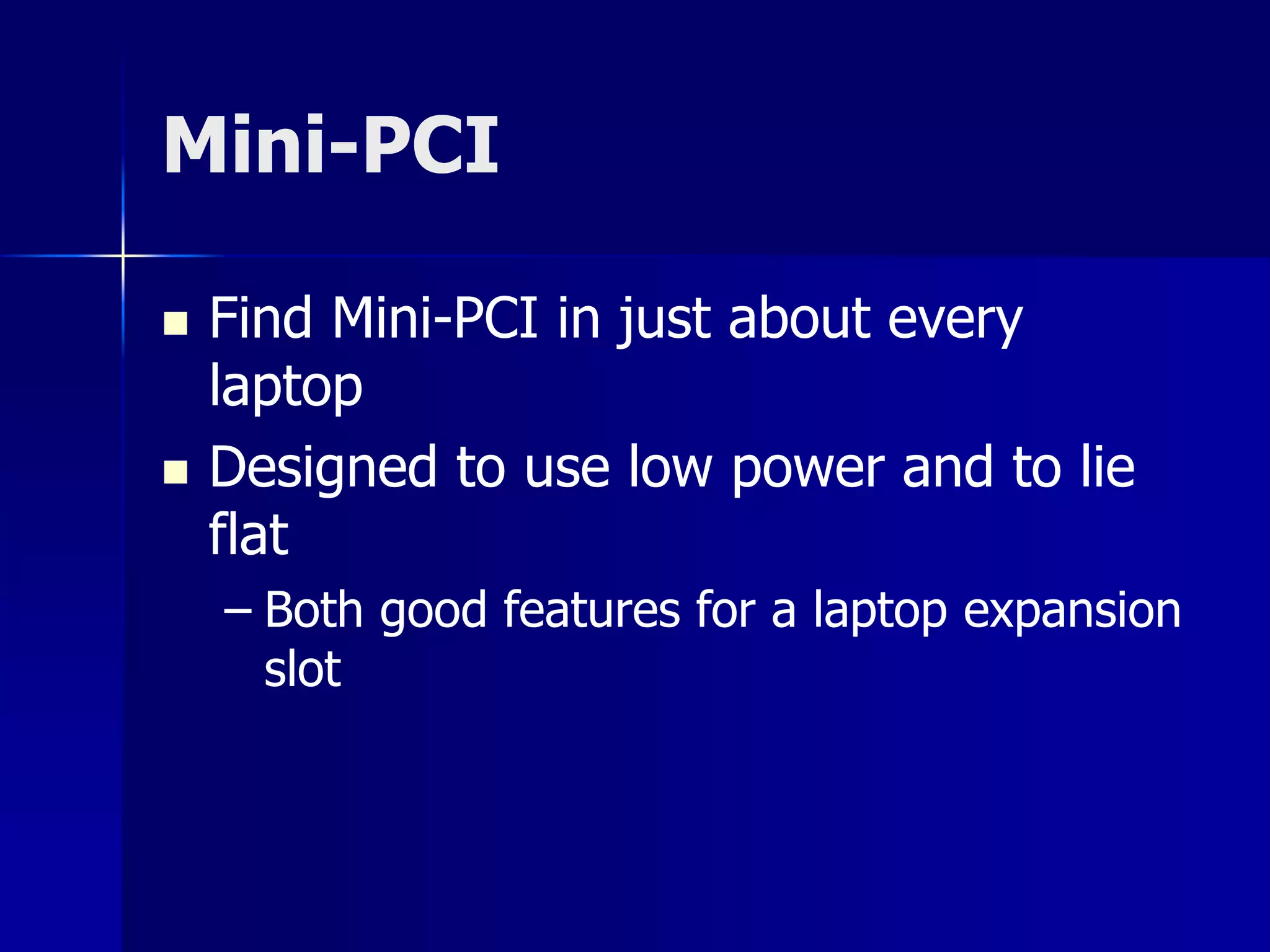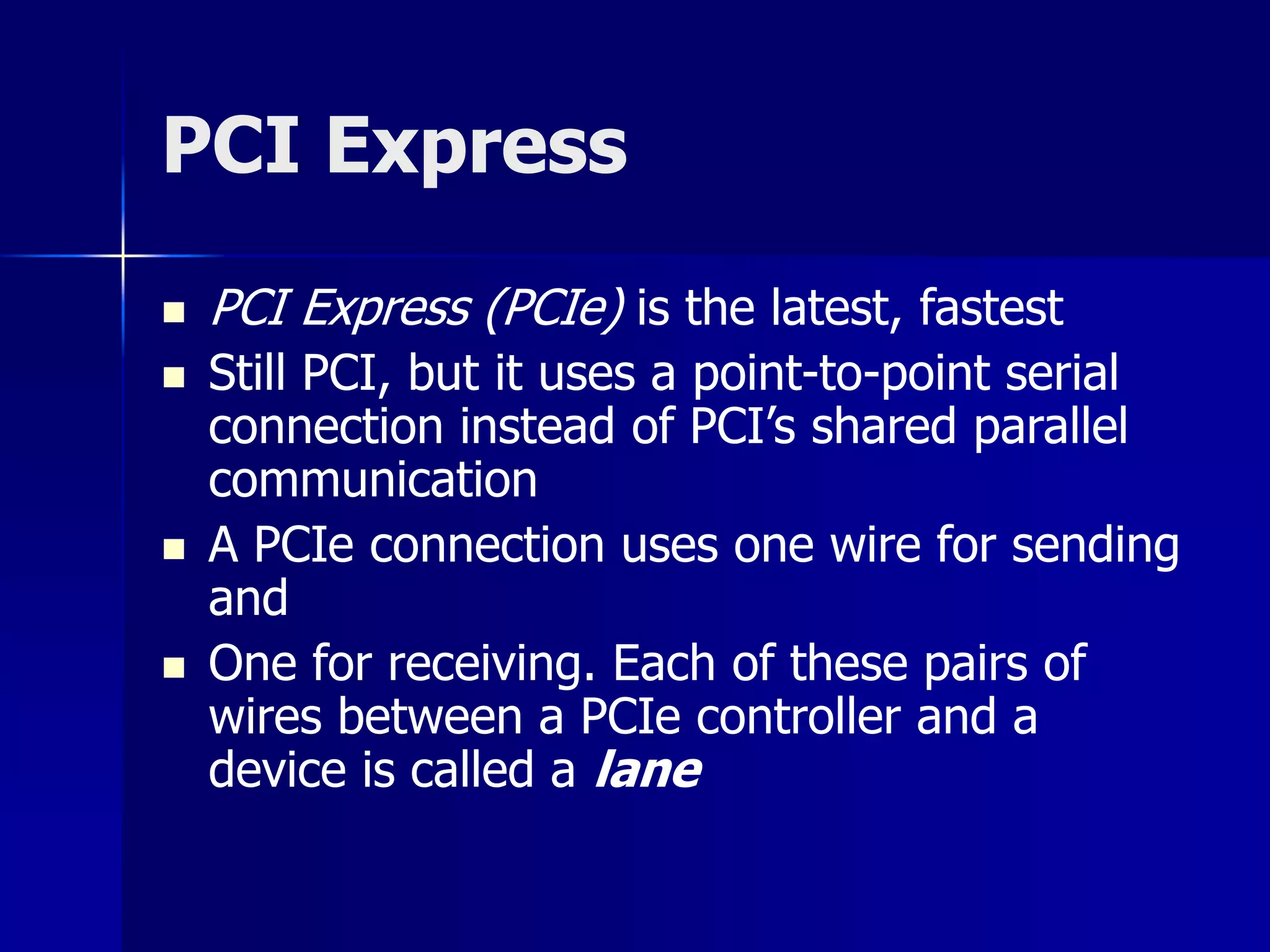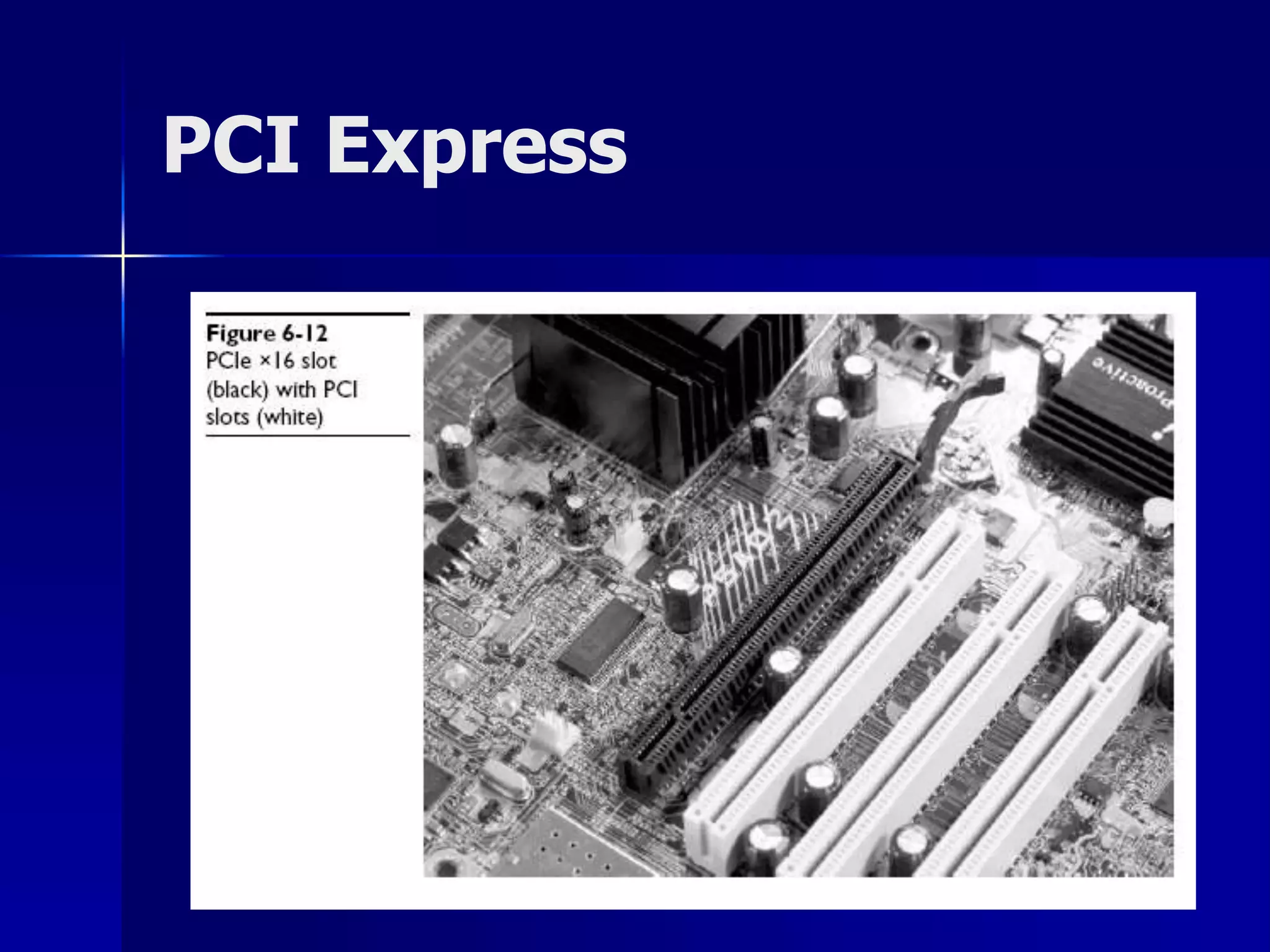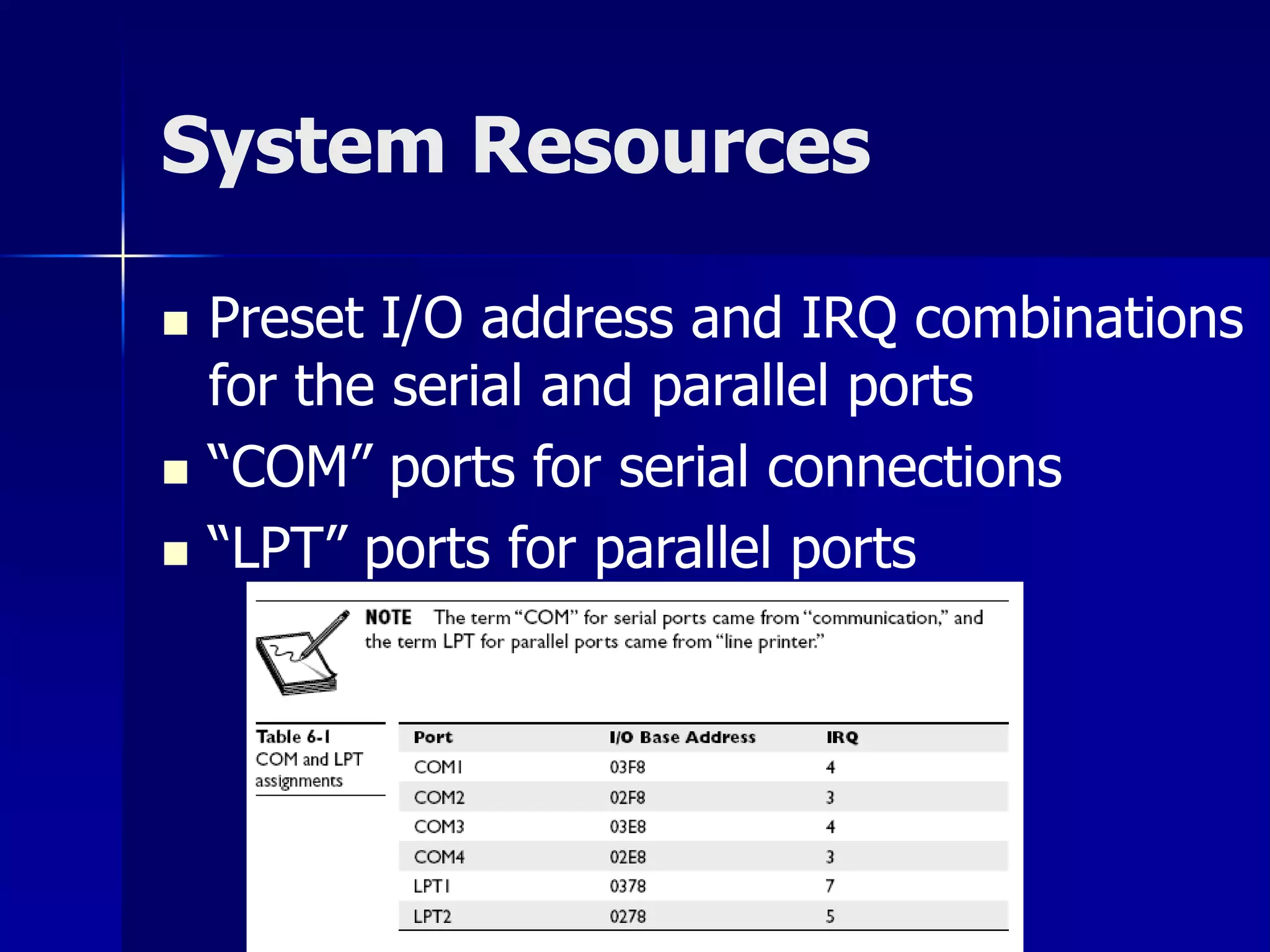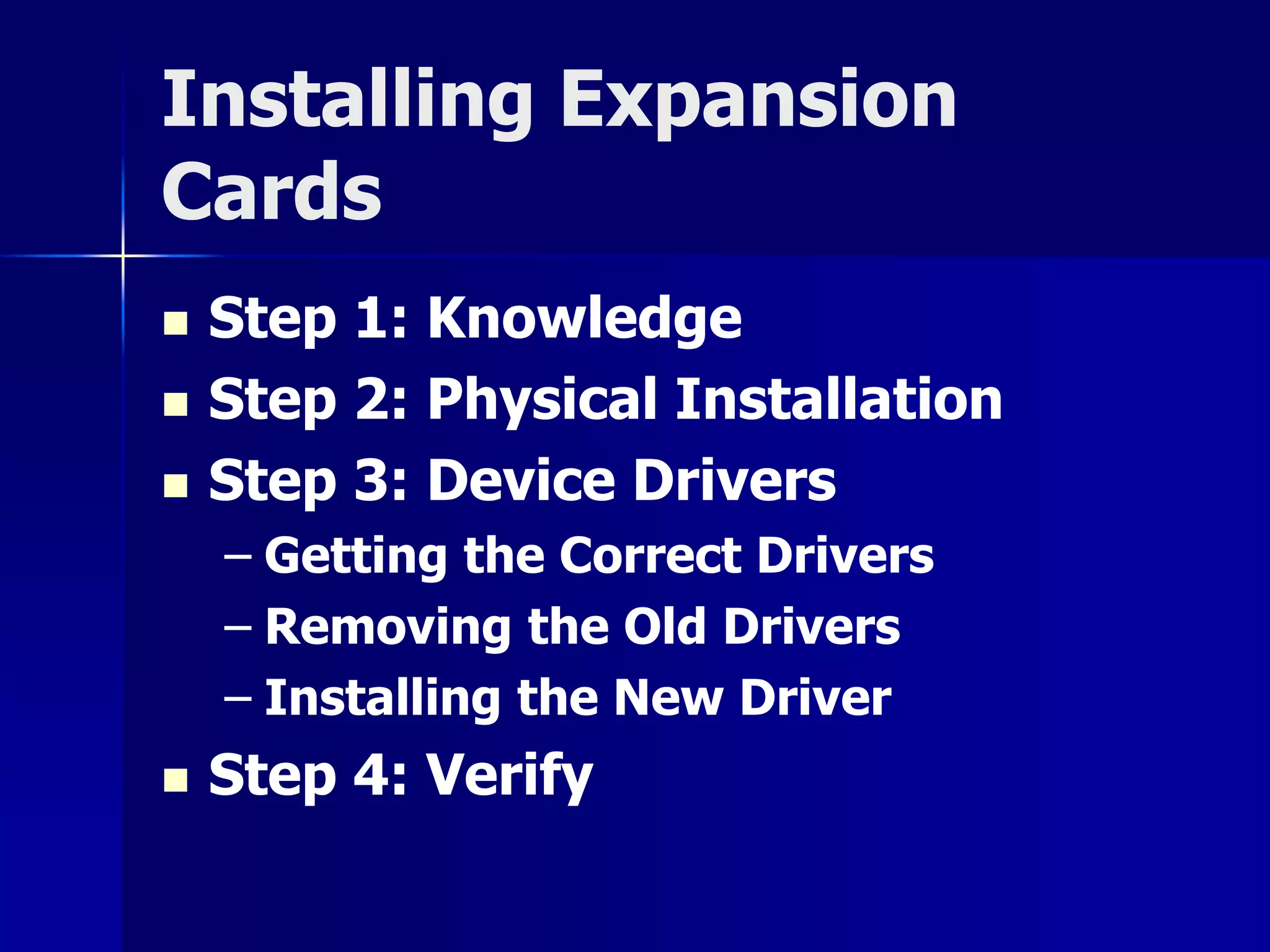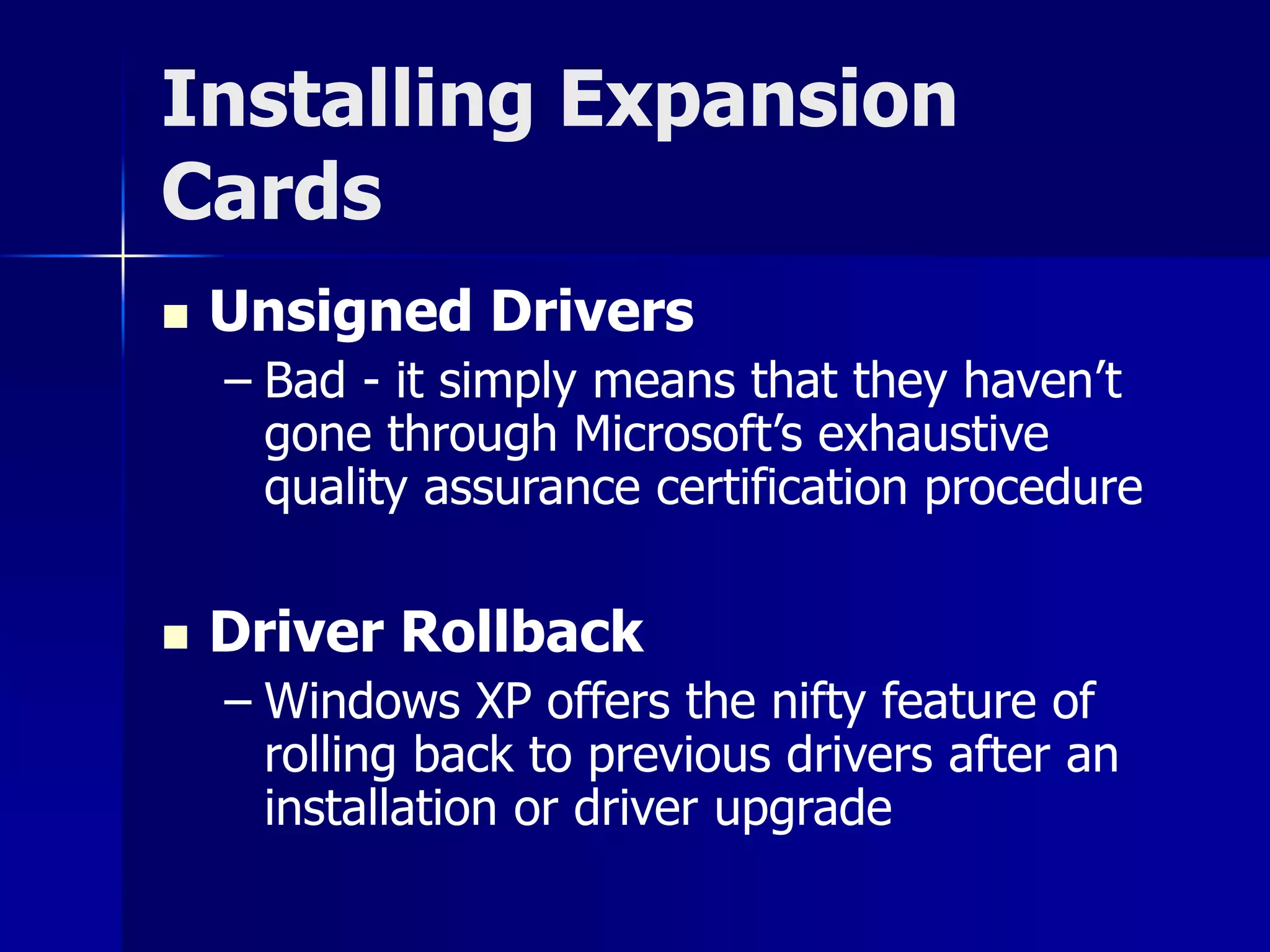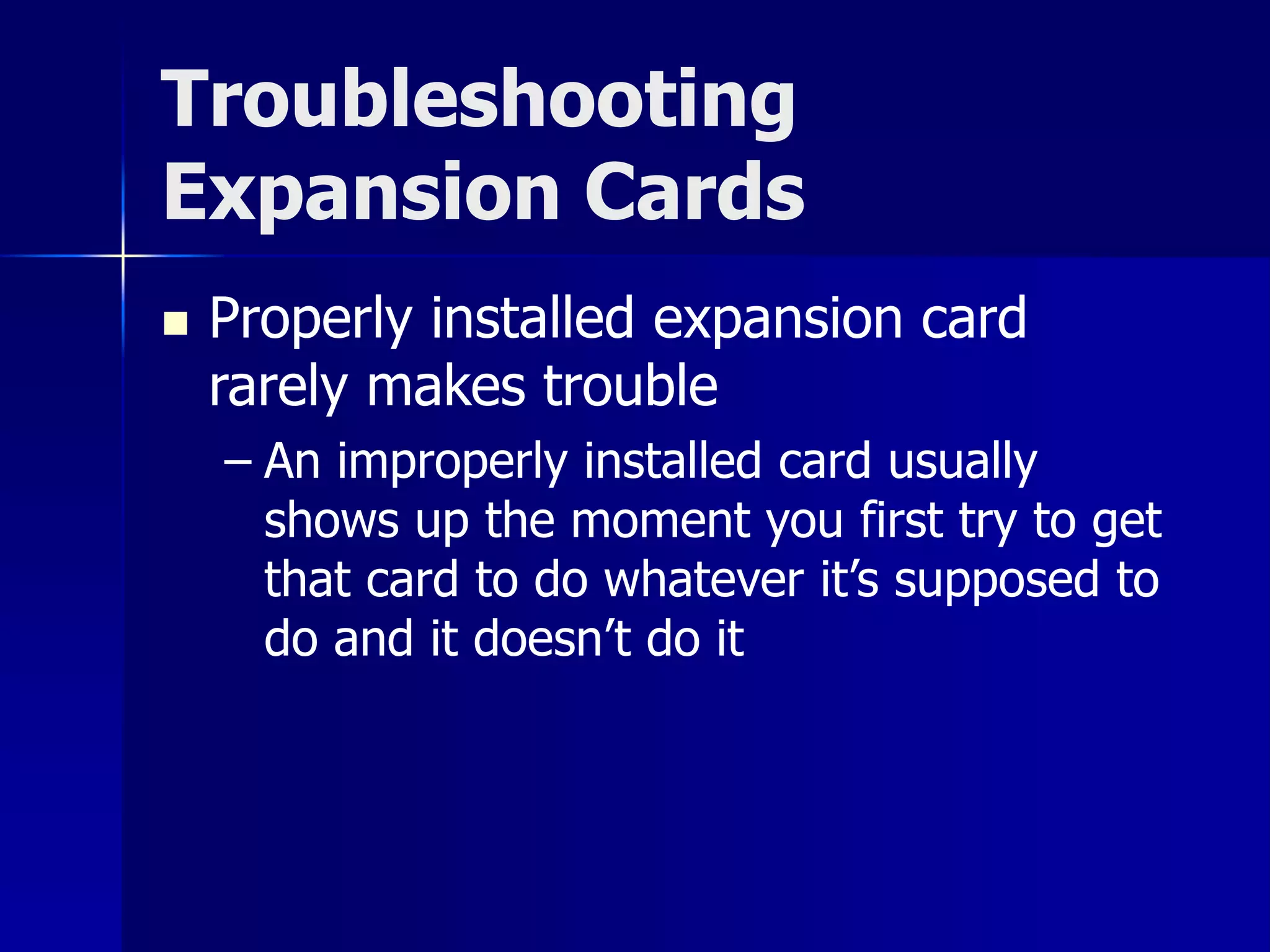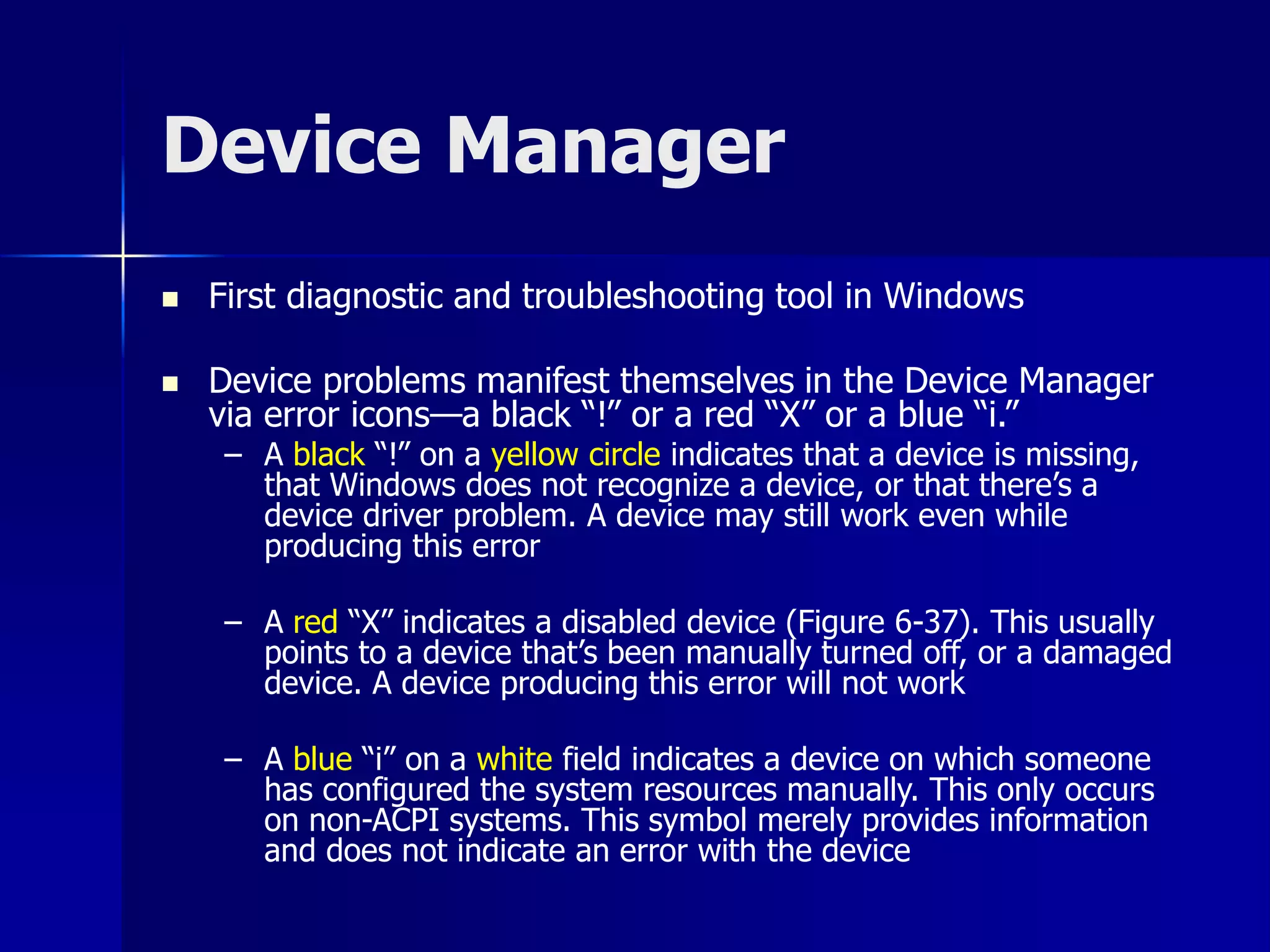Expansion buses allow additional devices to connect to the motherboard. Early buses like ISA were slower but later standards like PCI were faster and self-configuring. PCI Express is the latest standard and uses serial point-to-point connections instead of parallel. Installing expansion cards requires physical installation along with obtaining and installing the correct device drivers to allocate system resources like I/O addresses and interrupts. The Device Manager tool helps troubleshoot issues with expansion cards.