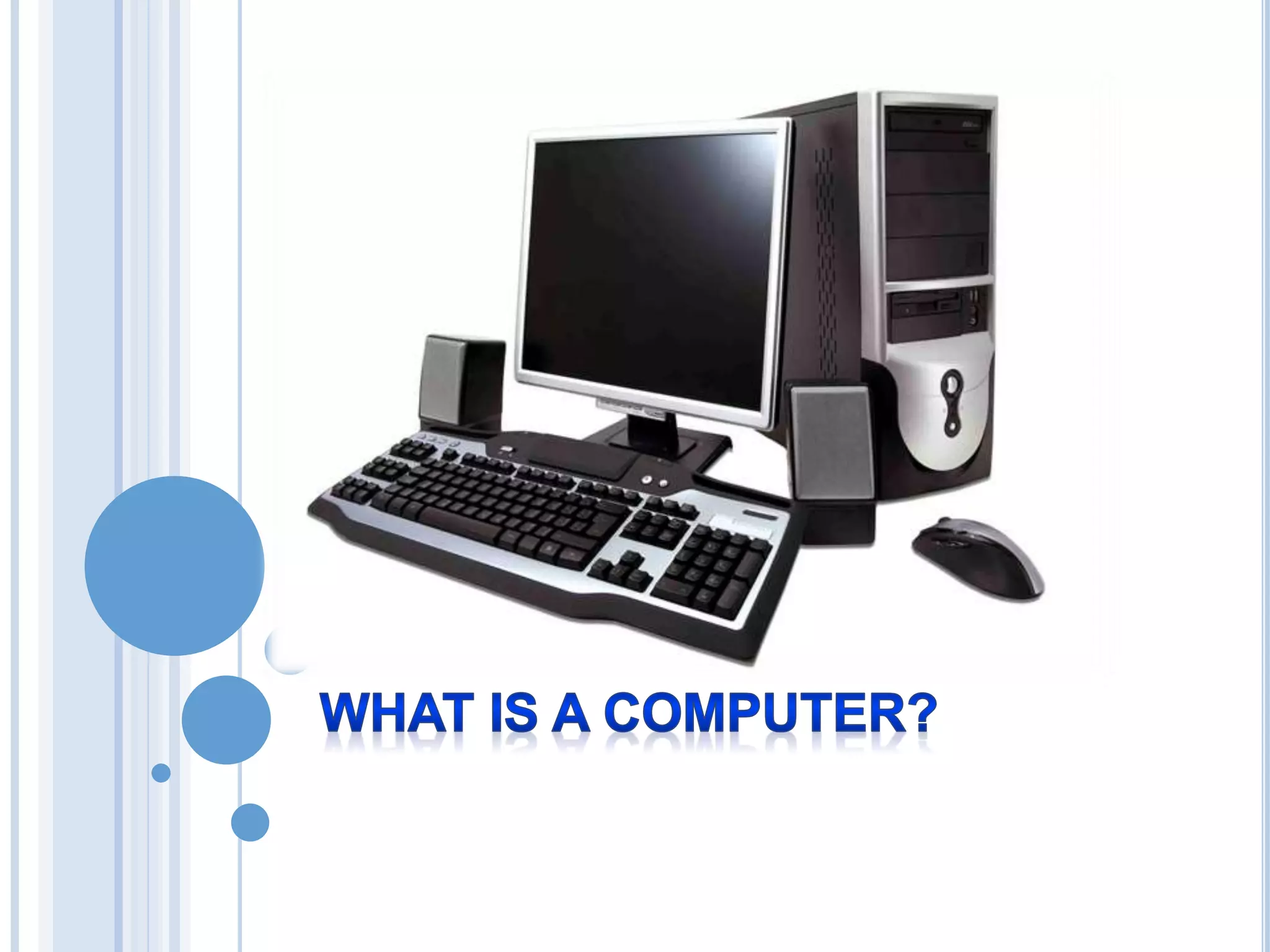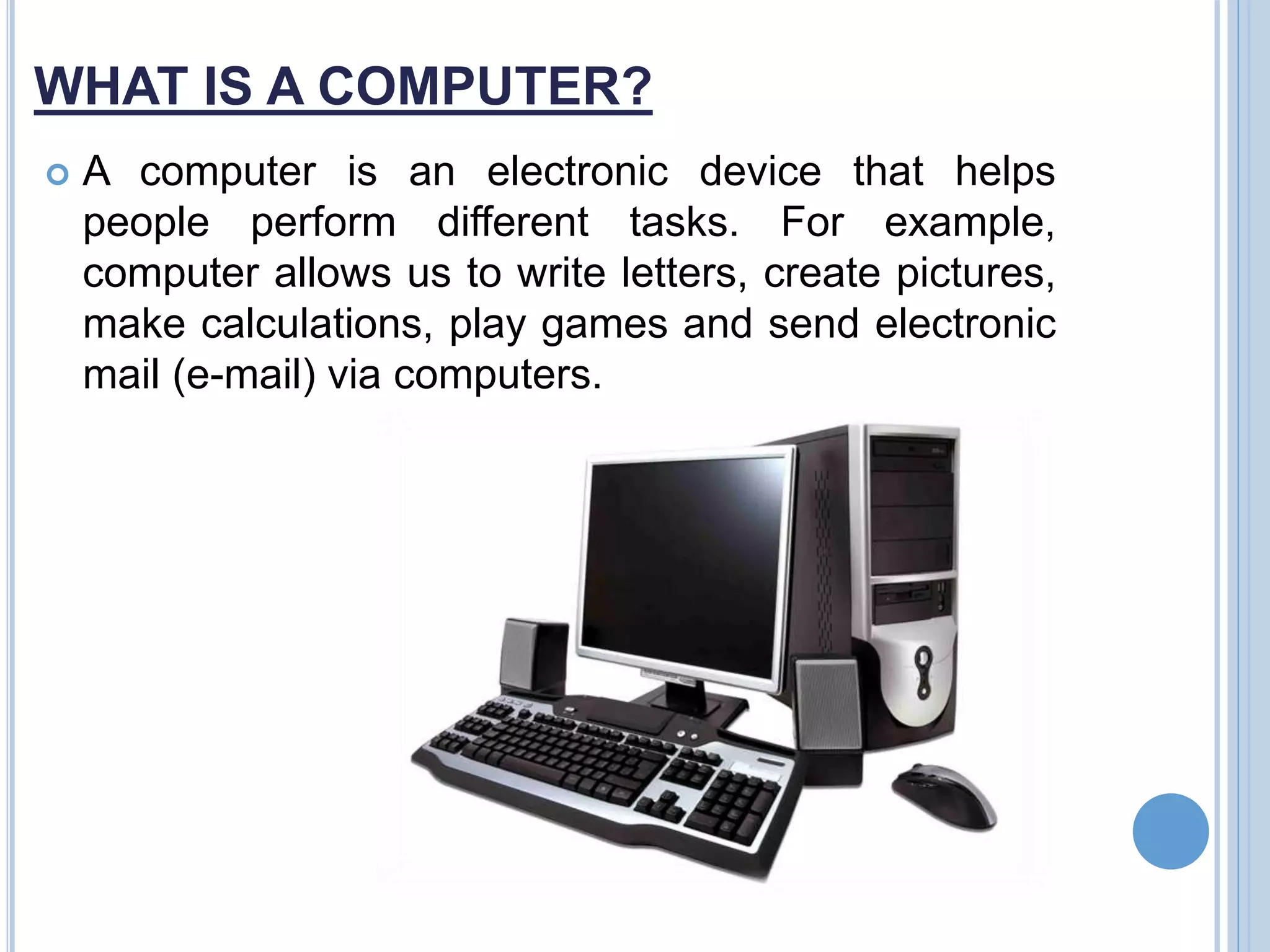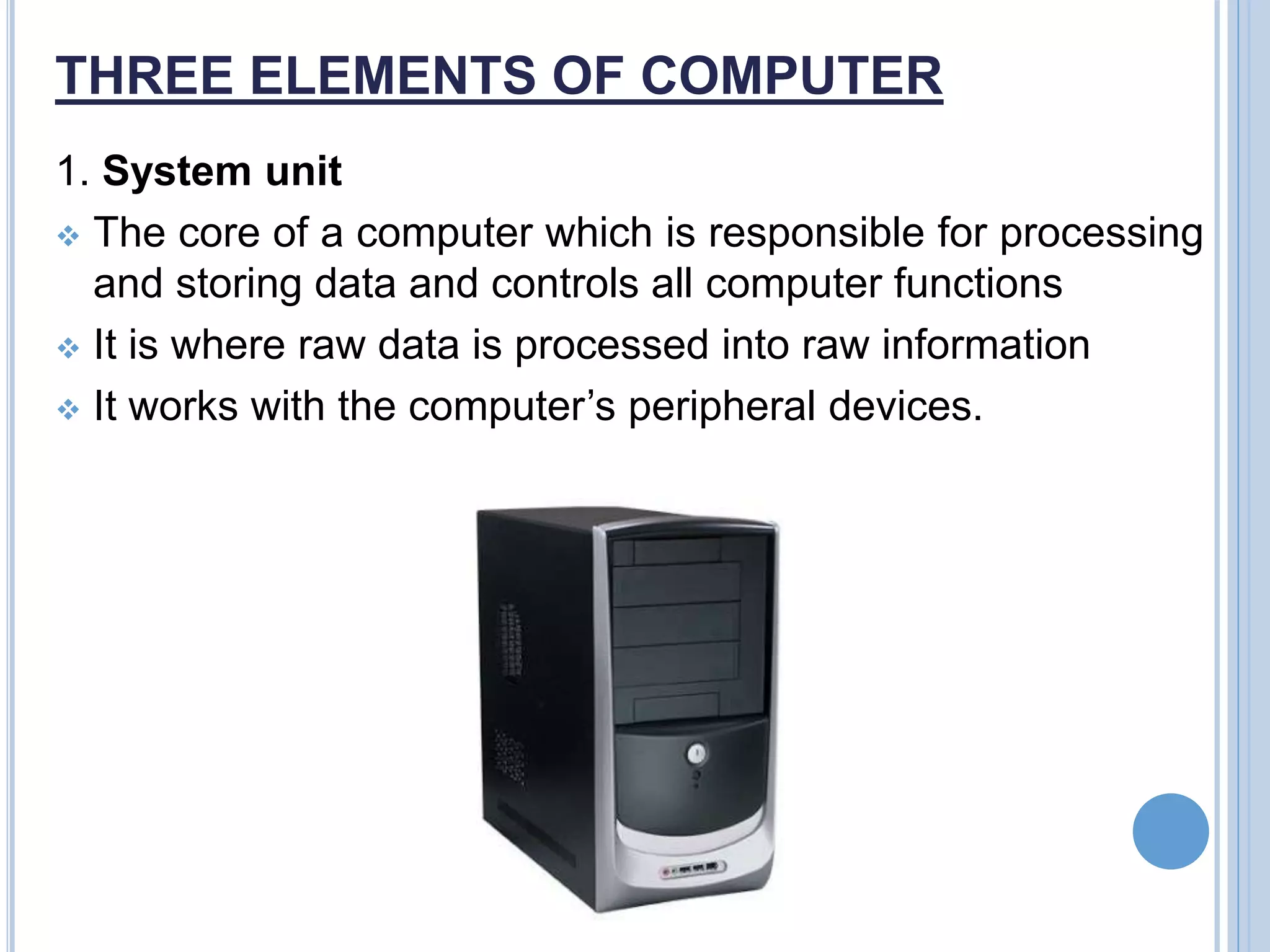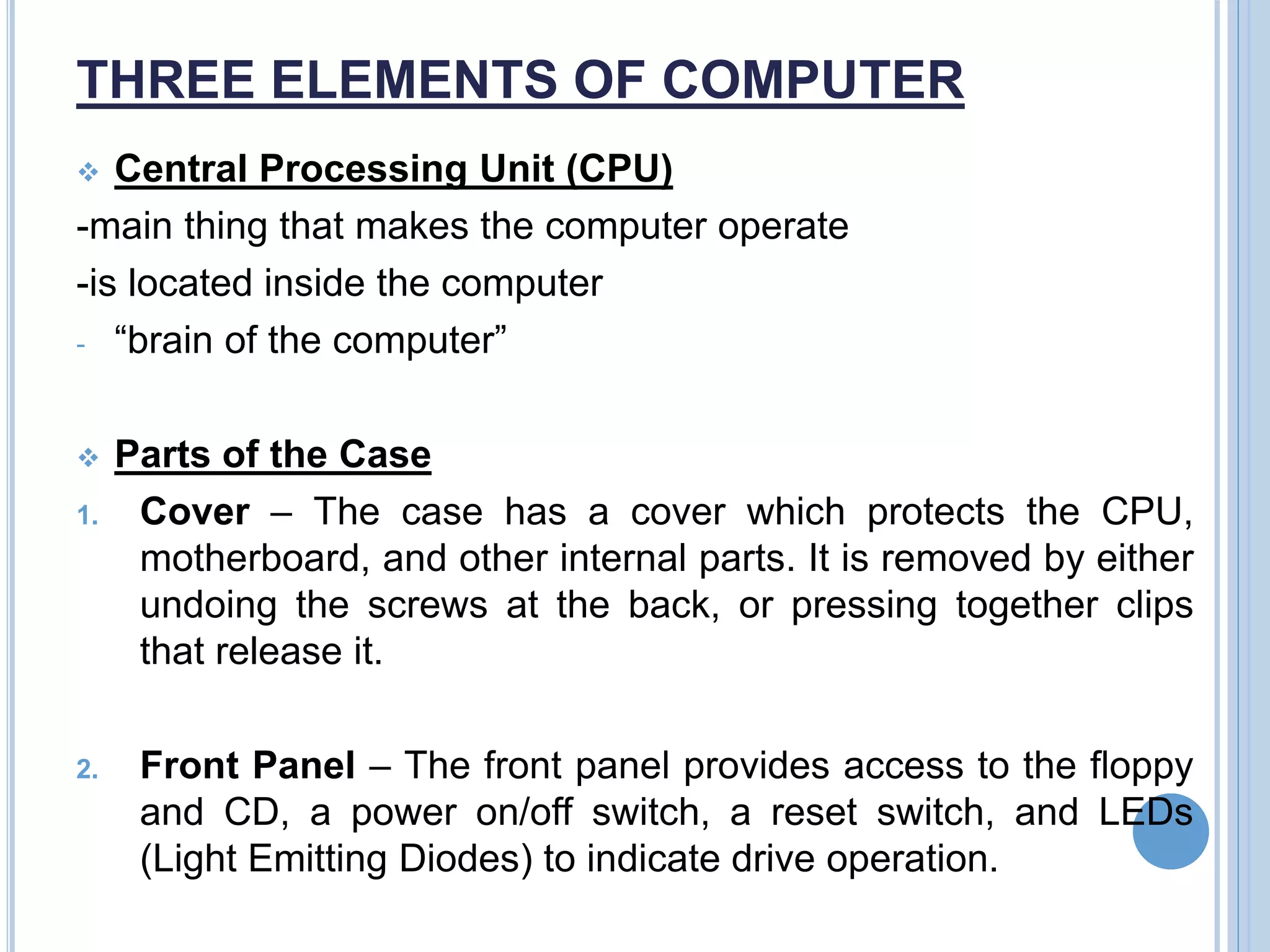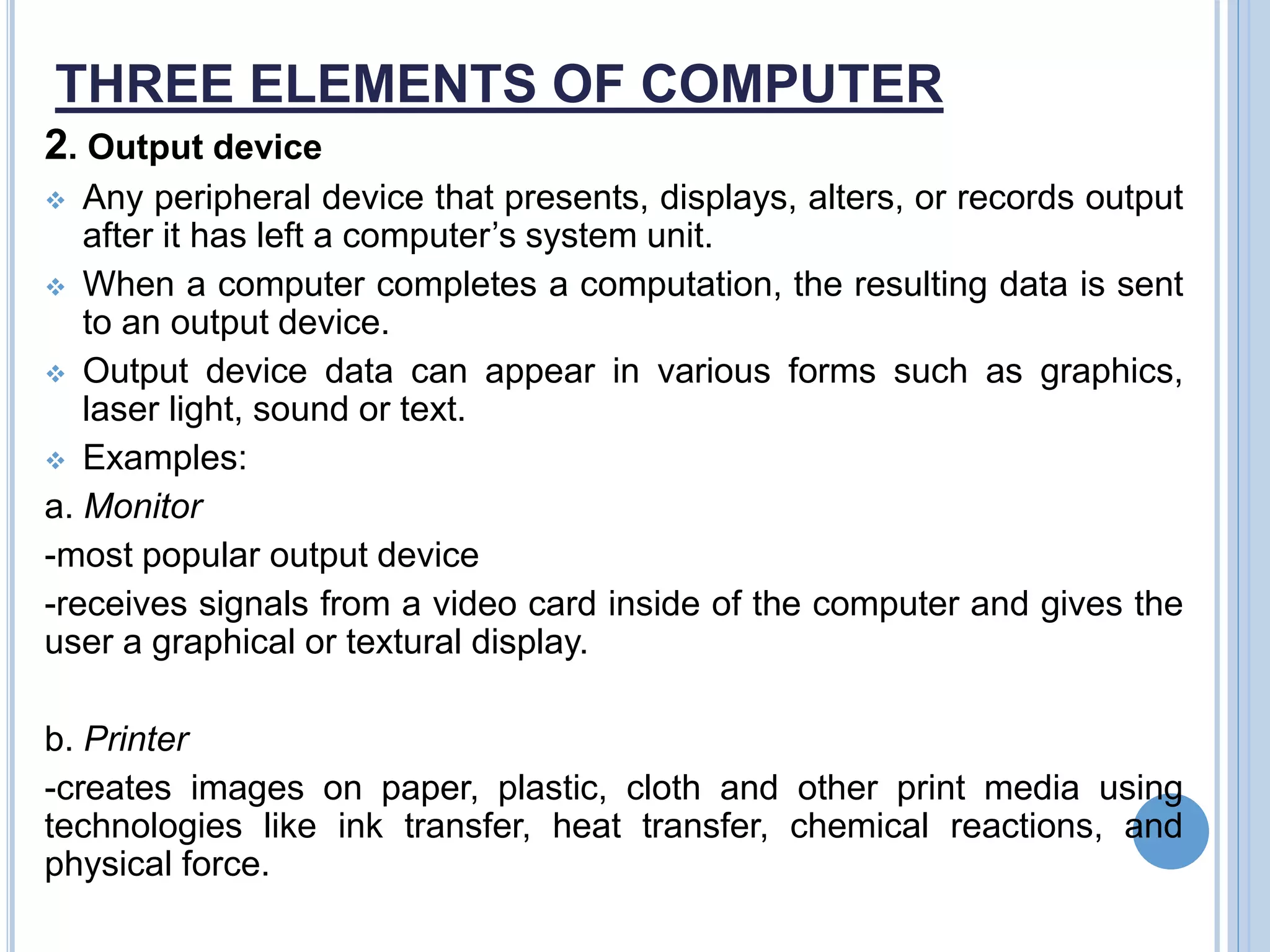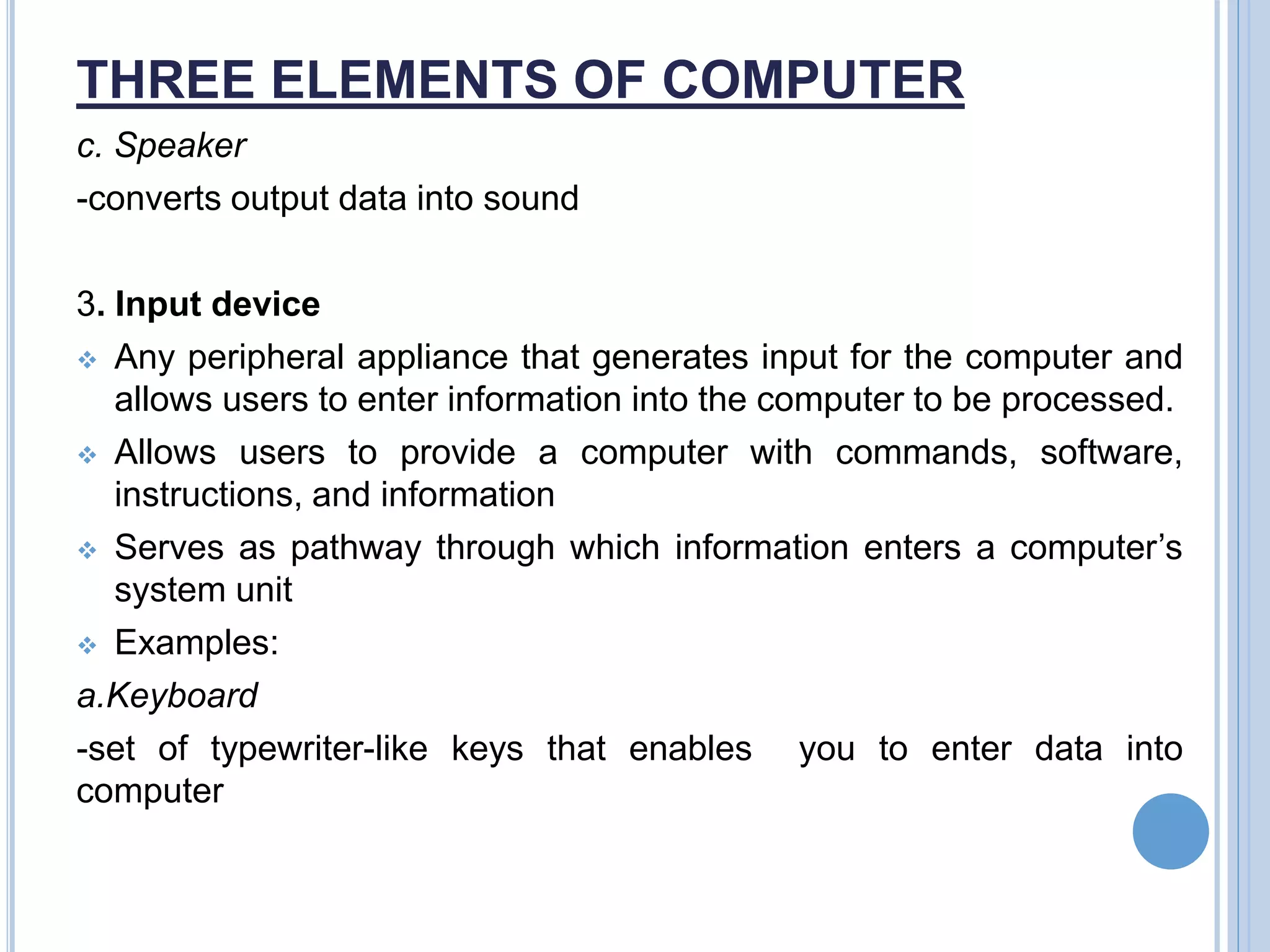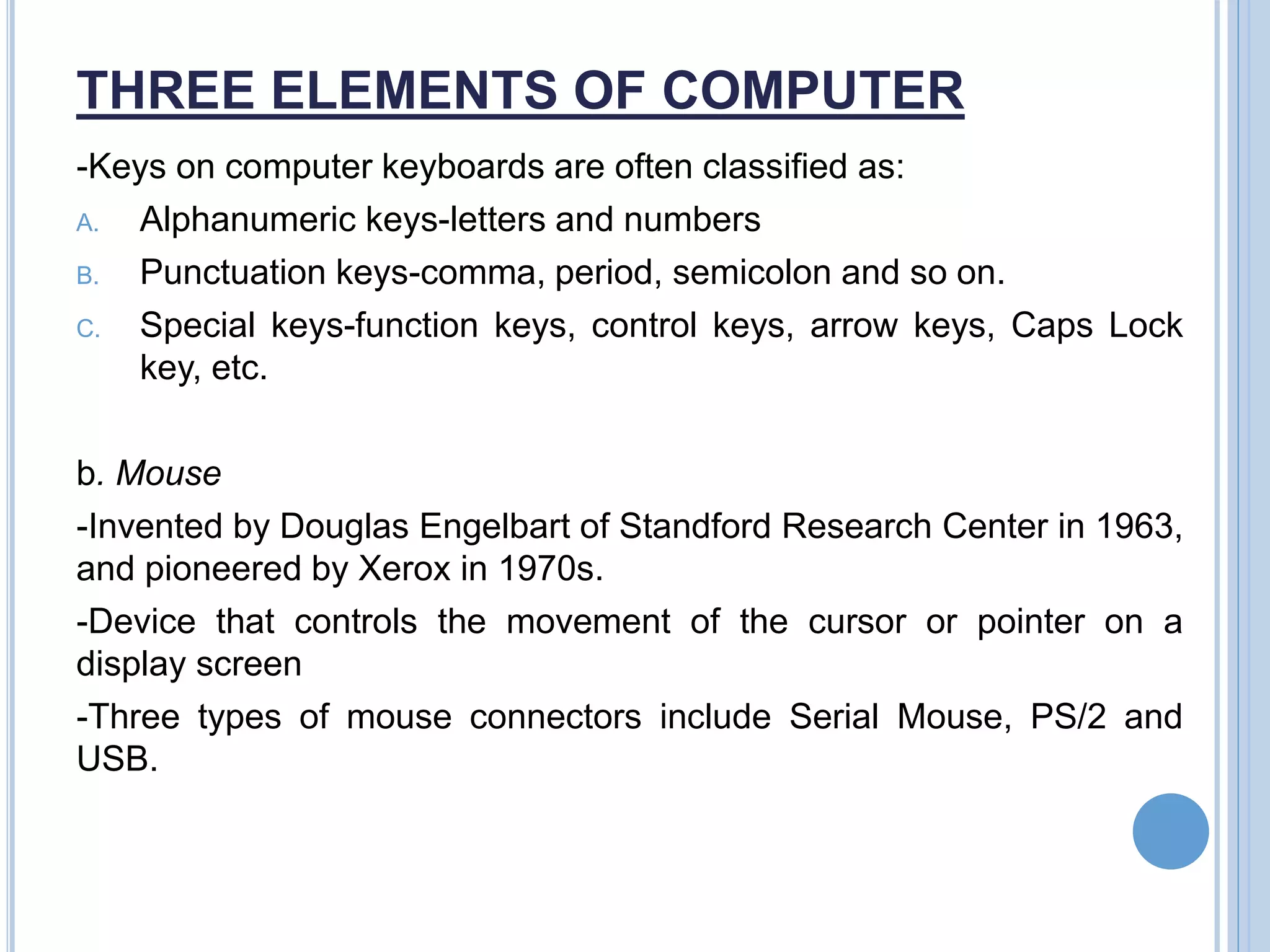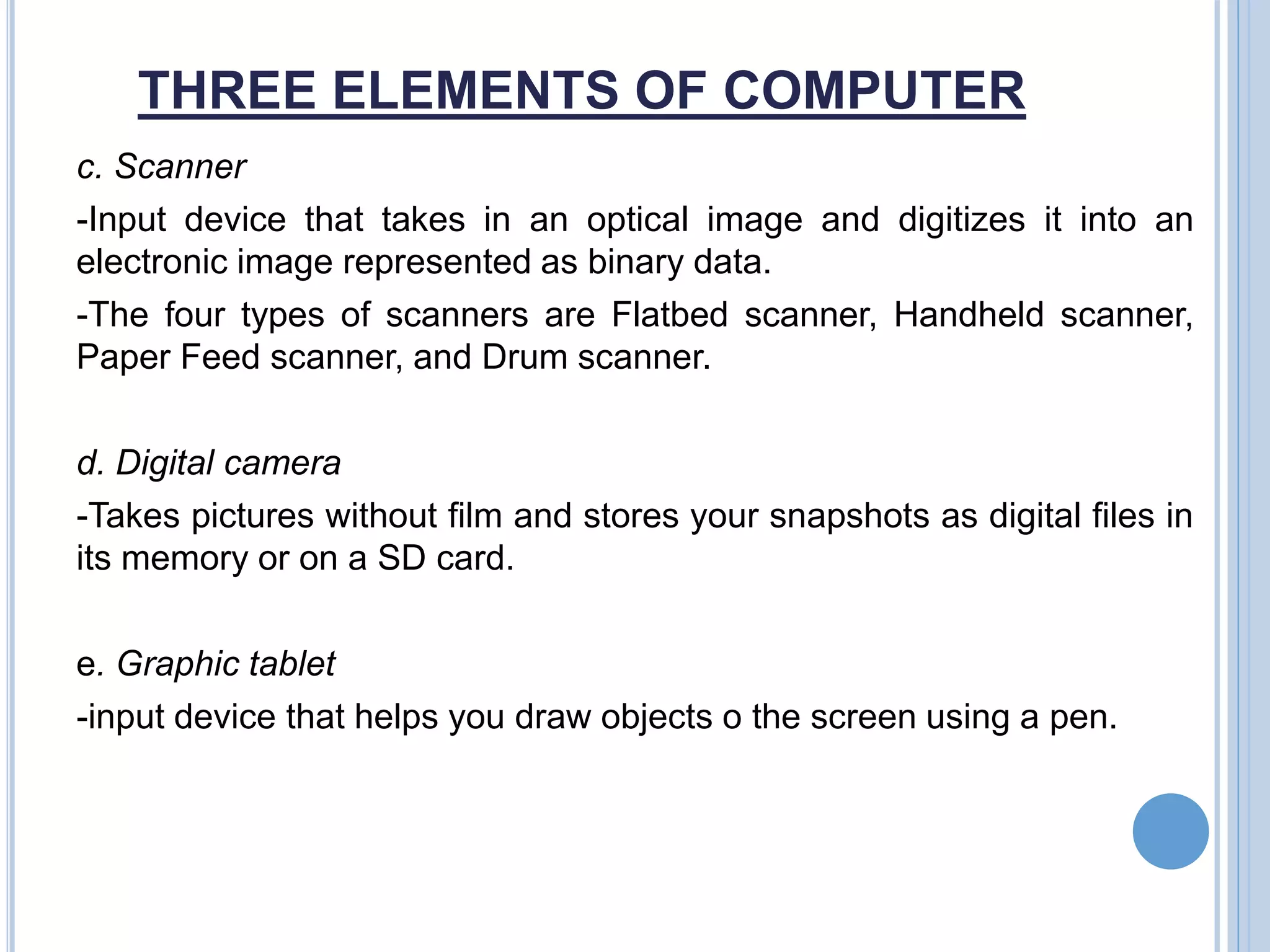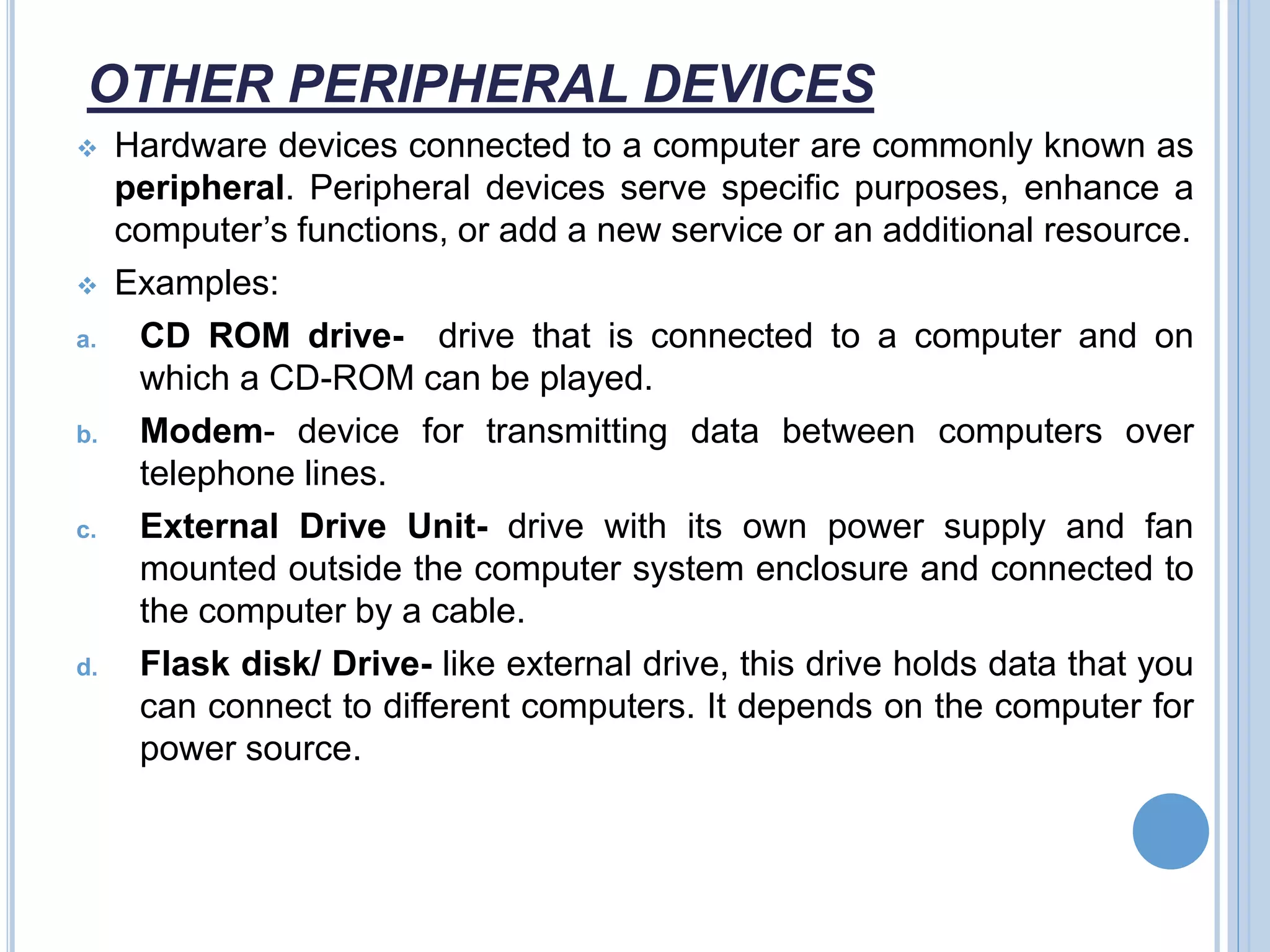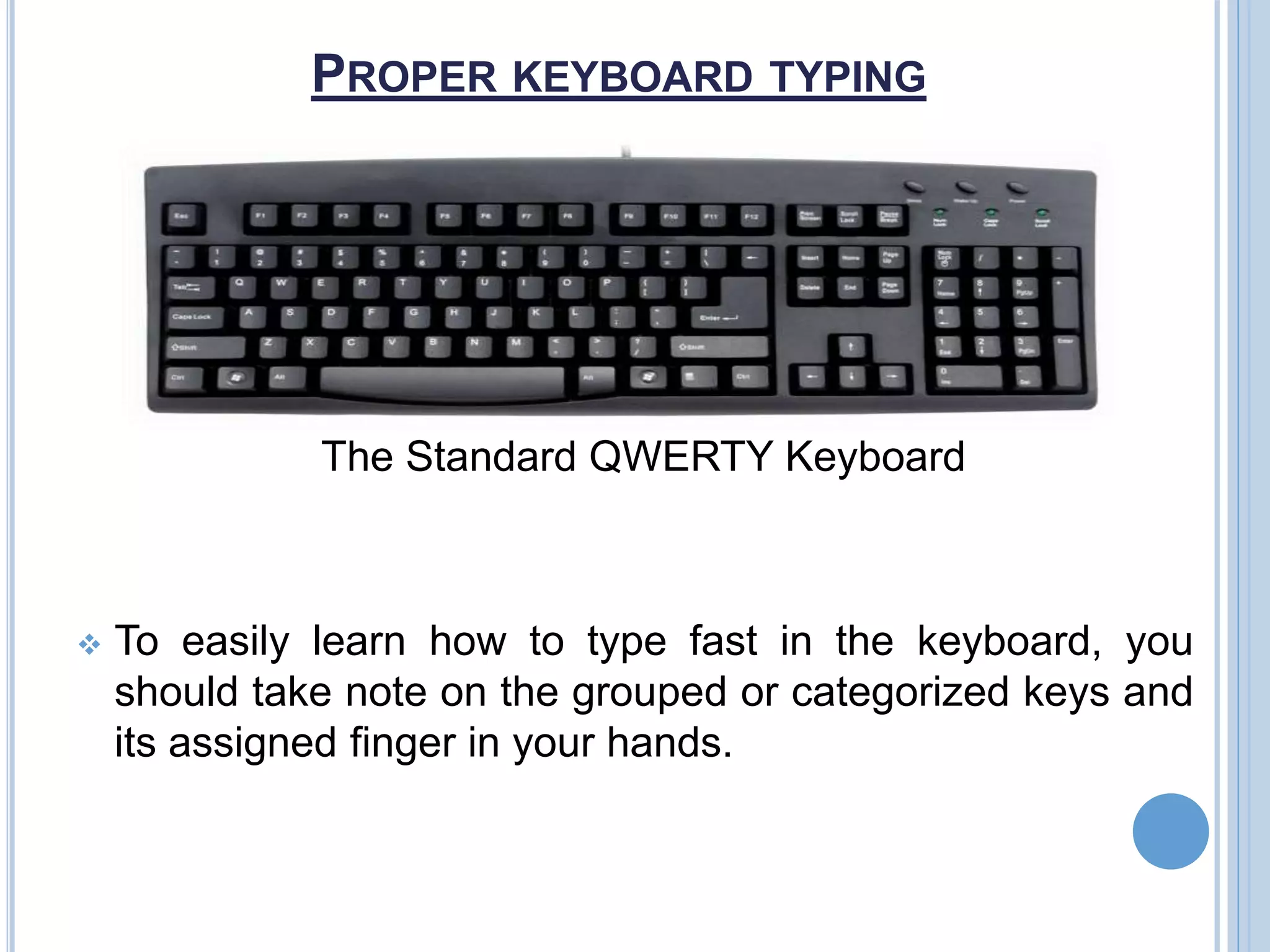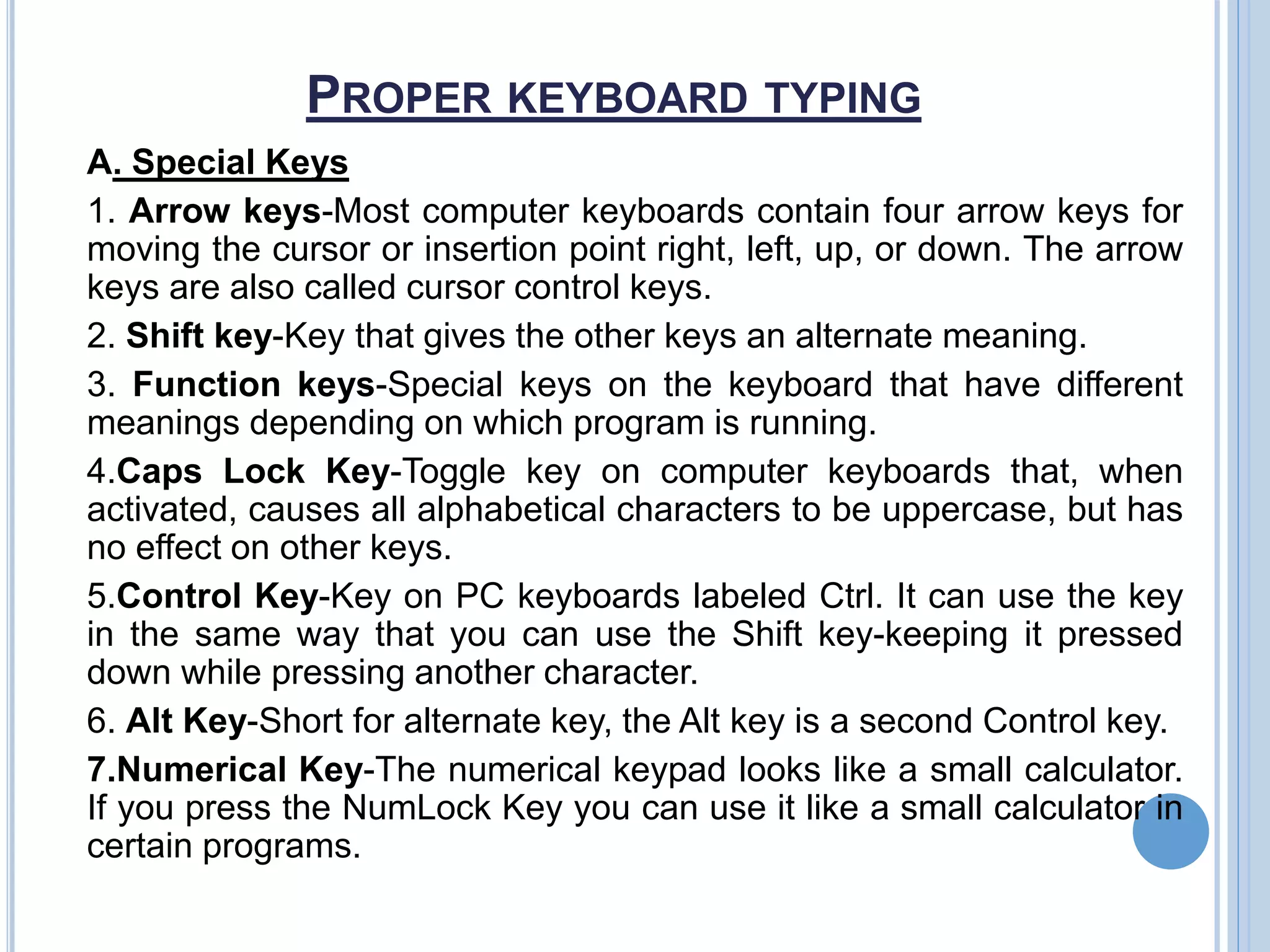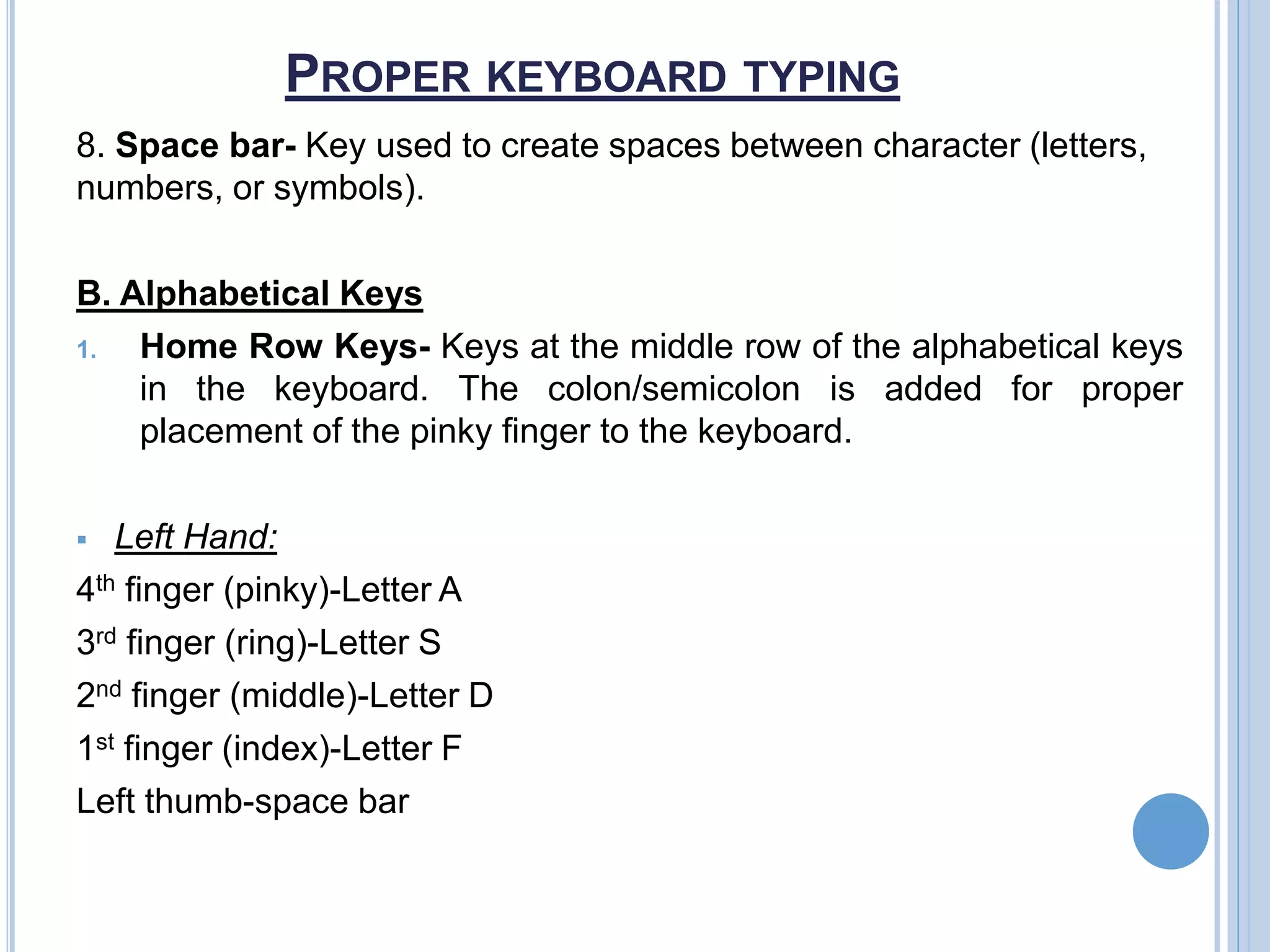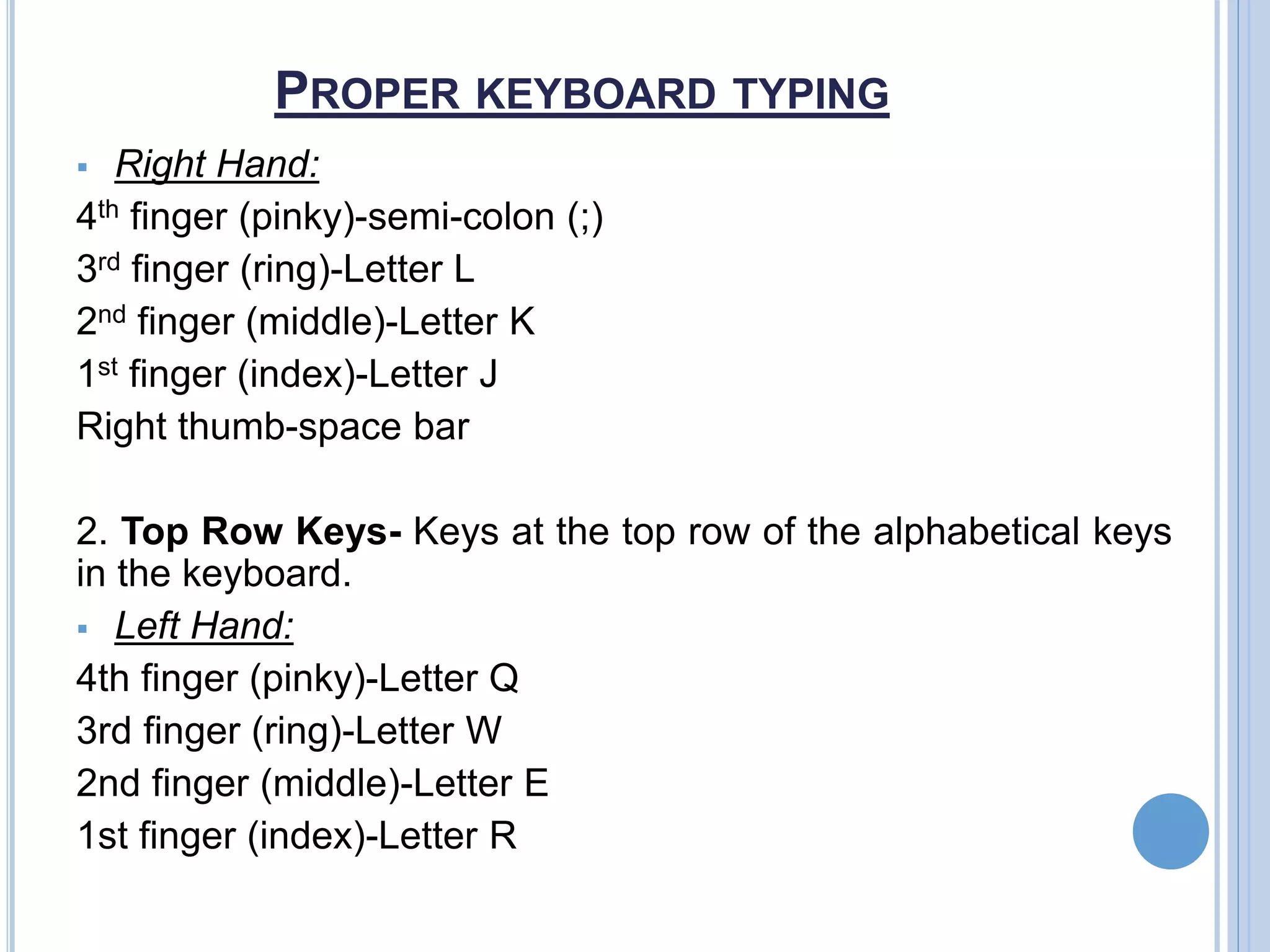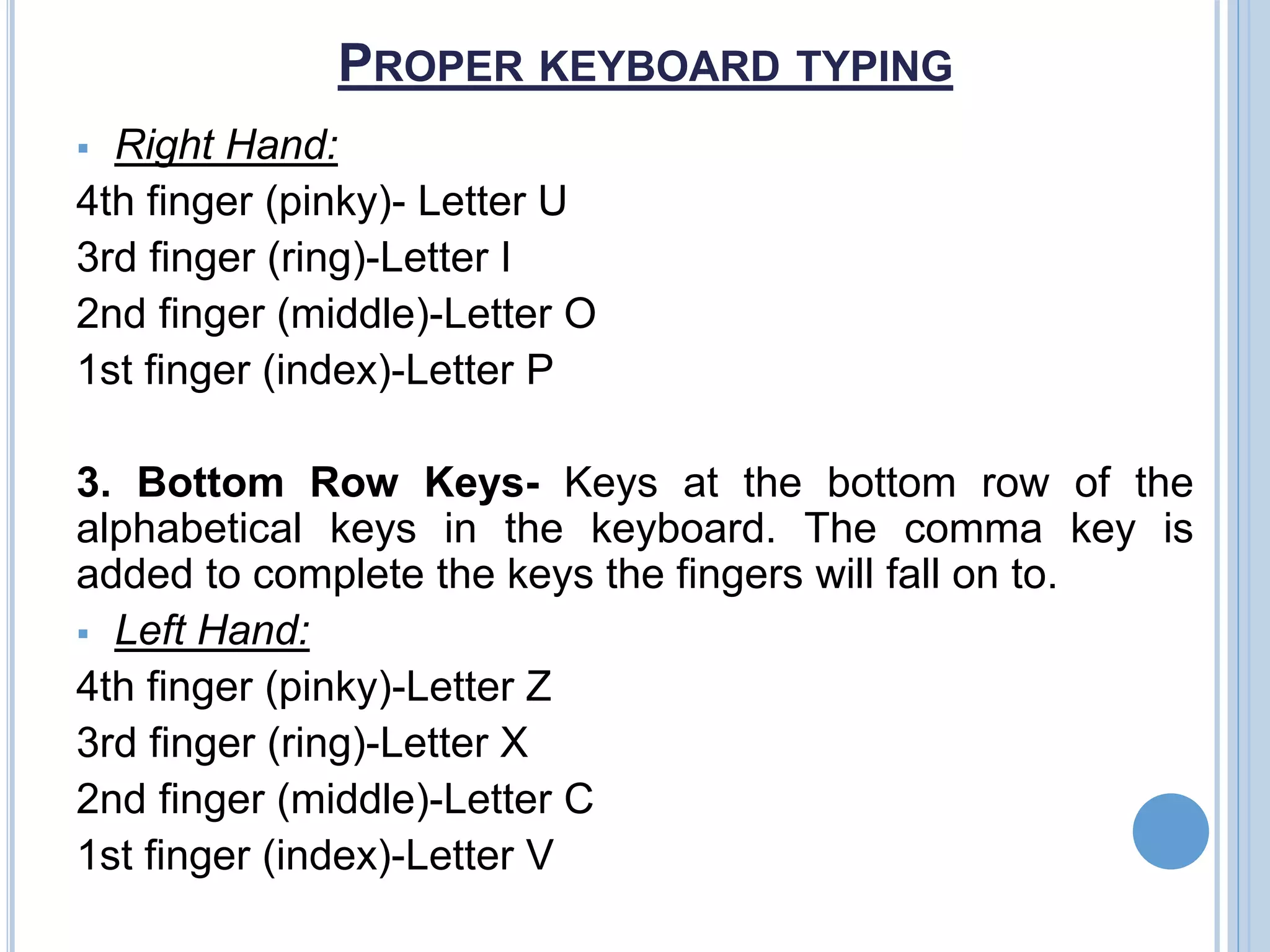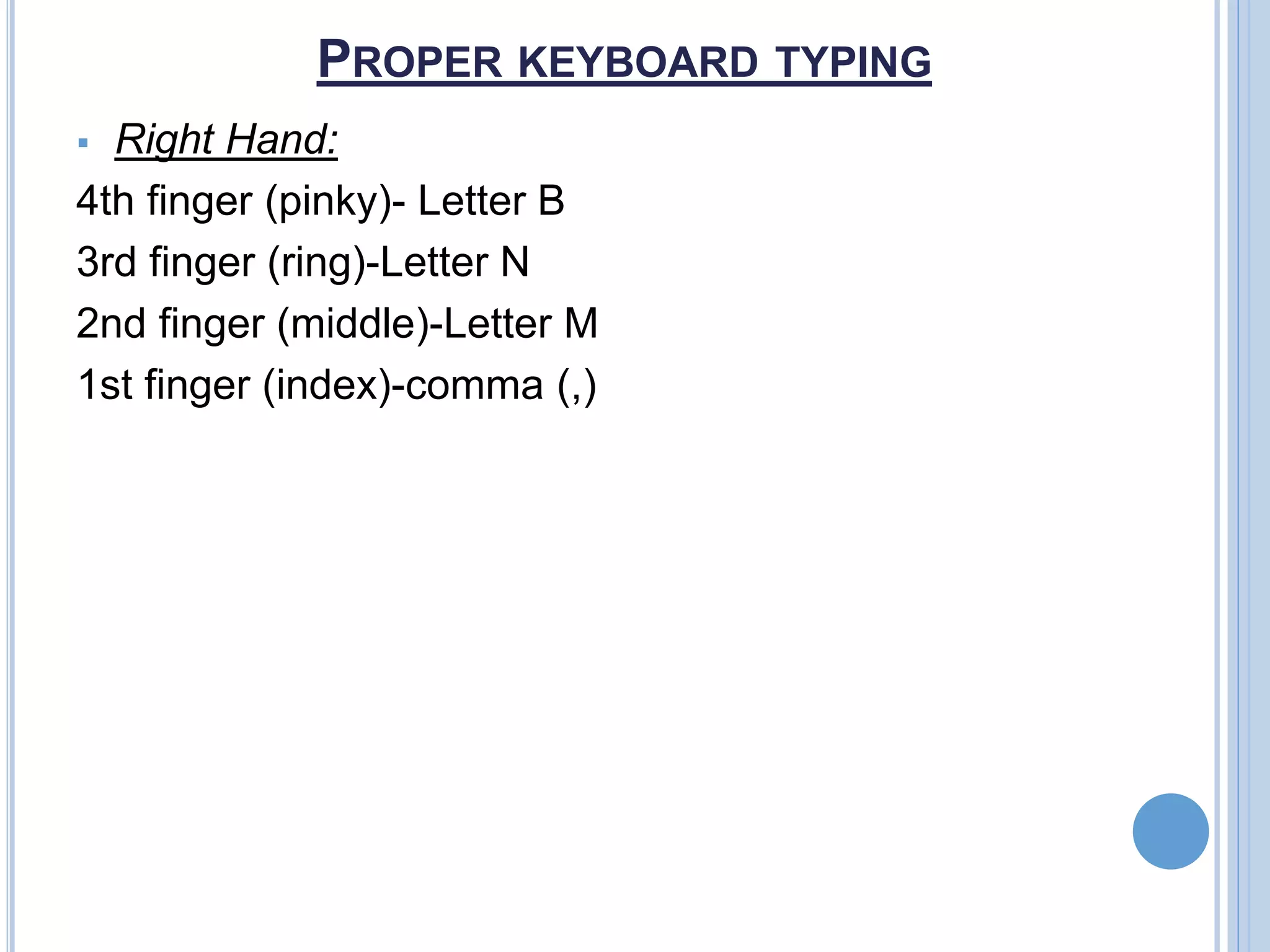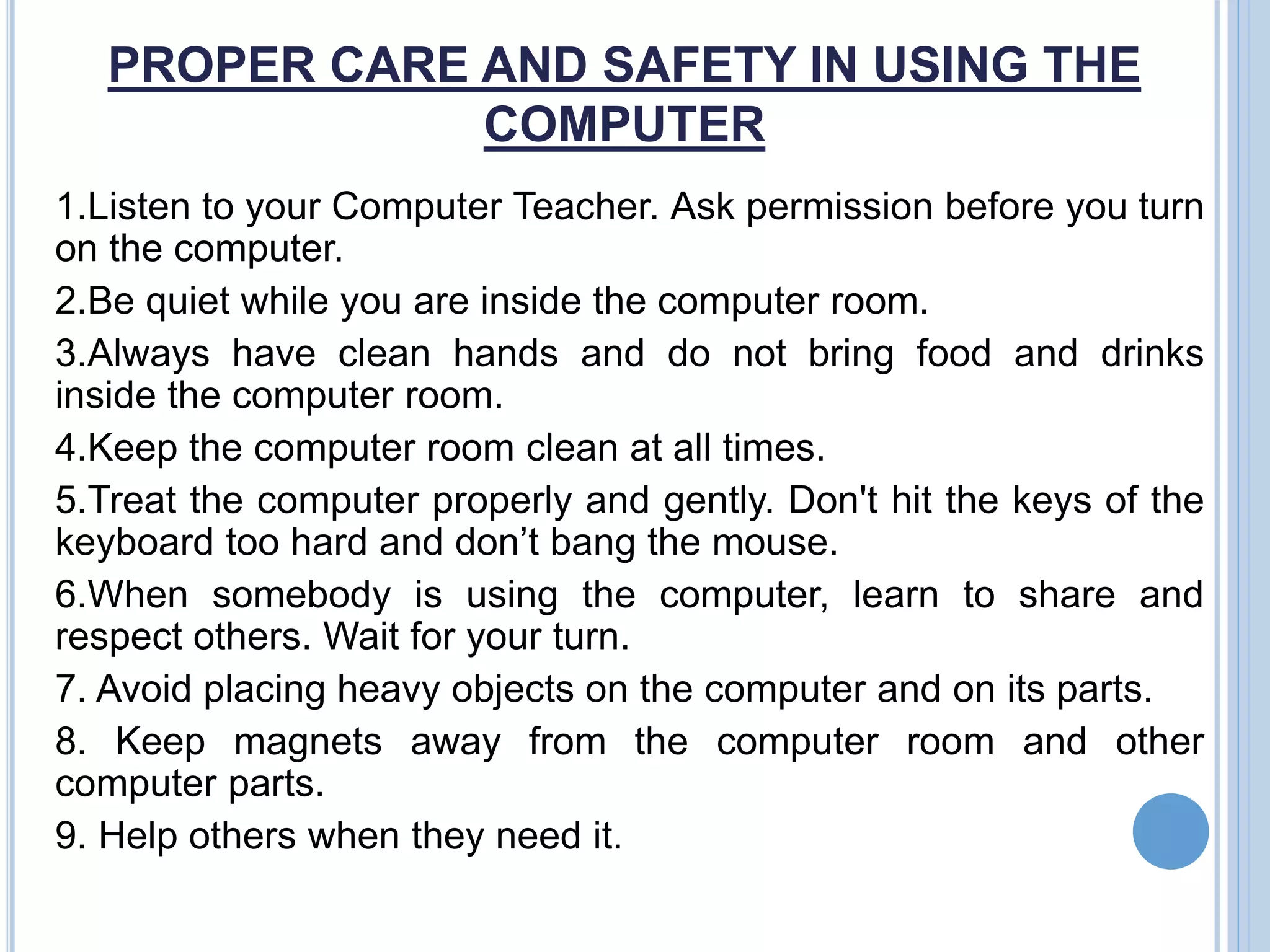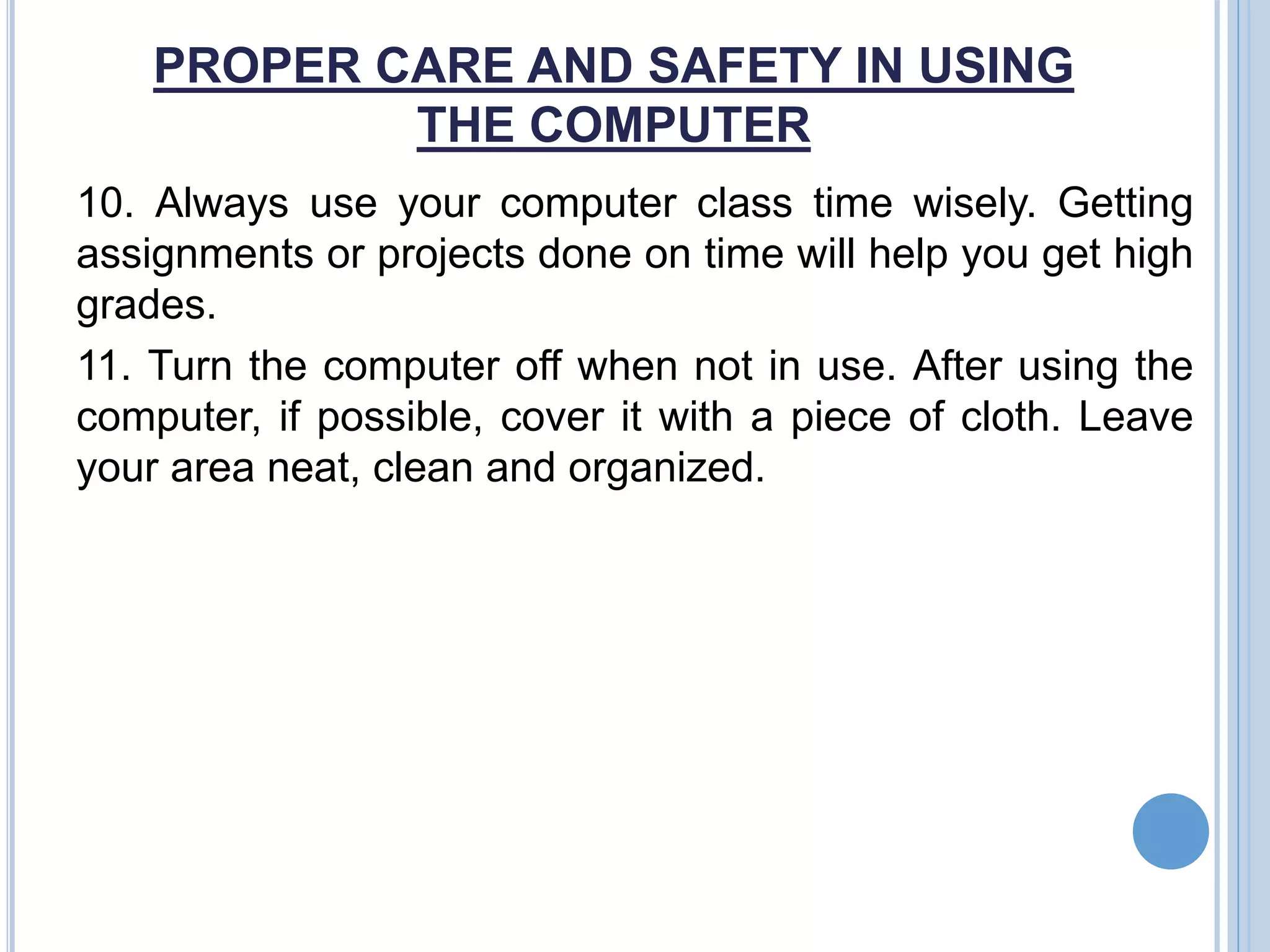A computer consists of three main elements - the system unit, input devices, and output devices. The system unit contains the central processing unit and memory which process data. Common input devices include keyboards, mice, and scanners which allow users to input information. Popular output devices are monitors, printers, and speakers which display or present the processed data. Peripheral devices like CD drives, modems, and flash drives can also be connected to enhance the computer's functions. Proper keyboarding technique and care of computer equipment help ensure its safety and longevity.