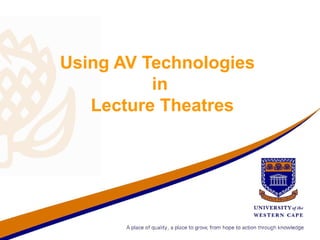
Venue equipment training power point
- 1. Using AV Technologies in Lecture Theatres
- 2. What is the Crestron? • It is a touch screen device used to operate teaching and learning technologies • All computing and AV devices in the room are connected to a Crestron, allowing control of devices to occur via a touch screen • These include the desktop computer, document camera, DVD player and VCR
- 3. Where has Crestron been installed? • Installed at the following venues: - A1, A2, A3, A4 - C3, C5, C9 - B1, B2, B3, B4 Please Note: In these venues, the - GH1, GH2, GH3 DVD player plays via the Video Machine, and must be selected as “AV”. - L20
- 4. How do I use a Crestron control system? • The touch screen is mounted into the lectern – right-hand front of the desktop • Press on the Crestron touch screen display once to activate the backlight. • Press the Crestron touch screen display again to access the control system.
- 5. Selecting the Source • Choose among the options displayed on the touch screen. • Always Select Projector First, before selecting DVD, Doc Cam, Computer or Other Input Devices,
- 6. Using the Computer Control • Select the Computer button on the Touch Pad. This will take you to a sub-menu with 2 options: Desktop or laptop
- 7. Computer sub-menu Select the Desktop button if using the computer installed in the Lectern Select the Laptop button if using a laptop N.B. To use your laptop, you need the following cables. •Your own laptop power cable •VGA and Audio cable to connect to the lectern – available from AVS
- 8. Using the built-in PC • If using the computer in the lectern, move the mouse to see whether the computer is switched on • If not, switch on the power button – computer installed in the right-hand leg of the Lectern • Ensure that the LCD monitor (Computer screen) is powered on – mounted on top of the Lectern • You will be prompted to log in to the workstation.
- 9. Using the built-in PC Login to the network using your Novell login details. Password and username details available from AVS The "workstation only" box should be checked and the username should always be "User".
- 10. Using the DVD Player • Select the DVD option on the Touch Screen • The DVD Player is situated at the front of the Lectern • The DVD is accessible with a key issued by AVS when booking the venue.
- 11. Using the DVD Submenu Once you select the DVD option, this is what you will see next: Return to Main Menu Volume up Volume down The DVD Control screen has all the functions of a normal DVD player…PLAY, PAUSE, STOP, etc. on the touchpad.
- 12. Using the Document Camera • The document camera will project anything put under it, pictures, books, transparencies, even your hand!
- 13. Document Camera Switches At these venues, switches are on top - A1, A2, A3, A4 - C3, C5, C9 At these venues, switches are at the back - B1, B2, B3, B4 - GH1, GH2, GH3 - L20
- 14. How do I use this device? • Firstly, if the arms are folded onto the bed of the Doc Cam, gently lift the arms as shown in this video clip Click on box to play Switch on the Doc Cam by holding your finger on the button for a few seconds until the light goes from red (off) to blue (on) OFF ON
- 15. Using the Doc Cam Control • Now select Doc Cam on the touch pad, and it will project whatever you place under it, onto the screen
- 16. Activating “Lecture In Progress” Select this button to activate sign outside theatre during lecture. Result Select again to de-activate sign after lecture.
- 17. Using the Lights Select the Lights button to give you various lighting options
- 18. Using the Lights Alternatively, you can control the venue lighting settings at the door by using the electronic switches located at the door. Each dot represents the various lighting settings.
- 19. Using the Microphone • The microphone will be locked away in the DVD drawer, and keys for the drawer will be issued by AVS when booking the venue • Ensure that the microphone is switched on. • The Microphone is cordless and can be hand-held or attached to your clothing N.B. The microphone has a preset volume that has been predetermined for the venue.
- 20. After your lecture… • Ensure that all devices are powered off, including the microphone • Lock the microphone away in the DVD casing, and return the keys to AVS • Log off the lectern computer, if used during your lecture • NB. Crestron passwords or keys are not to be given to students under any circumstances.
- 21. Final notes • Please book your keys, microphone, VGA cable and audio cable via Service Desk before collecting at AVS • 24 hr video surveillance • Alarms at side entrance • Equipment secured and locked • Report damaged gear to AVS • Users has a shared responsibility for safety of all equipment.
- 22. Important Numbers • Support during lecture – AVS (021) 959 2509 • Venue training – Digital Media (021) 959 2676 • Security Problems - Protection Services (021) 959 2564 • Maintenance – Technical Services (021) 959 2170
- 23. Happy Teaching!
