Using ANIMOTO
•Download as PPT, PDF•
2 likes•1,109 views
Animoto is a web application that allows users to create polished and professional video presentations using images set to music. It has several advantages, including requiring limited technical skills and automatically editing videos. Some potential educational uses include starters, plenaries, introducing concepts, stimulus for creative writing, and student projects. However, there are some limitations, such as children under 13 not being allowed to register and normal free accounts being limited to 30 seconds. Schools may consider purchasing educator accounts or credits to access full-length videos and downloading capabilities. The document then provides step-by-step instructions for creating a video on Animoto.
Report
Share
Report
Share
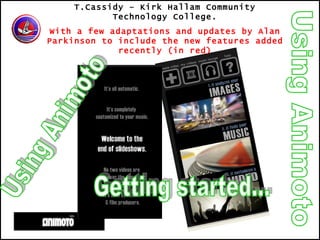
Recommended
More Related Content
What's hot
What's hot (18)
Flipped Classroom & Online Course Design: Tools and Canvas Integration

Flipped Classroom & Online Course Design: Tools and Canvas Integration
How to remove drm from i tunes movies with itunes movie drm removal

How to remove drm from i tunes movies with itunes movie drm removal
How to Embed & Edit YouTube Video in PowerPoint 2013 

How to Embed & Edit YouTube Video in PowerPoint 2013
Similar to Using ANIMOTO
Similar to Using ANIMOTO (20)
2010 Creating Videocast Lectures for Online Courses

2010 Creating Videocast Lectures for Online Courses
More from GeoBlogs
More from GeoBlogs (20)
Recently uploaded
The Author of this document is
Dr. Abdulfatah A. SalemOperations Management - Book1.p - Dr. Abdulfatah A. Salem

Operations Management - Book1.p - Dr. Abdulfatah A. SalemArab Academy for Science, Technology and Maritime Transport
Recently uploaded (20)
Benefits and Challenges of Using Open Educational Resources

Benefits and Challenges of Using Open Educational Resources
Salient features of Environment protection Act 1986.pptx

Salient features of Environment protection Act 1986.pptx
Basic phrases for greeting and assisting costumers

Basic phrases for greeting and assisting costumers
Danh sách HSG Bộ môn cấp trường - Cấp THPT.pdf

Danh sách HSG Bộ môn cấp trường - Cấp THPT.pdf
Basic Civil Engineering Notes of Chapter-6, Topic- Ecosystem, Biodiversity G...

Basic Civil Engineering Notes of Chapter-6, Topic- Ecosystem, Biodiversity G...
Home assignment II on Spectroscopy 2024 Answers.pdf

Home assignment II on Spectroscopy 2024 Answers.pdf
Sectors of the Indian Economy - Class 10 Study Notes pdf

Sectors of the Indian Economy - Class 10 Study Notes pdf
Industrial Training Report- AKTU Industrial Training Report

Industrial Training Report- AKTU Industrial Training Report
Operations Management - Book1.p - Dr. Abdulfatah A. Salem

Operations Management - Book1.p - Dr. Abdulfatah A. Salem
INU_CAPSTONEDESIGN_비밀번호486_업로드용 발표자료.pdf

INU_CAPSTONEDESIGN_비밀번호486_업로드용 발표자료.pdf
Matatag-Curriculum and the 21st Century Skills Presentation.pptx

Matatag-Curriculum and the 21st Century Skills Presentation.pptx
Students, digital devices and success - Andreas Schleicher - 27 May 2024..pptx

Students, digital devices and success - Andreas Schleicher - 27 May 2024..pptx
MARUTI SUZUKI- A Successful Joint Venture in India.pptx

MARUTI SUZUKI- A Successful Joint Venture in India.pptx
Using ANIMOTO
- 1. Using Animoto T.Cassidy – Kirk Hallam Community Technology College. With a few adaptations and updates by Alan Parkinson to include the new features added recently (in red) Using Animoto Getting started...
- 5. Using Animoto 1 First go to the website www.animoto.com Click on sign up.
- 6. Using Animoto 2 Fill in the registration details Enter your e-mail and choose password etc.
- 7. Using Animoto 3 Click on the Get started. Choose a short or full length video. You will need to have an educator account, or update for $25 (about £17) for a year Your school might pay for this.
- 8. Using Animoto 4 Choose upload. (If you have an online photo account, such as Flickr, you can choose retrieve: again Flickr is likely to be blocked in schools.) Click on upload now.
- 9. Here’s the screen to select which FLICKR folder to use for the images. Choose the folder and click RETRIEVE Using Animoto
- 10. Using Animoto 5 To choose a picture from your folder click on it and click open. You can choose multiple files by pressing shift or control when choosing files. Alternatively, use the add more button.
- 11. Using Animoto 7 Click on continue. Using these buttons you can add more, rotate or delete images. This button allows you to put a special emphasis on any of your images, they are highlighted on the screen.
- 12. New Features: ADD TEXT This is added as an overlay to the image in an aesthetically pleasing way.... Using Animoto
- 13. Using Animoto Click the Add Text button, and choose where to place the text. The text will appear as either a title, or a smaller piece of text lower down the page, depending on your choice. Text can be edited. The text ‘appears’ over the image that follows the ‘T’ box
- 14. Using Animoto Time to choose a funky tune ( you could upload your own MP3). 8 Choose a genre. Choose a song and press select. New music is added from time to time.
- 16. Using Animoto 9 Finally, give your video a title and description. Click generate. Choose save and continue.
- 17. Using Animoto 9 Animoto will now make your video. When this screen appears you can play your creation.
- 18. Using Animoto 10 What are these buttons for? Remix your video Email to friends Download in Quicktime format Upload to You Tube Upgrade to DVD (paid feature) Embed in a blog New iPhone option
- 19. Using Animoto Videos can now be sent to your iPhone There is also an app that can be downloaded for free to enable you to make videos on your iPhone
- 20. Using Animoto Click this link to get the free application from the iPhone app store...
- 21. Using Animoto 11 Tony’s Video You can download your video in Quicktime to play stand alone. If you fancied inserting it into a PowerPoint you would need to convert the video to an mpeg, avi or wmv file. www.zamzar.com will allow you to do this.
- 22. Get Animoto for FREE Educator accounts Using Animoto
