TUGASAN EC 202
•Download as DOCX, PDF•
0 likes•400 views
The document provides instructions for a basic AutoCAD assignment involving drawing lines, circles, and erasing objects using various coordinate systems. Students are asked to draw several boxes and a circle of specified dimensions using absolute, relative, and polar coordinates. They then print the drawing to scale to verify all lines measure accurately. The goal is to learn fundamental AutoCAD commands and understand coordinate input methods.
Report
Share
Report
Share
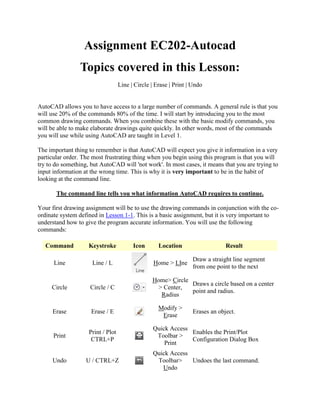
Recommended
Intro to AutoCAD

This document provides an introduction to basic functions in AutoCAD, including how to start a new drawing, save files, adjust the workspace, work with layers, insert external references, draw basic shapes like lines and circles, edit objects using grips, add hatches, and type text. It explains how to customize settings like snapping points and introduces fundamental concepts and tools in AutoCAD's interface.
Catia Part05

You constrain parts in Sketcher mode to define exact dimensions. You select the edge or area you want to constrain and click the Constrain button to open a dialogue box with constraint options. Common constraints include Distance to define the length between two points, Verticality to define a vertical line, and Concentricity to define two circles as concentric. You can apply multiple constraints at once. Constraining geometry prepares it for use in 3D modeling.
Adobe Illustrator CC 2018 

This document provides an overview of key features and functions in Adobe Illustrator CC 2018 for creating vector graphics. It discusses how to set up files and workspaces, use tools like layers, strokes, and transforms, and complete tasks such as blending, perspective drawing, effects, and saving in different file formats like PDF. The document is intended as a tutorial or guide for using Illustrator's vector graphics capabilities.
Workbench tutorial airfoil

This tutorial provides instructions for creating a fluid volume and mesh around a NACA 4314 airfoil and analyzing the flow in FLUENT. It describes how to generate data points defining the airfoil geometry, import these into DesignModeler to create the airfoil solid body, then use DesignModeler operations to subtract the airfoil from a larger fluid volume and slice the remaining volume. Instructions are given to label faces, insert edge sizing controls, and generate a mesh in Meshing before launching FLUENT for analysis.
Catia Part06

REFERENCE ELEMENTS such as planes allow for more flexibility when modeling parts compared to only working on outer surfaces. To cut a step into the middle of an edge, a reference plane must first be added and a sketch created on that plane before pocketing out the shape. This provides more control over feature placement than relying solely on part faces. The document then demonstrates using a reference plane to cut a step into the middle of the front edge by sketching on the plane and pocketing.
Catia Part02

This document discusses basic dress-up features in Catia such as pocket, fillet, chamfer, draft, and shell. It explains how to use the pocket tool by sketching a shape on a part face and using the pocket command. It also describes how to use fillet to round edges by selecting faces or edges, inputting a radius value, and applying the fillet. The document provides guidance on using dress-up features to modify and enhance 3D CAD models.
Auto cad manual

This document provides an overview of computer-aided design (CAD) software and the basics of using AutoCAD. It discusses what CAD is, the benefits of using CAD like accuracy and productivity. It then describes the main parts of the AutoCAD interface and basic drawing tools. The document outlines how to set up a drawing by choosing units, scale, and limits. It provides step-by-step instructions for basic drawing techniques like drawing a box using lines and offsets. It also covers modifying drawings using commands like trim, extend, and fillet. Finally, it discusses strategies for laying out a basic floor plan and dividing it into sections. In summary, the document serves as an introduction to the CAD software AutoCAD and provides found
Catia Part04

The document discusses various advanced dress-up features in SolidWorks including fillets, chamfers, draft angles, shells, and thickness. It provides instructions on how to apply each feature, highlights important parameters to adjust, and includes screenshots of parts that have been modified with each feature. Key features covered are fillets to round edges, chamfers to bevel edges at an angle, adding draft angles to parts for easier mold removal, shelling to hollow out a solid part, and increasing thickness on selected faces.
Recommended
Intro to AutoCAD

This document provides an introduction to basic functions in AutoCAD, including how to start a new drawing, save files, adjust the workspace, work with layers, insert external references, draw basic shapes like lines and circles, edit objects using grips, add hatches, and type text. It explains how to customize settings like snapping points and introduces fundamental concepts and tools in AutoCAD's interface.
Catia Part05

You constrain parts in Sketcher mode to define exact dimensions. You select the edge or area you want to constrain and click the Constrain button to open a dialogue box with constraint options. Common constraints include Distance to define the length between two points, Verticality to define a vertical line, and Concentricity to define two circles as concentric. You can apply multiple constraints at once. Constraining geometry prepares it for use in 3D modeling.
Adobe Illustrator CC 2018 

This document provides an overview of key features and functions in Adobe Illustrator CC 2018 for creating vector graphics. It discusses how to set up files and workspaces, use tools like layers, strokes, and transforms, and complete tasks such as blending, perspective drawing, effects, and saving in different file formats like PDF. The document is intended as a tutorial or guide for using Illustrator's vector graphics capabilities.
Workbench tutorial airfoil

This tutorial provides instructions for creating a fluid volume and mesh around a NACA 4314 airfoil and analyzing the flow in FLUENT. It describes how to generate data points defining the airfoil geometry, import these into DesignModeler to create the airfoil solid body, then use DesignModeler operations to subtract the airfoil from a larger fluid volume and slice the remaining volume. Instructions are given to label faces, insert edge sizing controls, and generate a mesh in Meshing before launching FLUENT for analysis.
Catia Part06

REFERENCE ELEMENTS such as planes allow for more flexibility when modeling parts compared to only working on outer surfaces. To cut a step into the middle of an edge, a reference plane must first be added and a sketch created on that plane before pocketing out the shape. This provides more control over feature placement than relying solely on part faces. The document then demonstrates using a reference plane to cut a step into the middle of the front edge by sketching on the plane and pocketing.
Catia Part02

This document discusses basic dress-up features in Catia such as pocket, fillet, chamfer, draft, and shell. It explains how to use the pocket tool by sketching a shape on a part face and using the pocket command. It also describes how to use fillet to round edges by selecting faces or edges, inputting a radius value, and applying the fillet. The document provides guidance on using dress-up features to modify and enhance 3D CAD models.
Auto cad manual

This document provides an overview of computer-aided design (CAD) software and the basics of using AutoCAD. It discusses what CAD is, the benefits of using CAD like accuracy and productivity. It then describes the main parts of the AutoCAD interface and basic drawing tools. The document outlines how to set up a drawing by choosing units, scale, and limits. It provides step-by-step instructions for basic drawing techniques like drawing a box using lines and offsets. It also covers modifying drawings using commands like trim, extend, and fillet. Finally, it discusses strategies for laying out a basic floor plan and dividing it into sections. In summary, the document serves as an introduction to the CAD software AutoCAD and provides found
Catia Part04

The document discusses various advanced dress-up features in SolidWorks including fillets, chamfers, draft angles, shells, and thickness. It provides instructions on how to apply each feature, highlights important parameters to adjust, and includes screenshots of parts that have been modified with each feature. Key features covered are fillets to round edges, chamfers to bevel edges at an angle, adding draft angles to parts for easier mold removal, shelling to hollow out a solid part, and increasing thickness on selected faces.
Catia Part07

The document provides instructions for assembling parts in Catia assembly design mode. It describes how to bring individual parts into the assembly environment from their saved locations, then use coincidence and contact constraints to connect the parts in their desired positions and orientations relative to each other. It demonstrates this by inserting a plate with a hole and rod part into an assembly, then using a coincidence constraint on their centerlines and an offset constraint to connect them so half the rod sticks out on each side of the plate.
Autocad commands-1

This document provides an overview of common AutoCAD commands, including their keystrokes, icons, menus, and functions. It discusses commands for drawing basic shapes like lines and circles, modifying objects through commands like erase, copy, and move, and viewing and navigating drawings using zoom and pan tools. The document also outlines settings for object snaps and layers as well as commands for dimensions, text, and hatching.
Creo parametric-quick-start

This document provides a quick start guide for using Creo Parametric 2.0 software to create a basic 3D model. It guides the user through sketching a rectangular block with a hole, creating a pin part that fits in the hole, assembling the parts, and creating an engineering drawing. The guide explains how to navigate the software interface, sketch and extrude shapes, modify part dimensions, change appearance colors, and view and manipulate 3D models. It aims to get users started with basic modeling tasks in Creo Parametric.
DUSPviz Rhino 3D Workshop

This document summarizes a workshop session on using Rhinoceros software for urban planners. It introduces mesh vs. NURBS modeling in Rhino and discusses how Rhino can be used to build 3D models of urban developments, as well as create plans, diagrams and perspectives. It provides tips on navigating in Rhino, drawing objects, selecting and manipulating objects in both 2D and 3D. Steps are outlined for making plans, diagrams and perspectives from 3D models in Rhino and exporting them to other programs. Rendering in Rhino is also briefly mentioned.
Finite Element Simulation with Ansys Workbench 14

The document provides step-by-step instructions for creating a 3D solid model of a W16x50 steel beam in ANSYS Workbench. It describes sketching the cross-section profile on the xy-plane, adding symmetry and dimensional constraints, and then extruding the sketch to generate the full 3D beam geometry 10 feet in length. Additional techniques demonstrated include copying/pasting sketches, trimming excess lines, adding fillets, and moving dimensional values. The overall purpose is to practice basic sketching skills needed for geometry creation in simulations.
Catia Part03

The document discusses various mouse functions for manipulating 3D parts and assemblies in a modeling program, including zooming, rotating, panning, and manipulating the specification tree. The middle mouse button is used for zooming in/out by pushing/pulling and for panning. Rotating requires holding the middle button while clicking the left button. The specification tree can be moved, zoomed, and expanded/collapsed like a part. Different rendering styles like shading, wireframe, and hidden lines removed are used to view parts in different ways.
AUTO CAD CIVIL ENGINEERING PPT REPORT

The document discusses AutoCAD and its features. It describes AutoCAD as CAD software for 2D and 3D design. It outlines various commands like toolbars, key commands, and key sequences. It also discusses layers, drafting settings, modify commands, and 3D modeling tools like extrude, revolve, sweep, and loft. Layers allow organizing a drawing by turning parts on and off. Commands like copy, move, and array duplicate or rearrange objects. 3D tools extrude, revolve, sweep, and loft create 3D geometry from 2D profiles.
Autocad training

This document provides a training summary on AutoCAD. It begins with an introduction to AutoCAD, including what it is, who developed it, and its uses. It then covers the different versions of AutoCAD over time. The main content sections include explanations and exercises on how to get started with AutoCAD, how to draw basic shapes and edit objects, set up drawings, add dimensions, change object properties like color and line weight, and work with layers. Trainees are guided through hands-on practice with the various drawing, editing and formatting tools in AutoCAD.
3D Printing Primer

This document provides guidance on 3D printing at CityTech, including an introduction to 3D printing, eligibility requirements, model requirements, and instructions for preparing models in Rhino for 3D printing. Key steps include ensuring models have unified surface normals, a minimum thickness of 1/8", are watertight with no gaps or holes, and are exported as an STL file with a tolerance of 0.001 inches for 3D printing. The document provides tips for adding thickness, checking and repairing meshes, exporting models, and optimal Rhino settings for 3D printing models.
Autocad Training Delhi

Gemini Architectural is Professional Cad and Cam Training Institute. We Provide Autocad Training at a professional Level. Autocad architectural Designing Software used by cad and cam engineers. Is basically Cover 2 version 2D and 3D.
Presentation on autocadd

The document provides an overview of AutoCAD and describes various shortcuts and commands for page setup, drawing, and editing in AutoCAD. It introduces AutoCAD as 2D and 3D modeling software widely used in engineering and outlines shortcuts for common tasks like saving files, undoing/redoing actions, and copying/pasting. The document also lists commands for setting up pages, units and drawing styles as well as shortcuts for drawing, editing, and arranging objects in AutoCAD drawings.
Practical work 4

The document provides instructions for applying modify commands in AutoCAD to create technical drawings. It outlines how to use commands like Erase, Copy, Move, Rotate, Break, Trim, Scale, Mirror and Array to edit existing objects. The procedures describe selecting objects, specifying base points, and inputting values to precisely modify objects. The goal is for students to learn how to skillfully use drawing and editing tools to produce both simple and complex technical designs.
Practical work 5

This document provides instructions for students on how to use AutoCAD to create technical drawings, including applying dimensions, text styles, and linetypes. It explains how to set up the drawing limits and grid display. It then provides step-by-step instructions on how to use dimension commands like DIMLINEAR, DIMCONTINUE, and DIMRADIUS to accurately measure and annotate objects. It also describes how to set dimension and text styles and use different linetypes to create clear and properly formatted technical drawings.
CATIA LESSON 1

This document introduces the basic steps for creating a 3D part in CATIA:
1) Start a new part file and select the xy plane to sketch in.
2) Use the sketching tools to draw 2D profiles like squares and constrain dimensions.
3) Exit the sketcher to enter the 3D environment where the 2D profile takes on an isometric orientation.
4) Use tools like pad to extrude the 2D profile into a 3D solid part.
3 d autocad_2009

The document provides an overview of the 3D modeling interface and tools in AutoCAD. It discusses launching AutoCAD and setting the 3D modeling workspace. The 3D dashboard, viewports, preset and named 3D views, and the steering wheel for 3D navigation are described. Commands for defining viewpoints like VPOINT and DDVPOINT are covered. Setting the thickness, elevation, and visual styles for 3D objects is also summarized. The document concludes with explanations of entering 3D coordinates, moving and filtering in the Z direction, using the user coordinate system icon and command, and defining a new UCS using the 3 point method.
Layers, Colors, Linetypes and Properties

This document discusses layers, colors, linetypes, and properties in AutoCAD. It begins by introducing layers and their importance for organizing a drawing. It describes how to create and delete layers, make a layer current, assign colors using index colors and true colors. It also covers freezing/thawing layers, locking layers, and loading and assigning linetypes. The document concludes with an introduction to the properties palette for changing object properties like layers, colors, and linetypes.
Lighting with Photoshop

This document provides an overview of three methods for adding lighting effects in Photoshop. Method one uses Photoshop's built-in lighting effects tool. Method two uses layer masking to simulate lighting by overlapping transparent layers. Method three combines the first two methods and applies them to architectural images. The document includes instructions and screenshots to demonstrate each lighting technique.
Create logo

This tutorial provides instructions for creating vector graphics in Corel Draw and Adobe Illustrator. It covers topics such as drawing simple lines, creating empty spaces, working with text, and ensuring thin points and lines meet thickness requirements. The document is organized into sections that provide step-by-step explanations of the tools and techniques needed to design graphics that meet criteria for print processes. Readers will learn how to use various shape and text tools, convert objects, add outlines, and test designs using 1.5mm circles to ensure all elements have the necessary thickness.
2 d autocad_2009

This document provides an overview and instructions for using basic AutoCAD 2D commands and functions, including:
- Launching and navigating the AutoCAD interface
- Opening, creating, and saving drawings
- Using basic drawing tools like LINE, CIRCLE, and ARC
- Manipulating objects with commands like ERASE
- Understanding the Cartesian coordinate system
- Utilizing dynamic input, object snaps, and other drafting settings
The summary highlights the main topics and commands covered in the tutorial to introduce a new AutoCAD user to essential 2D drawing and interface skills.
MakerBot Replicator 2x Primer 

The document provides instructions for using a Makerbot Replicator 2X 3D printer. It describes how to level the build plate, load and unload filament, use the Makerware software to prepare files for printing including orientation, scaling and dual extrusion. It also provides tips for prepping the build surface with ABS slurry, removing prints, installing new Kapton tape, and using an acetone vapor bath to smooth prints.
Auto cad tutorial

This document provides instructions for drawing the front view of a mechanical part in AutoCAD. It begins by explaining how to start AutoCAD and set up a new drawing. It then guides the user through drawing rectangles, lines, arcs, and other shapes to construct the front view. The document also covers commands like offset, trim, and mirror, and concepts like layers, object snapping, and different coordinate systems. Fillets are added to corners and hidden lines are drawn on another layer with a phantom line type. The drawing is then saved, completing the tutorial.
AUTO CAD PPT.pptx

The document provides an introduction and overview of AutoCAD, a computer-aided drafting software application. It discusses key features such as drawing 2D and 3D shapes, editing objects, zooming and panning functionality, and setting up pages and scales for drawings. The document also outlines topics like object snaps, hatching objects, creating solids, using the world and user coordinate systems, and gives commands for common drawing and editing tasks in AutoCAD.
More Related Content
What's hot
Catia Part07

The document provides instructions for assembling parts in Catia assembly design mode. It describes how to bring individual parts into the assembly environment from their saved locations, then use coincidence and contact constraints to connect the parts in their desired positions and orientations relative to each other. It demonstrates this by inserting a plate with a hole and rod part into an assembly, then using a coincidence constraint on their centerlines and an offset constraint to connect them so half the rod sticks out on each side of the plate.
Autocad commands-1

This document provides an overview of common AutoCAD commands, including their keystrokes, icons, menus, and functions. It discusses commands for drawing basic shapes like lines and circles, modifying objects through commands like erase, copy, and move, and viewing and navigating drawings using zoom and pan tools. The document also outlines settings for object snaps and layers as well as commands for dimensions, text, and hatching.
Creo parametric-quick-start

This document provides a quick start guide for using Creo Parametric 2.0 software to create a basic 3D model. It guides the user through sketching a rectangular block with a hole, creating a pin part that fits in the hole, assembling the parts, and creating an engineering drawing. The guide explains how to navigate the software interface, sketch and extrude shapes, modify part dimensions, change appearance colors, and view and manipulate 3D models. It aims to get users started with basic modeling tasks in Creo Parametric.
DUSPviz Rhino 3D Workshop

This document summarizes a workshop session on using Rhinoceros software for urban planners. It introduces mesh vs. NURBS modeling in Rhino and discusses how Rhino can be used to build 3D models of urban developments, as well as create plans, diagrams and perspectives. It provides tips on navigating in Rhino, drawing objects, selecting and manipulating objects in both 2D and 3D. Steps are outlined for making plans, diagrams and perspectives from 3D models in Rhino and exporting them to other programs. Rendering in Rhino is also briefly mentioned.
Finite Element Simulation with Ansys Workbench 14

The document provides step-by-step instructions for creating a 3D solid model of a W16x50 steel beam in ANSYS Workbench. It describes sketching the cross-section profile on the xy-plane, adding symmetry and dimensional constraints, and then extruding the sketch to generate the full 3D beam geometry 10 feet in length. Additional techniques demonstrated include copying/pasting sketches, trimming excess lines, adding fillets, and moving dimensional values. The overall purpose is to practice basic sketching skills needed for geometry creation in simulations.
Catia Part03

The document discusses various mouse functions for manipulating 3D parts and assemblies in a modeling program, including zooming, rotating, panning, and manipulating the specification tree. The middle mouse button is used for zooming in/out by pushing/pulling and for panning. Rotating requires holding the middle button while clicking the left button. The specification tree can be moved, zoomed, and expanded/collapsed like a part. Different rendering styles like shading, wireframe, and hidden lines removed are used to view parts in different ways.
AUTO CAD CIVIL ENGINEERING PPT REPORT

The document discusses AutoCAD and its features. It describes AutoCAD as CAD software for 2D and 3D design. It outlines various commands like toolbars, key commands, and key sequences. It also discusses layers, drafting settings, modify commands, and 3D modeling tools like extrude, revolve, sweep, and loft. Layers allow organizing a drawing by turning parts on and off. Commands like copy, move, and array duplicate or rearrange objects. 3D tools extrude, revolve, sweep, and loft create 3D geometry from 2D profiles.
Autocad training

This document provides a training summary on AutoCAD. It begins with an introduction to AutoCAD, including what it is, who developed it, and its uses. It then covers the different versions of AutoCAD over time. The main content sections include explanations and exercises on how to get started with AutoCAD, how to draw basic shapes and edit objects, set up drawings, add dimensions, change object properties like color and line weight, and work with layers. Trainees are guided through hands-on practice with the various drawing, editing and formatting tools in AutoCAD.
3D Printing Primer

This document provides guidance on 3D printing at CityTech, including an introduction to 3D printing, eligibility requirements, model requirements, and instructions for preparing models in Rhino for 3D printing. Key steps include ensuring models have unified surface normals, a minimum thickness of 1/8", are watertight with no gaps or holes, and are exported as an STL file with a tolerance of 0.001 inches for 3D printing. The document provides tips for adding thickness, checking and repairing meshes, exporting models, and optimal Rhino settings for 3D printing models.
Autocad Training Delhi

Gemini Architectural is Professional Cad and Cam Training Institute. We Provide Autocad Training at a professional Level. Autocad architectural Designing Software used by cad and cam engineers. Is basically Cover 2 version 2D and 3D.
Presentation on autocadd

The document provides an overview of AutoCAD and describes various shortcuts and commands for page setup, drawing, and editing in AutoCAD. It introduces AutoCAD as 2D and 3D modeling software widely used in engineering and outlines shortcuts for common tasks like saving files, undoing/redoing actions, and copying/pasting. The document also lists commands for setting up pages, units and drawing styles as well as shortcuts for drawing, editing, and arranging objects in AutoCAD drawings.
Practical work 4

The document provides instructions for applying modify commands in AutoCAD to create technical drawings. It outlines how to use commands like Erase, Copy, Move, Rotate, Break, Trim, Scale, Mirror and Array to edit existing objects. The procedures describe selecting objects, specifying base points, and inputting values to precisely modify objects. The goal is for students to learn how to skillfully use drawing and editing tools to produce both simple and complex technical designs.
Practical work 5

This document provides instructions for students on how to use AutoCAD to create technical drawings, including applying dimensions, text styles, and linetypes. It explains how to set up the drawing limits and grid display. It then provides step-by-step instructions on how to use dimension commands like DIMLINEAR, DIMCONTINUE, and DIMRADIUS to accurately measure and annotate objects. It also describes how to set dimension and text styles and use different linetypes to create clear and properly formatted technical drawings.
CATIA LESSON 1

This document introduces the basic steps for creating a 3D part in CATIA:
1) Start a new part file and select the xy plane to sketch in.
2) Use the sketching tools to draw 2D profiles like squares and constrain dimensions.
3) Exit the sketcher to enter the 3D environment where the 2D profile takes on an isometric orientation.
4) Use tools like pad to extrude the 2D profile into a 3D solid part.
3 d autocad_2009

The document provides an overview of the 3D modeling interface and tools in AutoCAD. It discusses launching AutoCAD and setting the 3D modeling workspace. The 3D dashboard, viewports, preset and named 3D views, and the steering wheel for 3D navigation are described. Commands for defining viewpoints like VPOINT and DDVPOINT are covered. Setting the thickness, elevation, and visual styles for 3D objects is also summarized. The document concludes with explanations of entering 3D coordinates, moving and filtering in the Z direction, using the user coordinate system icon and command, and defining a new UCS using the 3 point method.
Layers, Colors, Linetypes and Properties

This document discusses layers, colors, linetypes, and properties in AutoCAD. It begins by introducing layers and their importance for organizing a drawing. It describes how to create and delete layers, make a layer current, assign colors using index colors and true colors. It also covers freezing/thawing layers, locking layers, and loading and assigning linetypes. The document concludes with an introduction to the properties palette for changing object properties like layers, colors, and linetypes.
Lighting with Photoshop

This document provides an overview of three methods for adding lighting effects in Photoshop. Method one uses Photoshop's built-in lighting effects tool. Method two uses layer masking to simulate lighting by overlapping transparent layers. Method three combines the first two methods and applies them to architectural images. The document includes instructions and screenshots to demonstrate each lighting technique.
Create logo

This tutorial provides instructions for creating vector graphics in Corel Draw and Adobe Illustrator. It covers topics such as drawing simple lines, creating empty spaces, working with text, and ensuring thin points and lines meet thickness requirements. The document is organized into sections that provide step-by-step explanations of the tools and techniques needed to design graphics that meet criteria for print processes. Readers will learn how to use various shape and text tools, convert objects, add outlines, and test designs using 1.5mm circles to ensure all elements have the necessary thickness.
2 d autocad_2009

This document provides an overview and instructions for using basic AutoCAD 2D commands and functions, including:
- Launching and navigating the AutoCAD interface
- Opening, creating, and saving drawings
- Using basic drawing tools like LINE, CIRCLE, and ARC
- Manipulating objects with commands like ERASE
- Understanding the Cartesian coordinate system
- Utilizing dynamic input, object snaps, and other drafting settings
The summary highlights the main topics and commands covered in the tutorial to introduce a new AutoCAD user to essential 2D drawing and interface skills.
MakerBot Replicator 2x Primer 

The document provides instructions for using a Makerbot Replicator 2X 3D printer. It describes how to level the build plate, load and unload filament, use the Makerware software to prepare files for printing including orientation, scaling and dual extrusion. It also provides tips for prepping the build surface with ABS slurry, removing prints, installing new Kapton tape, and using an acetone vapor bath to smooth prints.
What's hot (20)
Similar to TUGASAN EC 202
Auto cad tutorial

This document provides instructions for drawing the front view of a mechanical part in AutoCAD. It begins by explaining how to start AutoCAD and set up a new drawing. It then guides the user through drawing rectangles, lines, arcs, and other shapes to construct the front view. The document also covers commands like offset, trim, and mirror, and concepts like layers, object snapping, and different coordinate systems. Fillets are added to corners and hidden lines are drawn on another layer with a phantom line type. The drawing is then saved, completing the tutorial.
AUTO CAD PPT.pptx

The document provides an introduction and overview of AutoCAD, a computer-aided drafting software application. It discusses key features such as drawing 2D and 3D shapes, editing objects, zooming and panning functionality, and setting up pages and scales for drawings. The document also outlines topics like object snaps, hatching objects, creating solids, using the world and user coordinate systems, and gives commands for common drawing and editing tasks in AutoCAD.
autoCAD-tutorial-1.pdf

This document provides instructions for an AutoCAD tutorial session for landscape department students. It introduces basic AutoCAD tools like lines, rectangles, circles, modifying objects using offset, copy and move tools, and saving work. The tutorial explains how to set up a new drawing with the correct units of millimeters, and how to use dynamic input and object snaps for precise drawing. Zooming and panning techniques are also covered to navigate drawings.
Autodesk AutoCAD 2016 

AutoCAD is a commercial computer-aided design software. These tutorials are intended for absolute beginners to learn the basic tools and interface of AutoCAD. The interface includes the ribbon, command bar, and status bar. Important commands include line, rectangle, circle, arc, and modifying tools like copy, move, offset, and array. Learning how to use these basic tools is essential for producing technical drawings in AutoCAD.
AutoCAD Lab Manual

This document provides instructions for using AutoCAD to create various types of drawings. It begins with an introduction and learning objectives. It then covers using basic AutoCAD commands to start a new drawing and enter commands. It includes instructions on using object snaps for accuracy. The document provides step-by-step directions for creating drawings, including a template, orthographic drawings, isometric drawings, and 3D drawings. It concludes with a summary and FAQs section. The goal is to teach students how to apply basic AutoCAD commands to produce 2D, orthographic, isometric, and 3D drawings.
Lecture 3

This document provides an overview of various AutoCAD commands. It begins by explaining that nearly every action in AutoCAD is based on a command, and that commands are used to tell AutoCAD what actions to perform. It then lists some common ways to start commands, such as through menus, toolbars, or the command line. The document proceeds to explain important keyboard shortcuts and details of the command prompt. It concludes by listing and briefly explaining key drawing, editing, and text commands in AutoCAD.
autocad.ppt

The document provides an overview of AutoCAD and its features for 2D and 3D computer-aided design. It discusses commands for drawing basic 2D shapes like lines and rectangles. It also covers more advanced topics such as object snaps, zooming and panning, editing objects, user coordinate systems, and drawing 3D solids and applying hatch patterns. A variety of tools and techniques are presented for working efficiently in AutoCAD.
PRO ENGINEER BASIC

Pro/ENGINEER is feature-based, associative solid modeling software that runs on the Microsoft Windows platform. It provides capabilities for solid modeling, assembly modeling, drafting, finite element analysis, and NC and tooling functions for mechanical engineers. Creo Elements/Pro is the updated name for Pro/ENGINEER. The document then provides brief descriptions of computer-aided design (CAD) and computer-aided manufacturing (CAM). CAD is used by engineers to create 2D and 3D drawings, while CAM uses computer control for manufacturing objects from those drawings.
Auto cad interface

The document provides an overview of the AutoCAD interface and various drawing and editing commands in AutoCAD. It describes the main components of the AutoCAD interface and provides tutorials for drawing basic shapes and objects using commands like line, polygon, rectangle, circle, and ellipse. It also covers editing commands and how to enter coordinates and use osnap tools for accurate drawing.
Viva Questions for Engineering Dawing and Graphics

The document discusses several key concepts in AutoCAD:
1. It defines CAD as computer-aided design software used to create digital designs, and CAM as computer-aided manufacturing software used to automate production from a CAD design.
2. It describes common tools and commands found on the AutoCAD ribbon interface such as lines, circles, dimensions, and layers, as well as the quick access toolbar and command line.
3. It provides instructions for using common drawing commands like OFFSET, FILLET, CHAMFER, and explains the differences between creating individual lines versus connected polylines.
4. It also covers the important SNAP setting for aligning drawings to grids and geometry using endpoints,
Introduction_to_AUTOCAD

Here are 10 key responsibilities of a civil engineer from beginning to end of the construction project to ensure timely completion:
1. Conduct a site survey and soil testing to analyze the land and foundation requirements.
2. Prepare detailed design drawings showing the architectural, structural, utility plans.
3. Obtain necessary permits and approvals from local authorities.
4. Tender the project and evaluate contractor bids to appoint the most suitable one.
5. Supervise the contractor during site preparation and foundation works.
6. Inspect and approve the installation of underground utilities and stormwater systems.
7. Oversee and inspect the building construction as per the approved plans and specifications.
8. Ensure quality
1585848522Basic_Introduction_to_AUTOCAD.ppt

Here are 10 key responsibilities of a civil engineer from beginning to end of the construction project to ensure timely completion:
1. Conduct a site survey and soil investigation to analyze the land and soil conditions.
2. Prepare the site development plan, building layout, and infrastructure plans like roads, parking, drainage, sewage, water supply etc.
3. Develop a work schedule and cost estimate for approval.
4. Obtain necessary permits from the local authorities.
5. Supervise the foundation work, earthwork and infrastructure development.
6. Monitor the quality of materials and construction techniques.
7. Review and approve contractor's work progress and process payments.
8. Address any design or construction
1585848522Basic_Introduction_to_AUTOCAD.ppt

Here are 10 key responsibilities of a civil engineer from beginning to end of the construction project to ensure timely completion:
1. Conduct a site survey and soil investigation to analyze the land and soil conditions.
2. Prepare the site development plan, building layout, and infrastructure plans like roads, parking, drainage, water supply and sewage systems.
3. Obtain necessary approvals and permits from local authorities.
4. Develop a detailed schedule and cost estimate for efficient project planning and management.
5. Tender the project and evaluate contractor bids to award the work.
6. Supervise the construction to ensure it meets specifications, standards and stays on schedule.
7. Inspect and test infrastructure like
Introduction_to_AUTOCAD.ppt

The document provides an introduction to AutoCAD, including its origins and development. It discusses some of AutoCAD's key features like drawing 2D and 3D objects, editing tools, object snapping, zooming and panning. It also covers topics like units systems, paper sizes, hatching, solid modeling, and the difference between the world coordinate system and user coordinate systems. The document serves as an overview guide for learning the basics of using AutoCAD.
Basic_Introduction_to_AUTOCAD.ppt

The document provides an introduction to AutoCAD, a computer-aided drafting software. It discusses that AutoCAD is commonly used for construction plans and detail drawings. It has tools that allow for quick changes to drawings if designs are modified. The document outlines topics like giving commands, zooming and panning, drawing 2D and 3D shapes, editing objects, and setting up different page sizes for drawings. It provides examples of how to draw basic objects like lines and rectangles in AutoCAD. It also discusses other tools for hatching, creating solids, using the user coordinate system, and keyboard shortcuts.
Autocad 2007 Workbook Tutorial

The document is an introduction to AutoCAD 2007 that teaches fundamental 2D concepts and commands. It discusses starting up AutoCAD, setting up drawing units and limits, and using commands like LINE, ERASE to create and modify simple geometric shapes. The LINE command is used to draw a five-point star as an example. Visual reference tools like GRID and SNAP are explained to help with object placement. Repeating commands and different selection methods are also covered.
auto cad ppt.pptx

AutoCAD is a computer-aided drafting software used by engineers to create 2D and 3D designs. It has many tools that allow users to draw various shapes and objects with precision. Users can create floor plans, sections, and elevations of buildings. Objects in AutoCAD can be edited and modified easily. The document provides an introduction and overview of basic AutoCAD tools and functions such as drawing lines, rectangles, circles, and 3D solids. It also discusses the use of different coordinate systems, editing commands, and hatching patterns.
Auto Cad tutorial

Auto Cad basic tutorial for the beginners of AutoCAD. This will help the students. This pdf contains basic commands of AutoCAD. this will surely help you. For the basic and easy AutoCAD commands please click http://studyempire.blogspot.in/2017/06/basic-auto-cad.html
AutoCad Basic tutorial

This document provides instructions for using various commands and tools in AutoCAD. It begins by explaining how to launch AutoCAD and type commands. It then covers using the mouse, zooming, panning, creating and opening drawings, undoing/redoing, and function keys. The document also provides step-by-step instructions for drawing lines, rectangles, circles, arcs, splines, and editing objects. It details commands for moving, copying, offsetting, extending, trimming, stretching, exploding, and breaking objects. In under 3 sentences, it outlines the key topics and commands covered for using AutoCAD.
Auto cad tutorial 002

The document provides instructions for using various basic tools and commands in AutoCAD, including:
1) Launching AutoCAD, typing commands, and using the pointing device (mouse). 2) Creating new drawings, opening existing drawings, saving drawings, and using undo/redo. 3) Drawing basic shapes like lines, rectangles, circles, arcs, splines, and editing objects like polylines. 4) Setting units, running object snaps, and using orthogonal and isometric views. Most commands can be accessed through toolbar icons, menu options, or command prompts. The document provides step-by-step examples to demonstrate how to use many of the basic tools in AutoCAD.
Similar to TUGASAN EC 202 (20)
Viva Questions for Engineering Dawing and Graphics

Viva Questions for Engineering Dawing and Graphics
More from mohdfadil112279
Pengenalan kepada autocad

This document provides an introduction to computer-aided design (CAD) software for an EC202 course. It defines CAD as using computer systems to design 2D and 3D virtual models. The course will focus on using CAD software to produce drawings for graphics, electrical components, circuits, and wiring diagrams. Students will learn draw and editing commands to generate technical drawings precisely and efficiently. The course aims to describe CAD applications and teach skills that can transfer to other similar software. AutoCAD 2004 will be the CAD software used. Requirements for running CAD programs are also outlined.
MUKA DEPAN FAIL KURSUS AR201-BOLASEPAK 1

Pelajar-pelajar AR201-Bolasepak 1 sila muat turun dan cetak untuk ditampal pada muka depan fail.
End of chapter_problem_1-formula

This document discusses three coordinate systems: absolute, relative, and polar. The absolute coordinate system uses the coordinates' X and Y values. The relative coordinate system uses the deflection amounts from each axis. The polar coordinate system uses a distance or length measurement and the angle formed.
End of chapter_problem_1-formula

This document discusses three coordinate systems - absolute, relative, and polar. The absolute coordinate system uses the coordinates' X and Y values. The relative coordinate system uses the deflection amounts from each axis. The polar coordinate system uses a distance or length measurement and the angle formed.
Ec202 labsheet 

This document provides details for an EE 101 measurement practical session held the second week of December 2011. The session includes a briefing on laboratory safety and an exercise to recognize the type of resistor and determine resistor value through color coding. The class learning outcome is to correctly classify standards and equipment for electrical measurement.
JADUAL LAB EC202

This document provides a schedule for the practical work, labs, and assignments for the EC202 - Computer Aided Design course over 17 weeks. It outlines the topics to be covered each week, including introductions to CAD commands, drawing techniques, editing tools, dimensioning, layers, blocks, and generating schematic circuits and wiring layouts. There are two practical tests scheduled for weeks 8 and 15 to evaluate students' skills. The course concludes with continuous evaluations and final examination weeks in the final two weeks.
Auto cad 2004_new_overview

AutoCAD 2004 introduced many new features including a compressed file format for faster file access, a new license manager, gradient fills, enhanced Mtext capabilities, and new palette interfaces. It also included improvements to commands, system variables, and support for true color and digital signatures. The software was designed for compatibility with Windows XP and easier migration from prior versions.
More from mohdfadil112279 (9)
Recently uploaded
20 Comprehensive Checklist of Designing and Developing a Website

Dive into the world of Website Designing and Developing with Pixlogix! Looking to create a stunning online presence? Look no further! Our comprehensive checklist covers everything you need to know to craft a website that stands out. From user-friendly design to seamless functionality, we've got you covered. Don't miss out on this invaluable resource! Check out our checklist now at Pixlogix and start your journey towards a captivating online presence today.
Let's Integrate MuleSoft RPA, COMPOSER, APM with AWS IDP along with Slack

Discover the seamless integration of RPA (Robotic Process Automation), COMPOSER, and APM with AWS IDP enhanced with Slack notifications. Explore how these technologies converge to streamline workflows, optimize performance, and ensure secure access, all while leveraging the power of AWS IDP and real-time communication via Slack notifications.
TrustArc Webinar - 2024 Global Privacy Survey

How does your privacy program stack up against your peers? What challenges are privacy teams tackling and prioritizing in 2024?
In the fifth annual Global Privacy Benchmarks Survey, we asked over 1,800 global privacy professionals and business executives to share their perspectives on the current state of privacy inside and outside of their organizations. This year’s report focused on emerging areas of importance for privacy and compliance professionals, including considerations and implications of Artificial Intelligence (AI) technologies, building brand trust, and different approaches for achieving higher privacy competence scores.
See how organizational priorities and strategic approaches to data security and privacy are evolving around the globe.
This webinar will review:
- The top 10 privacy insights from the fifth annual Global Privacy Benchmarks Survey
- The top challenges for privacy leaders, practitioners, and organizations in 2024
- Key themes to consider in developing and maintaining your privacy program
GraphSummit Singapore | Graphing Success: Revolutionising Organisational Stru...

Sudheer Mechineni, Head of Application Frameworks, Standard Chartered Bank
Discover how Standard Chartered Bank harnessed the power of Neo4j to transform complex data access challenges into a dynamic, scalable graph database solution. This keynote will cover their journey from initial adoption to deploying a fully automated, enterprise-grade causal cluster, highlighting key strategies for modelling organisational changes and ensuring robust disaster recovery. Learn how these innovations have not only enhanced Standard Chartered Bank’s data infrastructure but also positioned them as pioneers in the banking sector’s adoption of graph technology.
Mind map of terminologies used in context of Generative AI

Mind map of common terms used in context of Generative AI.
20240605 QFM017 Machine Intelligence Reading List May 2024

Everything I found interesting about machines behaving intelligently during May 2024
Encryption in Microsoft 365 - ExpertsLive Netherlands 2024

In this session I delve into the encryption technology used in Microsoft 365 and Microsoft Purview. Including the concepts of Customer Key and Double Key Encryption.
“I’m still / I’m still / Chaining from the Block”

“An Outlook of the Ongoing and Future Relationship between Blockchain Technologies and Process-aware Information Systems.” Invited talk at the joint workshop on Blockchain for Information Systems (BC4IS) and Blockchain for Trusted Data Sharing (B4TDS), co-located with with the 36th International Conference on Advanced Information Systems Engineering (CAiSE), 3 June 2024, Limassol, Cyprus.
UiPath Test Automation using UiPath Test Suite series, part 6

Welcome to UiPath Test Automation using UiPath Test Suite series part 6. In this session, we will cover Test Automation with generative AI and Open AI.
UiPath Test Automation with generative AI and Open AI webinar offers an in-depth exploration of leveraging cutting-edge technologies for test automation within the UiPath platform. Attendees will delve into the integration of generative AI, a test automation solution, with Open AI advanced natural language processing capabilities.
Throughout the session, participants will discover how this synergy empowers testers to automate repetitive tasks, enhance testing accuracy, and expedite the software testing life cycle. Topics covered include the seamless integration process, practical use cases, and the benefits of harnessing AI-driven automation for UiPath testing initiatives. By attending this webinar, testers, and automation professionals can gain valuable insights into harnessing the power of AI to optimize their test automation workflows within the UiPath ecosystem, ultimately driving efficiency and quality in software development processes.
What will you get from this session?
1. Insights into integrating generative AI.
2. Understanding how this integration enhances test automation within the UiPath platform
3. Practical demonstrations
4. Exploration of real-world use cases illustrating the benefits of AI-driven test automation for UiPath
Topics covered:
What is generative AI
Test Automation with generative AI and Open AI.
UiPath integration with generative AI
Speaker:
Deepak Rai, Automation Practice Lead, Boundaryless Group and UiPath MVP
Alt. GDG Cloud Southlake #33: Boule & Rebala: Effective AppSec in SDLC using ...

Effective Application Security in Software Delivery lifecycle using Deployment Firewall and DBOM
The modern software delivery process (or the CI/CD process) includes many tools, distributed teams, open-source code, and cloud platforms. Constant focus on speed to release software to market, along with the traditional slow and manual security checks has caused gaps in continuous security as an important piece in the software supply chain. Today organizations feel more susceptible to external and internal cyber threats due to the vast attack surface in their applications supply chain and the lack of end-to-end governance and risk management.
The software team must secure its software delivery process to avoid vulnerability and security breaches. This needs to be achieved with existing tool chains and without extensive rework of the delivery processes. This talk will present strategies and techniques for providing visibility into the true risk of the existing vulnerabilities, preventing the introduction of security issues in the software, resolving vulnerabilities in production environments quickly, and capturing the deployment bill of materials (DBOM).
Speakers:
Bob Boule
Robert Boule is a technology enthusiast with PASSION for technology and making things work along with a knack for helping others understand how things work. He comes with around 20 years of solution engineering experience in application security, software continuous delivery, and SaaS platforms. He is known for his dynamic presentations in CI/CD and application security integrated in software delivery lifecycle.
Gopinath Rebala
Gopinath Rebala is the CTO of OpsMx, where he has overall responsibility for the machine learning and data processing architectures for Secure Software Delivery. Gopi also has a strong connection with our customers, leading design and architecture for strategic implementations. Gopi is a frequent speaker and well-known leader in continuous delivery and integrating security into software delivery.
GraphSummit Singapore | The Art of the Possible with Graph - Q2 2024

Neha Bajwa, Vice President of Product Marketing, Neo4j
Join us as we explore breakthrough innovations enabled by interconnected data and AI. Discover firsthand how organizations use relationships in data to uncover contextual insights and solve our most pressing challenges – from optimizing supply chains, detecting fraud, and improving customer experiences to accelerating drug discoveries.
Cosa hanno in comune un mattoncino Lego e la backdoor XZ?

ABSTRACT: A prima vista, un mattoncino Lego e la backdoor XZ potrebbero avere in comune il fatto di essere entrambi blocchi di costruzione, o dipendenze di progetti creativi e software. La realtà è che un mattoncino Lego e il caso della backdoor XZ hanno molto di più di tutto ciò in comune.
Partecipate alla presentazione per immergervi in una storia di interoperabilità, standard e formati aperti, per poi discutere del ruolo importante che i contributori hanno in una comunità open source sostenibile.
BIO: Sostenitrice del software libero e dei formati standard e aperti. È stata un membro attivo dei progetti Fedora e openSUSE e ha co-fondato l'Associazione LibreItalia dove è stata coinvolta in diversi eventi, migrazioni e formazione relativi a LibreOffice. In precedenza ha lavorato a migrazioni e corsi di formazione su LibreOffice per diverse amministrazioni pubbliche e privati. Da gennaio 2020 lavora in SUSE come Software Release Engineer per Uyuni e SUSE Manager e quando non segue la sua passione per i computer e per Geeko coltiva la sua curiosità per l'astronomia (da cui deriva il suo nickname deneb_alpha).
Large Language Model (LLM) and it’s Geospatial Applications

Large Language Model (LLM) and it’s Geospatial Applications.
How to Get CNIC Information System with Paksim Ga.pptx

Pakdata Cf is a groundbreaking system designed to streamline and facilitate access to CNIC information. This innovative platform leverages advanced technology to provide users with efficient and secure access to their CNIC details.
Removing Uninteresting Bytes in Software Fuzzing

Imagine a world where software fuzzing, the process of mutating bytes in test seeds to uncover hidden and erroneous program behaviors, becomes faster and more effective. A lot depends on the initial seeds, which can significantly dictate the trajectory of a fuzzing campaign, particularly in terms of how long it takes to uncover interesting behaviour in your code. We introduce DIAR, a technique designed to speedup fuzzing campaigns by pinpointing and eliminating those uninteresting bytes in the seeds. Picture this: instead of wasting valuable resources on meaningless mutations in large, bloated seeds, DIAR removes the unnecessary bytes, streamlining the entire process.
In this work, we equipped AFL, a popular fuzzer, with DIAR and examined two critical Linux libraries -- Libxml's xmllint, a tool for parsing xml documents, and Binutil's readelf, an essential debugging and security analysis command-line tool used to display detailed information about ELF (Executable and Linkable Format). Our preliminary results show that AFL+DIAR does not only discover new paths more quickly but also achieves higher coverage overall. This work thus showcases how starting with lean and optimized seeds can lead to faster, more comprehensive fuzzing campaigns -- and DIAR helps you find such seeds.
- These are slides of the talk given at IEEE International Conference on Software Testing Verification and Validation Workshop, ICSTW 2022.
Presentation of the OECD Artificial Intelligence Review of Germany

Consult the full report at https://www.oecd.org/digital/oecd-artificial-intelligence-review-of-germany-609808d6-en.htm
20240607 QFM018 Elixir Reading List May 2024

Everything I found interesting about the Elixir programming ecosystem in May 2024
Recently uploaded (20)
20 Comprehensive Checklist of Designing and Developing a Website

20 Comprehensive Checklist of Designing and Developing a Website
Let's Integrate MuleSoft RPA, COMPOSER, APM with AWS IDP along with Slack

Let's Integrate MuleSoft RPA, COMPOSER, APM with AWS IDP along with Slack
GraphSummit Singapore | Graphing Success: Revolutionising Organisational Stru...

GraphSummit Singapore | Graphing Success: Revolutionising Organisational Stru...
Mind map of terminologies used in context of Generative AI

Mind map of terminologies used in context of Generative AI
20240605 QFM017 Machine Intelligence Reading List May 2024

20240605 QFM017 Machine Intelligence Reading List May 2024
Encryption in Microsoft 365 - ExpertsLive Netherlands 2024

Encryption in Microsoft 365 - ExpertsLive Netherlands 2024
Monitoring Java Application Security with JDK Tools and JFR Events

Monitoring Java Application Security with JDK Tools and JFR Events
UiPath Test Automation using UiPath Test Suite series, part 6

UiPath Test Automation using UiPath Test Suite series, part 6
Alt. GDG Cloud Southlake #33: Boule & Rebala: Effective AppSec in SDLC using ...

Alt. GDG Cloud Southlake #33: Boule & Rebala: Effective AppSec in SDLC using ...
GraphSummit Singapore | The Art of the Possible with Graph - Q2 2024

GraphSummit Singapore | The Art of the Possible with Graph - Q2 2024
Cosa hanno in comune un mattoncino Lego e la backdoor XZ?

Cosa hanno in comune un mattoncino Lego e la backdoor XZ?
Large Language Model (LLM) and it’s Geospatial Applications

Large Language Model (LLM) and it’s Geospatial Applications
How to Get CNIC Information System with Paksim Ga.pptx

How to Get CNIC Information System with Paksim Ga.pptx
Presentation of the OECD Artificial Intelligence Review of Germany

Presentation of the OECD Artificial Intelligence Review of Germany
TUGASAN EC 202
- 1. Assignment EC202-Autocad Topics covered in this Lesson: Line | Circle | Erase | Print | Undo AutoCAD allows you to have access to a large number of commands. A general rule is that you will use 20% of the commands 80% of the time. I will start by introducing you to the most common drawing commands. When you combine these with the basic modify commands, you will be able to make elaborate drawings quite quickly. In other words, most of the commands you will use while using AutoCAD are taught in Level 1. The important thing to remember is that AutoCAD will expect you give it information in a very particular order. The most frustrating thing when you begin using this program is that you will try to do something, but AutoCAD will 'not work'. In most cases, it means that you are trying to input information at the wrong time. This is why it is very important to be in the habit of looking at the command line. The command line tells you what information AutoCAD requires to continue. Your first drawing assignment will be to use the drawing commands in conjunction with the co- ordinate system defined in Lesson 1-1. This is a basic assignment, but it is very important to understand how to give the program accurate information. You will use the following commands: Command Keystroke Icon Location Result Draw a straight line segment Line Line / L Home > LIne from one point to the next Home> Circle Draws a circle based on a center Circle Circle / C > Center, point and radius. Radius Modify > Erase Erase / E Erases an object. Erase Quick Access Print / Plot Enables the Print/Plot Print Toolbar > CTRL+P Configuration Dialog Box Print Quick Access Undo U / CTRL+Z Toolbar> Undoes the last command. Undo
- 2. Assignment #1 - Drawing lines to exact points Duplicate the drawing called Assign #1. Click HERE to see the finished drawing in JPG format. Click HERE to download the DWG file. You will not have to worry about the title block or text, or dimensioning. Make sure you are comfortable with the co-ordinate system as explained in Lesson 1-1. When you are finished this assignment, check the printed drawing with a scale ruler. All lines should measure up exactly if all went well. Steps: Start AutoCAD and a new drawing by pressing the Application Button (top left corner) and pressing the new button to reveal the flyout. Once you see the flyout, click on Drawing. You will see a dialog box open that asks you to select a template drawing to use (as shown below):
- 3. Select the "acad.dwt" template file and press the Open button to continue to the drawing screen. Once there, type in Z <ENTER> E <ENTER> this will zoom into to the extents of the drawing area and make it easier to see what you are drawing (NOTE: nothing will appear to happen). For all lessons on this level, make sure that you do not have Dynamic Input turned on. You can check this on the status bar. Make sure (the DYN button) isn't depressed. Your status bar buttons (bottom of the screen) should like the image above with 3 icon pressed (in blue). Start the LINE command (as explained in the table above) and draw a line from 1,2 to 3,2 to 3,4 to 1,4 Press enter after each point. (*Remember to watch the command line as you do this.) For the last line, you can either type in 1,2 or C to close the line back to the first point you entered. You have just drawn a 2" square using absolute co-ordinates. Your command history (F2 key) should look like this: Command: L LINE Specify first point: 1,2 Specify next point or [Undo]: 3,2 Specify next point or [Undo]: 3,4
- 4. Specify next point or [Close/Undo]: 1,4 Specify next point or [Close/Undo]: 1,2 Specify next point or [Close/Undo]: <ENTER> If you make a mistake, you can use the undo icon, press U or press CTRL+Z. You can also use the ERASE command to get rid of lines you don't want. Next draw a similar box using relative co-ordinates. Start the LINE command and begin at point 4.5,2. From there draw a line two units to the right by typing @2,0 (this means 2 units in the X direction, 0 units in the Y direction based on the last point you entered). Next type @0,2 then @-2,0 then @0,-2 to finish the box. (Remember to press enter after each point.) Now erase the last box you just drew. Start the ERASE command and then select the lines you want to erase. Then press <enter>. Now redraw the box for more practice! BREAK TIME : Take a moment to think about what you just did. You first drew lines based on ABSOLUTE points on the screen. Then you drew lines based on points RELATIVE to other points and objects. the difference is critical. Draw a third box using polar co-ordinate input. Start the LINE command and begin at point 8,2 then enter. Type @1<45 to draw the first line. Next enter @1<135 then @1<225 then @1<315 (or C to close). What you have just done is drawn a line 1 unit long at 45o, then another at 135o and so on. Do the angles you entered make sense to you? If not, review it. Start the CIRCLE command and add a circle that has a center point at 7,6 with a radius of .75 (Watch the command line for instructions). To finish the drawing, try putting a 10"x7" border around the page starting at 0,0 using the any of the methods shown above (relative, absolute or polar). When you have done the assignment, print (or plot) it out. To do this, bring up the plot dialog box using any method explained above (plot <enter> will work). Set it up to print as shown below. Follow these steps for a successful plot (see diagram below): 1. Select your printer - laser or inkjet will work fine. 2. Select the paper size - "Letter" ( 8-1/2" x 11") is needed in this case. 3. For the "Plot Area", select "Extents" - that will plot everything you drew. 4. Select the checkbox to "Center the Plot" on your sheet of paper (looks better). 5. If "Fit to Paper" is selected by default, uncheck it and select a scale of 1 inch to 1 paper unit (1:1). This will make your printout 'life-sized'. 6. Now Preview your drawing. I strongly recommend that you preview EVERY drawing you will ever draw in AutoCAD - a lot can go wrong, so you don't want to waste paper
- 5. (especially when you're using expensive 3'x4' sheets!).If your preview looks good, cancel out of it by clicking on the large red X icon. 7. If you're sure that everything's ok (this is where good habits begin), press the OK button. Note: You may have to change the paper size in your printer (Use the Windows printer settings to do this.) You may also have to change the rotation or origin of the plot. Check the Landscape radio button in the Drawing Orientation section. If everything worked out, you should be able to measure your drawing and have it exactly the way you drew it (a couple of 2" squares, an angled 1" square and a 1-1/2" circle). Save your drawing as you would any other Windows file. CTRL+S will bring up the Save or Save as dialog box