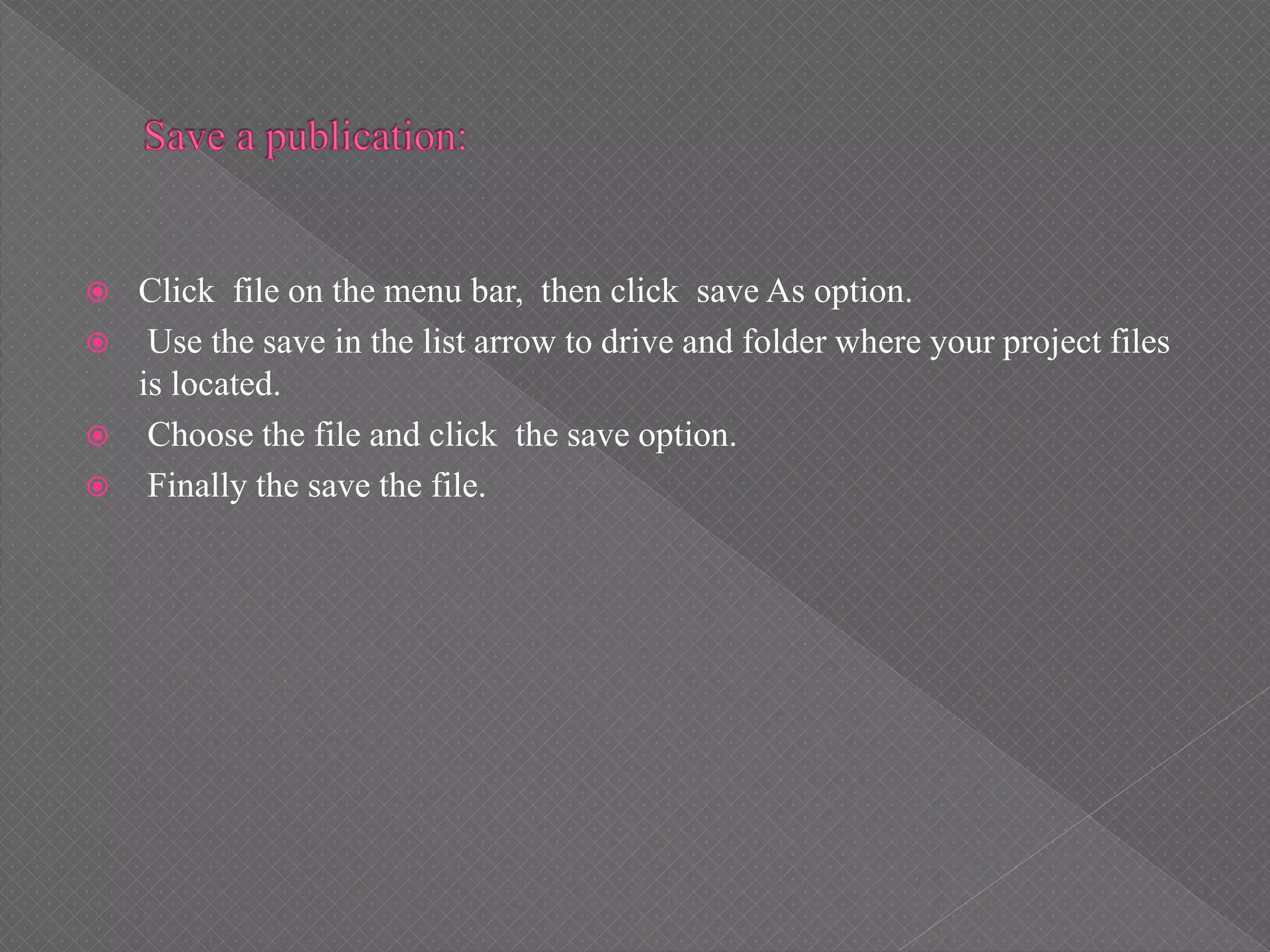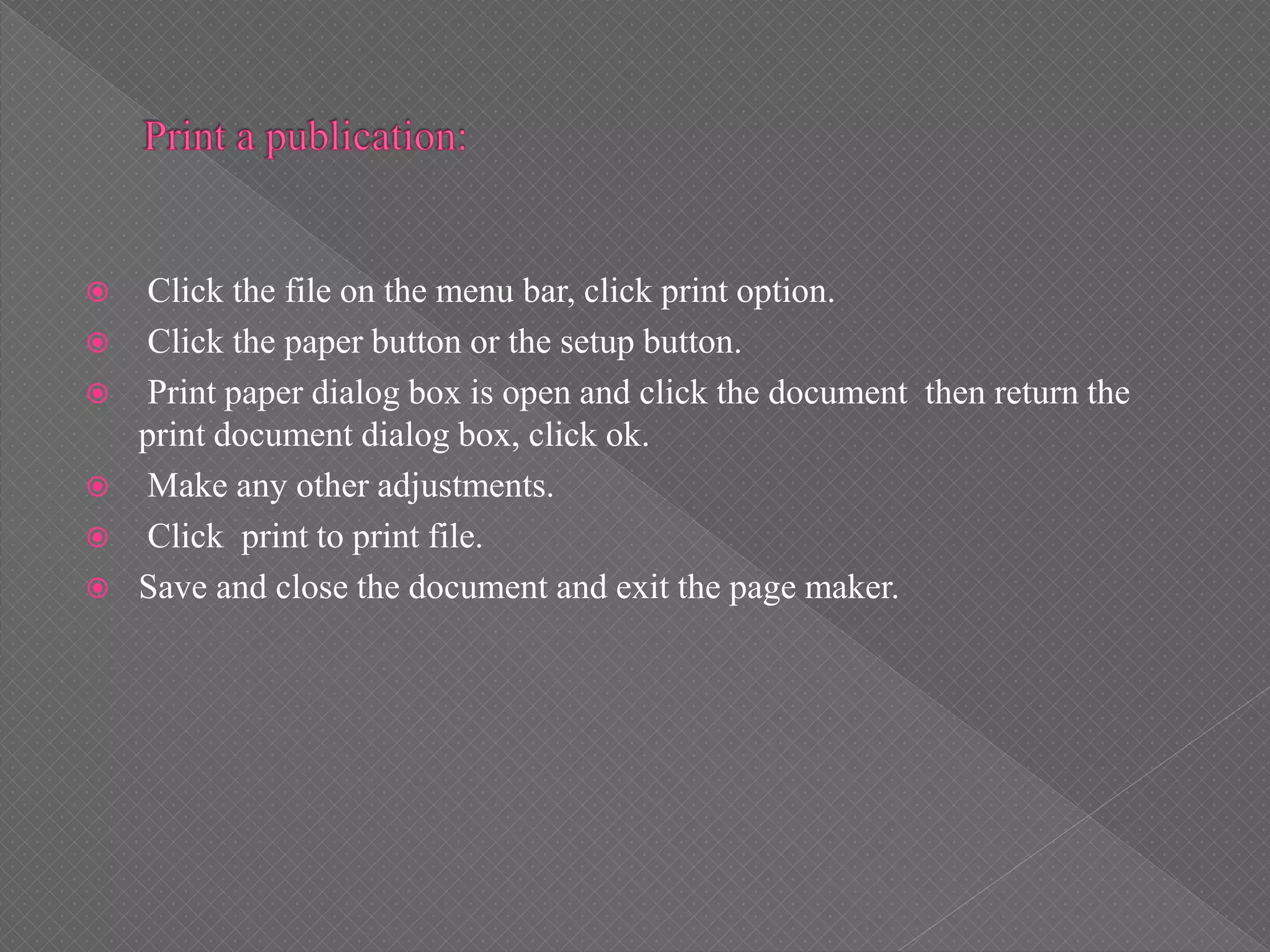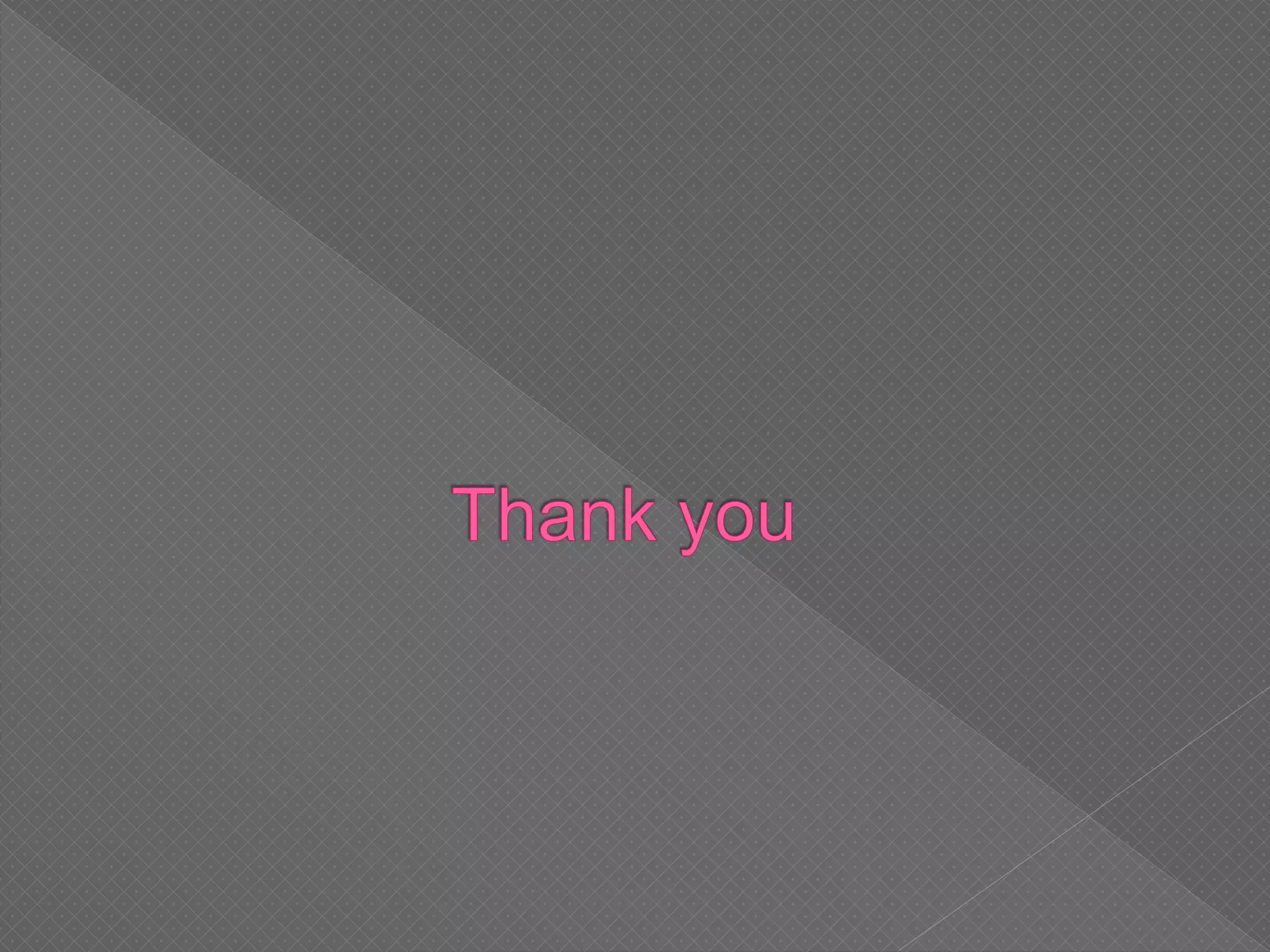The document provides a step-by-step guide for creating a publication using page maker, highlighting the importance of planning content and layout. It covers setting up the document, editing properties, managing graphics, inserting text, and adjusting formatting options before saving and printing. Additionally, it includes instructions for deleting a publication and making workflow associations for templates.








![ Open a publication window.
Click the text tool in the tool box.
Text pointer below the logo, and at the left margin ,then click.
Change the view to actual size and then type text[press enter].
Change the view to fit in window.
Click the constrained-line tool in the toolbox.
Constrained-line pointer is below the word.
Draw the line and then draw another line just below the line.
Deselect the line then click the pointer tool in the tool box.
Save the file in the publication.](https://image.slidesharecdn.com/creatingapublication6-190303234348/75/To-Creating-a-publication-9-2048.jpg)