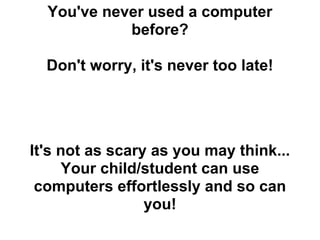
T553 how to manual
- 1. You've never used a computer before? Don't worry, it's never too late! It's not as scary as you may think... Your child/student can use computers effortlessly and so can you!
- 2. Let's get started... Have you seen a computer in your surroundings (or a similar device, like a laptop, tablet or smartphone)? If the answer to that question is no, here are some pictures.
- 3. Here are some pictures of the basic components of a computer... Monitor or screen CPU (only seen with a desktop) Keyboard Keyboard with mouse Mouse (desktop) for laptops
- 4. Step 1: Turn your machine on If your machine is already turned on, skip this step. Look for (the power button) either on the laptop keyboard area or on the CPU. Press it once so that it lights up or the screen shows up. You should see something similar to the image below.
- 5. Step 2: Using your computer Once your computer has started, you can use your computer for many different things. The screen that initially shows up is called the "desktop". This screen will have many different icons on it. When you use your cursor (by moving your mouse) to click on an icon you will start a particular program. You can use most programs without an internet connection, but to use any website you will need to make sure that your device is connected to the internet.
- 6. Lets start with learning something simple..how to go on the internet ? On your screen which is also called the desktop, look for these icons or pictures. When you find one click on it with your mouse(If you have a desktop click on the left button of mouse twice) You should have a window pop up like the one shown on the right
- 7. Time to start browsing In the white bar on the top type www.google.com and see what shows up. You should get.
- 8. Browsing continued ... Type something you want to find about in the white bar under Google or next to google Look what it shows you. You can click on one of the blue links and read all the information. You can enter something different in the white bar to look for something else. Enjoy Searching....
- 9. Stopping or closing something At any point if you want to shut the browser you opened or close any program. Look for a X. Normally on the top left or right corner and click on it. It will ask if you want to shut down, say yes. If you are working on a document or something important, make sure you save it (will teach you that as we go ahead ).
- 10. Lets learn to type better.... If you have not used a typewriter when you were younger then this is perfect for you... Look for this icon on your desktop. Click on it twice and see what opens. Click on word document or just hit enter and a page will open
- 11. Typing or word continued This is what you should get Now type away
- 12. Saving documents or other work To save what you typed if you want to retain it. Click on File in the top left corner and scroll down on menu to save Enter a name for the document and hit save. Remember where you save it, like here its in the documents folder.
