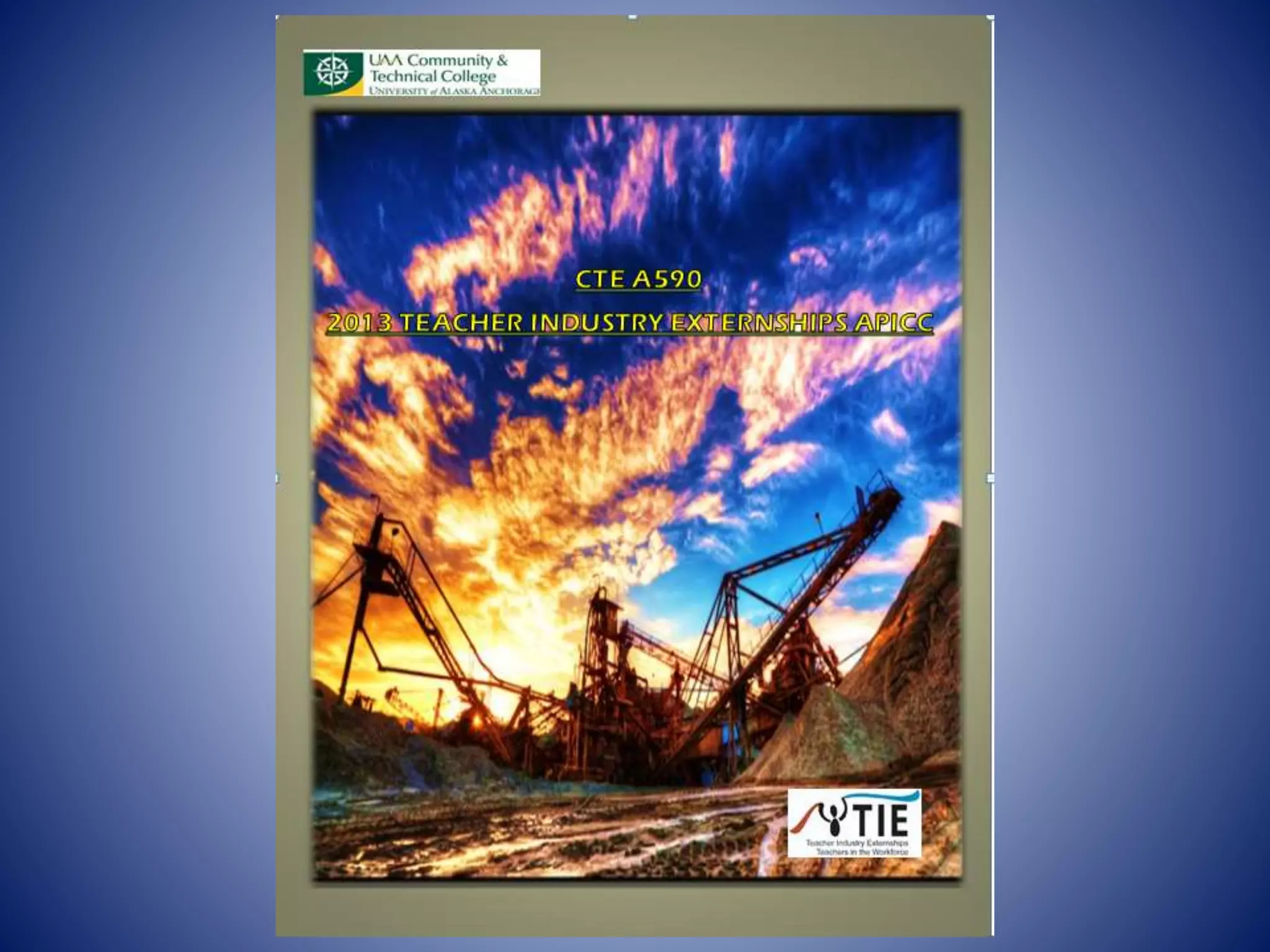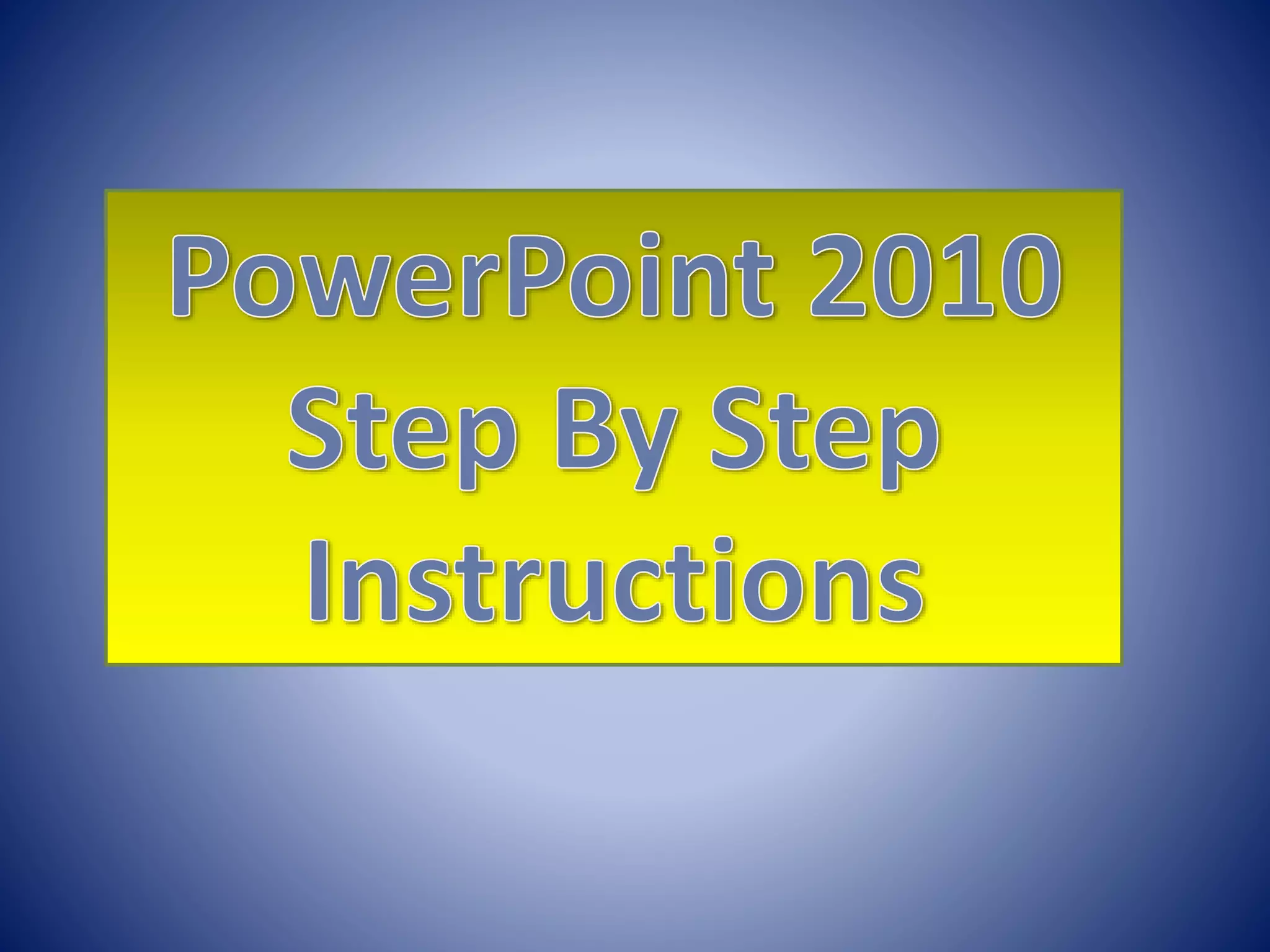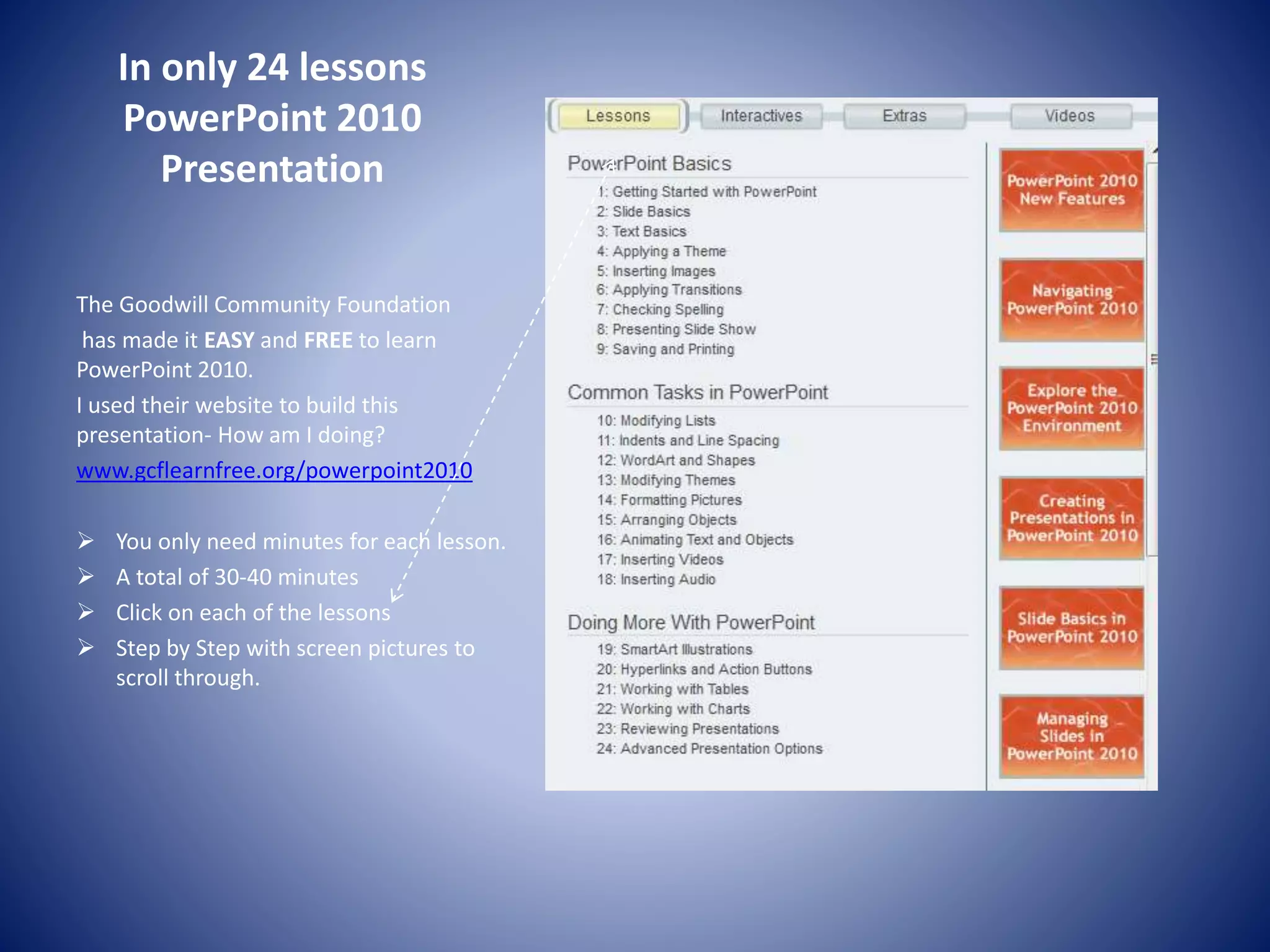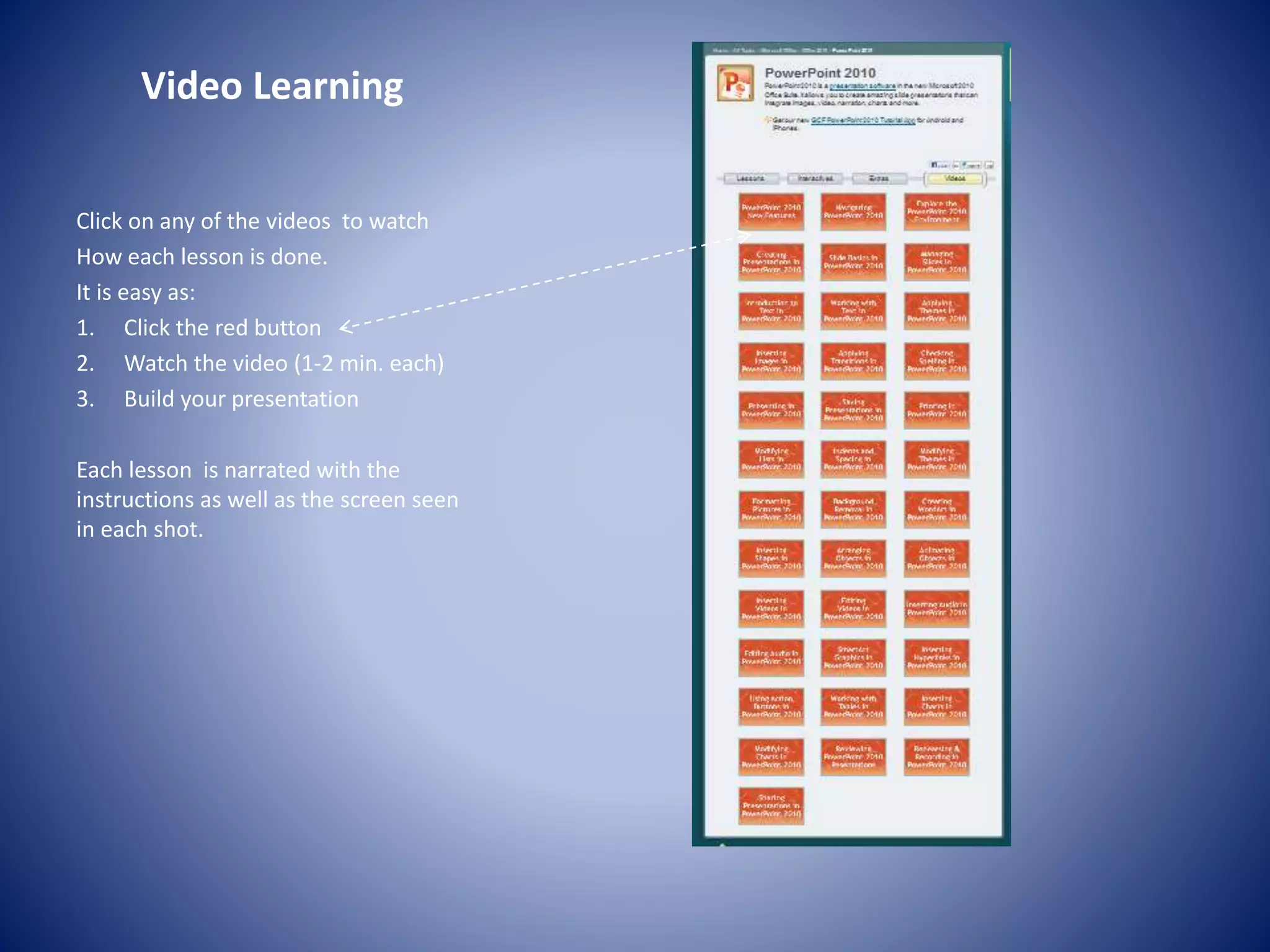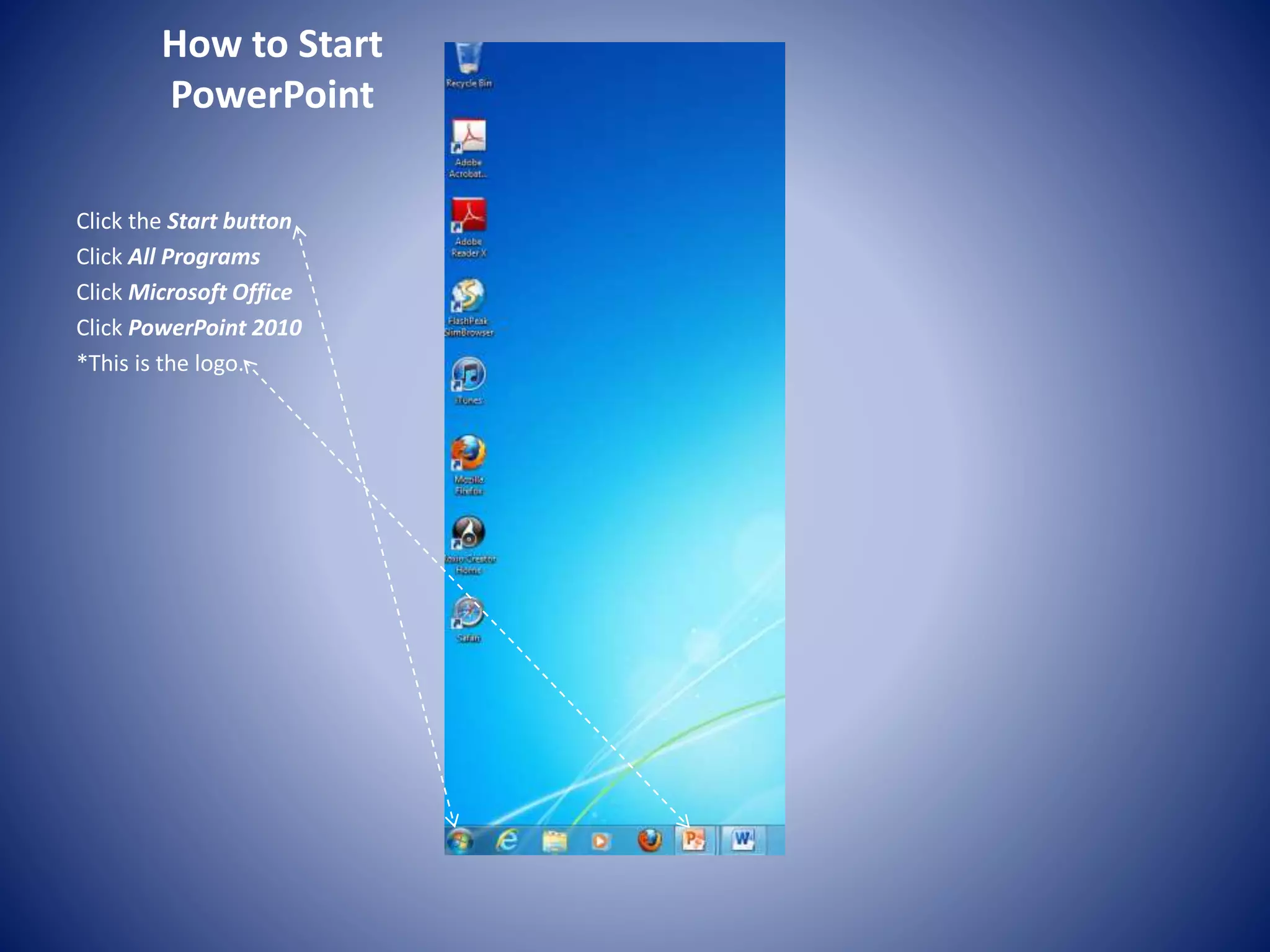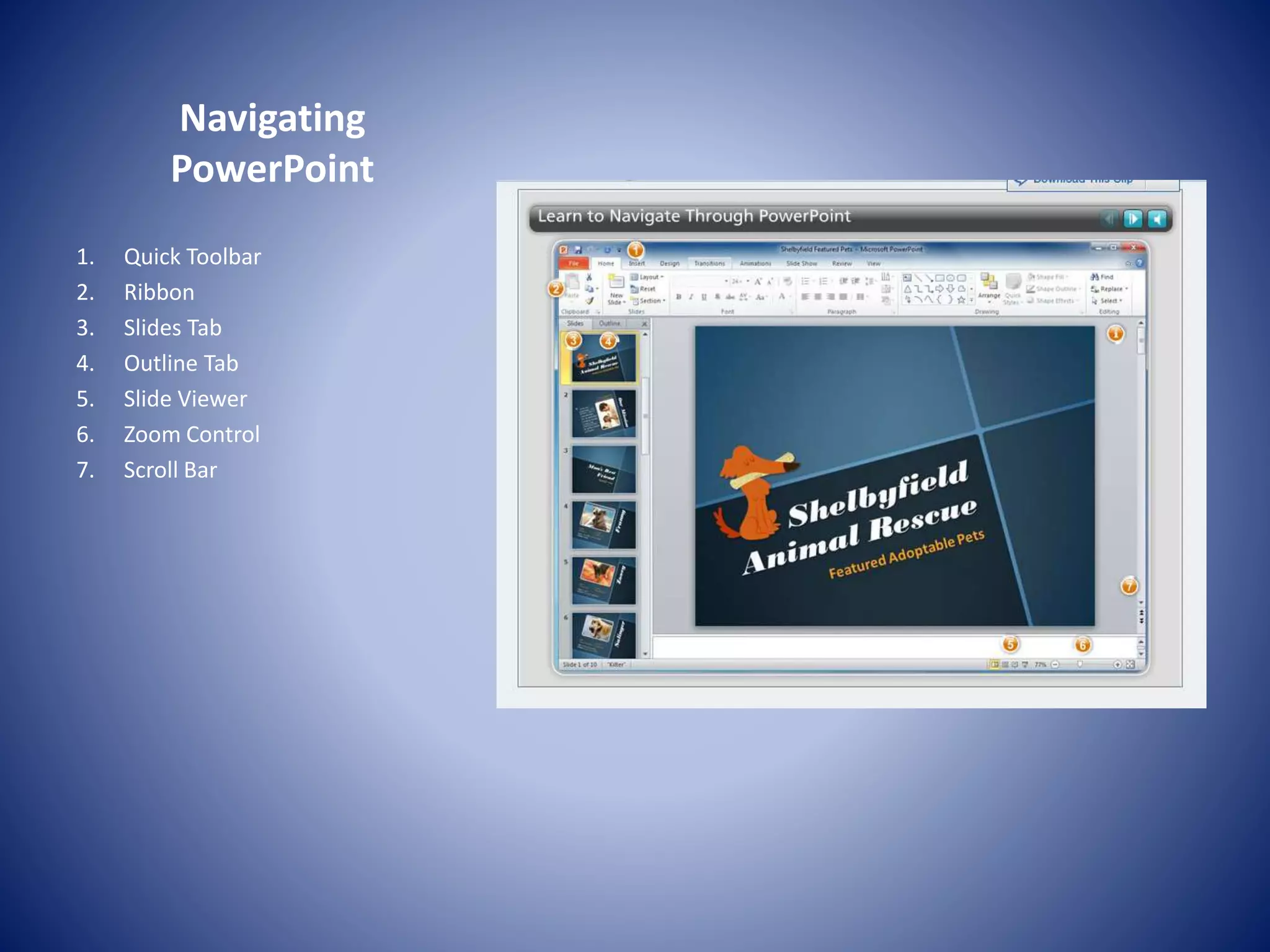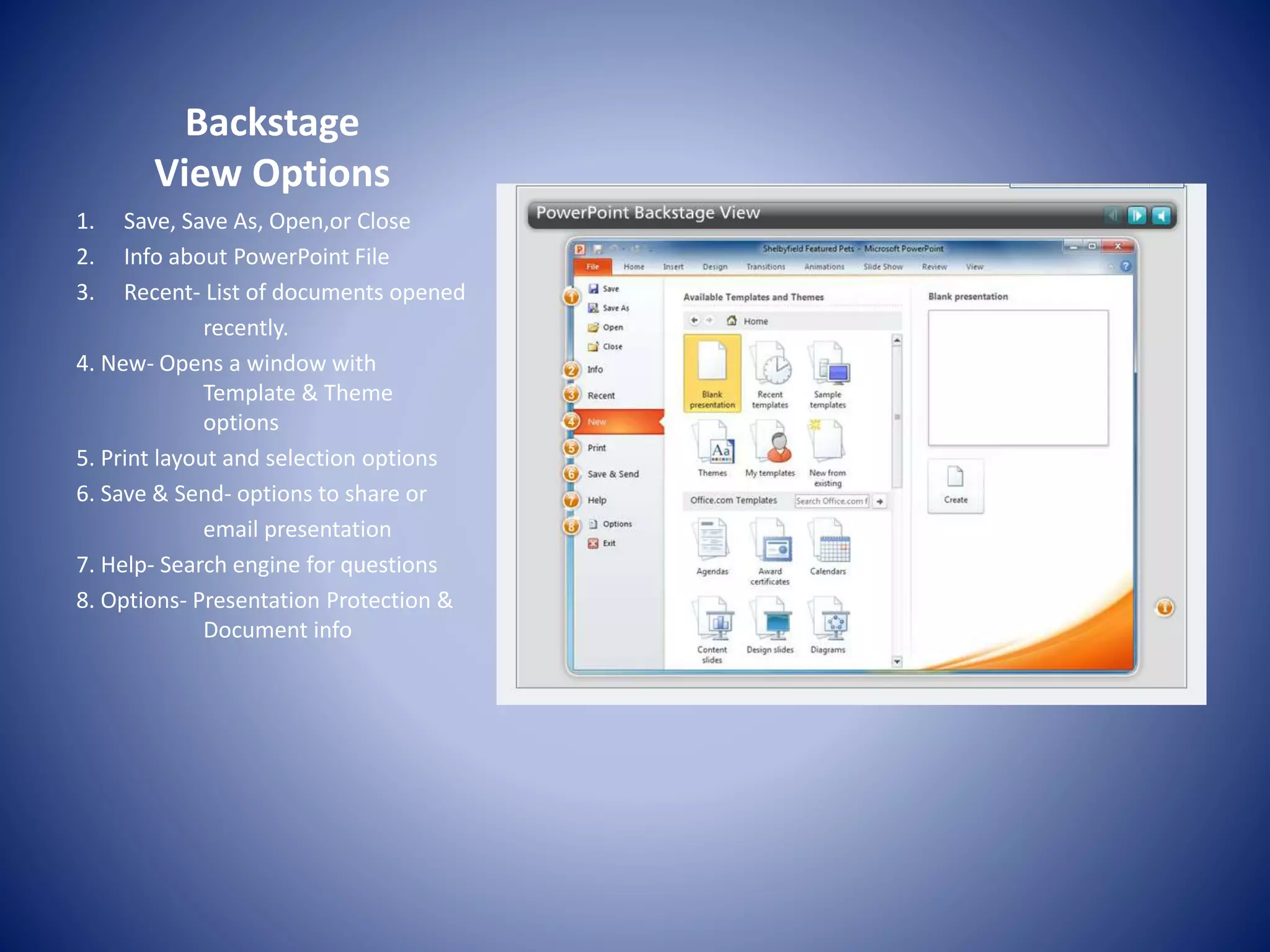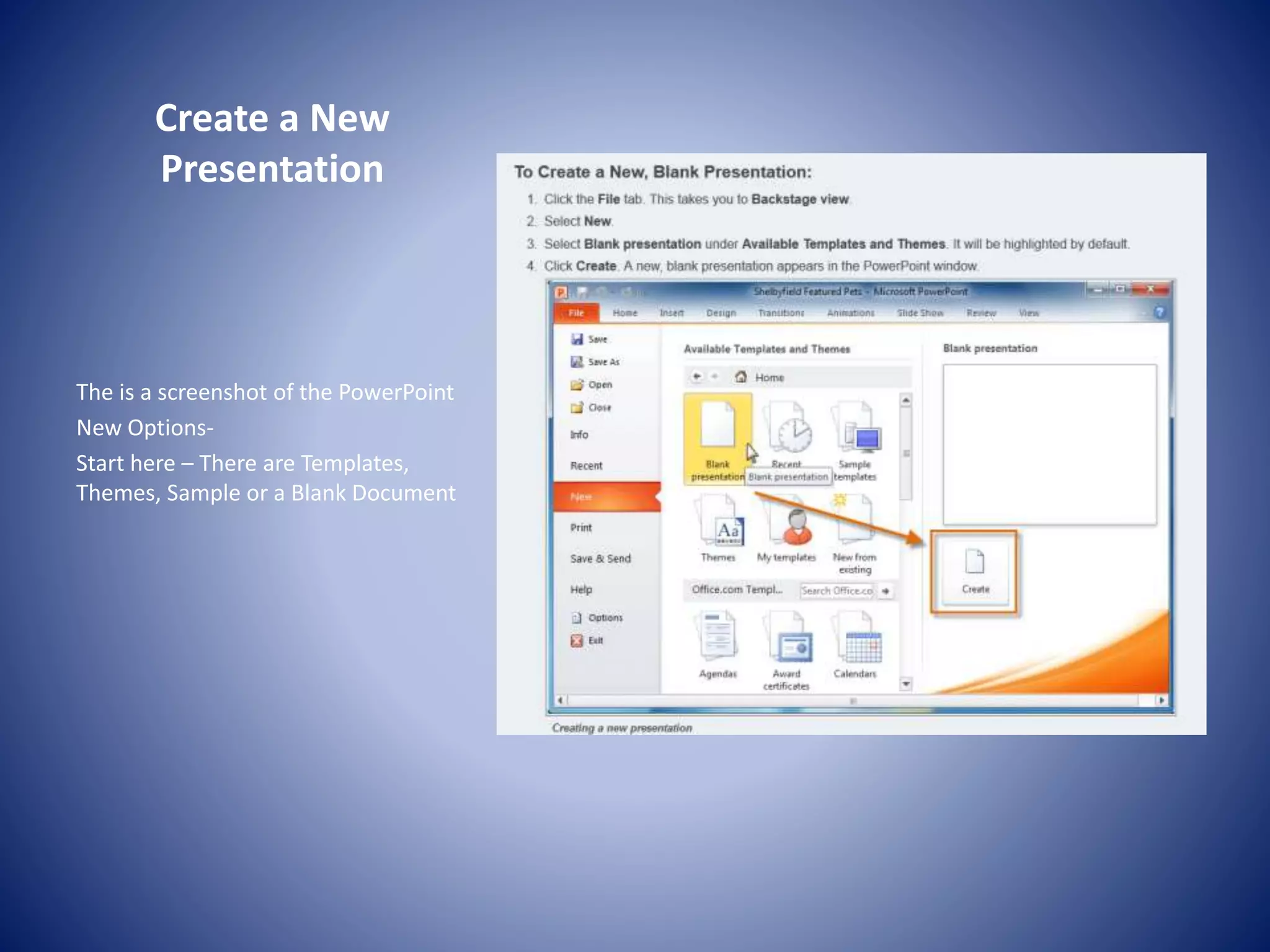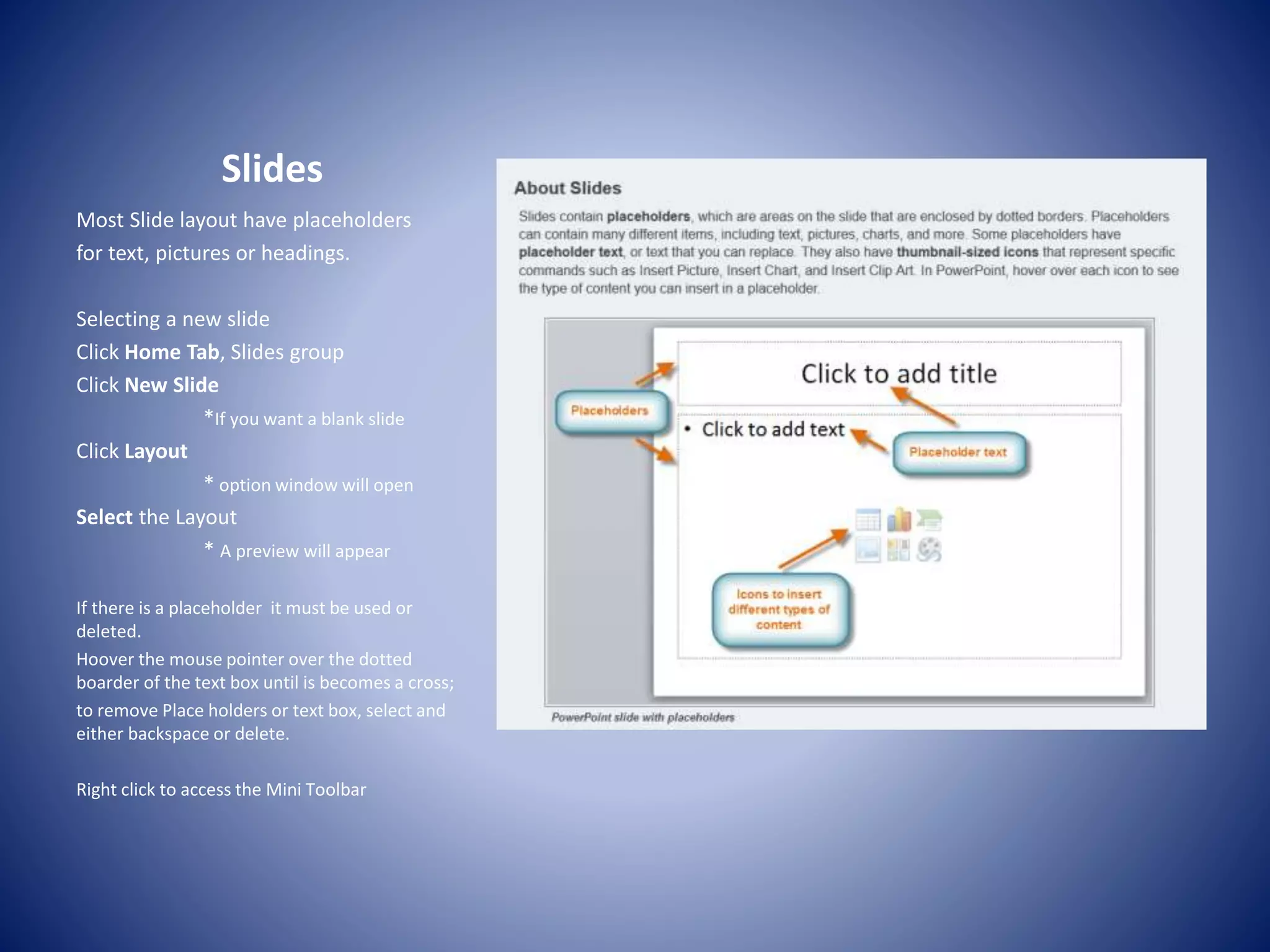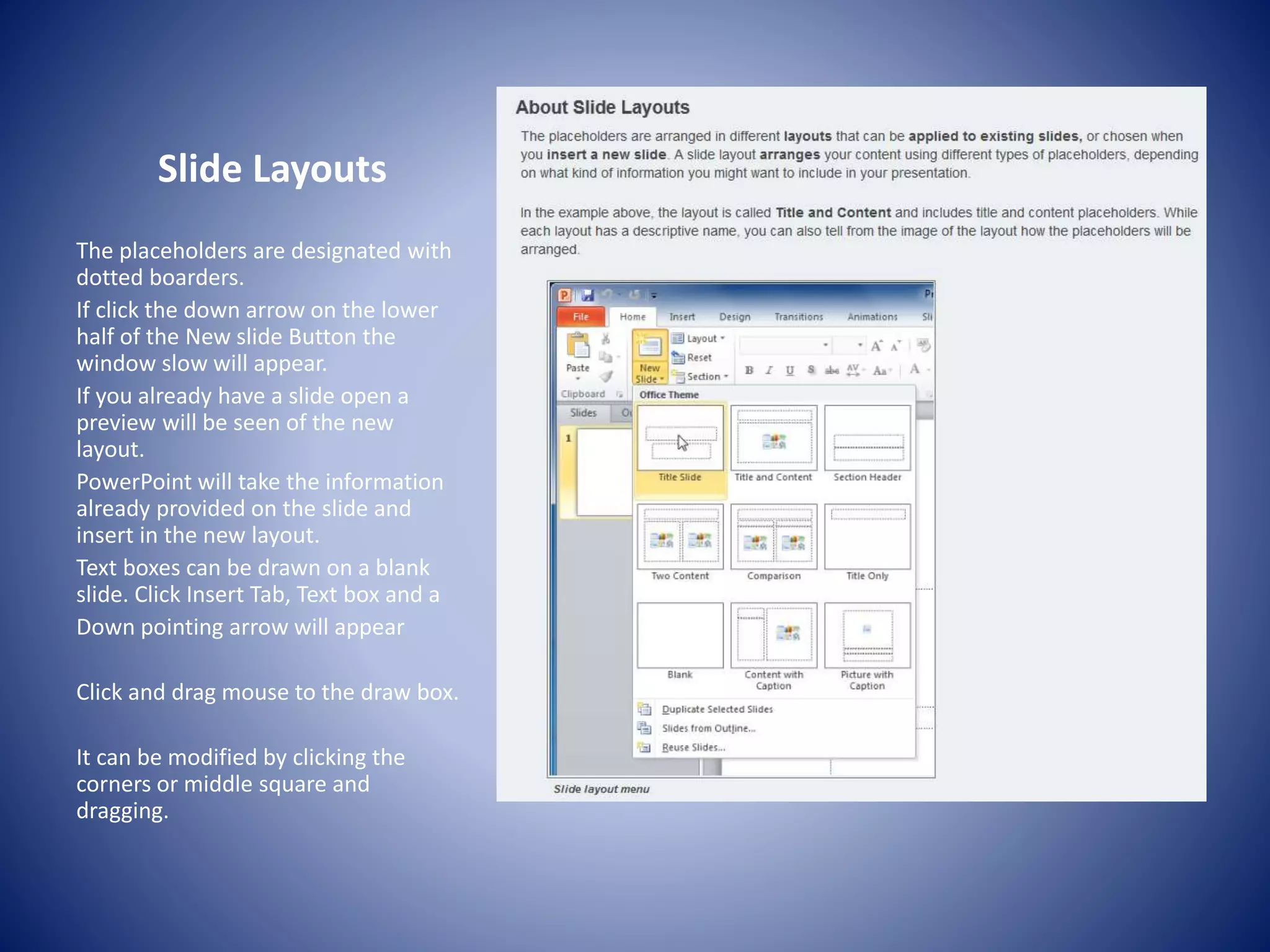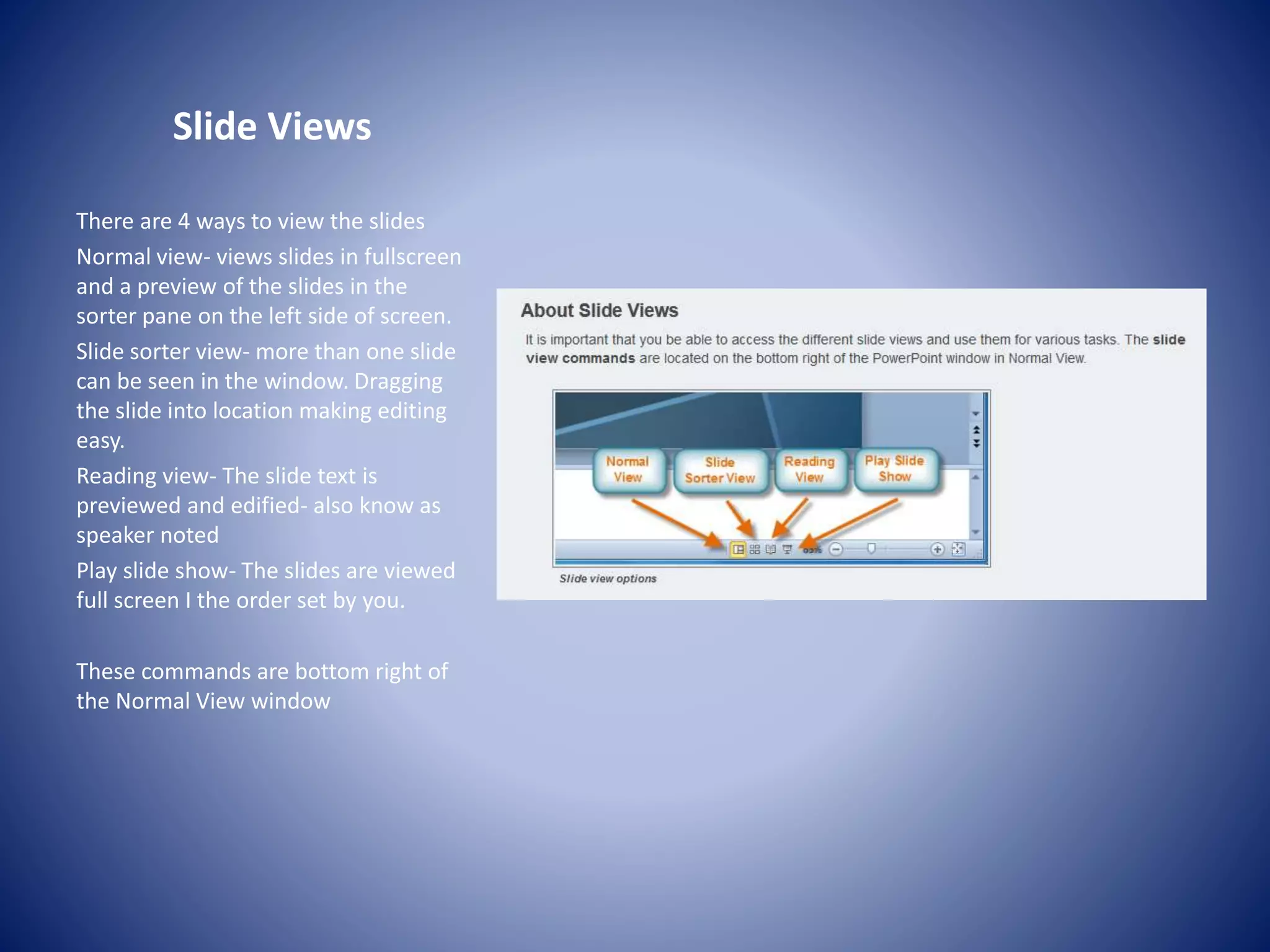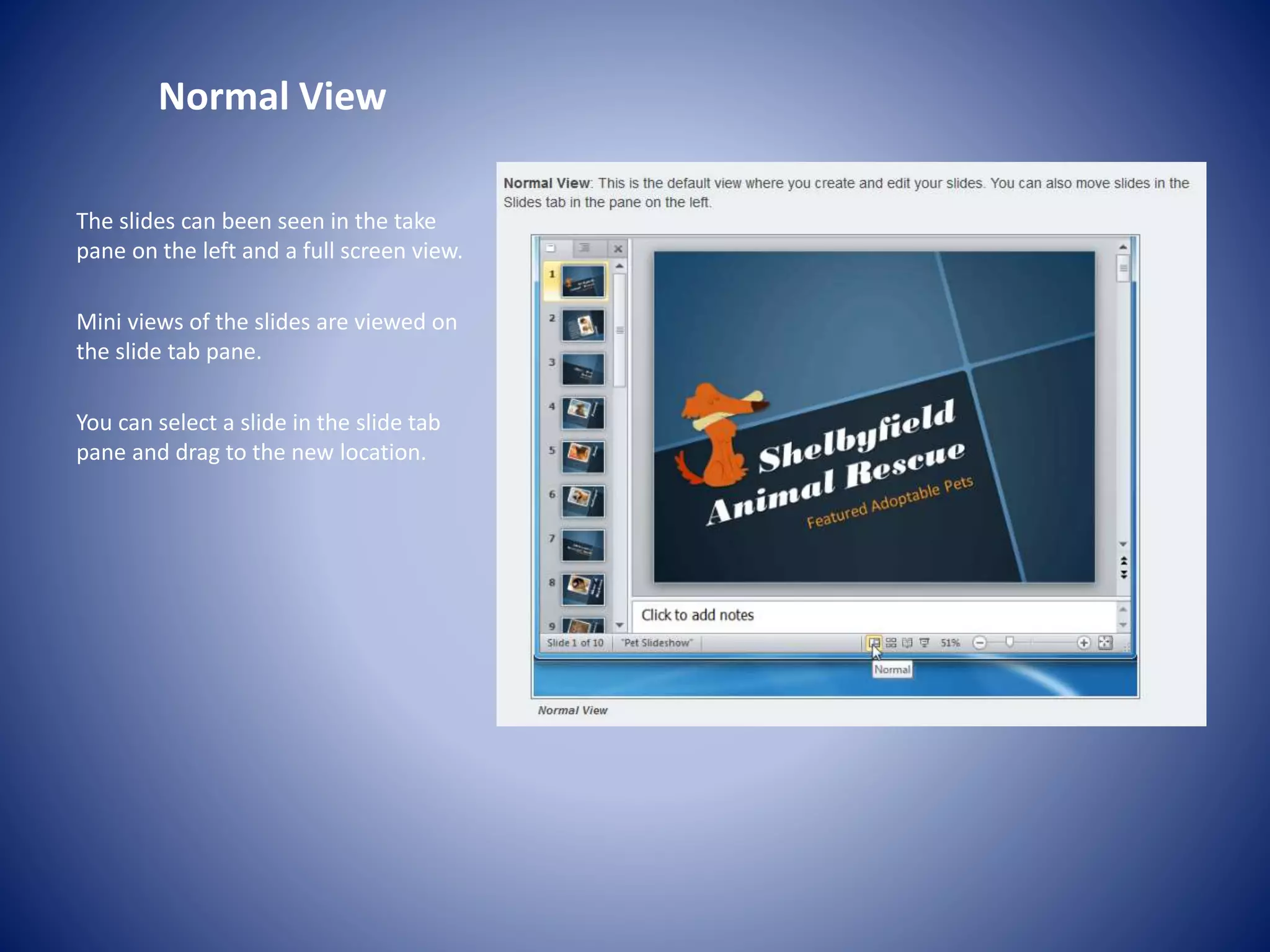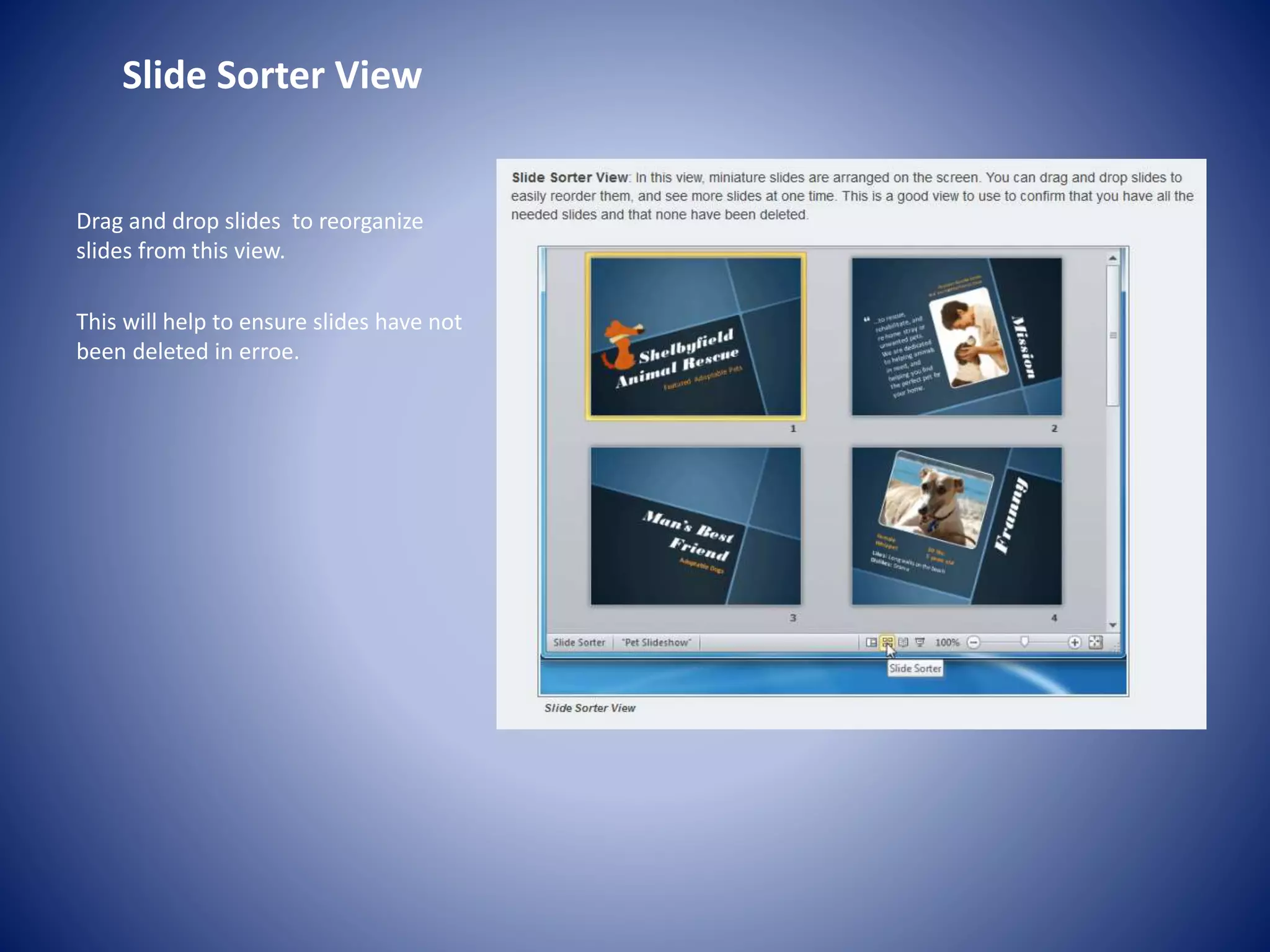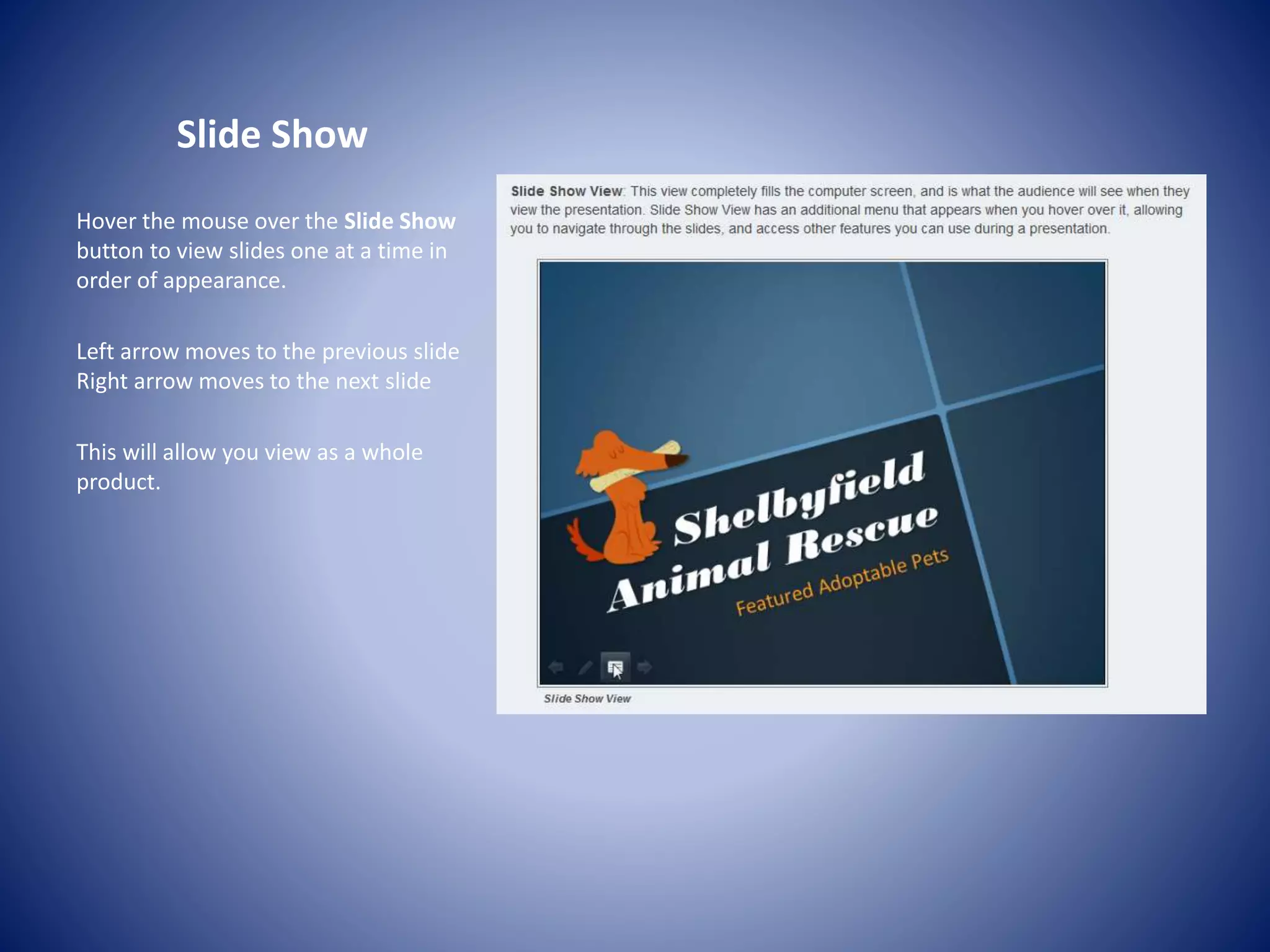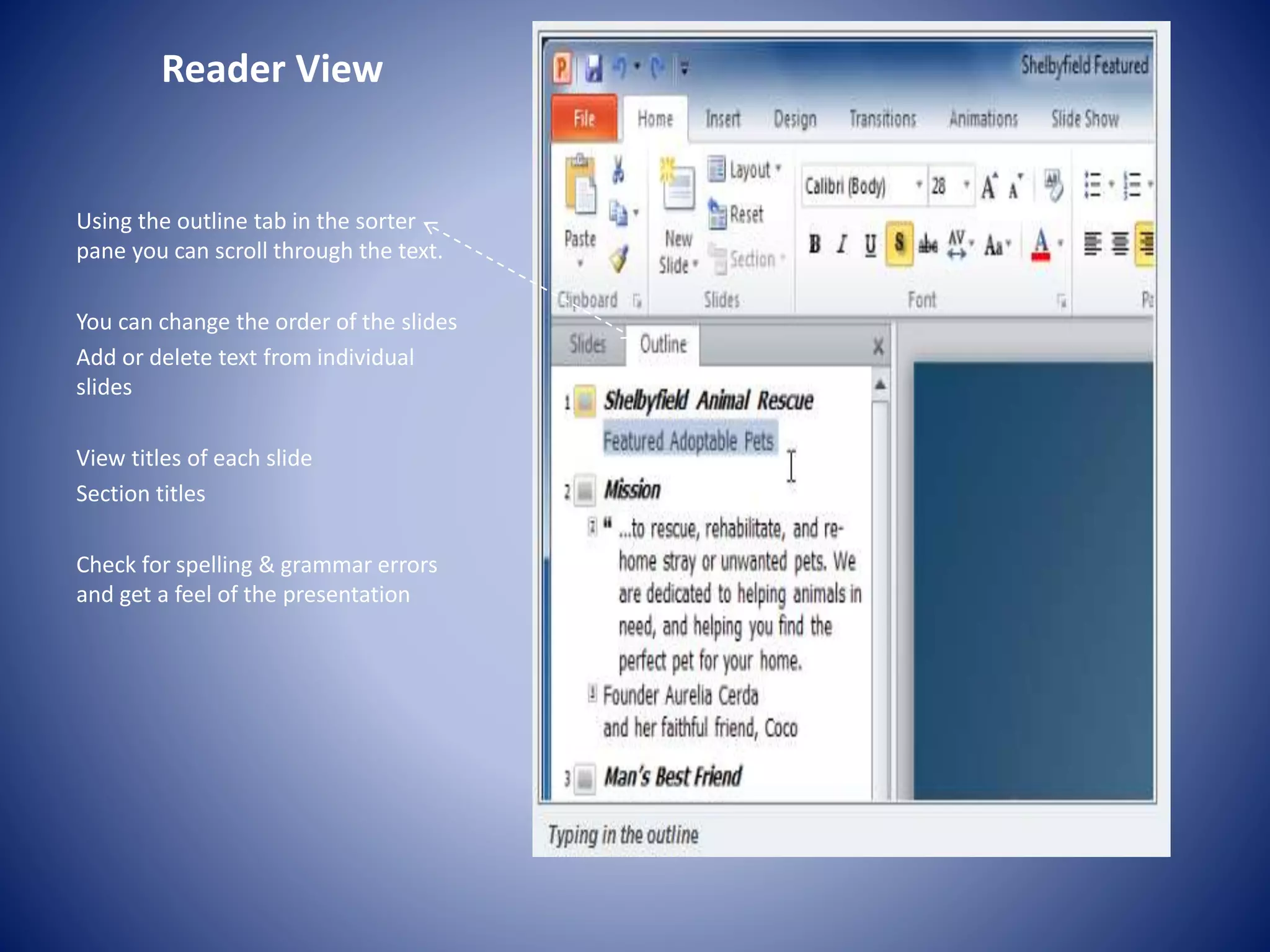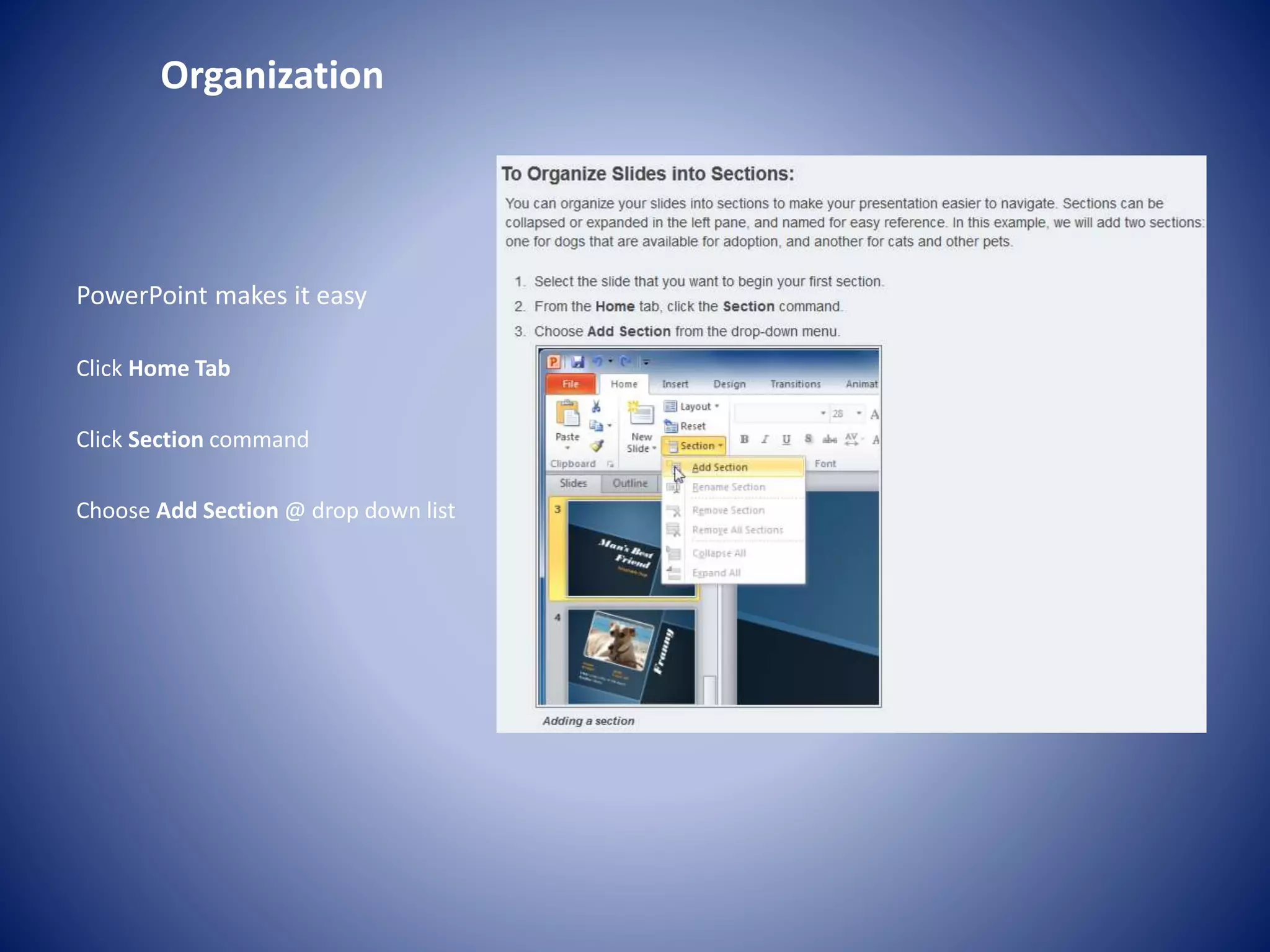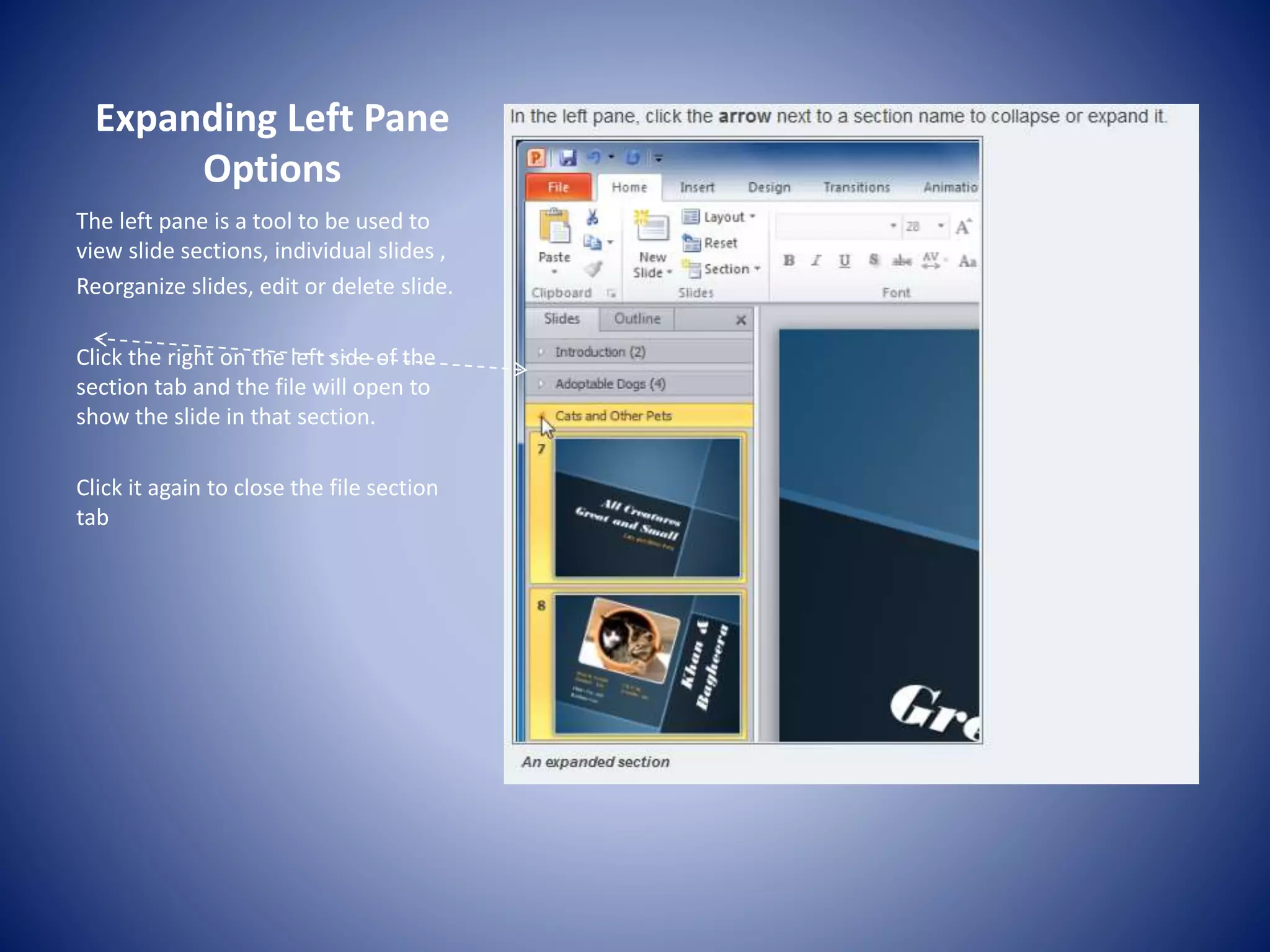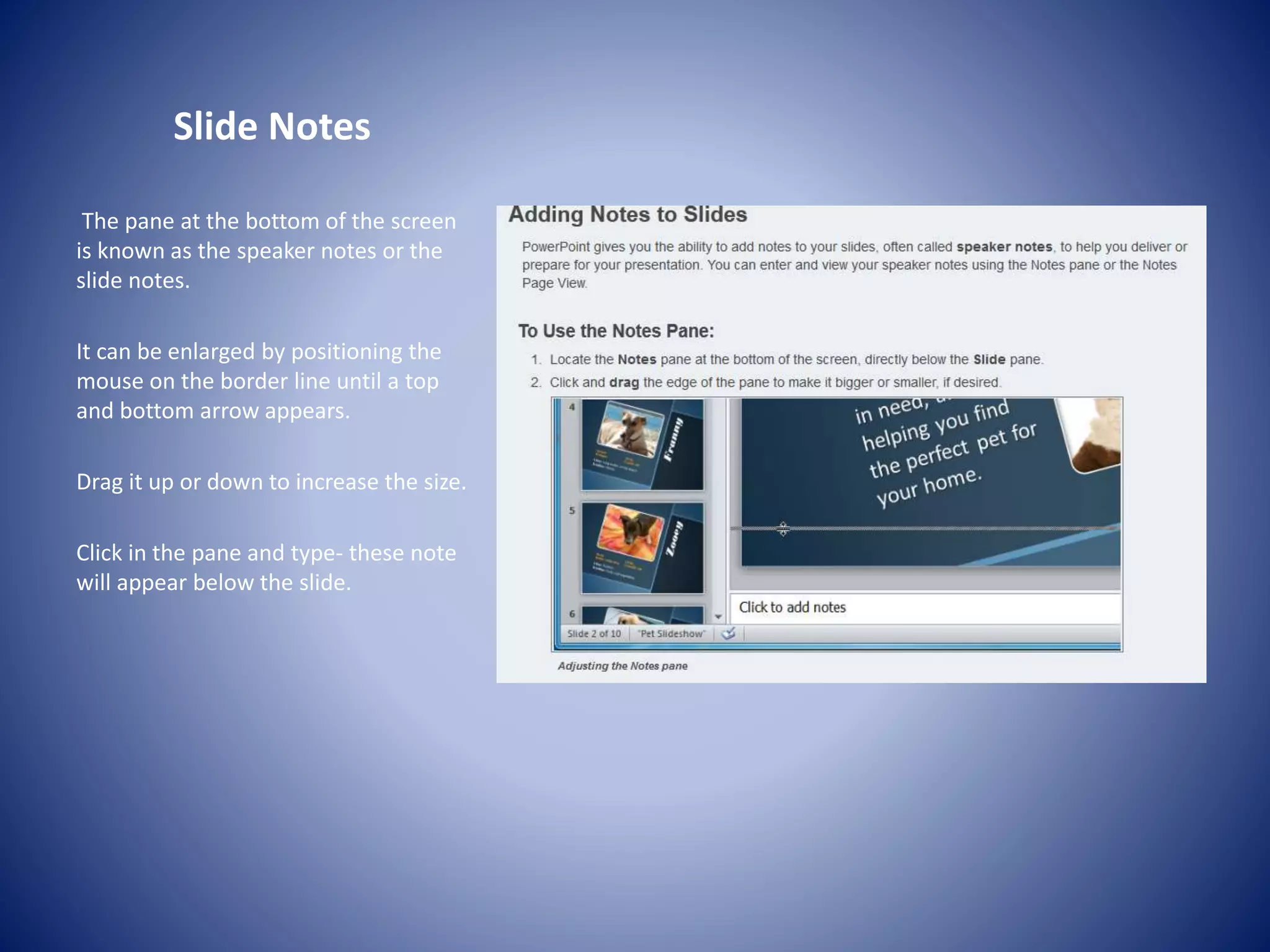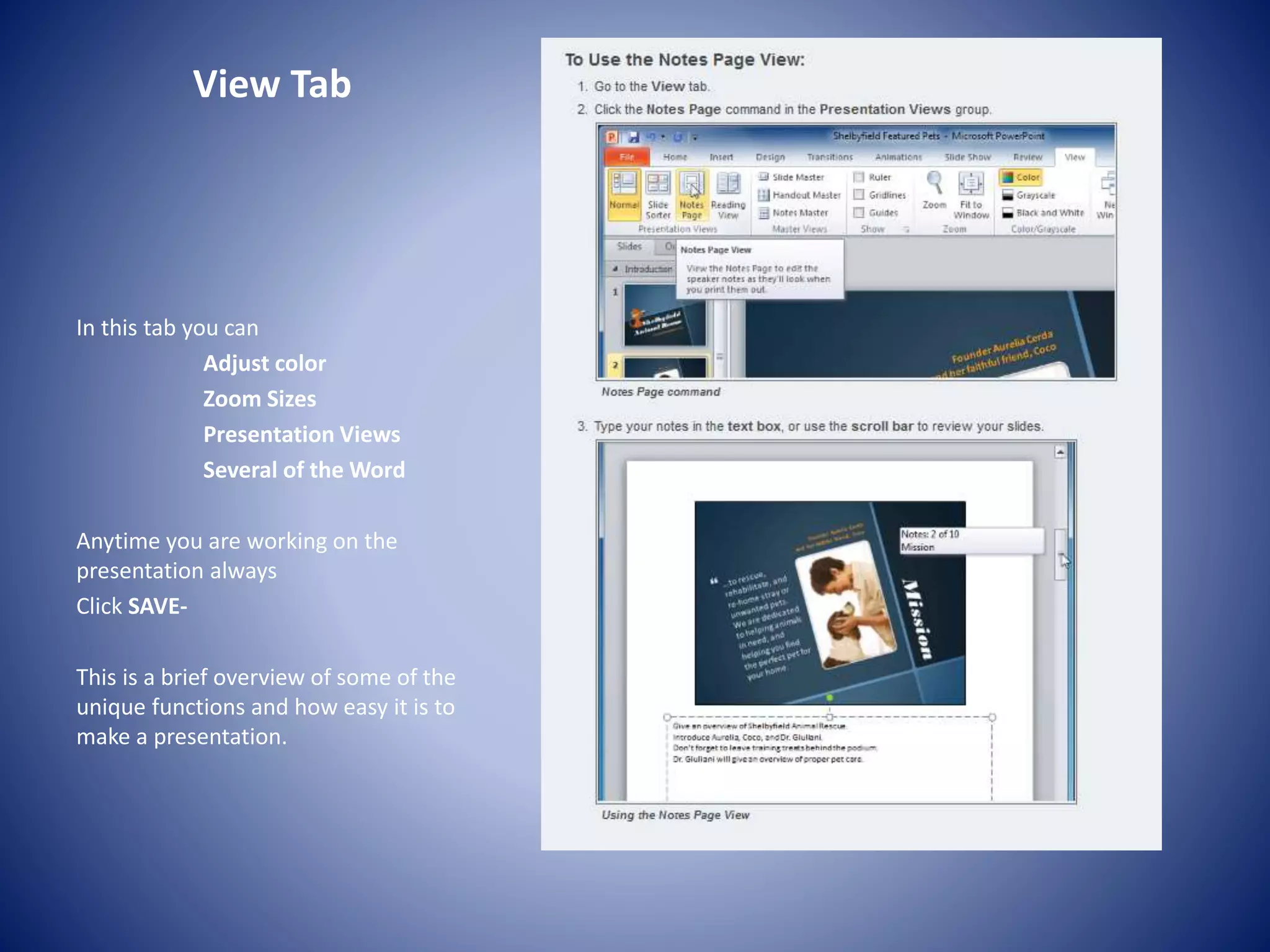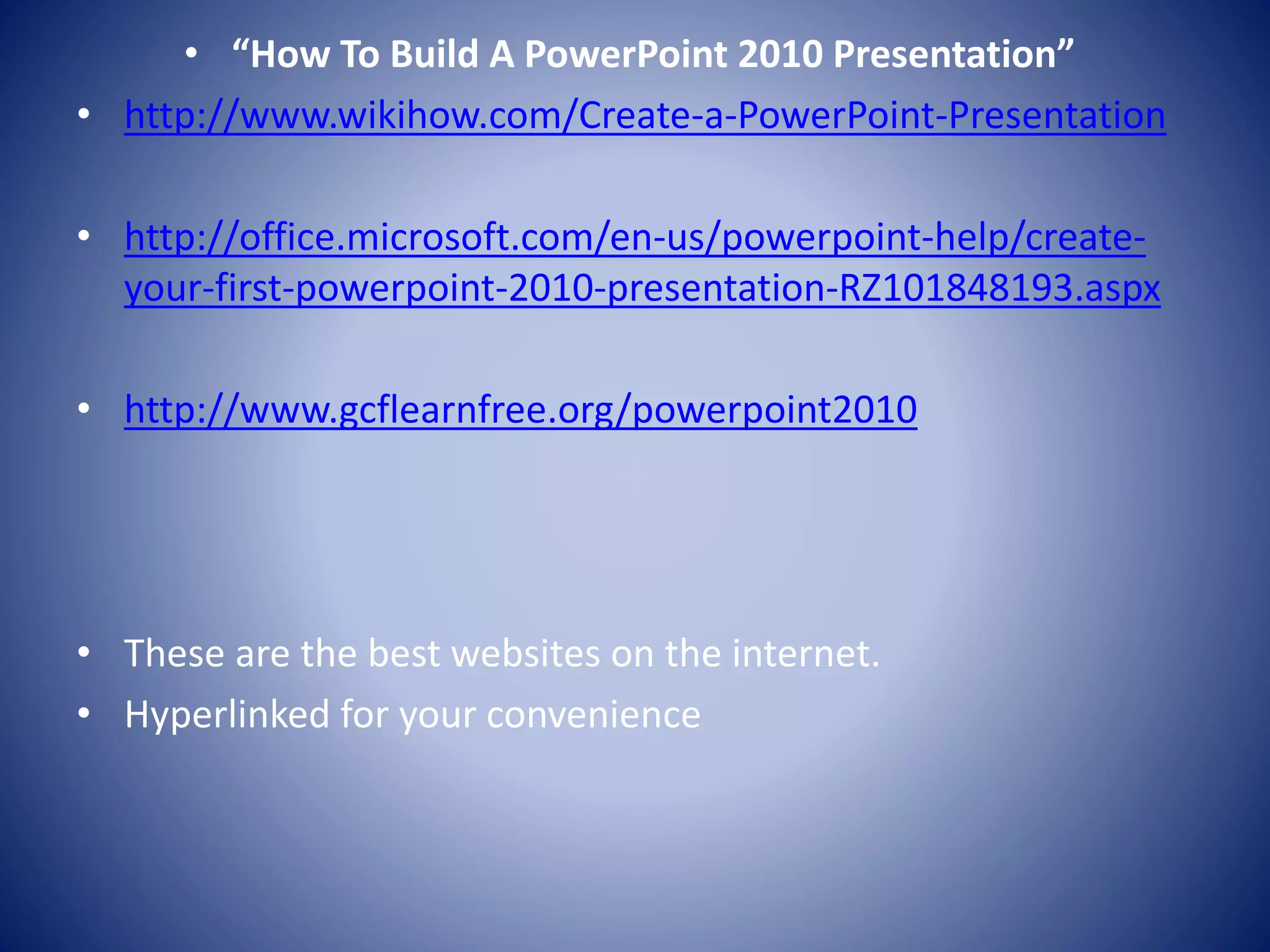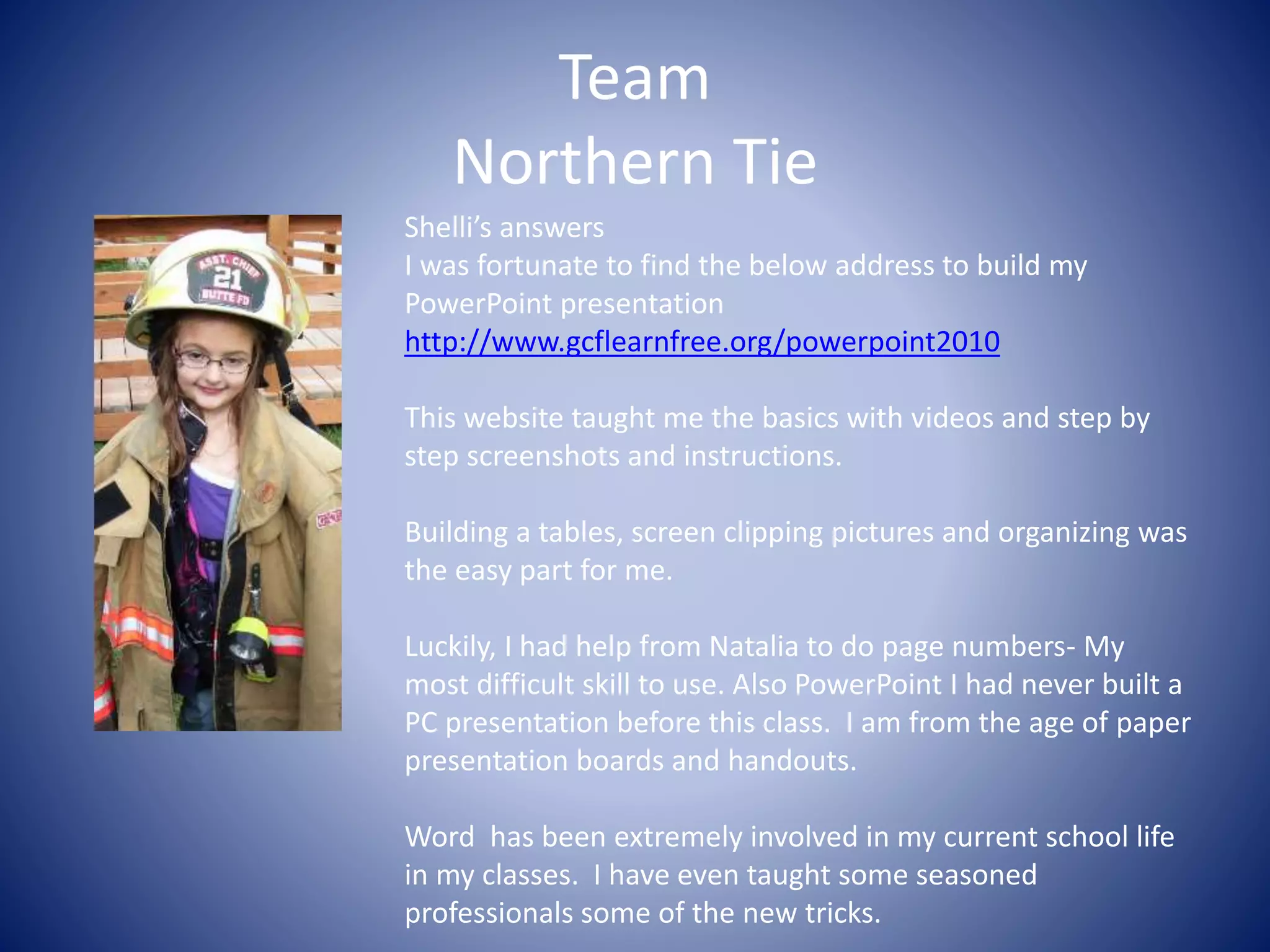The document provides instructions for creating a PowerPoint 2010 presentation using free online lessons from the Goodwill Community Foundation website. The lessons take 30-40 minutes total and include 24 short video tutorials that demonstrate how to perform tasks like adding slides, changing slide layouts, and saving presentations. Additional tips are provided for viewing slides in different modes, adding sections and slide notes, and basic formatting options. Overall resources are highlighted to help new users learn the basics of PowerPoint 2010 quickly and easily through step-by-step online video lessons.