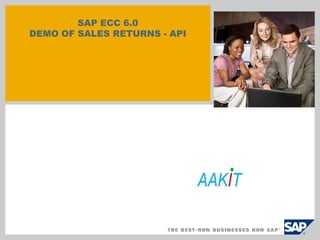
Sales returns
- 1. SAP ECC 6.0 DEMO OF SALES RETURNS - API
- 2. Domestic Sale From Factory Process Flow Create Sales Order VA01 Create Delivery Document VL01N Create Commercial Invoice VF01 Create Excise Invoice J1IIN Update RG1 Excise Register J1I5 Extract RG1 Excise Register J2I5 Print RG1 Excise Register J2I6
- 3. Create Sales Order – Initial Screen – VA01 Sales Order Type for Domestic Sales transaction is ZLOC The sales area for Domestic Sales will be ORGP/DM/ 00. The Sales Organisation “ORGP” represents the API Sales Org. The distribution channel “DM” represents the Domestic sale distribution channel. The division “00” represents Cross Division. Sales area represents the distribution channel that a sales organisation uses to sell the products of a division. T-CODE VA01
- 5. Sales Order: Overview Mandatory fields are Sold-To-Party, Ship-To-Party, Material Code, Qty, And Plant Batch Number can be entered in the sales order itself if the batch number is known.Double click on the material to enter the item level view to check the item level details
- 6. CONDITION TAB AT ITEM LEVEL IN SALES ORDER The different pricing elements are represented by the different condition types. Here the different condition types are: ZMAN – Basic Price JMOD – Basic Excise duty JECS – Education Cess JA1X – Higher Education Cess ZF01 – Freight JIN6 – VAT payable JI17 – CST payable ZCOM – Commission The “Condition Tab” view at the item level displays the pricing details of the item Here ZMAN is a manual condition which needs to be filled manually with the agreed selling price
- 7. Click on the Edit button on the Menu Bar and select the Incompletion Log button to check whether all the mandatory fields have been filled. In case mandatory information is not filled then in that instance the system will display message intimating that the field needs to be filled for the order to be considered “Complete”. An incomplete sales order cannot be processed further.
- 8. If the document is complete then the below message is displayed by the system post which the Sales Order can be saved
- 9. SALES ORDER SAVED The domestic sales order is saved and Order Number generated automatically by the system
- 10. CREATION OF DELIVERY DOCUMENT – VL01N In the initial Outbound Delivery screen, the following details need to be maintained: 1. Shipping Point 2. Selection Date 3. Order Reference Number T-CODE VL01N
- 11. PICKING DETAILS TO BE ENTERED Picking Tab needs to be clicked to enter the picked quantity
- 12. PICKING DETAILS ENTERED AND POST GOODS ISSUE EXECUTED The Storage Location field and the Picked Quantity field needs to be filled. Batch Number needs to also be entered in the event that it has not entered in the Sales Order. Post Goods Issue Tab needs to be clicked once the details are filled
- 13. DELIVERY DOCUMENT SAVED The Delivery Document is saved and a reference number is generated by the system automatically
- 14. DOCUMENT FLOW T-Code VL02N Enter the T-Code VL02N and click on the Document Flow button
- 15. DOCUMENT FLOW – GOODS ISSUE DELIVERY DOCUMENT SELECTION Select the Goods Issue delivery document and press the display document button
- 16. GOODS ISSUE MATERIAL DOCUMENT DETAILS Click on the Accounting Document button to check the accounting entries
- 17. ACCOUNTING DOCUMENT ANALYSIS In the subsequent window select the Accounting document line and click on the magnifying glass
- 18. CREATION OF THE BILLING DOCUMENT – VF01 Enter the T-Code VF01 to create the billing document in the command field
- 19. BILLING DOCUMENT CREATION INITIAL SCREEN Enter the Delivery Document number as Reference to create the billing document
- 20. BILLING DOCUMENT - OVERVIEW In the Initial Screen all the details are prefilled, please check whether the details like Payer, Billing Date, Material, Qty to be billed, etc are correctly populated in the initial screen Double Click on the item or the magnifying glass at the left hand bottom screen to check the item level details
- 21. BILLING DOCUMENT – ITEM LEVEL CONDITION TAB DETAILING PRICES At the item level click on the conditions tab and check whether the prices copied herewith are correct
- 22. BILLING DOCUMENT SAVED If everything is proper in the Billing Document , save the billing document by pressing the “Save” Button The Billing document number is auto generated by the system on clicking the save button.
- 23. CHANGE BILLING DOCUMENT T-Code – VF02 Using the T-Code VF02 – we can check the accounting impact of the billing document generated Select the Document Flow to check the completeness of the preceding sales documents
- 24. ACCOUNTING DOCUMENT Select the Accounting document and click on “Display Document” button
- 25. ACCOUNTING DOCUMENT DETAILS The accounting entries are displayed which reflect the impact of the billing document creation
- 26. Flow in FI to continue
- 27. FI Flow View Customer Ledger FBL5N Post Outgoing Payment F-53 View Customer Ledger FBL5N
- 28. View Customer Ledger To view Customer Ledger One can use the SAP Easy Access Menu or the direct Tcode – FBL5N
- 29. View Customer Ledger Step 1- Enter Customer account and Company Code Step 2- Select All items and specify period. Step 3- Click execute
- 30. View Customer Ledger The sales return invoice amount is shown as open item.
- 31. Post Outgoing Payment To post outgoing payment One can use the SAP Easy Access Menu or the direct Tcode – F-53
- 32. Post Outgoing Payment Enter the following details- Header-Document Date, Posting Date, Reference Bank data – Account, amount, value date Open item selection- Account (Vendor a/c), Then select Process open items.
- 33. Post Outgoing Payment There are 70 open items in the Customer’s account, however, in the instant case only 1 item is being cleared. The amount entered and assigned do not match.
- 34. Post Outgoing Payment Click Select all Click Select all
- 35. Post Outgoing Payment Click Deactivate items
- 36. Post Outgoing Payment After Deselecting all items, the amount assigned becomes “0” (Zero). Now double click on the amount to be paid.
- 37. Post Outgoing Payment Upon item selection, Amount entered and assigned match.
- 38. Post Outgoing Payment Simulate the document and post the document (Ctrl+s) after viewing the entry.
- 39. View Customer Ledger The invoice has been cleared.
- 40. THANK YOU