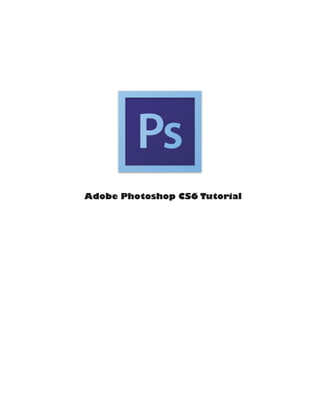This document provides an introduction to using Adobe Photoshop CS6. It discusses getting started with Photoshop and setting up documents. It describes the interface layout including the menu bar, toolbar, image window, and main palettes. It explains the basic selection, alteration, drawing and selection tools. It covers using color boxes and modes and provides an overview of basic image editing techniques like cropping, resizing, correcting and saving images.