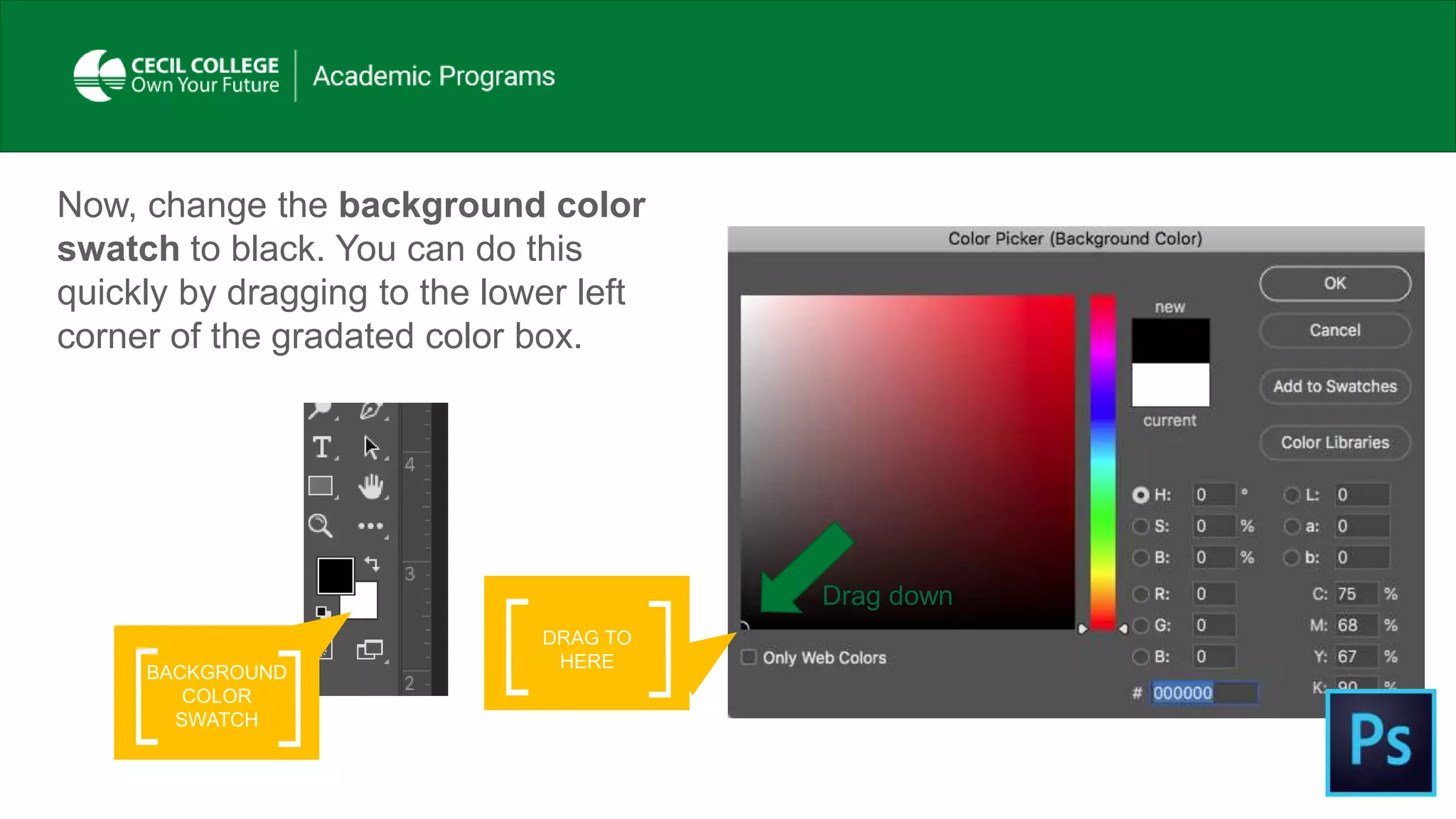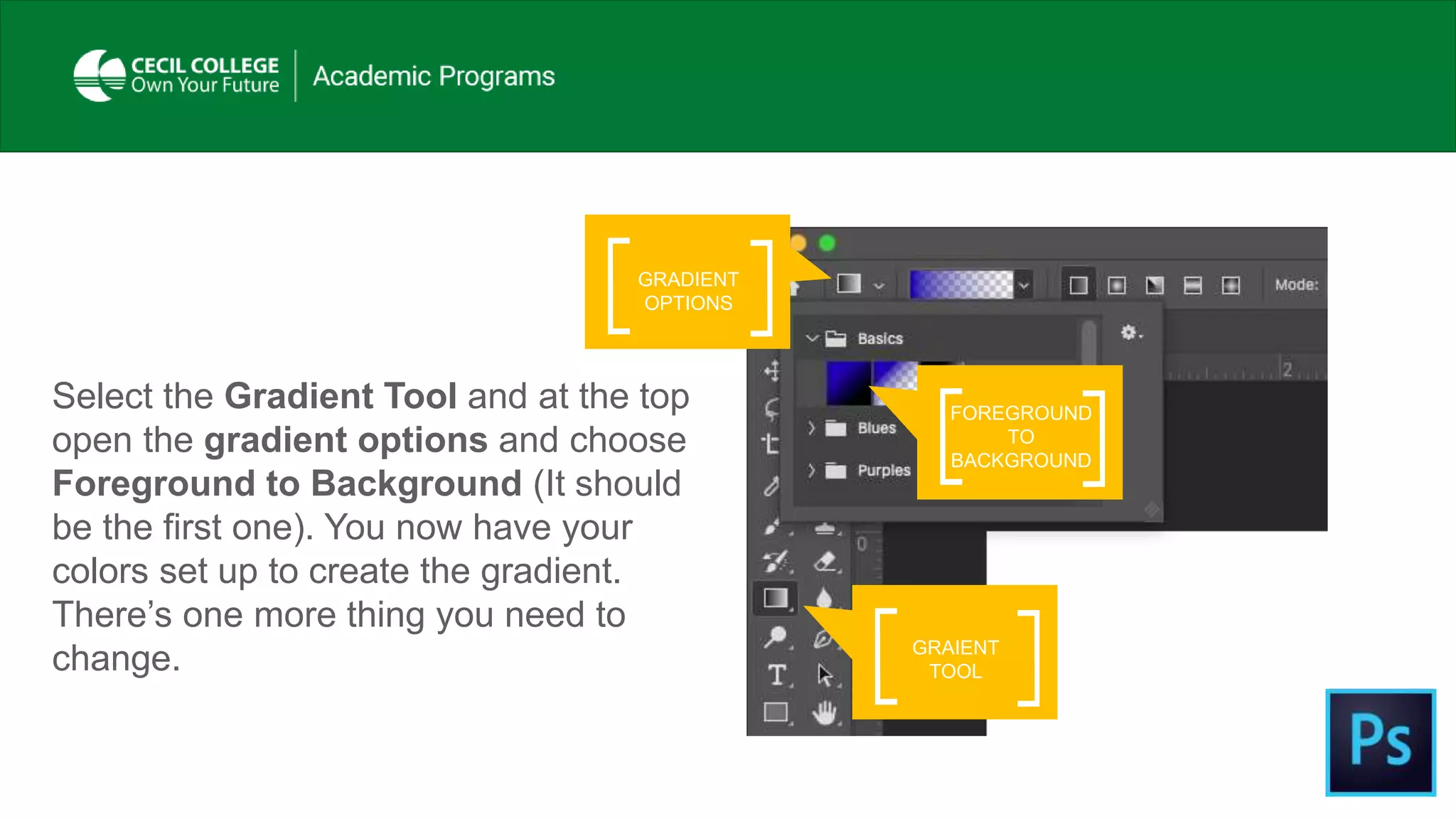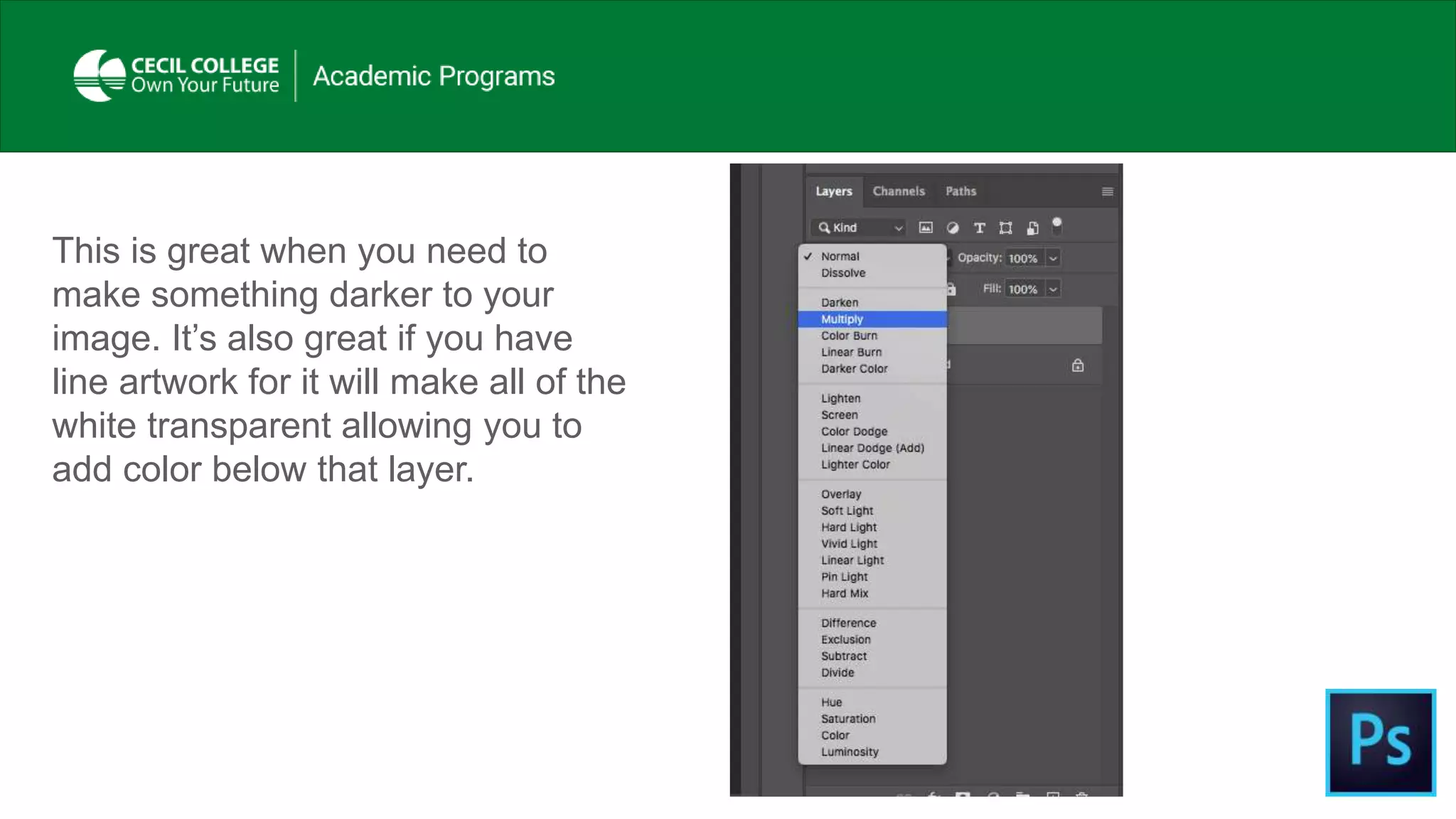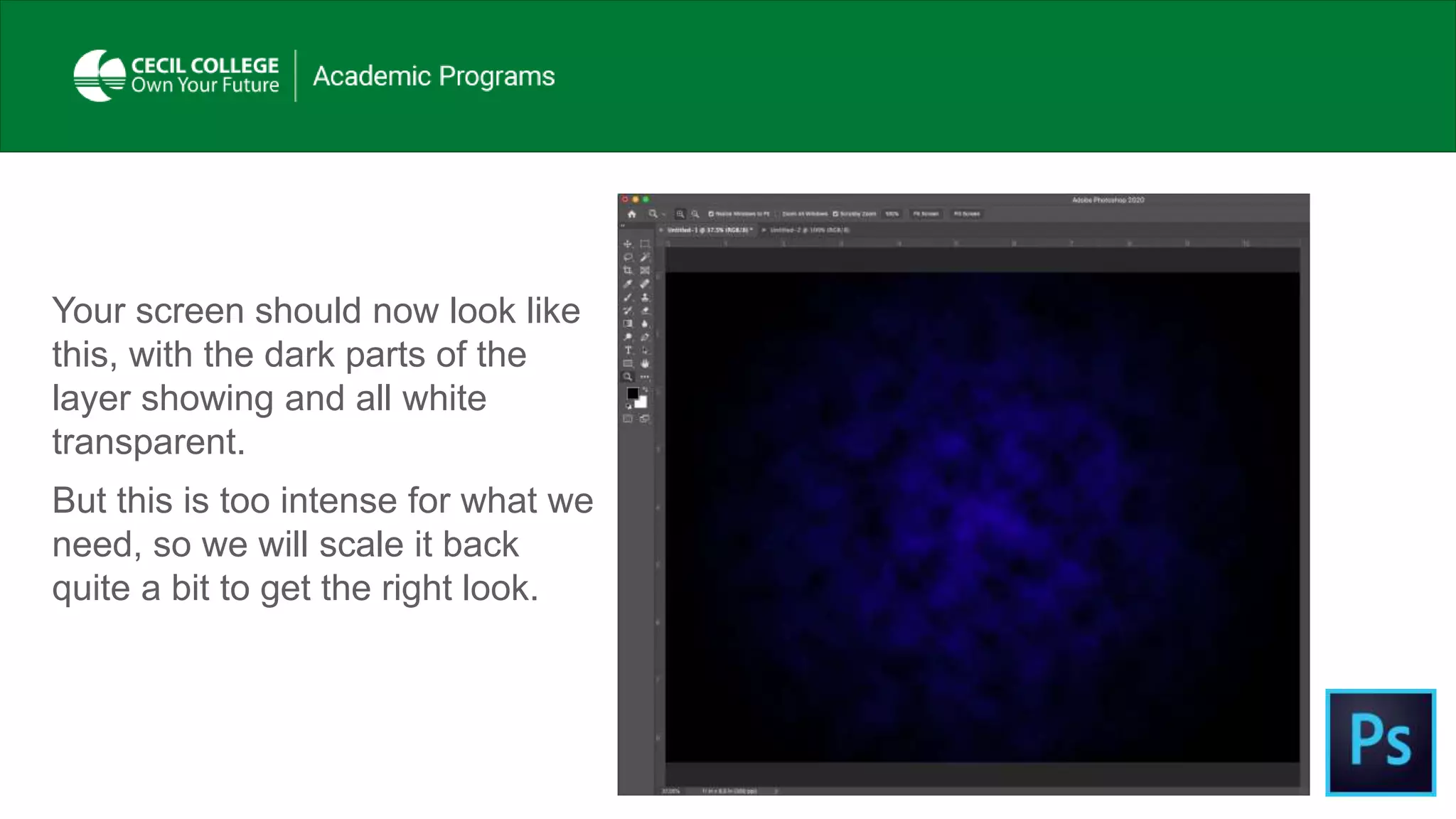This document provides instructions for creating a gradient background in Photoshop using the gradient tool. It describes setting the foreground and background colors to dark blue and black. A radial gradient is dragged from the center to the right edge of the document. A new layer is filled with white and the Clouds filter is applied, then the layer mode is set to Multiply. Finally, noise is added at 20% to soften the artificial look of the background.