Juliet evangelista
•Download as PPTX, PDF•
0 likes•77 views
tutorials in GIMP|
Report
Share
Report
Share
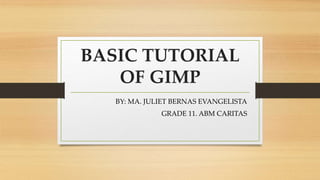
Recommended
Tutorial in Gimp 2.10.2

Tutorial in Gimp
imaging and design
-Blending images
-Removing the background of the image
-Changing the color of the dress in an image
GIMP Tutorial by Juan Rodrigo Badiola

A simple yet helpful presentation on how to edit IMAGES using GIMP2.
GIMP BASICS by Aedam Ampongan

A presentation concerning the steps on how to use the basic highlights of the GIMP App.
Recommended
Tutorial in Gimp 2.10.2

Tutorial in Gimp
imaging and design
-Blending images
-Removing the background of the image
-Changing the color of the dress in an image
GIMP Tutorial by Juan Rodrigo Badiola

A simple yet helpful presentation on how to edit IMAGES using GIMP2.
GIMP BASICS by Aedam Ampongan

A presentation concerning the steps on how to use the basic highlights of the GIMP App.
5 combining images and applying filters

Adapted from https://helpx.adobe.com/photoshop/tutorials.html
How to copy a layer style in photoshop

A layer style is one or more effects applied to a layer or layer group. You can apply one of the preset styles provided with Photoshop or create a custom style using the Layer Style dialog box. The layer effects icon appears to the right of the layer's name in the Layers panel.
Photo retouching tips and tricks in photoshop

If you want to redefine the foreground and background colors, use the Eyedropper tool to select the foreground color, and then switch the position with the background color, maybe by using the shortcut X, and pick up the next color. But there is an easier way. First, define the foreground color just as you’re accustomed to, but then define the background color by holding the Alt/Option key. Instead of changing the foreground color, you’ll redefine the background color with just one click.
https://goo.gl/pwqYM7
Create a canvas banner in photoshop

An Online Tutorial Instructing How To Make A Canvas Banner Using Photoshop Effects.
How to Edit in Photoshop (Part 2): Adding Background and Using Adjustment Tools

DOWNLOAD SLIDE HERE:
http://q.gs/DyWzg
For questions, feel free to LIKE and SEND A MESSAGE to my FB Page.
https://www.facebook.com/ayameproductions/
More Related Content
What's hot
5 combining images and applying filters

Adapted from https://helpx.adobe.com/photoshop/tutorials.html
How to copy a layer style in photoshop

A layer style is one or more effects applied to a layer or layer group. You can apply one of the preset styles provided with Photoshop or create a custom style using the Layer Style dialog box. The layer effects icon appears to the right of the layer's name in the Layers panel.
Photo retouching tips and tricks in photoshop

If you want to redefine the foreground and background colors, use the Eyedropper tool to select the foreground color, and then switch the position with the background color, maybe by using the shortcut X, and pick up the next color. But there is an easier way. First, define the foreground color just as you’re accustomed to, but then define the background color by holding the Alt/Option key. Instead of changing the foreground color, you’ll redefine the background color with just one click.
https://goo.gl/pwqYM7
Create a canvas banner in photoshop

An Online Tutorial Instructing How To Make A Canvas Banner Using Photoshop Effects.
How to Edit in Photoshop (Part 2): Adding Background and Using Adjustment Tools

DOWNLOAD SLIDE HERE:
http://q.gs/DyWzg
For questions, feel free to LIKE and SEND A MESSAGE to my FB Page.
https://www.facebook.com/ayameproductions/
What's hot (20)
Photo shop cs5-watercolor-painting-effect-tutorial

Photo shop cs5-watercolor-painting-effect-tutorial
How to Edit in Photoshop (Part 2): Adding Background and Using Adjustment Tools

How to Edit in Photoshop (Part 2): Adding Background and Using Adjustment Tools
Similar to Juliet evangelista
Image editing exercises

In-class exercises to accompany the Image Editing for Beginners workshop that I teach. Provides step-by-step instructions to help you accomplish some simple editing using Gimp (the GNU Image Manipulation Protocol).
Image editing basics using PIXLR Editor

This is a revised session hand out that introduces the basics of image editing to educators. PIXLR Editor is used because, it is Free, intuitive and online.
Crazy Photos: An Introduction to GIMP

An introductory walkthrough/class, originally designed for tweens (ages 9-12), on using the open-source photo editing program GIMP. The lesson provides an overview of GIMP and walks you through the steps for creating a simple composite image.
7 Photoshop Must-Knows For Beginners 

This guide will help beginners effectively use Photoshop with a few tips from New Horizons Learning Solutions.
How to Edit in Photoshop (Part 1): Inserting, Cropping, and Fixing Images

DOWNLOAD SLIDE HERE:
http://q.gs/DyWyG
For questions, feel free to LIKE and SEND A MESSAGE to my FB Page.
https://www.facebook.com/ayameproductions/
Similar to Juliet evangelista (20)
How to Edit in Photoshop (Part 1): Inserting, Cropping, and Fixing Images

How to Edit in Photoshop (Part 1): Inserting, Cropping, and Fixing Images
Recently uploaded
一比一原版(Bristol毕业证书)布里斯托大学毕业证成绩单如何办理

原件一模一样【微信:6496090 】【(Bristol毕业证书)布里斯托大学毕业证成绩单】【微信:6496090 】学位证,留信认证(真实可查,永久存档)offer、雅思、外壳等材料/诚信可靠,可直接看成品样本,帮您解决无法毕业带来的各种难题!外壳,原版制作,诚信可靠,可直接看成品样本。行业标杆!精益求精,诚心合作,真诚制作!多年品质 ,按需精细制作,24小时接单,全套进口原装设备。十五年致力于帮助留学生解决难题,包您满意。
本公司拥有海外各大学样板无数,能完美还原。
1:1完美还原海外各大学毕业材料上的工艺:水印,阴影底纹,钢印LOGO烫金烫银,LOGO烫金烫银复合重叠。文字图案浮雕、激光镭射、紫外荧光、温感、复印防伪等防伪工艺。材料咨询办理、认证咨询办理请加学历顾问Q/微6496090
【主营项目】
一.毕业证【q微6496090】成绩单、使馆认证、教育部认证、雅思托福成绩单、学生卡等!
二.真实使馆公证(即留学回国人员证明,不成功不收费)
三.真实教育部学历学位认证(教育部存档!教育部留服网站永久可查)
四.办理各国各大学文凭(一对一专业服务,可全程监控跟踪进度)
如果您处于以下几种情况:
◇在校期间,因各种原因未能顺利毕业……拿不到官方毕业证【q/微6496090】
◇面对父母的压力,希望尽快拿到;
◇不清楚认证流程以及材料该如何准备;
◇回国时间很长,忘记办理;
◇回国马上就要找工作,办给用人单位看;
◇企事业单位必须要求办理的
◇需要报考公务员、购买免税车、落转户口
◇申请留学生创业基金
留信网认证的作用:
1:该专业认证可证明留学生真实身份
2:同时对留学生所学专业登记给予评定
3:国家专业人才认证中心颁发入库证书
4:这个认证书并且可以归档倒地方
5:凡事获得留信网入网的信息将会逐步更新到个人身份内,将在公安局网内查询个人身份证信息后,同步读取人才网入库信息
6:个人职称评审加20分
7:个人信誉贷款加10分
8:在国家人才网主办的国家网络招聘大会中纳入资料,供国家高端企业选择人才
Design Thinking Design thinking Design thinking

https://www.google.com/maps/d/view?mid=1deXTRaa0CGg1QvFHlnVvmlnp4FPtZ10&ll=22.396537375469673%2C114.10949749999997&z=11
https://www.google.com/maps/d/view?mid=1BHv3gx5ZJJH3inU343hkNLpPQCv6KPo&ll=22.396537375469673%2C114.10949749999997&z=11
https://www.google.com/maps/d/view?mid=1AfH4_M3zoT6_s93ASy0CeE8jovcHgik&ll=22.396537375469673%2C114.10949749999997&z=11
https://www.google.com/maps/d/view?mid=19QktXHVSUwDqMFK3CcLocgXQ6bPz5b8&ll=22.396537375469673%2C114.10949749999997&z=11
https://www.google.com/maps/d/view?mid=1w11lKJgVGX6rOP4J7J1PCJie86IWQVM&ll=22.396537375469673%2C114.10949749999997&z=11
https://www.google.com/maps/d/view?mid=1kVcrH9p-f2MJdJ6voQGvC1P35jx-QZ8&ll=22.396537375469673%2C114.10949749999997&z=11
https://www.google.com/maps/d/view?mid=149RlyyVXCaY65ql-dLC2eZ1fsP01JN8&vomp=1&cid=mp&cv=RgEAcd5aUzg.en.
https://www.google.com/maps/d/view?mid=1jtRQWjvBCrEFjsvsEIDLcLy-VAyeVHY&vomp=1&cid=mp&cv=RgEAcd5aUzg.en.
https://www.google.com/maps/d/view?mid=1L5nx5uSpbzk3VDdxpuIX8TzOM2ZUA4E&vomp=1&cid=mp&cv=RgEAcd5aUzg.en.
https://www.google.com/maps/d/view?mid=1L5nx5uSpbzk3VDdxpuIX8TzOM2ZUA4E&vomp=1&cid=mp&cv=RgEAcd5aUzg.en.
https://www.google.com/maps/d/view?mid=1SudZO_xD1NsTUsnvMCZtPgAHMpZCIaI&ll=22.39653737546966%2C114.10949749999997&z=12
https://www.google.com/maps/d/view?mid=1xl8SHD1eLjf4PbIhmeodTYJF4dPX4oo&ll=22.39653737546966%2C114.10949749999997&z=12
https://www.google.com/maps/d/view?mid=1LikThZPD8S6wG37Lnt1VWYWjBZ4IL_0&ll=22.39653737546966%2C114.10949749999997&z=12
https://www.google.com/maps/d/view?mid=1xl8SHD1eLjf4PbIhmeodTYJF4dPX4oo&ll=22.39653737546966%2C114.10949749999997&z=12
https://www.google.com/maps/d/view?mid=149RlyyVXCaY65ql-dLC2eZ1fsP01JN8&ll=22.396537375469673%2C114.10949749999997&z=11
https://www.google.com/maps/d/viewer?mid=1m72ggtGeWoLJnHpU_3f7LZ-HUQv2Mzk&ll=22.396537375469673%2C114.10949749999997&z=11
https://www.google.com/maps/d/viewer?mid=1F2NYKICN0Wb27ewNUsrV2BB18wvP7GQ&ll=22.396537375469673%2C114.10949749999997&z=11
https://www.google.com/maps/d/viewer?mid=1eKeVRSRhyfqRrG0F9kQiD5yp0cGt4WQ&ll=22.396537375469673%2C114.10949749999997&z=11
https://www.google.com/maps/d/viewer?mid=1g6bB3w3qRleJoX2Psz1zPggAUxwnCdU&ll=22.396537375469673%2C114.10949749999997&z=11
https://www.google.com/maps/d/viewer?mid=1sGPo5jqk_loy-a1es93BLxTKvRXmxt4&ll=22.396537375469673%2C114.10949749999997&z=11
https://www.google.com/maps/d/viewer?mid=1vaAt-Vy9I85rMukOc65MQmt3SoNBpNQ&ll=22.396537375469673%2C114.10949749999997&z=11
https://www.google.com/maps/d/viewer?mid=1r62eAttQMFxuaZeIVC_YF_aqPADXnf8&ll=22.396537375469673%2C114.10949749999997&z=11
PORTFOLIO FABIANA VILLANI ARCHITECTURE.pdf

Hello everyone! I am thrilled to present my latest portfolio on LinkedIn, marking the culmination of my architectural journey thus far. Over the span of five years, I've been fortunate to acquire a wealth of knowledge under the guidance of esteemed professors and industry mentors. From rigorous academic pursuits to practical engagements, each experience has contributed to my growth and refinement as an architecture student. This portfolio not only showcases my projects but also underscores my attention to detail and to innovative architecture as a profession.
Top Israeli Products and Brands - Plan it israel.pdf

Plan it israel has bifurcated the most notable Israeli brandsthat have made a significant impact worldwide, often featured in Jewish tours in Israel.
一比一原版(Bolton毕业证书)博尔顿大学毕业证成绩单如何办理

原件一模一样【微信:6496090 】【(Bolton毕业证书)博尔顿大学毕业证成绩单】【微信:6496090 】学位证,留信认证(真实可查,永久存档)offer、雅思、外壳等材料/诚信可靠,可直接看成品样本,帮您解决无法毕业带来的各种难题!外壳,原版制作,诚信可靠,可直接看成品样本。行业标杆!精益求精,诚心合作,真诚制作!多年品质 ,按需精细制作,24小时接单,全套进口原装设备。十五年致力于帮助留学生解决难题,包您满意。
本公司拥有海外各大学样板无数,能完美还原。
1:1完美还原海外各大学毕业材料上的工艺:水印,阴影底纹,钢印LOGO烫金烫银,LOGO烫金烫银复合重叠。文字图案浮雕、激光镭射、紫外荧光、温感、复印防伪等防伪工艺。材料咨询办理、认证咨询办理请加学历顾问Q/微6496090
【主营项目】
一.毕业证【q微6496090】成绩单、使馆认证、教育部认证、雅思托福成绩单、学生卡等!
二.真实使馆公证(即留学回国人员证明,不成功不收费)
三.真实教育部学历学位认证(教育部存档!教育部留服网站永久可查)
四.办理各国各大学文凭(一对一专业服务,可全程监控跟踪进度)
如果您处于以下几种情况:
◇在校期间,因各种原因未能顺利毕业……拿不到官方毕业证【q/微6496090】
◇面对父母的压力,希望尽快拿到;
◇不清楚认证流程以及材料该如何准备;
◇回国时间很长,忘记办理;
◇回国马上就要找工作,办给用人单位看;
◇企事业单位必须要求办理的
◇需要报考公务员、购买免税车、落转户口
◇申请留学生创业基金
留信网认证的作用:
1:该专业认证可证明留学生真实身份
2:同时对留学生所学专业登记给予评定
3:国家专业人才认证中心颁发入库证书
4:这个认证书并且可以归档倒地方
5:凡事获得留信网入网的信息将会逐步更新到个人身份内,将在公安局网内查询个人身份证信息后,同步读取人才网入库信息
6:个人职称评审加20分
7:个人信誉贷款加10分
8:在国家人才网主办的国家网络招聘大会中纳入资料,供国家高端企业选择人才
一比一原版(MMU毕业证书)曼彻斯特城市大学毕业证成绩单如何办理

学校原件一模一样【微信:6496090 】【(MMU毕业证书)曼彻斯特城市大学毕业证成绩单】【微信:6496090 】学位证,留信认证(真实可查,永久存档)原件一模一样纸张工艺/offer、雅思、外壳等材料/诚信可靠,可直接看成品样本,帮您解决无法毕业带来的各种难题!外壳,原版制作,诚信可靠,可直接看成品样本。行业标杆!精益求精,诚心合作,真诚制作!多年品质 ,按需精细制作,24小时接单,全套进口原装设备。十五年致力于帮助留学生解决难题,包您满意。
本公司拥有海外各大学样板无数,能完美还原。
1:1完美还原海外各大学毕业材料上的工艺:水印,阴影底纹,钢印LOGO烫金烫银,LOGO烫金烫银复合重叠。文字图案浮雕、激光镭射、紫外荧光、温感、复印防伪等防伪工艺。材料咨询办理、认证咨询办理请加学历顾问Q/微6496090
【主营项目】
一.毕业证【q微6496090】成绩单、使馆认证、教育部认证、雅思托福成绩单、学生卡等!
二.真实使馆公证(即留学回国人员证明,不成功不收费)
三.真实教育部学历学位认证(教育部存档!教育部留服网站永久可查)
四.办理各国各大学文凭(一对一专业服务,可全程监控跟踪进度)
如果您处于以下几种情况:
◇在校期间,因各种原因未能顺利毕业……拿不到官方毕业证【q/微6496090】
◇面对父母的压力,希望尽快拿到;
◇不清楚认证流程以及材料该如何准备;
◇回国时间很长,忘记办理;
◇回国马上就要找工作,办给用人单位看;
◇企事业单位必须要求办理的
◇需要报考公务员、购买免税车、落转户口
◇申请留学生创业基金
留信网认证的作用:
1:该专业认证可证明留学生真实身份
2:同时对留学生所学专业登记给予评定
3:国家专业人才认证中心颁发入库证书
4:这个认证书并且可以归档倒地方
5:凡事获得留信网入网的信息将会逐步更新到个人身份内,将在公安局网内查询个人身份证信息后,同步读取人才网入库信息
6:个人职称评审加20分
7:个人信誉贷款加10分
8:在国家人才网主办的国家网络招聘大会中纳入资料,供国家高端企业选择人才
办理(MMU毕业证书)曼彻斯特城市大学毕业证【微信:6496090 】外观非常简单,由纸质材料制成,上面印有校徽、校名、毕业生姓名、专业等信息。
办理(MMU毕业证书)曼彻斯特城市大学毕业证【微信:6496090 】格式相对统一,各专业都有相应的模板。通常包括以下部分:
校徽:象征着学校的荣誉和传承。
校名:学校英文全称
授予学位:本部分将注明获得的具体学位名称。
毕业生姓名:这是最重要的信息之一,标志着该证书是由特定人员获得的。
颁发日期:这是毕业正式生效的时间,也代表着毕业生学业的结束。
其他信息:根据不同的专业和学位,可能会有一些特定的信息或章节。
办理(MMU毕业证书)曼彻斯特城市大学毕业证【微信:6496090 】价值很高,需要妥善保管。一般来说,应放置在安全、干燥、防潮的地方,避免长时间暴露在阳光下。如需使用,最好使用复印件而不是原件,以免丢失。
综上所述,办理(MMU毕业证书)曼彻斯特城市大学毕业证【微信:6496090 】是证明身份和学历的高价值文件。外观简单庄重,格式统一,包括重要的个人信息和发布日期。对持有人来说,妥善保管是非常重要的。
一比一原版(Glasgow毕业证书)格拉斯哥大学毕业证成绩单如何办理

原件一模一样【微信:6496090 】【(Glasgow毕业证书)格拉斯哥大学毕业证成绩单】【微信:6496090 】学位证,留信认证(真实可查,永久存档)offer、雅思、外壳等材料/诚信可靠,可直接看成品样本,帮您解决无法毕业带来的各种难题!外壳,原版制作,诚信可靠,可直接看成品样本。行业标杆!精益求精,诚心合作,真诚制作!多年品质 ,按需精细制作,24小时接单,全套进口原装设备。十五年致力于帮助留学生解决难题,包您满意。
本公司拥有海外各大学样板无数,能完美还原。
1:1完美还原海外各大学毕业材料上的工艺:水印,阴影底纹,钢印LOGO烫金烫银,LOGO烫金烫银复合重叠。文字图案浮雕、激光镭射、紫外荧光、温感、复印防伪等防伪工艺。材料咨询办理、认证咨询办理请加学历顾问Q/微6496090
【主营项目】
一.毕业证【q微6496090】成绩单、使馆认证、教育部认证、雅思托福成绩单、学生卡等!
二.真实使馆公证(即留学回国人员证明,不成功不收费)
三.真实教育部学历学位认证(教育部存档!教育部留服网站永久可查)
四.办理各国各大学文凭(一对一专业服务,可全程监控跟踪进度)
如果您处于以下几种情况:
◇在校期间,因各种原因未能顺利毕业……拿不到官方毕业证【q/微6496090】
◇面对父母的压力,希望尽快拿到;
◇不清楚认证流程以及材料该如何准备;
◇回国时间很长,忘记办理;
◇回国马上就要找工作,办给用人单位看;
◇企事业单位必须要求办理的
◇需要报考公务员、购买免税车、落转户口
◇申请留学生创业基金
留信网认证的作用:
1:该专业认证可证明留学生真实身份
2:同时对留学生所学专业登记给予评定
3:国家专业人才认证中心颁发入库证书
4:这个认证书并且可以归档倒地方
5:凡事获得留信网入网的信息将会逐步更新到个人身份内,将在公安局网内查询个人身份证信息后,同步读取人才网入库信息
6:个人职称评审加20分
7:个人信誉贷款加10分
8:在国家人才网主办的国家网络招聘大会中纳入资料,供国家高端企业选择人才
Can AI do good? at 'offtheCanvas' India HCI prelude

Invited talk at 'offtheCanvas' IndiaHCI prelude, 29th June 2024.
https://www.alandix.com/academic/talks/offtheCanvas-IndiaHCI2024/
The world is being changed fundamentally by AI and we are constantly faced with newspaper headlines about its harmful effects. However, there is also the potential to both ameliorate theses harms and use the new abilities of AI to transform society for the good. Can you make the difference?
一比一原版(LSE毕业证书)伦敦政治经济学院毕业证成绩单如何办理

原件一模一样【微信:6496090 】【(LSE毕业证书)伦敦政治经济学院毕业证成绩单】【微信:6496090 】学位证,留信认证(真实可查,永久存档)offer、雅思、外壳等材料/诚信可靠,可直接看成品样本,帮您解决无法毕业带来的各种难题!外壳,原版制作,诚信可靠,可直接看成品样本。行业标杆!精益求精,诚心合作,真诚制作!多年品质 ,按需精细制作,24小时接单,全套进口原装设备。十五年致力于帮助留学生解决难题,包您满意。
本公司拥有海外各大学样板无数,能完美还原。
1:1完美还原海外各大学毕业材料上的工艺:水印,阴影底纹,钢印LOGO烫金烫银,LOGO烫金烫银复合重叠。文字图案浮雕、激光镭射、紫外荧光、温感、复印防伪等防伪工艺。材料咨询办理、认证咨询办理请加学历顾问Q/微6496090
【主营项目】
一.毕业证【q微6496090】成绩单、使馆认证、教育部认证、雅思托福成绩单、学生卡等!
二.真实使馆公证(即留学回国人员证明,不成功不收费)
三.真实教育部学历学位认证(教育部存档!教育部留服网站永久可查)
四.办理各国各大学文凭(一对一专业服务,可全程监控跟踪进度)
如果您处于以下几种情况:
◇在校期间,因各种原因未能顺利毕业……拿不到官方毕业证【q/微6496090】
◇面对父母的压力,希望尽快拿到;
◇不清楚认证流程以及材料该如何准备;
◇回国时间很长,忘记办理;
◇回国马上就要找工作,办给用人单位看;
◇企事业单位必须要求办理的
◇需要报考公务员、购买免税车、落转户口
◇申请留学生创业基金
留信网认证的作用:
1:该专业认证可证明留学生真实身份
2:同时对留学生所学专业登记给予评定
3:国家专业人才认证中心颁发入库证书
4:这个认证书并且可以归档倒地方
5:凡事获得留信网入网的信息将会逐步更新到个人身份内,将在公安局网内查询个人身份证信息后,同步读取人才网入库信息
6:个人职称评审加20分
7:个人信誉贷款加10分
8:在国家人才网主办的国家网络招聘大会中纳入资料,供国家高端企业选择人才
Top 5 Indian Style Modular Kitchen Designs

Get the perfect modular kitchen in Gurgaon at Finzo! We offer high-quality, custom-designed kitchens at the best prices. Wardrobes and home & office furniture are also available. Free consultation! Best Quality Luxury Modular kitchen in Gurgaon available at best price. All types of Modular Kitchens are available U Shaped Modular kitchens, L Shaped Modular Kitchen, G Shaped Modular Kitchens, Inline Modular Kitchens and Italian Modular Kitchen.
一比一原版(UAL毕业证书)伦敦艺术大学毕业证成绩单如何办理

原件一模一样【微信:6496090 】【(UAL毕业证书)伦敦艺术大学毕业证成绩单】【微信:6496090 】学位证,留信认证(真实可查,永久存档)offer、雅思、外壳等材料/诚信可靠,可直接看成品样本,帮您解决无法毕业带来的各种难题!外壳,原版制作,诚信可靠,可直接看成品样本。行业标杆!精益求精,诚心合作,真诚制作!多年品质 ,按需精细制作,24小时接单,全套进口原装设备。十五年致力于帮助留学生解决难题,包您满意。
本公司拥有海外各大学样板无数,能完美还原。
1:1完美还原海外各大学毕业材料上的工艺:水印,阴影底纹,钢印LOGO烫金烫银,LOGO烫金烫银复合重叠。文字图案浮雕、激光镭射、紫外荧光、温感、复印防伪等防伪工艺。材料咨询办理、认证咨询办理请加学历顾问Q/微6496090
【主营项目】
一.毕业证【q微6496090】成绩单、使馆认证、教育部认证、雅思托福成绩单、学生卡等!
二.真实使馆公证(即留学回国人员证明,不成功不收费)
三.真实教育部学历学位认证(教育部存档!教育部留服网站永久可查)
四.办理各国各大学文凭(一对一专业服务,可全程监控跟踪进度)
如果您处于以下几种情况:
◇在校期间,因各种原因未能顺利毕业……拿不到官方毕业证【q/微6496090】
◇面对父母的压力,希望尽快拿到;
◇不清楚认证流程以及材料该如何准备;
◇回国时间很长,忘记办理;
◇回国马上就要找工作,办给用人单位看;
◇企事业单位必须要求办理的
◇需要报考公务员、购买免税车、落转户口
◇申请留学生创业基金
留信网认证的作用:
1:该专业认证可证明留学生真实身份
2:同时对留学生所学专业登记给予评定
3:国家专业人才认证中心颁发入库证书
4:这个认证书并且可以归档倒地方
5:凡事获得留信网入网的信息将会逐步更新到个人身份内,将在公安局网内查询个人身份证信息后,同步读取人才网入库信息
6:个人职称评审加20分
7:个人信誉贷款加10分
8:在国家人才网主办的国家网络招聘大会中纳入资料,供国家高端企业选择人才
Exploring the Future of Smart Garages.pdf

Dive into the innovative world of smart garages with our insightful presentation, "Exploring the Future of Smart Garages." This comprehensive guide covers the latest advancements in garage technology, including automated systems, smart security features, energy efficiency solutions, and seamless integration with smart home ecosystems. Learn how these technologies are transforming traditional garages into high-tech, efficient spaces that enhance convenience, safety, and sustainability.
Ideal for homeowners, tech enthusiasts, and industry professionals, this presentation provides valuable insights into the trends, benefits, and future developments in smart garage technology. Stay ahead of the curve with our expert analysis and practical tips on implementing smart garage solutions.
一比一原版(NCL毕业证书)纽卡斯尔大学毕业证成绩单如何办理

学校原件一模一样【微信:6496090 】【(NCL毕业证书)纽卡斯尔大学毕业证成绩单】【微信:6496090 】学位证,留信认证(真实可查,永久存档)原件一模一样纸张工艺/offer、雅思、外壳等材料/诚信可靠,可直接看成品样本,帮您解决无法毕业带来的各种难题!外壳,原版制作,诚信可靠,可直接看成品样本。行业标杆!精益求精,诚心合作,真诚制作!多年品质 ,按需精细制作,24小时接单,全套进口原装设备。十五年致力于帮助留学生解决难题,包您满意。
本公司拥有海外各大学样板无数,能完美还原。
1:1完美还原海外各大学毕业材料上的工艺:水印,阴影底纹,钢印LOGO烫金烫银,LOGO烫金烫银复合重叠。文字图案浮雕、激光镭射、紫外荧光、温感、复印防伪等防伪工艺。材料咨询办理、认证咨询办理请加学历顾问Q/微6496090
【主营项目】
一.毕业证【q微6496090】成绩单、使馆认证、教育部认证、雅思托福成绩单、学生卡等!
二.真实使馆公证(即留学回国人员证明,不成功不收费)
三.真实教育部学历学位认证(教育部存档!教育部留服网站永久可查)
四.办理各国各大学文凭(一对一专业服务,可全程监控跟踪进度)
如果您处于以下几种情况:
◇在校期间,因各种原因未能顺利毕业……拿不到官方毕业证【q/微6496090】
◇面对父母的压力,希望尽快拿到;
◇不清楚认证流程以及材料该如何准备;
◇回国时间很长,忘记办理;
◇回国马上就要找工作,办给用人单位看;
◇企事业单位必须要求办理的
◇需要报考公务员、购买免税车、落转户口
◇申请留学生创业基金
留信网认证的作用:
1:该专业认证可证明留学生真实身份
2:同时对留学生所学专业登记给予评定
3:国家专业人才认证中心颁发入库证书
4:这个认证书并且可以归档倒地方
5:凡事获得留信网入网的信息将会逐步更新到个人身份内,将在公安局网内查询个人身份证信息后,同步读取人才网入库信息
6:个人职称评审加20分
7:个人信誉贷款加10分
8:在国家人才网主办的国家网络招聘大会中纳入资料,供国家高端企业选择人才
办理(NCL毕业证书)纽卡斯尔大学毕业证【微信:6496090 】外观非常简单,由纸质材料制成,上面印有校徽、校名、毕业生姓名、专业等信息。
办理(NCL毕业证书)纽卡斯尔大学毕业证【微信:6496090 】格式相对统一,各专业都有相应的模板。通常包括以下部分:
校徽:象征着学校的荣誉和传承。
校名:学校英文全称
授予学位:本部分将注明获得的具体学位名称。
毕业生姓名:这是最重要的信息之一,标志着该证书是由特定人员获得的。
颁发日期:这是毕业正式生效的时间,也代表着毕业生学业的结束。
其他信息:根据不同的专业和学位,可能会有一些特定的信息或章节。
办理(NCL毕业证书)纽卡斯尔大学毕业证【微信:6496090 】价值很高,需要妥善保管。一般来说,应放置在安全、干燥、防潮的地方,避免长时间暴露在阳光下。如需使用,最好使用复印件而不是原件,以免丢失。
综上所述,办理(NCL毕业证书)纽卡斯尔大学毕业证【微信:6496090 】是证明身份和学历的高价值文件。外观简单庄重,格式统一,包括重要的个人信息和发布日期。对持有人来说,妥善保管是非常重要的。
一比一原版(UCB毕业证书)伯明翰大学学院毕业证成绩单如何办理

原件一模一样【微信:6496090 】【(UCB毕业证书)伯明翰大学学院毕业证成绩单】【微信:6496090 】学位证,留信认证(真实可查,永久存档)offer、雅思、外壳等材料/诚信可靠,可直接看成品样本,帮您解决无法毕业带来的各种难题!外壳,原版制作,诚信可靠,可直接看成品样本。行业标杆!精益求精,诚心合作,真诚制作!多年品质 ,按需精细制作,24小时接单,全套进口原装设备。十五年致力于帮助留学生解决难题,包您满意。
本公司拥有海外各大学样板无数,能完美还原。
1:1完美还原海外各大学毕业材料上的工艺:水印,阴影底纹,钢印LOGO烫金烫银,LOGO烫金烫银复合重叠。文字图案浮雕、激光镭射、紫外荧光、温感、复印防伪等防伪工艺。材料咨询办理、认证咨询办理请加学历顾问Q/微6496090
【主营项目】
一.毕业证【q微6496090】成绩单、使馆认证、教育部认证、雅思托福成绩单、学生卡等!
二.真实使馆公证(即留学回国人员证明,不成功不收费)
三.真实教育部学历学位认证(教育部存档!教育部留服网站永久可查)
四.办理各国各大学文凭(一对一专业服务,可全程监控跟踪进度)
如果您处于以下几种情况:
◇在校期间,因各种原因未能顺利毕业……拿不到官方毕业证【q/微6496090】
◇面对父母的压力,希望尽快拿到;
◇不清楚认证流程以及材料该如何准备;
◇回国时间很长,忘记办理;
◇回国马上就要找工作,办给用人单位看;
◇企事业单位必须要求办理的
◇需要报考公务员、购买免税车、落转户口
◇申请留学生创业基金
留信网认证的作用:
1:该专业认证可证明留学生真实身份
2:同时对留学生所学专业登记给予评定
3:国家专业人才认证中心颁发入库证书
4:这个认证书并且可以归档倒地方
5:凡事获得留信网入网的信息将会逐步更新到个人身份内,将在公安局网内查询个人身份证信息后,同步读取人才网入库信息
6:个人职称评审加20分
7:个人信誉贷款加10分
8:在国家人才网主办的国家网络招聘大会中纳入资料,供国家高端企业选择人才
一比一原版(CITY毕业证书)谢菲尔德哈勒姆大学毕业证如何办理

学校原件一模一样【微信:6496090 】【(CITY毕业证书)谢菲尔德哈勒姆大学毕业证成绩单】【微信:6496090 】学位证,留信认证(真实可查,永久存档)原件一模一样纸张工艺/offer、雅思、外壳等材料/诚信可靠,可直接看成品样本,帮您解决无法毕业带来的各种难题!外壳,原版制作,诚信可靠,可直接看成品样本。行业标杆!精益求精,诚心合作,真诚制作!多年品质 ,按需精细制作,24小时接单,全套进口原装设备。十五年致力于帮助留学生解决难题,包您满意。
本公司拥有海外各大学样板无数,能完美还原。
1:1完美还原海外各大学毕业材料上的工艺:水印,阴影底纹,钢印LOGO烫金烫银,LOGO烫金烫银复合重叠。文字图案浮雕、激光镭射、紫外荧光、温感、复印防伪等防伪工艺。材料咨询办理、认证咨询办理请加学历顾问Q/微6496090
【主营项目】
一.毕业证【q微6496090】成绩单、使馆认证、教育部认证、雅思托福成绩单、学生卡等!
二.真实使馆公证(即留学回国人员证明,不成功不收费)
三.真实教育部学历学位认证(教育部存档!教育部留服网站永久可查)
四.办理各国各大学文凭(一对一专业服务,可全程监控跟踪进度)
如果您处于以下几种情况:
◇在校期间,因各种原因未能顺利毕业……拿不到官方毕业证【q/微6496090】
◇面对父母的压力,希望尽快拿到;
◇不清楚认证流程以及材料该如何准备;
◇回国时间很长,忘记办理;
◇回国马上就要找工作,办给用人单位看;
◇企事业单位必须要求办理的
◇需要报考公务员、购买免税车、落转户口
◇申请留学生创业基金
留信网认证的作用:
1:该专业认证可证明留学生真实身份
2:同时对留学生所学专业登记给予评定
3:国家专业人才认证中心颁发入库证书
4:这个认证书并且可以归档倒地方
5:凡事获得留信网入网的信息将会逐步更新到个人身份内,将在公安局网内查询个人身份证信息后,同步读取人才网入库信息
6:个人职称评审加20分
7:个人信誉贷款加10分
8:在国家人才网主办的国家网络招聘大会中纳入资料,供国家高端企业选择人才
办理(CITY毕业证书)谢菲尔德哈勒姆大学毕业证【微信:6496090 】外观非常简单,由纸质材料制成,上面印有校徽、校名、毕业生姓名、专业等信息。
办理(CITY毕业证书)谢菲尔德哈勒姆大学毕业证【微信:6496090 】格式相对统一,各专业都有相应的模板。通常包括以下部分:
校徽:象征着学校的荣誉和传承。
校名:学校英文全称
授予学位:本部分将注明获得的具体学位名称。
毕业生姓名:这是最重要的信息之一,标志着该证书是由特定人员获得的。
颁发日期:这是毕业正式生效的时间,也代表着毕业生学业的结束。
其他信息:根据不同的专业和学位,可能会有一些特定的信息或章节。
办理(CITY毕业证书)谢菲尔德哈勒姆大学毕业证【微信:6496090 】价值很高,需要妥善保管。一般来说,应放置在安全、干燥、防潮的地方,避免长时间暴露在阳光下。如需使用,最好使用复印件而不是原件,以免丢失。
综上所述,办理(CITY毕业证书)谢菲尔德哈勒姆大学毕业证【微信:6496090 】是证明身份和学历的高价值文件。外观简单庄重,格式统一,包括重要的个人信息和发布日期。对持有人来说,妥善保管是非常重要的。
White wonder, Work developed by Eva Tschopp

White Wonder by Eva Tschopp
A tale about our culture around the use of fertilizers and pesticides visiting small farms around Ahmedabad in Matar and Shilaj.
一比一原版(毕业证)长崎大学毕业证成绩单如何办理

一模一样【q/微:1954292140】【(毕业证)长崎大学毕业证成绩单Offer】【q/微:1954292140】(留信学历认证永久存档查询)采用学校原版纸张、特殊工艺完全按照原版一比一制作(包括:隐形水印,阴影底纹,钢印LOGO烫金烫银,LOGO烫金烫银复合重叠,文字图案浮雕,激光镭射,紫外荧光,温感,复印防伪)行业标杆!精益求精,诚心合作,真诚制作!多年品质 ,按需精细制作,24小时接单,全套进口原装设备,十五年致力于帮助留学生解决难题,业务范围有加拿大、英国、澳洲、韩国、美国、新加坡,新西兰等学历材料,包您满意。
【业务选择办理准则】
一、工作未确定,回国需先给父母、亲戚朋友看下文凭的情况,办理一份就读学校的毕业证【q/微:1954292140】文凭即可
二、回国进私企、外企、自己做生意的情况,这些单位是不查询毕业证真伪的,而且国内没有渠道去查询国外文凭的真假,也不需要提供真实教育部认证。鉴于此,办理一份毕业证【q/微:1954292140】即可
三、进国企,银行,事业单位,考公务员等等,这些单位是必需要提供真实教育部认证的,办理教育部认证所需资料众多且烦琐,所有材料您都必须提供原件,我们凭借丰富的经验,快捷的绿色通道帮您快速整合材料,让您少走弯路。
留信网认证的作用:
1:该专业认证可证明留学生真实身份
2:同时对留学生所学专业登记给予评定
3:国家专业人才认证中心颁发入库证书
4:这个认证书并且可以归档倒地方
5:凡事获得留信网入网的信息将会逐步更新到个人身份内,将在公安局网内查询个人身份证信息后,同步读取人才网入库信息
6:个人职称评审加20分
7:个人信誉贷款加10分
8:在国家人才网主办的国家网络招聘大会中纳入资料,供国家高端企业选择人才
→ 【关于价格问题(保证一手价格)
我们所定的价格是非常合理的,而且我们现在做得单子大多数都是代理和回头客户介绍的所以一般现在有新的单子 我给客户的都是第一手的代理价格,因为我想坦诚对待大家 不想跟大家在价格方面浪费时间
对于老客户或者被老客户介绍过来的朋友,我们都会适当给一些优惠。
选择实体注册公司办理,更放心,更安全!我们的承诺:可来公司面谈,可签订合同,会陪同客户一起到教育部认证窗口递交认证材料,客户在教育部官方认证查询网站查询到认证通过结果后付款,不成功不收费!
Recently uploaded (20)
Top Israeli Products and Brands - Plan it israel.pdf

Top Israeli Products and Brands - Plan it israel.pdf
Can AI do good? at 'offtheCanvas' India HCI prelude

Can AI do good? at 'offtheCanvas' India HCI prelude
Коричневый и Кремовый Деликатный Органический Копирайтер Фрилансер Марке...

Коричневый и Кремовый Деликатный Органический Копирайтер Фрилансер Марке...
Juliet evangelista
- 1. BASIC TUTORIAL OF GIMP BY: MA. JULIET BERNAS EVANGELISTA GRADE 11. ABM CARITAS
- 2. BLENDING IMAGE IN GIMP
- 3. • Choose two picture
- 4. • Procedures: 1. Click right on the layer of the image 2. With the right mouse button click the “ add layer mask” and the dialog box will appear
- 5. •Blending Image in GIM Choose white to initialize the mask. White corresponds to opaque. Now you get this in the layer box:
- 6. CREATE A PARTIAL TRANSPARENCY Choose from toolbox: A black foreground the tool box: A white background color. Take the Gradient tool. Make a gradient from right to left, starting from the edge of the image and stopping in the middle of it, to maintain a visible part. MERGE THE LAYERS In the layers window click on “Merge Layers”. Now only one layer is visible in the window.
- 7. SUPERIMPOSE THE TWO IMAGES Click on the image of the model, and “Select All” then “Copy”. Go to the landscape image, in selection mode, and click “Paste”. Move the image to fit as you want Save
- 8. Removing Image Backgrounds - GIMP Fuzzy Select • The method uses the Fuzzy Select Tool - a fairly quick and precise method that can be mastered easily.
- 9. • Select the Image Background • Using the Fuzzy Select Tool select the part of the image that you wish to remove. The aim is to end up with an image which resembles the one below. • You should have the "marching ants" around the area of the image that you wish to keep
- 10. • Background Selected 1. Select a large even colored area in the background to start with. 2. Add to the background by clicking on other parts of the background. Be sure to change the Fuzzy Select Mode to "Add to the Current Selection" this can be done from the tool options or by holding down the Shift key. 3. Once you have selected the bulk of the image background you may need to zoom in to finish it off properly.
- 11. • Background Selected 4. You will most likely need to adjust the threshold as you go to make the selection more or less sensitive. 5. You may find that you have selected some areas that shouldn't be. This is easily fixed by changing the Fuzzy Select Mode to "Subtract from the Current Selection". This can be done from the tool options or by holding down the Ctrl key.
- 12. 2. Add Transparency to the Image • Add transparency to the image by using Layer > Transparency >Add Alpha Channel. This makes it easy to add another background layer or paste your selection into another image.
- 13. 3. Delete the Background • Press the Delete key to remove the selected background. You should be left with your selection on a checked or transparent background.
- 14. Background Removed and Jagged Edges
- 15. • Smooth the Edges • Grow the selection by 2-3 pixels
- 16. 5. Save the Image • If you are saving the image as a JPG (which you probably would be for display on a website) you will need to select Export when prompted as JPG JPG files don't support transparency. The transparent part of the image will be filled with white. • Final Image – Background Removed and Smooth Edges
- 17. •THEN YOU HAVE IT! •CONGRATULATIONS! •I HOPE YOU’VE LEARNED SOMETHING! •THANK YOU!
