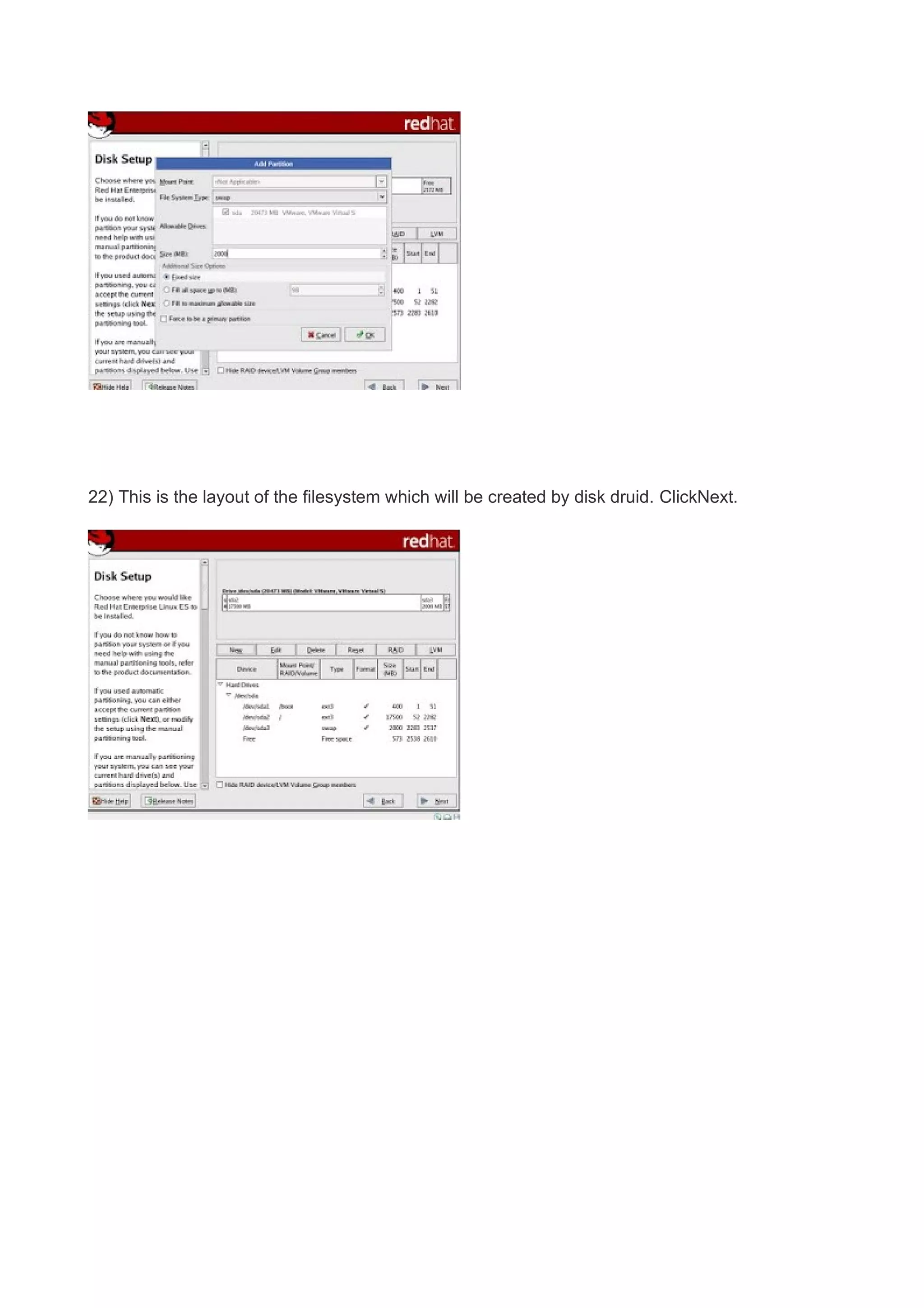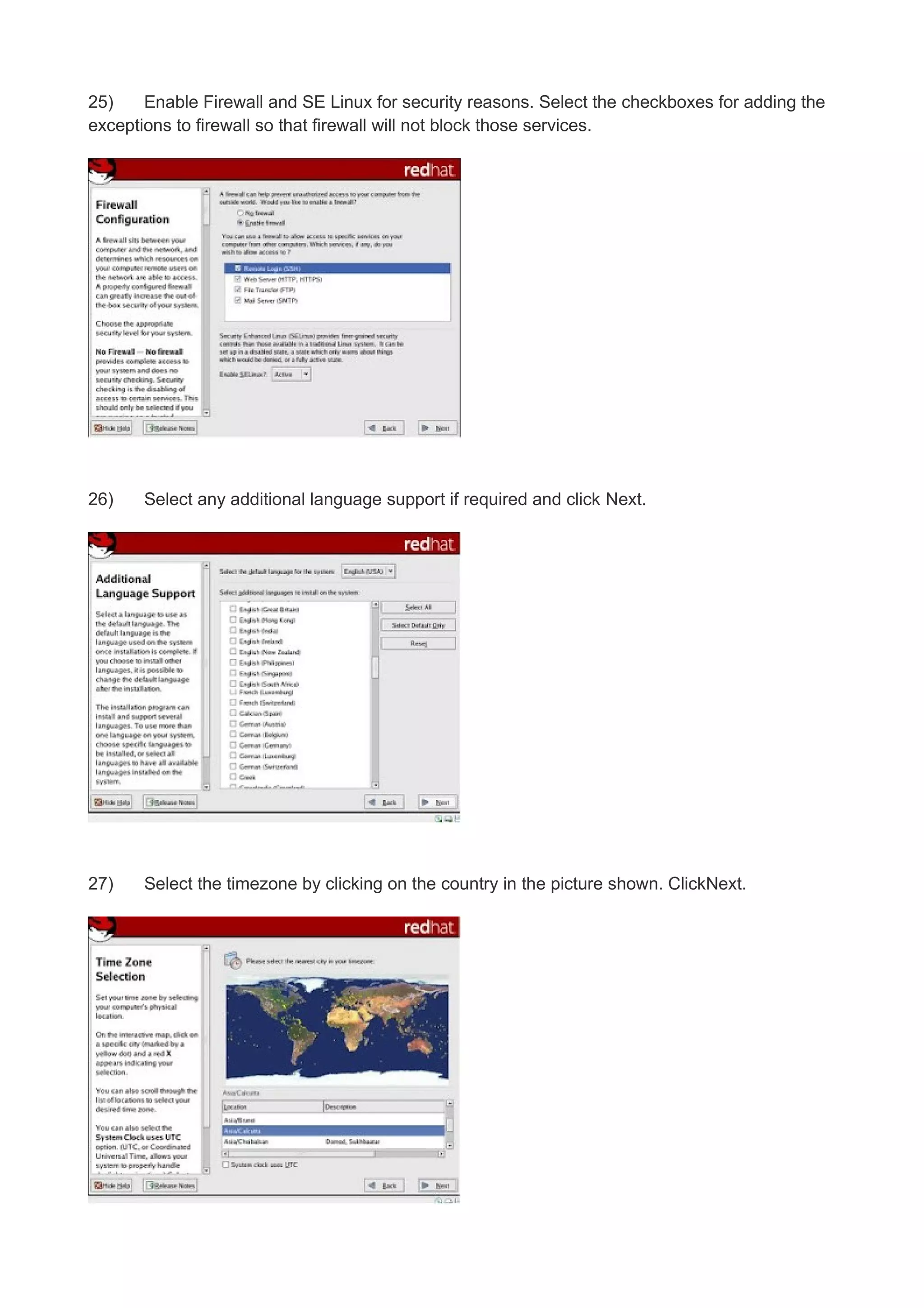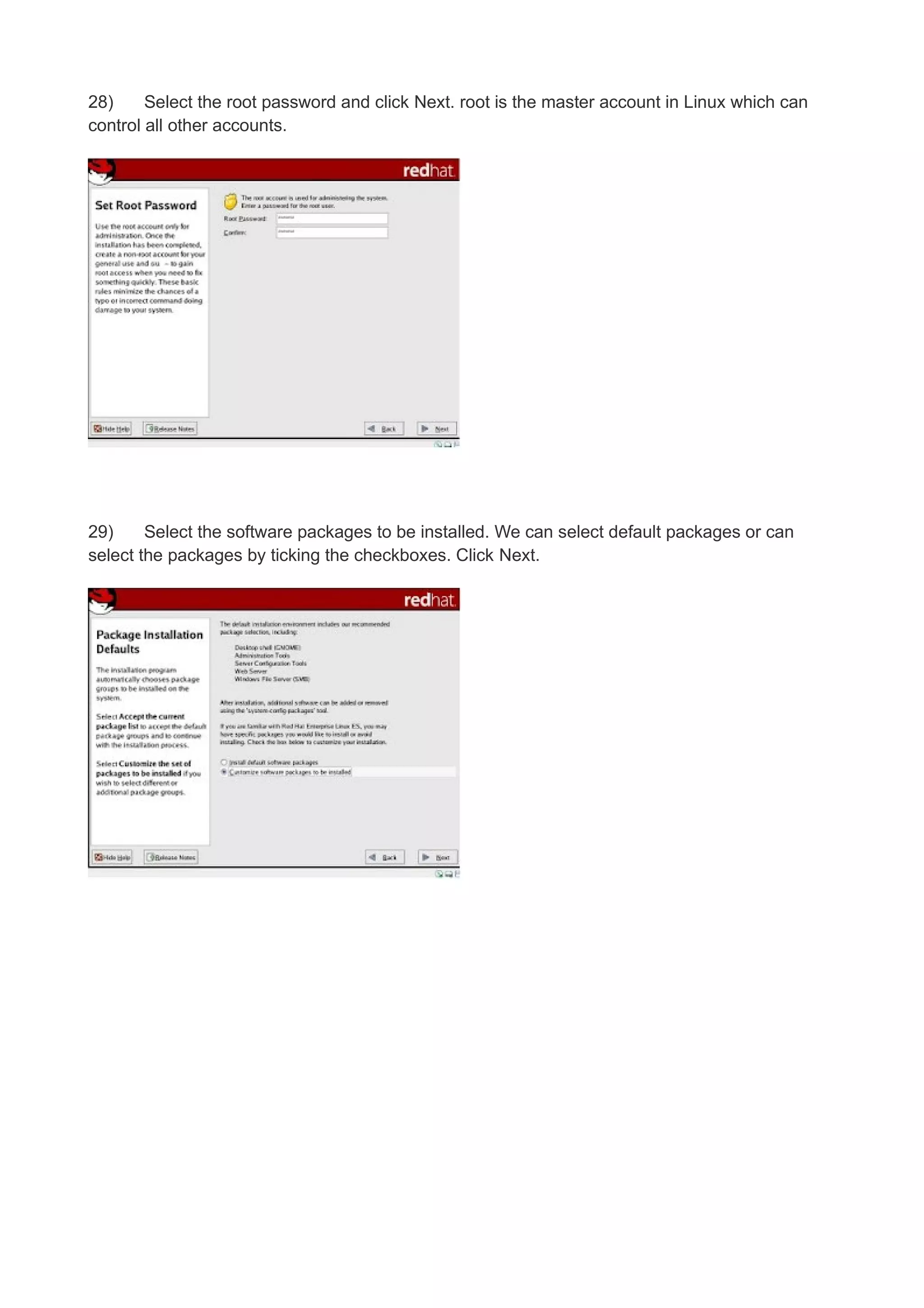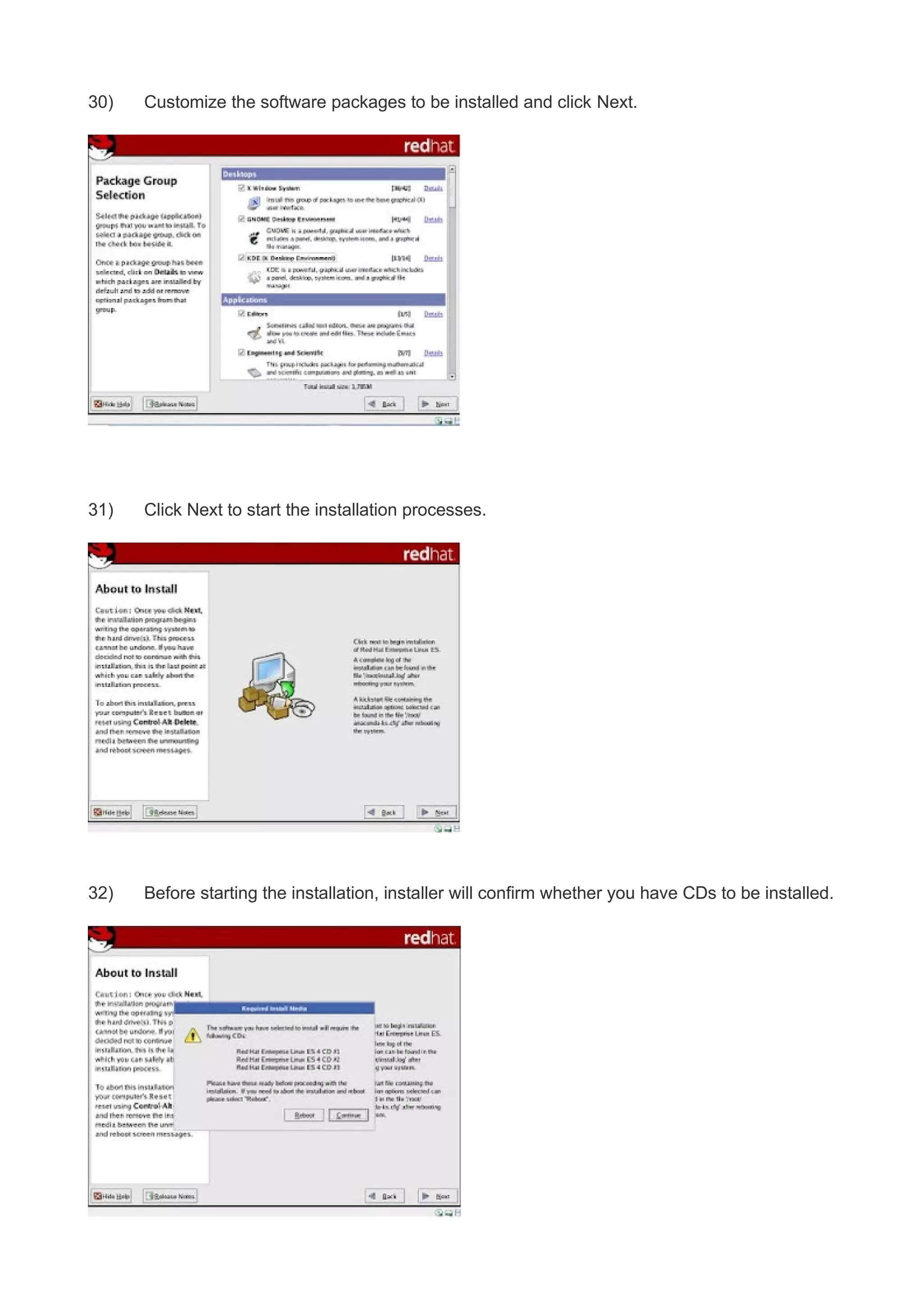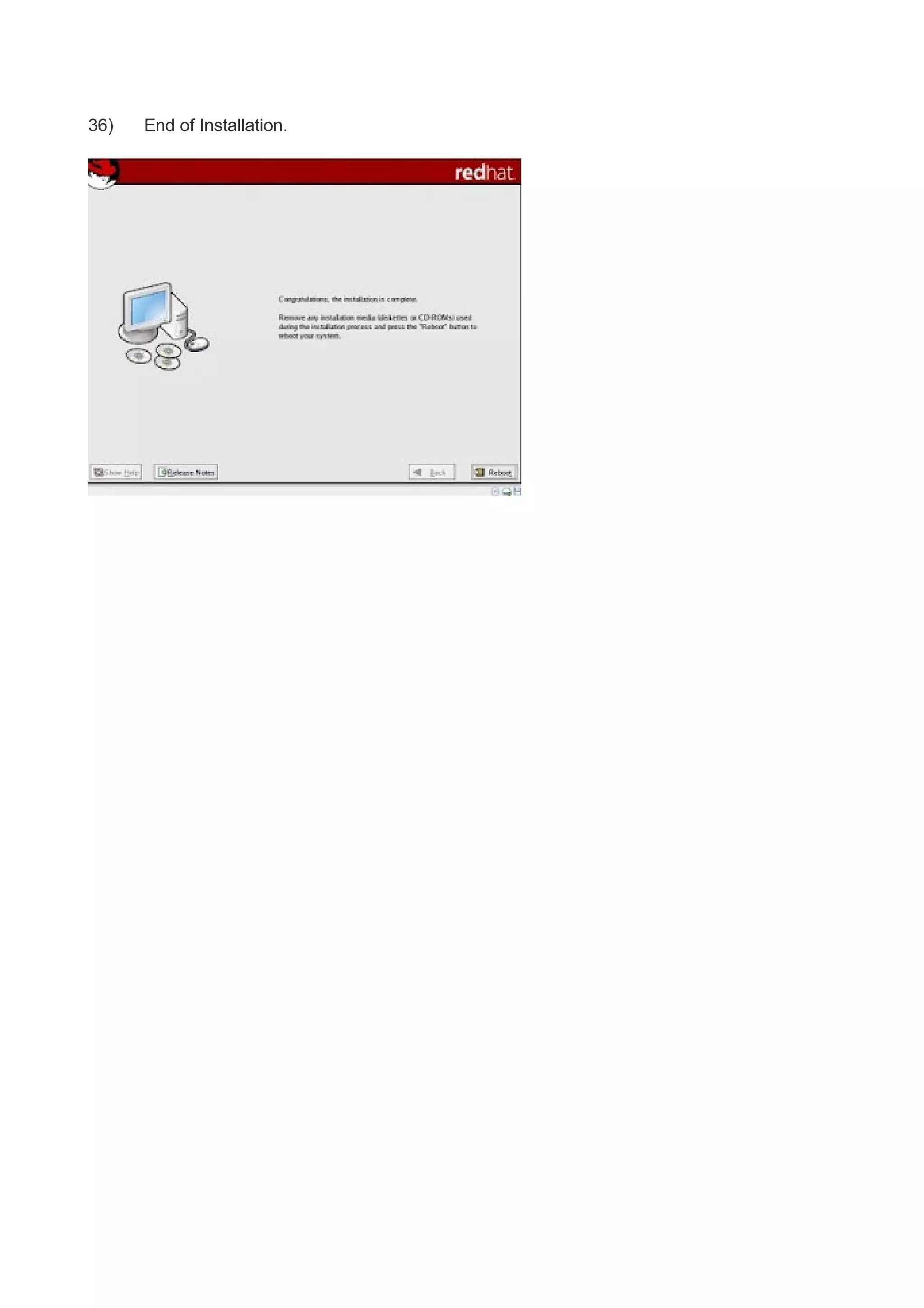This document is a step-by-step guide for installing Linux on a virtual machine, intended for educational purposes. It outlines the necessary steps and configurations required, including creating a virtual machine, selecting installation media, and managing disk partitions. The guide includes detailed instructions on each phase of the installation process as well as customization options for system settings.