Linux in VirtualBox_install_stepbystep
•
0 likes•276 views
Hi all, This pdf contains step-by-step information with pictures on how to create a virtual disk space and install different Linux Distributions in Oracle VM Virtual Box, a free virtualization software that is very stable and robust. The Linux distributions I used during installation are Debian 8 (64bit) and Cent OS 6.4 (64bit). In creating this document, I have had in mind most especially the beginner, It will also prove useful to trainers, and advanced users as well. I hope every reader finds it useful.
Report
Share
Report
Share
Download to read offline
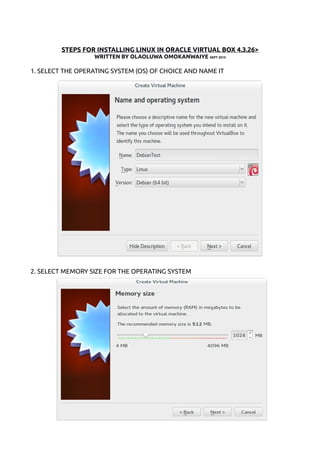
Recommended
Installation guide for Red Hat Enterprise Linux 6

Red Hat Enterprise Linux (RHEL) is a Linux distribution developed by Red Hat and targeted toward the commercial market. here is the installation guide for the same. Follow the steps.
How do I create a new slackware virtual machine?

This tutorial will show you how to create a new slackware virtual machine.
Recommended
Installation guide for Red Hat Enterprise Linux 6

Red Hat Enterprise Linux (RHEL) is a Linux distribution developed by Red Hat and targeted toward the commercial market. here is the installation guide for the same. Follow the steps.
How do I create a new slackware virtual machine?

This tutorial will show you how to create a new slackware virtual machine.
Installing TP-Link PS310U V2 on Windows 10

Installing TP-Link PS310U V2 on Windows 10, without having to run MFP Server Application. Since the Windows 10 keep showing Blue Screen Of Death (BSOD) on running MFP Server, i have come up with this idea. Combination of Bonjour approaches that i got from Internet.
Becoming Linux Expert Series-Install Linux Operating System

Go to: https://www.udemy.com/becoming-linux-expert-series-install-linux-operating-system/?couponCode=coupon2701
First course in the series to install Linux Operating System.88% discount.only at $1.
1. Very basic course
2. charges only token money of $1. 88% discount.
3. This is the first course in the series of many courses which I will be doing on Linux Operating system. There are many OS available but we will see that why we choose Linux.
4. Go to: https://www.udemy.com/becoming-linux-expert-series-install-linux-operating-system/?couponCode=coupon2701
5. Only 100 coupons are avalable.
Request you to leave a review.
Linux

Learn Linux installation with help of screenshots and various basic and advanced commands of Linux
Linux(Ubuntu 9.0) Installation By VMware

From this you can learn how linux(Ubuntu 9.0 desktop version can be installed).
More Related Content
What's hot
Installing TP-Link PS310U V2 on Windows 10

Installing TP-Link PS310U V2 on Windows 10, without having to run MFP Server Application. Since the Windows 10 keep showing Blue Screen Of Death (BSOD) on running MFP Server, i have come up with this idea. Combination of Bonjour approaches that i got from Internet.
What's hot (15)
Installation linux alongside windows riki muhamad rizik

Installation linux alongside windows riki muhamad rizik
Viewers also liked
Becoming Linux Expert Series-Install Linux Operating System

Go to: https://www.udemy.com/becoming-linux-expert-series-install-linux-operating-system/?couponCode=coupon2701
First course in the series to install Linux Operating System.88% discount.only at $1.
1. Very basic course
2. charges only token money of $1. 88% discount.
3. This is the first course in the series of many courses which I will be doing on Linux Operating system. There are many OS available but we will see that why we choose Linux.
4. Go to: https://www.udemy.com/becoming-linux-expert-series-install-linux-operating-system/?couponCode=coupon2701
5. Only 100 coupons are avalable.
Request you to leave a review.
Linux

Learn Linux installation with help of screenshots and various basic and advanced commands of Linux
Linux(Ubuntu 9.0) Installation By VMware

From this you can learn how linux(Ubuntu 9.0 desktop version can be installed).
Lotus Mashups step by step installation guide

This is a step by step guide for installing Lotus Mashups and Infosphere Mashup hub on Red Hat Linux v5u3.
If you want to connect and discuss mashups drop me an email - sparkbouy@gmail.com
Kali Linux Installation - VMware

Kali Linux Installation - VMware
Kali Linux is an advanced Penetration Testing and Security Auditing Linux distribution.
Preinstalled with numerous penetration-testing programs.
BITS: Introduction to linux, distributions and installation

This slide is part of the BITS training session: "Introduction to linux for life sciences."
See http://www.bits.vib.be/index.php?option=com_content&view=article&id=17203890%3Abioperl-additional-material&catid=84&Itemid=284
Linux installation on a Virtual Machine

This document will explain how to install Linux on Virtual Machine. The document is only for educational purpose for learning Linux Installation. The process includes following brief steps,
1) Creating a virtual machine
2) Use Linux CDs or .iso images for installation
3) Install Linux on the virtual machine created in step 1
Step by Step Guide to Install Red Hat Linux on vmware

A step by step guide for building a Red Hat Linux vmware image. - its very easy!!
Installing RHEL 5 Linux RedHat Enterprise Edition step-by-step

Installing RHEL 5 Linux RedHat Enterprise Edition step-by-step
Viewers also liked (17)
Becoming Linux Expert Series-Install Linux Operating System

Becoming Linux Expert Series-Install Linux Operating System
BITS: Introduction to linux, distributions and installation

BITS: Introduction to linux, distributions and installation
Step by Step Guide to Install Red Hat Linux on vmware

Step by Step Guide to Install Red Hat Linux on vmware
Installing RHEL 5 Linux RedHat Enterprise Edition step-by-step

Installing RHEL 5 Linux RedHat Enterprise Edition step-by-step
Similar to Linux in VirtualBox_install_stepbystep
Computer repair Services in newburgh 

In the day and age that we live in, a contrivance that's extensively used in the home or the office is the laptop.
Call us for more information on computer repair +1(820)999–3724
How to install Chromixium 0.7a

Guide to installing Chromixium. Install to hard drive, dual boot, create persistent USB, post-install tasks, connect to network, language support.
How to format your computer??

How to partition and reformat your computer using windows XP setup program
Windows 7 Installation - ICT

This slide talks about how to install Windows 7 on your computer. Hope you understand. Thank you for watching :)
-Jude Arais
itft_Installing windows 2003 

It describes the requirements for installing Windows Server 2003 and activating Terminal Services.
CSS LO6 - PREPARING AND INSTALLING OPERATING SYSTEM

CSS LO6 - PREPARING AND INSTALLING OPERATING SYSTEM
LEARNING OUTCOME:
AT THE END OF THIS LESSON THE LEARNERS WILL BE ABLE TO . . .
1.Understand the function of Operating System
2. Learn the Minimum requirement for Windows 7 operating system.
3. Learn the procedure in creating and preparing the OS.
3. Learn and experience to install Window 7 operating system.
4. Discover and prepare the basic applications needed to be installed.
How To Install ubuntu 12.04 version

How To Install ubuntu 12.04 version, this document guides you in Installing Ubuntu Operating System on Virtual or Physical box.
Similar to Linux in VirtualBox_install_stepbystep (20)
CSS LO6 - PREPARING AND INSTALLING OPERATING SYSTEM

CSS LO6 - PREPARING AND INSTALLING OPERATING SYSTEM
Recently uploaded
Epistemic Interaction - tuning interfaces to provide information for AI support

Paper presented at SYNERGY workshop at AVI 2024, Genoa, Italy. 3rd June 2024
https://alandix.com/academic/papers/synergy2024-epistemic/
As machine learning integrates deeper into human-computer interactions, the concept of epistemic interaction emerges, aiming to refine these interactions to enhance system adaptability. This approach encourages minor, intentional adjustments in user behaviour to enrich the data available for system learning. This paper introduces epistemic interaction within the context of human-system communication, illustrating how deliberate interaction design can improve system understanding and adaptation. Through concrete examples, we demonstrate the potential of epistemic interaction to significantly advance human-computer interaction by leveraging intuitive human communication strategies to inform system design and functionality, offering a novel pathway for enriching user-system engagements.
From Siloed Products to Connected Ecosystem: Building a Sustainable and Scala...

From Siloed Products to Connected Ecosystem: Building a Sustainable and Scalable Platform by VP of Product, The New York Times
Generating a custom Ruby SDK for your web service or Rails API using Smithy

Have you ever wanted a Ruby client API to communicate with your web service? Smithy is a protocol-agnostic language for defining services and SDKs. Smithy Ruby is an implementation of Smithy that generates a Ruby SDK using a Smithy model. In this talk, we will explore Smithy and Smithy Ruby to learn how to generate custom feature-rich SDKs that can communicate with any web service, such as a Rails JSON API.
From Daily Decisions to Bottom Line: Connecting Product Work to Revenue by VP...

From Daily Decisions to Bottom Line: Connecting Product Work to Revenue by VP of Product, Amplitude
JMeter webinar - integration with InfluxDB and Grafana

Watch this recorded webinar about real-time monitoring of application performance. See how to integrate Apache JMeter, the open-source leader in performance testing, with InfluxDB, the open-source time-series database, and Grafana, the open-source analytics and visualization application.
In this webinar, we will review the benefits of leveraging InfluxDB and Grafana when executing load tests and demonstrate how these tools are used to visualize performance metrics.
Length: 30 minutes
Session Overview
-------------------------------------------
During this webinar, we will cover the following topics while demonstrating the integrations of JMeter, InfluxDB and Grafana:
- What out-of-the-box solutions are available for real-time monitoring JMeter tests?
- What are the benefits of integrating InfluxDB and Grafana into the load testing stack?
- Which features are provided by Grafana?
- Demonstration of InfluxDB and Grafana using a practice web application
To view the webinar recording, go to:
https://www.rttsweb.com/jmeter-integration-webinar
Transcript: Selling digital books in 2024: Insights from industry leaders - T...

The publishing industry has been selling digital audiobooks and ebooks for over a decade and has found its groove. What’s changed? What has stayed the same? Where do we go from here? Join a group of leading sales peers from across the industry for a conversation about the lessons learned since the popularization of digital books, best practices, digital book supply chain management, and more.
Link to video recording: https://bnctechforum.ca/sessions/selling-digital-books-in-2024-insights-from-industry-leaders/
Presented by BookNet Canada on May 28, 2024, with support from the Department of Canadian Heritage.
Unsubscribed: Combat Subscription Fatigue With a Membership Mentality by Head...

Unsubscribed: Combat Subscription Fatigue With a Membership Mentality by Head of Product, Amazon Games
Leading Change strategies and insights for effective change management pdf 1.pdf

Leading Change strategies and insights for effective change management pdf 1.pdf
Bits & Pixels using AI for Good.........

A whirlwind tour of tech & AI for socio-environmental impact.
Connector Corner: Automate dynamic content and events by pushing a button

Here is something new! In our next Connector Corner webinar, we will demonstrate how you can use a single workflow to:
Create a campaign using Mailchimp with merge tags/fields
Send an interactive Slack channel message (using buttons)
Have the message received by managers and peers along with a test email for review
But there’s more:
In a second workflow supporting the same use case, you’ll see:
Your campaign sent to target colleagues for approval
If the “Approve” button is clicked, a Jira/Zendesk ticket is created for the marketing design team
But—if the “Reject” button is pushed, colleagues will be alerted via Slack message
Join us to learn more about this new, human-in-the-loop capability, brought to you by Integration Service connectors.
And...
Speakers:
Akshay Agnihotri, Product Manager
Charlie Greenberg, Host
State of ICS and IoT Cyber Threat Landscape Report 2024 preview

The IoT and OT threat landscape report has been prepared by the Threat Research Team at Sectrio using data from Sectrio, cyber threat intelligence farming facilities spread across over 85 cities around the world. In addition, Sectrio also runs AI-based advanced threat and payload engagement facilities that serve as sinks to attract and engage sophisticated threat actors, and newer malware including new variants and latent threats that are at an earlier stage of development.
The latest edition of the OT/ICS and IoT security Threat Landscape Report 2024 also covers:
State of global ICS asset and network exposure
Sectoral targets and attacks as well as the cost of ransom
Global APT activity, AI usage, actor and tactic profiles, and implications
Rise in volumes of AI-powered cyberattacks
Major cyber events in 2024
Malware and malicious payload trends
Cyberattack types and targets
Vulnerability exploit attempts on CVEs
Attacks on counties – USA
Expansion of bot farms – how, where, and why
In-depth analysis of the cyber threat landscape across North America, South America, Europe, APAC, and the Middle East
Why are attacks on smart factories rising?
Cyber risk predictions
Axis of attacks – Europe
Systemic attacks in the Middle East
Download the full report from here:
https://sectrio.com/resources/ot-threat-landscape-reports/sectrio-releases-ot-ics-and-iot-security-threat-landscape-report-2024/
Securing your Kubernetes cluster_ a step-by-step guide to success !

Today, after several years of existence, an extremely active community and an ultra-dynamic ecosystem, Kubernetes has established itself as the de facto standard in container orchestration. Thanks to a wide range of managed services, it has never been so easy to set up a ready-to-use Kubernetes cluster.
However, this ease of use means that the subject of security in Kubernetes is often left for later, or even neglected. This exposes companies to significant risks.
In this talk, I'll show you step-by-step how to secure your Kubernetes cluster for greater peace of mind and reliability.
Encryption in Microsoft 365 - ExpertsLive Netherlands 2024

In this session I delve into the encryption technology used in Microsoft 365 and Microsoft Purview. Including the concepts of Customer Key and Double Key Encryption.
Kubernetes & AI - Beauty and the Beast !?! @KCD Istanbul 2024

As AI technology is pushing into IT I was wondering myself, as an “infrastructure container kubernetes guy”, how get this fancy AI technology get managed from an infrastructure operational view? Is it possible to apply our lovely cloud native principals as well? What benefit’s both technologies could bring to each other?
Let me take this questions and provide you a short journey through existing deployment models and use cases for AI software. On practical examples, we discuss what cloud/on-premise strategy we may need for applying it to our own infrastructure to get it to work from an enterprise perspective. I want to give an overview about infrastructure requirements and technologies, what could be beneficial or limiting your AI use cases in an enterprise environment. An interactive Demo will give you some insides, what approaches I got already working for real.
Recently uploaded (20)
FIDO Alliance Osaka Seminar: FIDO Security Aspects.pdf

FIDO Alliance Osaka Seminar: FIDO Security Aspects.pdf
Epistemic Interaction - tuning interfaces to provide information for AI support

Epistemic Interaction - tuning interfaces to provide information for AI support
From Siloed Products to Connected Ecosystem: Building a Sustainable and Scala...

From Siloed Products to Connected Ecosystem: Building a Sustainable and Scala...
Generating a custom Ruby SDK for your web service or Rails API using Smithy

Generating a custom Ruby SDK for your web service or Rails API using Smithy
FIDO Alliance Osaka Seminar: Passkeys and the Road Ahead.pdf

FIDO Alliance Osaka Seminar: Passkeys and the Road Ahead.pdf
From Daily Decisions to Bottom Line: Connecting Product Work to Revenue by VP...

From Daily Decisions to Bottom Line: Connecting Product Work to Revenue by VP...
JMeter webinar - integration with InfluxDB and Grafana

JMeter webinar - integration with InfluxDB and Grafana
Transcript: Selling digital books in 2024: Insights from industry leaders - T...

Transcript: Selling digital books in 2024: Insights from industry leaders - T...
Unsubscribed: Combat Subscription Fatigue With a Membership Mentality by Head...

Unsubscribed: Combat Subscription Fatigue With a Membership Mentality by Head...
Leading Change strategies and insights for effective change management pdf 1.pdf

Leading Change strategies and insights for effective change management pdf 1.pdf
Connector Corner: Automate dynamic content and events by pushing a button

Connector Corner: Automate dynamic content and events by pushing a button
Monitoring Java Application Security with JDK Tools and JFR Events

Monitoring Java Application Security with JDK Tools and JFR Events
State of ICS and IoT Cyber Threat Landscape Report 2024 preview

State of ICS and IoT Cyber Threat Landscape Report 2024 preview
Securing your Kubernetes cluster_ a step-by-step guide to success !

Securing your Kubernetes cluster_ a step-by-step guide to success !
Encryption in Microsoft 365 - ExpertsLive Netherlands 2024

Encryption in Microsoft 365 - ExpertsLive Netherlands 2024
Kubernetes & AI - Beauty and the Beast !?! @KCD Istanbul 2024

Kubernetes & AI - Beauty and the Beast !?! @KCD Istanbul 2024
FIDO Alliance Osaka Seminar: Passkeys at Amazon.pdf

FIDO Alliance Osaka Seminar: Passkeys at Amazon.pdf
Linux in VirtualBox_install_stepbystep
- 1. STEPS FOR INSTALLING LINUX IN ORACLE VIRTUAL BOX 4.3.26> WRITTEN BY OLAOLUWA OMOKANWAIYE SEPT 2015 1. SELECT THE OPERATING SYSTEM (OS) OF CHOICE AND NAME IT 2. SELECT MEMORY SIZE FOR THE OPERATING SYSTEM
- 2. 3. LEAVE AS DEFAULT WITHOUT CHANGES FOR HARD DRIVE 4. HARD DRIVE FILE TYPE -LEAVE AS DEFAULT
- 3. 5. STORAGE ON HARD DRIVE, YOU CAN CHOOSE EITHER OR LEAVE AS DEFAULT 6. SELECT FILE LOCATION SIZE
- 4. 7. YOUR NEW OS IS CREATED 8. SELECT YOUR NEW OS - GO TO SETTINGS AND SELECT STORAGE, THEN SELECT EMPTY AND THEN THE DISC ICON ON THE EXTREME RIGHT TO NAVIGATE TO THE INSTALLATION SOURCE OF YOUR OS (FOR EXAMPLE, AN ISO FILE OR CD-ROM DRIVE). WHEN DONE SELECT OK
- 5. STEPS FOR DEBIAN INSTALLATION 1. AFTER CONCLUDING THE ABOVE STEPS SELECT YOUR NEW OS AND CLICK START 2. YOUR OS WILL BOOT FOR INSTALLATION, SELECT YOUR INSTALLATION CHOICE (SERVER INSTALL OR GUI – IN THIS EXAMPLE, WE DO A SERVER INSTALL)
- 6. 3. SELECT LANGUAGE OF CHOICE 4. SELECT LOCATION
- 7. 5. SELECT KEYBOARD TYPE 6 ENTER HOSTNAME – THIS WILL BE THE NAME OF YOUR COMPUTER ON THE NETWORK
- 8. 7. YOU PUT A DOMAIN NAME (FOR EXAMPLE: SURVEILLANCE.LOCAL, YOU CAN IGNORE THIS STEP AND CONTINUE IF YOU DO NOT NEED IT) 8. SET UP ROOT PASSWORD (FEEL FREE TO READ THE PIECE OF INFORMATION IF YOU DO NOT WANT ROOT PASSWORD)
- 9. 9 SET UP THE NORMAL USER ACCOUNT 10. GIVE YOUR USER NAME
- 10. 11 SELECT AND CONFIRM A PASSWORD FOR YOUR USER 12 PARTITION DISK (SINCE ITS WITHIN A VIRTUAL ENVIRONMENT, SELECT ENTIRE DISK AND USE LVM FOR BETTER FEATURES – PRESS ENTER)
- 11. 13 PRESS ENTER 14. CHOOSE AND PRESS ENTER
- 12. 15. PRESS TAB TO SELECT YES AND PRESS ENTER TO CONFIRM 16. PRESS ENTER TO FINISH PARTITIONING
- 13. 17. SELECT YES USING THE TAB KEY TO FINISH WRITING TO DISK 18. INSTALLATION COMMENCES – TAKE A CUP OF TEA AND SIP
- 14. 19. CONFIGURING PACKAGE MANAGER - SELECT NO 20 PARTICIPATE IN SURVER – SELECT NO EXCEPT YOU FEEL OTHER WISE
- 15. 21. SELECT SPECIFIC SOFTWARES YOU WANT TO INSTALL BUT SINCE IT'S A SERVER, IN THIS EXAMPLE WE CHOOSE SSH & STANDARD SYSTEM UTILITIES ALONE. (USE SPACEBAR TO SELECT OR DESELCT WHEN DONE, PRESS ENTER) 22. FINISH BY SELECTING YES, USING TAB, TO INSTALLING GRUB TO MASTER BOOT RECORD (MBR).
- 16. 23 TO AVOID YOUR NEWLY INSTALLED OS GOING TO INSTALLATION MODE ON REBOOT, USE THE CLOSE BUTTON TO POWER IT OFF AND THEN GO TO SETTINGS FOR YOUR NEW OS 24. USE THE ARROW KEYS TO MAKE HARD DISK FIRST AND CD/DVD SECOND, YOU CAN DESELECT THE FLOPPY. WHEN DONE SELECT OK AND START YOUR OS.
- 17. STEPS FOR CENT OS INSTALLATION 1. Here we will be Desktop installation using Cent OS 6.4 (64bit). To start create a virtual disk space for the Cent OS as by following the steps in “STEPS FOR INSTALLING LINUX IN A VIRTUAL BOX” above. 2. Now that the Cent OS Virtual Disk is created, navigate to the installation source of your OS (for example, an ISO FILE OR CD-ROM DRIVE) by going to settings and select storage, then select empty and then the disc icon on the extreme right. When done, select OK
- 18. 3. Navigate to source location of the OS 4. When done, select OK.
- 19. 5. Time to start your OS 6. Press Enter
- 20. 7. Media Test – You can press tab to skip, then press enter 8. Click on Next
- 21. 9. Select Installation language 10. Select keyboard type
- 22. 11. Select type of device installation will involve - Select Basic Storage Devices. 12. Type a host name to identify your CentOS on the network
- 23. 13. Select your geographic location. 14. Create a secure root password for the root user
- 24. 15. Save by writing changes to disk. 16. Now, choose software to install and most importantly, select “Customize now”
- 25. 17. Install applications of your choice 18. For a Desktop install, select Desktop Manager(s) of your choice
- 26. 19. When done, click on Next to continue installation. 20. Installation commences...
- 27. 21. ...and progresses so take a cup of tea or smoothies. 22. When done, reboot your newly installed Cent OS system.
- 28. 23. Click Forward on the Welcome screen. 24. Agree with License and continue
- 29. 25. Create a standard user. 26. Set date and time and click forward.
- 30. 27. Ignore kdump error and click finish. 28. Log in with username...
- 31. 29. ...and enjoy your new system. 30. When you power off your Cent OS, remember to make hard disk first and CD/DVD second. Go to Settings, then System and use the arrow keys to switch boot medium. WHEN DONE SELECT OK
