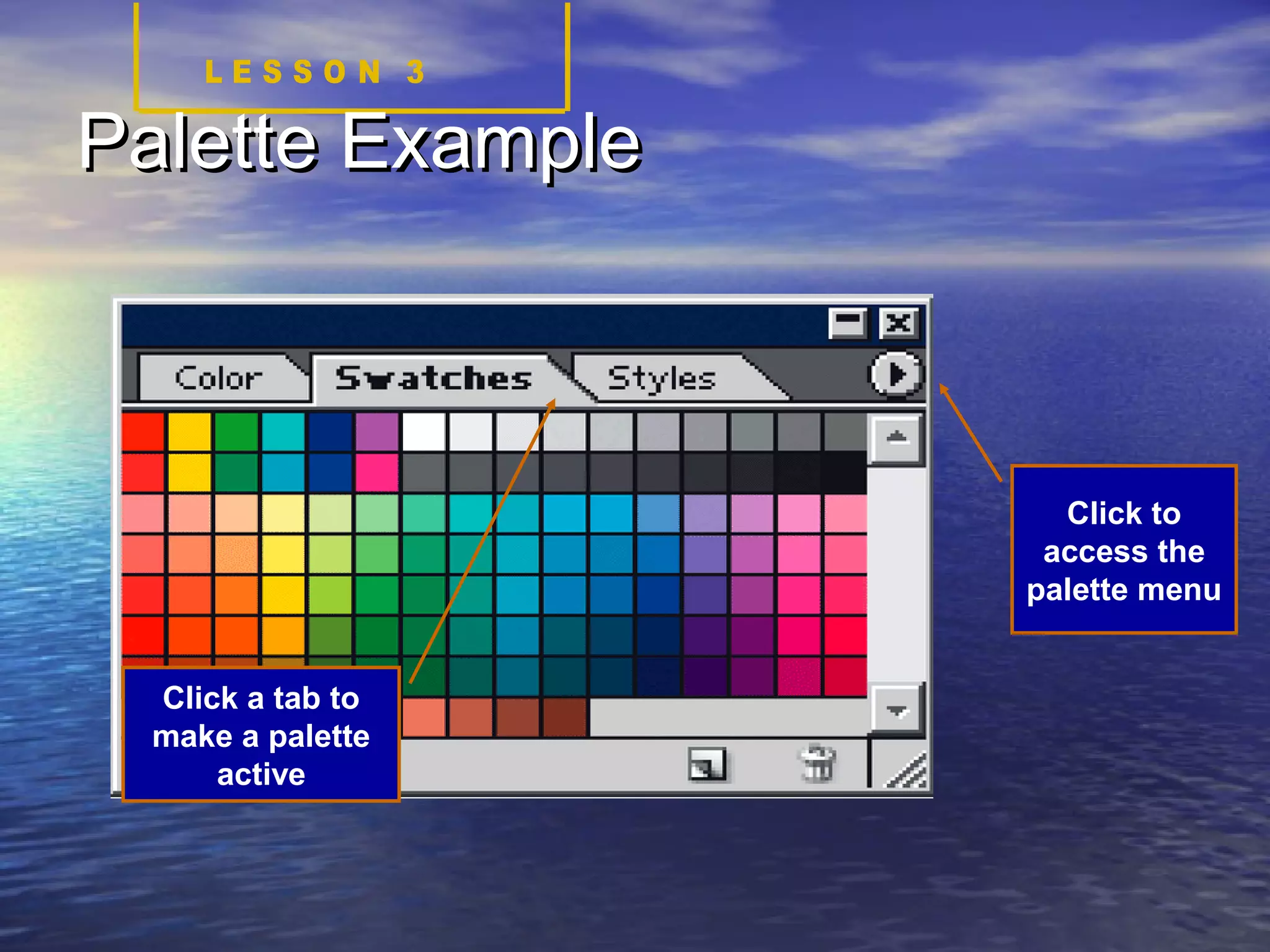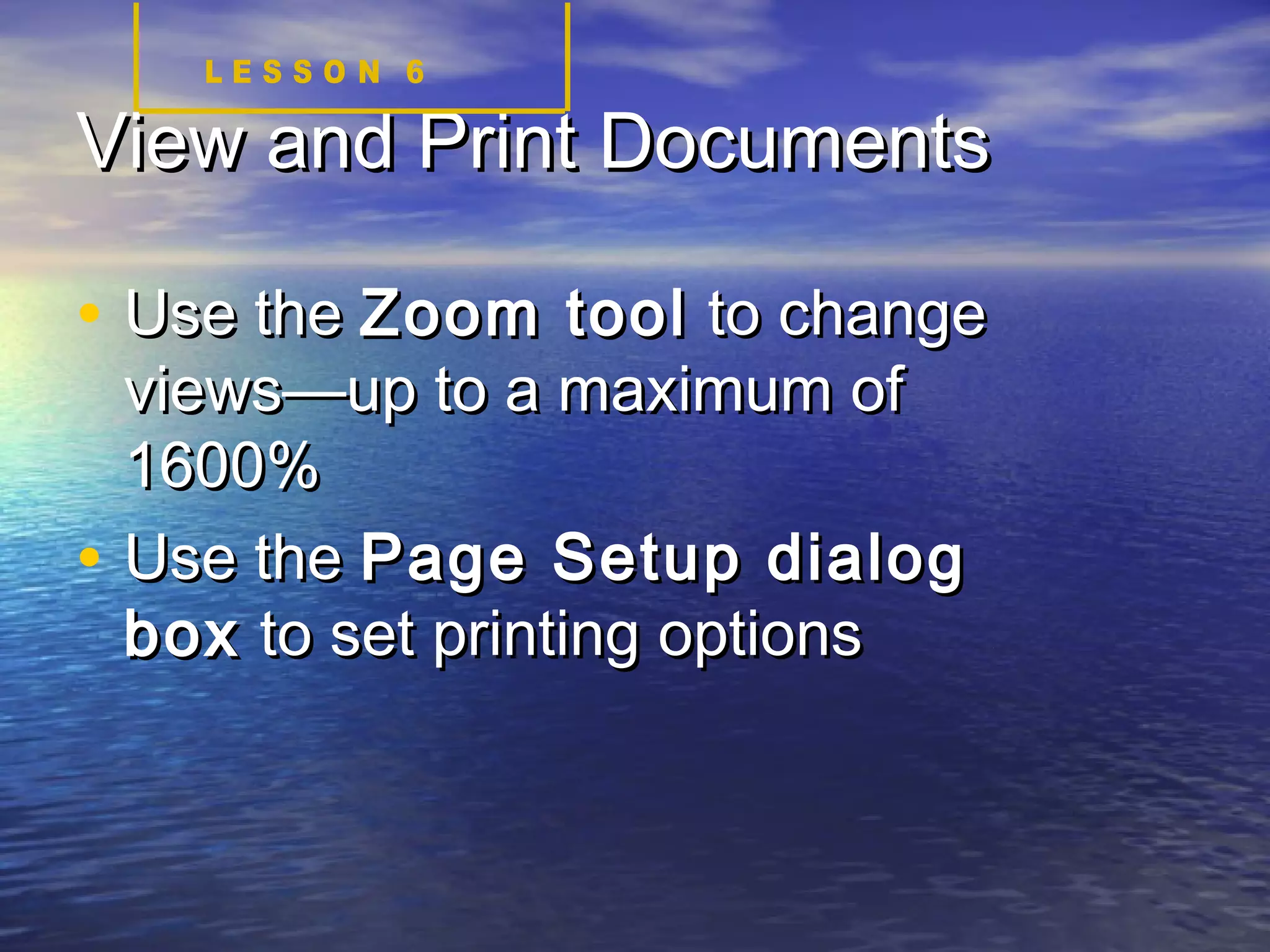This document provides an overview of how to use Adobe Photoshop. It discusses starting Photoshop, opening and saving files, understanding the interface with tools, palettes and layers. Key functions covered include using help, viewing and printing documents, and closing a Photoshop session. The document also outlines some introductory tasks and an assignment on object rendering.
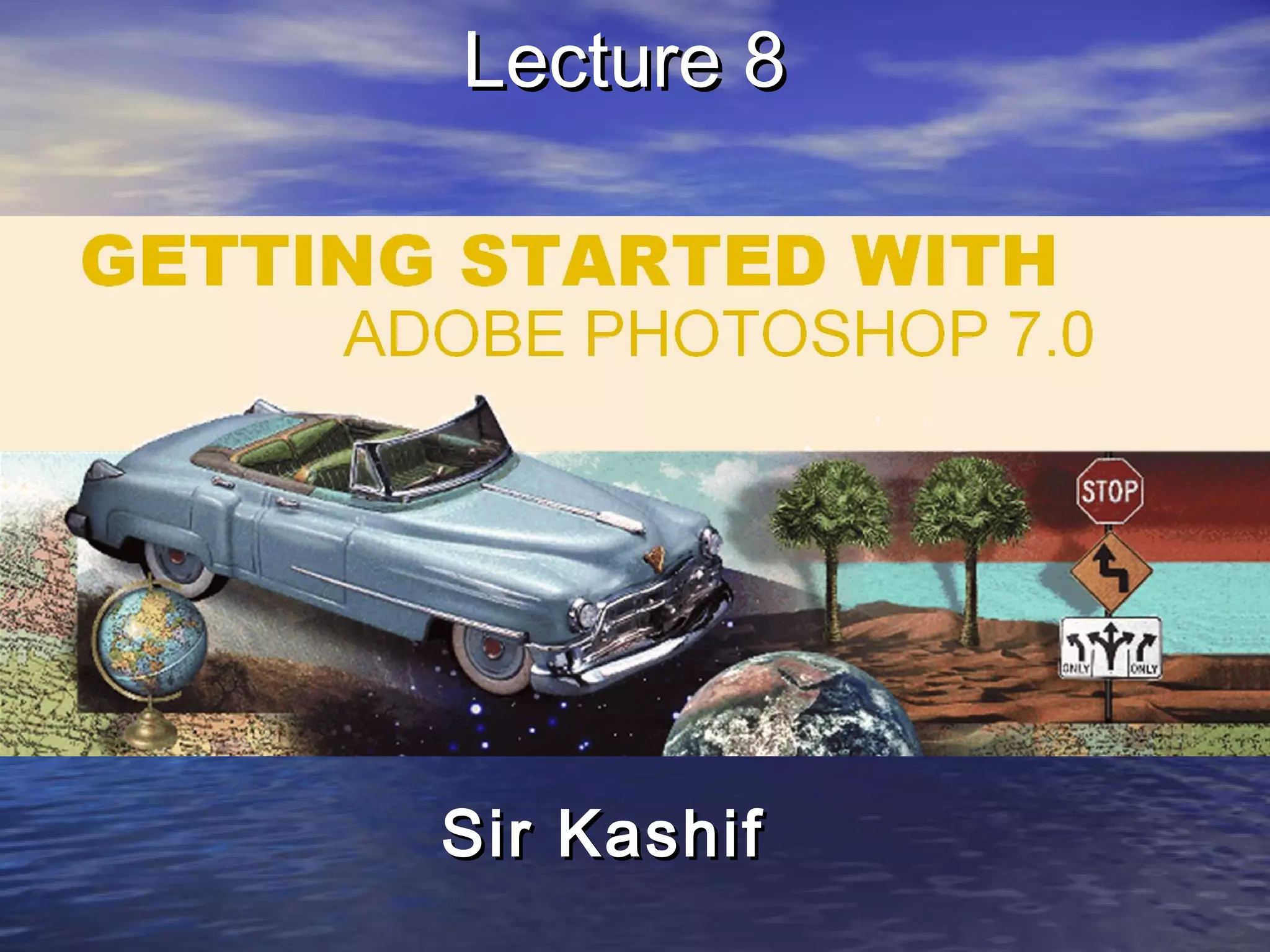
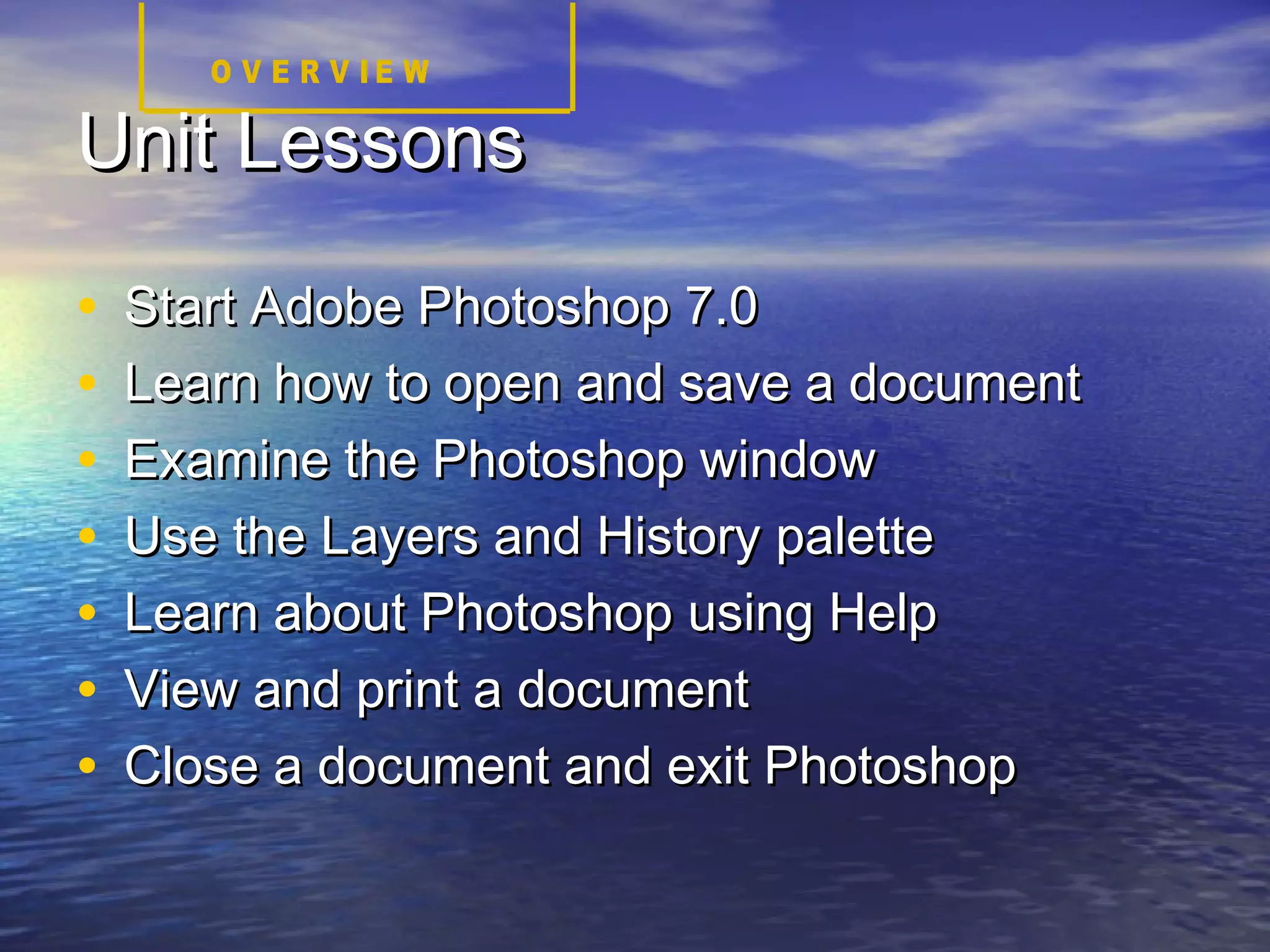

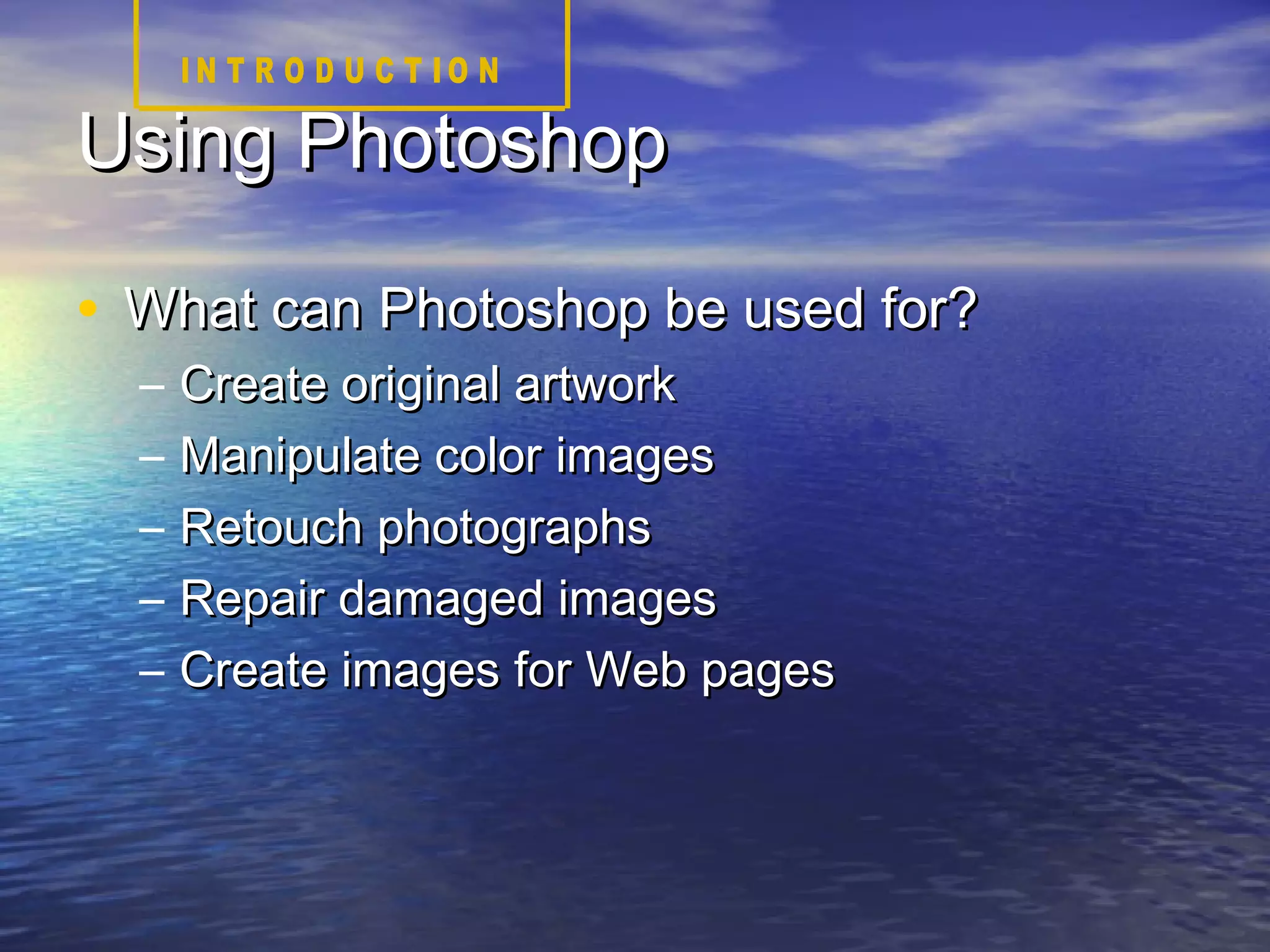
![Understanding Platform InterfacesUnderstanding Platform Interfaces
• Use Photoshop in two interfaces:Use Photoshop in two interfaces:
– Windows and MacintoshWindows and Macintosh
• Differences are slight; for example:Differences are slight; for example:
– Use [Use [CtrlCtrl] and [] and [AltAlt] keys in Windows] keys in Windows
– Use [Use [commandcommand] and [] and [optionoption] keys in] keys in
MacintoshMacintosh](https://image.slidesharecdn.com/lecture-8-140709114046-phpapp02/75/Getting-started-with-Adobe-Photoshop-7-0-5-2048.jpg)



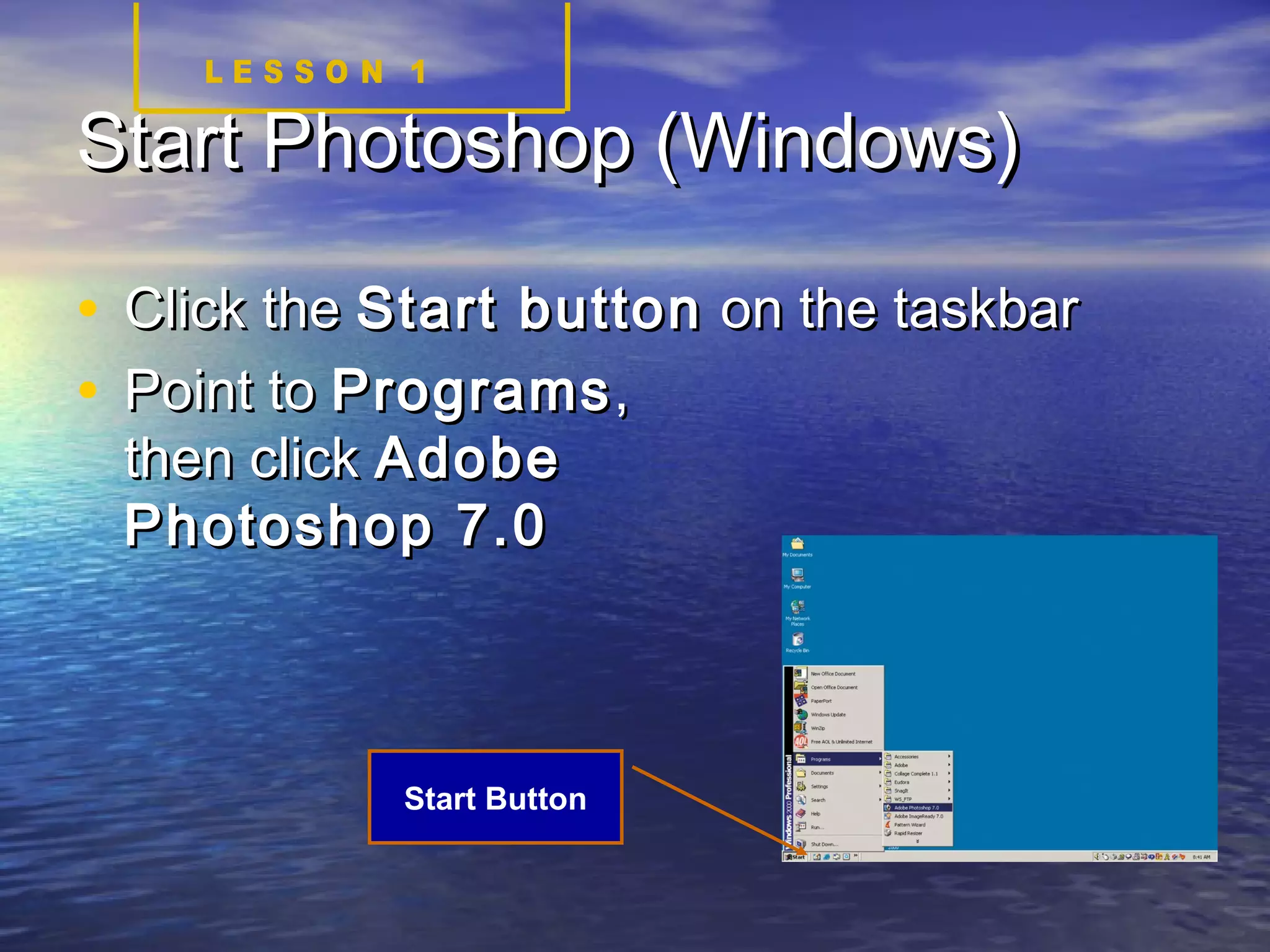
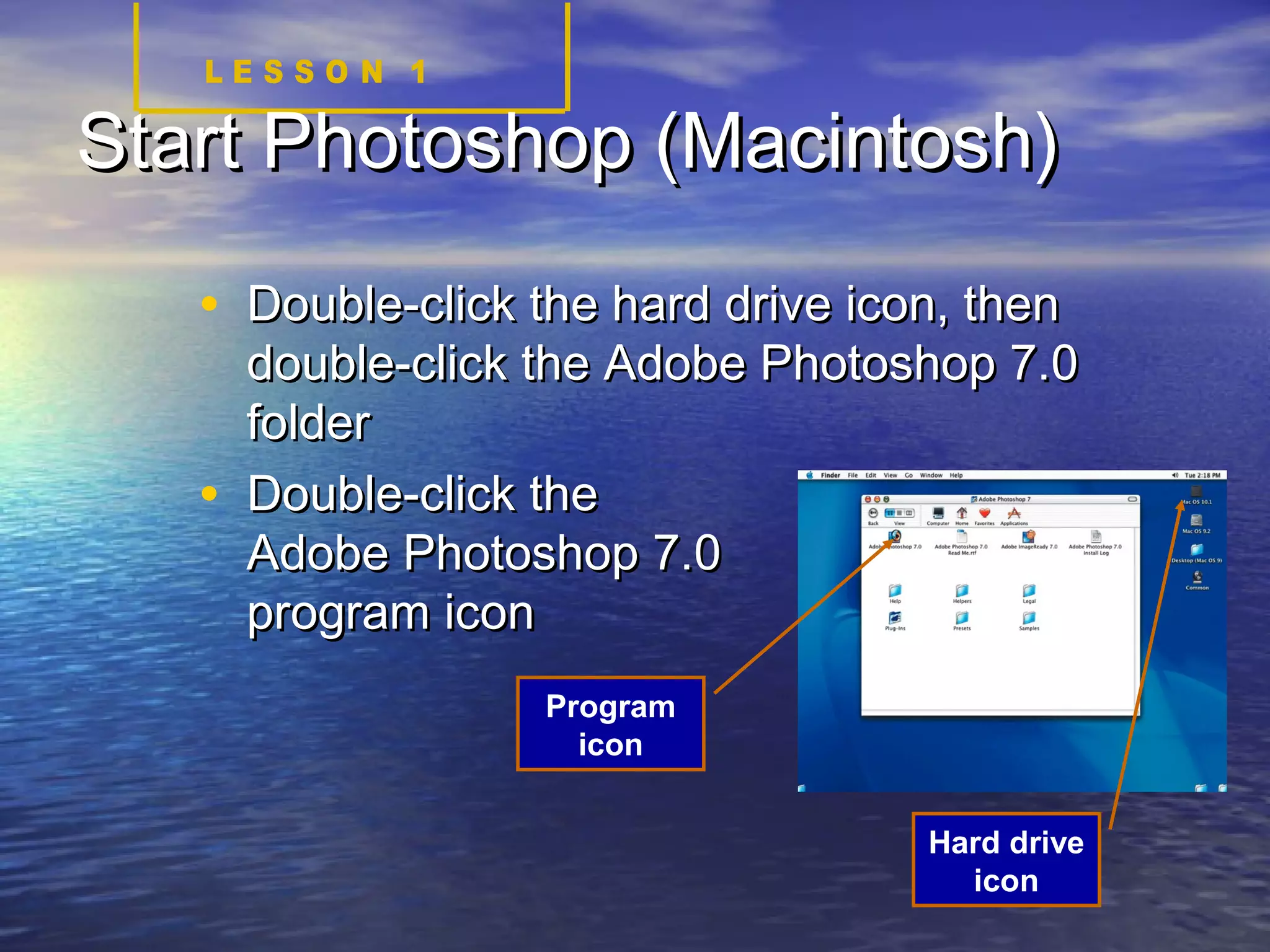



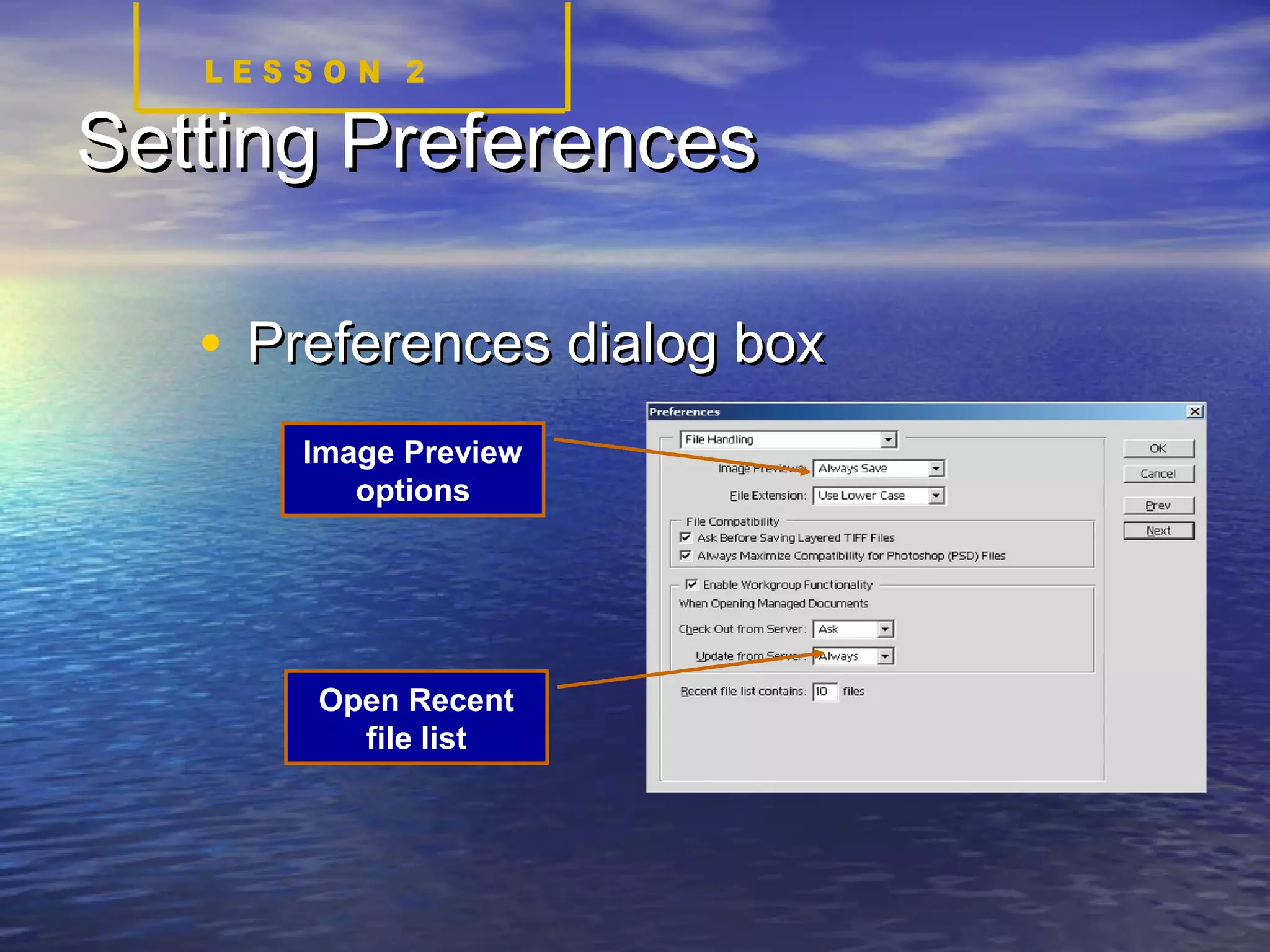
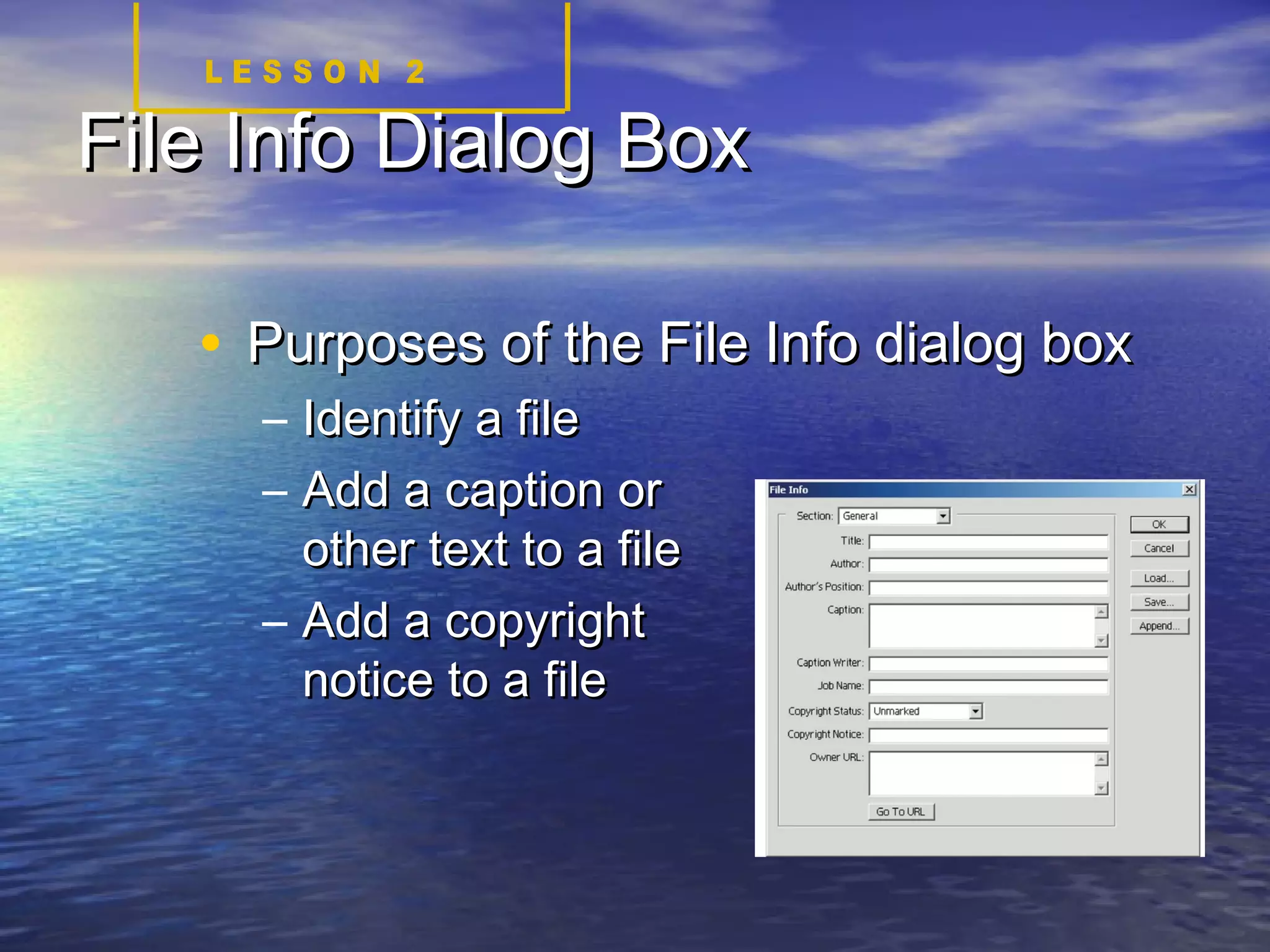




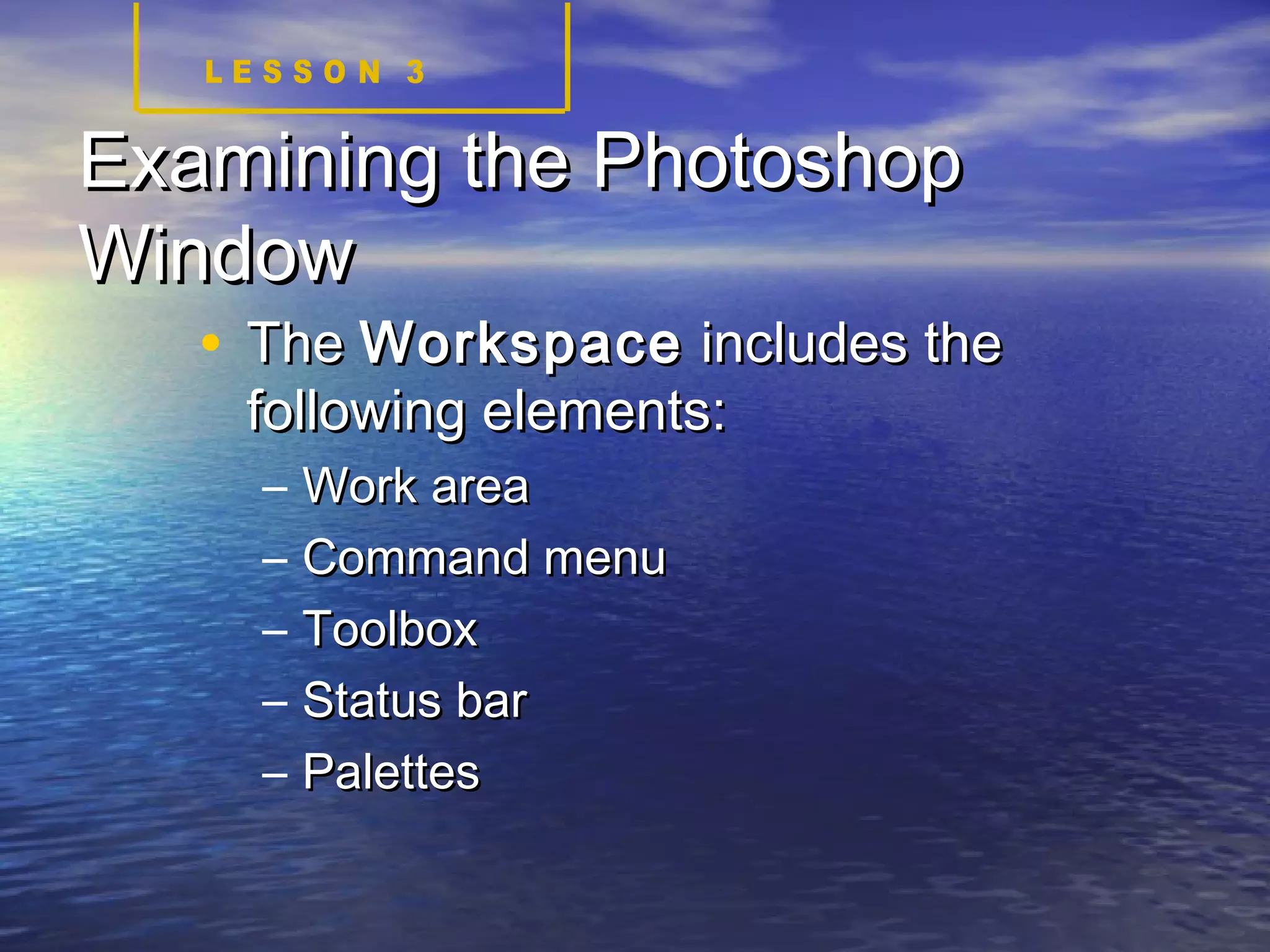


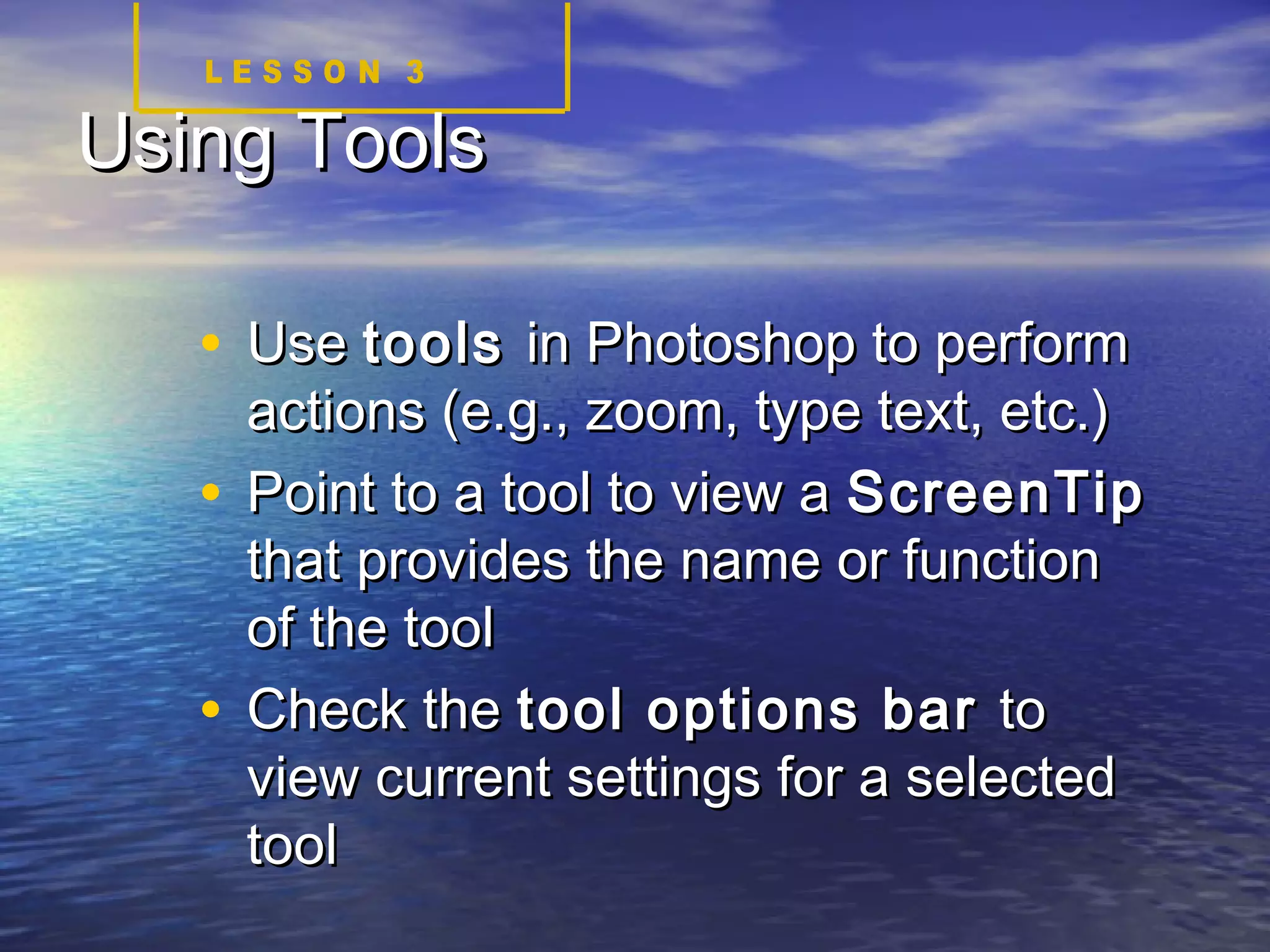
![Using Tool Shortcut KeysUsing Tool Shortcut Keys
• Press and hold [Press and hold [ShiftShift]]
• Press the tool’s shortcut key (e.g., TPress the tool’s shortcut key (e.g., T
for Type Tool)for Type Tool)
• Continue to press [Continue to press [ShiftShift] and the] and the
shortcut key to cycle through ashortcut key to cycle through a
tool’s hidden toolstool’s hidden tools](https://image.slidesharecdn.com/lecture-8-140709114046-phpapp02/75/Getting-started-with-Adobe-Photoshop-7-0-24-2048.jpg)