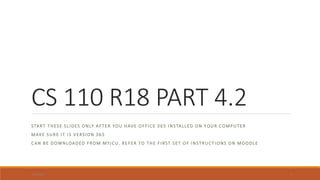
Cs 110 r18 part 4.2 2020 03 15 word
- 1. CS 110 R18 PART 4.2 START THESE SLIDES ONLY AFTER YOU HAVE OFFICE 365 INSTALLED ON Y OUR COMPUTER MAKE SURE IT IS VERSION 365 CAN BE DOWNLOADED FROM MYJCU, REFER TO THE FIRST SET OF INSTRUCT IONS ON MOODLE 3/19/2020 1
- 2. Now start a MS Word project We’ll all use a common first project to apply the features learned. The learning project will be the same for all of you Each one will work individually. Ok well, obviously, this being remote teaching… The technique is: 1. Find text on the Internet: select and copy paragraphs from a reliable source 2. Paste TEXT ONLY so to remove any unwanted format or hidden control characters coming from the source web site 3/19/2020 2
- 3. The “Kingdom of Bhutan” brochure project 3/19/2020 3 Each student will produce a Word document “brochure-style” on the Kingdom of Bhutan, FOLLOWING CLOSELY MY INSTRUCTION This document will be our practice exercise to learn the professional use of Word (formatting, building blocks, sections) The “Bhutan Brochure” will also serve you as a guideline for the test on Word scheduled in two weeks from now. Text for the brochure will be taken from the Wikipedia link https://en.wikipedia.org/wiki/Bhutan
- 4. The “Kingdom of Bhutan” brochure project 3/19/2020 4 Each student will produce a Word document “brochure-style” on the Kingdom of Bhutan, FOLLOWING CLOSELY MY INSTRUCTION This document will be our practice exercise to learn the professional use of Word (formatting, building blocks, sections) The “Bhutan Brochure” will also serve you as a guideline for the test on Word scheduled in two weeks from now. Text for the brochure will be taken from the Wikipedia link https://en.wikipedia.org/wiki/Bhutan THE FIRST OPERATION IN PREPARING A PROFESSIONAL REPORT IS FILLING IT WITH THE CONTENT, THE UNFORMATTED CONTENT. STYLE, FORMATS, AND ADJUSTEMENTS COME AFTER THE CONTENT (OR GOOD PART OF IT) IS WRITTEN
- 5. Open the Wikipedia link and copy just the text of the introduction 3/19/2020 5
- 6. Paste TEXT ONLY Once SELECTED and COPY text from the Internet Source RIGHT CLICK on the document you are creating and paste using KEEP TEXT ONLY option 3/19/2020 6
- 7. Paste as text only on a new blank word document 3/19/2020 7
- 8. Repeat the operation for the following three sections Etymology History Geography --- ALWAYS PASTE AS TEXT ONLY --- 3/19/2020 8
- 9. 3/19/2020 9
- 10. Now let us clean up a bit the content 1. Delete extra lines 2. Delete footnotes, the numbers enclosed in square brackets [ ] as we do not include the Wikipedia footnotes 3. Make sure all chapter's titles are there at the right place (I did not copy/paste “History”, mus be rewritten) 4. Delete the captions of the pictures and any extra information from Wikipedia like [edit] The final result should be like what shown in next slide 3/19/2020 10
- 11. View the word in multiple page mode 3/19/2020 11
- 12. 3/19/2020 12
- 13. 3/19/2020 13
- 14. 3/19/2020 14
- 15. PAUSE TO CLEAN UP THE DOCUMENT 15 MINUTES ALLOWED TO CLEAN EXTRA LINES, FOOTNOTES ETC Save the document as BHUTAN.DOCX ON YOUR CS 110 FOLDER ON YOUR COMPUTER We’ll keep working on it after you cleaned it up. Resume learning then with slide show CS 110 R18 4.3 3/19/2020 15
- 16. Document formatting Direct Formatting v/s Style and Theme 14 sept 2019 3/19/2020 16
- 17. When copy-paste from web or other sources BEFORE PASTE right-click and use «keep text only» 3/19/2020 17 Important to avoid troubles later on in your styling of the Word doc
- 18. Direct formatting When you SELECT part of the doc, and apply formatting “by hand” to each component of the doc: titles, subtitles, special quotations etc If you have to change the format of a class of components, say all chapter titles, you have to manually correct all 3/19/2020 18
- 19. Document formatting - Style basics in Word By contrast, when you use styles to format your document, you can quickly and easily apply a set of formatting choices consistently throughout your document. A style is a set of formatting characteristics, such as font name, size, color, paragraph alignment and spacing. Some styles even include borders and shading. 3/19/2020 19 For example, instead of taking three separate steps to format your heading as 16-point, bold, Cambria, you can achieve the same result in one step by applying the built-in Heading 1 style. You do not need to remember the characteristics of the Heading 1 style. For each heading in your document, you just click in the heading (you don't even need to select all the text), and then click Heading 1 in the gallery of styles.
- 20. Document formatting - Style basics in Word Using direct formatting Word provides several ways for you to format document. You can select the text, and, as an example, apply bold formatting, and then apply a slightly larger font size than the size that you use for the body text. Applying formatting in this manner is known as direct formatting. The process of applying direct formatting can be tedious. It's easy to make mistakes, and you might not get a good looking document. In the example in the previous paragraph, you must repeat the direct formatting process for each heading, and you must be careful to select the same font size every time. Furthermore, documents that are formatted by direct formatting are difficult to update. If you want to change the look of the document, you must select each element and apply the new formatting choices. 19/03/2020 SGAZZIANO@JOHNCABOT.EDU 20
- 21. Document formatting using STYLES By contrast, when you use styles to format your document, you can quickly and easily apply a set of formatting choices consistently throughout your document. A style is a set of formatting characteristics, such as font name, size, color, paragraph alignment and spacing. Some styles even include borders and shading. 19/03/2020 SGAZZIANO@JOHNCABOT.EDU 21 For example, instead of taking three separate steps to format your heading as 16-point, bold, Cambria, you can achieve the same result in one step by applying the built-in Heading 1 style. You do not need to remember the characteristics of the Heading 1 style. For each heading in your document, you just click in the heading (you don't even need to select all the text), and then click Heading 1 in the gallery of styles.
- 22. Document formatting DO NOT USE Direct Formatting USE Style and Theme 3/19/2020 22
- 23. Document formatting Direct Formatting Style and Theme 19/03/2020 SGAZZIANO@JOHNCABOT.EDU 23
- 24. Doc formatting – RULES part 1 Always use style and theme Assign a structure to the doc content (use heading1,2,3) ◦ Heading1 is the chapter title ◦ Heading2 is a paragraph heading ◦ Heading3 is a sub-unit of the paragraph 24 NOT SEQUENTIAL – RATHER LEVELS OF IMPORTANCE
- 25. Document formatting using styles STYLES Heading 1 Heading 2, 3 … FORM THE AUTOMATIC TABLE OF CONTENTS (TOC) one of the important «BUILDING BLOCKS» of Word AN UPDATED TABLE OF CONTENTS WILL ALWAYS BE MANDATORY IN ALL CS110 TESTS 25
- 26. What to do to produce correct word docs 1. Open Word, blank doc 2. (Usually) go to the Internet, or where directed by teacher, select content 3. Paste content using TEXT ONLY paste option 4. Assign Headings, styles (normal, others) AND chose final THEME 5. Create a TOC 6. Repeate steps 2,3,4 until you think you complied with all requirements and doc is complete 7. Update last time TOC (do it pls, missing this is a silly way to lose 5 pts) 8. Save 9. Print in pdf (save in pdf) 10. E-mail doc & pdf to sgazziano@johncabot.edu 3/19/2020 26
- 27. First exercise: write a paper on “open source” Strategy: ◦ 1 - Find source material (Wikipedia or open source ages) ◦ 2 – Apply styles ◦ 3 – include pictures ◦ 4 - … there’s more… we’ll see 1. Copy text from 2. Paste TEXT ONLY 1. Use some elegance: remove footnotes, picture captions, extra blank lines, 3. Apply STYLES (title, heading1/2/3) 4. Modify Normal Style to Arial 12 justified 3/19/2020 27
- 28. Document formatting using styles STYLES CAN BE MODIFIED 28
- 29. Style Using THEMES What is in a THEME ? THEMES change the set of STYLES 19/03/2020 SGAZZIANO@JOHNCABOT.EDU 29
- 30. Style Using THEMES What is in a THEME ? Document Themes enable you to change the way that text, tables, and special elements are formatted throughout your document. A Theme includes the following elements: The font used for headings and body text (including the color, style, and spacing) 19/03/2020 SGAZZIANO@JOHNCABOT.EDU 30 Theme effects including 3-D effects, shadowing, lighting, and more
- 31. When you adopt a new THEME All STYLES are reset no the new THEME standard This means you have to modify the “NORMAL” style of the new THEME to “justified” Remember - THEMES contain STYLES 3/19/2020 31
- 32. TOC – Table of Contents 3/19/2020 32
- 33. Summary and Table of Contents The MS Training LINK 3/19/2020 33
- 34. Styles and TOC and organization of a neat document STYLES: HEADING 1,2,3 ARE ENTRIES FOR THE TOC TOC IS MANDATORY (on a separate page) 1. COVER PAGE ALONE 2. NEW PAGE WITH TOC 3. NEW PAGE WITH BEGINNING OF STORY 19/03/2020 SGAZZIANO@JOHNCABOT.EDU 34
- 35. Styles and TOC STYLES: HEADING 1,2,3 ARE ENTRIES FOR THE TOC (Table of Contents) TOC IS MANDATORY (on a separate page) 3/19/2020 35
- 36. Second exercise: always on the paper on “open source” Strategy: ◦ 1 - Find source material (Wikipedia or open source ages) ◦ 2 – Apply styles ◦ 3 – include pictures ◦ 4 - … there’s more… we’ll see 1. Copy text from 2. Paste TEXT ONLY 1. Use some elegance: remove footnotes, picture captions, extra blank lines, 3. Apply STYLES (title, heading1/2/3) 4. Modify Normal Style to Arial 12 justified 3/19/2020 36
- 37. Now modify “Normal Style” 3/19/2020 37 Right click the normal style box select justified 12
- 38. Third exercise: always on the paper on “open source” Strategy: ◦ 1 - Find source material (Wikipedia or open source ages) ◦ 2 – Apply styles ◦ 3 – include pictures ◦ 4 - … there’s more… we’ll see 1. Copy text from 2. Paste TEXT ONLY 1. Use some elegance: remove footnotes, picture captions, extra blank lines, 3. Apply STYLES (title, heading1/2/3) 4. Create a TOC in a separate page (top of doc) 3/19/2020 38
- 39. Apply headings and TOC to the Open Source doc Please apply headings, toc and justify normal style Please have your doc visible on screen for «inspection», and/or help Now apply also a cover page with a proper image 3/19/2020 39
- 40. The COVER PAGE (is NOT a title page) One more «building block», not just one more page of the doc Cover Page is selected among available on your WORD. IT IS NOT another page with the title 16 sept ends here 3/19/2020 40
- 41. Header and Footer Two restricted areas in the doc writing space Useful for headings for all doc, and page number aat bottom of page Optionally different from first page 3/19/2020 41
- 42. Header, Footer, and Quick Parts from MS Word 3/19/2020 42
- 43. Quick Parts : date, time, author, etc 3/19/2020 43
- 44. Recover you Bhutan doc (if you do not have it, write one anew), and make something : 3 to 5 pages. Save as .docx, save also as pdf, email both files to sgazziano@johncabot.edu3/19/2020 44 Requirement Points Paste “TEXT ONLY” and apply a “style” to all parts (Title, Heading1, heading2, normal) 20 Modify normal style to justified, times new roman, 12 20 Insert a cover page, and if any, change the picture to something related to the content 20 Create a TOC in a separate page, after cover page and before the beginning of the doc. Put the “TITLE” of the doc in the TOC page 20 Enter your name on footer, the title in header 20 Bhutan doc content: - Intro - Geography - History - Tourism
- 45. What to do to produce correct word docs 1. Open Word, blank doc 2. (Usually) go to the Internet, or where directed by teacher, select content 3. Paste content using TEXT ONLY paste option 4. Assign Headings, styles (normal, others) AND chose final THEME 5. Create a TOC 6. Repeate steps 2,3,4 until you think you complied with all requirements and doc is complete 7. Update last time TOC (do it pls, missing this is a silly way to lose 5 pts) 8. Save 9. Print in pdf (save in pdf) 10. E-mail doc & pdf to sgazziano@johncabot.edu 3/19/2020 45
- 46. Quick Parts : date, time, author, etc 3/19/2020 46
- 47. Quick Parts : date, time, author, etc 3/19/2020 47
- 48. Quick Parts : quick date, time 3/19/2020 48 Insert : - Date time and title in the header - Author and page # in the footer
- 49. 3/19/2020 49
- 50. The «good document» has: 3/19/2020 50 4 – Content pages … the rest of the document with Header, Footer, Margins TOC here only when very small
- 51. Portable Document Format - PDF Produced when «save as» and choose PDF format WYSIWYG (what you see is what you get) format Prints and shows on screen ALWAYS same way, mno matter what version of word, office, screen, printer, whatever…. It is (normally) NO MODIFY It can be «NO COPY» too (requires pro version and options) Very useful to send out docs you do NOT want people to modify 3/19/2020 51
- 52. Class practice: topic is BIG DATA Open a new Word document, this will be our practice doc for few classes Find the pdf on Moodle Copy the text from the first 3 slides, and PASTE TEXT ONLY 3/19/2020 52
- 53. Document formatting: margins and lists You can use Word’s alignment commands to change how text and objects are positioned horizontally on a page. By default, Word left-aligns text and objects. You can also choose to center text and objects on a page (using the Center command), align text and objects to the right side of the page (using the Right Align command), or justify text and objects so that they line up at both the left and right margins of the page (using the Justify command). You can change the alignment of all the text and objects in your document or change the alignment of individual paragraphs and objects. 3/19/2020 53
- 55. Document formatting: margins and lists 19/03/2020 SGAZZIANO@JOHNCABOT.EDU 55
- 60. Document formatting: margins and lists 3/19/2020 60
- 63. Setting tabs a TAB is a preset stop on the page lines, «hand made», not just each 0.5 inches Shown by a little L shaped black marker on the ruled 3/19/2020 63
- 66. MS Word lists Create a bulleted or numbered list ◦ Applies To: Word 2016 Word 2013 Word 2010 Word 2007 You can quickly add bullets or numbers to existing lines of text, or Word can automatically create lists as you type. By default, if you start a paragraph by typing an asterisk followed by a space, Word creates a bulleted list. Or if you begin by typing an actual number, then Word creates a numbered list. If you don't want your text turned into a list, you can click the AutoCorrect Options button Button image that appears and choose an option. You can change how lists are handled in all documents. See turn on or turn off automatic bullets or numbering to learn more. 3/19/2020 66
- 67. Multilevel lists can change the style of headings 3/19/2020 67
- 68. File system test - Retrieve your file system doc, from X:/CS110/ file system.doc 1. Apply a multilevel list TO HEADINGS 2. Create a numbered list on chapter 3 1. Save an updated TOC 2. Save the entire doc as a PDF 3/19/2020 68
- 69. Use of Images 3/19/2020 69
- 70. 3/19/2020 70
- 71. Insert an online picture 3/19/2020 71
- 72. Modify graphics object in Office Pictures and other types of images are also called graphic objects. If a graphic object is not positioned where you want it or if it is too large or too small, you can move or resize it. When you select a graphic object, handles appear on each side of the graphic object; you can use these handles to resize it. Alignment guides — green lines — appear as you move a graphic object to help you determine where to place it. Once you have picked the spot for the graphic, the alignment guides disappear. 3/19/2020 72
- 73. Modify graphics object in Office 3/19/2020 73
- 74. Pictures directly modified inside an Office doc Find a picture (copy / paste) Modify pic using Word tools Frame pic 3/19/2020 74
- 75. Graphics objects In addition to inserting, moving, and resizing pictures as described in this chapter, you can insert and modify other types of graphic objects — shapes, screenshots, SmartArt, WordArt, and charts — in all Office programs except Access. The available graphic objects vary from program to program; the specific types of available graphic objects appear on the Insert tab of the program. You insert these objects using basically the same techniques you use to insert pictures. You can modify an object’s appearance using a variety of Ribbon buttons that appear on a Tools tab specific to the type of graphic object you select. 3/19/2020 75
- 76. Frame Pictures in Word INSERT TAB – pictures Right-click on pic ands select “text wrapping” Choose the best option (usually frame) then move the pic to the final location ◦ There is also the backgroud option available Use captions. Pic and caption will be two independent blocks on the doc 3/19/2020 76
- 77. Frame Pictures in Word INSERT TAB – pictures Right-click on pic ands select “text wrapping” Choose the best option (usually frame) then move the pic to the final location ◦ There is also the backgroud option available Use captions. Pic and caption will be two independent blocks on the doc 3/19/2020 77 OUR RULES: Pics framed square Caption included
- 78. Class practice: topic is BIG DATA BIG DATA first line is “Title” Internet-….. Is subtitle “topics” to be deleted “What is “Big data… as a heading 1 “separating…” goes as Heading1 “Big Data 3V” also a Head1 3/19/2020 78
- 79. Unleash your creativity on the Big Data report, comply with the following requirements 1. Implement a complete document, taking text and pictures fro Internet sources 2. Find text on wikipedia page for Big Data and PASTE TEXT ONLY 3. Insert a COVER PAGE with picture from templates, and change the original image to something related to Big Data 4. Include a separate title page 5. Insert Header with your name and document title and Footer with page number 6. Normal style must be modified to justified, font size 12 7. Appy heading1, heading 2 when appropriate 8. Create a TOC on a separate page 9. Use margins for a timeline of the value of world data available 2015, 2016, 2017 (worldwide, or per selected country) 10. Save file and email to sgazziano@johncabot.edu - not graded, feel free to ask support 3/19/2020 79
- 80. MS Word: Sections and footnotes Sections ◦ Useful to change layout within the document (part portrait, part landscape) (part one column, part multiple column, etc etc) ◦ Page number can continue or discontinue Footnotes ◦ Go in the footer 3/19/2020 80
- 82. Section breaks – check page numbers 3/19/2020 82 WE WANT THE PAGE NUMBERS ON If there is no page num INSERT page num IF page num is wrong FORMAT page num
- 83. Retriefe file sys doc Enter Section break to next page (from LAYOUT TAB) ◦Before Chap 2 ◦Before chap 4 ◦Set chap 3 ( i.e. section 2)“landscape” ◦Set all following chapters (section 3) as “portrait” again 3/19/2020 83
- 84. Sections and multiple columns Header / Footer Orientation changes from Portrait to Landscape and back Set up Columns / multiple columns in a section Have Word tell you which Section you are in Insert a Watermark, Stock or Custom, and Add Your Custom Watermarks to the Gallery Insert a Watermark on only the first page of a multi-page document (or only on continuation pages) Set different page margins for different Sections Set Page Borders for a document or a particular section including different first page 3/19/2020 84 All of the above is affected by a section break: i.e. Applies only to a specific section
- 85. Footnotes Numbered notes within the text that refer to either a footer note or a note at the end of the doc (like a bibliography) 3/19/2020 85
- 86. Spelling checker and find / replace Spelling checker is no more a pay option, Multilanguage version must be installed From the REVIEW TAB. Options include spelling / grammar / extra spaces 3/19/2020 86
- 87. Spelling checker and find / replace From the REVIEW TAB. – LANGUAGE – LANGUAGE PREFERENCE See options 3/19/2020 87
- 88. Spelling checker – proofing options 3/19/2020 88
- 89. Find / Replace tool…. Self explanatory 3/19/2020 89
- 90. Page color & watermark 90 From the DESIGN TAB - LAST GROUP ON THE RIGHT
- 91. Page color & watermark 91 Use background colour wisely, DO NOT HAMPER readability Once upon a time it was useful to make photocopies unreadable
- 92. Page color & watermark 92 Use background colour wisely, DO NOT HAMPER readability Once upon a time it was useful to make photocopies unreadable
- 93. Page color & watermark 93 Use background colour wisely, DO NOT HAMPER readability, Sometimes useful to make photocopies unreadable
- 94. Class practice test Recover the Polinesia test Add a section break before the «Island» header Apply to section 2 PAGE LAYOUT – COLUMNS – TWO COLUMNS Add a list using heading multilevel list so that the toc looks like Apply watermark and a light background color Add another section break before last chapter «Food» Apply to section 3 a layout one column and orientation Landscape Ok let me see all that: all these will be part of the midterm 3/19/2020 94 THE IMPORTANT THING IS TOC IS A MULTILEVEL NUMBERED LIST
- 95. MS Word – the 3 «last but not least» topics Inserting references and tables Tracking changes, merging documents Master and subdocuments. 3/19/2020 95
- 96. Tables in MS Word see the MS support link One of the most powerful features in Word and the basis for a limitless variety of documents. Very easy to create. Rows and Columns just like in Excel. INSERT TAB - TABLES group - Click TABLE. You can - Insert and delete rows and columns - Merge and split cells - Change row height and column width 3/19/2020 96
- 97. Insert a row (or colums) 3/19/2020 97 Right-click left of the row you want to add more rows Same for columns
- 98. Formulas 3/19/2020 98 TABLE TOOLS LAYOUT TAB FORMULAS FORMULAS ARE NOT AUTOMATICALLY UPDATED (DIFFERENCE WITH EXCEL)
- 99. Formulas update must be done manually 3/19/2020 99 RIGHT-CLICK ON THE RESULT SELECT UPDATE FIELD
- 100. Tables in MS Word Format Tables: use the ◦ TABLE STYLES ◦ in the DESIGN group Formulas can be added from TABLE TOOLS- LAYIOUT group Formulas are NOT automatically recalculated when numbers change (Word is not Excel) 3/19/2020 100
- 101. Table practice Retrieve Polynesia exercise Insert a MS WORD Table like the following Insert a =SUM(LEFT) to calculate the total https://support.office.com/en-us/article/use-a-formula-in-a-table-in-word-for-mac-2a6f25d4-51f1- 4154-b3fb-e4d6ac40c99b 3/19/2020 101 Visitors per year Polynesia Melanesia Micronesia Total 2010 3000000 1500000 55000 2014 4000000 2000000 100000 2018 4000000 3000000 200000
- 102. MS Word: Tracking changes This chapter introduces several features that go beyond the need of the typical student and extend to capabilities that you will appreciate in the workplace, especially as you work with others on a collaborative project. Workgroup editing: where suggested revisions from one or more individuals can be stored electronically within a document. The original author can review each suggestion individually before it is incorporated into the final version of the document, and enables multiple people to work on the same document in collaboration with one another 3/19/2020 102
- 103. MS Word: Tracking changes Inserting comments in a document. A comment is a note or annotation about the content of a document. A markup balloon is a colored circle that contains comments and display in the margins. Click the document where you want the comment to appear, display the Review tab and click new comment in the comment group to open the markup balloon. Enter the text of your comment and click outside the balloon area. 3/19/2020 103
- 104. MS Word: Tracking changes Revisions: REVIEW TAB – TRACK CHANGES Track changes allow to insert automatic revision marks and markup balloons for changes in additions, deletions and formatting. Whether you work individually or with a group, you can monitor any revisions you or others make to a document. 3/19/2020 104 TRACKING CHANGES
- 105. MS Word : Tracking changes 3/19/2020 105
- 106. MS Word: Tracking changes 3/19/2020 106 Original showing markup – view shows a line through deleted text and put inserted text in a markup balloon Final showing markup – view shows inserted text in the body and puts deleted text in a markup balloon
- 107. VIEWING DOCUMENTS SIDE BY SIDE The COMPARE feature evaluates the contents of two or more documents and displays markup balloons showing the differences. View side by side and syncronous scrolling are useful when several people work on their own copy of the document 3/19/2020 107
- 108. VIEWING DOCUMENTS SIDE BY SIDE 3/19/2020 108
- 109. Practice compare docs Open last word doc Save it as «original.docx» Add a line or two in any point Save the modified doc as «revised-docx» He on the REVIEW tab, select the COMPARE command and justaxpose the two doc so ha the added lines are shown on screen 3/19/2020 109
- 110. Master And SubdocumentsM&S is a way to 1. develop smaller documents 2. combine them together 3. into a larger document. The classic example is chapters in a book.3/19/2020 110
- 111. Master And Subdocuments The MS Help link on master and subdocuments Select your main folder Open a new document or an existing one Use View Tab – Outline command: an Outline tab appears Create a title and headings Make sure expand option is active Outline tab: create subdocument 3/19/2020 111
- 112. Master And Subdocuments The MS Help link on master and subdocuments Select your main folder Open a new document or an existing one Use View Tab – Outline command: an Outline tab appears Create a title and headings Make sure expand option is active Outline tab: create subdocument 3/19/2020 112
- 113. Word on Mobile Devices Edit or create documents from just about anywhere using the Word mobile app on your mobile device. Install Word on your mobile device Go to the download site for your device: ◦ To install Word on a Windows device, go to the Windows Store. ◦ To install Word on an Android device, go to the Play Store. ◦ To install Word on an iPhone or iPad, go to the App Store. Search for the Word mobile app. Tap Microsoft Word or Word mobile. Tap Install, Get or Download. Open the Word mobile app for the first time On your device, tap the Word app. ◦ Sign in with the account you use with Office 365. Be productive on the go Create and save your documents on your device or in OneDrive. Edit and format text, even using Styles. Tap the ribbon to see all of your options. Word saves changes you make automatically so you don't have to worry about losing your work. Share files with your coworkers by sending a link or attachment. Open attached documents from your email and edit or comment on documents directly in the Word mobile app. 3/19/2020 113
- 114. General rules for a good document Apply a structure to your document: ◦ Titles, headings, .... ◦ Start with the doc outline: (chapters titles) ◦ Choose a Theme and a Style that matches your audience ◦ Write down the content first, then format ◦ Always PASTE UNFORMATTED as text only) ◦ Justify text (normal style justified) ◦ Frame pictures «square» ◦ Start new chapters on a new page if after 2/3 of page ◦ Cover page + Title age + TOC page, all separate page before the content 3/19/2020 114
- 115. Rules for a decent Word document Adjust text both side Clear font Wrap text around pictures with harmony («square mode» is a good option, not the only one. Change page with new chapter Use headings, TOC, page #, footnotes, biblio URL (web links) always in footnotes. Use theme, style, cover page, appropriate to the business/expected reader of the paper Save often Use «publish as PDF» to send paper to just readers Check file properties, author. 3/19/2020 115
- 116. Ten other basic rules 1: Use Styles 2: Don't Confuse Headers And Headings 3: Don't Just Format A Piece Of Text 4: Use The Minimum Of Styles 5: Do You Really Need That Image? 6: Do You Really Need That Table? 7: Do You Really Need That Text Box? 8: Don't Use Tabs And Spaces To Position Text 9: Don't Use The Enter Key Twice 10: Use Control + Enter to Force a New Page Courtesy of Duxburysystems 3/19/2020 116
- 117. More Word guidelines references How to write a good research paper ◦ (courtesy of Connecticut State Colleges and Universities, USA) How to make a document look good ◦ (courtesy of The University of Edimburgh, UK) 3/19/2020 117
- 118. Recap exercise ◦ tbd 3/19/2020 118
- 119. Practice test : US elections Draft a memo to your «fellow colleagues» of a communication agency, on how the election in the US work US election are state by state elections. Voter do NOT elect a president directly, they rather vote for «delegates» to be sent to Washington in 3 months and there actually elect the president. The winner takes all state delegates President wins elections when wins majority of delegates, not necessarily the majority of popular vote 3/19/2020 119
Editor's Notes
- Feb 22 we recap styles and toc, learn about pdf, and exercise on the Cryptolocker report. Many issues with Word are from marginations
- (end week 5)
