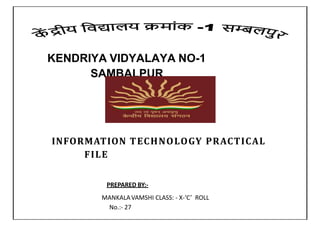
IT Practical File (2).pptx
- 1. KENDRIYA VIDYALAYA NO-1 SAMBALPUR INFORMATION TECHNOLOGY PRACTICAL FILE PREPARED BY:- MANKALAVAMSHI CLASS: - X-‘C’ ROLL No.:- 27
- 3. UNIT-1: DIGITAL DOCUMENTATION INDEX SL No. NAME OF THE PRACTICAL PAGE No. 01 CREATEAND APPLY STYLESIN THE DOCUMENT 01 02 INSERTINGIMAGE IN A DOCUMENT 04 03 CREATINGTEMPLATE 06 04 CREATINGNEW STYLE 07 05 CREATINGTABLE OF CONTENT (TOC) 10 06 GROUPINGIMAGE 10 UNIT-2: ELECTRONIC SPREADSHEET 07 CONSOLIDATINGDATA 12 08 GOALSEEK 12 09 MACRO 13 10 HYPERLINK 14
- 5. INFORMATION TECHNOLOGY- PRACTICAL FILE UNIT-1: DIGITAL DOCUMENTATION CREATE AND APPLY STYLES IN THE DOCUMENT I. STYLE: A Style is a named collection of various formatting features that define the look and behaviour of document components associated with the style. You can apply style to selected pages, text, frames, and other elements in your document to quickly change their appearance. 1) OpenOffice.org supports the following types of styles: ❖Page styles: it affects page formatting (page size, margin, and the like) when applied these pages style affected the look and formatting of page ❖ Paragraph styles: affect the entire paragraph such as text alignment, tab stops, line spacing etc ❖Character styles: affect selected text within a paragraph, such as the font and size of text, or bold and italic formats. ❖ List styles: affect numbered list and bullets list. ❖ Frame style affect frame and graphics such as line, drawing, etc 2) Applying Styles in three methods (i) Apply Style using Styles and Formatting window 1. Click Format > Styles and Formatting or press F11. 2. The Styles and Formatting window shows the types of styles available for the OpenOffice. 3. Click on any one of the icons to display a list of styles in a particular category. 4.Position the insertion point in the paragraph, frame, or page, and then double click on the name of the style which you want to apply. 1 | P a g e
- 6. (ii) Apply Style using Fill Format mode 1) Open the Styles and Formatting window and select the style you want to apply. 2) Click the Fill Format mode icon. 3) To apply a paragraph, page, or frame style, mouse over the paragraph, page, or frame and click. 2 | P a g e
- 7. (iii) Creating a new style from a selection and update a) Open the Styles and Formatting window and choose the type of style you want to create. b) In the document, select the item you want to save as a style. c) Click on the New Style from Selection icon from the Styles and Formatting window. d) Type a name for the new style and Click OK to save the new style. e)In the Styles and Formatting window, select the style you want to update, then click on the arrow next to the New Style from Selection icon and click on Update Style. 3 | P a g e
- 8. II. INSERTING IMAGE IN A DOCUMENT 1. Insert Picture from file: Click in the document where you want the image to appear. Choose Insert > Picture > From File Locate the graphic file that you want insert, and then click on ok 4 | P a g e
- 9. 2. To insert picture from gallery: Click on the Gallery icon (located in the right side of the Standard toolbar) or choose Tools > Gallery from the menu bar. Once the gallery is open you can drag-and-drop an object from gallery in the document. 5 | P a g e
- 10. 3. To Inserting An Image Using A Scanner Insert > Picture > Scan > Select Source III. CREATING TEMPLATE What is template? A template is a model that you use to create other documents. A document template is blueprint document containing formatting feature like style, header footer, etc. Based on actual document can be created which will automatically have all the features defined in the template on which the document based. Creating template To create a template from a document: 1.Open a new or existing document of the type you want to make into a template (text document, spread sheet, drawing, and presentation). 2. Add the content and styles that you want. 3.From the main menu, choose File > Templates > Save. In the New template field, type a name for the new template. 4.In the Categories list, click the category to which you want to assign the template. The category you choose has no effect on the template itself; it is simply the folder in which you save the template. 5. Click OK to save the new template. 6 | P a g e
- 11. IV. CREATING NEW STYLE 1. Dragging and Dropping to Create A Style Select some text and drag it to the Styles and Formatting window. If Paragraph Styles are active, the paragraph style will be added to the list. If Character Styles are active, the character style will be added to the list. 7 | P a g e
- 12. 2. Loading Styles from A Template or Document: 1. Open the document you want to copy styles into. 2.In the Styles and Formatting window, long-click on the arrow next to the New Style from Selection icon, and then click on Load Styles. 3. Load style dialog box appears. 4. Select the categories of styles to be copied. 5. Click OK. 8 | P a g e
- 13. 9 | P a g e
- 14. V. CREATING TABLE OF CONTENT (TOC) 1. Create a TOC using the default setting 1. Place the cursor where you want the table of contents to be inserted. 2. Select Insert > Indexes and Tables > Indexes and Tables. 3. Change nothing in the Insert Index/Table dialog. Click OK. 4. With hierarchy of headings, will create a table of contents. VI. GROUPING IMAGE To group image: i)Select one image, then hold down the Shift key and select the others you want to include in the group. The bounding box expands to include all the selected objects. ii) Use format>Group>Group command to group them (ctrl + G.) 10 | P a g e
- 15. 11 | P a g e
- 16. INFORMATION TECHNOLOGY- PRACTICAL FILE UNIT-2: ELECTRONIC SPREADSHEET CONSOLIDATING DATA I. 1) Open the worksheet that contains the cell ranges to be Consolidated. 2) Click Data→ Consolidate. It will open the consolidate dialog box. 3)From bottom half on the consolidate dialog box ,either select a source data range from the left box or if the range is not name ,click in the field on right in the source data area. 4) Click Add. The selected range now appears on the Consolidation ranges list. 5) In the same manner, Select additional ranges and click Add after each selection. 6)Specify where you want to display the result by selecting a target range from the Copy results to box. You can select the range name from box or click the right box and select the cell. 7)Select a function from the Function list. The function specifies how the values of the consolidation ranges are linked. The Sum function is the default setting. Most of the available functions are statistical (such as AVERAGE, MIN, MAX, STDEV), and the tool is most useful when you are working with the same data over and over. 8)Optionally click more in the Consolidate dialog to display additional settings. Such as (link source date) 9) Click OK to consolidate the ranges. II. GOAL SEEK 1. Click command Tools-Goal Seek, it open the Goal Seek dialog box. 2. In the Goal seek dialog box: a. Click the Formula cell box and click the formula for the output in the work sheet. 12 | P a g e
- 17. b. Place the cursor in the Target value box enter the target value that you want. c. Place the cursor in the Variable cell box and click in the cell that contains value to be changed. 3. Click OK. It will calculate the result ask you to replace the varying input cell with the calculated value. III. MACRO WHAT IS MACRO? A macro is a saved named sequence of commands or keystrokes that are stored for later use. It helps in saving time in case when same set of task are to be done repeatedly like formatting of applying similar formula in similar range of data. 1) Recording Macro 1. Open a new spreadsheet. 2. Enter numbers into a sheet. Select the range to be formatted .ex. A1:C3 3.Use Tools > Macros > Record Macro to start the macro recorder. The Record Macro dialog is displayed with a stop recording button. 4.Now start performing the action which you want to include in the action. As we want to format the selected range (bold, font style etc.) 5. Now your worksheet will have the desire formatting. 6. Click Stop recording to stop the macro recorder. The OpenOffice.org Basic Macros dialog opens. Click the small + icons next to MY Macros and under it on standard and click Module 1 under it. 7. Now type the name of the macro inside Macro name box and click save. 13 | P a g e
- 18. 2) Running Macro 1. Open the worksheet in which you want to run macro. 2. Click command: Tools > Macros > Run Macro 3.Click on + icons next to MY Macros and under it on standard and click Module 1 ,after select Module 1 ,list of macro will be display ,choose the Macro and click Run. 4. It formatted our selected range. IV. HYPERLINK 1. Click the Hyperlink icon on the Standard toolbar or choose Insert > Hyperlink from the menu bar. 2. Select any one option (e.g. click on document). Internet: the hyperlink points to a web address, normally starting with http:// Mail & News: the hyperlink opens an email message that is pre-addressed to a particular recipient. Document: the hyperlink points to a place in either the current worksheet or another existing worksheet. New document: the hyperlink creates a new worksheet. 3.For a Document hyperlink, specify the worksheet path (the Open File button opens a file browser); leave this blank if you want to link to a target in the same spreadsheet. Optionally specify the target in the worksheet (for example a specific sheet). 4.Click on the Target icon to open the Navigator where you can select the target, or if you know the name of the target, you can type it into the box. 14 | P a g e
- 19. 5. Click on apply. 15 | P a g e