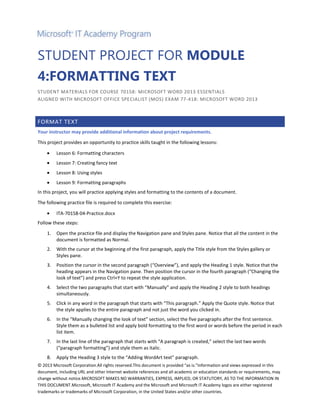
Ita 70158 04_project
- 1. STUDENT PROJECT FOR MODULE 4:FORMATTING TEXT STUDENT MATERIALS FOR COURSE 70158: MICROSOFT WORD 2013 ESSENTIALS ALIGNED WITH MICROSOFT OFFICE SPECIALIST (MOS) EXAM 77-418: MICROSOFT WORD 2013 FORMAT TEXT Your instructor may provide additional information about project requirements. This project provides an opportunity to practice skills taught in the following lessons: Lesson 6: Formatting characters Lesson 7: Creating fancy text Lesson 8: Using styles Lesson 9: Formatting paragraphs In this project, you will practice applying styles and formatting to the contents of a document. The following practice file is required to complete this exercise: ITA-70158-04-Practice.docx Follow these steps: 1. Open the practice file and display the Navigation pane and Styles pane. Notice that all the content in the document is formatted as Normal. 2. With the cursor at the beginning of the first paragraph, apply the Title style from the Styles gallery or Styles pane. 3. Position the cursor in the second paragraph (“Overview”), and apply the Heading 1 style. Notice that the heading appears in the Navigation pane. Then position the cursor in the fourth paragraph (“Changing the look of text”) and press Ctrl+Y to repeat the style application. 4. Select the two paragraphs that start with “Manually” and apply the Heading 2 style to both headings simultaneously. 5. Click in any word in the paragraph that starts with “This paragraph.” Apply the Quote style. Notice that the style applies to the entire paragraph and not just the word you clicked in. 6. In the “Manually changing the look of text” section, select the five paragraphs after the first sentence. Style them as a bulleted list and apply bold formatting to the first word or words before the period in each list item. 7. In the last line of the paragraph that starts with “A paragraph is created,” select the last two words (“paragraph formatting”) and style them as italic. 8. Apply the Heading 3 style to the “Adding WordArt text” paragraph. © 2013 Microsoft Corporation.All rights reserved.This document is provided “as is.”Information and views expressed in this document, including URL and other Internet website references and all academic or education standards or requirements, may change without notice.MICROSOFT MAKES NO WARRANTIES, EXPRESS, IMPLIED, OR STATUTORY, AS TO THE INFORMATION IN THIS DOCUMENT.Microsoft, Microsoft IT Academy and the Microsoft and Microsoft IT Academy logos are either registered trademarks or trademarks of Microsoft Corporation, in the United States and/or other countries.
- 2. Student Materials for Microsoft Word 2013 Essentials 9. Module 4 Project Description At the beginning of the paragraph after the “Adding WordArt text” heading, insert a WordArt object that displays the text Here it is!in a style that you like. 10. Specify the Square text wrapping option, and then align the WordArt object against the right margin. 11. Display a colored outline around the WordArt object, and apply an Offset Center outer shadow. 12. Resize the WordArt object so that two lines of the paragraph flow under it. 13. Save the completed practice file as My-04-Practice.docx. Microsoft IT Academy Page 2 of 2