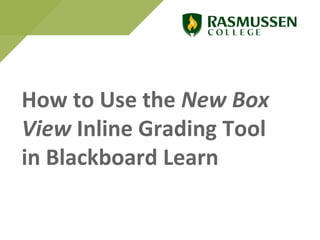
New Box View
- 1. How to Use the New Box View Inline Grading Tool in Blackboard Learn
- 2. In 2013, the document storage company Box Inc. acquired the document converter company Crocodoc (creator of Blackboard’s inline grading tool). Recently, Box announced that it will no longer support Crocodoc starting in January of 2018. Instead, Box will provide a new inline grading tool called New Box View. On account of this, Rasmussen College is converting from Crocodoc to New Box View at the beginning of Winter Quarter 2018. The following slides provide an overview of how to use the Box inline grading tool in Blackboard Learn. 12/7/2017 2
- 3. 12/11/2017 3 To access the New Box View inline grading tool, go to Needs Grading, and then EITHER 1) click on Grade All OR 2) click on the hyperlink next to the assignment under User Attempt.
- 4. 12/11/2017 4 Inside the Grade Assignment page, the submitted document should load automatically into the New Box View inline grading tool.
- 5. 12/11/2017 5 If the assignment does not load automatically (as pictured below), click on the hyperlink under Submission to render the assignment in the New Box View inline grader. Note: Clicking on the Download button will download the assignment to your computer. It will not render the assignment in the inline grader.
- 6. The menu of Editing/Commenting tools has changed from those provided in Crocodoc. Now, in the upper right hand corner of the New Box View grading window, faculty have the option to click on the “Add Comment” icon, “Print” icon, or the “Download” icon. Once a faculty selects Add Comment, they will place their cursor in the student’s document in order to add a comment.
- 7. A comment that has been added to the submission will appear to students as a blue comment box. Students must hover over the blue comment box to view the comment.
- 8. In addition to using the Add Comment tool in the main menu, faculty can highlight words or passages of text. Once text has been highlighted, faculty have the option to add a comment that is attached to the highlighted text.
- 9. Each time a faculty member adds a new comment to the paper, they must click on Add Comment in the upper right hand menu.
- 10. The highlighted area appears when students view the grading feedback, but students must click on the highlighted area in order to view the comment.
- 11. In the screenshot below, a comment is displayed once the student clicks on the highlighted area.
- 12. Faculty have the option to highlight large areas of text. An additional comment can be added using the Add Comment tool in the upper right hand menu or using the Comment tool displayed when highlighting text.
- 13. To remove a highlighted area, simply click on the highlighter again and deselect highlighting for that area.
- 14. The screen shots below illustrate the student view of comments that are made using the highlighter tool.