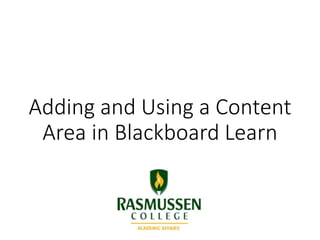
Adding and Using a Content Area in Blackboard Learn
- 1. Adding and Using a Content Area in Blackboard Learn
- 2. In addition to Content Collections, faculty can create a Content Area within a course. This Content Area can be used as a place to store files and documents that students can access. Additionally, faculty can attach content from this area to course messages to prevent known storage issues when sending attachments through Course Messages To create a Content Area, click on the “+” icon above the Course Menu, and from the dropdown options, select Content Area.
- 3. In Add Content Area, follow these steps: 1) Create a name or title for your Content Area 2) Select Available to Users if you want students/users to access content within this area 3) Click Submit
- 4. Your Content Area will appear at the bottom of your Course Menu. If you hover over the name of the Content Area, you have the option to move the Content Area to another part of the Course Menu that is more easily viewable by students. To move the Content Area, simply drag it up or down.
- 5. From inside your Content Area, click on the downward arrow next to Build Content and select from the options for adding content. In this example, we will first add a Content Folder to help organize the Content Area.
- 6. 1) Give your Content Folder a name, 2) select from the Standard Options as necessary, and then 3) select Submit to create a folder. Adding a folder description (which is right below Name) is optional.
- 7. Your Content Folder should now appear in your Content Area. Click on the folder to add content.
- 8. From inside your Content Folder, click on the downward arrow next to Build Content and select from the options for adding content. In this example, we will add a File.
- 9. 1) Give your file a name, 2) find your file using Browse My Computer or Browse Content Collection (see next slide), 3) select from File Options, 4) select from Standard Options, and then 5) select Submit to create a folder.
- 10. In this example, a file is selected using Browse My Computer. Select the file you wish to add, and then click Open to upload the file. Follow the steps on the previous slide to upload the file to the Content Folder.
- 11. Your file should now appear in your Content Folder.
- 12. If you wish to attach a file in your Content Area to a Course Message, select the Insert File icon in the HTML editor panel. Do not use the Browse feature in the Attachment section below the Body section of Compose Message.
- 13. After you click on the Insert File icon, you will be prompted to attach a file through Browse Content Collection.
- 14. Inside Browse Content Collection, your course content should appear for you to choose from. Check the box next to the file you want to add to your Content Folder, and then select Submit. Note: If you which to add content from a Content Collection instead of a Content Area, you would select the appropriate Collection from the Browse menu in the top left-hand corner.
- 15. From the Insert Content Link page, verify that the Name of Link to File field is correct, and then select Submit.
- 16. A link to the content should now appear in the body of your message.