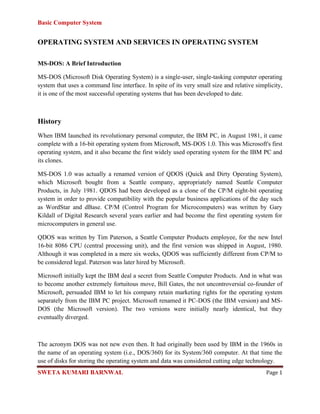
Operating system and services
- 1. Basic Computer System SWETA KUMARI BARNWAL Page 1 OPERATING SYSTEM AND SERVICES IN OPERATING SYSTEM MS-DOS: A Brief Introduction MS-DOS (Microsoft Disk Operating System) is a single-user, single-tasking computer operating system that uses a command line interface. In spite of its very small size and relative simplicity, it is one of the most successful operating systems that has been developed to date. History When IBM launched its revolutionary personal computer, the IBM PC, in August 1981, it came complete with a 16-bit operating system from Microsoft, MS-DOS 1.0. This was Microsoft's first operating system, and it also became the first widely used operating system for the IBM PC and its clones. MS-DOS 1.0 was actually a renamed version of QDOS (Quick and Dirty Operating System), which Microsoft bought from a Seattle company, appropriately named Seattle Computer Products, in July 1981. QDOS had been developed as a clone of the CP/M eight-bit operating system in order to provide compatibility with the popular business applications of the day such as WordStar and dBase. CP/M (Control Program for Microcomputers) was written by Gary Kildall of Digital Research several years earlier and had become the first operating system for microcomputers in general use. QDOS was written by Tim Paterson, a Seattle Computer Products employee, for the new Intel 16-bit 8086 CPU (central processing unit), and the first version was shipped in August, 1980. Although it was completed in a mere six weeks, QDOS was sufficiently different from CP/M to be considered legal. Paterson was later hired by Microsoft. Microsoft initially kept the IBM deal a secret from Seattle Computer Products. And in what was to become another extremely fortuitous move, Bill Gates, the not uncontroversial co-founder of Microsoft, persuaded IBM to let his company retain marketing rights for the operating system separately from the IBM PC project. Microsoft renamed it PC-DOS (the IBM version) and MS- DOS (the Microsoft version). The two versions were initially nearly identical, but they eventually diverged. The acronym DOS was not new even then. It had originally been used by IBM in the 1960s in the name of an operating system (i.e., DOS/360) for its System/360 computer. At that time the use of disks for storing the operating system and data was considered cutting edge technology.
- 2. Basic Computer System SWETA KUMARI BARNWAL Page 2 Until its acquisition of QDOS, Microsoft had been mainly a vendor of computer programming languages. Gates and co-founder Paul Allen had written Microsoft BASIC and were selling it on disks and tape mostly to PC hobbyists. MS-DOS soared in popularity with the surge in the PC market. Revenue from its sales fueled Microsoft's phenomenal growth, and MS-DOS was the key to company's rapid emergence as the dominant firm in the software industry. This product continued to be the largest single contributor to Microsoft's income well after it had become more famous for Windows. Subsequent versions of MS-DOS featured improved performance and additional functions, not a few of which were copied from other operating systems. For example, version 1.25, released in 1982, added support for double-sided disks, thereby eliminating the need to manually turn the disks over to access the reverse side. Version 2.0, released the next year, added support for directories, for IBM's then huge 10MB hard disk drive (HDD) and for 360KB, 5.25-inch floppy disks. This was followed by version 2.11 later in the same year, which added support for foreign and extended characters. Version 3.0, launched in 1984, added support for 1.2MB floppy disks and 32MB HDDs. This was soon followed by version 3.1, which added support for networks. Additions and improvements in subsequent versions included support for multiple HDD partitions, for disk compression and for larger partitions as well as an improved disk-checking utility, enhanced memory management, a disk defragmenter and an improved text editor. The final major version was 7.0, which was released in 1995 as part of Microsoft Windows 95. It featured close integration with that operating system, including support for long filenames and the removal of numerous utilities, some of which were on the Windows 95 CDROM. It was revised in 1997 with version 7.1, which added support for the FAT32 filesystem on HDDs. Although many of the features were copied from UNIX, MS-DOS was never able to come anywhere close to UNIX in terms of performance or features. For example, MS-DOS never became a serious multi-user or multitasking operating system (both of which were core features of UNIX right from the start) in spite of attempts to retrofit these capabilities. Multitasking is the ability for a computer to run two or more programs simultaneously. The Rise of the GUI The introduction of the Apple Macintosh in 1984 brought about a surge of interest in GUIs (graphical user interfaces), and it soon became apparent that they would eventually replace command line interfaces such as that used by MS-DOS. Although many MS-DOS application
- 3. Basic Computer System SWETA KUMARI BARNWAL Page 3 programs created their own primitive GUIs, this approach required duplication of programming effort, and the lack of a consistent GUI among programs made it more difficult for users to learn new programs. It took Microsoft years until it was able to offer a fairly high quality GUI of its own, with the introduction of Windows 95 in 1995 (or arguably with Windows 3.0 in 1990). Microsoft had also begun work on a joint project with IBM called OS/2, which was originally a protected-mode version of MS-DOS with a GUI, but Microsoft soon abandoned the project in order to devote more resources to the development of Windows NT, a completely new operating system that was independent of MS-DOS. Protected mode and real mode are the two modes of operation supported by the Intel x86 architecture. The former enables 32-bit memory addressing, thereby permitting use of the extended memory that cannot be easily accessed from real mode. This makes it possible to assign separate memory areas to the operating system kernel (i.e., the core of the operating system) and to each process (i.e., program or task), thus resulting in much more stable multitasking than can be attained with real mode. Early versions of Microsoft Windows ran under MS-DOS, whereas later versions were launched under MS-DOS but were then extended by going into protected mode. Windows NT and its successors, Windows 2000 and XP, do not use MS-DOS; however, they contain an emulation layer on which MS-DOS programs can be operated, mainly for backward compatibility with legacy (i.e., old) software. DOS Commands MS-DOS has a relatively small number of commands, and an even smaller number of commonly used ones. Moreover, these commands are generally inflexible because, in contrast to Linux and other Unix-like operating systems, they are designed to accommodate few options or arguments (i.e., values that can be passed to the commands). Some of the most common commands are as follows (corresponding commands on Unix-like operating systems are shown in parenthesis): CD - changes the current directory (cd) COPY - copies a file (cp) DEL - deletes a file (rm)
- 4. Basic Computer System SWETA KUMARI BARNWAL Page 4 DIR - lists directory contents (ls) EDIT - starts an editor to create or edit plain text files (vi, vim, ed, joe) FORMAT - formats a disk to accept DOS files (mformat) HELP - displays information about a command (man, info) MKDIR - creates a new directory (mkdir) RD - removes a directory (rmdir) REN - renames a file (mv) TYPE - displays contents of a file on the screen (more, cat) Comparison between MS-DOS and Linux MS-DOS and Linux have much in common, primarily because MS-DOS copied many ideas from UNIX. However, there are some very fundamental differences, including: (1) Linux is a full-fledged multiuser, multitasking operating system, whereas MS-DOS is a single-user, single-tasking operating system. (2) MS-DOS does not have built-in security concepts such as file-ownership and permissions, which are fundamental to Linux. (3) Linux has an inverted tree-like filesystem in which all directories and files branch from a single directory, i.e., the root directory, and its subdirectories. MS-DOS can have multiple, independent root directories, such as A:, C:, D:, etc. (4) Linux uses forward slashes "/" to separate directories, whereas MS-DOS uses backslashes "" for the same purpose. (5) Linux filenames can contain up to 255 characters. MS-DOS filenames are limited to an eight characters plus a three-character extension and have restrictions on allowable characters. Also, filenames are case-sensitive in Linux, whereas they are not in MS-DOS. (6) Linux has a vastly richer command set than does MS-DOS, with a much greater number of commands and individual commands having greater power, flexibility and ease of use. Commands are case-sensitive in Linux, but they are not in MS-DOS. (7) Although Linux and MS-DOS both have pipes and input/output redirection, the MS-DOS pipes use a completely different -- and inferior -- implementation.
- 5. Basic Computer System SWETA KUMARI BARNWAL Page 5 (8) MS-DOS is not sufficiently flexible and efficient to serve as a base for a high quality, general-purpose GUI (and thus it had to be abandoned by Microsoft). In sharp contrast, Linux is an excellent base for a GUI (and it is used as a base for the X Window System, which is extremely configurable and whose already excellent performance continues to improve). MS-DOS Clones and Emulators The great success of MS-DOS led to the development of several similar operating systems, including DR-DOS, FreeDOS, OpenDOS and PC-DOS. The most promising of these clones is FreeDOS, which is claimed to be the only free operating system that is fully compatible with MS-DOS. Development of FreeDOS was begun in 1994 by Jim Hall, then a physics student at the University of Wisconsin-River Falls. His motivation was Microsoft's announcement that it would stop supporting MS-DOS because of its impending replacement by Windows 95. Like MS-DOS, FreeDOS is lean and robust, and it can run on old hardware and in embedded systems. A major improvement as compared with MS-DOS is the addition of options to the commands. Moreover, FreeDOS is released under the GPL (although some software in the distribution is covered by other licenses), thus making it ideal for bundling a version of DOS into products without having to pay royalties. Because Linux was originally developed on PCs and at a time when MS-DOS was the dominant PC operating system, a variety of tools were developed to help developers and users bridge the gap between the two operating systems. Among them is dosemu, a DOS emulator which is included with Red Hat and other distributions and on which it is possible to run DOS programs. Emulators are also available for running DOS on other Unix-like operating systems, even on non-x86 processors. mtools is a collection of utilities that make it easy to access an MS-DOS floppy disk from Linux by merely inserting it into the floppy disk drive and without having to use any mounting commands (which can be tricky for inexperienced users). Included in mtools are more than 20 commands, all of which are identical to their MS-DOS counterparts except that the letter m is added to the start of each of their names and forward slashes are used instead of backslashes. For example, the MS-DOS command type a:file1.txt to display the contents of a file named file1.txt that is located on a floppy disk would become mtype a:/file1.txt. Outlook For the Future
- 6. Basic Computer System SWETA KUMARI BARNWAL Page 6 Although it is widely believed that MS-DOS is an antiquated and useless operating system with few features and capabilities, this is far from correct. In fact, although not generally publicized, MS-DOS is still used today by numerous businesses and individuals around the world. A good analogy is the ancient programming language COBOL (introduced in 1960!), which is still in widespread use and, amazingly, accounts for roughly half of all the computer code still in existence. Both MS-DOS and COBOL have survived for so long because they are robust, relatively simple and continue to get the job done with a minimum of maintenance. In many cases, it was not MS-DOS itself that was the limiting factor in system performance; rather, it was the hardware, including small memories, slow CPUs and slow video cards. The capabilities of MS-DOS have, in fact, continued to increase even after Microsoft Windows became widespread. This is a result of continuing advances in the hardware and the introduction of new or improved utilities and applications. DOS as a whole is also being strengthened by the improvements that are being made to the MS-DOS clones, particularly FreeDOS. DOS will be around for many years into the future not only because of the continued existence of legacy applications but also because of the development of new applications. The main area of growth will most likely be simple embedded applications, for which DOS is eminently well suited because of its extremely small size, very reliable operation and zero cost (in the case of FreeDOS). DOS is so tiny, in fact, that it can fit on a single floppy disk and still leave sufficient room on the same disk for an embedded program and data files. Although there are many alternatives for embedded systems, including embedded Linux and Microsoft Windows CE, DOS can be the best choice if space is severely limited. Moreover, in contrast to FreeDOS, Windows CE has the disadvantages of not being free and having various licensing issues with which to contend. 1.Internal commands: The internal commands are those commands that are automatically loaded in the memory. Some commonly used DOS internal commands are 1 Cls 2. Dir 3. Date 4. Time 5. Ver 6. Copycon 7. Type
- 7. Basic Computer System SWETA KUMARI BARNWAL Page 7 8. Ren 9. Del 10. MD 11. CD 12. RD 13. Copy 1) Cls :- The purpose of this command is to clear the display screen and redisplay the Dos prompt at the top left corner of the screen. Syntax:- C : / > Cls 2) Dir:- It displays the list of directories and files on the screen. Syntax:- C : / > dir. a. C : / > dir/p – It displays the list of directories or files page wise b. C: / > dir/w- It displays the list of directories or files width wise c. C : / > dir/d: –It display list of directories or files in drive D d. C : / > dir filename . extension – It displays the information of specified file. e. C : / > dir file name with wild cards. Wild cards: - It is the set of special characters wild are used with some commonly used DOS commands there are two types of wild cards. 1. Asterisk (* ) 2. Question mark (?) 1. Asterisk:- (*) The wild word will match all characters. 1. C : / > dir *.* - will display list of all files and directories. 2. C : / > dir R*.* - will display all files stored with first character R. 2. Question mark: - This wild card represents a single character that a group or files have in common.
- 8. Basic Computer System SWETA KUMARI BARNWAL Page 8 1) C : / > dir ac .* - will display all files having any first character and remaining name has given in command. 2) C : / > dir ??? R . doc-will display all files having extension doc and having any first three letters and fourth letter is R. 3) Date: - It displays the current system date. User can also change the current date with new date by using this command. Syntax: - C : /> date Current date is: sat 3-25-2015 Enter of new date (mm-dd-yy):- 4. Time : - It displays the current systems time user can also change existing time with new time by using this command. Syntax : - C : / > time Current time is 12 : 39 - 48 : 36 p Enter new time : - 5. VER : It displays the version of DOS being used currently. Syntax : - C : / > Ver MS – Dos version 6 : 20 Copy card . 6. copycon : - The purpose of this command is to create a file. Syntax : - C : / > copy con filename . extension Saves the contents of file by pressing ctrl +z key combination at the last time of the file. File name should not be greater than 11 characters out of which 8 characters are for the name and 3 characters are for the extension.
- 9. Basic Computer System SWETA KUMARI BARNWAL Page 9 Extension is optional : Eg : C : / > copy con ram I am a good boy 1. File is copied. C : / > 7. TYPE:- Allows the user to see the contents of a file. Syntax :- C :/ >Type path Eg: C:/ > Type D:/> ramu 8. REN : - The purpose of this command is to rename the old file name with new file name. Syntax : - C : / > ren oldfilename newfilename C : / > ren ramu somu 9. DEL:- The purpose of this command is to delete file. The user can also delete multiple files by busing this command and long with while cards. Syntax : - C : / > Del file name . extension C : / > Del ramu C : Del x . prg. 10. MD:- The purpose of this command is to create a new directly or sub directly i.e sub ordinate to the currently logged directly. Syntax : - C : /> MD directory C : /> MD sub directory Ex : C : / > MD college Now user wants to create a sub directory first year in college directory then C : / > cd college C : / > college > Md first year
- 10. Basic Computer System SWETA KUMARI BARNWAL Page 10 11. CD : - The purpose of this command is to change from one director to another directory or sub – directory. Syntax : - C : / > CD directory name Ex : C: / > cd college C : / > college > CD first year C : / > college > first year > If the user wants to move to the parents directory then use CD command as C : / > college > first year > cd …. C : / > college > 12 . RD: - The purpose of this command is to remove a directory or sub directory. If the user wants to remove a directory or sub – directory then first delete all the files in the sub – directory and then remove sub directory and remove empty main directory. 13. COPY: The purpose of this command is to copy one or more specified files to another disk with same file name or with different file name. Syntax : - C : / > copy source path target path C : / > copy A :/> *. * C : /> chinni 2. External commands: - This commands are not permanent part of the memory. To execute or run this commands an external file is required. Example : [.] Dot exe, bat. Some commonly used DOS external commands are . 1. CHKDSK:- The command CHSDK returns the configuration status of the selected disk. It returns the information about the volume, serial number, total disk space, space in directories, space in each allocation unit, total memory and free memory. Syntax : - C : / > CHKDSK drive name Eg:- C : / > CHKDSK e :
- 11. Basic Computer System SWETA KUMARI BARNWAL Page 11 If drive name is not mentioned by default current drive is considered. 2. Diskcopy : - Disk copy command is used to make duplicate copy of the disk like Xerox copy. It first formats the target disk and then copies the files by collection. From the source disk and copied to the target disk. Syntax : - C : / > disk copy < source path > < destination path > Ex: - c : / > diskcopy A : B : NOTE: - This command is used after diskcopy command to ensure that disk is copied successfully. 3. Format : - Format is used to erase information off of a computer diskette or fixed drive. Syntax : - C : / > format drive name Ex : C : / > format A: 4. Label : This command is used to see volume label and to change volume label. Syntax : C : / > label drive name Ex : C : / > label A: 5.Scandisk : - This utility is used to repair and check various disk errors. It also defects various physical disk errors and surface errors. Syntax : - C : / > scandisk < drive names > C : / > Scandisk A : 6. Move : The purpose of move is move to files from one place to another place. Syntax: C : / > Move < source path > < target path > 7. Print :This command allowed users to print a text file to a line printer. Syntax : C : / > Print < files name > C : / > print ramu
- 12. Basic Computer System SWETA KUMARI BARNWAL Page 12 8. Tree : This command displays the list of directories and files on specified path using graphical display. It displays directories of files like a tree. Syntax:- C : / > tree > path C : / > tree A: 9. Deltree: This command is used to delete files a directories same as by the del and RD commands. This command is more useful than del and RD commands because it completely removes specified directories ie., disk will all it files and sub – directories at a time. Syntax:- C : / > deltree (path) C : / > deltree A:/>ramu Internal command • Internal commands are commands that are already loaded in the system. They can be executed any time and are independent. • Internal commands are a part of the shell while external commands require a Path. If the files for the command are not present in the path • Internal commands are built-in commands that are already part of the operating system. External command • External commands are loaded when the user requests for them. Internal commands don’t require a separate process to execute them. External commands will have an individual process • If the files for the command are not present in the path then external command will not execute such files • External commands are separate file programs that are stored in a separate folder or directory. DOS Batch Files Batch files are used to automate groups of commands which would ordinarily be executed from the command line. Benefits of using batch files include: • Savings in time and effort
- 13. Basic Computer System SWETA KUMARI BARNWAL Page 13 • Simplification of operations for inexperienced users • Simplification of complex commands for experienced users • Elimination of operator error Common uses for batch files include: • Copying or deleting files • Creating the proper environment for an application • Setting environmental variables A common practice is to place all batch files in one directory and then PATH to that directory. This centralization of batch files makes modifications easier if they become necessary. Batch files are plain text files created using a plain text editor such as Notepad or the DOS EDIT text editor. Each DOS command, and/or other external command, is placed on its own line along with all the required parameters and switches. Batch files are executed by the command interpreter, Command.com. Command.com opens a batch file, reads the command on the first line, closes the batch file, executes the first command, and then repeats those three steps for each line in the batch file. This rather odd method of execution can be demonstrated with the following batch file: @echo off cls echo this is the test.bat batch file pause cls echo hey! look at this! >>test.bat cls echo this is the last line of the test.bat... or is it? Pause OPERATING SYSTEM An Operating System performs all the basic tasks like managing file,process, and memory. Thus operating system acts as manager of all the resources, i.e. resource manager. Thus operating system becomes an interface between user and machine.
- 14. Basic Computer System SWETA KUMARI BARNWAL Page 14 Functions of an Operating System
- 15. Basic Computer System SWETA KUMARI BARNWAL Page 15 Types of Operating Systems: Some of the widely used operating systems are as follows- 1. Batch Operating System – This type of operating system does not interact with the computer directly. There is an operator which takes similar jobs having same requirement and group them into batches. It is the responsibility of operator to sort the jobs with similar needs. • It is very difficult to guess or know the time required by any job to complete. Processors of the batch systems know how long the job would be when it is in queue • Multiple users can share the batch systems • The idle time for batch system is very less • It is easy to manage large work repeatedly in batch systems Disadvantages of Batch Operating System:
- 16. Basic Computer System SWETA KUMARI BARNWAL Page 16 • The computer operators should be well known with batch systems • Batch systems are hard to debug • It is sometime costly • The other jobs will have to wait for an unknown time if any job fails Examples of Batch based Operating System: Payroll System, Bank Statements etc. 2. Time-Sharing Operating Systems – Each task is given some time to execute, so that all the tasks work smoothly. Each user gets time of CPU as they use single system. These systems are also known as Multitasking Systems. The task can be from single user or from different users also. The time that each task gets to execute is called quantum. After this time interval is over OS switches over to next task. Advantages of Time-Sharing OS: • Each task gets an equal opportunity • Less chances of duplication of software • CPU idle time can be reduced Disadvantages of Time-Sharing OS: • Reliability problem • One must have to take care of security and integrity of user programs and data • Data communication problem Examples of Time-Sharing OSs are: Multics, Unix etc. 3. Distributed Operating System – These types of operating system is a recent advancement in the world of computer technology and are being widely accepted all-over the world and, that too, with a great pace. Various autonomous interconnected computers communicate each other using a shared communication network. Independent systems possess their own memory unit and CPU. These are referred as loosely coupled systems or distributed systems. These system’s processors differ in size and function. The major benefit of working with these types of operating system is that it is always possible that one user can access the files or software which are not actually
- 17. Basic Computer System SWETA KUMARI BARNWAL Page 17 present on his system but on some other system connected within this network i.e., remote access is enabled within the devices connected in that network. Advantages of Distributed Operating System: • Failure of one will not affect the other network communication, as all systems are independent from each other • Electronic mail increases the data exchange speed • Since resources are being shared, computation is highly fast and durable • Load on host computer reduces • These systems are easily scalable as many systems can be easily added to the network • Delay in data processing reduces Disadvantages of Distributed Operating System: • Failure of the main network will stop the entire communication • To establish distributed systems the language which are used are not well defined yet • These types of systems are not readily available as they are very expensive. Not only that the underlying software is highly complex and not understood well yet Examples of Distributed Operating System are- LOCUS etc. 4. Network Operating System – These systems run on a server and provide the capability to manage data, users, groups, security, applications, and other networking functions. These types of operating systems allow shared access of files, printers, security, applications, and other networking functions over a small private network. One more important aspect of Network Operating Systems is that all the users are well aware of the underlying configuration, of all other users within the network, their individual connections etc. and that’s why these computers are popularly known as tightly coupled systems.
- 18. Basic Computer System SWETA KUMARI BARNWAL Page 18 Advantages of Network Operating System: • Highly stable centralized servers • Security concerns are handled through servers • New technologies and hardware up-gradation are easily integrated to the system • Server access are possible remotely from different locations and types of systems Disadvantages of Network Operating System: • Servers are costly • User has to depend on central location for most operations • Maintenance and updates are required regularly Examples of Network Operating System are: Microsoft Windows Server 2003, Microsoft Windows Server 2008, UNIX, Linux, Mac OS X, Novell NetWare, and BSD etc. 5. Real-Time Operating System – These types of OSs serves the real-time systems. The time interval required to process and respond to inputs is very small. This time interval is called response-time. Real-time systems are used when there are time requirements are very strict like missile systems, air traffic control systems, robots etc. Two types of Real-Time Operating System which are as follows: • Hard Real-Time Systems: These OSs are meant for the applications where time constraints are very strict and even the shortest possible delay is not acceptable. These systems are built for saving life like automatic parachutes or air bags which are required to be readily available in case of any accident. Virtual memory is almost never found in these systems. • Soft Real-Time Systems: These OSs are for applications where for time-constraint is less strict.
- 19. Basic Computer System SWETA KUMARI BARNWAL Page 19 Advantages of RTOS: • Maximum Consumption: Maximum utilization of devices and system,thus more output from all the resources • Task Shifting: Time assigned for shifting tasks in these systems are very less. For example in older systems it takes about 10 micro seconds in shifting one task to another and in latest systems it takes 3 micro seconds. • Focus on Application: Focus on running applications and less importance to applications which are in queue. • Real time operating system in embedded system: Since size of programs are small, RTOS can also be used in embedded systems like in transport and others. • Error Free: These types of systems are error free. • Memory Allocation: Memory allocation is best managed in these type of systems. Disadvantages of RTOS: • Limited Tasks: Very few tasks run at the same time and their concentration is very less on few applications to avoid errors. • Use heavy system resources: Sometimes the system resources are not so good and they are expensive as well. • Complex Algorithms: The algorithms are very complex and difficult for the designer to write on. • Device driver and interrupt signals: It needs specific device drivers and interrupt signals to response earliest to interrupts. • Thread Priority: It is not good to set thread priority as these systems are very less prone to switching tasks. Examples of Real-Time Operating Systems are: Scientific experiments, medical imaging systems, industrial control systems, weapon systems, robots, air traffic control systems, etc.
- 20. Basic Computer System SWETA KUMARI BARNWAL Page 20 Other than these there are several kind of Operating System: • Embedded Operating system • Multitasking/Time Sharing OS • Multiprocessing OS • Mobile OS The advantage of using Operating System • Allows you to hide details of hardware by creating an abstraction • Easy to use with a GUI • Offers an environment in which a user may execute programs/applications • The operating system must make sure that the computer system convenient to use • Operating System acts as an intermediary among applications and the hardware components • It provides the computer system resources with easy to use format • Acts as an intermediator between all hardware's and software's of the system Disadvantages of using Operating System • If any issue occurs in OS, you may lose all the contents which have been stored in your system • Operating system's software is quite expensive for small size organization which adds burden on them. Example Windows • It is never entirely secure as a threat can occur at any time
