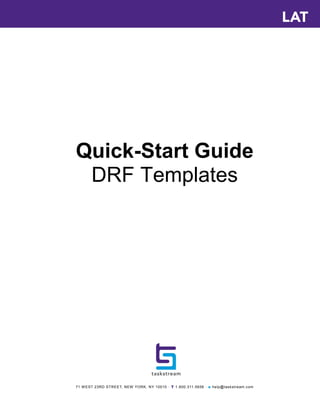
Creating a DRF template
- 1. 71 WEST 23RD STREET, NEW YORK, NY 10010 · T 1.800.311.5656 · e help@taskstream.com Quick-Start Guide DRF Templates
- 2. DRF Templates T 1.800.311.5656 e help@taskstream.com 2 About the DRF Assessment System The DRF Assessment System is a collection of tools designed to enable an organization to define, organize, evaluate, and report on a folio of work products. Preparing to use the DRF Assessment System consists of two steps. The first step is to design a Directed Response Folio (DRF) Template that defines work requirements and associated methods of evaluation. Once the DRF Template is created, a DRF Program is made to distribute the template and define who participates and how work is performed. About the DRF Template Builder The Directed Response Folio (DRF) outlines the tasks or requirements that will be evaluated in a Program. Using the DRF Template Builder, the TS Coordinator determines the outline or structure for the folio, adds directions for the author, and assigns a corresponding evaluation method for each area. Use the tools of the DRF Template Builder to create new templates, either starting from scratch, or by copying (and optionally modifying) templates that have been created and shared by others. DRF Templates that you have created or copied are listed by name on this landing page so that you can view or manage these existing templates. Notice that if the evaluation step of the template setup has not been completed, a message in red font will alert you. You may select a template that has not been completed; however each area of the DRF must be assigned a valid evaluation method before work in that area can be scored. View DRF Template Created by Others Additional Feature Enabled by Request -- Read Box Below to learn more: View DRF Template Created by Others - Site Coordinators (ONLY) can view the structures of all DRF Templates created by others in their admin domains. Accessed by clicking View DRF Template Setup Details, these are read-only versions for information only, and cannot be copied. This is an optional feature that may not have been enabled for your organization. If you would like this feature enabled, please contact the Mentoring Services department at Taskstream at 1-800-331- 5656. To access the DRF Template Builder tools Click TS Coordinator from the top menu and then click DRF Template Builder (in the DRF Assessment System section).
- 3. DRF Templates T 1.800.311.5656 e help@taskstream.com 3 The DRF Template Setup When you begin to create a New DRF Template, wizard-like tabs walk you through the four steps required for setup: Step 1: Choose a Format Determine the basic format of the DRF Template. Would you prefer to organize requirements by standard, phase or course, or would you prefer another type of organization? Step 2: Customize the Structure Modify the format you selected, renaming, adding and/or deleting categories and requirements to suit the need of your program. Write directions and/or attach sample work or links to other resources. Determine which types of content will be allowed as part of student submissions. Specify standards to guide participants in their responses to requirements. Step 3: Assign Evaluation Methods Select the assessment/scoring systems that will be used to evaluate submissions for various categories/requirements Step 4: Select Preferences Determine whether evaluation methods and criteria will be visible to participants as they work. Determine whether or not you choose to share this template with other coordinators in your learning community. These same tabs are available when you choose to edit an existing template. The completed template consists of a requirements structure with related evaluation methods and preferences. To apply this structure to a specific course, academic program or other group of participants, the template must be applied to a Program.
- 4. DRF Templates T 1.800.311.5656 e help@taskstream.com 4 Create and Add Info to DRF Templates Create a New DRF Template From the DRF Template Builder, you can create new templates by either starting from scratch, or by copying (and optionally modifying) templates that have been created and shared by others. To create a brand new DRF template 1. Type the New DRF Template Title (maximum of 100 characters). 2. (Optional) If you have created custom folders on your Taskstream homepage in which to organize your work, you can choose to file your new DRF template in one of these folders by selecting the folder name from the Add to Folder pull-down list. When displayed as part of a list of templates, DRF Templates that have been added to a custom folder display a folder icon to the right of the name. If you want to view a list of all custom folders the folio has been added to, click on the folder icon. 3. Click the Create New DRF Template button. 4. This takes you to the first step of the DRF Template Builder, Starting Format.
- 5. DRF Templates T 1.800.311.5656 e help@taskstream.com 5 Choose a Format Start to create a new template by choosing a starting format for your Direct Response Folio. The starting format is a basic skeleton that will be used as the organizing structure for the folio. You can further customize the format to your specifications in Step 2 of the DRF Template Builder. Select the pre-set format that fits your program, or choose custom categorization to design your own structure. Your learning community may have other formats in addition to those listed here. Using this structure: Participants will: Assessment Approach: Organize by Course Submit requirements for specific courses they are taking in the program. Focus is placed on how well participants achieve the expectations of each course. Organize by Framework/Standards Organize artifacts by standards. Focus is on determining competency across standards. Organize by Phase/Stage Submit artifacts by semester, year, or some other benchmark point in the program. Competency is assessed at key junctures Single Course Folio Complete a DRF for a particular (single) course. Focus is placed on how well participants achieve the expectations set for this course. To select a starting format 1. (Optional; strongly suggested) From the Format tab, click , for any format, to preview the contents. a. A template structure in the selected format is displayed in a pop-up window. b. Click Close Window to close this preview. 3. Click next to the starting format you prefer. Choose carefully! Once selected, a starting format cannot be changed. If you subsequently decide you would prefer to base your template on a different format, you will need to start a whole new DRF template.
- 6. DRF Templates T 1.800.311.5656 e help@taskstream.com 6 Create the Structure Structure and Requirements Each time you create a new template, before you can begin to customize your selected starting format, you are navigated to an overview of Structure and Requirements. After you have familiarized yourself with these concepts, click Start Working on Structure & Requirements to continue on to the work area. You can return to this overview at any time by clicking the Read More about Structure/Requirements button in the upper left of the Step 2: Structure/Requirements work area. Regardless of the type of starting format you selected, a Directed Response Folio is organized in three levels: First Level: General Information Often used as a cover page, this area can include any general information relevant to the template, such as a mission or goal statement. Depending on preferences set, Authors may or may not submit work to this area. Second Level: Category level NOT work submission areas, but simply a way to organize the requirements to make it easy for coordinators and evaluators to manage, track and assess work (e.g., by course, by standard, by phase, or by some other concept). You may want to provide each category with an overview to explain its purpose. Each category area contains one or more requirements. Third Level: Requirement Authors (usually students) are able to create and attach work at the Requirement level. The requirement can be a task, an assignment, or a specified collection of artifacts. As a Template creator, you can provide directions to guide Author responses and may attach samples, links, or other resources such as standards Authors need to address. Where Authors are not required to add work but a score needs to be recorded for a task (e.g. a test score or GPA, or a task that has no uploadable content such as a field experience task), you can create "No-Submission" Requirements. Each category and requirement is assigned a name by the Template creator. A maximum of 500 total items (Categories plus Requirements) can be included within each Template. Evaluations of student artifacts or performance can occur at either the Category or Requirement level.
- 7. DRF Templates T 1.800.311.5656 e help@taskstream.com 7 About the Structure/Requirements Work Area Navigate to the Step 2: Structure/Requirements work area by clicking the related tab in the DRF Template Builder. You are automatically navigated to this same page when you click Start Working on Structure & Requirements from the overview displayed during a template's initial creation. The DRF Template Builder Work page is divided into two panels. The left panel displays the entire the structure of your DRF template. You can expand/collapse the view of this structure to assist you in navigating and managing the DRF. Click the '-' and '+' symbols to the left of any category name to hide or view the related requirements. To hide or reveal ALL requirements for all categories, click the Collapse All or Expand All button at the bottom of the left panel. For one selected area at a time, the wider right panel enables you to customize directions, determine valid content types for submission and/or provide attachments.
- 8. DRF Templates T 1.800.311.5656 e help@taskstream.com 8 Manage DRF Categories & Requirements The left panel of the DRF Template Builder Work area provides you with a view of the structure of your template. Template areas are always shown as a "tree", headed with General Information. Requirements (third level areas) are always organized within Categories (second level areas). A set of buttons at the top of the left panel of the Work area enables you to access tools to customize the structure and specific areas: Add new categories and requirements to the DRF template. Make a copy of a selected area, including any directions, content types, etc., for use elsewhere in this same DRF template. Rename the selected area. Move a selected area from one part of the structure to another. This can be used to relocate requirements from one category to another, or to change the order in which categories and/or requirements appear. Delete a selected area from the DRF template. These functions are also available from the DRF structure context menu: Hover your cursor over any item in the structure until a gray arrow appears to the right of the name. Click that arrow to view a menu of valid options for the selected DRF item. Click the task you want to perform.
- 9. DRF Templates T 1.800.311.5656 e help@taskstream.com 9 Add a Category or Requirement Regardless of the structure you have selected, you will build your DRF template by adding items at two levels: Categories are considered the "parent" level items of the DRF Template structure and display in the left panel in a bold font. Used to organize requirements, categories may be available to Authors or for Administrative purposes only. Authors are not able to submit work at the category level. Requirements represent the work to be collected from Authors (submission requirements) or performance evaluations or other information about Authors entered by Evaluators (no submission requirements). A maximum of 500 total items (Categories plus Requirements) can be added to any DRF Template. You can add categories and requirements EITHER from the (Add) button at the top of the left panel OR by using the context menu. The position of your newly-added item in the structure will depend on the existing item that was highlighted when you decided to Add. If you have highlighted.. . and choose to add... your new item is added... General Information When General Information is highlighted, you can only choose to Add a category. immediately below General Information (i.e. at the top of the structure) A Category level item a category (either Available to Author or Administrative Purpose Only) immediately below the highlighted category. This becomes the "next" category level item in the structure. A Category level item a requirement of any type available (e.g. submission, no submission, Test/Exam GPA) immediately below the highlighted category. This becomes the "1st" requirement within the highlighted category. A Requirement level item a category (either Available to Author or Administrative Purpose Only) immediately below the highlighted requirement. This becomes the "next" category level item in the structure. A Requirement level item a requirement of any type available (e.g. submission, no submission, Test/Exam, GPA) immediately below the highlighted requirement. This becomes the "next" requirement within the selected category. To relocate any existing category or requirement within the structure, use the Move button at the top of the left panel. To add a new category or requirement item to a DRF Template 1. Highlight an existing item in the structure. Your new item will be positioned below this item. 2. Click the (Add) button at the top of the left panel. OR
- 10. DRF Templates T 1.800.311.5656 e help@taskstream.com 10 Hover your cursor until a gray arrow appears to the far right of the highlighted item's name, then click the arrow to view the context menu. 3. A pop-up menu displays the possible types of items you can add. When General Information is highlighted, you can only choose to Add a category. If you want to add a category level item, choose whether you want to add an Available to Author category or a category reserved for Administrative Purposes Only. Categories "Available to Author" appear in the Author’s DRF. These categories can contain both submission and no-submission requirements. An Administrative Purposes Only category and its requirement(s) do NOT appear in the Author’s DRF, nor in any previews or shared versions of the DRF. Only Evaluators, Evaluation Managers, and those with reporting permissions are able to view these categories and their contents. These types of categories can be used to collect administrative information about Authors from Evaluators. Administrative categories cannot contain submission requirements. If you want to add a requirement level item, choose whether you want to add a Submission Requirement, No Submission Requirement, Test or Exam, or GPA or other type of requirement available. The Submission requirement requires Authors to add work and submit the requirement before evaluation can begin. Once the requirement has been created, you can add directions to guide the Author in fulfilling the requirement, as well as select the types of response options that are appropriate. The No Submission requirement does not require any work to be submitted. The evaluation can be completed once the Author’s DRF has been activated. The Test or Exam requirement is a type of No Submission requirement that enables Evaluators to enter or import numeric scores for Authors with whom they are grouped. To import scores for the Test or Exam requirements, Evaluators need to prepare the data in a CSV file. The GPA requirement is a type of No Submission requirement that enables Evaluators to either enter or import numeric Grade Point Averages for Authors with whom they are grouped. To import scores for the GPA requirements, Evaluators need to prepare the data in a CSV file. Until you have chosen the level of evaluation for your DRF Template, you can ONLY add Submission type requirements. When adding requirements to an Administrative Purposes category, you must select one of the No Submission requirement types; Submission requirements CANNOT be added to this type of category.
- 11. DRF Templates T 1.800.311.5656 e help@taskstream.com 11 4. Whichever item you have chosen to add, you are navigated to a pop-up box where you will name this new item. If this Template is currently associated with an ACTIVE DRF Program, this box will include a reminder that your changes may impact Authors and Evaluators enrolled in that Program. a. Enter a short Title (maximum of 35 characters). Titles are used to represent categories and requirements in reports as well as in the left panel structure display of the Structure/Requirements and Work pages. b. (Optional) Enter a Descriptor that further explains the category/requirement (maximum of 100 characters. Within the DRF, the descriptors are displayed together with the titles. 5. (Optional) To quit without adding this item, click Cancel. 6. Click Create to complete adding your new item to the structure and return to the main Structure/Requirements page. 7. If you are editing a Template that is associated with at least one DRF Program that requires multiple evaluations, you will now be prompted to select the number of Evaluators needed (per Author) for this new item. a. Click Create to save this required Evaluator setting and return to the main Structure/Requirements page. Once Evaluation Methods have been set, you can prevent Author AND/OR Evaluators in the related Program from viewing specific categories/requirements by adjusting the Author and Evaluator Visibility settings on DRF Program Management>DRF Template page.
- 12. DRF Templates T 1.800.311.5656 e help@taskstream.com 12 Change the Type of Requirement "No Submission" requirements can be changed to "Submission" requirements at any time. However, "Submission," "Test or Exam" and "GPA" requirements, cannot be changed to alternate types of requirements. To change a "No Submission" requirement to a "Submission" requirement 1. Click the name of the requirement in the left structure panel. The right panel of the Structure/Requirements page is refreshed to display that requirement. 2. Click the Change to submission required button. This change is IRREVERSIBLE. Only Authors who have not yet been evaluated will have the ability to submit work in response to this changed requirement. 3. A pop-up box requires you to confirm this change. a. (Optional) Click Cancel to exit without making a change to the nature of the requirement. 4. Click Change to Submission Required to complete the change. Rename a Category or Requirement To rename a category or requirement, click to select the item from the left frame. Click Rename located next to the title of the category or requirement area in the right area. You will then have the option to rename the title and change the description. After renaming the category or requirement, click Save Change. You can rename categories and requirements EITHER from the (Rename) button at the top of the left panel OR by using the context menu. To rename a DRF category or requirement 1. In the left panel display, click on the item you want to rename. 2. Click the (Rename) button at the top of the left panel. OR Hover your cursor until a gray arrow appears to the far right of the highlighted item's name, then click the arrow to view the context menu and select Rename. 3. In the pop-up Rename box that displays, enter text to Rename title for the selected area (maximum of 35 characters). 4. (Optional) Enter text to Rename Descriptor for title (maximum of 100 characters). 5. Click Cancel to exit the box without renaming your category or requirement. 6. Click Save Changes to store the new title (and, optionally, descriptor).
- 13. DRF Templates T 1.800.311.5656 e help@taskstream.com 13 Delete a Category or Requirement If work, evaluations, or both are in progress for a category or requirement in one (1) or more Programs that use the DRF Template, the system advises against the deletion. When you delete an item, any related category and requirement visibility access is deleted across all Programs that use the DRF Template. A deletion would PERMANENTLY ERASE all the related work and evaluations generated up to the current moment in time, for all people in all Programs that use this DRF Template. If you have decided to consider that it is safe and appropriate to delete a category or requirement from a DRF Template, you can delete items EITHER with the (Delete) button at the top of the left panel OR by using the context menu. If you delete a requirement, evaluations for other requirements (if any) in the same category ARE NOT deleted. If you delete a category, you also delete ALL REQUIREMENTS associated with it. To make an informed decision, view the full scope of DRF Program activity by generating a Program Activity Report. To delete a DRF category or requirement 1. In the left panel display, click on the item you want to remove from the structure. Highlight that item in the structure (left panel) display. 2. Click the (Delete) button at the top of the left panel. OR Hover your cursor until a gray arrow appears to the far right of the highlighted item's name, then click the arrow to view the context menu and select Delete. Click Delete Area. If you delete a category, you also delete all requirements associated with it. Any category and requirement visibility access is deleted across all Programs that use the DRF Template. 3. (Optional) To quit without deleting this item, click Cancel. 4. If work, evaluations, or both are in progress for a category or requirement in one or more Programs that use this DRF Template, an alert pop-up loads. A pop-up window displays the DRF Program, affected users and work status. If you attempt to delete a requirement that has a Custom Form attached, the Author's work (minus the attached custom form) is copied to a folio entitled: 'Deleted DRF Requirements'. This folio can be accessed via the Folio & Web Pages tab. a. Click Proceed with Deletion of this Requirement.
- 14. DRF Templates T 1.800.311.5656 e help@taskstream.com 14 b. As deletion is IRREVERSIBLE, you are required to confirm that you have reviewed and accept the terms and conditions related to this deletion. c. To quit without deleting this item, click Cancel. d. To continue with the deletion, click Submit Request. 5. If no work or evaluations are associated with this item, click OK to continue with the deletion. Move a Category or Requirement As you continue to build out the structure of your DRF template, categories and elements may have been added and/or removed. You may at some point decide that the structure organization no longer serves your needs. Using the Template Builder's Move functionality, you can reposition categories and requirements to create a more effective structure. The move is applied immediately and affects all Authors and Evaluators who use the DRF Template in their Programs. It is recommended that you make changes at off peak hours so as to cause the least amount of disruption to people working on the DRF Template. To move a DRF category or requirement 1. In the left panel display, click on the item that you want to move. 2. Click the (Move) button at the top of the left panel, OR Hover your cursor until a gray arrow appears to the far right of the highlighted item's name, then click the arrow to view the context menu and select Move. If you choose a category, you will move that category AND ALL REQUIREMENTS within it. 3. A dotted line displays immediately above or below the (highlighted) item you selected to move. a. To cancel the Move procedure, click the X at the right of the dotted line. 4. Drag the dotted line to the desired position for the new copy. The following restrictions apply: A category can be moved to a position above or below another category but CANNOT be moved within another category. Requirements must always be moved to a position within a category. A Submission requirement CANNOT be moved into an Administrative Purposes category. When level of evaluation has been set at the category level, a requirement CANNOT be moved into a category where visibility restriction has been set to at least one author or evaluator
- 15. DRF Templates T 1.800.311.5656 e help@taskstream.com 15 enrolled in any associated Program. (Note that when evaluation is set at the requirement level, no visibility restrictions apply to moving requirements. In this case, visibility settings move along with the requirement to the new location.) 5. Click the dotted line to relocate the item to the indicated position.
- 16. DRF Templates T 1.800.311.5656 e help@taskstream.com 16 Copy a Category or Requirement As well as adding new categories or requirements from scratch, the DRF Template Builder offers the ability to make additional copies of existing areas for use in this template. Once a copy has been made, it can be edited separately from the original. For example, to compare skills or knowledge before and after a course of study, students may be asked to fill in the same form at the beginning of the course period and then presented with a similar form at the end. After establishing a requirement with the custom form and associated Directions, you can copy this requirement and position it appropriately in the DRF structure. You might then want to modify the Directions for the "end of term" copy, and possibly enable other content types that students might use to enhance their response. To copy a DRF category or requirement 1. In the left panel display, click on the item that you want to copy. 2. Click the (Copy) button at the top panel, OR Hover your cursor until a gray arrow appears to the far right of the highlighted item's name, then click the arrow to view the context menu and select Copy. If you choose a category, you will copy that category AND ALL REQUIREMENTS within it. 3. A dotted line displays immediately above or below the (highlighted) item you selected to copy. a. To cancel the Copy procedure, click the X at the right of the dotted line. 4. Drag the dotted line to the desired position for the new copy. The following restrictions apply: A category can be pasted above or below another category but CANNOT be pasted within another category. Requirements must always be pasted into a category. A Submission requirement CANNOT be pasted into an Administrative Purposes category. 5. Click the dotted line to paste the copy in the indicated position. The copied category or requirement is treated as newly added. All existing participants within any Program, associated with the DRF Template, have access to the newly added category or requirement.