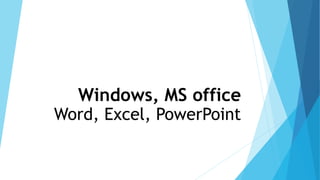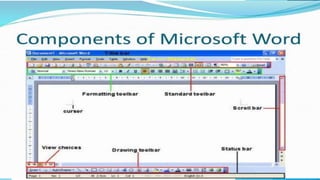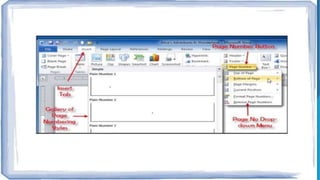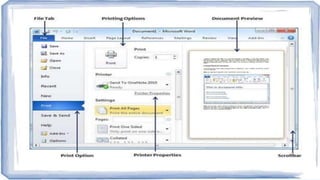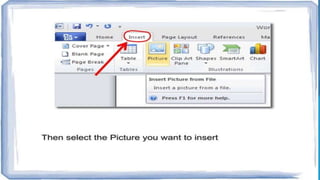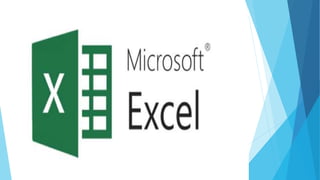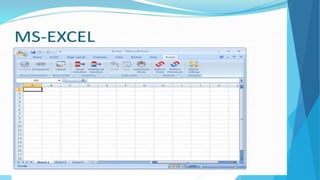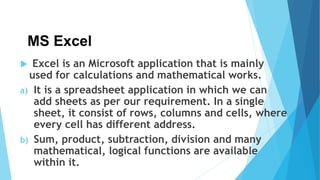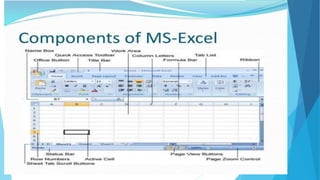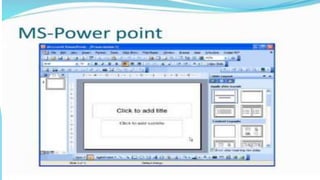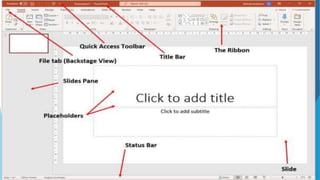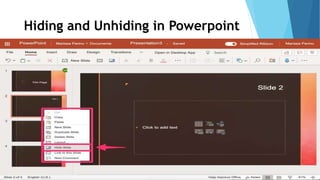Microsoft Office includes applications such as Word for word processing, Excel for spreadsheets, and PowerPoint for presentations. Word allows users to create documents and includes features for formatting, adding graphics, and printing. Excel allows users to enter data into spreadsheets and perform calculations using formulas. PowerPoint enables the creation of slideshows with elements like text, images, animations, and transitions to present information to audiences. These applications are commonly used for office and business purposes like documentation, financial analysis, and presentations.