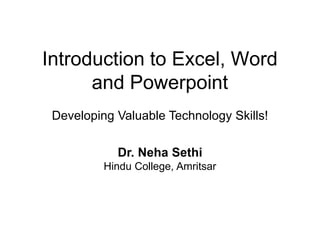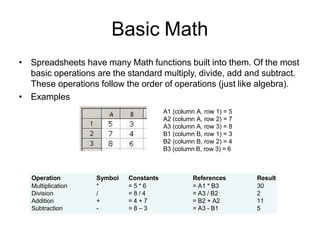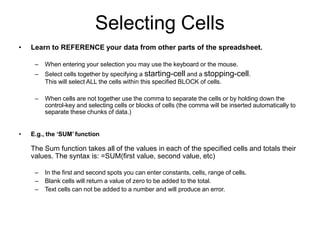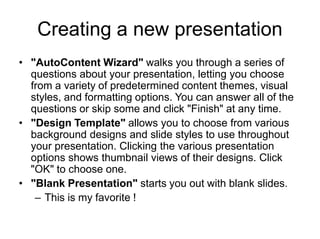This document provides an introduction to Excel, Word, and PowerPoint. It discusses the basics of spreadsheets in Excel including creating and formatting worksheets, calculations with formulas, and copying data to other programs. It also covers creating and formatting presentations in PowerPoint including adding slides, text, images, and charts. Finally, it discusses opening and viewing documents in Word and resources for learning more about Microsoft Office applications.