Using photoshop templates
•Download as PPTX, PDF•
0 likes•205 views
This document provides instructions for using Photoshop templates to create a gift with multiple photos. The steps include: 1. Selecting a template design from the Q drive and clicking on the bitmap layer. 2. Using the magic wand tool to select boxes for photos, then copying the layer. 3. Placing and resizing photos so they fit in the boxes using the transform and clipping mask tools. 4. Repeating for each photo box and adding a background color. Finally, adding text above all layers before saving and sharing the completed design.
Report
Share
Report
Share
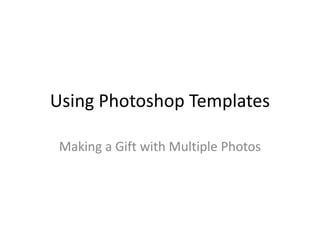
Recommended
How to add a drop shadow to your product images in Adobe Photoshop

Are you looking to take your product images to the next level? One good way to do so is with a drop shadow, sometimes called a box shadow. A drop shadow can add depth to your product images and make them look a lot more natural.
If you’re taking your product photos in a studio, it can be hard to create the perfect shadow, especially if you’re not a professional photographer. Luckily, it’s pretty easy to add a drop shadow using Adobe Photoshop, during post-production. Here's how.
Sequence describe how a tool works

ESP - multimedia design. Giving instructions and sequencing Photoshop vocabulary
Recommended
How to add a drop shadow to your product images in Adobe Photoshop

Are you looking to take your product images to the next level? One good way to do so is with a drop shadow, sometimes called a box shadow. A drop shadow can add depth to your product images and make them look a lot more natural.
If you’re taking your product photos in a studio, it can be hard to create the perfect shadow, especially if you’re not a professional photographer. Luckily, it’s pretty easy to add a drop shadow using Adobe Photoshop, during post-production. Here's how.
Sequence describe how a tool works

ESP - multimedia design. Giving instructions and sequencing Photoshop vocabulary
Sticky note effect, Photoshop Tutorial

Learn how to create Sticky Note effect using photoshop. Please visit our website to learn more in tips our blog, and also to find cheap photography supplies.
How to start a simple animation.

This is a simple instruction written by me after learning how to do simple animations using features in Adobe Photoshop.
Cut out image with hard hair mask

Raw images aren’t ready for commercial use. So we need to manage it and prepare it for use by applying for many editing works. There are many ways for the cut out image but when we are going to Cut out image with hard hair mask from a model image sometimes it’s become harder. In that case, we need to apply advanced editing services or technique.
Page Setup Ppt

This is a presentation I created for teachers, to address the need of learning advanced features of MS Word
More Related Content
What's hot
Sticky note effect, Photoshop Tutorial

Learn how to create Sticky Note effect using photoshop. Please visit our website to learn more in tips our blog, and also to find cheap photography supplies.
How to start a simple animation.

This is a simple instruction written by me after learning how to do simple animations using features in Adobe Photoshop.
Cut out image with hard hair mask

Raw images aren’t ready for commercial use. So we need to manage it and prepare it for use by applying for many editing works. There are many ways for the cut out image but when we are going to Cut out image with hard hair mask from a model image sometimes it’s become harder. In that case, we need to apply advanced editing services or technique.
What's hot (17)
Practice of power point feature demo_with_effects_added

Practice of power point feature demo_with_effects_added
Viewers also liked
Page Setup Ppt

This is a presentation I created for teachers, to address the need of learning advanced features of MS Word
Introduction to Corel Draw

Introduction to Corel Draw is a presentation for Graphic Design students in Schools and Colleges
Viewers also liked (6)
Similar to Using photoshop templates
e-Conte board Getting Started

This is a quick overview of new released e-Conte board iPad app for creating Japanese style storyboard.
Ppt exercise

Increase your power point experience by solving this exercise this exercise will increase your understanding about powerpoint
PowerPoint 2013

MS PowerPoint 2013 tutorial for beginners with basic, intermediate and advanced levels. .
Similar to Using photoshop templates (20)
More from bonierin
More from bonierin (20)
Using photoshop templates
- 1. Using Photoshop Templates Making a Gift with Multiple Photos
- 2. Select a design from Q: Drive
- 3. Click on BITMAP Layer • Use Magic Wand to click on first box you want to place a photo into • Then, right click and select “Layer Via Copy”
- 4. Rename Layer • To keep track of layers, rename them by position
- 5. Place Photo • Go to FILE>PLACE • Select photo you want • It appears larger than you want initially
- 6. Resize Photo • Photo is automatically in transform (CTRL T) mode • Click on LOCK tool • Resize just a bit larger than the size you need • Hit ENTER to get X over box to disappear
- 7. Clipping Mask to Insert • Hover your mouse over the image layer • Hit ALT and CLICK once you see the hand change to two circles with arrows
- 8. Repeat & Background • Repeat previous steps with each box to complete your photos • Select LAYER 1 to paint bucket, paint or gradient in color for backdrop • Don’t forget you can sample colors with eye dropper!
- 9. Add Text • Create a text layer and make sure it is ABOVE ALL LAYERS • Add any effects necessary (stroke, bevel/emboss, drop shadow, etc.) • Save, print and upload!