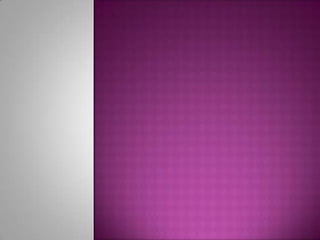
Basic tutorials
- 1. Adobe Photoshop CS3 Adobe Photoshop CS3 software accelerates your path from imagination to imagery. Ideal for photographers, graphic designers, and web designers.
- 2. Section 1: Getting Started Section 2: Interface Layout Section 3: Palettes Section 4: Toolbox Section 5: Selection Tools Section 6: Alteration Tools Section 7: Drawing and Selection Tools Section 8: Assisting Tools Section 9: Color Boxes and Modes Section 10: Basic Image Editing Section 11: Cropping Section 12: Resizing Section 13: Correcting Section 14: Sharpening/Softening Section 15: Saving
- 3. GETTING STARTED OPENING Begin by opening Adobe Photoshop CS3. On a PC, click Start > Programs > Adobe > Photoshop CS3, or click on the shortcut on the desktop.
- 4. SETTING UP DOCUMENT Page Size and Orientation Resolution Color Mode Background Contents {
- 6. PALETTES
- 7. LAYER Layer Visibility Layer Locking Layer Blending Fill Opacity Layer Lock Layer Options Menu Link Layers Layer Styles Layer Mask Layer Set Group Create New Layer Delete Layer
- 8. TOOLBOX
- 18. cropping There are several ways to crop images in Adobe Photoshop: Cropping with the Crop Tool Cropping to a specific size Cropping with the Marquee Tool
- 19. CROPPING WITH THE CROP TOOL 1. Open the image you wish to crop (see Getting Started for detailed instructions). 2. Select the Crop Tool from the Toolbox (see Selection Tools for location and description). 3. Click on your image once and drag the mouse out to make a cropping border
- 20. Fig. 1. Cropping border 4. Resize the border by dragging the squares at the sides and corners till you are satisfied with the way your image looks.
- 21. Fig. 2. Rotating the cropping border 5. Once you are completely satisfied with your cropped image, press ENTER.
- 22. CROPPING TO A SPECIFIC SIZE 1. Open the image you wish to crop. 2. Select the Crop Tool from the Toolbox. 3. In the Options bar, specify the values for Width and Height Fig. 3. Crop Tool Options bar 4. Click in your image and drag the cropping border. Notice that the border is constrained - you cannot make it wider or longer than the specified values (Figure 4)
- 23. Fig. 4. Cropping to a specific size 5. Once you are completely satisfied with your cropped image, press ENTER.
- 24. CROPPING WITH THE MARQUEE TOOL Open the image you wish to crop. 2. Select the Rectangular Marquee Tool from the Toolbox (see Selection Tools). 3. Click in your image and drag the mouse to draw a marquee around the area you wish to crop (Figure 5). Fig. 5. Drawing a marquee
- 25. Fig. 6. Image > Crop menu 4. In the main menu, go to Image > Crop (Fig. 6). The image will be immediately cropped.
- 26. RESIZING TO A SPECIFIC SIZE To resize your image to a preset size, follow the steps : 1. In the main menu, go to File > New. 2. In the New dialog box, click on the Preset dropdown menu. You will see several preset sizes, such as 2x3, 4x6, 5x7, 8x10 with the preset resolution of 300 ppi (Fig. 1). 3. Choose the size that you wish and click OK. Fig. 1. Preset size in the New dialog box
- 27. Create your own preset size 1. Type in the values for Width and Height, for example 7x5. 2. Type in your desired resolution (150 ppi is enough for high quality printing, and 72 ppi is good for the web images). 3. Click the Save Preset button
- 28. RESIZING DIGITAL PHOTOS Open the digital photo you wish to resize. 2. In the main menu, go to View > Rulers. You will be able to see the dimension of your photo (Fig.3.) Fig. 3. Dimensions of a digital photo - 11.111 x 8.333
- 29. Fig. 4. Changing resolution. 3. In the main menu, go to Image > Image Size. 4. In the Image Size dialog box, check the Resample Image box off (Fig. 4). Type in your desired resolution (anything between 150 and 300 ppi). The photo is now 6.667 x 5 inches.
- 30. ENLARGING 1.Open the digital image you wish to enlarge. 2. In the main menu, go to Image > Image Size. 3. In the Image Size dialog box, make sure the Resample Image box is checked off and choose Bicubic Smoother from the dropdown box (Fig. 5). 4. Change the Document Size measurements to Percent. Type in 110;this will increase the size of the image by 10 percent (Fig. 5). 5. Continue enlarging by 10 percent till you are satisfied with the size. Fig. 5. Increasing the size by 10 percent
- 31. CORRECTING Digital cameras tend to cause various problems, such as "hot spots", if you use flash, or underexposure, if you don't. In Photoshop, you can correct these problems, as well as adjust the overall color of your digital photo.
- 32. SHARPENING/SOFTENING If your digital photos are slightly out of focus, you can use the basic sharpening technique to make your images look crisper. To sharpen your photo, follow the steps below: Open an image you wish to sharpen. Note that this technique can sharpen images that are only slightly blurry. 2. Use the Zoom Tool to make sure you are viewing your image in its full size, that is, at 100%. 3. In the main menu, go to Filter> Sharpen> Unsharp Mask. You will see the Unsharp Mask dialog box (Fig. 1).
- 33. Fig. 1. Unsharp Mask dialog box 4. Enter 125 for the Amount, 1 for the Radius, and 3 for the Threshold. 5. Click OK. You will see how the image has become more in focus.
- 34. SOFTENING Open the image you wish to soften. 2. In the main menu, choose Layer > Duplicate Layer. You will have a new layer called Background Copy. 3. In the main menu, go to Filter > Blur > Gaussian Blur. In the Gaussian Blur dialog box, type in 4.0 for Radius, or drag the slider to this position (Fig. 2). Fig. 2. Gaussian Blur
- 35. 4. Make sure the Background Copy layer is selected and change its opacity to 50%(Fig. 3). The objects or people in your image will have a soft, glowing effect. Fig. 3. Opacity 5. Select the Eraser Tool from the Toolbox, choose a soft-edged brush, and erase over the areas in the face that are supposed to be sharp, such as eyes, eyebrows, lips, and teeth (Fig. 4a and b).
- 36. Fig. 4a. Before Fig. 4b. After
- 37. SAVING 1. Click File > Save. 2. Navigate to the place you would like your document to be saved by using the dropdown menu and the navigation window. 3. Enter the name of your document in the Save As text field. 4. Choose a format to save your project in from the Format drop down menu. 5. Click the Save button in the bottom right corner of the dialogue box. 6. Check to make sure that your document is saved in the place you intended.
- 38. NOTE: If you save your file as PSD (default Photoshop saving format) your layers will be preserved, but the file size will be large. If you save your file as JPEG (a common image format) your layers will be flattened and become one layer. The file size though will be significantly smaller. Fig. 1 Saving a document
- 39. Before After