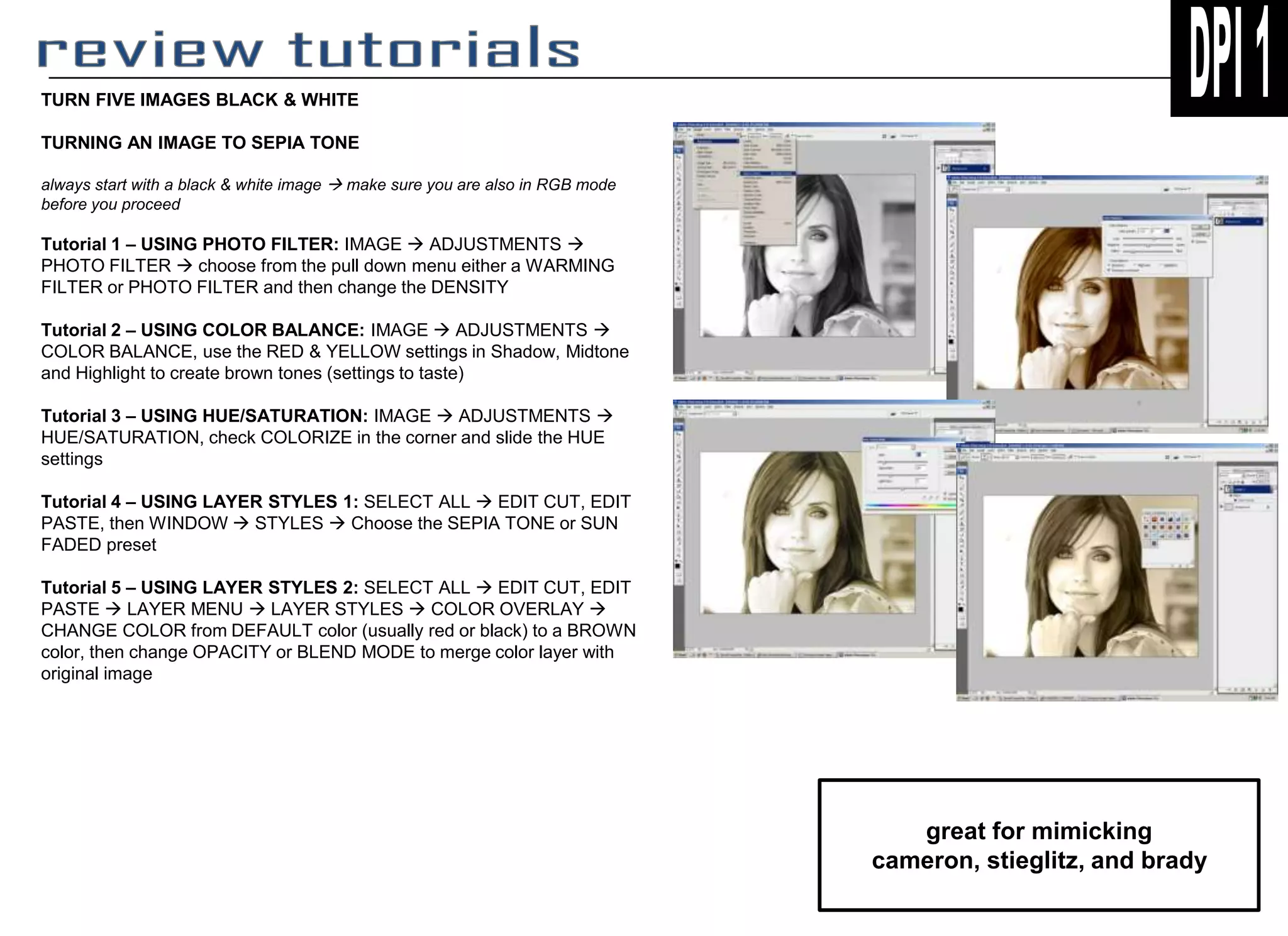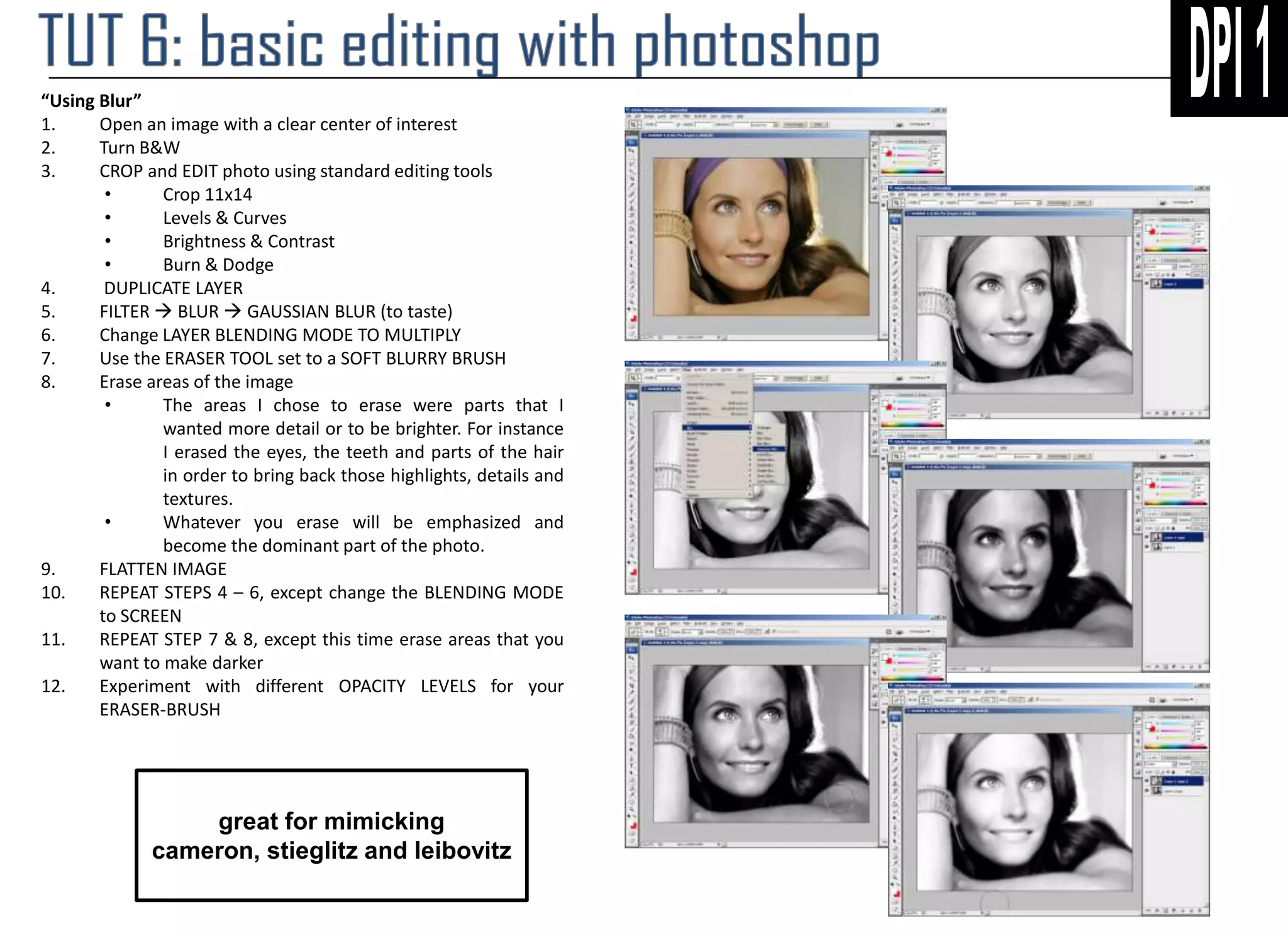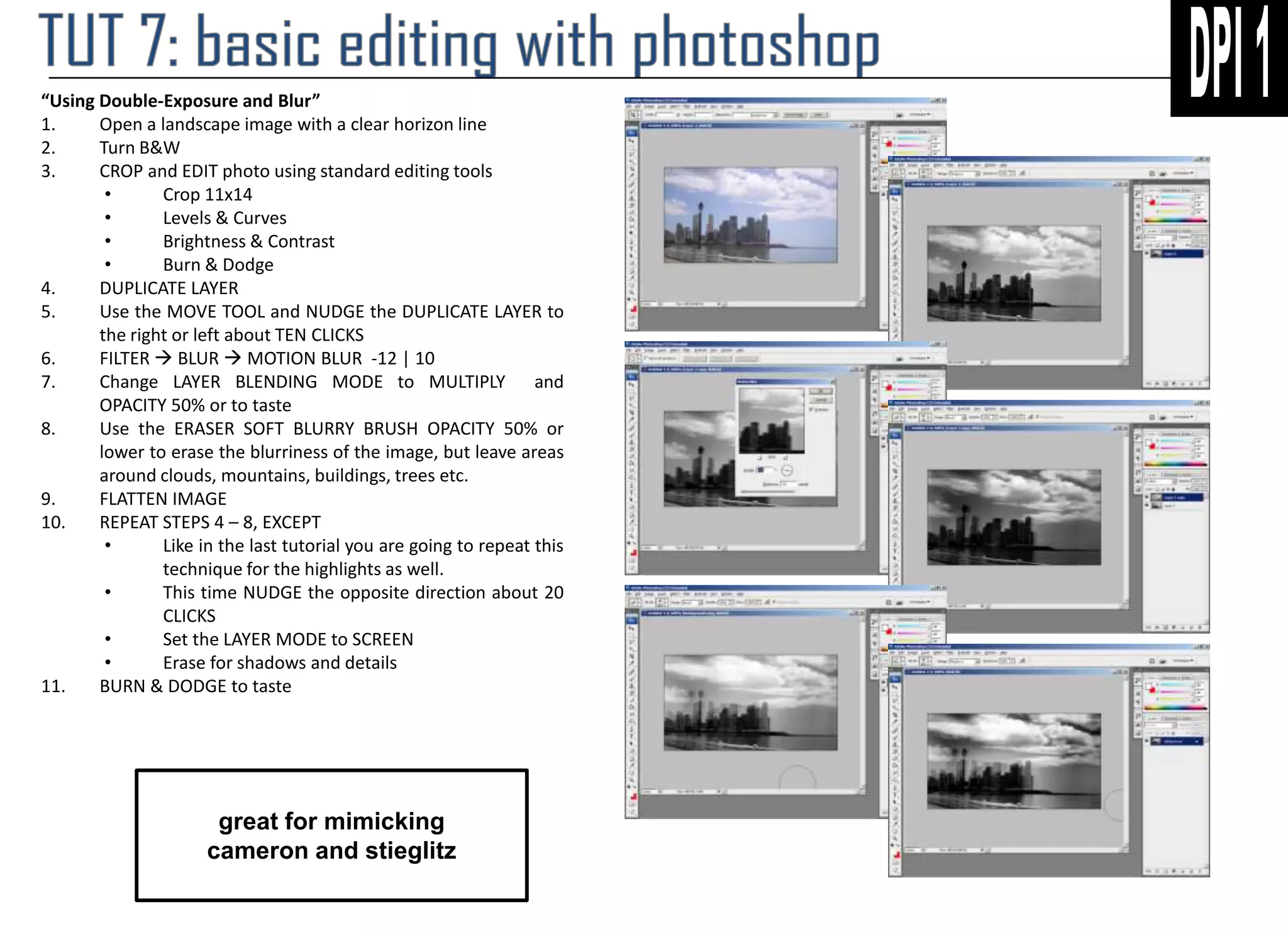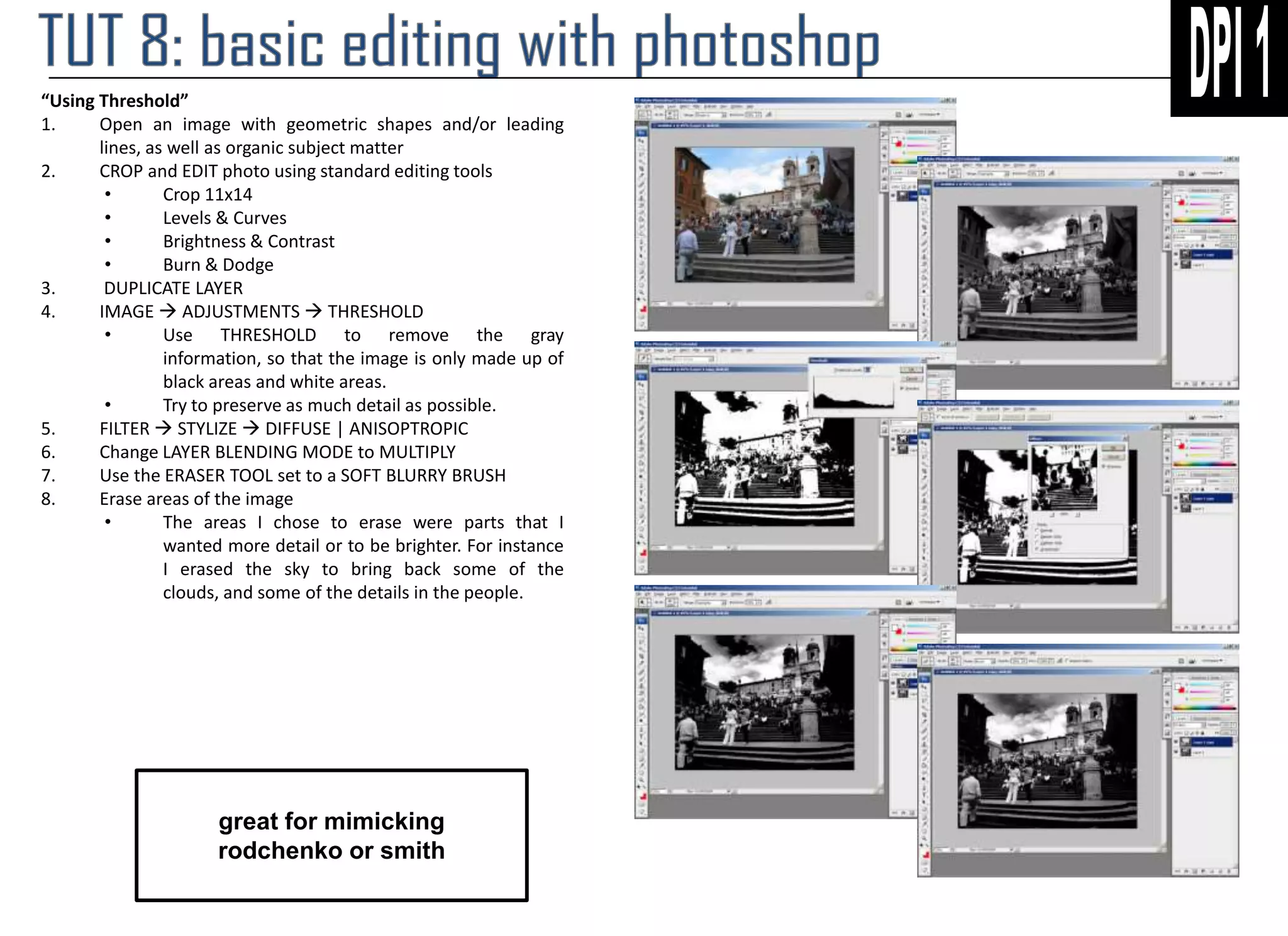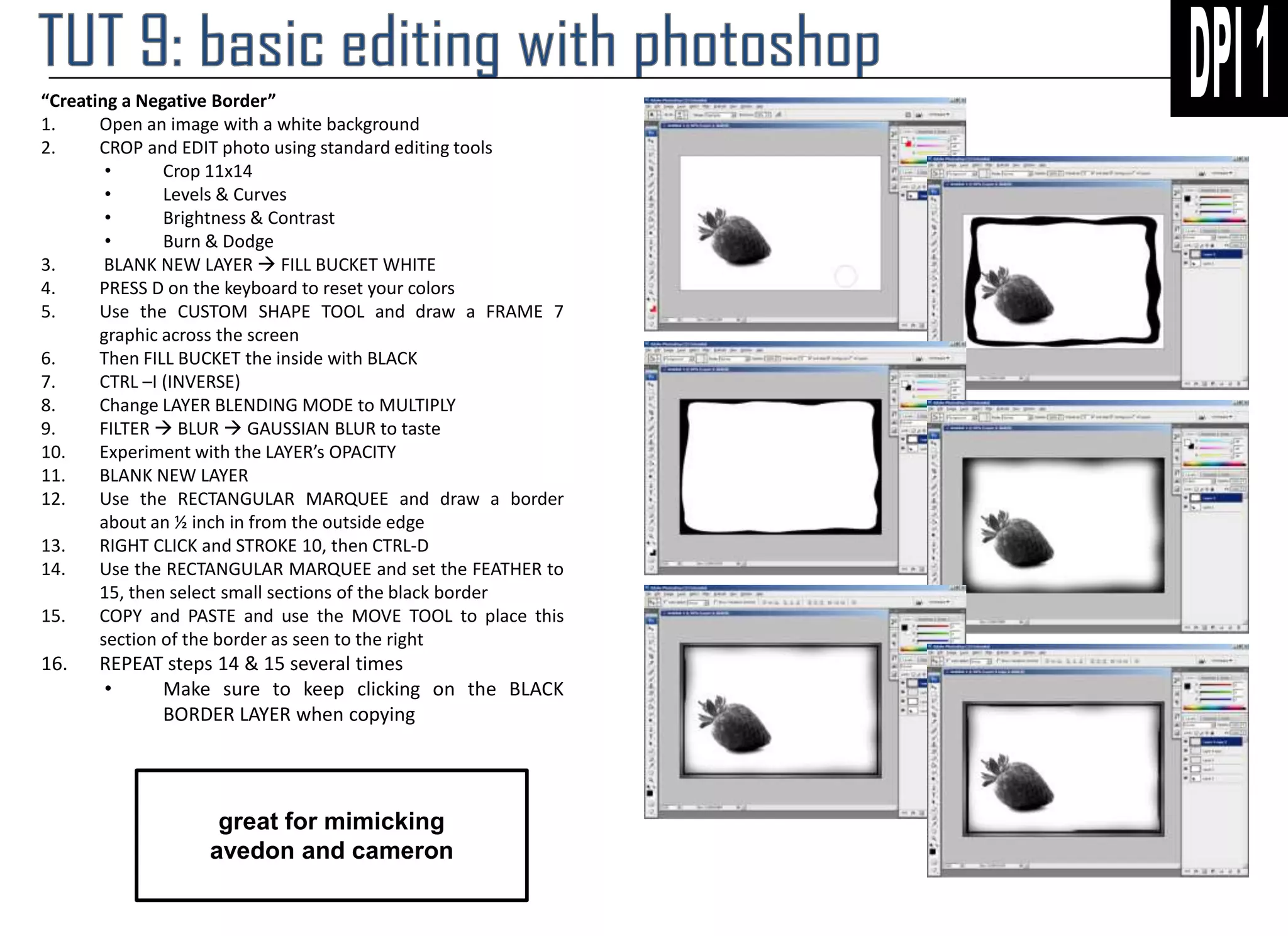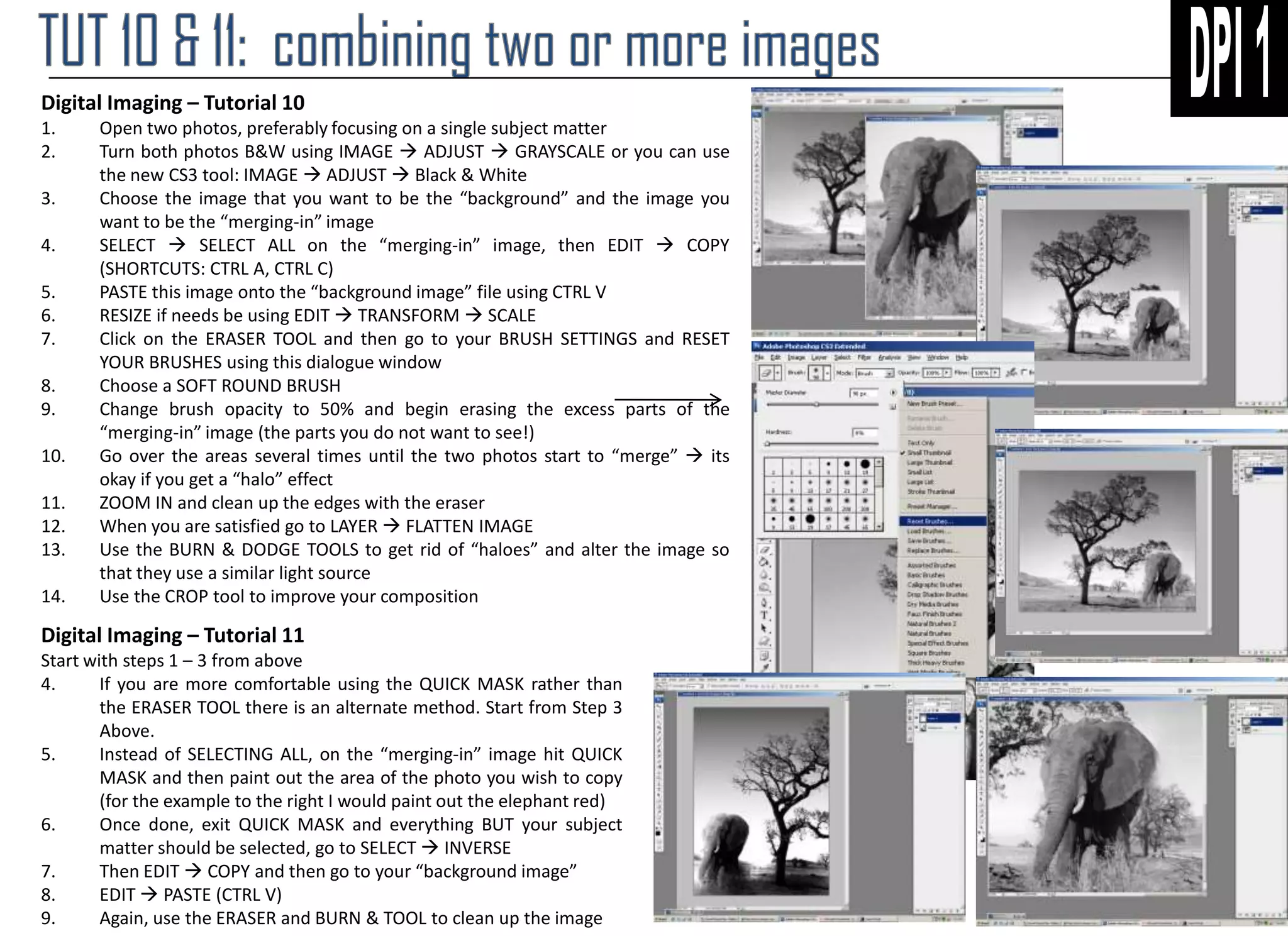The document provides instructions for 5 image editing techniques:
1. Converting an image to sepia tone using photo filters, color balance, hue/saturation, or layer styles.
2. Applying blur to duplicate layers set to multiply or screen blending modes to emphasize or de-emphasize parts of an image.
3. Creating double exposures by nudging and blurring duplicate layers set to multiply or screen blending modes.
4. Applying a threshold to remove gray values, then diffusing to stylize images with geometric shapes.
5. Creating a negative border by drawing shapes and frames, blurring, and experimenting with opacity and layer blending modes.