Std 12 Computer Chapter 1 Creating Html Forms Using KompoZer
•
2 likes•1,798 views
This document provides information on creating HTML forms using the KompoZer IDE. It discusses the key elements of forms such as the <form>, <input>, <textarea>, and <select> tags. It also describes common input field types like text, password, radio buttons, and checkboxes. Additionally, it outlines the interface and features of the KompoZer IDE for designing and laying out forms, including its toolbars, panes, and editing modes. Finally, it notes how background colors can be customized for forms created in KompoZer.
Report
Share
Report
Share
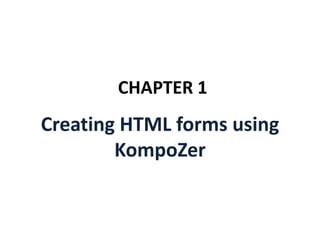
Recommended
Std 12 Computer Chapter 2 Cascading Style Sheet and Javascript (Part-2)

Javascript allows adding interactivity and dynamic behavior to web pages. It is a client-side scripting language that was developed by Netscape to address the limitations of static HTML pages. Javascript events occur when a user interacts with a web page, such as clicking a button. Event handlers in the form of Javascript functions execute in response to these events. Common events include load, click, change, and submit. The Browser Object Model includes objects like window, document, and form that can be manipulated with Javascript to control what happens in the browser.
Std 12 Computer Chapter 3 Designing Simple Website using KompoZer

The document discusses planning and designing a simple website using KompoZer. It describes the important steps in planning a website including determining goals and content. It then explains how to use KompoZer to design basic webpage elements like tables and images. Finally, it discusses publishing the website by uploading files to a web server using FTP and provides information on other open source web development tools.
Std 12 Computer Chapter 5 Introduction to Mcommerce (Part 1)

Std 12 Computer Chapter 5 Introduction to Mcommerce (Part 1 Mcommerce and Lcommerce) Uses of Mcommerce, Benefits of Mcommerce, Limitation of Mcommerce, Applications of Mcommerce, Lcommerce, Location Based Search, GPS (Global Positioning System) and Map, Location Based Applications
Html forms

Forms allow users to enter data into a website. They contain form elements like text fields, drop-down menus, and buttons. The <form> element defines a form, while <input>, <textarea>, <select>, and <button> elements create specific form controls. Forms submit data via GET or POST requests, and attributes like action, method, and target control submission. Common elements include single-line text, passwords, textareas, checkboxes, radio buttons, drop-downs, file uploads, hidden fields, and submit/reset buttons.
Std 12 Computer Chapter 2 Cascading Style Sheets and Javascript(Part 1 CSS)

Std 12 Computer Chapter 2 Cascading Style Sheet and Javascript (Part 1 CSS Cascading Style Sheets) by Nuzhat Memon
Visual Basic menu

This document provides information on creating and working with menus in Visual Basic 6.0. It explains that menus are an important part of software interfaces and are different from other controls. It provides steps for building a simple menu by filling in fields in the Menu Editor window. The document also discusses important menu item properties like Name, Caption, Checked, Enabled, Shortcut and Visible. It includes code examples that demonstrate changing a form's color by clicking different menu items and toggling a label's visibility based on a menu item's Checked property.
HTML Forms

HTML forms allow users to enter data into a website. There are various form elements like text fields, textareas, dropdowns, radio buttons, checkboxes, and file uploads that collect different types of user input. The <form> tag is used to create a form, which includes form elements and a submit button. Forms submit data to a backend application using GET or POST methods.
Html form tag

The document discusses various HTML form elements and their attributes. It describes the <form> element which defines an HTML form, and common form elements like <input>, <select>, <textarea> and <button>. It provides examples and explanations of different input types such as text, password, checkbox, radio and submit. It also covers attributes like name, value, readonly and disabled.
Recommended
Std 12 Computer Chapter 2 Cascading Style Sheet and Javascript (Part-2)

Javascript allows adding interactivity and dynamic behavior to web pages. It is a client-side scripting language that was developed by Netscape to address the limitations of static HTML pages. Javascript events occur when a user interacts with a web page, such as clicking a button. Event handlers in the form of Javascript functions execute in response to these events. Common events include load, click, change, and submit. The Browser Object Model includes objects like window, document, and form that can be manipulated with Javascript to control what happens in the browser.
Std 12 Computer Chapter 3 Designing Simple Website using KompoZer

The document discusses planning and designing a simple website using KompoZer. It describes the important steps in planning a website including determining goals and content. It then explains how to use KompoZer to design basic webpage elements like tables and images. Finally, it discusses publishing the website by uploading files to a web server using FTP and provides information on other open source web development tools.
Std 12 Computer Chapter 5 Introduction to Mcommerce (Part 1)

Std 12 Computer Chapter 5 Introduction to Mcommerce (Part 1 Mcommerce and Lcommerce) Uses of Mcommerce, Benefits of Mcommerce, Limitation of Mcommerce, Applications of Mcommerce, Lcommerce, Location Based Search, GPS (Global Positioning System) and Map, Location Based Applications
Html forms

Forms allow users to enter data into a website. They contain form elements like text fields, drop-down menus, and buttons. The <form> element defines a form, while <input>, <textarea>, <select>, and <button> elements create specific form controls. Forms submit data via GET or POST requests, and attributes like action, method, and target control submission. Common elements include single-line text, passwords, textareas, checkboxes, radio buttons, drop-downs, file uploads, hidden fields, and submit/reset buttons.
Std 12 Computer Chapter 2 Cascading Style Sheets and Javascript(Part 1 CSS)

Std 12 Computer Chapter 2 Cascading Style Sheet and Javascript (Part 1 CSS Cascading Style Sheets) by Nuzhat Memon
Visual Basic menu

This document provides information on creating and working with menus in Visual Basic 6.0. It explains that menus are an important part of software interfaces and are different from other controls. It provides steps for building a simple menu by filling in fields in the Menu Editor window. The document also discusses important menu item properties like Name, Caption, Checked, Enabled, Shortcut and Visible. It includes code examples that demonstrate changing a form's color by clicking different menu items and toggling a label's visibility based on a menu item's Checked property.
HTML Forms

HTML forms allow users to enter data into a website. There are various form elements like text fields, textareas, dropdowns, radio buttons, checkboxes, and file uploads that collect different types of user input. The <form> tag is used to create a form, which includes form elements and a submit button. Forms submit data to a backend application using GET or POST methods.
Html form tag

The document discusses various HTML form elements and their attributes. It describes the <form> element which defines an HTML form, and common form elements like <input>, <select>, <textarea> and <button>. It provides examples and explanations of different input types such as text, password, checkbox, radio and submit. It also covers attributes like name, value, readonly and disabled.
HTML: Tables and Forms

The document discusses HTML tables and forms. It covers core table tags like <table>, <tr>, and <td> and how to structure tables with headers, bodies, and footers. It also explains how to customize tables using attributes like cellspacing, cellpadding, colspan, and rowspan. For forms, it describes common form controls like text fields, textareas, radio buttons, checkboxes and how to lay them out in a form with a submit button. It provides an example form to demonstrate these concepts.
Html frames

Using this presentation you will learn dividing the browser window into different parts(frame). With frames, several Web pages can be displayed in the same browser window.
Html forms

This document provides an overview of HTML forms and their various elements. It discusses the <form> tag and its attributes like action and method. It then describes different form elements like text fields, password fields, radio buttons, checkboxes, textareas, select boxes, and button controls. It provides examples of how to create each of these elements in HTML and explains their purpose in collecting user input for processing on the server-side.
Std 12 Computer Chapter 7 Java Basics (Part 1)

Std 12 Computer Chapter 7 Java Basics (Part 1) by Nuzhat Memon
Introduction to Java
Java Development Kit (JDK)
Java Runtime Environment (JRE)
java is a platform independent
Bytecode in java
java interpreter
Structure of a java program
literals in java
3 kinds of comments in java (single line comment, multiline comment, documentation comment)
Expression in java
Operator in java
Looping in java
continue and break statement in java
gseb computer paper solution 2020 english medium
Introduction to html

The document discusses HTML (Hypertext Markup Language), which defines the structure and layout of web pages using tags and attributes. It describes common HTML elements like <head>, <title>, <body>, and <html> that form the basic structure of an HTML document, as well as tags for text formatting, hyperlinks, images, lists, and tables. Paired and singular tags are introduced along with examples.
Anchor tag HTML Presentation

The href attribute specifies the URL of the page the link goes to.
If the href attribute is not present, the <a> tag is not a hyperlink.
HTML (Web) basics for a beginner

HTML is the backbone of Internet. Learn the basics of HTML, you can create your own website.
If you have any doubt contact me for more details. WhatsApp:8008877940
Html frames

Frames allow dividing a web page into separate sections or windows. Some key advantages are keeping one section static while changing others and loading multiple pages in the same browser without reloading the entire page. However, frames make printing content across frames difficult and do not allow bookmarking individual frame pages. The <frameset> tag is used to define the layout of frames on a page through attributes like rows and cols. The <frame> tag embeds pages within the layout. An example uses <frameset> to create sections for a header, navigation bar, content, and footer across frames.
CSS Basics

Presentation to WordPress Memphis meetup group on December 2, 2010, CSS Basics. By designer Irina McGuire.
http://www.irinamcguire.com
HTML

HTML (Hypertext Markup Language) is used to create web pages. It uses tags to define headings, paragraphs, lists, links and other elements. Some key HTML tags are <html> <head> <title> <body> <h1>-<h6> <p> <ul> <ol> <li> <a> <img>. HTML pages can be written using a basic text editor and have the .html file extension. The browser interprets the HTML tags to display the structured page content.
Datatype in JavaScript

This document discusses JavaScript data types including numbers, strings, Booleans, objects, undefined, and null. It notes that JavaScript is a dynamically typed language where variables do not need to be declared. The key data types are described, for example numbers can be integers or floats, strings are immutable sequences of characters, Booleans have two values of true or false, and objects store keyed collections of values that can be changed. The differences between null and undefined are presented as a question for an exercise.
Introduction to CSS

CSS is used to style and lay out web pages. It allows separation of document content from page layout and design. CSS declarations are made up of selectors and properties. Selectors identify elements on the page and properties set specific styles for those elements, like color, font, size, and layout. CSS rules cascade based on specificity and source, with more specific and inline rules taking precedence over broader and external rules. Inheritance passes down text-based styles by default.
Html Form Controls

Html Form ControlsBosco Technical Training Society, Don Bosco Technical School (Aff. GGSIP University, New Delhi)
In this slide I described all control which is used by the Html Form Controls such as checkbox , radio , text , drop down list / select , file upload and html output controls.Dom

The presentation provides an introduction to the Document Object Model (DOM) and how it allows JavaScript to access and modify HTML documents. It discusses how the DOM presents an HTML document as a tree structure, and how JavaScript can then restructure the document by adding, removing, or changing elements. It also gives examples of how DOM properties and methods allow accessing and manipulating specific nodes, such as changing the background color of the document body.
Js ppt

This document provides an overview of JavaScript, including:
- JavaScript is a client-side scripting language designed for web pages that enhances HTML with dynamic and interactive features.
- It was initially developed by Netscape as LiveScript but was renamed JavaScript and standardized along with Java.
- JavaScript can react to events, validate data, detect the browser, create cookies, and read/write HTML elements.
- Key JavaScript concepts covered include objects, properties, methods, functions, values, variables, and the HTML DOM for finding and manipulating elements.
HTML Introduction

This document provides an introduction to HTML. It defines key terms like HTML, URL, and browser. It explains that HTML is the language used to create web pages and is made up of tags enclosed in angle brackets. It discusses the basic structure of an HTML document using tags like <html>, <head>, <title>, and <body>. It also describes common text formatting tags and elements used in HTML like headings, paragraphs, line breaks, and bold/italic text. The document is intended as a beginner overview of HTML concepts and syntax.
Xml

This document provides an introduction to XML, including:
- XML stands for eXtensible Markup Language and allows users to define their own tags to provide structure and meaning to data.
- XML documents use elements with start and end tags to organize content in a hierarchical, tree-like structure. Elements can contain text or other nested elements.
- Attributes within start tags provide additional metadata about elements. Well-formed XML documents must follow syntax rules to be valid.
Javascript 101

This document provides an introduction to JavaScript, covering basic concepts like data types, variables, operators, conditionals, loops, functions, arrays, and objects. It explains that JavaScript is an interpreted language that allows dynamic and interactive functionality on websites. Key points are demonstrated through examples, like using alert to output "Hello World" and basic math operations with variables.
Css backgrounds

This document discusses CSS background properties. It explains how to set the background color, image, repeat, position, and attachment. Examples are provided to demonstrate setting the background color to yellow, repeating an image vertically and horizontally, positioning an image 100px from the left and 200px from the top, and fixing a background image to remain stationary while scrolling.
Images and Lists in HTML

The document discusses HTML topics including images, lists, and special characters. It provides code examples for adding images with <img> tags and attributes like src and alt. It also demonstrates how to create ordered and unordered lists with <ol>, <li>, and <ul> tags. Additionally, the document shows how to use special characters in HTML through entity references like © and £.
CSS_Forms.pdf

This document provides information about CSS forms including:
- Forms allow users to enter information and perform actions online like searching, registering on websites, shopping online, and signing up for newsletters.
- The <form> element defines a form and includes attributes like action and method. Action specifies the URL that receives the submitted form data and method can be get or post.
- Common form controls include text fields, checkboxes, radio buttons, submit buttons, textareas, password fields, and select boxes. Each has an <input> or <select> element that defines its type.
- When a user submits a form, the data is sent to the server specified in the action attribute.
Web forms and html lecture Number 4

This document discusses HTML forms and form elements. It begins by explaining that forms allow websites to collect information from users rather than just display static content. It then covers the main HTML form tags like <form> and various form field elements like <input>, <textarea>, and <select>. It details the different attributes associated with these elements, such as name, type, value, and how they determine what data is collected and how it is passed to the server. Finally, it discusses concepts like GET vs POST methods, and how submitted form data is handled by server-side variables like $_GET, $_POST, and $_REQUEST in PHP.
More Related Content
What's hot
HTML: Tables and Forms

The document discusses HTML tables and forms. It covers core table tags like <table>, <tr>, and <td> and how to structure tables with headers, bodies, and footers. It also explains how to customize tables using attributes like cellspacing, cellpadding, colspan, and rowspan. For forms, it describes common form controls like text fields, textareas, radio buttons, checkboxes and how to lay them out in a form with a submit button. It provides an example form to demonstrate these concepts.
Html frames

Using this presentation you will learn dividing the browser window into different parts(frame). With frames, several Web pages can be displayed in the same browser window.
Html forms

This document provides an overview of HTML forms and their various elements. It discusses the <form> tag and its attributes like action and method. It then describes different form elements like text fields, password fields, radio buttons, checkboxes, textareas, select boxes, and button controls. It provides examples of how to create each of these elements in HTML and explains their purpose in collecting user input for processing on the server-side.
Std 12 Computer Chapter 7 Java Basics (Part 1)

Std 12 Computer Chapter 7 Java Basics (Part 1) by Nuzhat Memon
Introduction to Java
Java Development Kit (JDK)
Java Runtime Environment (JRE)
java is a platform independent
Bytecode in java
java interpreter
Structure of a java program
literals in java
3 kinds of comments in java (single line comment, multiline comment, documentation comment)
Expression in java
Operator in java
Looping in java
continue and break statement in java
gseb computer paper solution 2020 english medium
Introduction to html

The document discusses HTML (Hypertext Markup Language), which defines the structure and layout of web pages using tags and attributes. It describes common HTML elements like <head>, <title>, <body>, and <html> that form the basic structure of an HTML document, as well as tags for text formatting, hyperlinks, images, lists, and tables. Paired and singular tags are introduced along with examples.
Anchor tag HTML Presentation

The href attribute specifies the URL of the page the link goes to.
If the href attribute is not present, the <a> tag is not a hyperlink.
HTML (Web) basics for a beginner

HTML is the backbone of Internet. Learn the basics of HTML, you can create your own website.
If you have any doubt contact me for more details. WhatsApp:8008877940
Html frames

Frames allow dividing a web page into separate sections or windows. Some key advantages are keeping one section static while changing others and loading multiple pages in the same browser without reloading the entire page. However, frames make printing content across frames difficult and do not allow bookmarking individual frame pages. The <frameset> tag is used to define the layout of frames on a page through attributes like rows and cols. The <frame> tag embeds pages within the layout. An example uses <frameset> to create sections for a header, navigation bar, content, and footer across frames.
CSS Basics

Presentation to WordPress Memphis meetup group on December 2, 2010, CSS Basics. By designer Irina McGuire.
http://www.irinamcguire.com
HTML

HTML (Hypertext Markup Language) is used to create web pages. It uses tags to define headings, paragraphs, lists, links and other elements. Some key HTML tags are <html> <head> <title> <body> <h1>-<h6> <p> <ul> <ol> <li> <a> <img>. HTML pages can be written using a basic text editor and have the .html file extension. The browser interprets the HTML tags to display the structured page content.
Datatype in JavaScript

This document discusses JavaScript data types including numbers, strings, Booleans, objects, undefined, and null. It notes that JavaScript is a dynamically typed language where variables do not need to be declared. The key data types are described, for example numbers can be integers or floats, strings are immutable sequences of characters, Booleans have two values of true or false, and objects store keyed collections of values that can be changed. The differences between null and undefined are presented as a question for an exercise.
Introduction to CSS

CSS is used to style and lay out web pages. It allows separation of document content from page layout and design. CSS declarations are made up of selectors and properties. Selectors identify elements on the page and properties set specific styles for those elements, like color, font, size, and layout. CSS rules cascade based on specificity and source, with more specific and inline rules taking precedence over broader and external rules. Inheritance passes down text-based styles by default.
Html Form Controls

Html Form ControlsBosco Technical Training Society, Don Bosco Technical School (Aff. GGSIP University, New Delhi)
In this slide I described all control which is used by the Html Form Controls such as checkbox , radio , text , drop down list / select , file upload and html output controls.Dom

The presentation provides an introduction to the Document Object Model (DOM) and how it allows JavaScript to access and modify HTML documents. It discusses how the DOM presents an HTML document as a tree structure, and how JavaScript can then restructure the document by adding, removing, or changing elements. It also gives examples of how DOM properties and methods allow accessing and manipulating specific nodes, such as changing the background color of the document body.
Js ppt

This document provides an overview of JavaScript, including:
- JavaScript is a client-side scripting language designed for web pages that enhances HTML with dynamic and interactive features.
- It was initially developed by Netscape as LiveScript but was renamed JavaScript and standardized along with Java.
- JavaScript can react to events, validate data, detect the browser, create cookies, and read/write HTML elements.
- Key JavaScript concepts covered include objects, properties, methods, functions, values, variables, and the HTML DOM for finding and manipulating elements.
HTML Introduction

This document provides an introduction to HTML. It defines key terms like HTML, URL, and browser. It explains that HTML is the language used to create web pages and is made up of tags enclosed in angle brackets. It discusses the basic structure of an HTML document using tags like <html>, <head>, <title>, and <body>. It also describes common text formatting tags and elements used in HTML like headings, paragraphs, line breaks, and bold/italic text. The document is intended as a beginner overview of HTML concepts and syntax.
Xml

This document provides an introduction to XML, including:
- XML stands for eXtensible Markup Language and allows users to define their own tags to provide structure and meaning to data.
- XML documents use elements with start and end tags to organize content in a hierarchical, tree-like structure. Elements can contain text or other nested elements.
- Attributes within start tags provide additional metadata about elements. Well-formed XML documents must follow syntax rules to be valid.
Javascript 101

This document provides an introduction to JavaScript, covering basic concepts like data types, variables, operators, conditionals, loops, functions, arrays, and objects. It explains that JavaScript is an interpreted language that allows dynamic and interactive functionality on websites. Key points are demonstrated through examples, like using alert to output "Hello World" and basic math operations with variables.
Css backgrounds

This document discusses CSS background properties. It explains how to set the background color, image, repeat, position, and attachment. Examples are provided to demonstrate setting the background color to yellow, repeating an image vertically and horizontally, positioning an image 100px from the left and 200px from the top, and fixing a background image to remain stationary while scrolling.
Images and Lists in HTML

The document discusses HTML topics including images, lists, and special characters. It provides code examples for adding images with <img> tags and attributes like src and alt. It also demonstrates how to create ordered and unordered lists with <ol>, <li>, and <ul> tags. Additionally, the document shows how to use special characters in HTML through entity references like © and £.
What's hot (20)
Similar to Std 12 Computer Chapter 1 Creating Html Forms Using KompoZer
CSS_Forms.pdf

This document provides information about CSS forms including:
- Forms allow users to enter information and perform actions online like searching, registering on websites, shopping online, and signing up for newsletters.
- The <form> element defines a form and includes attributes like action and method. Action specifies the URL that receives the submitted form data and method can be get or post.
- Common form controls include text fields, checkboxes, radio buttons, submit buttons, textareas, password fields, and select boxes. Each has an <input> or <select> element that defines its type.
- When a user submits a form, the data is sent to the server specified in the action attribute.
Web forms and html lecture Number 4

This document discusses HTML forms and form elements. It begins by explaining that forms allow websites to collect information from users rather than just display static content. It then covers the main HTML form tags like <form> and various form field elements like <input>, <textarea>, and <select>. It details the different attributes associated with these elements, such as name, type, value, and how they determine what data is collected and how it is passed to the server. Finally, it discusses concepts like GET vs POST methods, and how submitted form data is handled by server-side variables like $_GET, $_POST, and $_REQUEST in PHP.
Web forms and html (lect 4)

This document discusses HTML forms and form elements. It explains that forms are used to collect information from users on a web page. Key elements discussed include:
- The <form> tag which contains all form fields and attributes like action and method.
- Common form field types like text, password, checkbox, radio, submit, and reset.
- Differences between GET and POST methods.
- Other elements like <textarea> and <select> with <option> for multi-line text and drop-down lists.
- Environment variables $_GET, $_POST and $_REQUEST for accessing submitted form data in PHP.
uptu web technology unit 2 html

Forms are used to collect data from users on a website. A form contains input elements like text fields, checkboxes, and select menus. When submitted, the form sends the user-entered data to a backend script for processing. Common form attributes include name, action, and method. Different input types like text, password, radio buttons, and file uploads are used to collect different data from users.
Html4

HTML forms allow users to enter data into a website. Form elements like text fields, checkboxes, and dropdown menus collect user input. The <form> element defines a form and includes attributes like action and method. Action specifies the processing page, and method defines how data is sent (GET or POST). Common form controls gather single-line text, passwords, multi-line text, select options, files, and trigger buttons and submissions.
Forms Part 1

The document discusses how to create different types of HTML form elements, including text boxes, option buttons, checkboxes, drop-down lists, text areas, and submit/reset buttons. It provides the code needed to create each element, explains their attributes and how to style them. Key aspects covered include using labels, setting initial values, organizing elements into fieldsets, and submitting the form data.
Html4

HTML forms allow users to enter data into a website. Form elements like text fields, checkboxes, and dropdown menus collect user input. The <form> element defines an HTML form and includes attributes like action and method. Form controls like text inputs, buttons, selects, and file uploads are used to collect different types of data from users.
The Complete HTML

HTML is the standard markup language used to create web pages. It was created by Tim Berners-Lee in 1990 and includes elements like <head>, <body>, <p>, and <img> to structure and layout web page content. HTML has gone through several versions over the years to support new technologies and is now at version 5, which introduced new semantic elements and embedded media with <video> and <audio> tags. HTML pages are built with tags that do not display but tell browsers how to render content, and attributes provide additional information about elements.
Html forms

This document discusses HTML forms, including:
- HTML forms allow users to enter and submit data through text boxes, buttons, checkboxes, radio buttons, and other controls.
- Forms are defined using <form> tags which specify an action and method for submitting data.
- Common form controls include text fields, passwords, checkboxes, radio buttons, buttons, textareas, and select menus.
- Accessible forms should use <label> tags, <fieldset> and <legend> elements to organize groups of controls.
- CSS can style forms and individual controls using properties like :focus and outline.
- Form layout can be controlled through <br>, tables, or CSS float and clear properties.
Chapter 9: Forms

Forms allow users to enter information and submit it to a server for processing. A form contains input elements like text fields, checkboxes, and menus that collect user data. When submitted, the form data is sent to a processing application on the server via GET or POST requests. The application then processes the information and returns a response to the user, such as a confirmation message. Accessible form design includes properly labeling each input field to help users understand the purpose, especially for users relying on screen readers.
css and Input attributes

The document describes various attributes for the HTML <input> element. It discusses attributes like value, readonly, disabled, size, maxlength, min, max, multiple, pattern, placeholder, required, step, autofocus, list, autocomplete that control the functionality and appearance of input fields. CSS can be used to style inputs by specifying properties for various input types. Styles can be defined internally, externally in CSS files, or inline for individual elements.
Introduction to Web Development.pptx

Ever wondered how google.com was made? How our own college website is made?🤔
The recipe is simple: Web Development is all you need for creating such awesome and interactive websites. Just add HTML, CSS and JavaScript to the mix and watch the magic happen!
Want to learn this all but don’t know where to start?
Worry not, for GDSC VJTI hereby presents Introduction to Web Development!
Introduction to Web Development.pptx

Ever wondered how google.com was made? How our own college website is made?🤔
The recipe is simple: Web Development is all you need for creating such awesome and interactive websites. Just add HTML, CSS and JavaScript to the mix and watch the magic happen!
Want to learn this all but don’t know where to start?
Worry not, for GDSC VJTI hereby presents Introduction to Web Development!🌐
Introduction to Web Development.pptx

Ever wondered how google.com was made? How our own college website is made?🤔
The recipe is simple: Web Development is all you need for creating such awesome and interactive websites. Just add HTML, CSS and JavaScript to the mix and watch the magic happen!
Want to learn this all but don’t know where to start?
Worry not, for GDSC VJTI hereby presents Introduction to Web Development!🌐
Gitika html ppt

HTML forms allow users to enter information into fields that can be submitted to a server. Forms are created using <form> tags, which contain input elements like text boxes, checkboxes, dropdowns and buttons. Common input types include single-line text, passwords, textareas for multiline text, select boxes for dropdowns, radio buttons to select one option from many, checkboxes to select multiple options, file uploads, and submit/reset buttons. Attributes specify features like whether the input is required, maximum length, or default value. Forms submit data via the GET or POST methods, and use actions to specify the server-side script that processes the submission.
Html tables, forms and audio video

Html 5 basic tables,forms and audio video tag.
In these slides you will also dicover new html 5 forms tags and attributes.
HTML 5 Basics Part Three

First developed by Tim Berners-Lee in 1990, HTML is short for HyperText Markup Language. HTML is used to create electronic documents (called pages) that are displayed on the World Wide Web. Each page contains a series of connections to other pages called hyperlinks.
Web topic 20 2 html forms

This document discusses HTML forms and the various form elements used to gather user input. It identifies the <form> tag which defines a form section and includes attributes like action and method. The <input> tag is used to create form controls like text boxes, checkboxes, radio buttons, etc. Other tags covered are <textarea> for multi-line text, <select> and <option> for drop-down menus, and <submit> for submitting the form. The document provides examples of how to use these tags to build interactive forms.
Forms

HTML forms allow users to enter and submit data to a server. The <form> element is used to create an HTML form, which can contain various input elements like text fields, checkboxes, radio buttons, and submit buttons. Common input element types include text, password, radio buttons, checkboxes, and submit buttons. Radio buttons allow a single selection from options, while checkboxes allow zero or more selections. The submit button submits the form data to the action page specified in the form tag.
Web topic 20 1 html forms

This document discusses HTML forms, which allow users to enter and submit information through a web page. It describes the <form>, <input>, <textarea>, and <select> tags used to build forms. <form> defines a form section and includes attributes like action and method. <input> creates different form controls like text boxes, checkboxes, and buttons. <textarea> makes multi-line text fields. <select> produces drop-down menus, with <option> creating the menu items. The document explains how to use these tags to build basic forms that gather and submit user input.
Similar to Std 12 Computer Chapter 1 Creating Html Forms Using KompoZer (20)
More from Nuzhat Memon
Std 10 chapter 11 data type, expression and operators important MCQs

Std 10 chapter 11 data type, expression and operators important MCQsby Nuzhat Memon
std 10 english medium Computer
Computer std 10 Chapter 10 Important MCQs
std 10 computer important questions
std 10 computer chapter 11 mcq english medium
Std 10 Chapter 10 Introduction to C Language Important MCQs

Std 10 Chapter 10 Introduction to C Language Important MCQs by Nuzhat Memon
std 10 english medium Computer
Computer std 10 Chapter 10 Important MCQs
std 10 computer important questions
std 10 computer chapter 10 mcq english medium
Std 12 chapter 7 Java Basics Important MCQs

This document contains 84 multiple choice questions about Java basics. The questions cover topics like:
- Java's history and development
- Features like platform independence and bytecode
- Basic Java concepts like data types, variables, operators, and control flow
- Comments and documentation
- Arithmetic, logical, and comparison operators
Std 12 computer chapter 8 classes and objects in java important MCQs

Std 12 Computer Chapter 8 Classes and Objects in Java important MCQs
Std 12 Computer MCQs
Computer std 12 mcq ch 8
computer std 12 ch 8 mcq
std 12 important mcq
chapter 8 Classes and Object in Java
creating a class in java
creating an object in java
constructor in java
inheritance in java
polymorphism in java
method overloading and method overridden
Std 12 Computer Chapter 6 object oriented concept important mcqs

Std 12 Computer Chapter 6 object oriented concept important mcqs by nuzhat memon
gseb computer paper solution 2020 english medium
gseb computer paper solution 2021 english medium
std 12 computer paper solution 2020
std 12 computer paper solution 2021
std 12 computer chapter 6 object oriented concepts mcq
computer std 12 mcq
std 12 computer chapter 6 mcq
Std 12 computer chapter 6 object oriented concepts (part 1)

Std 12 computer chapter 6 object oriented concepts (part 1) by Nuzhat Memon
Introduction to class and object
Procedural (Structural) programming language
Object Oriented programming language
Two ways of programming language (POP and OOP)
four specific object properties
4 pillars of OOPs
Encapsulation in Java
Abstraction in Java
Messaging in Java
Polymorphism in Java
Std 12 computer chapter 6 object oriented concepts (part 2)

Std 12 computer chapter 6 object oriented concepts (part 2) by Nuzhat Memon
Aggregation and Composition
Aggregation vs. Composition
Inheritance
Composition vs. Inheritance
gseb computer 2020 and 2021 english medium
Std 12 computer java basics part 3 control structure

Std 12 Computer Chapter 7 Java Basics (Part 3) by Nuzhat Memon
Block in java
Control structures in java
Branches in java
if statement
switch statement
loops in java
for loop
while loop
do while loop
break statement and continue statement
gseb computer paper solution 2020 english medium
Std 12 Computer Chapter 7 Java Basics (Part 2)

Std 12 Computer Chapter 7 Java Basics (Part 2) by Nuzhat Memon
Operators in java
Arithmetic operator
Assignment operator
conditional or ternary operator
Relational operator
Logical operator
Bitwise Operator
Std 12 Computer Chapter 13 other useful free tools and services important MCQs

Std 12 Computer Chapter 9 Other useful free tools and services important MCQs
Std 12 Computer MCQs
Computer std 12 mcq ch 13
computer std 12 ch 13 mcq
std 12 important mcq
chapter 13 other useful free tools and services
VLC media player
Google Map
R software
Rational plan
Std 12 Computer Chapter 9 Working with Array and String in Java important MCQs

Std 12 Computer Chapter 9 Working with Array and String in Java important MCQs
Std 12 Computer MCQs
Computer std 12 mcq ch 9
computer std 12 ch 9 mcq
std 12 important mcq
chapter 9 working with array and string
1 d array (single dimensional array)
2 d array
String in java
Std 12 computer chapter 8 classes and object in java (part 2)

Std 12 computer chapter 8 classes and objects in java (Part 2) by Nuzhat Memon
Variable Type (Instance Variable, Class Variable, Local Variable)
Accessing an instance variable and method using Dot notation
Accessing class variable and method using class name
Inheritance
Polymorphism (Method overloading and Method overridden)
Access Modifier or Visibility Modifier in java (4 p's Public Package Private and Private)
Accessor and Mutator
Composition and Aggregation
Constructor (special kind of method called automatically when a new object is created)
Std 10 computer chapter 10 introduction to c language (part2)

Std 10 computer chapter 10 introduction to c language (part2) by Nuzhat Memon
C Character Set
C Tokens
Keywords
Identifier
Variable
Constants
Std 10 computer chapter 10 introduction to c language (part1)

Std 10 computer chapter 10 introduction to c language (part1) by Nuzhat Memon
Program and Characteristics of Program
Need of Programming Language
Need of Translator
History of C Language
Features of C Language
First Program in C Language
Structure of C Language (Documentation Section, Symbolic Constant Definition, File Include Section, Global Variable or Declaration Section, Main Function, User Defined Function)
Execution of C Program (Source code, Compiler, Object code, Linker, Executable code, Loader)
Std 10 computer chapter 9 Problems and Problem Solving

Std 10 computer chapter 9 Problems and Problem Solving
Problem and Types of problem
Problem solving
Flowchart
Symbols of flowchart
Flowchart to calculate area of rectangle
Flowchart to calculate area and perimeter of circle
Flowchart to compute simple interest
Flowchart to find youngest student amongst two students
Flowchart to find youngest student amongst three students
Flowchart to find youngest student amongst any number of students
Flowchart to find sum of first 50 odd numbers
Flowchart to interchange or swap values of two variables with extra variable
Flowchart to interchange or swap values of two variables without extra variable
Advantage and disadvantage of flowchart
Algorithm
Advantage of flowchart
disadvantage of flowchart
Algorithm
Algorithm to find sum of numbers divisible by 11 in the range of 1 to 100
Algorithm to compute interest
Algorithm to find total weekly pay of employee
Std 11 Computer Chapter 5 Using Pictures in Synfig (Practical 3: Masking to R...

Masking in Synfig allows users to hide or reveal objects on layers. Masks can be inverted to selectively show or hide parts of a layer using an alpha blend method called "alpha over". This blending technique allows masking to reveal objects by hiding or showing areas of a selected layer.
Chapter 5 Using Pictures in Synfig (Practical 2: Masking to hide area in synfig)

Chapter 5 Using Pictures in Synfig (Practical 2: Masking to Hide Area in Synfig) by Nuzhat Memon
Masking in Synfig
Std 11 Computer Chapter 5 Using Pictures in Synfig (Practical 1 Basics Opera...

Std 11 Computer Chapter 5 Using Pictures in Synfig (Practical 1 Basics Operations on Image in Synfig) by Nuzhat Memon
Inserting image in Synfig
Std 11 Computer Chapter 4 Introduction to Layers (Part 3 Solving Textual Exe...

This document contains a series of multiple choice questions about layers in animation software. Layers represent different levels that objects can be placed above or below each other. Each layer has its own set of parameters and can contain effects that do not apply to layers below it. Encapsulation is used to create a new inline layer from selected objects or elements.
Std 11 Computer Chapter 4 Introduction to Layers (Part 2 Practical :Rotation ...

This document discusses how to rotate objects on a specified path in Adobe Illustrator. It explains how to create a new rotation layer, select objects to rotate, and link the vertices of objects to the path using the "Link to Bline" feature so that the objects will rotate as they follow the curve of the path. The document provides instructions for rotating layers and linking objects to bline outlines so they will rotate along specified paths in Illustrator.
More from Nuzhat Memon (20)
Std 10 chapter 11 data type, expression and operators important MCQs

Std 10 chapter 11 data type, expression and operators important MCQs
Std 10 Chapter 10 Introduction to C Language Important MCQs

Std 10 Chapter 10 Introduction to C Language Important MCQs
Std 12 computer chapter 8 classes and objects in java important MCQs

Std 12 computer chapter 8 classes and objects in java important MCQs
Std 12 Computer Chapter 6 object oriented concept important mcqs

Std 12 Computer Chapter 6 object oriented concept important mcqs
Std 12 computer chapter 6 object oriented concepts (part 1)

Std 12 computer chapter 6 object oriented concepts (part 1)
Std 12 computer chapter 6 object oriented concepts (part 2)

Std 12 computer chapter 6 object oriented concepts (part 2)
Std 12 computer java basics part 3 control structure

Std 12 computer java basics part 3 control structure
Std 12 Computer Chapter 13 other useful free tools and services important MCQs

Std 12 Computer Chapter 13 other useful free tools and services important MCQs
Std 12 Computer Chapter 9 Working with Array and String in Java important MCQs

Std 12 Computer Chapter 9 Working with Array and String in Java important MCQs
Std 12 computer chapter 8 classes and object in java (part 2)

Std 12 computer chapter 8 classes and object in java (part 2)
Std 10 computer chapter 10 introduction to c language (part2)

Std 10 computer chapter 10 introduction to c language (part2)
Std 10 computer chapter 10 introduction to c language (part1)

Std 10 computer chapter 10 introduction to c language (part1)
Std 10 computer chapter 9 Problems and Problem Solving

Std 10 computer chapter 9 Problems and Problem Solving
Std 11 Computer Chapter 5 Using Pictures in Synfig (Practical 3: Masking to R...

Std 11 Computer Chapter 5 Using Pictures in Synfig (Practical 3: Masking to R...
Chapter 5 Using Pictures in Synfig (Practical 2: Masking to hide area in synfig)

Chapter 5 Using Pictures in Synfig (Practical 2: Masking to hide area in synfig)
Std 11 Computer Chapter 5 Using Pictures in Synfig (Practical 1 Basics Opera...

Std 11 Computer Chapter 5 Using Pictures in Synfig (Practical 1 Basics Opera...
Std 11 Computer Chapter 4 Introduction to Layers (Part 3 Solving Textual Exe...

Std 11 Computer Chapter 4 Introduction to Layers (Part 3 Solving Textual Exe...
Std 11 Computer Chapter 4 Introduction to Layers (Part 2 Practical :Rotation ...

Std 11 Computer Chapter 4 Introduction to Layers (Part 2 Practical :Rotation ...
Recently uploaded
How to Manage Your Lost Opportunities in Odoo 17 CRM

Odoo 17 CRM allows us to track why we lose sales opportunities with "Lost Reasons." This helps analyze our sales process and identify areas for improvement. Here's how to configure lost reasons in Odoo 17 CRM
How to Add Chatter in the odoo 17 ERP Module

In Odoo, the chatter is like a chat tool that helps you work together on records. You can leave notes and track things, making it easier to talk with your team and partners. Inside chatter, all communication history, activity, and changes will be displayed.
CACJapan - GROUP Presentation 1- Wk 4.pdf

Macroeconomics- Movie Location
This will be used as part of your Personal Professional Portfolio once graded.
Objective:
Prepare a presentation or a paper using research, basic comparative analysis, data organization and application of economic information. You will make an informed assessment of an economic climate outside of the United States to accomplish an entertainment industry objective.
Digital Artifact 1 - 10VCD Environments Unit

Digital Artifact 1 - 10VCD Environments Unit - NGV Pavilion Concept Design
Executive Directors Chat Leveraging AI for Diversity, Equity, and Inclusion

Let’s explore the intersection of technology and equity in the final session of our DEI series. Discover how AI tools, like ChatGPT, can be used to support and enhance your nonprofit's DEI initiatives. Participants will gain insights into practical AI applications and get tips for leveraging technology to advance their DEI goals.
Introduction to AI for Nonprofits with Tapp Network

Dive into the world of AI! Experts Jon Hill and Tareq Monaur will guide you through AI's role in enhancing nonprofit websites and basic marketing strategies, making it easy to understand and apply.
PCOS corelations and management through Ayurveda.

This presentation includes basic of PCOS their pathology and treatment and also Ayurveda correlation of PCOS and Ayurvedic line of treatment mentioned in classics.
clinical examination of hip joint (1).pdf

described clinical examination all orthopeadic conditions .
Top five deadliest dog breeds in America

Thinking of getting a dog? Be aware that breeds like Pit Bulls, Rottweilers, and German Shepherds can be loyal and dangerous. Proper training and socialization are crucial to preventing aggressive behaviors. Ensure safety by understanding their needs and always supervising interactions. Stay safe, and enjoy your furry friends!
ISO/IEC 27001, ISO/IEC 42001, and GDPR: Best Practices for Implementation and...

Denis is a dynamic and results-driven Chief Information Officer (CIO) with a distinguished career spanning information systems analysis and technical project management. With a proven track record of spearheading the design and delivery of cutting-edge Information Management solutions, he has consistently elevated business operations, streamlined reporting functions, and maximized process efficiency.
Certified as an ISO/IEC 27001: Information Security Management Systems (ISMS) Lead Implementer, Data Protection Officer, and Cyber Risks Analyst, Denis brings a heightened focus on data security, privacy, and cyber resilience to every endeavor.
His expertise extends across a diverse spectrum of reporting, database, and web development applications, underpinned by an exceptional grasp of data storage and virtualization technologies. His proficiency in application testing, database administration, and data cleansing ensures seamless execution of complex projects.
What sets Denis apart is his comprehensive understanding of Business and Systems Analysis technologies, honed through involvement in all phases of the Software Development Lifecycle (SDLC). From meticulous requirements gathering to precise analysis, innovative design, rigorous development, thorough testing, and successful implementation, he has consistently delivered exceptional results.
Throughout his career, he has taken on multifaceted roles, from leading technical project management teams to owning solutions that drive operational excellence. His conscientious and proactive approach is unwavering, whether he is working independently or collaboratively within a team. His ability to connect with colleagues on a personal level underscores his commitment to fostering a harmonious and productive workplace environment.
Date: May 29, 2024
Tags: Information Security, ISO/IEC 27001, ISO/IEC 42001, Artificial Intelligence, GDPR
-------------------------------------------------------------------------------
Find out more about ISO training and certification services
Training: ISO/IEC 27001 Information Security Management System - EN | PECB
ISO/IEC 42001 Artificial Intelligence Management System - EN | PECB
General Data Protection Regulation (GDPR) - Training Courses - EN | PECB
Webinars: https://pecb.com/webinars
Article: https://pecb.com/article
-------------------------------------------------------------------------------
For more information about PECB:
Website: https://pecb.com/
LinkedIn: https://www.linkedin.com/company/pecb/
Facebook: https://www.facebook.com/PECBInternational/
Slideshare: http://www.slideshare.net/PECBCERTIFICATION
Assessment and Planning in Educational technology.pptx

In an education system, it is understood that assessment is only for the students, but on the other hand, the Assessment of teachers is also an important aspect of the education system that ensures teachers are providing high-quality instruction to students. The assessment process can be used to provide feedback and support for professional development, to inform decisions about teacher retention or promotion, or to evaluate teacher effectiveness for accountability purposes.
How to Fix the Import Error in the Odoo 17

An import error occurs when a program fails to import a module or library, disrupting its execution. In languages like Python, this issue arises when the specified module cannot be found or accessed, hindering the program's functionality. Resolving import errors is crucial for maintaining smooth software operation and uninterrupted development processes.
ANATOMY AND BIOMECHANICS OF HIP JOINT.pdf

it describes the bony anatomy including the femoral head , acetabulum, labrum . also discusses the capsule , ligaments . muscle that act on the hip joint and the range of motion are outlined. factors affecting hip joint stability and weight transmission through the joint are summarized.
Hindi varnamala | hindi alphabet PPT.pdf

हिंदी वर्णमाला पीपीटी, hindi alphabet PPT presentation, hindi varnamala PPT, Hindi Varnamala pdf, हिंदी स्वर, हिंदी व्यंजन, sikhiye hindi varnmala, dr. mulla adam ali, hindi language and literature, hindi alphabet with drawing, hindi alphabet pdf, hindi varnamala for childrens, hindi language, hindi varnamala practice for kids, https://www.drmullaadamali.com
A Survey of Techniques for Maximizing LLM Performance.pptx

A Survey of Techniques for Maximizing LLM Performance
Recently uploaded (20)
How to Manage Your Lost Opportunities in Odoo 17 CRM

How to Manage Your Lost Opportunities in Odoo 17 CRM
Executive Directors Chat Leveraging AI for Diversity, Equity, and Inclusion

Executive Directors Chat Leveraging AI for Diversity, Equity, and Inclusion
Introduction to AI for Nonprofits with Tapp Network

Introduction to AI for Nonprofits with Tapp Network
Film vocab for eal 3 students: Australia the movie

Film vocab for eal 3 students: Australia the movie
ISO/IEC 27001, ISO/IEC 42001, and GDPR: Best Practices for Implementation and...

ISO/IEC 27001, ISO/IEC 42001, and GDPR: Best Practices for Implementation and...
Assessment and Planning in Educational technology.pptx

Assessment and Planning in Educational technology.pptx
A Survey of Techniques for Maximizing LLM Performance.pptx

A Survey of Techniques for Maximizing LLM Performance.pptx
Std 12 Computer Chapter 1 Creating Html Forms Using KompoZer
- 1. CHAPTER 1 Creating HTML forms using KompoZer
- 2. Use of IDE to create a form • Full form of IDE is Integrated Development Environment • Creating a form using HTML tags is tedious process. • An IDE is a software application that provides complete facilities to programmer to develop software. • IDE provides 1)GUI – Graphical User Interface 2)Text/code Editor 3) compiler and/or interpreter and 4) a debugger. • 1) Kompozer, 2) Eclipse, 3) JBuilder and 4) Netbeans are all examples of some open source IDEs.
- 3. Introduction to KompoZer • KompoZer is a free open source web development IDE. • KompoZer can be downloaded from http://www.KompoZer.net. • It provides a webpage editor which has a simple graphical interface known as WYSIWYG • WYSIWYG means “What You See is What You Get” • It is a complete web authoring system which integrates 1) webpage development and 2) web file management.
- 4. Interface to KompoZer • Open KompoZer:::: – ApplicationsProgrammingKompoZer – Double click KompoZer icon on desktop • To view the different toolbars and status bar , click on View -> Show/Hide • Different Toolbar: Composite Toolbar, Format Toolbar1, Format Toolbar2, Edit Mode Toolbar and Status bar. • Site Manager and Rulers option also be listed. • KompoZer has eight menus:- File, Edit, View, Insert, Format, Table, Tools and Help. • 3 Toolbars below Menu bar:- Composite Toolbar, Format Toolbar-1 and Format Toolbar-2 – The composite toolbar is used to create new file, open a file, save a file or publish a web page. – The format toolbar1 and format toolbar2 are used to format the text, add bullets, numbering and perform similar formatting operations.
- 5. 2 Panes in the center of the Kompozer Window: In the centre of the window, you can see two panes: Site Manager and blank web page • Site Manager: – Site Manager is a powerful tool used to navigate within the site or between the sites. – KompoZer incorporates a Site Manager which gives rapid access to the files on both local machines and remote servers – We can close the site manager pane by clicking on close button or press F9. • Blank webpage (Page Pane): – The page pane shows a blank untitled webpage.
- 6. Edit Mode toolbar The bottom right side of the window shows Edit mode toolbar with three viewing modes: Normal, HTML tags and Preview – The Normal View mode – Webpage along with the table outlines are visible. – Normal view is very similar to preview mode. – HTML tags View: – A Yellow marker is used to indicate the start tag for all elements. – Preview Mode: – The Preview mode offers the page view as seen in a browser. – In the Preview mode the script do not run and therefore their effects will not be seen. – The links also does not operate in preview mode
- 7. 3 tabs on the Left side of the page pane: – The Design tab is used to design the web page. – The Split tab display the HTML source of the current element. – Source tab shows all details of the HTML code. It helps in editing the source code. Status Bar – On the bottom of the window. – When any item in page is clicked, its structure appears in the status bar.
- 8. Introduction to Form • With the increase in the use of Internet many activities have become online. • Web page is used to fill various information about ourselves or product. • HTML forms are used to help the visitors of the website to input data. • A form in HTML is a container used to collect different kinds of inputs from the user. • It allows for more interactivity and control in data entry. • Well organized structure designed to input the required the data and information of website is called form. • HTML contains elements like label, checkbox, text input field, radio button, submit button, reset button and many more. • The form elements are used to enter the data as well as validate the data within the forms.
- 9. Four elements are used in a form: 1) Form 2) Input 3) Textarea 4) Select and option
- 10. Form Elements • Form element acts as a container for all the elements used in the form. • The tag <form>….</form> is used to implement this element. • SYNTAX::::: <form action=”file1.html” method=”post”> • The form element uses two attributes namely action and method • Action Attribute – The action attribute is used to specify where to send the form data when the form is submitted. – The action attribute takes a filename as value. • Method Attribute – The method attribute specifies the HTTP(Hyper Text Transfer Protocol) method to be used when sending the data. – The method attribute take two values: GET and POST • GET Method »The GET method retrieves the data from the form and sends it to the server by attaching it at the end of the URL. »The GET method allows only a limited amount of information to be sent at a time. »The default value for method attribute is GET. • POST Method »In the POST method, the data is sent as a block through the HTTP transaction. »POST method does not have any restriction on data length. »POST method attribute send the data in the body of the request
- 11. Input Elements • The input elements are used to insert various fields in the form. • Fields likes 1) Textbox 2) Password 3) Radio button 4) Checkbox 5)Submit button & 6)Reset button • The tag <input>…….</input> or <input> is used to implement input element. • The input tag has different attributes like type, name and value. – The type attribute of the input element specifies the field that is to be created in the form. – The name attribute specifies the name to be used for the field in the form. – The value attribute specifies the default value of the field in the form.
- 12. Various Input Elements created using type attribute of <input> tag: • Text or Textbox – A user can enter any text or data of his choice in the text field. – Textbox is used to enter data like username, email id etc – Syntax:::: <input type=”text” name=”fname” value=”priya”> • Password – Password filed is used to enter password and it is similar to text field. – In password field the characters are not displayed to the user. Instead the character typed is converted into non readable format. – Syntax:::: <input type=”password” name=”pwd”> • Radio button – Any one radio button can be selected at a time from a group of radio buttons. – Generally radio button used to select a single item from a given group of items. – Syntax:::: <input type=”radio” name=”gender” value=”female”>
- 13. • Checkbox – Multiple check boxes can be selected at a time. – Generally used to select a multiple items from a given group of items – Syntax:::: <input type=”checkbox” name=”hobby” value=”reading”> • Submit button – On clicking the submit button, the values of data entered in the form is submitted to the file specified in the action attribute of the form element. – Syntax:::: <input type=”submit” value=”Login”> • Reset button – On clicking the reset button, the values of data entered in the form are cleared and set back to default values. – Syntax:::: <input type=”reset” value=”Clear”>
- 14. Textarea Element • The textarea element allows multi line text input • The tag <textarea>….</textarea> is used to implement textarea element. • Textarea allows entering unlimited number of characters. • Textarea can be used to enter comment, report or a long description of product. • The size of a textarea element can be specifies using rows and cols attributes. • The row attribute is used to set the number of rows of text that will be visible without scrolling up and down. • The cols attribute is used to set the number of columns of text that will be visible without scrolling right or left. • Syntax:::: <textarea name=”address” rows=”5” cols=”20”> Some content goes here </textarea>
- 15. Select and option Element (Drop down menu) • The select element is used to create a drop down list or menu in a form. • The tag <select>….</select> is used to create a drop down menu. • The tag <option>…</option> is used to create the elements within the menu. • Selected attribute is optional. • Syntax:::: <select> <option> Bhuj</option> <option>Gandhidham</option> </select>
- 16. Changing background color to the form • To give a background color to the form from white color to any other color, go to FormatPage Colors and Background • Select “Use custom colors” option. Click the background option and this display “Block Background Color” dialog box. Select the color and click on OK button.
- 17. Thank You
