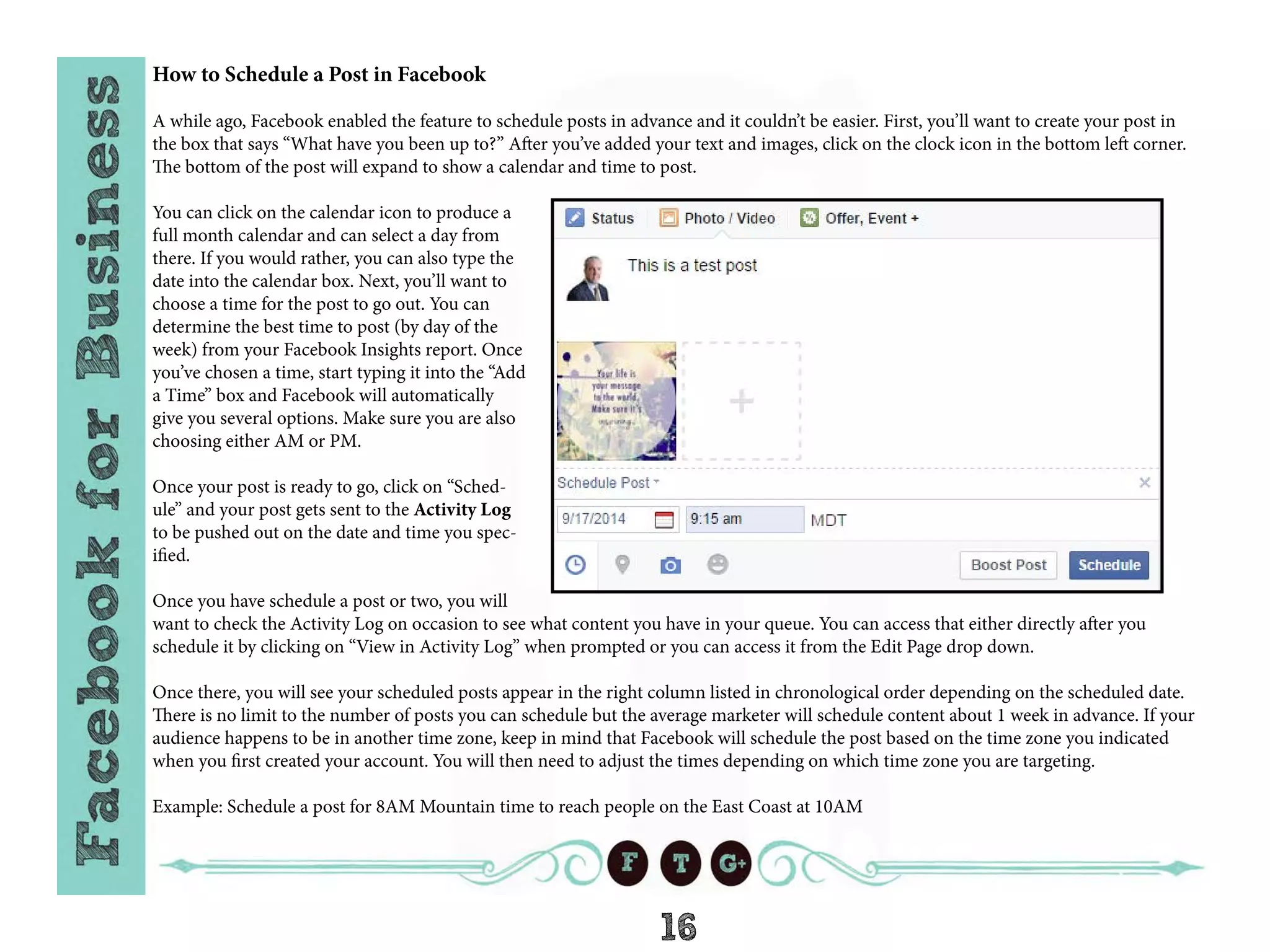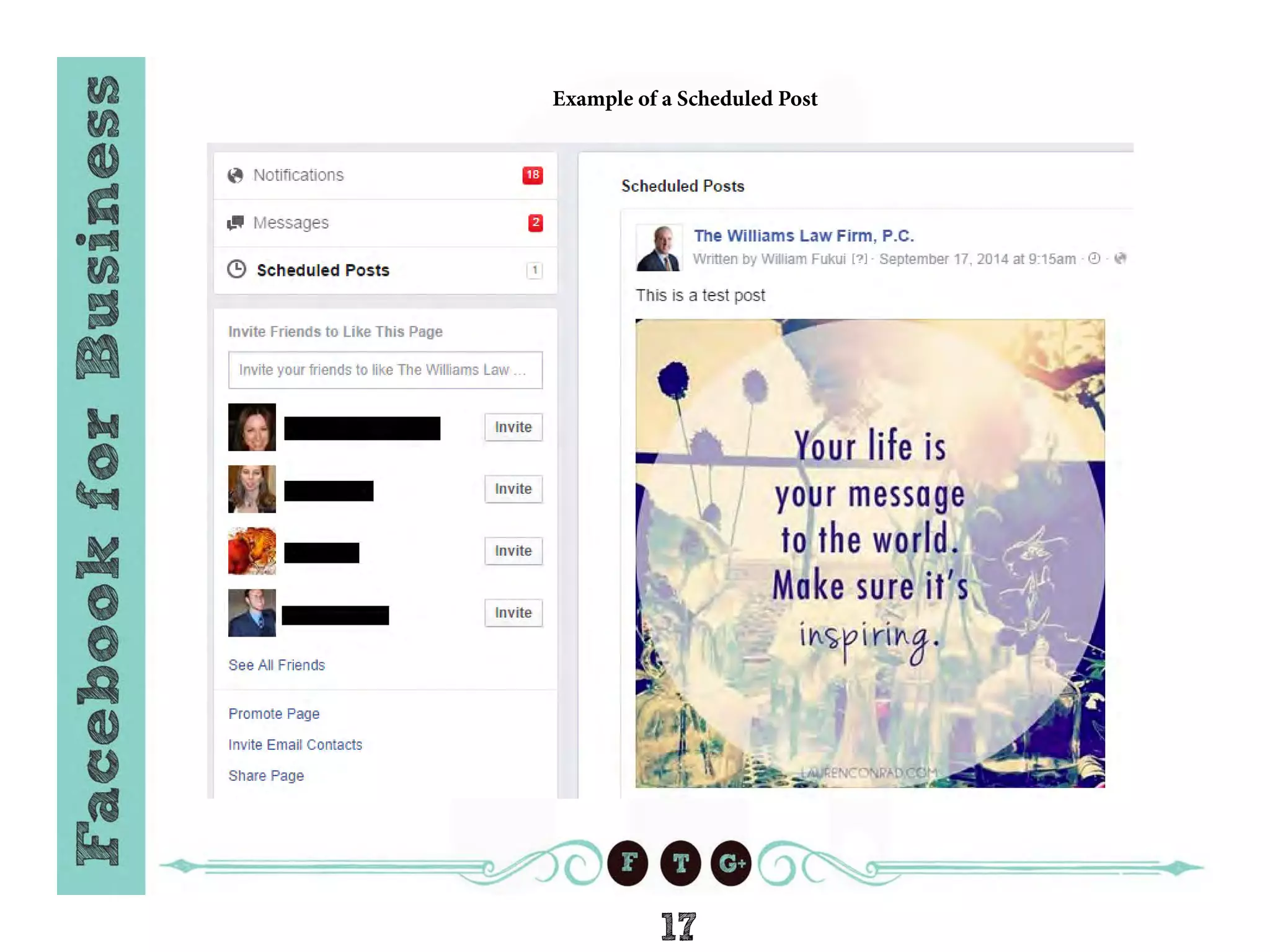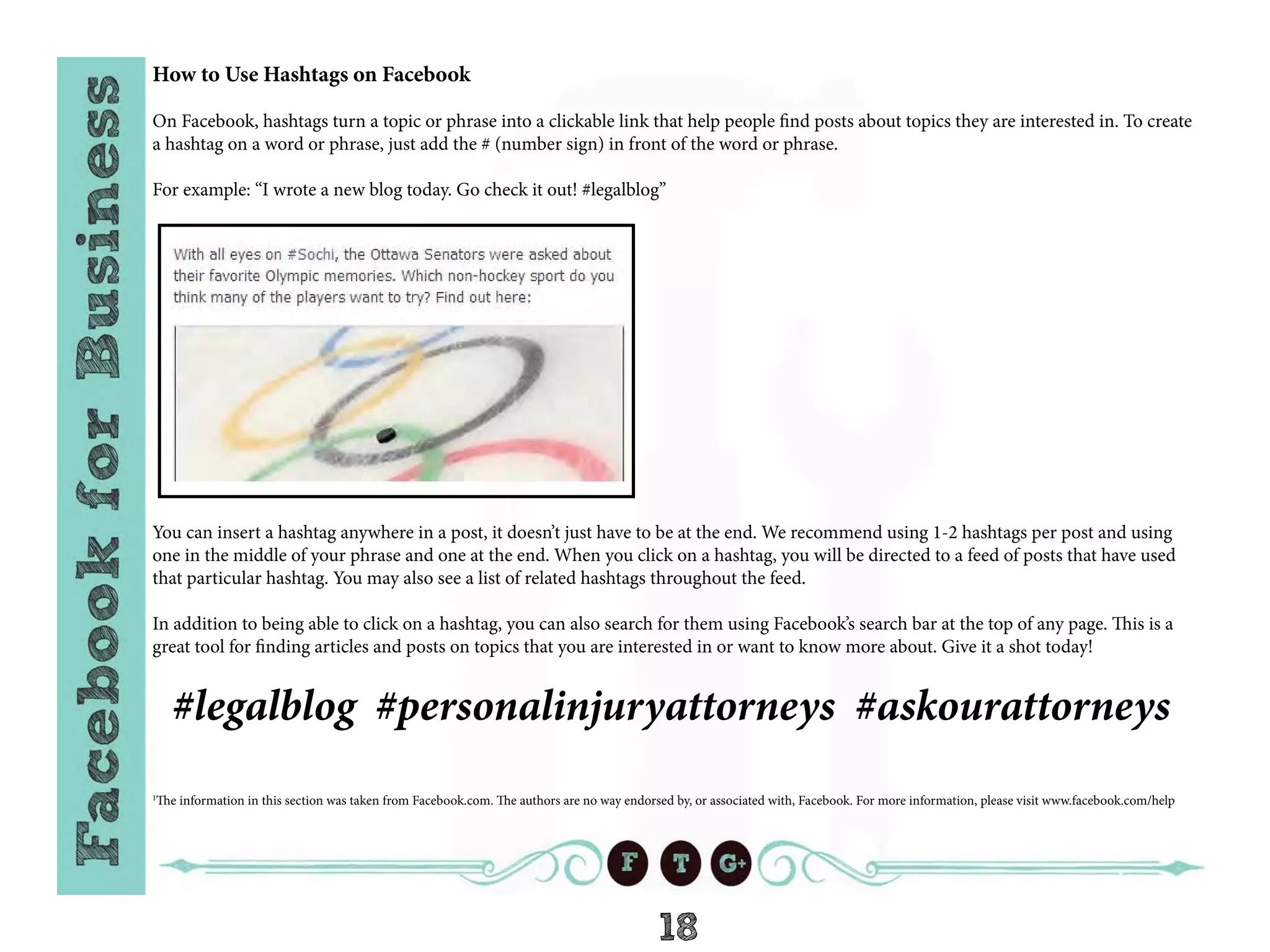The document provides a comprehensive guide on linking a blog to a Facebook business page, setting up personal and business Facebook profiles, and managing Facebook apps. It outlines the steps for creating a business page, including selecting a category, uploading images, and entering company information. Additionally, it explains how to share content between a personal profile and a business page, schedule posts, and analyze page performance using Facebook Insights.
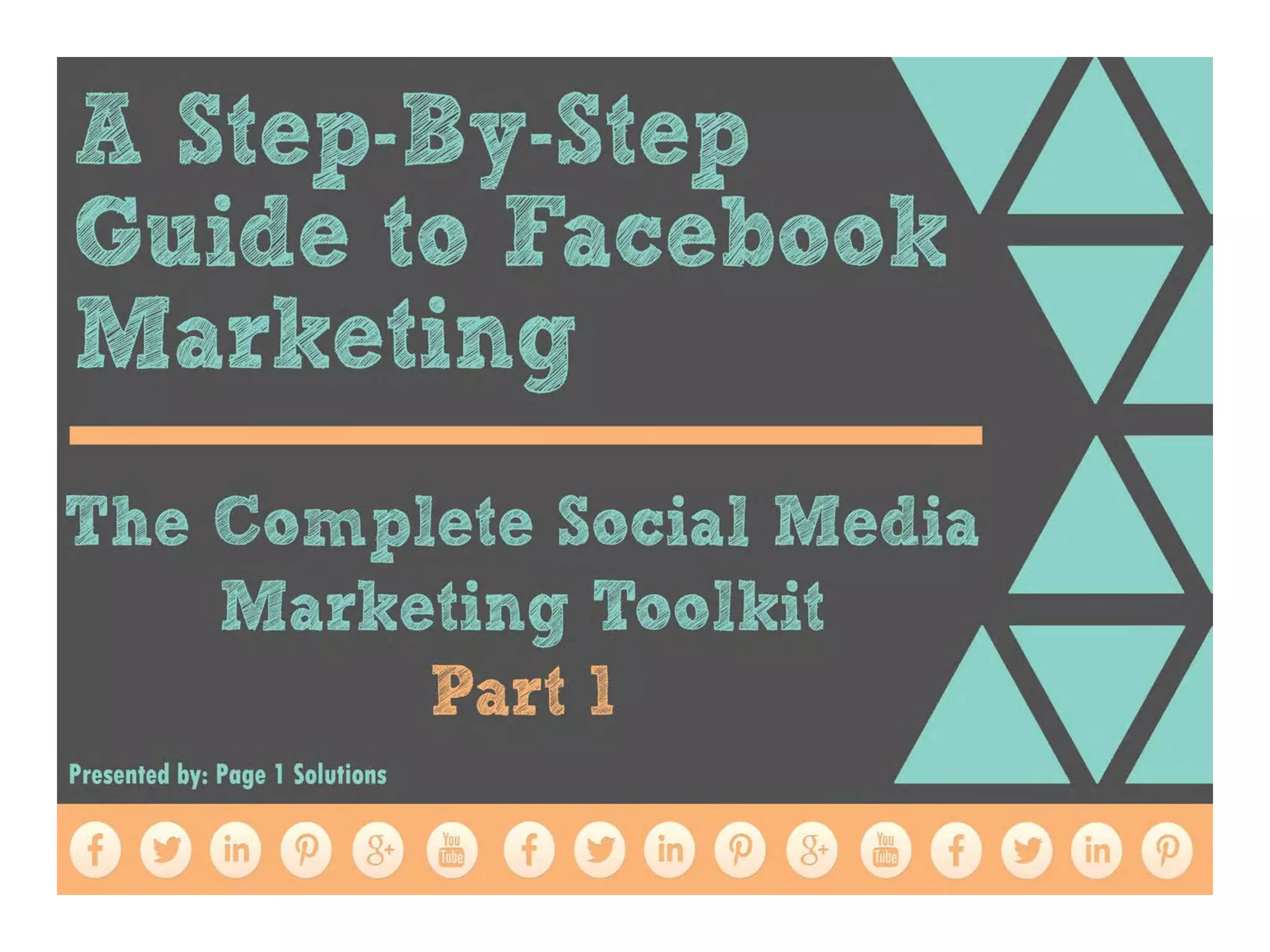
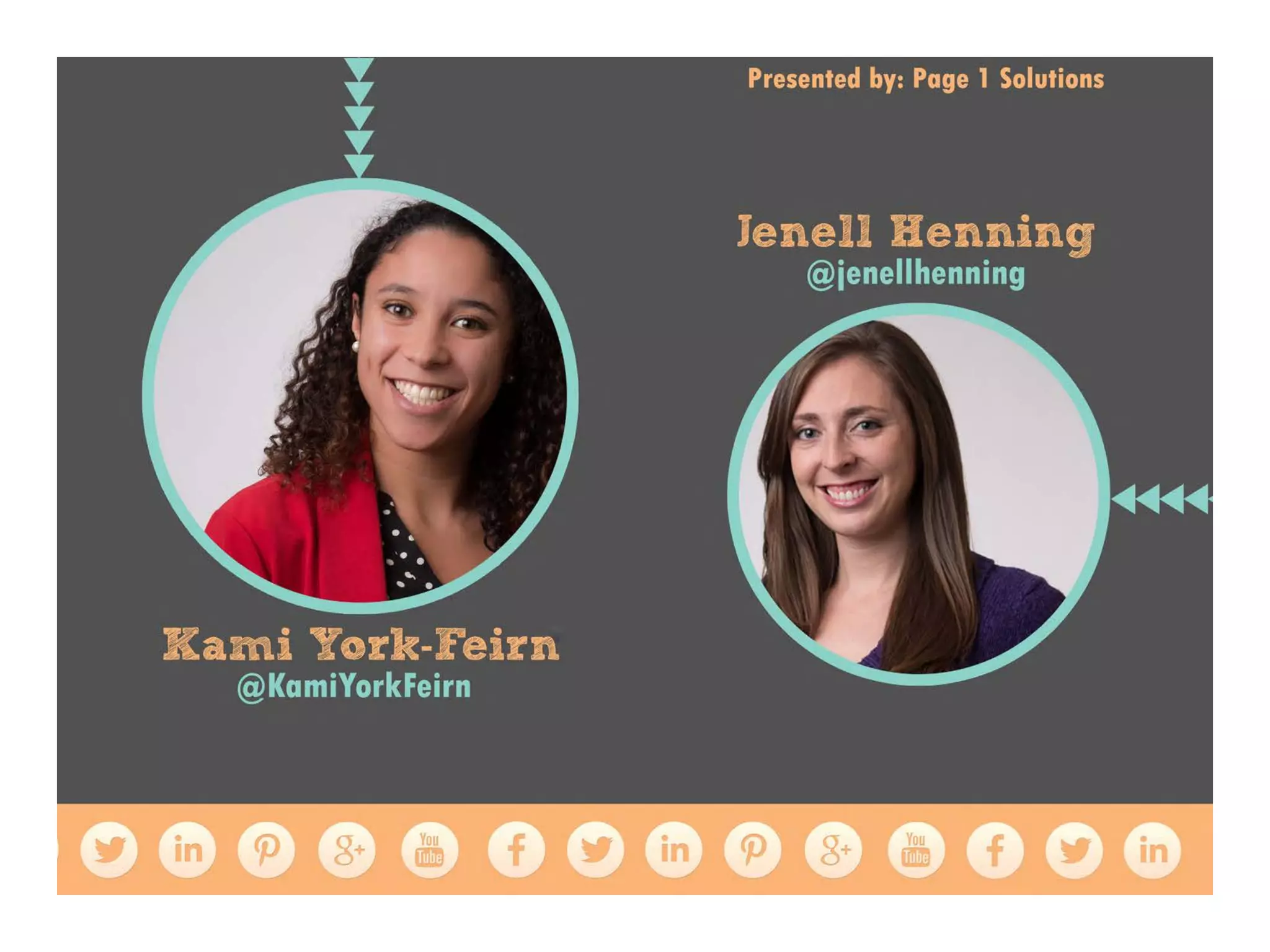
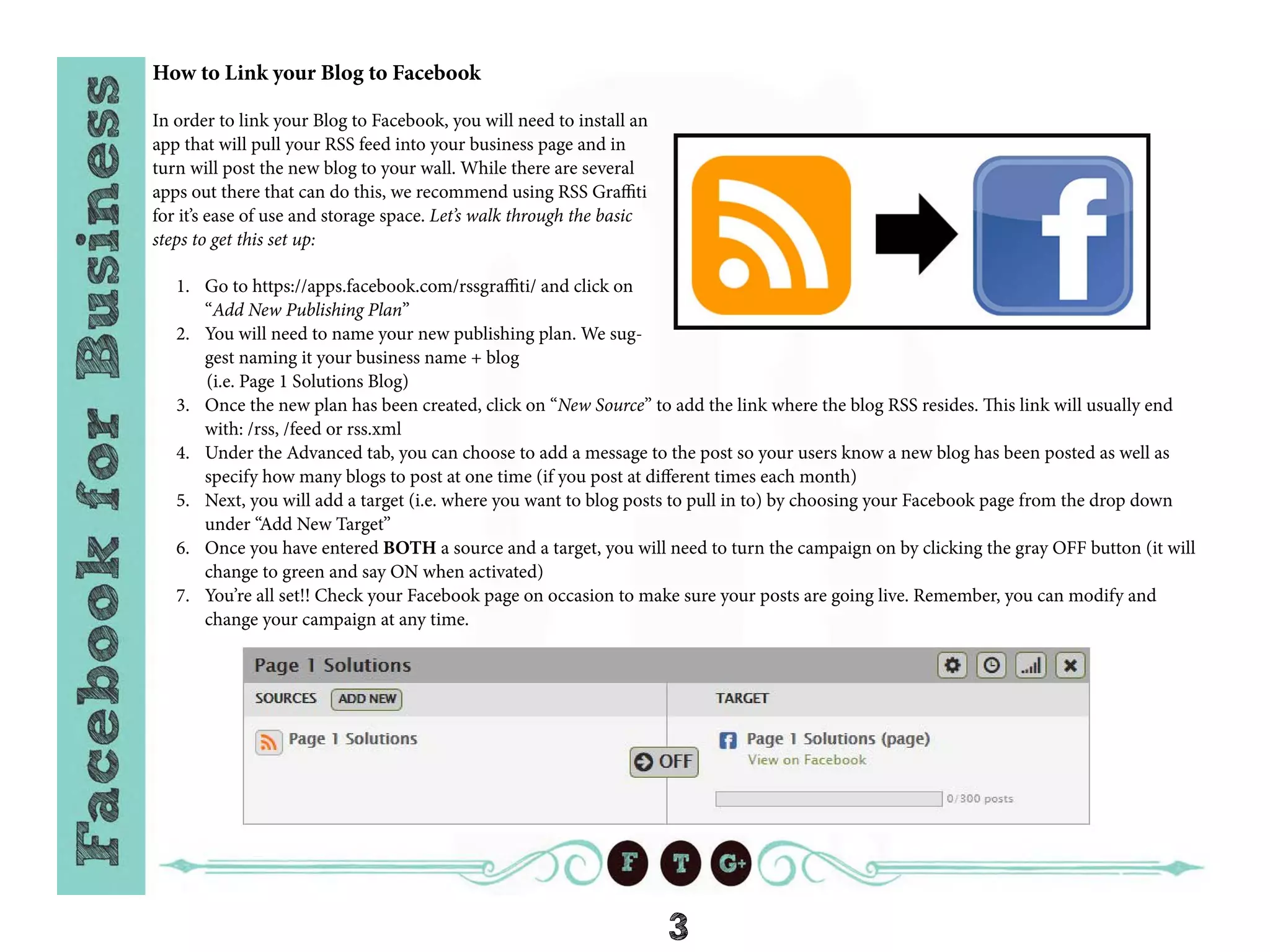
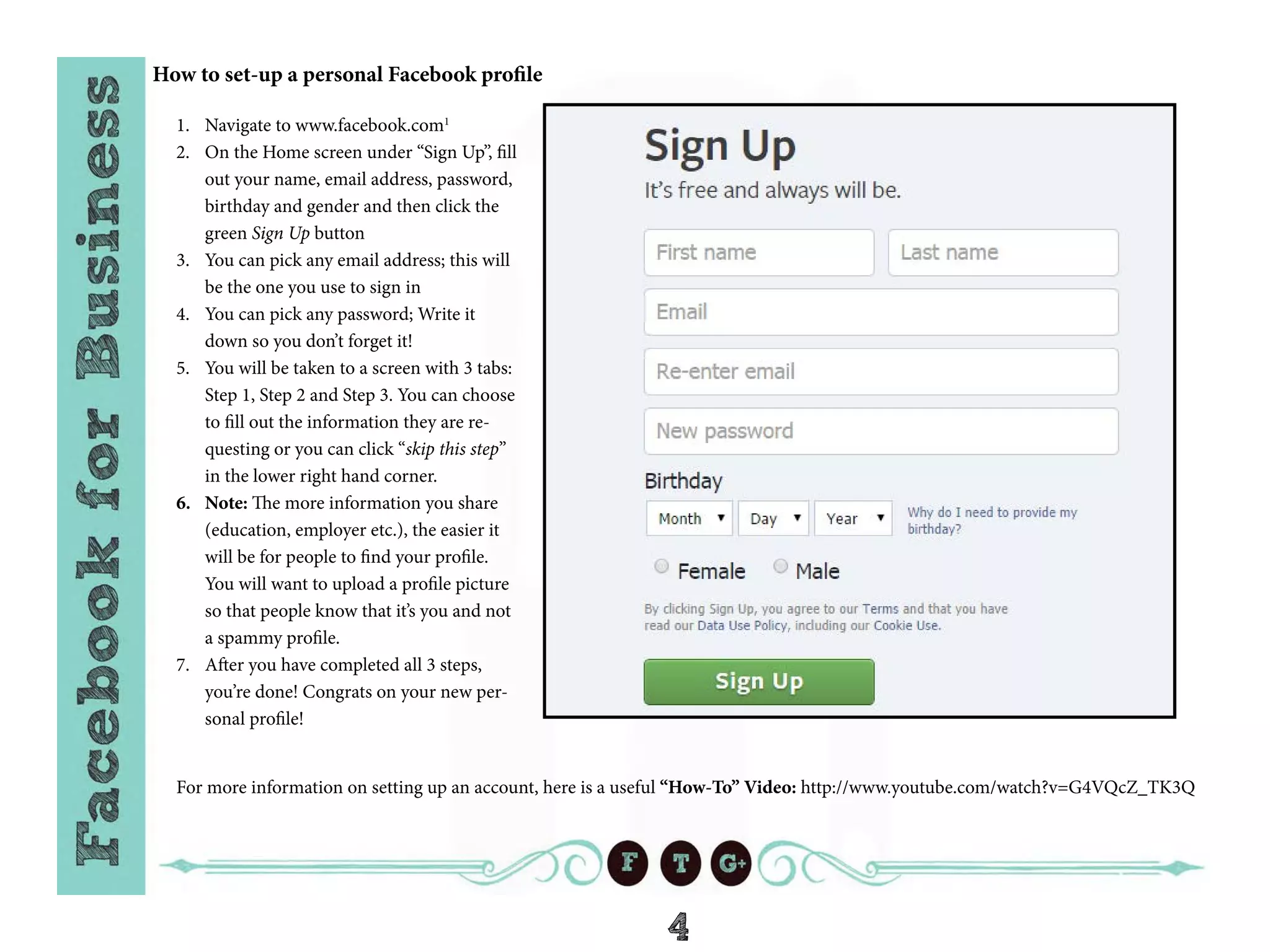
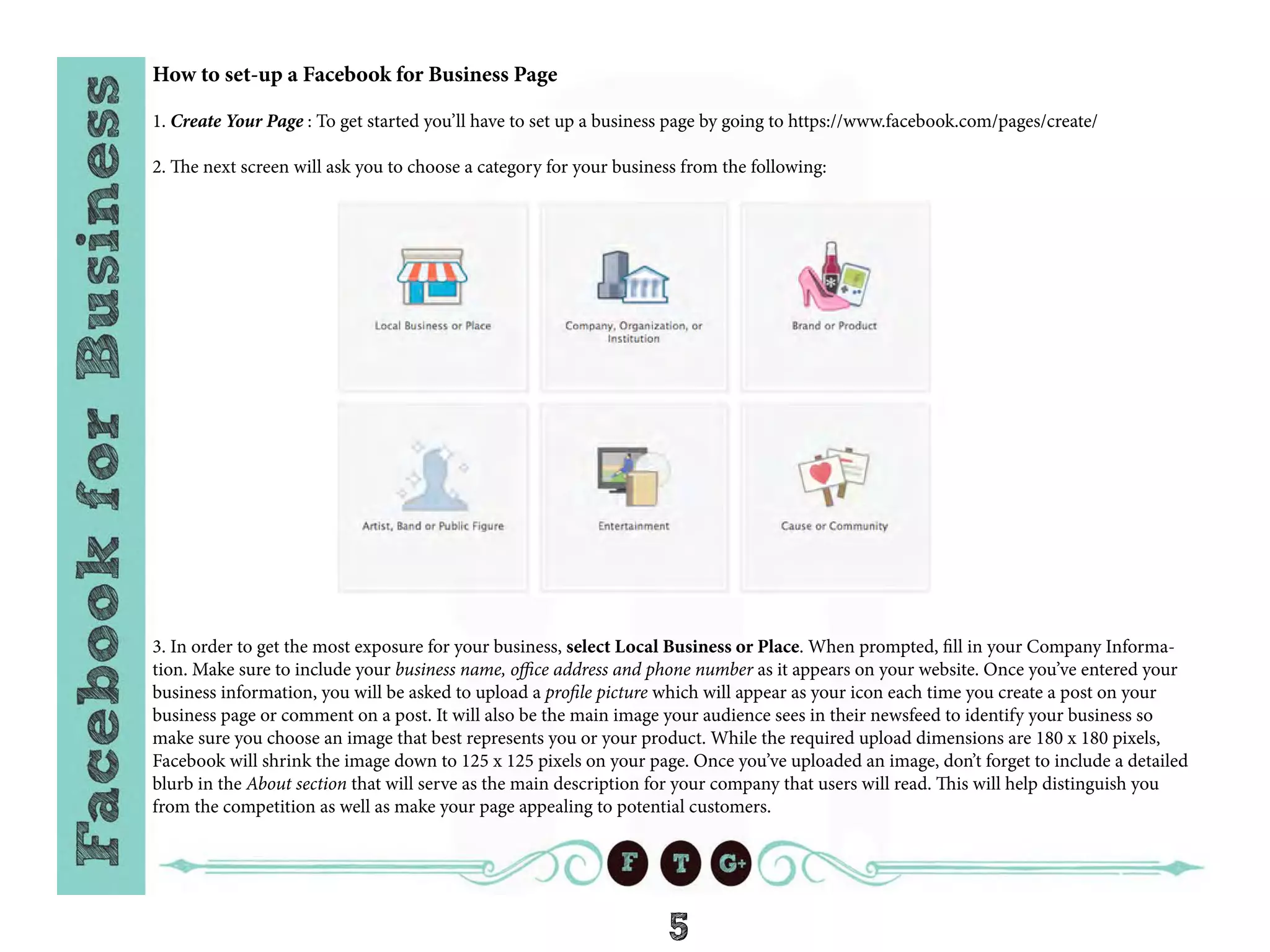
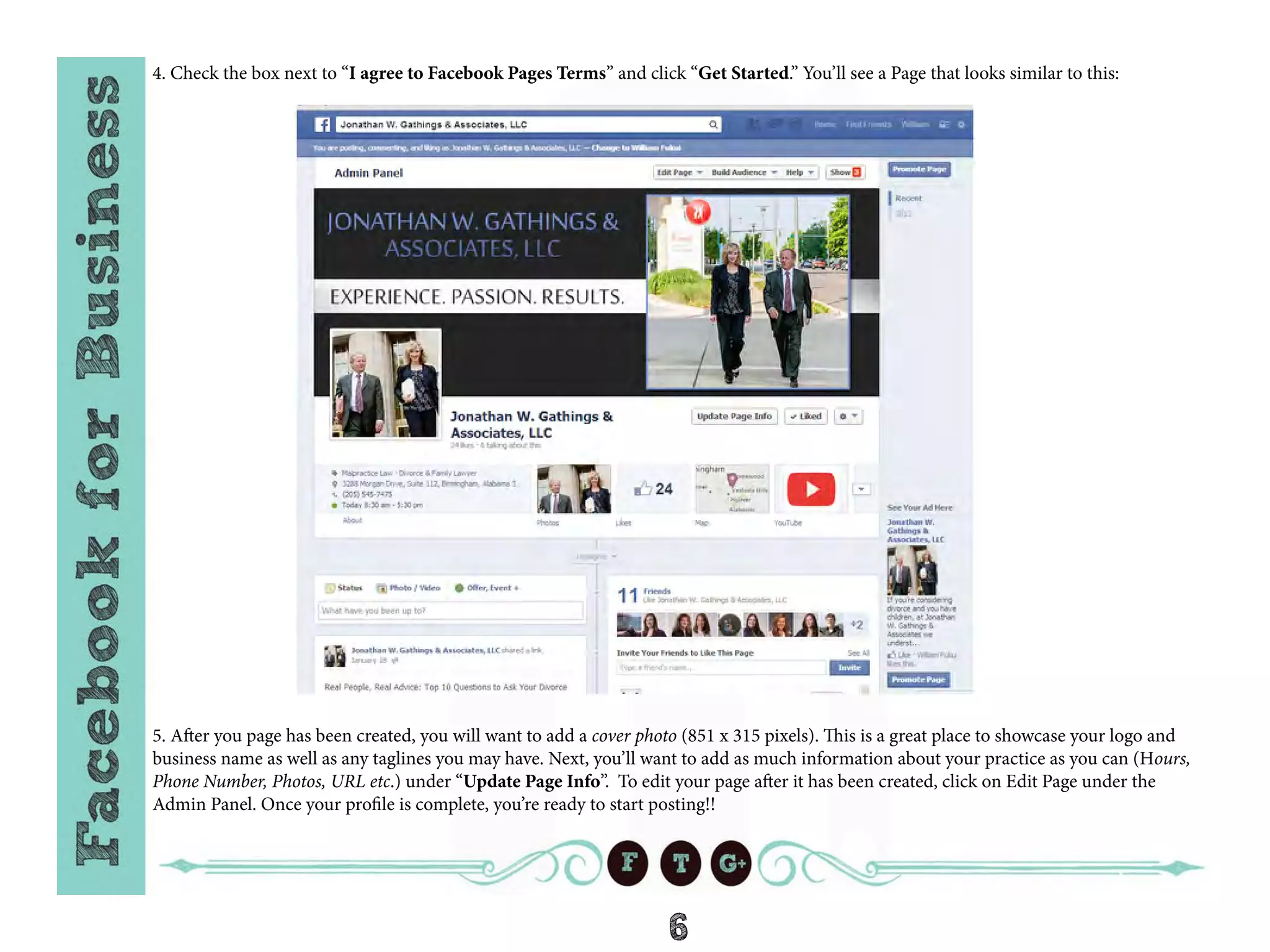
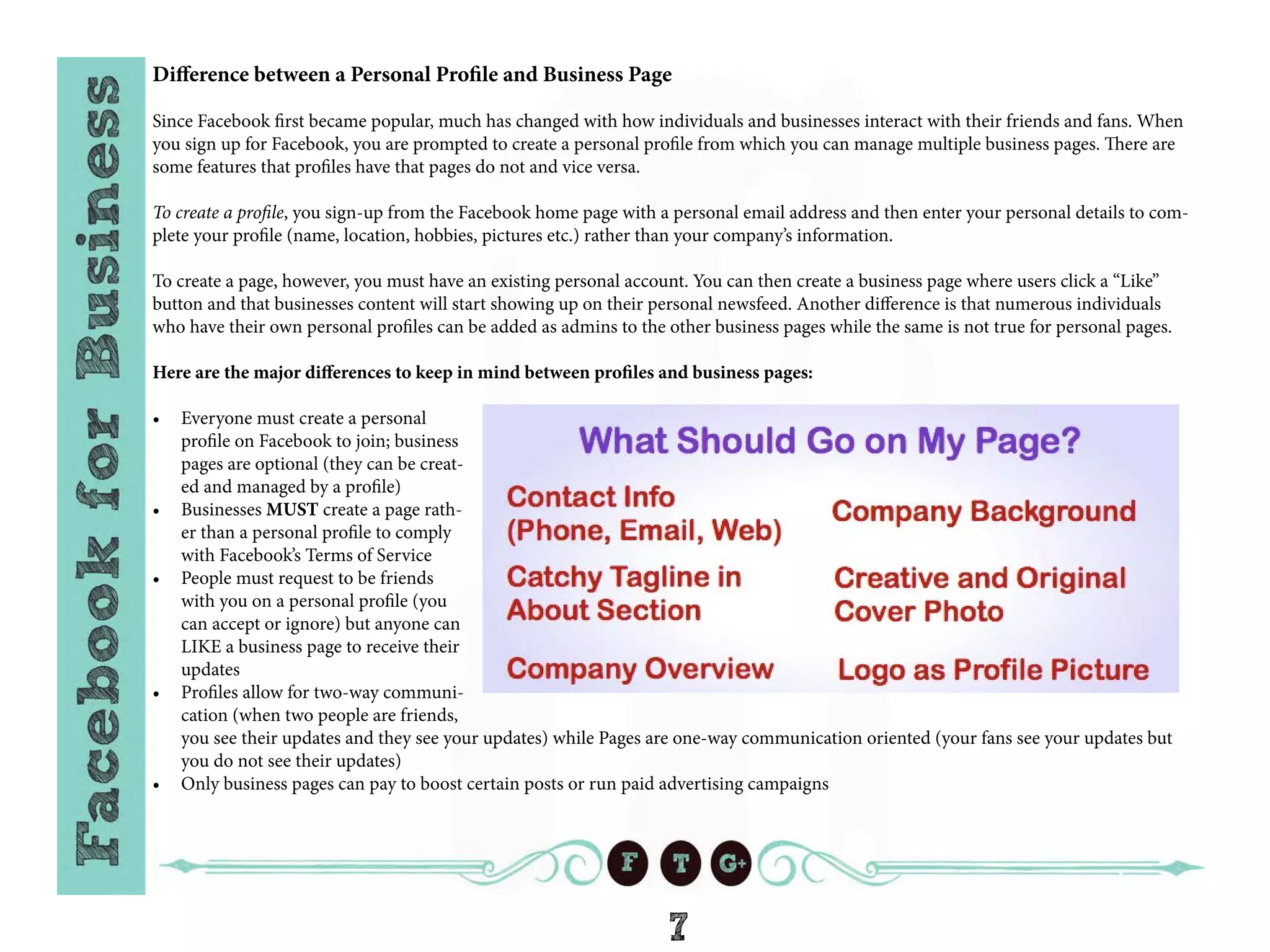
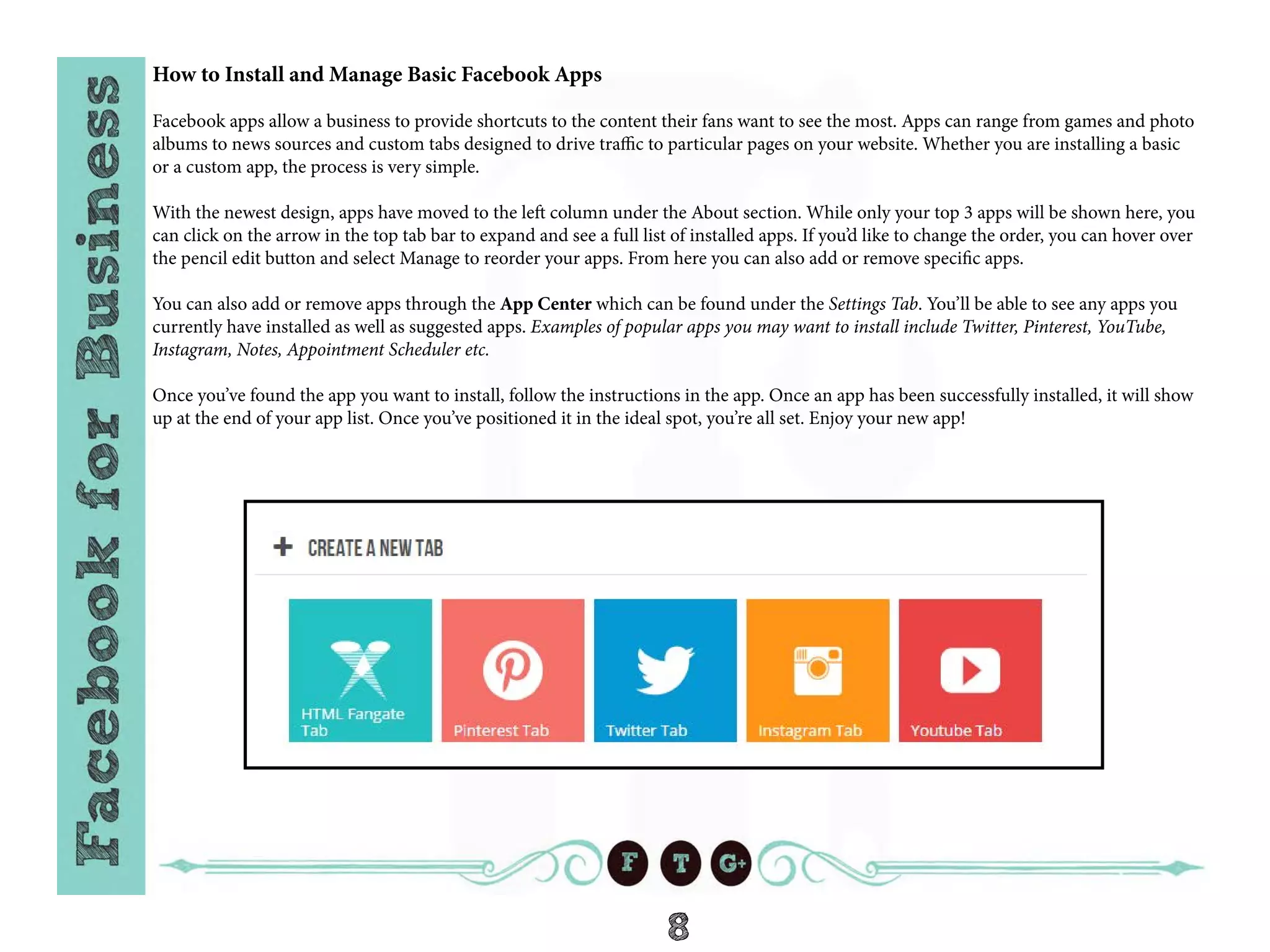
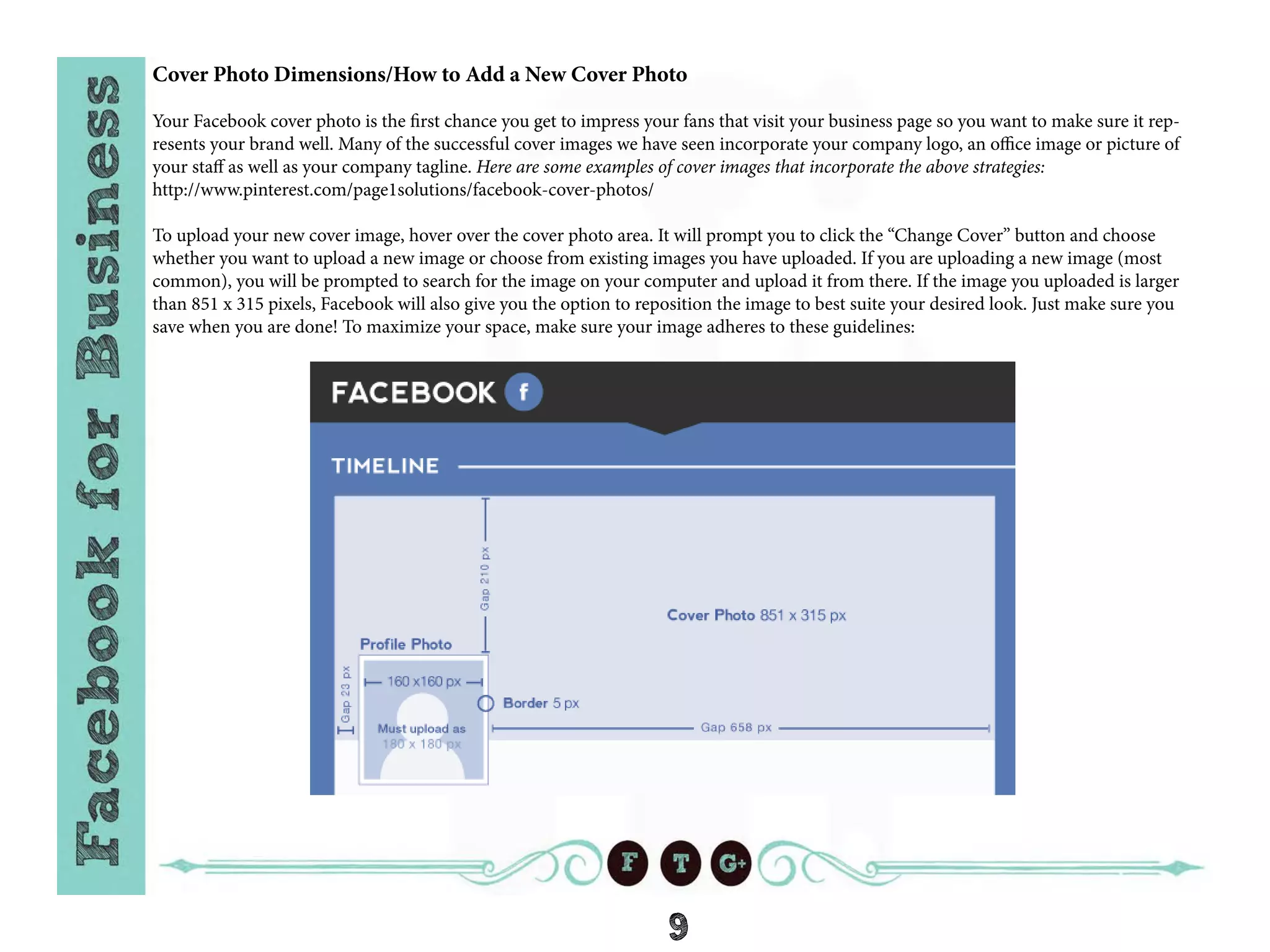
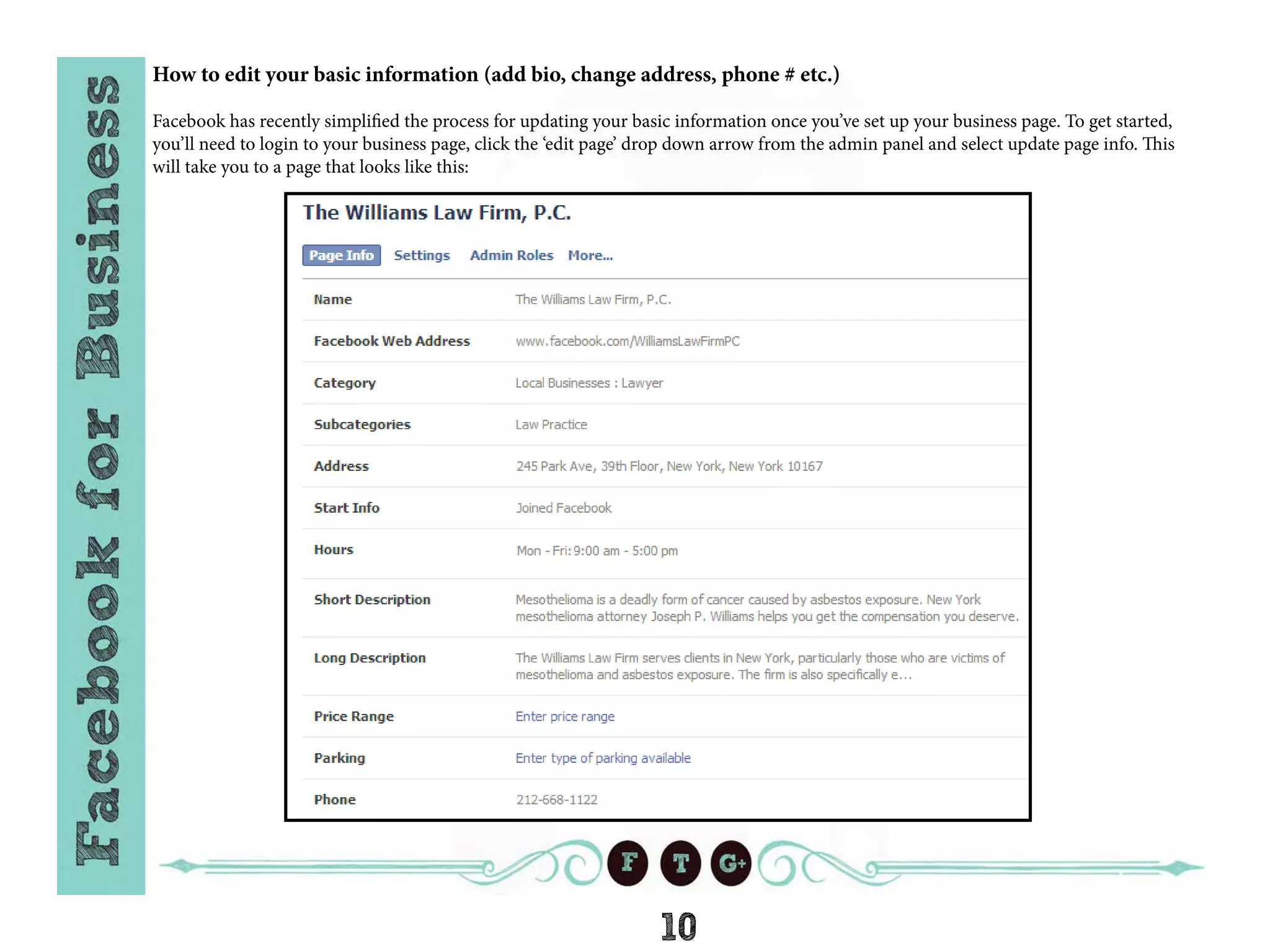
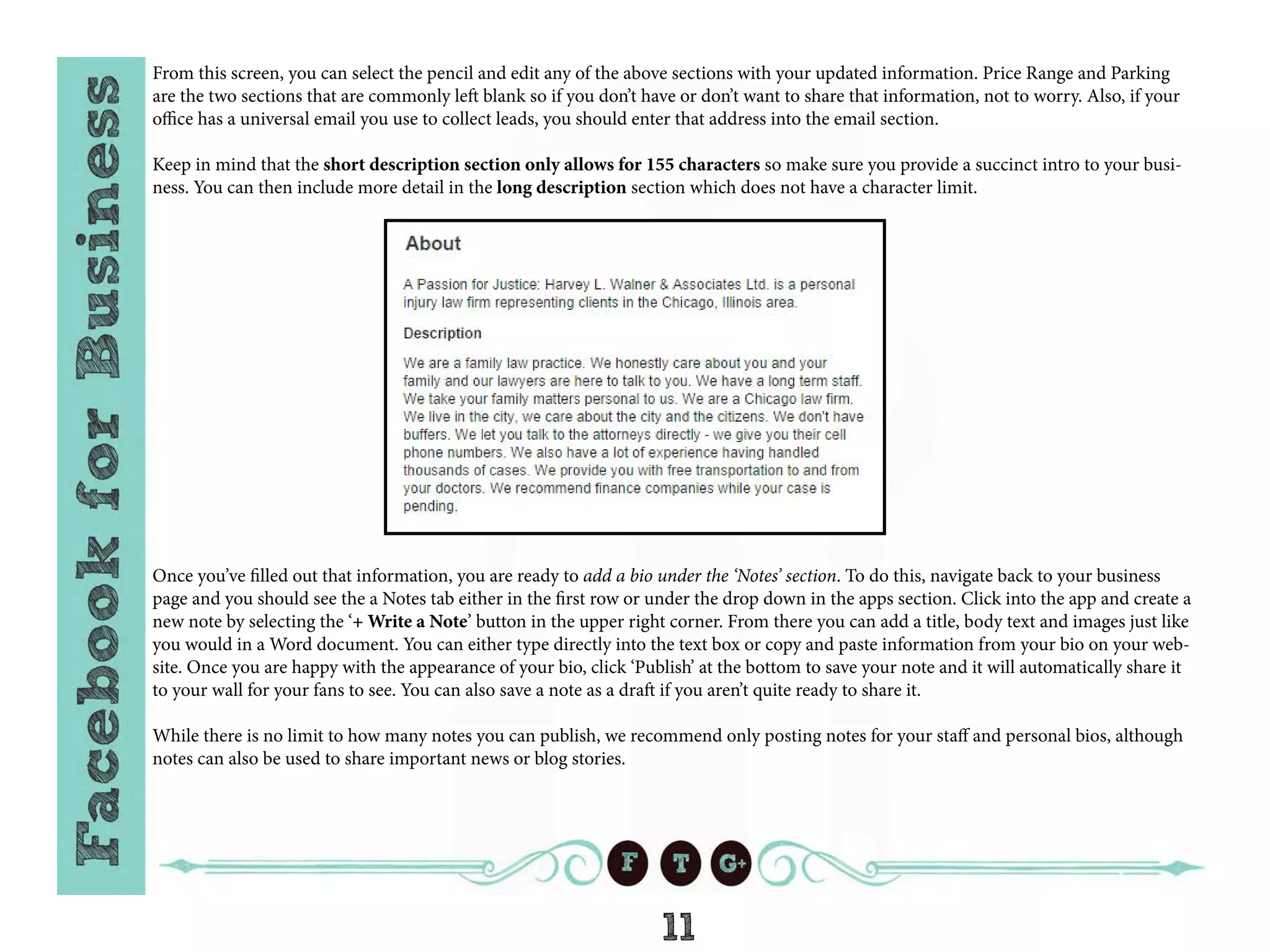
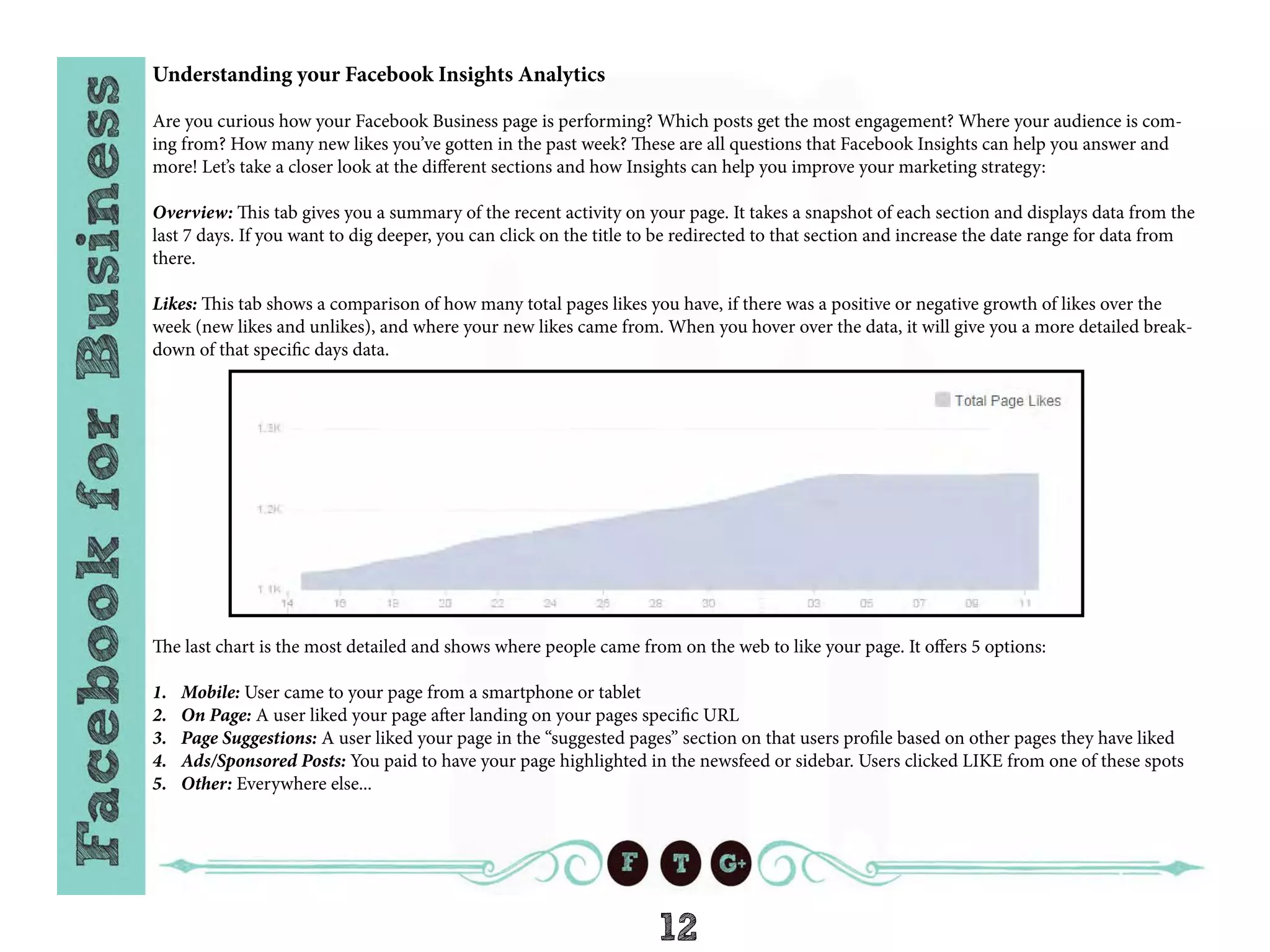
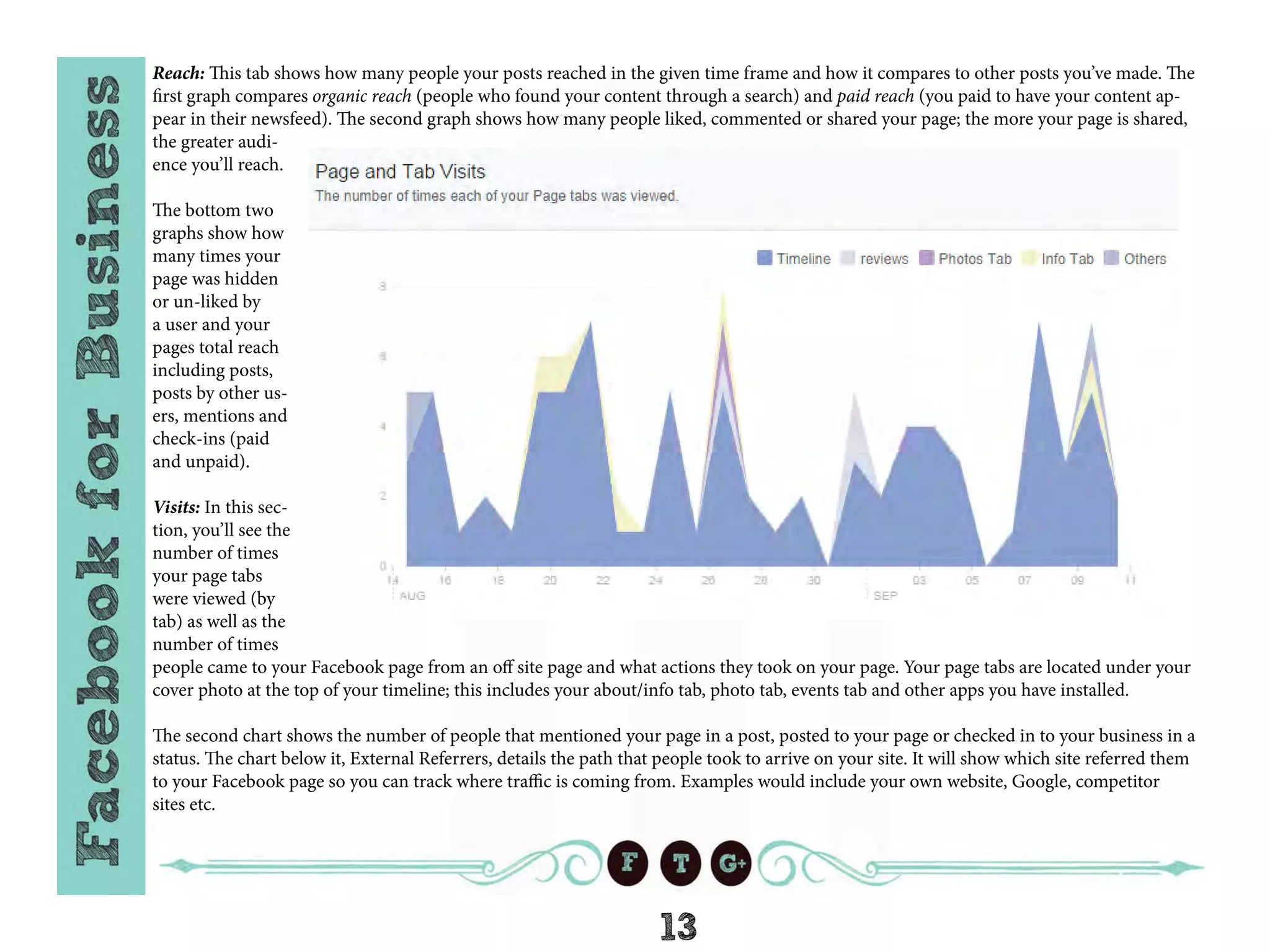

![15
Sharing content from your profile to your business page
If you have both a personal Facebook profile AND a business page, I bet you’ve wondered how you can share content between the two
accounts. Let’s take a quick look at how it’s done!
First, let’s review how to share content from
your business page via your personal profile.
You’ll want to make sure you are logged in
as yourself (the owner of the page) but have
clicked into your business page. Once on your
business page, at the top of your page you’ll
see a blue bar that says “You are posting, com-
menting and liking as [insert business page
name] - Change to [personal profile name].
This is how you switch between posting as
your two accounts quickly. Make sure to click
on the “change to [personal profile name] but-
ton and you’re ready to start sharing content!
Next, scroll down to the post you’d like to share on your personal profile and click on the ‘Share’ link under the post. A box will pop up
that gives you several options. You can share this post:
• On your own timeline or a Business Page you manage
• On a friend’s timeline
• In a group or Send as a Private Message
You can add your own message before you share the content with your friends to let them know what the link, article or image is about.
Once your post is ready to go, click on share and you’ll get a message confirming your post was published. You can go to your profile to
check out the post and it will say [your personal profile name] shared a link via [your business page name]. Voilà, you’re done!
Now, to share a post from your personal page to your business page, click ‘Share’ under the post you want to post to your business page
and select Share “On a page you manage” from the first dropdown and choose your page from the other dropdown menu option. It’s that
easy! The only difference is that the post on your business page will read [business page name] shared a link via [personal profile name].](https://image.slidesharecdn.com/sm-ebook-facebook-150113100527-conversion-gate01/75/A-Step-By-Step-Guide-to-Facebook-Marketing-15-2048.jpg)