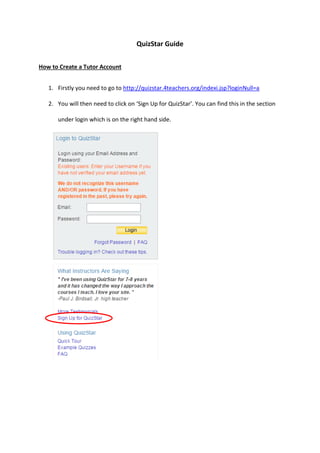
Quiz star guide
- 1. QuizStar Guide How to Create a Tutor Account 1. Firstly you need to go to http://quizstar.4teachers.org/indexi.jsp?loginNull=a 2. You will then need to click on ‘Sign Up for QuizStar’. You can find this in the section under login which is on the right hand side.
- 2. 3. Once you click the sign up link, you need to enter your email and create a password. This can be found under ‘Get Started Now’. 4. Once you have entered your details click on ‘Continue’. Your account will be set up and you will receive an email asking you to activate your account. There will be instructions to follow in the email. 5. You will be redirected to another web page once you have clicked on the link to activate your account and will look like this: 6. Now you can log in to your account. How to Import Quizzes 1. Firstly you need to obtain an Import Quiz Code from a colleague who has already created the quiz.
- 3. 2. Once you have obtained this you need to sign into your account (via http://quizstar.4teachers.org/indexi.jsp). 3. You need to select Quiz Manager near the top of the page, this can be seen below. 4. Next, you will need to select ‘Import a Quiz Now’. 5. You will be directed to a new page which will enable you to enter the Quiz Import Code and name the title for the quiz.
- 4. 6. Once you have entered the information, you need to select ‘Import Quiz’. This will take you straight to your quizzes and will show the recently imported one at the top of the list. How to find the Import Code To find the import code to give to someone else you will need to select the edit button in the Quiz Manager section. For example, if you wanted to get the code for the FS English Quiz you would need to select the edit button next to it. This can be seen below. Once you select this, a page will load that contains all of the information on the selected quiz. Your code will appear at the top left hand side under the Quiz Title.
- 5. How to Set Up Learners 1. Firstly you need to go to the Student Registration page http://quizstar.4teachers.org/student/registrs.jsp 2. You then need to enter details such as the learner’s name, username and create a temporary password for them. 3. Next, you will need to select Register. Once you have done this a new page will load up which looks like this.
- 6. How to Create a Class and Add a Student 1. Firstly, you need to sign into your tutor account and then go to Class Manager. 2. Next, you need to click on New Class, which is on the right hand side of the page. 3. You will need to fill out a form which looks like this:
- 7. 4. Once you have entered all of the information required, click on Create Class. You will be automatically taken back to your Class Manager and your new class will appear. 5. To add a student, click on the ‘Student(s)’ link within the blue folder. 6. You then need to click on Add Student, which looks like this: 7. You will need to enter the student’s username (which you or a colleague may have set up earlier) in the grey form shown below. 8. You will then need to click Submit. This will take you back to your Class Manager and will show the list of students you have added to the class.
- 8. How to Find Student’s Results on QuizStar 1. Firstly, you need to sign into your tutor account and then go to Report Manager. 2. You can then choose a class, depending on which quiz you want to look at. There should be a notification within the class folder to show how many active reports there are. This can be seen below. 3. A new page will load up with the quiz information. It will look something like this: 4. You will then need to click on the View button ( ). 5. You will be directed to a new page that will display an overview of the results which will look like this:
- 9. Grade Boundaries for GCSE Maths 15% to 45% - Level 1 46% to 100% - Level 2 Grade Boundaries for FS English <10 – Lower than E3 >10, <40 E3 >40, <100 – L1