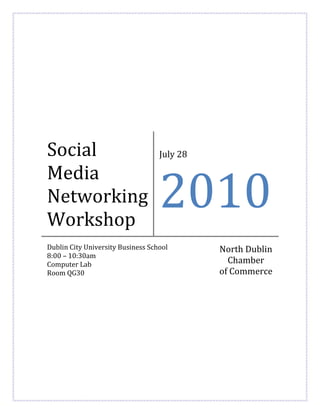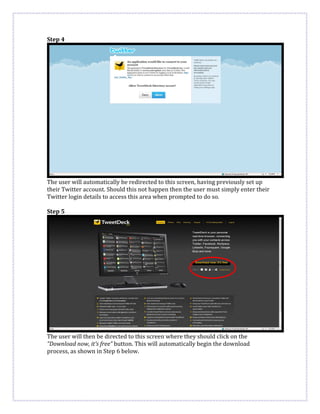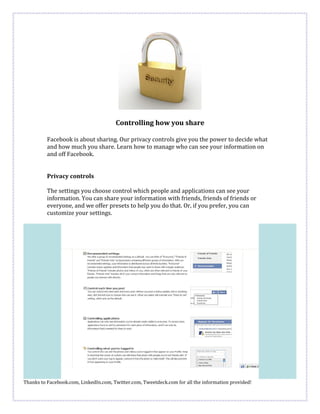The document provides instructions for creating profiles and pages on social media platforms like LinkedIn, Twitter, Facebook, and TweetDeck. It outlines 7 steps for creating a LinkedIn profile, 8 steps for creating a Twitter account, and 8 steps for using the TweetDeck application. For Facebook, it describes a 6 step process for creating a basic profile and options for creating official pages, community pages, or groups. It also discusses measuring engagement on Facebook pages and creating Facebook badges for websites.