Office session7
•Download as PPTX, PDF•
0 likes•123 views
The document discusses various formatting features in Microsoft Word, including lists, tables, images, and charts. It explains how to create bulleted and numbered lists, as well as multilevel lists. Tables can be inserted and modified by adding or deleting rows and columns. Images can be inserted from files or online clipart galleries. Charts can be created in Word or copied from Excel. SmartArt graphics, shapes, and screenshots can also be inserted to enhance documents.
Report
Share
Report
Share
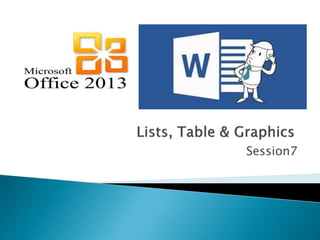
Recommended
II B.Sc Computer Applications Q & A

1. This document provides instructions for creating a new document in Microsoft Word using various methods like clicking icons or using keyboard shortcuts. It also describes how to sort numbers in ascending or descending order in Excel and includes steps to do so.
2. The document also includes descriptions of spell checkers and AutoCorrect features in Word. It defines text alignment options and provides steps to create a column chart in Excel based on entered data.
3. Additionally, the document outlines how to create a payroll table in Excel with formulas to calculate values like basic pay, allowances, PF, ESI, and net salary. It also provides details about using views, slide designs, animations and transitions when creating a PowerPoint presentation.
Excel 2010 training presentation how to create a basic chart in excel 2010

This document describes a Microsoft Excel 2010 training course on how to create basic charts. The course contains lessons on transforming spreadsheet data into charts, different chart types, and making changes to charts. It includes 7 instructional videos, practice tasks, a test, and a quick reference card. The goal is to teach students how to create charts, modify existing charts, and understand basic chart terminology.
Chapter.10

This chapter discusses how data is organized in an Access database using tables, records, and fields. It also covers how to create and work with tables, enter and edit data, import data, and create simple queries using the Query Wizard to search and filter data in the tables. Creating queries allows the user to specify criteria to locate specific records in the tables based on field values.
Office productivity tools (part i) (3.13 mb)

This document discusses office productivity tools, specifically focusing on Microsoft Word and Excel. It provides instructions on how to start and navigate Word, including how to open, save, edit, format and add tables and graphics to documents. It also explains how to enter and format data, perform calculations and more in Excel spreadsheets using formulas and functions. The overall purpose is to explain the basic features and functions of Word and Excel to increase productivity.
Chapter.11

This chapter discusses how to manipulate an Access database by creating forms and reports using wizards. It explains how to design forms, add fields, set layouts and titles. It also covers how to create reports, select fields and grouping, set sorting and layout. The document provides steps for printing reports, adding dates, and saving reports as web pages. It emphasizes that specifying relationships between tables makes data management more efficient.
Group 3 how to create tables, figures and equations

This document provides instructions for creating and labeling tables, figures, and equations in Microsoft Word. It defines each element and explains their importance for presenting information. The procedures outlined include how to insert, format, and add captions to tables, charts, and equations. Following best practices like consistent formatting and labeling helps present content in an organized, professional manner.
Unit 010 Spreadsheets

This document provides instructions for using basic spreadsheet functions in Microsoft Excel, including:
- Creating a new blank spreadsheet and opening existing spreadsheets
- Understanding the basic components of a spreadsheet like rows, columns, and cells
- Formatting numbers and applying number formats like currency, percentages, and dates
- Using functions like Sum to automatically calculate totals
- Creating basic charts like column and pie charts and customizing them with titles, labels, and legends
Pks ms excel unit 2_bcomcs

Content Prepared for B.com cs Stydents 5th semester, subject-Ms Office and Tally 2013 version, based on bharathiar university syllabus
Recommended
II B.Sc Computer Applications Q & A

1. This document provides instructions for creating a new document in Microsoft Word using various methods like clicking icons or using keyboard shortcuts. It also describes how to sort numbers in ascending or descending order in Excel and includes steps to do so.
2. The document also includes descriptions of spell checkers and AutoCorrect features in Word. It defines text alignment options and provides steps to create a column chart in Excel based on entered data.
3. Additionally, the document outlines how to create a payroll table in Excel with formulas to calculate values like basic pay, allowances, PF, ESI, and net salary. It also provides details about using views, slide designs, animations and transitions when creating a PowerPoint presentation.
Excel 2010 training presentation how to create a basic chart in excel 2010

This document describes a Microsoft Excel 2010 training course on how to create basic charts. The course contains lessons on transforming spreadsheet data into charts, different chart types, and making changes to charts. It includes 7 instructional videos, practice tasks, a test, and a quick reference card. The goal is to teach students how to create charts, modify existing charts, and understand basic chart terminology.
Chapter.10

This chapter discusses how data is organized in an Access database using tables, records, and fields. It also covers how to create and work with tables, enter and edit data, import data, and create simple queries using the Query Wizard to search and filter data in the tables. Creating queries allows the user to specify criteria to locate specific records in the tables based on field values.
Office productivity tools (part i) (3.13 mb)

This document discusses office productivity tools, specifically focusing on Microsoft Word and Excel. It provides instructions on how to start and navigate Word, including how to open, save, edit, format and add tables and graphics to documents. It also explains how to enter and format data, perform calculations and more in Excel spreadsheets using formulas and functions. The overall purpose is to explain the basic features and functions of Word and Excel to increase productivity.
Chapter.11

This chapter discusses how to manipulate an Access database by creating forms and reports using wizards. It explains how to design forms, add fields, set layouts and titles. It also covers how to create reports, select fields and grouping, set sorting and layout. The document provides steps for printing reports, adding dates, and saving reports as web pages. It emphasizes that specifying relationships between tables makes data management more efficient.
Group 3 how to create tables, figures and equations

This document provides instructions for creating and labeling tables, figures, and equations in Microsoft Word. It defines each element and explains their importance for presenting information. The procedures outlined include how to insert, format, and add captions to tables, charts, and equations. Following best practices like consistent formatting and labeling helps present content in an organized, professional manner.
Unit 010 Spreadsheets

This document provides instructions for using basic spreadsheet functions in Microsoft Excel, including:
- Creating a new blank spreadsheet and opening existing spreadsheets
- Understanding the basic components of a spreadsheet like rows, columns, and cells
- Formatting numbers and applying number formats like currency, percentages, and dates
- Using functions like Sum to automatically calculate totals
- Creating basic charts like column and pie charts and customizing them with titles, labels, and legends
Pks ms excel unit 2_bcomcs

Content Prepared for B.com cs Stydents 5th semester, subject-Ms Office and Tally 2013 version, based on bharathiar university syllabus
Pks ms word unit 1_bcomcs

Content prepared for B.Com Cs Students, 5th Semester Subject- Ms Office and Tally 2013 version, based on Bharathiar University Syllabus.
Microsoft Excel Basic Features

The document provides an overview of key features in Microsoft Excel 2013, including:
- Creating and editing spreadsheets with cells, cell content like text and formulas, and basic functions like SUM.
- Managing worksheets through inserting, deleting, copying and moving rows and columns.
- Formatting cells through wrapping text, merging and formatting cells.
- Using the Excel interface including the Ribbon, Quick Access toolbar and Backstage view.
Unit C - CSCI 64

This document provides instructions on how to insert various objects into a PowerPoint presentation, including text, pictures, clip art, charts, tables, and WordArt. Objects can be inserted using buttons on the Ribbon or icons in content placeholders and then modified using the Format tab. Text can come from Word and retains styles, while pictures and clip art can be cropped and formatted. Charts are created in Excel and embedded, allowing the data to be edited. Tables and WordArt provide other ways to organize text on slides.
Pks ms powerpointl unit 3_bcomcs

PowerPoint is presentation software that allows users to easily create slide shows. The PowerPoint window contains several key areas including the ribbon, which contains commands; slides where content is added; and placeholders that hold objects on slides. Users can customize their presentations with themes, backgrounds, animations, and transitions between slides. Presentations are created by adding text and objects to slides laid out using various layouts, and then run as a slide show.
Productivity tools

Mail Merge is a software toolkit that is used to produced multiple documents with a given template, editing the basic information that is supplied by a structured data set.
Users Guide To Microsoft Word Tables

Aligning Text in a Microsoft Word Document can be a tedious task if you try to do it
using only Tabs and Spaces.
Fortunately, Word has a Table feature which you can
use to present the same information but in a more structured and easy-to-read
format.
MS Word Table Feature helps Creating
Tabular Data, Managing their Structures and Dimensions, Formatting them, and
Displaying them in a form that you most desire.
Teaching Excel

The document is a tutorial for using Microsoft Excel. It provides step-by-step instructions on how to navigate the Excel interface and use basic functions. The tutorial covers topics such as navigating the Excel screen, entering formulas and data, formatting worksheets, creating charts, and using keyboard shortcuts. It also includes explanations and instructions for common Excel tasks like opening and saving files, editing data, printing worksheets, and more.
Office productivity tools (part ii) (2.74 mb)

PowerPoint allows users to start a presentation in several ways, including through the Start menu or Office button. It offers multiple views for creating and presenting slides, such as Normal, Slide Sorter, and Slide Show views. There are nine available slide layouts that determine how content appears on slides, including options like Title Only or Title and Content. Users can work with slides by changing layouts, duplicating slides, reordering slides, and hiding slides. Text can be inserted and formatted using options like fonts, bullets, and notes.
Oracle Forms

The document provides steps for creating an Oracle form using the Form Builder and Data Block Wizard in Oracle Developer 6.0. It outlines the process of selecting tables, fields, and designing the form layout. Additional steps covered include adding more tables, altering the form design using PL/SQL, running the form, and entering records. The document recommends additional training resources for learning more about Oracle Developer.
oracle-forms

The document provides steps for creating an Oracle form using the Form Builder and Data Block Wizard in Oracle Developer 6.0. It outlines the process of selecting tables, fields, joining tables, designing the form layout, adding PL/SQL triggers, running and testing the form, and saving new records. The document recommends additional training resources for learning more about Oracle Developer.
Office productivity tools (part ii) (5.71 mb)

The document discusses office productivity tools, specifically database management and presentation tools. It introduces databases, explaining that a database is an organized collection of related data stored in tables. Each table contains records made up of fields. The document then discusses how to create an Access database from scratch or using templates. It explains how to enter data into tables, assigning appropriate data types to fields. The document covers changing between datasheet and design views to add or edit fields, and changing column widths in datasheet view.
Office session8

The document describes various editing and proofreading features in Microsoft Word 2013 including:
- Tracking changes to review a document and allow multiple reviewers to add comments and view changes.
- Using spelling and grammar checks, themes, styles, and the thesaurus, autocorrect, and dictionary features.
- Customizing built-in themes by modifying colors, fonts and effects.
- Creating and applying styles to format text.
- Enabling track changes mode to view edits and add comments while reviewing a document.
Welcome to word template

This document provides instructions for learning basic features of Word by editing the document. It encourages the user to try features by following prompts marked "Try it" throughout. Some features covered include checking spelling and grammar, adding pictures from the web, formatting text, applying styles like headings, changing themes and style sets, and using the Tell me search box for help.
Excel 2010 training presentation understand data at a glance with condition...

This document is a training course on conditional formatting in Excel 2010. It includes an overview of conditional formatting and how it can make data stand out. The course lessons demonstrate how to apply quick formatting, work with rules, and make custom rules. Practice tasks are suggested. A test assesses knowledge with multiple choice questions. Finally, a Quick Reference Card summarizes the covered tasks.
Excel 2010 training presentation create your first spreadsheet (revised)

This document describes a Microsoft Excel 2010 training course for beginners on creating a first spreadsheet. The course contains lessons on spreadsheet basics like creating, formatting and printing a spreadsheet. It includes 7 instructional videos and practice tasks. The test at the end contains 6 multiple choice questions to assess understanding of tasks like adding formulas, columns/rows, and preparing to print.
Document Generation in Dynamics CRM 2016

In this article, we will review the new and improved out-of-the-box capabilities to generate documents that contain data from CRM records. Users can now create Word and Excel templates for letters, agreements, quotes, invoices and other, in just a single click!
Turorial Coreldraw_4

This tutorial teaches how to create personalized business cards using CorelDRAW's print merge feature. It shows how to set up a business card document, import a logo graphic, add text, create contact records in a text file, insert merge fields into the business card template, perform the print merge to create individual cards, and print multiple cards per sheet. The print merge allows applying variable text to the same design, which is useful for creating items like business cards, labels, and invitations.
Document generation

In the latest release of Dynamics CRM, the 2016 release, Microsoft has improved the out-of-the-box capabilities to generate documents that contain data from CRM records. Where users can now create Word and Excel templates for letters, agreements, quotes, invoices and other documents to be created in just a single click! These template are easy to open with CRM data populated within the document.
How to save illustrator files for shirt printing

To avoid pixelation when submitting Illustrator files for shirt printing, the document recommends saving files in the Encapsulated PostScript (EPS) format. EPS saves the artwork as vectors that allow stretching without compromising image quality. The instructions explain how to launch Illustrator, open a project file, check it is ready for printing, select "Save As" and choose the EPS format from the format drop-down menu before saving.
Microsoft outlook 2013

This document provides instructions for various functions in Microsoft Outlook 2013, including creating and formatting email messages, adding signatures and filtering junk email, managing contacts and calendars, customizing views, using templates and forms, delegating access, and archiving old emails and other items. It covers the basic, intermediate, and some advanced features available in Outlook 2013.
PowerPoint Tutorial

This document provides guidance on using PowerPoint effectively for presentations. It discusses the various toolbars in PowerPoint and how to use them. It also offers tips on creating slides, such as using simple designs with short bullet points, consistent formatting, and colors. The document emphasizes keeping content concise and using visual elements like images, charts and animation effects sparingly to reinforce key points.
Office session9

This document provides instructions on how to use Microsoft Excel. It describes the basics of Excel including the elements of the application interface like ribbons, tabs, cells, rows and columns. It explains how to create and open workbooks and worksheets, navigate within a workbook, enter and format data, insert and delete cells and rows, use cut, copy and paste functions, and more. The document is intended to explain the key concepts and procedures for using Excel spreadsheets.
More Related Content
What's hot
Pks ms word unit 1_bcomcs

Content prepared for B.Com Cs Students, 5th Semester Subject- Ms Office and Tally 2013 version, based on Bharathiar University Syllabus.
Microsoft Excel Basic Features

The document provides an overview of key features in Microsoft Excel 2013, including:
- Creating and editing spreadsheets with cells, cell content like text and formulas, and basic functions like SUM.
- Managing worksheets through inserting, deleting, copying and moving rows and columns.
- Formatting cells through wrapping text, merging and formatting cells.
- Using the Excel interface including the Ribbon, Quick Access toolbar and Backstage view.
Unit C - CSCI 64

This document provides instructions on how to insert various objects into a PowerPoint presentation, including text, pictures, clip art, charts, tables, and WordArt. Objects can be inserted using buttons on the Ribbon or icons in content placeholders and then modified using the Format tab. Text can come from Word and retains styles, while pictures and clip art can be cropped and formatted. Charts are created in Excel and embedded, allowing the data to be edited. Tables and WordArt provide other ways to organize text on slides.
Pks ms powerpointl unit 3_bcomcs

PowerPoint is presentation software that allows users to easily create slide shows. The PowerPoint window contains several key areas including the ribbon, which contains commands; slides where content is added; and placeholders that hold objects on slides. Users can customize their presentations with themes, backgrounds, animations, and transitions between slides. Presentations are created by adding text and objects to slides laid out using various layouts, and then run as a slide show.
Productivity tools

Mail Merge is a software toolkit that is used to produced multiple documents with a given template, editing the basic information that is supplied by a structured data set.
Users Guide To Microsoft Word Tables

Aligning Text in a Microsoft Word Document can be a tedious task if you try to do it
using only Tabs and Spaces.
Fortunately, Word has a Table feature which you can
use to present the same information but in a more structured and easy-to-read
format.
MS Word Table Feature helps Creating
Tabular Data, Managing their Structures and Dimensions, Formatting them, and
Displaying them in a form that you most desire.
Teaching Excel

The document is a tutorial for using Microsoft Excel. It provides step-by-step instructions on how to navigate the Excel interface and use basic functions. The tutorial covers topics such as navigating the Excel screen, entering formulas and data, formatting worksheets, creating charts, and using keyboard shortcuts. It also includes explanations and instructions for common Excel tasks like opening and saving files, editing data, printing worksheets, and more.
Office productivity tools (part ii) (2.74 mb)

PowerPoint allows users to start a presentation in several ways, including through the Start menu or Office button. It offers multiple views for creating and presenting slides, such as Normal, Slide Sorter, and Slide Show views. There are nine available slide layouts that determine how content appears on slides, including options like Title Only or Title and Content. Users can work with slides by changing layouts, duplicating slides, reordering slides, and hiding slides. Text can be inserted and formatted using options like fonts, bullets, and notes.
Oracle Forms

The document provides steps for creating an Oracle form using the Form Builder and Data Block Wizard in Oracle Developer 6.0. It outlines the process of selecting tables, fields, and designing the form layout. Additional steps covered include adding more tables, altering the form design using PL/SQL, running the form, and entering records. The document recommends additional training resources for learning more about Oracle Developer.
oracle-forms

The document provides steps for creating an Oracle form using the Form Builder and Data Block Wizard in Oracle Developer 6.0. It outlines the process of selecting tables, fields, joining tables, designing the form layout, adding PL/SQL triggers, running and testing the form, and saving new records. The document recommends additional training resources for learning more about Oracle Developer.
Office productivity tools (part ii) (5.71 mb)

The document discusses office productivity tools, specifically database management and presentation tools. It introduces databases, explaining that a database is an organized collection of related data stored in tables. Each table contains records made up of fields. The document then discusses how to create an Access database from scratch or using templates. It explains how to enter data into tables, assigning appropriate data types to fields. The document covers changing between datasheet and design views to add or edit fields, and changing column widths in datasheet view.
Office session8

The document describes various editing and proofreading features in Microsoft Word 2013 including:
- Tracking changes to review a document and allow multiple reviewers to add comments and view changes.
- Using spelling and grammar checks, themes, styles, and the thesaurus, autocorrect, and dictionary features.
- Customizing built-in themes by modifying colors, fonts and effects.
- Creating and applying styles to format text.
- Enabling track changes mode to view edits and add comments while reviewing a document.
Welcome to word template

This document provides instructions for learning basic features of Word by editing the document. It encourages the user to try features by following prompts marked "Try it" throughout. Some features covered include checking spelling and grammar, adding pictures from the web, formatting text, applying styles like headings, changing themes and style sets, and using the Tell me search box for help.
Excel 2010 training presentation understand data at a glance with condition...

This document is a training course on conditional formatting in Excel 2010. It includes an overview of conditional formatting and how it can make data stand out. The course lessons demonstrate how to apply quick formatting, work with rules, and make custom rules. Practice tasks are suggested. A test assesses knowledge with multiple choice questions. Finally, a Quick Reference Card summarizes the covered tasks.
Excel 2010 training presentation create your first spreadsheet (revised)

This document describes a Microsoft Excel 2010 training course for beginners on creating a first spreadsheet. The course contains lessons on spreadsheet basics like creating, formatting and printing a spreadsheet. It includes 7 instructional videos and practice tasks. The test at the end contains 6 multiple choice questions to assess understanding of tasks like adding formulas, columns/rows, and preparing to print.
Document Generation in Dynamics CRM 2016

In this article, we will review the new and improved out-of-the-box capabilities to generate documents that contain data from CRM records. Users can now create Word and Excel templates for letters, agreements, quotes, invoices and other, in just a single click!
Turorial Coreldraw_4

This tutorial teaches how to create personalized business cards using CorelDRAW's print merge feature. It shows how to set up a business card document, import a logo graphic, add text, create contact records in a text file, insert merge fields into the business card template, perform the print merge to create individual cards, and print multiple cards per sheet. The print merge allows applying variable text to the same design, which is useful for creating items like business cards, labels, and invitations.
Document generation

In the latest release of Dynamics CRM, the 2016 release, Microsoft has improved the out-of-the-box capabilities to generate documents that contain data from CRM records. Where users can now create Word and Excel templates for letters, agreements, quotes, invoices and other documents to be created in just a single click! These template are easy to open with CRM data populated within the document.
How to save illustrator files for shirt printing

To avoid pixelation when submitting Illustrator files for shirt printing, the document recommends saving files in the Encapsulated PostScript (EPS) format. EPS saves the artwork as vectors that allow stretching without compromising image quality. The instructions explain how to launch Illustrator, open a project file, check it is ready for printing, select "Save As" and choose the EPS format from the format drop-down menu before saving.
Microsoft outlook 2013

This document provides instructions for various functions in Microsoft Outlook 2013, including creating and formatting email messages, adding signatures and filtering junk email, managing contacts and calendars, customizing views, using templates and forms, delegating access, and archiving old emails and other items. It covers the basic, intermediate, and some advanced features available in Outlook 2013.
What's hot (20)
Excel 2010 training presentation understand data at a glance with condition...

Excel 2010 training presentation understand data at a glance with condition...
Excel 2010 training presentation create your first spreadsheet (revised)

Excel 2010 training presentation create your first spreadsheet (revised)
Similar to Office session7
PowerPoint Tutorial

This document provides guidance on using PowerPoint effectively for presentations. It discusses the various toolbars in PowerPoint and how to use them. It also offers tips on creating slides, such as using simple designs with short bullet points, consistent formatting, and colors. The document emphasizes keeping content concise and using visual elements like images, charts and animation effects sparingly to reinforce key points.
Office session9

This document provides instructions on how to use Microsoft Excel. It describes the basics of Excel including the elements of the application interface like ribbons, tabs, cells, rows and columns. It explains how to create and open workbooks and worksheets, navigate within a workbook, enter and format data, insert and delete cells and rows, use cut, copy and paste functions, and more. The document is intended to explain the key concepts and procedures for using Excel spreadsheets.
Chapter.08

This chapter discusses creating presentations in Microsoft PowerPoint. It covers the basics of the PowerPoint interface and tools for adding slides, text, graphics, tables, charts, and multimedia elements. It also describes how to apply themes, change slide layouts, and view a slideshow. The key points are:
- PowerPoint allows creating presentations through tools for organizing, designing and displaying slides.
- The PowerPoint interface includes areas for slides, outlines, notes and navigation buttons. Various views like Normal and Slide Sorter are available.
- Content is added to slides which can include text, images, tables, charts and multimedia elements. Layouts, themes and backgrounds can be customized.
- Present
Chapter.08

This chapter discusses creating presentations in Microsoft PowerPoint. It covers the basics of the PowerPoint interface and tools for adding slides, text, graphics, tables, charts, and multimedia elements. It also describes how to apply themes, change slide layouts, and view a slideshow. The key points are:
- PowerPoint allows creating presentations through tools for organizing, designing and displaying slides.
- The PowerPoint interface includes areas for slides, outlines, notes and navigation buttons. Various views like Normal and Slide Sorter are available.
- Content is added to slides which can include text, images, tables, charts and multimedia through use of predefined layouts and insertion options.
- Themes and
Productivity tools

This document provides information on productivity tools and advanced application techniques in Microsoft Office applications like Word, Excel, and PowerPoint. It discusses features like mail merge and label generation in Word, complex calculations and functions in Excel, and animation, hyperlinks, and embedded data in PowerPoint. The document demonstrates how to insert and format illustrations, integrate charts and tables, use advanced formulas and keyboard shortcuts, and apply timing and animation effects in presentations. Overall, the document aims to teach advanced productivity techniques for creating professional documents, spreadsheets, and slideshows using Microsoft Office.
05. ms powerpoint

This document provides an overview of PowerPoint, including how to create and format presentations, add text, images, and other objects to slides, switch between different views, change slide layouts, reorder slides, and deliver presentations. The key points covered are:
- PowerPoint allows creating presentations with slides for on-screen shows, overheads, or handouts.
- New presentations can be blank or use templates, and slides can be added and edited.
- Text, tables, graphics, and other objects can be inserted on slides.
- Views include Slide, Outline, Sorter, Notes Pages, and Slide Show for building and presenting.
- Layout, formatting, and contents of slides can
MS power point

This document provides an overview of PowerPoint and how to create and format presentations. It discusses starting PowerPoint, creating new presentations from templates or blank slides, adding text and objects to slides using placeholders or drawing tools, and embedding tables, clip art, pictures, and other media. The document covers viewing and navigation modes, changing slide layouts, and delivering on-screen shows as well as printing and getting help. It aims to explain the basic PowerPoint features and functions for creating effective presentations.
Intermediate Microsoft Word Advanced User Option

This document provides an overview and objectives for an intermediate Microsoft Word class, including how to format paragraphs, create lists, tables, columns, insert clip art and other elements. The class covers bulleted and numbered lists, tables, columns, page breaks, hyperlinks, auto text, and formatting tools. Students are instructed to complete exercises practicing these skills in a separate practice document.
Msword module 3

This document provides instructions for working with various objects in Microsoft Word, including shapes, clipart, pictures, smart art graphics, word art, charts, and more. It discusses how to insert, format, and manipulate these different objects. The document is written by Dr. Pallawi Bulakh and covers topics like inserting clipart and pictures; formatting objects; adding text to smart art graphics; splitting text into columns; creating bulleted and numbered lists; and inserting page numbers, dates, symbols, text boxes, and charts.
Chapter.07

This chapter discusses how to finalize worksheets in Excel, including sorting data, creating and modifying charts, adding graphics, checking spelling, testing worksheets, controlling page layout, setting up print areas, and printing worksheets. The document provides step-by-step instructions for carrying out each of these tasks in Excel.
Chapter 7 - Finalizing a Worksheet

This chapter discusses how to finalize worksheets in Excel, including how to prepare them for printing or saving as web pages. It covers sorting data, creating and modifying charts, adding graphics, checking spelling, testing the worksheet, controlling page layout, setting up print options, and saving as a web page. Tips for making a good worksheet include using meaningful labels, entering data accurately, and formatting cells consistently.
Chapter.07

This chapter discusses how to finalize worksheets in Excel, including sorting data, creating and modifying charts, adding graphics, checking spelling, testing worksheets, controlling page layout, setting up print areas, and printing worksheets. The document provides step-by-step instructions for carrying out each of these tasks in Excel.
Connect With Customers: and Office 2013 Tips and Tricks

ModernBiz as defined by Microsoft. Combine Office 365, Dynamics CRM Online and Windows 10 on any platform and you have a winner. Learn how to make your business a ModernBiz.
Power point & table

This document discusses various topics related to working with tables in PowerPoint, including: inserting and editing tables; applying table styles and shading; and the different views available in PowerPoint, including Normal, Slide Sorter, Notes Page, and Slide Show views. Tables allow presenting data arranged in rows and columns. You can insert, edit, apply styles to, and shade tables. PowerPoint has multiple views for creating, organizing, and presenting slides.
InDesign CS5 Tutorial

This document provides a tutorial on using Adobe InDesign CS5. It discusses getting started, setting up documents, using the toolbox and its tools, organizing documents using columns, rulers and guides, inserting and formatting text, using colors, and working with objects like images and graphics. The tutorial is comprehensive for beginners, taking them through the software from start to finish. It explains how to perform common tasks in InDesign.
Office session12

This document discusses pivot tables and pivot charts in Microsoft Excel. It describes how to create, format, and update pivot tables and pivot charts. The document explains that pivot tables and pivot charts enable users to summarize and visualize large datasets in an interactive manner. It provides step-by-step instructions for creating pivot tables and pivot charts from sample data, formatting visual elements, and moving the charts to different sheets.
Ms Excel AZC

Microsoft Excel is a spreadsheet program that allows users to enter and organize data, perform calculations with formulas, and visualize data through charts and graphs. The document provides step-by-step instructions for basic Excel functions like opening, saving, editing cells, formatting text, inserting tables and charts, using formulas, and filtering and sorting data. Key functions covered include creating and working with multiple sheets, customizing toolbars, converting to PDF, and freezing panes.
Introductionto visio

This document provides an introduction to creating basic flowcharts in Microsoft Visio 2010. It discusses selecting a template, adding shapes by dragging them from the stencil pane onto the workspace and linking them with arrows. The document also covers adding data to shapes, using comments and tracking changes, formatting diagrams, and saving in alternative file formats.
Basics-of-microsoft-office-and-nudi-presentation-at-ATI-Mysore-by-Mohan-Kumar-G

A Short Training of "Basics of Microsoft Office and Nudi". A presentation at ATI Mysore, PPT by Mohan Kumar G
LIVE DEMO: Using PowerPoint to Create Compelling Presentations for Virtual Tr...

In this webinar you will get a live demo on how to create unique, dynamic, and engaging powerpoints.
Similar to Office session7 (20)
Connect With Customers: and Office 2013 Tips and Tricks

Connect With Customers: and Office 2013 Tips and Tricks
Basics-of-microsoft-office-and-nudi-presentation-at-ATI-Mysore-by-Mohan-Kumar-G

Basics-of-microsoft-office-and-nudi-presentation-at-ATI-Mysore-by-Mohan-Kumar-G
LIVE DEMO: Using PowerPoint to Create Compelling Presentations for Virtual Tr...

LIVE DEMO: Using PowerPoint to Create Compelling Presentations for Virtual Tr...
More from Muhammad Ehtisham Siddiqui
C programming Tutorial Session 4

This document discusses strings in C programming. It covers declaring and initializing strings, reading strings from users, and passing strings to functions. Strings are arrays of characters terminated by a null character. Strings can be initialized and declared at the same time or initialized using pointers. The scanf() function only reads the first word of input while gets() reads a full line. Examples are provided to demonstrate reading strings from users using different methods.
C programming Tutorial Session 4

This document discusses different types of operators in C programming language including assignment, arithmetic, relational, logical, and bitwise operators. It provides examples of using each type of operator and explains their functionality. The objectives are to explain assignment operators, arithmetic expressions, relational and logical operators, bitwise logical operators and expressions, operator precedence, and type casts in C. Code examples are included to demonstrate the use of various operators.
C programming Tutorial Session 3

This document discusses different types of operators in C programming language including assignment, arithmetic, relational, logical, and bitwise operators. It provides examples of using each type of operator and explains their functionality. The objectives are to explain assignment operators, arithmetic expressions, relational and logical operators, bitwise logical operators and expressions, operator precedence, and type casts in C. Code examples are included to demonstrate the use of various operators.
C programming Tutorial Session 2

This document discusses variables and data types in C programming. It defines variables and constants, and differentiates between them. It then lists and describes various data types in C like integer, float, double, char, and void. It explains how to declare variables of different data types and the memory space allocated to each data type. It also discusses identifiers, keywords, and the acceptable naming conventions for variables in C programming.
C programming Tutorial Session 1

The document discusses the basics of C programming language. It defines commands, programs, and software. C was created in 1972 and is well-suited for systems programming and operating systems. The structure of a C program includes main functions, delimiters, comments, and the standard library. Problems are solved through algorithms, pseudocode, and flowcharts which use symbols to represent program logic and control flow.
HTML5 Web storage

Web storage allows web applications to store data locally within the user's browser. There are two objects for storing data: localStorage and sessionStorage. localStorage stores data with no expiration date, while sessionStorage stores data only for the duration of the browser session. The document provides code examples for using both localStorage and sessionStorage to store and retrieve data in the browser.
J Query (Complete Course) by Muhammad Ehtisham Siddiqui

JQuery is a JavaScript library that makes it easier to use JavaScript on websites. It allows developers to select HTML elements and perform actions on them with simple method calls. Some key points covered include how to include JQuery in an HTML page, common selectors to select elements, and examples of using JQuery to modify CSS styles and handle events like clicks and hovers. Events in JQuery allow responding to user actions, and methods like hide(), show(), toggle() allow changing the visibility of elements.
JavaScript Session 2

JavaScript Free Course (Operators & Statements) by Muhammad Ehtisham Siddiqui (Follow me to complete course)
JavaScript Session 3

The document is a presentation on loops and arrays in JavaScript. It covers various types of loops like for, while, do-while and for-in loops. It provides examples of how to use each loop and explains their syntax. It also covers single and multi-dimensional arrays in JavaScript, how to create and access array elements, and methods like sort() and reverse(). The overall goal is to teach the audience about loops and arrays in JavaScript through explanations, code examples and objectives.
Javascript session 1

The document provides an introduction to JavaScript, including:
- An overview of scripting and how it allows dynamic web pages
- An explanation of JavaScript as a client-side scripting language that provides interactivity
- Details on variables, functions, and methods in JavaScript for displaying information
- A discussion of events and event handling in JavaScript
- An example case of validating user inputs and calculating totals for an online shopping site
The presentation provides code examples and explanations to demonstrate JavaScript concepts.
Html audio video

This document discusses audio and video support in HTML5. It covers the audio and video elements that allow embedding multimedia content in web pages without requiring plugins. The audio element is used to embed audio files while the video element embeds video files. Both support various attributes to control playback like autoplay, controls, and loop. Common audio and video file formats like MP3, MP4, Ogg and WebM are supported in HTML5. The document provides examples of using the audio and video elements and describes their attributes.
Html 5 geolocation api 

The HTML 5 Geolocation API allows websites to locate a user's position. It is most accurate for devices with GPS like iPhones. Major browsers like Chrome, IE, Firefox and Safari support the Geolocation API. Developers can check if the API is supported and use the getCurrentPosition() method to retrieve latitude and longitude coordinates to display on a map. Code examples are provided to output location data and display it on a map using the Google Maps static API. A video also demonstrates using the Geolocation API.
Buiding Next Generation Websites Session 8 by Muhammad Ehtisham Siddiqui

This document discusses navigational aids and division-based layout in HTML5. It begins by listing the objectives of explaining semantic tags, tag layouts, navigation bars, and divisions. It then introduces the topic and defines semantic tags, including structural tags like header, nav, footer, section, article, and aside, as well as text-level tags like mark, time, meter, and progress. Next, it covers navigation bars, including text-based and graphical navigation bars. It also discusses image sizing, padding, thumbnails, captions, and CSS3 transitions.
Building Next Generation Websites Session 7 by Muhammad Ehtisham Siddiqui

This document discusses displaying graphics and CSS3 animations. It begins by outlining the objectives of explaining graphic formatting, insertion, sizing and padding in web pages as well as describing CSS3 animations and their use on mobile devices. The document then provides details on graphic formats like JPEG, GIF and PNG as well as lossless and lossy compression. It describes how to insert images using <img> tags and size images with CSS. The document also covers CSS3 transitions and animations, including how to configure properties like @keyframes, animation-name and animation-duration.
Building Next Generation Websites Session 6 by Muhammad Ehtisham Siddiqui

This document discusses various text and font formatting styles in CSS, including:
- Text properties that control text appearance such as color, alignment, decoration, and indentation.
- Font properties that specify font, size, and style.
- Values for properties like text-align, text-indent, text-transform, and their effects.
- The <span> tag and its attributes for inline styling.
- Methods for indenting paragraphs using text-indent, padding, and margin properties.
- Border styles, colors, widths and shorthand properties.
- Horizontal text alignment using the text-align property.
Building Next Generation Websites by Muhammad Ehtisham Siddiqui

This document provides an introduction to CSS3 and discusses its modules, syntax, selectors, and cascading order. CSS3 is divided into modules that add new capabilities to CSS2. The syntax of CSS consists of selectors, properties, and values. There are different types of selectors including type, class, ID, and universal selectors. Styles are applied according to their source and type of style sheet, with external stylesheets having the highest priority.
Building Next Generation Websites Session6

Free Course of Building Next Generation Website by Muhammad Ehtisham Siddiqui For more slides Follow Muhammad Ehtisham Siddiqui
Building Next Generation Websites Session5

This document provides an introduction to CSS3 and discusses its key features. It explains that CSS3 is divided into modules that add new capabilities and extend features from CSS2. Some modules are recommendations while others are in various stages of development. The document then covers CSS syntax, selectors like type, class and ID selectors, units of length measurement, and style sheets that can be external, internal or inline. It also discusses pseudo-classes, comments, and how to apply styles to hyperlinks.
Building Next Generation Websites Session4

This document discusses how to create hyperlinks and anchors in HTML. It covers:
- Defining hyperlinks using the <a> tag and href attribute to link to other pages, emails, files and sections of the same page
- Using absolute and relative paths for file links
- Different target attributes like _blank, _self, _parent and _top for controlling where links open
- Creating email links using mailto and adding subject lines
- Linking to other file types like documents, images and zip files
Session4

This document discusses how to create hyperlinks and anchors in HTML. It covers:
- Defining hyperlinks using the <a> tag and href attribute to link to other pages, emails, files and sections of the same page
- Using absolute and relative paths for file links
- Different target attributes like _blank, _self, _parent and _top for controlling where links open
- Creating email links using mailto and adding subject lines
- Linking to other file types like documents, images and zip files
More from Muhammad Ehtisham Siddiqui (20)
J Query (Complete Course) by Muhammad Ehtisham Siddiqui

J Query (Complete Course) by Muhammad Ehtisham Siddiqui
Buiding Next Generation Websites Session 8 by Muhammad Ehtisham Siddiqui

Buiding Next Generation Websites Session 8 by Muhammad Ehtisham Siddiqui
Building Next Generation Websites Session 7 by Muhammad Ehtisham Siddiqui

Building Next Generation Websites Session 7 by Muhammad Ehtisham Siddiqui
Building Next Generation Websites Session 6 by Muhammad Ehtisham Siddiqui

Building Next Generation Websites Session 6 by Muhammad Ehtisham Siddiqui
Building Next Generation Websites by Muhammad Ehtisham Siddiqui

Building Next Generation Websites by Muhammad Ehtisham Siddiqui
Recently uploaded
National Security Agency - NSA mobile device best practices

Threats to mobile devices are more prevalent and increasing in scope and complexity. Users of mobile devices desire to take full advantage of the features
available on those devices, but many of the features provide convenience and capability but sacrifice security. This best practices guide outlines steps the users can take to better protect personal devices and information.
Generating privacy-protected synthetic data using Secludy and Milvus

During this demo, the founders of Secludy will demonstrate how their system utilizes Milvus to store and manipulate embeddings for generating privacy-protected synthetic data. Their approach not only maintains the confidentiality of the original data but also enhances the utility and scalability of LLMs under privacy constraints. Attendees, including machine learning engineers, data scientists, and data managers, will witness first-hand how Secludy's integration with Milvus empowers organizations to harness the power of LLMs securely and efficiently.
Introduction of Cybersecurity with OSS at Code Europe 2024

I develop the Ruby programming language, RubyGems, and Bundler, which are package managers for Ruby. Today, I will introduce how to enhance the security of your application using open-source software (OSS) examples from Ruby and RubyGems.
The first topic is CVE (Common Vulnerabilities and Exposures). I have published CVEs many times. But what exactly is a CVE? I'll provide a basic understanding of CVEs and explain how to detect and handle vulnerabilities in OSS.
Next, let's discuss package managers. Package managers play a critical role in the OSS ecosystem. I'll explain how to manage library dependencies in your application.
I'll share insights into how the Ruby and RubyGems core team works to keep our ecosystem safe. By the end of this talk, you'll have a better understanding of how to safeguard your code.
HCL Notes and Domino License Cost Reduction in the World of DLAU

Webinar Recording: https://www.panagenda.com/webinars/hcl-notes-and-domino-license-cost-reduction-in-the-world-of-dlau/
The introduction of DLAU and the CCB & CCX licensing model caused quite a stir in the HCL community. As a Notes and Domino customer, you may have faced challenges with unexpected user counts and license costs. You probably have questions on how this new licensing approach works and how to benefit from it. Most importantly, you likely have budget constraints and want to save money where possible. Don’t worry, we can help with all of this!
We’ll show you how to fix common misconfigurations that cause higher-than-expected user counts, and how to identify accounts which you can deactivate to save money. There are also frequent patterns that can cause unnecessary cost, like using a person document instead of a mail-in for shared mailboxes. We’ll provide examples and solutions for those as well. And naturally we’ll explain the new licensing model.
Join HCL Ambassador Marc Thomas in this webinar with a special guest appearance from Franz Walder. It will give you the tools and know-how to stay on top of what is going on with Domino licensing. You will be able lower your cost through an optimized configuration and keep it low going forward.
These topics will be covered
- Reducing license cost by finding and fixing misconfigurations and superfluous accounts
- How do CCB and CCX licenses really work?
- Understanding the DLAU tool and how to best utilize it
- Tips for common problem areas, like team mailboxes, functional/test users, etc
- Practical examples and best practices to implement right away
“Building and Scaling AI Applications with the Nx AI Manager,” a Presentation...

“Building and Scaling AI Applications with the Nx AI Manager,” a Presentation...Edge AI and Vision Alliance
For the full video of this presentation, please visit: https://www.edge-ai-vision.com/2024/06/building-and-scaling-ai-applications-with-the-nx-ai-manager-a-presentation-from-network-optix/
Robin van Emden, Senior Director of Data Science at Network Optix, presents the “Building and Scaling AI Applications with the Nx AI Manager,” tutorial at the May 2024 Embedded Vision Summit.
In this presentation, van Emden covers the basics of scaling edge AI solutions using the Nx tool kit. He emphasizes the process of developing AI models and deploying them globally. He also showcases the conversion of AI models and the creation of effective edge AI pipelines, with a focus on pre-processing, model conversion, selecting the appropriate inference engine for the target hardware and post-processing.
van Emden shows how Nx can simplify the developer’s life and facilitate a rapid transition from concept to production-ready applications.He provides valuable insights into developing scalable and efficient edge AI solutions, with a strong focus on practical implementation.Salesforce Integration for Bonterra Impact Management (fka Social Solutions A...

Sidekick Solutions uses Bonterra Impact Management (fka Social Solutions Apricot) and automation solutions to integrate data for business workflows.
We believe integration and automation are essential to user experience and the promise of efficient work through technology. Automation is the critical ingredient to realizing that full vision. We develop integration products and services for Bonterra Case Management software to support the deployment of automations for a variety of use cases.
This video focuses on integration of Salesforce with Bonterra Impact Management.
Interested in deploying an integration with Salesforce for Bonterra Impact Management? Contact us at sales@sidekicksolutionsllc.com to discuss next steps.
Cosa hanno in comune un mattoncino Lego e la backdoor XZ?

ABSTRACT: A prima vista, un mattoncino Lego e la backdoor XZ potrebbero avere in comune il fatto di essere entrambi blocchi di costruzione, o dipendenze di progetti creativi e software. La realtà è che un mattoncino Lego e il caso della backdoor XZ hanno molto di più di tutto ciò in comune.
Partecipate alla presentazione per immergervi in una storia di interoperabilità, standard e formati aperti, per poi discutere del ruolo importante che i contributori hanno in una comunità open source sostenibile.
BIO: Sostenitrice del software libero e dei formati standard e aperti. È stata un membro attivo dei progetti Fedora e openSUSE e ha co-fondato l'Associazione LibreItalia dove è stata coinvolta in diversi eventi, migrazioni e formazione relativi a LibreOffice. In precedenza ha lavorato a migrazioni e corsi di formazione su LibreOffice per diverse amministrazioni pubbliche e privati. Da gennaio 2020 lavora in SUSE come Software Release Engineer per Uyuni e SUSE Manager e quando non segue la sua passione per i computer e per Geeko coltiva la sua curiosità per l'astronomia (da cui deriva il suo nickname deneb_alpha).
Project Management Semester Long Project - Acuity

Acuity is an innovative learning app designed to transform the way you engage with knowledge. Powered by AI technology, Acuity takes complex topics and distills them into concise, interactive summaries that are easy to read & understand. Whether you're exploring the depths of quantum mechanics or seeking insight into historical events, Acuity provides the key information you need without the burden of lengthy texts.
Columbus Data & Analytics Wednesdays - June 2024

Columbus Data & Analytics Wednesdays, June 2024 with Maria Copot 20
How to Get CNIC Information System with Paksim Ga.pptx

Pakdata Cf is a groundbreaking system designed to streamline and facilitate access to CNIC information. This innovative platform leverages advanced technology to provide users with efficient and secure access to their CNIC details.
June Patch Tuesday

Ivanti’s Patch Tuesday breakdown goes beyond patching your applications and brings you the intelligence and guidance needed to prioritize where to focus your attention first. Catch early analysis on our Ivanti blog, then join industry expert Chris Goettl for the Patch Tuesday Webinar Event. There we’ll do a deep dive into each of the bulletins and give guidance on the risks associated with the newly-identified vulnerabilities.
Skybuffer SAM4U tool for SAP license adoption

Manage and optimize your license adoption and consumption with SAM4U, an SAP free customer software asset management tool.
SAM4U, an SAP complimentary software asset management tool for customers, delivers a detailed and well-structured overview of license inventory and usage with a user-friendly interface. We offer a hosted, cost-effective, and performance-optimized SAM4U setup in the Skybuffer Cloud environment. You retain ownership of the system and data, while we manage the ABAP 7.58 infrastructure, ensuring fixed Total Cost of Ownership (TCO) and exceptional services through the SAP Fiori interface.
Fueling AI with Great Data with Airbyte Webinar

This talk will focus on how to collect data from a variety of sources, leveraging this data for RAG and other GenAI use cases, and finally charting your course to productionalization.
OpenID AuthZEN Interop Read Out - Authorization

During Identiverse 2024 and EIC 2024, members of the OpenID AuthZEN WG got together and demoed their authorization endpoints conforming to the AuthZEN API
Recently uploaded (20)
National Security Agency - NSA mobile device best practices

National Security Agency - NSA mobile device best practices
Generating privacy-protected synthetic data using Secludy and Milvus

Generating privacy-protected synthetic data using Secludy and Milvus
Introduction of Cybersecurity with OSS at Code Europe 2024

Introduction of Cybersecurity with OSS at Code Europe 2024
HCL Notes and Domino License Cost Reduction in the World of DLAU

HCL Notes and Domino License Cost Reduction in the World of DLAU
“Building and Scaling AI Applications with the Nx AI Manager,” a Presentation...

“Building and Scaling AI Applications with the Nx AI Manager,” a Presentation...
Salesforce Integration for Bonterra Impact Management (fka Social Solutions A...

Salesforce Integration for Bonterra Impact Management (fka Social Solutions A...
Cosa hanno in comune un mattoncino Lego e la backdoor XZ?

Cosa hanno in comune un mattoncino Lego e la backdoor XZ?
How to Get CNIC Information System with Paksim Ga.pptx

How to Get CNIC Information System with Paksim Ga.pptx
Deep Dive: AI-Powered Marketing to Get More Leads and Customers with HyperGro...

Deep Dive: AI-Powered Marketing to Get More Leads and Customers with HyperGro...
Office session7
- 1. Session7
- 2. Explain the use of bulleted or numbered lists Explain the use of multilevel lists Describe the procedure to create multilevel lists Explain the procedure insert and format a table Explain the process of inserting graphics and charts Aptech Computer Education Presented by: Muhammad Ehtisham Siddiqui 2
- 3. Microsoft word provides a number of features to enhance the look of the documents Ordered, unordered and multilevel lists enable users to add different types of item lists Enables the user to present numerical and textual data in organized fashion with the help of tables Types of graphics can also be inserted into a document to enhance the look of the document: ◦ Images from files and clipart gallery ◦ Shapes ◦ Charts ◦ Screenshots 3Aptech Computer Education Presented by: Muhammad Ehtisham Siddiqui
- 4. 4Aptech Computer Education Presented by: Muhammad Ehtisham Siddiqui Numbered and bulleted lists allows the user to emphasize a list of items. With Microsoft word 2013, users can display a list of items as ordered or unordered lists Users can also create multilevel lists with a maximum of nine levels
- 5. Bulleted and numbered lists can be used in your documents to outline, arrange, and emphasize text. To create a bulleted list: 1. Select the text you want to format as a list. 2. On the Home tab, click the drop-down arrow next to the Bullets command. A menu of bullet styles will appear. 3. Move the mouse over the various bullet styles. A live preview of the bullet style will appear in the document. Select the bullet style you want to use. 4. The text will be formatted as a bulleted list. Aptech Computer Education Presented by: Muhammad Ehtisham Siddiqui 5
- 6. To create a Numbered list: 1. Select the text you want to format as a list. 2. On the Home tab, click the drop-down arrow next to the Numbering command. A menu of numbering styles will appear. 3. Move the mouse over the various numbering styles. A live preview of the numbering style will appear in the document. Select the numbering style you want to use. 4. The text will be formatted as a bulleted list. Aptech Computer Education Presented by: Muhammad Ehtisham Siddiqui 6
- 7. Multilevel lists can contain numbered and bulleted lists. This is a very useful feature, because if you add a paragraph in the middle of a numbered list or rearrange the order of the paragraphs in a list, Word automatically renumbers the paragraphs so that they retain their sequence. To create a multilevel list, follow these steps: 1. Type your list, and then select it. 2. Do one of the following: • On the Home tab, in the Paragraph group, click Multilevel : Aptech Computer Education Presented by: Muhammad Ehtisham Siddiqui 7
- 8. You can find different styles by clicking the arrow next to Multilevel on the Home tab, in the Paragraph group: Create a numbered or bulleted list (see Creating numbered lists ) and then:Press Tab - Word indents a level in the list. Press Shift+Tab - Word outdents a level in the list. Aptech Computer Education Presented by: Muhammad Ehtisham Siddiqui 8
- 9. To quickly insert a basic table, click Insert > Table and move the cursor over the grid until you highlight the number of columns and rows you want. This way you can create a table with more than ten columns and eight rows, as well as set the column width behavior. ◦ Click Insert > Table > Insert Table. ◦ Set the number of columns and rows Aptech Computer Education Presented by: Muhammad Ehtisham Siddiqui 9
- 10. To add a row or column: Hover the mouse near the location where you want to add a row or column, then click the plus sign that appears. A new row or column will appear in the table. Alternatively, you can right-click the table, then hover the mouse over Insert to see various row and column options. Aptech Computer Education Presented by: Muhammad Ehtisham Siddiqui 10
- 11. To delete a row or column: Place the insertion point in the row or column you want to delete. Right-click the mouse, then select Delete Cells... from the menu that appears. A dialog box will appear. Select Delete entire row or Delete entire column, then click OK. The column or row will be deleted. Aptech Computer Education Presented by: Muhammad Ehtisham Siddiqui 11
- 12. To apply a table style: 1. Click anywhere on the table, then click the Design tab on the right side of the Ribbon. 2. Locate the Table Styles group, then click the More drop-down arrow to see all available table styles. Aptech Computer Education Presented by: Muhammad Ehtisham Siddiqui 12
- 13. 3. Select the desired style. 4. The selected table style will appear. Aptech Computer Education Presented by: Muhammad Ehtisham Siddiqui 13
- 14. When you select a table in Word 2013, the Layout tab appears under Table Tools on the Ribbon. From the Layout tab, you can make a variety of modifications to the table. Aptech Computer Education Presented by: Muhammad Ehtisham Siddiqui 14
- 15. Microsoft word allows user to add different types of graphics, such as pictures, ClipArt, and charts into their documents. ◦ Click Insert button ◦ Use illustration tab Aptech Computer Education Presented by: Muhammad Ehtisham Siddiqui 15
- 16. To insert a Image from a file: ◦ Select the Insert tab on the Ribbon, then click the Pictures command. ◦ The Insert Picture dialog box will appear. Select the desired image file, then click Insert. Aptech Computer Education Presented by: Muhammad Ehtisham Siddiqui 16
- 17. In Office 2013 or Office 2016 there's no longer a clip art library, but Office still helps you insert clip art. Aptech Computer Education Presented by: Muhammad Ehtisham Siddiqui 17 STEP 1: Select Insert > Online Pictures STEP 2: Type a word or phrase to describe what you're looking for, then press Enter. STEP 3: Filter the results by Type for Clipart. STEP 4: Select a picture. STEP 5: Select Insert. The image is inserted in your Office document.
- 18. Add a shape to your file in Excel ◦ On the Insert tab, in the Illustrations group, click Shapes. ◦ Click the shape that you want, click anywhere in the workbook, and then drag to place the shape. Aptech Computer Education Presented by: Muhammad Ehtisham Siddiqui 18
- 19. Create a SmartArt graphic to quickly and easily make a visual representation of your information. Insert a SmartArt graphic and add text to it On the Insert tab, in the Illustrations group, click SmartArt. In the Choose a SmartArt Graphic dialog box, click the type and layout that you want. Click [Text] in the Text pane, and then type your text. Aptech Computer Education Presented by: Muhammad Ehtisham Siddiqui 19
- 20. You can make a chart in Word or Excel. If you have lots of data to chart, create your chart in Excel, and then copy it into your document. This is also the best way if your data changes regularly and you want your chart to always reflect the latest numbers. In that case, when you copy the chart, keep it linked to the original Excel file. To create a simple chart from scratch in Word, click Insert > Chart and pick the chart you want. ◦ Click Insert > Chart. ◦ Click the chart type and then double-click the chart you want. ◦ In the spreadsheet that appears, replace the default data with your own information. ◦ When you’ve finished, close the spreadsheet. Aptech Computer Education Presented by: Muhammad Ehtisham Siddiqui 20
- 21. Aptech Computer Education Presented by: Muhammad Ehtisham Siddiqui 21
- 22. You can quickly and easily add a screenshot to your Office file to enhance readability or capture information without leaving the program that you are working in. ◦ Click in the document at the location where you want to add the screenshot. ◦ In Excel, Outlook, and Word: On the Insert tab, in the Illustrations group, click Screenshot. ◦ The Available Windows gallery appears, showing you all the windows that you currently have open. Select one of them. Aptech Computer Education Presented by: Muhammad Ehtisham Siddiqui 22
- 23. 23
