Ms dos full explanation
•
0 likes•243 views
Disk Operating System (DOS) is the first program that must be loaded before using a personal computer. It allows users to manage files and directories. Files have names with 8 character limits and optional extensions up to 3 characters. Directories contain file names, sizes, and timestamps. DOS commands include internal commands like DATE, TIME, DIR, COPY, TYPE, EDIT, DEL, RENAME, MD, CD, RD and external commands like FORMAT to format disks and BATCH files to run groups of commands. Wildcard characters like * and ? can be used in commands to represent multiple files.
Report
Share
Report
Share
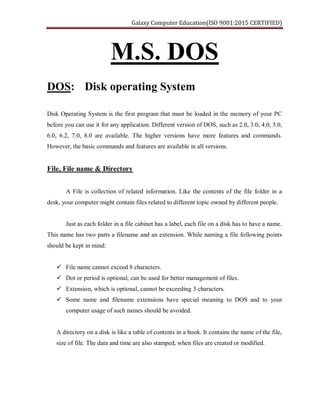
Recommended
Introduction to Shell script

- Shell scripting allows users to automate repetitive tasks by writing scripts of shell commands that can be executed automatically. The shell acts as an interface between the user and the operating system kernel, accepting commands and passing them to the kernel for execution. Common shells used for scripting include Bash, C Shell, and Korn Shell. Shell scripts use shell commands, control structures, and functions to perform automated tasks like backups and system monitoring.
Filepermissions in linux

This document discusses Linux file permissions. It explains that Linux is a multi-user and multi-tasking system, so permissions can be set for files and directories using the chmod command. The chmod command allows changing permissions for the file owner, group owners, and other users using either symbolic modes like u+rwx or octal notation. It also covers the chown and chgrp commands for changing file ownership and group.
MS Dos command

MS-DOS was first released in 1981 and updated until 1994 when it was replaced by Windows 95. All versions of Windows still contain some elements of DOS.
The basic structure of DOS commands uses the format "Command Source Destination /Switch". Commands include COPY, XCOPY, DIR, DEL, EDIT, MOVE, REN, MD, DELTREE, and TREE.
The DOS prompt displays the current directory. File names cannot be longer than 8 characters and extensions no more than 3 characters. Basic commands like CD, CD.., COPY, DIR, DEL allow navigating and managing files and folders.
Know the UNIX Commands

From these slides, you can get the basic commands of UNIX. These commands will make you comfortable with UNIX OS.
Linux Tutorial For Beginners | Linux Administration Tutorial | Linux Commands...

This Linux Tutorial will help you get started with Linux Administration. This Linux tutorial will also give you an introduction to the basic Linux commands so that you can start using the Linux CLI. Do watch the video till the very end to see all the demonstration. Below are the topics covered in this tutorial:
1) Why go for Linux?
2) Various distributions of Linux
3) Basic Linux commands: ls, cd, pwd, clear commands
4) Working with files & directories: cat, vi, gedit, mkdir, rmdir, rm commands
5) Managing file Permissions: chmod, chgrp, chown commands
6) Updating software packages from Linux repository
7) Compressing & Decompressing files using TAR command
8) Environment variables and Regular expressions
9) Starting and killing processes
10) Managing users
11) SSH protocol for accessing remote hosts
Data definition language

The document discusses data definition language (DDL), including its introduction, types, uses in data manipulation and relational databases. DDL is defined as a special language used to define the database schema by setting out definitions that describe the storage structure and access methods used by the database system. It also covers the four types of authorization in DDL and provides examples of DDL statements for creating tables and constraints.
Database

This chapter discusses database management and describes key concepts. It explains that data must be organized and processed to become useful information. Various techniques are presented for maintaining high quality data, including adding, changing, deleting records, and validating data. The chapter differentiates between a file processing system and database approach, describing how databases reduce redundancy and improve access. It also outlines the functions of database management systems and characteristics of different database types like relational, object-oriented and multidimensional. Finally, the roles of database analysts, administrators and users are discussed.
Dml and ddl

This document provides an overview of DML and DDL in databases. DML is used to manipulate data and includes commands like SELECT, INSERT, and UPDATE. It retrieves, inserts, modifies, and deletes data. DDL is used to define and modify database structures and includes commands like CREATE, ALTER, and DROP to create, modify, and delete tables, columns, and other database objects. Examples of the syntax for each command type are also provided, along with contact details for the organization providing the information.
Recommended
Introduction to Shell script

- Shell scripting allows users to automate repetitive tasks by writing scripts of shell commands that can be executed automatically. The shell acts as an interface between the user and the operating system kernel, accepting commands and passing them to the kernel for execution. Common shells used for scripting include Bash, C Shell, and Korn Shell. Shell scripts use shell commands, control structures, and functions to perform automated tasks like backups and system monitoring.
Filepermissions in linux

This document discusses Linux file permissions. It explains that Linux is a multi-user and multi-tasking system, so permissions can be set for files and directories using the chmod command. The chmod command allows changing permissions for the file owner, group owners, and other users using either symbolic modes like u+rwx or octal notation. It also covers the chown and chgrp commands for changing file ownership and group.
MS Dos command

MS-DOS was first released in 1981 and updated until 1994 when it was replaced by Windows 95. All versions of Windows still contain some elements of DOS.
The basic structure of DOS commands uses the format "Command Source Destination /Switch". Commands include COPY, XCOPY, DIR, DEL, EDIT, MOVE, REN, MD, DELTREE, and TREE.
The DOS prompt displays the current directory. File names cannot be longer than 8 characters and extensions no more than 3 characters. Basic commands like CD, CD.., COPY, DIR, DEL allow navigating and managing files and folders.
Know the UNIX Commands

From these slides, you can get the basic commands of UNIX. These commands will make you comfortable with UNIX OS.
Linux Tutorial For Beginners | Linux Administration Tutorial | Linux Commands...

This Linux Tutorial will help you get started with Linux Administration. This Linux tutorial will also give you an introduction to the basic Linux commands so that you can start using the Linux CLI. Do watch the video till the very end to see all the demonstration. Below are the topics covered in this tutorial:
1) Why go for Linux?
2) Various distributions of Linux
3) Basic Linux commands: ls, cd, pwd, clear commands
4) Working with files & directories: cat, vi, gedit, mkdir, rmdir, rm commands
5) Managing file Permissions: chmod, chgrp, chown commands
6) Updating software packages from Linux repository
7) Compressing & Decompressing files using TAR command
8) Environment variables and Regular expressions
9) Starting and killing processes
10) Managing users
11) SSH protocol for accessing remote hosts
Data definition language

The document discusses data definition language (DDL), including its introduction, types, uses in data manipulation and relational databases. DDL is defined as a special language used to define the database schema by setting out definitions that describe the storage structure and access methods used by the database system. It also covers the four types of authorization in DDL and provides examples of DDL statements for creating tables and constraints.
Database

This chapter discusses database management and describes key concepts. It explains that data must be organized and processed to become useful information. Various techniques are presented for maintaining high quality data, including adding, changing, deleting records, and validating data. The chapter differentiates between a file processing system and database approach, describing how databases reduce redundancy and improve access. It also outlines the functions of database management systems and characteristics of different database types like relational, object-oriented and multidimensional. Finally, the roles of database analysts, administrators and users are discussed.
Dml and ddl

This document provides an overview of DML and DDL in databases. DML is used to manipulate data and includes commands like SELECT, INSERT, and UPDATE. It retrieves, inserts, modifies, and deletes data. DDL is used to define and modify database structures and includes commands like CREATE, ALTER, and DROP to create, modify, and delete tables, columns, and other database objects. Examples of the syntax for each command type are also provided, along with contact details for the organization providing the information.
Course 102: Lecture 7: Simple Utilities 

This lecture discusses a group of Utilities and Commands that will be used in the following lectures and are very useful for CLI Users and Bash Script Programmers
Check the other Lectures and courses in
http://Linux4EnbeddedSystems.com
or Follow our Facebook Group at
- Facebook: @LinuxforEmbeddedSystems
Lecturer Profile:
- https://www.linkedin.com/in/ahmedelarabawy
PL/SQL Introduction and Concepts 

PL/SQL is a combination of SQL along with the procedural features of programming languages.
It provides specific syntax for this purpose and supports exactly the same datatypes as SQL.
Course 102: Lecture 14: Users and Permissions

This lecture discusses the concept of Multi-User support in Linux. It discusses how Linux protects user files and resources from other user unauthorized access. It also shows how to share resources and files among users, how to add/del users and groups.
Check the other Lectures and courses in
http://Linux4EnbeddedSystems.com
or Follow our Facebook Group at
- Facebook: @LinuxforEmbeddedSystems
Lecturer Profile:
- https://www.linkedin.com/in/ahmedelarabawy
Course 102: Lecture 6: Seeking Help

This lecture discusses the different Help Commands to get more details about Linux CLI Commands
Check the other Lectures and courses in
http://Linux4EnbeddedSystems.com
or Follow our Facebook Group at
- Facebook: @LinuxforEmbeddedSystems
Lecturer Profile:
- https://www.linkedin.com/in/ahmedelarabawy
Chapter 11 - File System Implementation

File-System Structure
File-System Implementation
Directory Implementation
Allocation Methods
Free-Space Management
Efficiency and Performance
Recovery
Log-Structured File Systems
NFS
Example: WAFL File System
System calls

This presentation discusses system calls and provides an overview of their key aspects:
System calls provide an interface between processes and the operating system. They allow programs to request services from the OS like reading/writing files. There are different methods of passing parameters to the OS, such as via registers, parameter blocks, or pushing to the stack. System calls fall into categories including process control, file management, device management, information maintenance, and communication. An example is given of how system calls would be used in a program to copy data between two files.
Vi editor

The vi editor is a powerful text editor installed by default in most Unix systems. It has two modes: command mode for taking actions and insert mode for inserting text. Common commands in vi include i to enter insert mode, Esc to exit insert mode, hjkl to navigate, dd to delete lines, p to paste, and :wq to save and quit. Vi is case sensitive and requires using keyboard commands rather than a mouse to edit files.
Basic dos-commands

In MS-Dos (Disk Operating System) There are two types of Basic dos commands they are internal dos commands and external dos commands which are used separately to perform specific task or operation. Internal dos commands are those commands which are included in command processor (command.com). Internal dos commands are built in command.com file and while the computer has been booted this file or commands are loaded in the computer memory and you can use this basic dos commands while computer is ON.
Bash shell

The document discusses the Bash shell, which is the most popular shell in Linux. It is an sh-compatible shell that incorporates useful features from other shells like Korn and C shells. Bash can be used both interactively and for scripting purposes. The document provides examples of basic Bash scripts that use variables, command substitution, arithmetic evaluation, and conditional statements. It also discusses environmental variables and the read command.
Course 102: Lecture 4: Using Wild Cards

This lecture covers the use of wild cards in Linux commands, as well as escape sequences
Check the other Lectures and courses in
http://Linux4EnbeddedSystems.com
or Follow our Facebook Group at
- Facebook: @LinuxforEmbeddedSystems
Lecturer Profile:
- https://www.linkedin.com/in/ahmedelarabawy
Mass Storage Structure

This document provides an overview of mass storage structures and operating system services for mass storage. It discusses disk structure, disk scheduling algorithms, swap space management, RAID structures, and stable storage implementation. The document also describes the physical structure of secondary and tertiary storage devices and their performance characteristics.
DOS Operating System

The document discusses operating systems and their components. It defines an operating system as a program that acts as an intermediary between the user and computer hardware. It describes the typical components of a computer system as hardware, operating system, application programs, and users. It also provides examples of common operating systems commands like DIR, DEL, DATE and TIME.
Linux booting procedure

The Linux booting process begins when the user turns on the computer. The BIOS loads and runs a power-on self-test before finding the bootable devices and loading the boot sector from the master boot record (MBR). The MBR then loads the boot loader, such as GRUB or LILO, which loads the Linux kernel into memory and passes control to it. The kernel initializes essential system components and starts the init process, which launches other processes according to the runlevel configuration to complete the system startup.
Linux file system

The document discusses Linux file systems. It describes that Linux uses a hierarchical tree structure with everything treated as a file. It explains the basic components of a file system including the boot block, super block, inode list, and block list. It then covers different types of file systems for Linux like ext2, ext3, ext4, FAT32, NTFS, and network file systems like NFS and SMB. It also discusses absolute vs relative paths and mounting and unmounting filesystems using the mount and umount commands.
Computing Environment

This document discusses different computing environments including traditional, mobile, distributed, client-server, peer-to-peer, virtualization, and cloud computing. It provides examples of different network types and operating systems that support various computing platforms. Real-time embedded systems are also covered with examples of applications in devices like alarm systems and washing machines.
Memory management

Memory management is the act of managing computer memory. The essential requirement of memory management is to provide ways to dynamically allocate portions of memory to programs at their request, and free it for reuse when no longer needed. This is critical to any advanced computer system where more than a single process might be underway at any time
Command prompt presentation

The document discusses the Command Prompt interface in Windows. It provides information on how to locate and open the Command Prompt window. Several basic commands used in Command Prompt are described, including CD to change directories, DIR to view the current directory contents, MKDIR to create new folders, and DEL to delete folders. The document also demonstrates using commands to rename folders, copy output to the clipboard, manage wireless networks, view installed programs, and change the Command Prompt window and text colors.
Introduction to linux ppt

Linux is an open-source operating system that originated as a personal project by Linus Torvalds in 1991. It can run on a variety of devices from servers and desktop computers to smartphones. Some key advantages of Linux include low cost, high performance, strong security, and versatility in being able to run on many system types. Popular Linux distributions include Red Hat Enterprise Linux, Debian, Ubuntu, and Mint. The document provides an overview of the history and development of Linux as well as common myths and facts about the operating system.
SQL(DDL & DML)

The document discusses SQL and its functions. SQL is a language used to store, manipulate, and retrieve data in relational databases. It includes data definition language (DDL) commands like CREATE, ALTER, TRUNCATE, DROP, and RENAME to define and modify database structures. It also includes data manipulation language (DML) commands like INSERT, UPDATE, DELETE, and MERGE to manage data within databases. Examples of each command are provided.
Linux introduction

Linux is an open-source operating system that can be used as an alternative to proprietary operating systems like Windows. The document provides an overview of Linux, including its history beginning as a free Unix-like kernel developed by Linus Torvalds. It discusses the GNU project and how Linux combined with GNU software to form a complete free operating system. Additionally, it covers topics like Debian Linux, package management, GUI and CLI interfaces, and basic Linux commands.
PC Software - Computer Application - Office Automation Tools

The document provides an index and overview of commands and functions for Microsoft DOS and Windows. It includes sections on basic DOS commands, the concept of Windows, creating folders and files, word processing, spreadsheets, presentations, and using the internet. Examples are provided for various DOS commands like DIR, MD, RD, CD, COPY, DEL, REN, and TYPE. Internal and external DOS commands are also categorized in a table.
DOS commands

The document discusses the booting process and operating system MS-DOS. It explains that booting loads the disk operating system and MS-DOS is a single-user command-line interface operating system. The document then covers key DOS commands like DIR, MD, CD, COPY, TYPE, REN, DEL. It describes commands to create, view, copy, rename and delete files and directories. The document also discusses internal commands, external commands, wildcards and commands like DATE, TIME, CLS to manage disks, files and get system information.
More Related Content
What's hot
Course 102: Lecture 7: Simple Utilities 

This lecture discusses a group of Utilities and Commands that will be used in the following lectures and are very useful for CLI Users and Bash Script Programmers
Check the other Lectures and courses in
http://Linux4EnbeddedSystems.com
or Follow our Facebook Group at
- Facebook: @LinuxforEmbeddedSystems
Lecturer Profile:
- https://www.linkedin.com/in/ahmedelarabawy
PL/SQL Introduction and Concepts 

PL/SQL is a combination of SQL along with the procedural features of programming languages.
It provides specific syntax for this purpose and supports exactly the same datatypes as SQL.
Course 102: Lecture 14: Users and Permissions

This lecture discusses the concept of Multi-User support in Linux. It discusses how Linux protects user files and resources from other user unauthorized access. It also shows how to share resources and files among users, how to add/del users and groups.
Check the other Lectures and courses in
http://Linux4EnbeddedSystems.com
or Follow our Facebook Group at
- Facebook: @LinuxforEmbeddedSystems
Lecturer Profile:
- https://www.linkedin.com/in/ahmedelarabawy
Course 102: Lecture 6: Seeking Help

This lecture discusses the different Help Commands to get more details about Linux CLI Commands
Check the other Lectures and courses in
http://Linux4EnbeddedSystems.com
or Follow our Facebook Group at
- Facebook: @LinuxforEmbeddedSystems
Lecturer Profile:
- https://www.linkedin.com/in/ahmedelarabawy
Chapter 11 - File System Implementation

File-System Structure
File-System Implementation
Directory Implementation
Allocation Methods
Free-Space Management
Efficiency and Performance
Recovery
Log-Structured File Systems
NFS
Example: WAFL File System
System calls

This presentation discusses system calls and provides an overview of their key aspects:
System calls provide an interface between processes and the operating system. They allow programs to request services from the OS like reading/writing files. There are different methods of passing parameters to the OS, such as via registers, parameter blocks, or pushing to the stack. System calls fall into categories including process control, file management, device management, information maintenance, and communication. An example is given of how system calls would be used in a program to copy data between two files.
Vi editor

The vi editor is a powerful text editor installed by default in most Unix systems. It has two modes: command mode for taking actions and insert mode for inserting text. Common commands in vi include i to enter insert mode, Esc to exit insert mode, hjkl to navigate, dd to delete lines, p to paste, and :wq to save and quit. Vi is case sensitive and requires using keyboard commands rather than a mouse to edit files.
Basic dos-commands

In MS-Dos (Disk Operating System) There are two types of Basic dos commands they are internal dos commands and external dos commands which are used separately to perform specific task or operation. Internal dos commands are those commands which are included in command processor (command.com). Internal dos commands are built in command.com file and while the computer has been booted this file or commands are loaded in the computer memory and you can use this basic dos commands while computer is ON.
Bash shell

The document discusses the Bash shell, which is the most popular shell in Linux. It is an sh-compatible shell that incorporates useful features from other shells like Korn and C shells. Bash can be used both interactively and for scripting purposes. The document provides examples of basic Bash scripts that use variables, command substitution, arithmetic evaluation, and conditional statements. It also discusses environmental variables and the read command.
Course 102: Lecture 4: Using Wild Cards

This lecture covers the use of wild cards in Linux commands, as well as escape sequences
Check the other Lectures and courses in
http://Linux4EnbeddedSystems.com
or Follow our Facebook Group at
- Facebook: @LinuxforEmbeddedSystems
Lecturer Profile:
- https://www.linkedin.com/in/ahmedelarabawy
Mass Storage Structure

This document provides an overview of mass storage structures and operating system services for mass storage. It discusses disk structure, disk scheduling algorithms, swap space management, RAID structures, and stable storage implementation. The document also describes the physical structure of secondary and tertiary storage devices and their performance characteristics.
DOS Operating System

The document discusses operating systems and their components. It defines an operating system as a program that acts as an intermediary between the user and computer hardware. It describes the typical components of a computer system as hardware, operating system, application programs, and users. It also provides examples of common operating systems commands like DIR, DEL, DATE and TIME.
Linux booting procedure

The Linux booting process begins when the user turns on the computer. The BIOS loads and runs a power-on self-test before finding the bootable devices and loading the boot sector from the master boot record (MBR). The MBR then loads the boot loader, such as GRUB or LILO, which loads the Linux kernel into memory and passes control to it. The kernel initializes essential system components and starts the init process, which launches other processes according to the runlevel configuration to complete the system startup.
Linux file system

The document discusses Linux file systems. It describes that Linux uses a hierarchical tree structure with everything treated as a file. It explains the basic components of a file system including the boot block, super block, inode list, and block list. It then covers different types of file systems for Linux like ext2, ext3, ext4, FAT32, NTFS, and network file systems like NFS and SMB. It also discusses absolute vs relative paths and mounting and unmounting filesystems using the mount and umount commands.
Computing Environment

This document discusses different computing environments including traditional, mobile, distributed, client-server, peer-to-peer, virtualization, and cloud computing. It provides examples of different network types and operating systems that support various computing platforms. Real-time embedded systems are also covered with examples of applications in devices like alarm systems and washing machines.
Memory management

Memory management is the act of managing computer memory. The essential requirement of memory management is to provide ways to dynamically allocate portions of memory to programs at their request, and free it for reuse when no longer needed. This is critical to any advanced computer system where more than a single process might be underway at any time
Command prompt presentation

The document discusses the Command Prompt interface in Windows. It provides information on how to locate and open the Command Prompt window. Several basic commands used in Command Prompt are described, including CD to change directories, DIR to view the current directory contents, MKDIR to create new folders, and DEL to delete folders. The document also demonstrates using commands to rename folders, copy output to the clipboard, manage wireless networks, view installed programs, and change the Command Prompt window and text colors.
Introduction to linux ppt

Linux is an open-source operating system that originated as a personal project by Linus Torvalds in 1991. It can run on a variety of devices from servers and desktop computers to smartphones. Some key advantages of Linux include low cost, high performance, strong security, and versatility in being able to run on many system types. Popular Linux distributions include Red Hat Enterprise Linux, Debian, Ubuntu, and Mint. The document provides an overview of the history and development of Linux as well as common myths and facts about the operating system.
SQL(DDL & DML)

The document discusses SQL and its functions. SQL is a language used to store, manipulate, and retrieve data in relational databases. It includes data definition language (DDL) commands like CREATE, ALTER, TRUNCATE, DROP, and RENAME to define and modify database structures. It also includes data manipulation language (DML) commands like INSERT, UPDATE, DELETE, and MERGE to manage data within databases. Examples of each command are provided.
Linux introduction

Linux is an open-source operating system that can be used as an alternative to proprietary operating systems like Windows. The document provides an overview of Linux, including its history beginning as a free Unix-like kernel developed by Linus Torvalds. It discusses the GNU project and how Linux combined with GNU software to form a complete free operating system. Additionally, it covers topics like Debian Linux, package management, GUI and CLI interfaces, and basic Linux commands.
What's hot (20)
Similar to Ms dos full explanation
PC Software - Computer Application - Office Automation Tools

The document provides an index and overview of commands and functions for Microsoft DOS and Windows. It includes sections on basic DOS commands, the concept of Windows, creating folders and files, word processing, spreadsheets, presentations, and using the internet. Examples are provided for various DOS commands like DIR, MD, RD, CD, COPY, DEL, REN, and TYPE. Internal and external DOS commands are also categorized in a table.
DOS commands

The document discusses the booting process and operating system MS-DOS. It explains that booting loads the disk operating system and MS-DOS is a single-user command-line interface operating system. The document then covers key DOS commands like DIR, MD, CD, COPY, TYPE, REN, DEL. It describes commands to create, view, copy, rename and delete files and directories. The document also discusses internal commands, external commands, wildcards and commands like DATE, TIME, CLS to manage disks, files and get system information.
Hos

MS-DOS files have a primary name with a maximum of 8 characters and an extension with a maximum of 3 characters separated by a period. MS-DOS is a non-graphical, command-driven operating system that loads files IO.SYS, MSDOS.SYS, and COMMAND.COM from the boot disk or hard drive to provide an interface between the hardware and application programs. DOS commands include internal commands permanently loaded in memory like DIR, DATE, TIME as well as external commands requiring files like EDIT, BACKUP, RESTORE for more complex tasks.
Hos

MS-DOS files have a primary name with a maximum of 8 characters and an extension with a maximum of 3 characters separated by a period. MS-DOS is a non-graphical, command-driven operating system that loads files IO.SYS, MSDOS.SYS, and COMMAND.COM from the boot disk or hard drive to provide an interface between hardware and programs and manage system resources. DOS commands include internal commands permanently loaded in memory like DIR, DATE, TIME as well as external commands requiring files like EDIT, BACKUP that perform more complex tasks.
Disk Operating System.pptx

Genesis and development of disk operating system
and its different internal commands and external commands
CMD Command prompts

1. The document discusses fundamental DOS commands like DIR, FORMAT, COPY, PATH, LABEL, VOL, MD, CD, and DEL. It provides examples of how to use each command.
2. Rules for naming files in DOS are described, including allowed/prohibited characters and reserved words. File extensions help identify file types like .exe, .com, .bat, .bak, .bas, etc.
3. Operating systems like DOS, Windows, Linux, MacOS, and UNIX are introduced. MS-DOS is characterized as a disk-based, single-user, single-task OS with a character-based interface. Ways to access DOS commands from Windows
Lec05

1. The document discusses fundamental DOS commands like DIR, FORMAT, COPY, PATH, LABEL, VOL, MD, CD, and DEL. It provides examples of how to use each command.
2. Rules for naming files in DOS are described, including allowed/prohibited characters and reserved words. File extensions help identify file types like .exe, .com, .bat, .bak, .bas, etc.
3. Operating systems like DOS, Windows, Linux, MacOS, and UNIX are introduced. MS-DOS is characterized as a disk-based, single-user, single-task OS with a character-based interface. Ways to access DOS commands from Windows
Internal commands.29to30

The document discusses internal commands in DOS. It defines internal commands as built-in commands that are loaded with the operating system into memory during booting and remain resident as long as the computer is on. It provides examples of common internal commands like DIR, COPY, DEL, TYPE, CD, MD, RD, and explains what each command does and provides sample syntax. The document also discusses conventions used in command descriptions and provides examples of using wildcards with commands.
Internal commands.29to30

The document discusses internal commands in DOS. It explains that internal commands are built-in commands that are loaded with the operating system into memory during booting and remain resident as long as the computer is on. It provides examples of common internal commands like DIR, COPY, DEL, TYPE, CD, MD, RD, DATE and TIME and describes what each command does and how it can be used. The document also covers conventions used in command descriptions and use of wildcards with commands.
Comp practical

The resume provides details of Monika Sharma, a 20-year-old student currently pursuing a B.Com(H) degree from ICG - The IIS University, who has achieved academic and extracurricular success in school including being head girl and an accountancy topper, and seeks a challenging position to effectively contribute her skills and talents.
ch6.ppsx

There are two types of DOS commands: internal commands that are preloaded and external commands that must be loaded from disk. Some common commands are DIR to list files, CD to change directories, COPY to copy files, DEL to delete files, TYPE to view files, and FORMAT to prepare disks. External commands include XCOPY to copy including subdirectories, TREE to view the directory structure, and DISKCOPY to copy an entire disk.
Introduction to ms dos

MS-DOS was first released in 1981 and was the dominant operating system for personal computers until the mid-1990s. It provided basic file management and program execution capabilities through command line commands. Some key commands included DIR to list files, COPY to copy files, DEL to delete files, EDIT to edit text files, and CD to change directories. MS-DOS also supported wildcards, file attributes, path names, and other features to help users organize and manage files and folders through the command prompt.
lab2.pptx.pdf

This document provides an overview of common DOS commands and their usage. It explains that commands are instructions used to perform specific tasks and are interpreted by the operating system. It distinguishes between internal commands that are pre-loaded and external commands located on disks. It also defines important concepts like files, directories, root directory and current directory. Finally, it describes commands for listing files, creating/deleting directories, copying/moving files, checking disk properties and more.
What is DOS (Disk Operating System).pdf

A DOS, or disk operating system, is an operating system that runs from a disk drive. The term can also refer to a particular family of disk operating ...
DOS is a family of disk-based operating systems for IBM PC compatible computers. The DOS family primarily consists of Microsoft's MS-DOS and a rebranded ...
Xternal commands.31

The document discusses external commands in DOS such as FORMAT, CHKDSK, SCANDISK, XCOPY, ATTRIB, DISKCOPY, PRINT, TREE, and DELTREE. External commands are stored on disk and loaded when used, making them slower than internal commands. The document provides examples and explanations of several external commands and their functions, such as formatting disks, checking disks, copying disks, copying files/folders, changing file attributes, and deleting trees of files/folders. It also includes a quiz to test the reader's understanding.
Ms DOS

This document provides information about the MS-DOS operating system, including its history, structure, files, commands, and more. It discusses that MS-DOS is a single-user, single-tasking operating system that uses a command line interface. It describes the system files used by MS-DOS like IO.SYS, MSDOS.SYS, and COMMAND.COM. It also summarizes the structure of MS-DOS including the operating system loader, BIOS, kernel, and user interface. Finally, it provides examples of various internal and external commands used in MS-DOS.
33269198 all-commands-in-ms-dos(1)

This document contains summaries of 27 MS-DOS commands, including:
1. DIR - Displays a list of files and subdirectories in a directory.
2. CLS - Clears the screen.
3. CD - Displays the name of or changes the current directory.
Some additional commands summarized include COPY, XCOPY, DEL, DATE, VER, TYPE, EDIT, DOSKEY, WIN, EXIT, TIME, DELTREE, MOVE, ATTRIB, SCANDISK, COMMAND, CHOICE, CHKDSK, DISKCOPY, DEBUG, and FDISK. The document provides brief descriptions and examples of how to use each command.
33269198 all-commands-in-ms-dos

This document contains summaries of 27 MS-DOS commands, including:
1. DIR - Displays a list of files and subdirectories in a directory.
2. CLS - Clears the screen.
3. CD - Displays the name of or changes the current directory.
Some additional commands summarized include COPY, XCOPY, DEL, DATE, VER, TYPE, EDIT, DOSKEY, WIN, EXIT, TIME, DELTREE, MOVE, ATTRIB, SCANDISK, COMMAND, CHOICE, CHKDSK, DISKCOPY, DEBUG, and FDISK. The document provides brief descriptions and examples of how to use each command.
Msdos crash course

This document provides a crash course on the MS-DOS operating system and how to use basic MS-DOS commands within a DOS window or "DOS box" in modern versions of Windows. It explains that DOS was the original operating system for PCs and is still used to some extent today. The document lists and describes common DOS commands like DIR, COPY, REN, DEL, and EXIT that can be used to navigate directories, copy/move/rename files, delete files, and close the command prompt window. It includes examples of using each command and notes that command parameters can be in uppercase, lowercase, or mixed case.
Dos 16

DOS (Disk Operating System) is an early operating system that launched in 1981. It was a command-line based system that controlled input/output and required users to type commands rather than use a graphical interface. Over time, versions of DOS were released through 1994. Common DOS files that should not be deleted included CONFIG.SYS, MSDOS.SYS, IO.SYS, and COMMAND.COM as they were needed for the operating system to function. DOS used basic commands like DIR, COPY, DEL, REN, FORMAT, and MD to manage files and directories without a mouse.
Similar to Ms dos full explanation (20)
PC Software - Computer Application - Office Automation Tools

PC Software - Computer Application - Office Automation Tools
Recently uploaded
Crafting Excellence: A Comprehensive Guide to iOS Mobile App Development Serv...

Crafting Excellence: A Comprehensive Guide to iOS Mobile App Development Serv...Pitangent Analytics & Technology Solutions Pvt. Ltd
Discover top-tier mobile app development services, offering innovative solutions for iOS and Android. Enhance your business with custom, user-friendly mobile applications.Driving Business Innovation: Latest Generative AI Advancements & Success Story

Are you ready to revolutionize how you handle data? Join us for a webinar where we’ll bring you up to speed with the latest advancements in Generative AI technology and discover how leveraging FME with tools from giants like Google Gemini, Amazon, and Microsoft OpenAI can supercharge your workflow efficiency.
During the hour, we’ll take you through:
Guest Speaker Segment with Hannah Barrington: Dive into the world of dynamic real estate marketing with Hannah, the Marketing Manager at Workspace Group. Hear firsthand how their team generates engaging descriptions for thousands of office units by integrating diverse data sources—from PDF floorplans to web pages—using FME transformers, like OpenAIVisionConnector and AnthropicVisionConnector. This use case will show you how GenAI can streamline content creation for marketing across the board.
Ollama Use Case: Learn how Scenario Specialist Dmitri Bagh has utilized Ollama within FME to input data, create custom models, and enhance security protocols. This segment will include demos to illustrate the full capabilities of FME in AI-driven processes.
Custom AI Models: Discover how to leverage FME to build personalized AI models using your data. Whether it’s populating a model with local data for added security or integrating public AI tools, find out how FME facilitates a versatile and secure approach to AI.
We’ll wrap up with a live Q&A session where you can engage with our experts on your specific use cases, and learn more about optimizing your data workflows with AI.
This webinar is ideal for professionals seeking to harness the power of AI within their data management systems while ensuring high levels of customization and security. Whether you're a novice or an expert, gain actionable insights and strategies to elevate your data processes. Join us to see how FME and AI can revolutionize how you work with data!
Harnessing the Power of NLP and Knowledge Graphs for Opioid Research

Gursev Pirge, PhD
Senior Data Scientist - JohnSnowLabs
“How Axelera AI Uses Digital Compute-in-memory to Deliver Fast and Energy-eff...

“How Axelera AI Uses Digital Compute-in-memory to Deliver Fast and Energy-eff...Edge AI and Vision Alliance
For the full video of this presentation, please visit: https://www.edge-ai-vision.com/2024/06/how-axelera-ai-uses-digital-compute-in-memory-to-deliver-fast-and-energy-efficient-computer-vision-a-presentation-from-axelera-ai/
Bram Verhoef, Head of Machine Learning at Axelera AI, presents the “How Axelera AI Uses Digital Compute-in-memory to Deliver Fast and Energy-efficient Computer Vision” tutorial at the May 2024 Embedded Vision Summit.
As artificial intelligence inference transitions from cloud environments to edge locations, computer vision applications achieve heightened responsiveness, reliability and privacy. This migration, however, introduces the challenge of operating within the stringent confines of resource constraints typical at the edge, including small form factors, low energy budgets and diminished memory and computational capacities. Axelera AI addresses these challenges through an innovative approach of performing digital computations within memory itself. This technique facilitates the realization of high-performance, energy-efficient and cost-effective computer vision capabilities at the thin and thick edge, extending the frontier of what is achievable with current technologies.
In this presentation, Verhoef unveils his company’s pioneering chip technology and demonstrates its capacity to deliver exceptional frames-per-second performance across a range of standard computer vision networks typical of applications in security, surveillance and the industrial sector. This shows that advanced computer vision can be accessible and efficient, even at the very edge of our technological ecosystem.Freshworks Rethinks NoSQL for Rapid Scaling & Cost-Efficiency

Freshworks creates AI-boosted business software that helps employees work more efficiently and effectively. Managing data across multiple RDBMS and NoSQL databases was already a challenge at their current scale. To prepare for 10X growth, they knew it was time to rethink their database strategy. Learn how they architected a solution that would simplify scaling while keeping costs under control.
Artificial Intelligence and Electronic Warfare

Artificial Intelligence and Electronic WarfarePapadakis K.-Cyber-Information Warfare Analyst & Cyber Defense/Security Consultant-Hellenic MoD
AI & Electronic Warfare“Temporal Event Neural Networks: A More Efficient Alternative to the Transfor...

“Temporal Event Neural Networks: A More Efficient Alternative to the Transfor...Edge AI and Vision Alliance
For the full video of this presentation, please visit: https://www.edge-ai-vision.com/2024/06/temporal-event-neural-networks-a-more-efficient-alternative-to-the-transformer-a-presentation-from-brainchip/
Chris Jones, Director of Product Management at BrainChip , presents the “Temporal Event Neural Networks: A More Efficient Alternative to the Transformer” tutorial at the May 2024 Embedded Vision Summit.
The expansion of AI services necessitates enhanced computational capabilities on edge devices. Temporal Event Neural Networks (TENNs), developed by BrainChip, represent a novel and highly efficient state-space network. TENNs demonstrate exceptional proficiency in handling multi-dimensional streaming data, facilitating advancements in object detection, action recognition, speech enhancement and language model/sequence generation. Through the utilization of polynomial-based continuous convolutions, TENNs streamline models, expedite training processes and significantly diminish memory requirements, achieving notable reductions of up to 50x in parameters and 5,000x in energy consumption compared to prevailing methodologies like transformers.
Integration with BrainChip’s Akida neuromorphic hardware IP further enhances TENNs’ capabilities, enabling the realization of highly capable, portable and passively cooled edge devices. This presentation delves into the technical innovations underlying TENNs, presents real-world benchmarks, and elucidates how this cutting-edge approach is positioned to revolutionize edge AI across diverse applications.What is an RPA CoE? Session 1 – CoE Vision

In the first session, we will review the organization's vision and how this has an impact on the COE Structure.
Topics covered:
• The role of a steering committee
• How do the organization’s priorities determine CoE Structure?
Speaker:
Chris Bolin, Senior Intelligent Automation Architect Anika Systems
Introduction of Cybersecurity with OSS at Code Europe 2024

I develop the Ruby programming language, RubyGems, and Bundler, which are package managers for Ruby. Today, I will introduce how to enhance the security of your application using open-source software (OSS) examples from Ruby and RubyGems.
The first topic is CVE (Common Vulnerabilities and Exposures). I have published CVEs many times. But what exactly is a CVE? I'll provide a basic understanding of CVEs and explain how to detect and handle vulnerabilities in OSS.
Next, let's discuss package managers. Package managers play a critical role in the OSS ecosystem. I'll explain how to manage library dependencies in your application.
I'll share insights into how the Ruby and RubyGems core team works to keep our ecosystem safe. By the end of this talk, you'll have a better understanding of how to safeguard your code.
Programming Foundation Models with DSPy - Meetup Slides

Prompting language models is hard, while programming language models is easy. In this talk, I will discuss the state-of-the-art framework DSPy for programming foundation models with its powerful optimizers and runtime constraint system.
The Microsoft 365 Migration Tutorial For Beginner.pptx

This presentation will help you understand the power of Microsoft 365. However, we have mentioned every productivity app included in Office 365. Additionally, we have suggested the migration situation related to Office 365 and how we can help you.
You can also read: https://www.systoolsgroup.com/updates/office-365-tenant-to-tenant-migration-step-by-step-complete-guide/
Digital Banking in the Cloud: How Citizens Bank Unlocked Their Mainframe

Inconsistent user experience and siloed data, high costs, and changing customer expectations – Citizens Bank was experiencing these challenges while it was attempting to deliver a superior digital banking experience for its clients. Its core banking applications run on the mainframe and Citizens was using legacy utilities to get the critical mainframe data to feed customer-facing channels, like call centers, web, and mobile. Ultimately, this led to higher operating costs (MIPS), delayed response times, and longer time to market.
Ever-changing customer expectations demand more modern digital experiences, and the bank needed to find a solution that could provide real-time data to its customer channels with low latency and operating costs. Join this session to learn how Citizens is leveraging Precisely to replicate mainframe data to its customer channels and deliver on their “modern digital bank” experiences.
Essentials of Automations: Exploring Attributes & Automation Parameters

Building automations in FME Flow can save time, money, and help businesses scale by eliminating data silos and providing data to stakeholders in real-time. One essential component to orchestrating complex automations is the use of attributes & automation parameters (both formerly known as “keys”). In fact, it’s unlikely you’ll ever build an Automation without using these components, but what exactly are they?
Attributes & automation parameters enable the automation author to pass data values from one automation component to the next. During this webinar, our FME Flow Specialists will cover leveraging the three types of these output attributes & parameters in FME Flow: Event, Custom, and Automation. As a bonus, they’ll also be making use of the Split-Merge Block functionality.
You’ll leave this webinar with a better understanding of how to maximize the potential of automations by making use of attributes & automation parameters, with the ultimate goal of setting your enterprise integration workflows up on autopilot.
[OReilly Superstream] Occupy the Space: A grassroots guide to engineering (an...![[OReilly Superstream] Occupy the Space: A grassroots guide to engineering (an...](data:image/gif;base64,R0lGODlhAQABAIAAAAAAAP///yH5BAEAAAAALAAAAAABAAEAAAIBRAA7)
![[OReilly Superstream] Occupy the Space: A grassroots guide to engineering (an...](data:image/gif;base64,R0lGODlhAQABAIAAAAAAAP///yH5BAEAAAAALAAAAAABAAEAAAIBRAA7)
The typical problem in product engineering is not bad strategy, so much as “no strategy”. This leads to confusion, lack of motivation, and incoherent action. The next time you look for a strategy and find an empty space, instead of waiting for it to be filled, I will show you how to fill it in yourself. If you’re wrong, it forces a correction. If you’re right, it helps create focus. I’ll share how I’ve approached this in the past, both what works and lessons for what didn’t work so well.
Dandelion Hashtable: beyond billion requests per second on a commodity server

This slide deck presents DLHT, a concurrent in-memory hashtable. Despite efforts to optimize hashtables, that go as far as sacrificing core functionality, state-of-the-art designs still incur multiple memory accesses per request and block request processing in three cases. First, most hashtables block while waiting for data to be retrieved from memory. Second, open-addressing designs, which represent the current state-of-the-art, either cannot free index slots on deletes or must block all requests to do so. Third, index resizes block every request until all objects are copied to the new index. Defying folklore wisdom, DLHT forgoes open-addressing and adopts a fully-featured and memory-aware closed-addressing design based on bounded cache-line-chaining. This design offers lock-free index operations and deletes that free slots instantly, (2) completes most requests with a single memory access, (3) utilizes software prefetching to hide memory latencies, and (4) employs a novel non-blocking and parallel resizing. In a commodity server and a memory-resident workload, DLHT surpasses 1.6B requests per second and provides 3.5x (12x) the throughput of the state-of-the-art closed-addressing (open-addressing) resizable hashtable on Gets (Deletes).
Mutation Testing for Task-Oriented Chatbots

Conversational agents, or chatbots, are increasingly used to access all sorts of services using natural language. While open-domain chatbots - like ChatGPT - can converse on any topic, task-oriented chatbots - the focus of this paper - are designed for specific tasks, like booking a flight, obtaining customer support, or setting an appointment. Like any other software, task-oriented chatbots need to be properly tested, usually by defining and executing test scenarios (i.e., sequences of user-chatbot interactions). However, there is currently a lack of methods to quantify the completeness and strength of such test scenarios, which can lead to low-quality tests, and hence to buggy chatbots.
To fill this gap, we propose adapting mutation testing (MuT) for task-oriented chatbots. To this end, we introduce a set of mutation operators that emulate faults in chatbot designs, an architecture that enables MuT on chatbots built using heterogeneous technologies, and a practical realisation as an Eclipse plugin. Moreover, we evaluate the applicability, effectiveness and efficiency of our approach on open-source chatbots, with promising results.
Leveraging the Graph for Clinical Trials and Standards

Katja Glaß
OpenStudyBuilder Community Manager - Katja Glaß Consulting
Marius Conjeaud
Principal Consultant - Neo4j
Apps Break Data

How information systems are built or acquired puts information, which is what they should be about, in a secondary place. Our language adapted accordingly, and we no longer talk about information systems but applications. Applications evolved in a way to break data into diverse fragments, tightly coupled with applications and expensive to integrate. The result is technical debt, which is re-paid by taking even bigger "loans", resulting in an ever-increasing technical debt. Software engineering and procurement practices work in sync with market forces to maintain this trend. This talk demonstrates how natural this situation is. The question is: can something be done to reverse the trend?
Recently uploaded (20)
Crafting Excellence: A Comprehensive Guide to iOS Mobile App Development Serv...

Crafting Excellence: A Comprehensive Guide to iOS Mobile App Development Serv...
Driving Business Innovation: Latest Generative AI Advancements & Success Story

Driving Business Innovation: Latest Generative AI Advancements & Success Story
Harnessing the Power of NLP and Knowledge Graphs for Opioid Research

Harnessing the Power of NLP and Knowledge Graphs for Opioid Research
“How Axelera AI Uses Digital Compute-in-memory to Deliver Fast and Energy-eff...

“How Axelera AI Uses Digital Compute-in-memory to Deliver Fast and Energy-eff...
Freshworks Rethinks NoSQL for Rapid Scaling & Cost-Efficiency

Freshworks Rethinks NoSQL for Rapid Scaling & Cost-Efficiency
9 CEO's who hit $100m ARR Share Their Top Growth Tactics Nathan Latka, Founde...

9 CEO's who hit $100m ARR Share Their Top Growth Tactics Nathan Latka, Founde...
“Temporal Event Neural Networks: A More Efficient Alternative to the Transfor...

“Temporal Event Neural Networks: A More Efficient Alternative to the Transfor...
Introduction of Cybersecurity with OSS at Code Europe 2024

Introduction of Cybersecurity with OSS at Code Europe 2024
Programming Foundation Models with DSPy - Meetup Slides

Programming Foundation Models with DSPy - Meetup Slides
The Microsoft 365 Migration Tutorial For Beginner.pptx

The Microsoft 365 Migration Tutorial For Beginner.pptx
Digital Banking in the Cloud: How Citizens Bank Unlocked Their Mainframe

Digital Banking in the Cloud: How Citizens Bank Unlocked Their Mainframe
Essentials of Automations: Exploring Attributes & Automation Parameters

Essentials of Automations: Exploring Attributes & Automation Parameters
[OReilly Superstream] Occupy the Space: A grassroots guide to engineering (an...![[OReilly Superstream] Occupy the Space: A grassroots guide to engineering (an...](data:image/gif;base64,R0lGODlhAQABAIAAAAAAAP///yH5BAEAAAAALAAAAAABAAEAAAIBRAA7)
![[OReilly Superstream] Occupy the Space: A grassroots guide to engineering (an...](data:image/gif;base64,R0lGODlhAQABAIAAAAAAAP///yH5BAEAAAAALAAAAAABAAEAAAIBRAA7)
[OReilly Superstream] Occupy the Space: A grassroots guide to engineering (an...
Dandelion Hashtable: beyond billion requests per second on a commodity server

Dandelion Hashtable: beyond billion requests per second on a commodity server
Leveraging the Graph for Clinical Trials and Standards

Leveraging the Graph for Clinical Trials and Standards
Ms dos full explanation
- 1. Galaxy Computer Education(ISO 9001:2015 CERTIFIED) M.S. DOS DOS: Disk operating System Disk Operating System is the first program that must be loaded in the memory of your PC before you can use it for any application. Different version of DOS, such as 2.0, 3.0, 4.0, 5.0, 6.0, 6.2, 7.0, 8.0 are available. The higher versions have more features and commands. However, the basic commands and features are available in all versions. File, File name & Directory A File is collection of related information. Like the contents of the file folder in a desk, your computer might contain files related to different topic owned by different people. Just as each folder in a file cabinet has a label, each file on a disk has to have a name. This name has two parts a filename and an extension. While naming a file following points should be kept in mind: File name cannot exceed 8 characters. Dot or period is optional, can be used for better management of files. Extension, which is optional, cannot be exceeding 3 characters. Some name and filename extensions have special meaning to DOS and to your computer usage of such names should be avoided. A directory on a disk is like a table of contents in a book. It contains the name of the file, size of file. The data and time are also stamped, when files are created or modified.
- 2. Galaxy Computer Education(ISO 9001:2015 CERTIFIED) Internal & external DOS Commands There are two types of DOS commands – internal & external. The internal commands are those commands that are automatically loaded in the memory of your PC when DOS is loaded. These commands can be used without the need of any DOS file or diskette. The internal commands are simple and are used for common tasks such as copying, renaming or erasing files; displaying a list of files in a diskette; creating and changing directories; changing the current date in your PC etc. the external commands are used for relatively complex jobs, such as copying an entire diskette, formatting a diskette; comparing or joining files, sorting text etc. Internal commands External Commands DATE FORMAT TIME VER DIR DIR/P DIR/W COPY CON TYPE EDIT DEL CLS RENAME MD BATCH FILE CD WILD CARDS RD COPY ATTRIB
- 3. Galaxy Computer Education(ISO 9001:2015 CERTIFIED) Internal Commands: 1. To Come Out Window C:Windows> CD.. 2. Date To See or Change the current Date of your System. Syntax C:>Date The Current Date is Tue 02-03-2009 [American Format] Enter the New Date (mm-dd-yy) ………….. 3. Time To see or to Change the Current time of your system. Syntax C:>Time The Current Time is 3:35:49.34a Enter the New Time …………. 4. Ver To see the version of your system. Syntax C:/>Ver Windows 98 [Version 4.10.2222] 5. Dir To see the list of files and folders existing in your disk. Syntax C:/>Dir
- 4. Galaxy Computer Education(ISO 9001:2015 CERTIFIED) 6. Dir/p To see the Directory Page Wise. Syntax C:/>Dir/p 7. Dir/w To see the Directory Width Wise. Syntax C:/>Dir/w 8. Copy con This command is used to create a Text file on your disk. Syntax C:/>Copy con <File name> Example: C:/>copy con ABC Type your text (Hi…! My name is Money Gupta. My institute name is Galaxy) Press <ctrl + z> to save the file. 9. Type This command is used to see the contents of any existing file. Syntax C:/>Type <file name> Example: C:/>type ABC 10. Edit This command is used to make changes in any text file. Syntax C:/>Edit <File name> Example: C:/>Edit ABC 11. Cls This command is used to clear the screen.
- 5. Galaxy Computer Education(ISO 9001:2015 CERTIFIED) Syntax C:/>Cls 12. Del This command is used to delete the files from your disk. Syntax C:/>Del <file name> Example: C:/>Del ABC 13. Rename Just as there are times when you need to assign a anew name to file in your office, there are times when you want to rename a file on the disk. The RENAME command or REN (short name) can change a file’s name or extension or both. The rename command has two parameters. Syntax C:/>Rename <Old name> <New file name> Example: C:/>Rename abc pqr 14. Copy This Command is used to create another copy of any existing file in same directory. Syntax C:/>Copy <Original file name> <copied file name> Example: C:/>copy pqr mno This Command is used to create another copy of any existing file in another directory. Syntax C:/>Copy <Original file name> <directory name> Example: C:/>copy abc mohan 15. MD Make Directory.
- 6. Galaxy Computer Education(ISO 9001:2015 CERTIFIED) MD command is used to create a new directory. Syntax C:/>md [Dir Name] Example: C:/>md mno 16. CD Change Directory & Sub- directory CD Command is used to Change & open the Directory or Sub- directory. Syntax C:/>CD [Dir Name] Example: C:/>cd mno Your mno directory is open. C:/mno> To come out for your directory. C:/mno>cd.. 17. RD Remove Directory & Sub- directory RD Command is used to remove the Directory or Sub-directory. 1. Directory should be Empty. 2. Path should be Valid Syntax C:/>rd [dir name] Example: C:/>rd mno 18. Attrib This command is used to hide the file & Protect the file. 1.) +H = Hide the file. Syntax
- 7. Galaxy Computer Education(ISO 9001:2015 CERTIFIED) C:/>attrib +h <File name> Example: C:/>attrib +h abc 2.) -H = Unhide the file. Syntax C:/>attrib -h <File name> Example: C:/>attrib -h abc 3.) +R = Read only file Syntax C:/>attrib +r <File name> Example: C:/>attrib +r abc 4.) -R = Remove read only Syntax C:/>attrib -r <File name> Example: C:/>attrib -r abc External Commands 19. Batch File Group of Dos commands is called batch file. A Batch file should have Extension .bat .
- 8. Galaxy Computer Education(ISO 9001:2015 CERTIFIED) Syntax C:/>Copy con <Batch file name.bat> …… …… …… Dos Commands …… …… …… For save the file ctrl+z Example: C:/>Copy con abc.bat Date Ver Time Dir Dir/p Dir/w Cls ^Z (ctrl+z) 1 File(s) copied To run the file only type file name then press enter. 20. Wildcard Wildcard Character are those character which are used for substituting one character or a set of character. The wildcard characters are used to restrict the scope of a DOS command to only those files which match pattern specified. These are of two types ----‘*’ and ‘?’, where ‘*’ substitutes a set of character and ‘?’ substitutes a character at a single particular position.
- 9. Galaxy Computer Education(ISO 9001:2015 CERTIFIED) (1) .* Syntax C:/>dir <filename>.* This command has displayed the directory with all the file names having their primary name as <file name>, irrespective of the extension. Example: C:/>dir abc.* (2) *.* Syntax C:/>dir L* The given command has displayed all files stating with ‘L’ regardless of the extension in the directory, this command can also written as DIR L*.* The command has picked up all files with extension .DOC and displayed it. The above command can be written as ‘dir.doc’ to get the same effect. 21. FORMAT This is an external command of DOS; to execute this command the file FORMAT.COM is required. Purpose: This command is used to create a new tracks and sectors on your system disk. The number of the sectors and tracks depends on the capacity of the disk. Syntax: C :>format <drive name> Example: If a user wants to format his drive a then the procedure is: