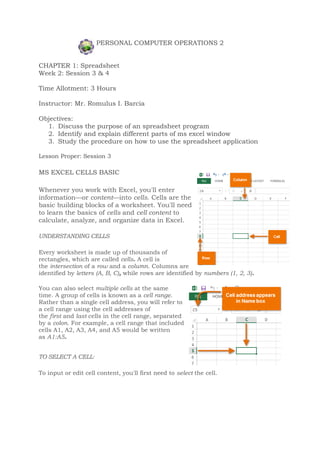
week 2.docx
- 1. PERSONAL COMPUTER OPERATIONS 2 CHAPTER 1: Spreadsheet Week 2: Session 3 & 4 Time Allotment: 3 Hours Instructor: Mr. Romulus I. Barcia Objectives: 1. Discuss the purpose of an spreadsheet program 2. Identify and explain different parts of ms excel window 3. Study the procedure on how to use the spreadsheet application Lesson Proper: Session 3 MS EXCEL CELLS BASIC Whenever you work with Excel, you'll enter information—or content—into cells. Cells are the basic building blocks of a worksheet. You'll need to learn the basics of cells and cell content to calculate, analyze, and organize data in Excel. UNDERSTANDING CELLS Every worksheet is made up of thousands of rectangles, which are called cells. A cell is the intersection of a row and a column. Columns are identified by letters (A, B, C), while rows are identified by numbers (1, 2, 3). You can also select multiple cells at the same time. A group of cells is known as a cell range. Rather than a single cell address, you will refer to a cell range using the cell addresses of the first and last cells in the cell range, separated by a colon. For example, a cell range that included cells A1, A2, A3, A4, and A5 would be written as A1:A5. TO SELECT A CELL: To input or edit cell content, you'll first need to select the cell.
- 2. 1. Click a cell to select it. 2. A border will appear around the selected cell, and the column heading and row heading will be highlighted. The cell will remain selected until you click another cell in the worksheet. TO SELECT A CELL RANGE: Sometimes you may want to select a larger group of cells, or a cell range. 1. Click, hold, and drag the mouse until all of the adjoining cells you want to select are highlighted. 2. Release the mouse to select the desired cell range. The cells will remain selected until you click another cell in the worksheet. CELL CONTENT Any information you enter into a spreadsheet will be stored in a cell. Each cell can contain different types of content, including text, formatting, formulas, and functions. Text Cells can contain text, such as letters, numbers, and dates. Formatting attributes Cells can contain formatting attributes that change the way letters, numbers, and dates are displayed. For example, percentages can appear as 0.15 or 15%. You can even change a cell's background color. Formulas and functions
- 3. Cells can contain formulas and functions that calculate cell values. In our example, SUM(B2:B8) adds the value of each cell in cell range B2:B8 and displays the total in cell B9. TO INSERT CONTENT: 1. Click a cell to select it. 2. Type content into the selected cell, then press Enter on your keyboard. The content will appear in the cell and the formula bar. You can also input and edit cell content in the formula bar. Assignment: Preparation must be hand written ( 1 page yellow paper) 1. What is the purpose of the letters & numbers displayed on ms excel worksheet? How does it helps in creating your workbook? Resources: Introduction to Computer By. Antonio Andes https://edu.gcfglobal.org/ For submission after a week Assignment Due date:____________________
- 4. PERSONAL COMPUTER OPERATIONS 2 CHAPTER 1: Spreadsheet Week 2: Session 3 & 4 Time Allotment: 3 Hours Instructor: Mr. Romulus I. Barcia Objectives: 1. Discuss the purpose of an spreadsheet program 2. Identify and explain different parts of ms excel window 3. Study the procedure on how to use the spreadsheet application Lesson Proper: Session 4 WORKSHEET BASIC Every workbook contains at least one worksheet by default. When working with a large amount of data, you can create multiple worksheets to help organize your workbook and make it easier to find content. You can also group worksheets to quickly add information to multiple worksheets at the same time. TO RENAME A WORKSHEET: Whenever you create a new Excel workbook, it will contain one worksheet named Sheet1. You can rename a worksheet to better reflect its content. In our example, we will create a training log organized by month. 1. Right-click the worksheet you want to rename, then select Rename from the worksheet menu. 2. Type the desired name for the worksheet. 3. Click anywhere outside of the worksheet, or press Enter on your keyboard. The worksheet will be renamed. TO INSERT A NEW WORKSHEET: 1. Locate and select the New sheet button.
- 5. 2. A new blank worksheet will appear. TO DELETE A WORKSHEET: 1. Right-click the worksheet you want to delete, then select Delete from the worksheet menu. 2. The worksheet will be deleted from your workbook. TO COPY A WORKSHEET: If you need to duplicate the content of one worksheet to another, Excel allows you to copy an existing worksheet. 1. Right-click the worksheet you want to copy, then select Move or Copy from the worksheet menu. 2. The Move or Copy dialog box will appear. Choose where the sheet will appear in the Before sheet: field. In our example, we'll choose (move to end) to place the worksheet to the right of the existing worksheet. 3. Check the box next to Create a copy, then click OK.
- 6. 4. The worksheet will be copied. It will have the same title as the original worksheet, as well as a version number. In our example, we copied the January worksheet, so our new worksheet is named January (2). All content from the January worksheet has also been copied to the January (2) worksheet. Assignment: Preparation must be hand written ( 1 page yellow paper) 1. What is the difference of a worksheet to a workbook? Resources: Introduction to Computer By. Antonio Andes https://edu.gcfglobal.org/ For submission after a week Assignment Due date:____________________