Introduction to spss 2
•Download as PPTX, PDF•
0 likes•142 views
At the end of this Lesson (Part 1) the students should be able to know the following Descriptive statistics Saving an SPSS for Windows Backing up your data Retrieving your Data Files
Report
Share
Report
Share
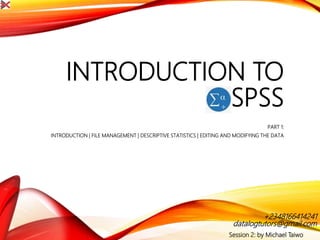
Recommended
Introduction to spss 1

At the end of this Lesson (Part 1) the students should be able to know the following
Introduction
Data Entry
Variable and Value Label
Entering Data
File management
Descriptive statistics
Editing and modifying the data
Evaluation Spss

SPSS is a popular statistical analysis software that is known for its ease of use. It has strong graphical capabilities and supports a variety of statistical analyses. However, it lacks some more advanced statistical procedures and has limited data management tools. While suitable for many tasks, some users may outgrow it over time and require more specialized software like SAS or Stata for complex or cutting-edge analyses. Overall, SPSS is best suited for users performing basic to intermediate statistical analysis and reporting.
An introduction to spss

SPSS is a statistical software package used for entering and analyzing data. It has a menu interface and toolbars for navigating between different windows. Data can be entered manually by defining variables and values or imported from Excel. Various forms of help are available within SPSS. Common tasks involve defining variables, entering data, performing statistical analyses through the Analyze menu, and saving data worksheets and results.
Spss

SPSS is a statistical software package used for data management and analysis. It allows users to enter and manage large amounts of data, perform a wide range of statistical analyses, and output results in tables and graphs. The main SPSS windows are the Data Editor, used to enter and view data, and the Viewer, which displays output of statistical analyses. Common analysis techniques demonstrated in the document include independent and paired t-tests to compare group means. The document provides guidance on using SPSS for questionnaire design and statistical analysis to efficiently analyze social science and business data.
SPSS introduction Presentation 

This document provides an introduction to the statistical software package SPSS. It describes what SPSS is, its history and capabilities. SPSS is a Windows-based program that can be used for data entry, management and analysis. It allows users to perform statistical tests, create tables and graphs, and handle large datasets. Originally developed in 1968 for social science research, SPSS is now owned by IBM and known as PASW. The document outlines SPSS' interface and main functions.
Spss tutorial 1

This document provides an overview of using SPSS (Statistical Package for the Social Sciences) software. It introduces the main interfaces for working with data in SPSS, including the data view, variable view, output view, draft view, and syntax view. It also provides instructions for installing sample data files and demonstrates how to generate a basic cross-tabulation output of employment by gender using the automated features.
An introduction to spss

A brief introduction for beginners. Topic included: background history of SPSS, some basics but effective data management techniques, frequency distribution, descriptive statistics, hypothesis testing rule, association test/ contingency table test. All these statistical topics are explained with easy hands on example with basic data-set. This slide also provide a short but effective understanding about p-value, which is very important for statistical decision making
SPSS an intro...

This document provides an introduction to using SPSS (Statistical Package for the Social Sciences) for data analysis. It discusses the four main windows in SPSS - the data editor, output viewer, syntax editor, and script window. It also covers the basics of managing data files, including opening SPSS, defining variables, and sorting data. Several basic analysis techniques are introduced, such as frequencies, descriptives, and linear regression. Examples are provided for how to conduct these analyses and interpret the outputs.
Recommended
Introduction to spss 1

At the end of this Lesson (Part 1) the students should be able to know the following
Introduction
Data Entry
Variable and Value Label
Entering Data
File management
Descriptive statistics
Editing and modifying the data
Evaluation Spss

SPSS is a popular statistical analysis software that is known for its ease of use. It has strong graphical capabilities and supports a variety of statistical analyses. However, it lacks some more advanced statistical procedures and has limited data management tools. While suitable for many tasks, some users may outgrow it over time and require more specialized software like SAS or Stata for complex or cutting-edge analyses. Overall, SPSS is best suited for users performing basic to intermediate statistical analysis and reporting.
An introduction to spss

SPSS is a statistical software package used for entering and analyzing data. It has a menu interface and toolbars for navigating between different windows. Data can be entered manually by defining variables and values or imported from Excel. Various forms of help are available within SPSS. Common tasks involve defining variables, entering data, performing statistical analyses through the Analyze menu, and saving data worksheets and results.
Spss

SPSS is a statistical software package used for data management and analysis. It allows users to enter and manage large amounts of data, perform a wide range of statistical analyses, and output results in tables and graphs. The main SPSS windows are the Data Editor, used to enter and view data, and the Viewer, which displays output of statistical analyses. Common analysis techniques demonstrated in the document include independent and paired t-tests to compare group means. The document provides guidance on using SPSS for questionnaire design and statistical analysis to efficiently analyze social science and business data.
SPSS introduction Presentation 

This document provides an introduction to the statistical software package SPSS. It describes what SPSS is, its history and capabilities. SPSS is a Windows-based program that can be used for data entry, management and analysis. It allows users to perform statistical tests, create tables and graphs, and handle large datasets. Originally developed in 1968 for social science research, SPSS is now owned by IBM and known as PASW. The document outlines SPSS' interface and main functions.
Spss tutorial 1

This document provides an overview of using SPSS (Statistical Package for the Social Sciences) software. It introduces the main interfaces for working with data in SPSS, including the data view, variable view, output view, draft view, and syntax view. It also provides instructions for installing sample data files and demonstrates how to generate a basic cross-tabulation output of employment by gender using the automated features.
An introduction to spss

A brief introduction for beginners. Topic included: background history of SPSS, some basics but effective data management techniques, frequency distribution, descriptive statistics, hypothesis testing rule, association test/ contingency table test. All these statistical topics are explained with easy hands on example with basic data-set. This slide also provide a short but effective understanding about p-value, which is very important for statistical decision making
SPSS an intro...

This document provides an introduction to using SPSS (Statistical Package for the Social Sciences) for data analysis. It discusses the four main windows in SPSS - the data editor, output viewer, syntax editor, and script window. It also covers the basics of managing data files, including opening SPSS, defining variables, and sorting data. Several basic analysis techniques are introduced, such as frequencies, descriptives, and linear regression. Examples are provided for how to conduct these analyses and interpret the outputs.
introduction to spss

This document provides an introduction to SPSS (Statistical Package for Social Sciences) software. It discusses the history and ownership of SPSS, its use as a statistical analysis program, and an overview of its basic functions. Key features covered include opening and managing data files, descriptive statistics like frequencies and charts, data cleaning techniques for handling missing values, and methods for data manipulation such as recoding variables and creating new computed variables. The goal is to provide readers with foundational knowledge on using SPSS for statistical analysis in the social sciences.
Uses of SPSS and Excel to analyze data

SPSS is a software package used for conducting statistical analysis, manipulating data, and generating table and graphs that summarize data.
Application of spss usha (1)

SPSS is statistical software used for statistical analysis, data manipulation, and generating tables and graphs summarizing data. It performs basic descriptive statistics as well as advanced statistical techniques like regression, ANOVA, and factor analysis. SPSS allows importing and exporting data from different sources and connecting to online databases. It is robust, but training is typically required to fully utilize its features. SPSS is widely used in research and development, quality control, compliance and validation, clinical trials, and data mining in the pharmaceutical industry.
Spss

SPSS is a statistical software package used for data management and analysis. It can import data from various file formats, perform complex statistical analyses and generate reports, tables, and graphs. Some key features include an easy to use interface, robust statistical procedures, and the ability to work with different operating systems. While powerful and popular, SPSS is also expensive and less flexible than open-source alternatives like R for advanced or custom analyses.
Presentation on spss

The document discusses statistical analysis packages including SPSS. It provides an overview of SPSS, describing it as a statistical analysis and data management software package that can perform various analyses and generate reports. The document outlines some key features of SPSS, such as its ease of use, data management and editing tools, and statistical and visualization capabilities. It also briefly describes the different windows in SPSS and how to define and manipulate data.
Spss

This document provides an introduction to SPSS (Statistical Package for Social Sciences) software. It discusses opening and closing SPSS, the structure and windows of SPSS including the Data View and Variable View windows for entering data. It defines key concepts in SPSS like variables, different types of variables (nominal, ordinal, interval, ratio), and the process of defining variables in the Variable View window by specifying name, type, width, labels, values etc. before entering data. Examples are given around designing an experiment with independent and dependent variables and dealing with extraneous variables.
Statistical Package for Social Science (SPSS)

This presentation includes the introduction of SPSS is basic features of Spss, how to input data manually, descriptive statistics and how to perform t-test, Anova and Chi-Square.
Introduction to spss: define variables

SPSS is a statistical software package used for analyzing data. It was developed in 1968 at Stanford University. SPSS stands for Statistical Package for the Social Sciences. The document discusses the types of variables in SPSS including qualitative (string) and quantitative (numeric) variables. It also covers defining variables such as variable name, type, width and labels to describe the values. Proper coding and labeling helps facilitate analysis and interpretation of results.
An Introduction to SPSS

Basic use of SPSS (Statistical Package for Social Sciences). Measurement scales and data entry. Various types of tests and techniques.
Spss beginners

SPSS for beginners, a short course about how novices can use SPSS to analyze their research findings. With this tutorial anyone becomes able to use SPSS for basic statistical analysis. No need to be a professional to use SPSS.
Introduction to spss

The document provides an introduction to the statistical software SPSS. It discusses that SPSS was originally developed in 1965 at Stanford University for social sciences. It is now widely used in health sciences and marketing as well. It describes the core functions of SPSS including statistics, modeling, text analytics, and visualization programs. It also outlines how to set up a data file in SPSS by defining variables, entering and editing data, and saving files.
Software packages for statistical analysis - SPSS

This document provides an overview of the Statistical Package for Social Sciences (SPSS). It discusses what SPSS is, how to define and enter variables, and the four main windows in SPSS including the data editor, output viewer, syntax editor, and script window. Basic functions like frequencies analysis, descriptives, and linear regression are also introduced.
Tutorial of SPSS

Basics of SPSS & how to use the SPSS software.
with Diagram.
Used to Analyze the complex questions.
MAkes questionnaire for your Research.
SPSS like excel solves problems and questions in a few seconds.
Spss beginners

SPSS is statistical software used by researchers to perform statistical analysis. It was first released in 1968 as the Statistical Package for the Social Sciences. SPSS is now owned by IBM and allows users to manage and analyze data, perform statistical tests, and produce graphs and reports. Researchers use SPSS to clean, code, and enter data, choose appropriate statistical tests to analyze the data, and interpret the results.
Spss an introduction

SPSS is a statistical software package used for data analysis in business research that was originally developed for social science applications. It allows users to import, organize, and analyze data using a variety of statistical procedures to generate reports and visualizations. SPSS has evolved over time from mainframe usage to its current version as a product of IBM after being acquired from SPSS Inc. in 2009.
Introduction To Spss - Opening Data File and Descriptive Analysis

This document provides instructions for opening an SPSS data file and performing descriptive analysis. It outlines the steps to open a data file from the File menu, select the file, and press Open. It then describes how to perform frequencies analysis by selecting variables, clicking Continue, and OK to output a frequencies table showing counts and percentages.
Introduction To SPSS

This document provides an introduction and overview of SPSS (Statistical Package for the Social Sciences). It discusses what SPSS is, the research process it supports, how questionnaires are translated into SPSS, different question and response formats, and levels of measurement. It also briefly outlines some of SPSS's data editing, analysis, and output features.
SPSS

Here are the steps to merge the data files:
1. Open the file Student_1 containing information on the first 5 students.
2. Go to Data > Merge Files > Add Cases.
3. Select the file Student_2 containing information on the additional 3 students.
4. The cases from Student_1 will be merged with the cases from Student_2.
5. Save the merged file as Student.
6. Open the file Student.
7. Go to Data > Merge Files > Add Variables.
8. Select the file Student_3 containing the Marks variable.
9. The variables from Student_3 will be added to the cases in Student.
Introduction to spss

In this presentation various fundamental data analysis using Statistical Tool SPSS was elaborated with special reference to physical education and sports
Data entry in Excel and SPSS 

This document provides instructions for entering data into SPSS from Excel, cleaning data in SPSS, and formatting variables. It discusses:
1. The three main windows in SPSS and how to enter data directly or import from Excel.
2. Guidelines for structuring data in Excel for easy import into SPSS, including naming variables, encoding categories, including IDs, and placing each variable in its own column.
3. Methods for cleaning data in SPSS, such as recoding variables, creating new variables, computing variables from existing ones, and labeling and formatting variables.
SPSS :Introduction for beginners 

How to use SPSS (Statistical Package for Social Science) data. This software program is extensively used for Social Science data analysis. However it is also used by managers, scholars and Engineers also. In this document how to use SPSS for data analysis is explained step by step.
Spss (1)

This document provides an overview of using the statistical software package SPSS. It discusses the four main windows in SPSS - the data editor, output viewer, syntax editor, and script window. It also covers the basics of managing data files, including opening SPSS, defining variables, and saving data. Finally, it demonstrates some common analyses in SPSS including frequencies, descriptives, and linear regression as well as how to interpret the outputs and plot regression lines. The overall purpose is to introduce the basics of using SPSS to perform statistical analysis and data management.
More Related Content
What's hot
introduction to spss

This document provides an introduction to SPSS (Statistical Package for Social Sciences) software. It discusses the history and ownership of SPSS, its use as a statistical analysis program, and an overview of its basic functions. Key features covered include opening and managing data files, descriptive statistics like frequencies and charts, data cleaning techniques for handling missing values, and methods for data manipulation such as recoding variables and creating new computed variables. The goal is to provide readers with foundational knowledge on using SPSS for statistical analysis in the social sciences.
Uses of SPSS and Excel to analyze data

SPSS is a software package used for conducting statistical analysis, manipulating data, and generating table and graphs that summarize data.
Application of spss usha (1)

SPSS is statistical software used for statistical analysis, data manipulation, and generating tables and graphs summarizing data. It performs basic descriptive statistics as well as advanced statistical techniques like regression, ANOVA, and factor analysis. SPSS allows importing and exporting data from different sources and connecting to online databases. It is robust, but training is typically required to fully utilize its features. SPSS is widely used in research and development, quality control, compliance and validation, clinical trials, and data mining in the pharmaceutical industry.
Spss

SPSS is a statistical software package used for data management and analysis. It can import data from various file formats, perform complex statistical analyses and generate reports, tables, and graphs. Some key features include an easy to use interface, robust statistical procedures, and the ability to work with different operating systems. While powerful and popular, SPSS is also expensive and less flexible than open-source alternatives like R for advanced or custom analyses.
Presentation on spss

The document discusses statistical analysis packages including SPSS. It provides an overview of SPSS, describing it as a statistical analysis and data management software package that can perform various analyses and generate reports. The document outlines some key features of SPSS, such as its ease of use, data management and editing tools, and statistical and visualization capabilities. It also briefly describes the different windows in SPSS and how to define and manipulate data.
Spss

This document provides an introduction to SPSS (Statistical Package for Social Sciences) software. It discusses opening and closing SPSS, the structure and windows of SPSS including the Data View and Variable View windows for entering data. It defines key concepts in SPSS like variables, different types of variables (nominal, ordinal, interval, ratio), and the process of defining variables in the Variable View window by specifying name, type, width, labels, values etc. before entering data. Examples are given around designing an experiment with independent and dependent variables and dealing with extraneous variables.
Statistical Package for Social Science (SPSS)

This presentation includes the introduction of SPSS is basic features of Spss, how to input data manually, descriptive statistics and how to perform t-test, Anova and Chi-Square.
Introduction to spss: define variables

SPSS is a statistical software package used for analyzing data. It was developed in 1968 at Stanford University. SPSS stands for Statistical Package for the Social Sciences. The document discusses the types of variables in SPSS including qualitative (string) and quantitative (numeric) variables. It also covers defining variables such as variable name, type, width and labels to describe the values. Proper coding and labeling helps facilitate analysis and interpretation of results.
An Introduction to SPSS

Basic use of SPSS (Statistical Package for Social Sciences). Measurement scales and data entry. Various types of tests and techniques.
Spss beginners

SPSS for beginners, a short course about how novices can use SPSS to analyze their research findings. With this tutorial anyone becomes able to use SPSS for basic statistical analysis. No need to be a professional to use SPSS.
Introduction to spss

The document provides an introduction to the statistical software SPSS. It discusses that SPSS was originally developed in 1965 at Stanford University for social sciences. It is now widely used in health sciences and marketing as well. It describes the core functions of SPSS including statistics, modeling, text analytics, and visualization programs. It also outlines how to set up a data file in SPSS by defining variables, entering and editing data, and saving files.
Software packages for statistical analysis - SPSS

This document provides an overview of the Statistical Package for Social Sciences (SPSS). It discusses what SPSS is, how to define and enter variables, and the four main windows in SPSS including the data editor, output viewer, syntax editor, and script window. Basic functions like frequencies analysis, descriptives, and linear regression are also introduced.
Tutorial of SPSS

Basics of SPSS & how to use the SPSS software.
with Diagram.
Used to Analyze the complex questions.
MAkes questionnaire for your Research.
SPSS like excel solves problems and questions in a few seconds.
Spss beginners

SPSS is statistical software used by researchers to perform statistical analysis. It was first released in 1968 as the Statistical Package for the Social Sciences. SPSS is now owned by IBM and allows users to manage and analyze data, perform statistical tests, and produce graphs and reports. Researchers use SPSS to clean, code, and enter data, choose appropriate statistical tests to analyze the data, and interpret the results.
Spss an introduction

SPSS is a statistical software package used for data analysis in business research that was originally developed for social science applications. It allows users to import, organize, and analyze data using a variety of statistical procedures to generate reports and visualizations. SPSS has evolved over time from mainframe usage to its current version as a product of IBM after being acquired from SPSS Inc. in 2009.
Introduction To Spss - Opening Data File and Descriptive Analysis

This document provides instructions for opening an SPSS data file and performing descriptive analysis. It outlines the steps to open a data file from the File menu, select the file, and press Open. It then describes how to perform frequencies analysis by selecting variables, clicking Continue, and OK to output a frequencies table showing counts and percentages.
Introduction To SPSS

This document provides an introduction and overview of SPSS (Statistical Package for the Social Sciences). It discusses what SPSS is, the research process it supports, how questionnaires are translated into SPSS, different question and response formats, and levels of measurement. It also briefly outlines some of SPSS's data editing, analysis, and output features.
SPSS

Here are the steps to merge the data files:
1. Open the file Student_1 containing information on the first 5 students.
2. Go to Data > Merge Files > Add Cases.
3. Select the file Student_2 containing information on the additional 3 students.
4. The cases from Student_1 will be merged with the cases from Student_2.
5. Save the merged file as Student.
6. Open the file Student.
7. Go to Data > Merge Files > Add Variables.
8. Select the file Student_3 containing the Marks variable.
9. The variables from Student_3 will be added to the cases in Student.
Introduction to spss

In this presentation various fundamental data analysis using Statistical Tool SPSS was elaborated with special reference to physical education and sports
Data entry in Excel and SPSS 

This document provides instructions for entering data into SPSS from Excel, cleaning data in SPSS, and formatting variables. It discusses:
1. The three main windows in SPSS and how to enter data directly or import from Excel.
2. Guidelines for structuring data in Excel for easy import into SPSS, including naming variables, encoding categories, including IDs, and placing each variable in its own column.
3. Methods for cleaning data in SPSS, such as recoding variables, creating new variables, computing variables from existing ones, and labeling and formatting variables.
What's hot (20)
Introduction To Spss - Opening Data File and Descriptive Analysis

Introduction To Spss - Opening Data File and Descriptive Analysis
Similar to Introduction to spss 2
SPSS :Introduction for beginners 

How to use SPSS (Statistical Package for Social Science) data. This software program is extensively used for Social Science data analysis. However it is also used by managers, scholars and Engineers also. In this document how to use SPSS for data analysis is explained step by step.
Spss (1)

This document provides an overview of using the statistical software package SPSS. It discusses the four main windows in SPSS - the data editor, output viewer, syntax editor, and script window. It also covers the basics of managing data files, including opening SPSS, defining variables, and saving data. Finally, it demonstrates some common analyses in SPSS including frequencies, descriptives, and linear regression as well as how to interpret the outputs and plot regression lines. The overall purpose is to introduce the basics of using SPSS to perform statistical analysis and data management.
(Manual spss)

The document provides instructions for launching and using the statistical software SPSS. It discusses finding the SPSS icon on the computer and launching the program. Once SPSS is open, the user can start a new data file or open an existing one. Basic steps for using SPSS are outlined, including entering data, defining variables, testing for normality, statistical analysis, and interpreting results. Specific functions and menus in SPSS are demonstrated for descriptive statistics, normality testing, and t-tests.
Spss chapter1

This document introduces the software SPSS by describing its uses, how to open it, its basic layout and interface elements, and how to exit the program. Key points covered include that SPSS can perform statistical analyses and data management, it has menus and toolbars to access commands, and its main windows are the Data Editor and Output Viewer. The document provides instructions for navigating the menus and icons and becoming familiar with SPSS's interface.
Week 4 Project - STAT 3001Student Name Type your name here.docx

Week 4 Project - STAT 3001
Student Name: <Type your name here>
Date:<Enter the date on which you began working on this assignment.>
Instructions: To complete this project, you will need the following materials:
· STATDISK User Manual (found in the classroom in DocSharing)
· Access to the Internet to download the STATDISK program.
Part I. Analyze Data
Instructions
Answers
1. Open the file COTININE using menu option Datasets and then Elementary Stats, 9th Edition. This file contains some information about a collection of movies. How many observations are there in this file?
In this file, there are three variables, labeled Smokers, ETS, and No ETS. The dataset was collected for a study of second-hand smoke. The sample data consists of the measured serum cotinine levels in three different groups of people.
· The NOETS group lists the cotinine levels for subjects who are nonsmokers and have no exposure to environmental tobacco smoke at home or work.
· The ETS group lists cotinine levels for subjects who are nonsmokers exposed to tobacco smoke at home or work.
· The SMOKERS group lists cotinine levels for subjects who report tobacco use.
Serum cotinine is a metabolite of nicotine, meaning that cotinine is produced when nicotine is absorbed by the body. Higher levels of cotinine correspond to higher levels of exposure to smoke that contains nicotine.
2. What results do you expect to find in this data?
Part II. Descriptive Statistics
3. Generate descriptive statistics for all three groups of people and complete the following table. Round all results to 2 decimal places.
Variable
Sample
Mean
Sample
Standard Deviation
Sample Size
4.
Smokers
5.
ETS
6.
No ETS
7. Did you get the results you expected here? Explain why.
8. In which of the three groups did we experience the MOST variation (highest deviation from the mean)?
Part III. Confidence Intervals
9. Generate a 95% interval for the mean of the SMOKERS group. Paste your results here.
10. Generate a 95% interval for the mean of the ETS group. Paste your results here.
11. Generate a 95% interval for the mean of the No ETS group. Paste your results here
12. Create a graph below by illustrating all three confidence intervals on one graph using the tools in your word processor (example below). Statdisk cannot do this for you. Creat your graph and turn the font red. For this process, I just use the dashes and wrote a scale below the axes.
Here is an example, but it is not based on the data you are analyzing:
Case 1 14---------------------42
Case 2 35-------------------------70
________________________________________
0 20 40 60
Your
Solution
:
11. Based on the confidence intervals shown above, does there appear to be some evidence to indicate that exposure to tobacco smoke corresponds to higher levels of cotinin.
Pas wv18 spssv18-slides

This document provides an introduction and overview of statistical analysis using PASW Statistics software (SPSS). It discusses the need for training in research design and statistics. It then covers the agenda which includes understanding quantitative research, the role of PASW, and a hands-on demonstration of the PASW interface, including how to input raw data, analyze the data, and view results.
Data management through spss

This document provides instructions for performing various statistical analyses and data management tasks in SPSS, including sorting data, selecting cases, splitting files, merging files, visual binning, frequencies analysis, descriptive statistics, cross tabulation and chi-square tests, independent samples t-tests, and one-way ANOVA. The document is authored by trainers from the Department of Applied Statistics at the University of Rwanda and dated December 6, 2014.
High score plus guide (3)

This document introduces the basic functionality of the PANalytical X'Pert HighScore Plus v3.0 software. It covers selecting user interfaces and program settings, displaying and manipulating data, opening PDF reference patterns, and performing search-match analysis. The last page lists additional features that can be explored using the help section.
Data analysis using spss

This one-day workshop on data analysis using SPSS has two parts. Part 1 covers entering data into SPSS, including preparing datasets, transforming data, and running descriptive statistics. Part 2 provides an overview of statistical analysis techniques and how to choose the appropriate technique for decision making, giving examples. The document introduces SPSS and its four windows: the data editor, output viewer, syntax editor, and script window. It describes how to define variables, enter and manage data files, sort cases, compute new variables, and perform basic analyses like frequencies, descriptives, and linear regression. Proper use of statistical techniques depends on the research question, variable types and definitions, and assumptions.
Spss notes

This document provides an introduction and overview of how to use the statistical software package SPSS. It discusses getting started with SPSS, opening and viewing data files, coding variables, and performing basic descriptive statistics. Specific tasks covered include entering and labeling variables, assigning value labels, handling missing data, generating frequency tables and graphs like histograms and box plots, recoding variables, and using the Compute function to calculate new variables.
Topic 4 intro spss_stata 30032012 sy_srini

SPSS (Statistical Package for the Social Sciences) is a statistical analysis software package that allows users to extract, manage, and analyze data. It provides features like generating reports, charts, descriptive statistics, and complex statistical analyses. While SPSS is easy to use and good for beginners, it has some limitations for advanced users in terms of customizing outputs and performing certain data manipulations. The document then describes the main SPSS interface windows including the data editor, output navigator, and syntax editor. It also covers how to open datasets, define variables, transform data, and create frequency tables and other outputs in SPSS.
Introduction To SPSS

This document provides an introduction to SPSS, including descriptions of the four windows in SPSS, basics of managing data files, and basic analysis functions. It discusses the data editor, output viewer, syntax editor, and script windows. It covers opening SPSS, defining and managing variables, saving and sorting data, transforming variables through computations, and conducting basic analyses like frequencies, descriptives, and linear regression. Examples provided include creating new variables, sorting by height, and analyzing relationships between education level and starting salary.
社會網絡分析UCINET Quick Start Guide

社會網絡分析UCINET Quick Start Guide
This guide provides a quick introduction to UCINET. It assumes that the software has been installedwith the data in the folder C:\Program Files\Analytic Technologies\Ucinet 6\DataFiles and this hasbeen left as the default directory.
Source : https://sites.google.com/site/ucinetsoftware/home
Windows 7-getting-started

Windows 7 introduces several new and enhanced features such as Jump Lists, Peek/Live Taskbar preview, and Aero desktop experience. Jump Lists allow users to easily access frequently used programs and files without opening the full application. Peek/Live Taskbar preview shows thumbnail previews of open windows when hovering over a program's taskbar button. The Aero desktop experience provides an improved user interface with features like transparent glass windows and animated visual effects.
Week 2 Project - STAT 3001Student Name Type your name here.docx

Week 2 Project - STAT 3001
Student Name: <Type your name here>
Date: <Enter the date on which you began working on this assignment.>
Instructions: To complete this project, you will need the following materials:
· STATDISK User Manual (found in the classroom in DocSharing)
· Access to the Internet to download the STATDISK program.
This assignment is worth a total of 60 points.
Part I. Histograms and Frequency Tables
Instructions
Answers
1. Open the file Diamonds using menu option Datasets and then Elementary Stats, 9th Edition. This file contains some information about diamonds. What are the names of the variables in this file?
2. Create a histogram for the depth of the diamonds using the Auto-fit option. Paste the chart here. Once your histogram displays, click Turn on Labels to get the height of the bars.
3. Using the information in the above histogram, complete this table. Be sure to include frequency, relative frequency, and cumulative frequency.
Depth
Frequency
Relative Frequency
Cumulative Frequency
57-58.9
59-60.9
61-62.9
63-64.9
a. Using the frequency table above, how many of the diamonds have a depth of 60.9 or less? How do you know?
b. Using the frequency table above, how many of the diamonds have a depth between 59 and 62.9? Show your work.
c. What percent of the diamonds have a depth of 61 or more?
Part II. Comparing Datasets
Instructions
Answers
1. Create a boxplot that compares the color and clarity of the diamonds. Paste it here.
2. Describe the similarities and differences in the data sets. Please be specific to the graph created.
Part III. Finding Descriptive Numbers
Instructions
Answers
3. Open the file named Stowaway (using Datasets and then Elementary Stats, 9th Edition). This gives information on the number of stowaways going west vs east.List all the variables in the dataset.
4. Find the Mean, median, and midrange for the Data in Column 1.
5. Find the Range, variance, and standard deviation for the first column.
6. List any values for the first column that you think may be outliers. Why do you think that?
[Hint: You may want to sort the data and look at the smallest and largest values.]
7. Find the Mean, median, and midrange for the data in Column 2.
8. Find the Range, variance, and standard deviation for the data in Column 2.
9. List any values for the second column that you think may be outliers. Why do you think that?
10. Find the five-number summary for the stowaways data in Columns 1 and 2. You will need to label each of the columns with an appropriate measure in the top row for clarity.
11. Compare number of stowaways going west and east using a boxplot of Columns 1 and 2. Paste your boxplot here
12. Create a histogram for the
Column 1 data and paste it here.
13. Create a histogram for the
Column 2 data and paste it here.
Part IV. Interpreting Statistical Information
The Stowaway data contains two columns, both of which are mea.
Advanced Filter Concepts in MS-Excel

From this power point you can get the details about Advanced Filter, Use of Macros with Advanced Filter, Data Validation, Creation of data validation Drop-Down List, Handling of External Data, Goal Seek, What-if analysis,
Step-by-Step - Windows 7

Windows 7 provides several features to help educators get things done faster and easier, including customizable Start menus and taskbars for quick access to frequently used programs and files, desktop gadgets for at-a-glance information, and tools like the Calculator, Snipping Tool, and Sticky Notes.
Spss basics tutorial

This document provides an overview of using SPSS (Statistical Package for the Social Sciences) software. It discusses installing sample data files, introduces the main interface windows including the data view, variable view and output view. It also covers how to define variable types, enter and modify data, perform basic analyses like frequencies and cross tabulations, and create charts from the output. The document is intended to help new users learn the basics of navigating the SPSS program and conducting initial analyses.
Minitab Seminar1.pptx

Minitab is a general-purpose statistical analysis software package developed in 1972 at Pennsylvania State University. It began as a lighter version of the NIST statistical program OMNITAB. Minitab provides tools for data management, statistical analysis, and graphing in a simple interface. Key functions include worksheet editing, data manipulation, statistical tests, graphs, and help/tutorials. Descriptive statistics in Minitab include measures of central tendency like the mean, median, and mode and measures of variability such as standard deviation and range.
Similar to Introduction to spss 2 (20)
Week 4 Project - STAT 3001Student Name Type your name here.docx

Week 4 Project - STAT 3001Student Name Type your name here.docx
Week 2 Project - STAT 3001Student Name Type your name here.docx

Week 2 Project - STAT 3001Student Name Type your name here.docx
More from Michael Taiwo
Final diary products_as_carriers_of_probiotics_and_prebiotics[1]![Final diary products_as_carriers_of_probiotics_and_prebiotics[1]](data:image/gif;base64,R0lGODlhAQABAIAAAAAAAP///yH5BAEAAAAALAAAAAABAAEAAAIBRAA7)
![Final diary products_as_carriers_of_probiotics_and_prebiotics[1]](data:image/gif;base64,R0lGODlhAQABAIAAAAAAAP///yH5BAEAAAAALAAAAAABAAEAAAIBRAA7)
This document provides an overview of a seminar on dairy products as carriers of probiotics and prebiotics. It defines probiotics and prebiotics and discusses the relationship between the two. The document outlines several probiotic organisms commonly used in dairy products, including Lactobacillus acidophilus, Lactobacillus casei, Lactobacillus gasseri, and Saccharomyces cerevisiae boulardii. It also addresses challenges in the field and future potential advances. In conclusion, the manipulation of the human microbiota through prebiotic and probiotic use provides significant health benefits and dairy products serve as a universal delivery system.
My proposal power point

This study aims to investigate the direct and residual effects of dietary maize milling waste (MMW) on broiler performance, nutrient retention, feed intestinal transit time (FITT), and economics. Ninety-six broiler chicks will be fed either a control diet or diets with 5%, 10%, or 15% MMW from 0-3 weeks. At 3 weeks, all birds will receive the control diet to 6 weeks. FITT and nutrient retention will be measured at 3 and 6 weeks. Data will be analyzed to determine the effects of MMW on performance, nutrient retention, FITT, and the correlation between FITT and nutrient retention. The results will provide information on how MMW impacts broiler production
Kifayah's proposal 

The document discusses the use of pre-starter diets for broiler chickens. It notes that while pre-starter diets are more digestible for neonatal chicks, they are also more expensive than starter diets. The study aims to determine the optimal duration of using pre-starter diets to increase broiler performance in a cost-effective manner. Specifically, it will compare broilers fed pre-starter diets for 5, 10, or 15 days to those fed only a starter diet in terms of growth, nutrient retention, and profitability. A trial will be conducted feeding 108 broiler chicks one of the four diet treatments to draw conclusions about whether using pre-starter diets is economically recommended.
Josiah's powerpoint

This study aims to investigate the direct and residual effects of dietary rice husk on broiler performance, nutrient retention, feed intestinal transit time, and economics. Specifically, it will:
1) Evaluate the direct impact of feeding broilers 0-5% rice husk from 0-3 weeks on performance, nutrient retention, and intestinal transit time.
2) Assess the residual effects when birds previously fed rice husk are given a standard diet from 4-6 weeks.
3) Determine the correlation between intestinal transit time and nutrient retention/performance when broilers are fed different rice husk levels.
The experiment will involve feeding 96 broilers diets with 0, 5, 10 or 15% rice husk
Abraham power point

This study aims to investigate the direct and residual effects of dietary brewer's dried grain (BDG) on broiler performance, nutrient retention, feed intestinal transit time, and economics. Specifically, the study will:
1) Evaluate the direct effects of feeding BDG at 0-3 weeks on performance, nutrient retention, and feed transit time.
2) Assess the residual effects of BDG fed at 0-3 weeks on subsequent performance, nutrient retention, and economics at 4-6 weeks when birds are fed a standard diet.
3) Determine the correlation between feed transit time and nutrient retention, performance, and economics when broilers are fed different levels of BDG.
Session 2 (soft skills)

This document provides guidance on improving sales calls and prospecting. It discusses defining a valid business reason for every sales call to focus on the customer's needs. It also covers properly timing prospecting by respecting business hours, asking for the customer's time, and being willing to reschedule. Additionally, it recommends defining an ideal customer profile by analyzing best and worst past customers to prioritize prospects that align well. While no prospect will be a perfect fit, focusing efforts on those with overlapping characteristics can maximize time and results.
Session 1(soft skills)

This document provides information about what qualifies students for a class and an overview of a presentation on soft skills. It states that students must have their written materials, phones turned off, be prepared to actively participate in role play groups, and any group member may have to present. It then outlines the contents of the soft skills presentation, including defining soft skills, types of soft skills, sales and marketing skills, and selling solutions. The document provides details on each of these topics through several subsections.
Clinical enzymology

The patient presented with severe chest pain and ECG changes were not conclusive for myocardial infarction (MI). Initial lab results showed elevated total CK and AST, within normal ALT and electrolytes. To confirm MI diagnosis, serial CK-MB estimations every 4-6 hours for 24-36 hours would show if the cardiac isoenzyme is elevated, suggesting MI. Total CK can be elevated in MI, skeletal muscle damage, muscular exercise, intramuscular injections or drugs like digoxin and lidocaine.
Effects

This document discusses a study on the effect of variety, pretreatment, and packaging materials on quality attributes of stored orange-fleshed sweet potato flour. It aims to determine the impact on carotenoid retention, functional properties, and microbiology during storage. Two varieties of sweet potato will be pretreated with calcium chloride or potassium metabisulfite before drying, milling, and packaging in polyethylene film or plastic tubs for 3 months. The experiment will analyze properties including carotenoid content, proximate composition, microbial levels, and pasting/functional qualities over time and between treatments. The results intend to evaluate methods for reducing carotenoid losses and maintaining sweet potato flour quality under local storage conditions.
TRAIT THEORY

Trait theory focuses on relatively permanent aspects of personality that influence behavior consistency. While other theories consider development and behavior prediction, trait theory compares people based on aspects and degrees of traits without addressing personality change. Gordon Allport proposed functionally autonomous central traits, while Henry Murray focused on psychogenic needs like power, affiliation, and achievement. Raymond Cattell used factor analysis to identify 16 primary personality factors measured by his 16PF assessment.
C dna

This document discusses cDNA and genomic libraries. It defines cDNA as complementary DNA synthesized from mRNA, and genomic libraries as collections of DNA fragments representing an organism's entire genome. It describes how cDNA libraries are constructed by synthesizing cDNA from purified mRNA, and genomic libraries by partially digesting genomic DNA and inserting fragments into cloning vectors. It also explains how these libraries are screened using probes to identify clones containing genes of interest or encoding specific proteins.
Banisteriopis cappi

The document discusses Banisteriopsis caapi, commonly known as ayahuasca vine. It provides details on the plant's taxonomy, features, traditional and medical uses, and active compounds. The main active compounds are harmine, harmaline, and tetrahydroharmine which are reversible inhibitors of MAO-A. It also discusses the plant's mechanism of action as an agonist of 5-HT2A receptors and studies that have been conducted on the plant and its compounds.
Social network

This document summarizes research on students' use of social networking sites (SNS). It conducted an online survey of undergraduate students to examine how they use SNS for academic and non-academic purposes. Key findings include that students were less able to articulate the academic value of SNS than their social value, and that self-presentation or image building was not a main concern. The majority of respondents preferred Facebook over MySpace and logged into their preferred SNS multiple times a day.
Maths method ii presentation

The document discusses the key differences between measurement and evaluation. Measurement is the assignment of a numerical value or score to assess something and is quantitative, while evaluation makes a qualitative judgment about the value or worth of something based on criteria. Evaluation depends on measurement but involves more than just test scores - it considers progress over time, strengths and weaknesses, and makes decisions. Both measurement and evaluation are important in education, with measurement providing objective data and evaluation making holistic judgments about students, teachers, and curriculum programs.
More from Michael Taiwo (14)
Final diary products_as_carriers_of_probiotics_and_prebiotics[1]![Final diary products_as_carriers_of_probiotics_and_prebiotics[1]](data:image/gif;base64,R0lGODlhAQABAIAAAAAAAP///yH5BAEAAAAALAAAAAABAAEAAAIBRAA7)
![Final diary products_as_carriers_of_probiotics_and_prebiotics[1]](data:image/gif;base64,R0lGODlhAQABAIAAAAAAAP///yH5BAEAAAAALAAAAAABAAEAAAIBRAA7)
Final diary products_as_carriers_of_probiotics_and_prebiotics[1]
Recently uploaded
如何办理(hull学位证书)英国赫尔大学毕业证硕士文凭原版一模一样

原版定制【微信:bwp0011】《(hull学位证书)英国赫尔大学毕业证硕士文凭》【微信:bwp0011】成绩单 、雅思、外壳、留信学历认证永久存档查询,采用学校原版纸张、特殊工艺完全按照原版一比一制作(包括:隐形水印,阴影底纹,钢印LOGO烫金烫银,LOGO烫金烫银复合重叠,文字图案浮雕,激光镭射,紫外荧光,温感,复印防伪)行业标杆!精益求精,诚心合作,真诚制作!多年品质 ,按需精细制作,24小时接单,全套进口原装设备,十五年致力于帮助留学生解决难题,业务范围有加拿大、英国、澳洲、韩国、美国、新加坡,新西兰等学历材料,包您满意。
【业务选择办理准则】
一、工作未确定,回国需先给父母、亲戚朋友看下文凭的情况,办理一份就读学校的毕业证【微信bwp0011】文凭即可
二、回国进私企、外企、自己做生意的情况,这些单位是不查询毕业证真伪的,而且国内没有渠道去查询国外文凭的真假,也不需要提供真实教育部认证。鉴于此,办理一份毕业证【微信bwp0011】即可
三、进国企,银行,事业单位,考公务员等等,这些单位是必需要提供真实教育部认证的,办理教育部认证所需资料众多且烦琐,所有材料您都必须提供原件,我们凭借丰富的经验,快捷的绿色通道帮您快速整合材料,让您少走弯路。
留信网认证的作用:
1:该专业认证可证明留学生真实身份
2:同时对留学生所学专业登记给予评定
3:国家专业人才认证中心颁发入库证书
4:这个认证书并且可以归档倒地方
5:凡事获得留信网入网的信息将会逐步更新到个人身份内,将在公安局网内查询个人身份证信息后,同步读取人才网入库信息
6:个人职称评审加20分
7:个人信誉贷款加10分
8:在国家人才网主办的国家网络招聘大会中纳入资料,供国家高端企业选择人才
【关于价格问题(保证一手价格)】
我们所定的价格是非常合理的,而且我们现在做得单子大多数都是代理和回头客户介绍的所以一般现在有新的单子 我给客户的都是第一手的代理价格,因为我想坦诚对待大家 不想跟大家在价格方面浪费时间
对于老客户或者被老客户介绍过来的朋友,我们都会适当给一些优惠。
Oracle 23c New Features For DBAs and Developers.pptx

Most important New features of Oracle 23c for DBAs and Developers. You can get more idea from my youtube channel video from https://youtu.be/XvL5WtaC20A
ALGIT - Assembly Line for Green IT - Numbers, Data, Facts

Presentation from Ghazal Aakel and Eric Jochum at the GSD Community Stage Meetup on June 6th, 2024
UI5con 2024 - Boost Your Development Experience with UI5 Tooling Extensions

The UI5 tooling is the development and build tooling of UI5. It is built in a modular and extensible way so that it can be easily extended by your needs. This session will showcase various tooling extensions which can boost your development experience by far so that you can really work offline, transpile your code in your project to use even newer versions of EcmaScript (than 2022 which is supported right now by the UI5 tooling), consume any npm package of your choice in your project, using different kind of proxies, and even stitching UI5 projects during development together to mimic your target environment.
Webinar On-Demand: Using Flutter for Embedded

Flutter is a popular open source, cross-platform framework developed by Google. In this webinar we'll explore Flutter and its architecture, delve into the Flutter Embedder and Flutter’s Dart language, discover how to leverage Flutter for embedded device development, learn about Automotive Grade Linux (AGL) and its consortium and understand the rationale behind AGL's choice of Flutter for next-gen IVI systems. Don’t miss this opportunity to discover whether Flutter is right for your project.
Microservice Teams - How the cloud changes the way we work

A lot of technical challenges and complexity come with building a cloud-native and distributed architecture. The way we develop backend software has fundamentally changed in the last ten years. Managing a microservices architecture demands a lot of us to ensure observability and operational resiliency. But did you also change the way you run your development teams?
Sven will talk about Atlassian’s journey from a monolith to a multi-tenanted architecture and how it affected the way the engineering teams work. You will learn how we shifted to service ownership, moved to more autonomous teams (and its challenges), and established platform and enablement teams.
Using Query Store in Azure PostgreSQL to Understand Query Performance

Microsoft has added an excellent new extension in PostgreSQL on their Azure Platform. This session, presented at Posette 2024, covers what Query Store is and the types of information you can get out of it.
UI5con 2024 - Keynote: Latest News about UI5 and it’s Ecosystem

Learn about the latest innovations in and around OpenUI5/SAPUI5: UI5 Tooling, UI5 linter, UI5 Web Components, Web Components Integration, UI5 2.x, UI5 GenAI.
Recording:
https://www.youtube.com/live/MSdGLG2zLy8?si=INxBHTqkwHhxV5Ta&t=0
一比一原版(USF毕业证)旧金山大学毕业证如何办理

USF硕士毕业证成绩单【微信95270640】一比一伪造旧金山大学文凭@假冒USF毕业证成绩单+Q微信95270640办理USF学位证书@仿造USF毕业文凭证书@购买旧金山大学毕业证成绩单USF真实使馆认证/真实留信认证回国人员证明
#一整套旧金山大学文凭证件办理#—包含旧金山大学旧金山大学本科毕业证成绩单学历认证|使馆认证|归国人员证明|教育部认证|留信网认证永远存档教育部学历学位认证查询办理国外文凭国外学历学位认证#我们提供全套办理服务。
一整套留学文凭证件服务:
一:旧金山大学旧金山大学本科毕业证成绩单毕业证 #成绩单等全套材料从防伪到印刷水印底纹到钢印烫金
二:真实使馆认证(留学人员回国证明)使馆存档
三:真实教育部认证教育部存档教育部留服网站永久可查
四:留信认证留学生信息网站永久可查
国外毕业证学位证成绩单办理方法:
1客户提供办理旧金山大学旧金山大学本科毕业证成绩单信息:姓名生日专业学位毕业时间等(如信息不确定可以咨询顾问:我们有专业老师帮你查询);
2开始安排制作毕业证成绩单电子图;
3毕业证成绩单电子版做好以后发送给您确认;
4毕业证成绩单电子版您确认信息无误之后安排制作成品;
5成品做好拍照或者视频给您确认;
6快递给客户(国内顺丰国外DHLUPS等快读邮寄)。
教育部文凭学历认证认证的用途:
如果您计划在国内发展那么办理国内教育部认证是必不可少的。事业性用人单位如银行国企公务员在您应聘时都会需要您提供这个认证。其他私营 #外企企业无需提供!办理教育部认证所需资料众多且烦琐所有材料您都必须提供原件我们凭借丰富的经验帮您快速整合材料让您少走弯路。
实体公司专业为您服务如有需要请联系我: 微信95270640奈一次次令他失望山娃今年岁上五年级识得很多字从走出小屋开始山娃就知道父亲的家和工地共有一个很动听的名字——天河工地的底层空空荡荡很宽阔很凉爽在地上铺上报纸和水泥袋父亲和工人们中午全睡在地上地面坑坑洼洼山娃曾多次绊倒过也曾有长铁钉穿透凉鞋刺在脚板上但山娃不怕工地上也常有五六个从乡下来的小学生他们的父母亲也是高楼上的建筑工人小伙伴来自不同省份都操着带有浓重口音的普通话可不知为啥山娃不仅很快与他们熟识了
zOS Mainframe JES2-JES3 JCL-JECL Differences

Document which explains the difference between Jes2 and Jes3
Safelyio Toolbox Talk Softwate & App (How To Digitize Safety Meetings)

Consistent toolbox talks are critical for maintaining workplace safety, as they provide regular opportunities to address specific hazards and reinforce safe practices.
These brief, focused sessions ensure that safety is a continual conversation rather than a one-time event, which helps keep safety protocols fresh in employees' minds. Studies have shown that shorter, more frequent training sessions are more effective for retention and behavior change compared to longer, infrequent sessions.
Engaging workers regularly, toolbox talks promote a culture of safety, empower employees to voice concerns, and ultimately reduce the likelihood of accidents and injuries on site.
The traditional method of conducting safety talks with paper documents and lengthy meetings is not only time-consuming but also less effective. Manual tracking of attendance and compliance is prone to errors and inconsistencies, leading to gaps in safety communication and potential non-compliance with OSHA regulations. Switching to a digital solution like Safelyio offers significant advantages.
Safelyio automates the delivery and documentation of safety talks, ensuring consistency and accessibility. The microlearning approach breaks down complex safety protocols into manageable, bite-sized pieces, making it easier for employees to absorb and retain information.
This method minimizes disruptions to work schedules, eliminates the hassle of paperwork, and ensures that all safety communications are tracked and recorded accurately. Ultimately, using a digital platform like Safelyio enhances engagement, compliance, and overall safety performance on site. https://safelyio.com/
Preparing Non - Technical Founders for Engaging a Tech Agency

Preparing non-technical founders before engaging a tech agency is crucial for the success of their projects. It starts with clearly defining their vision and goals, conducting thorough market research, and gaining a basic understanding of relevant technologies. Setting realistic expectations and preparing a detailed project brief are essential steps. Founders should select a tech agency with a proven track record and establish clear communication channels. Additionally, addressing legal and contractual considerations and planning for post-launch support are vital to ensure a smooth and successful collaboration. This preparation empowers non-technical founders to effectively communicate their needs and work seamlessly with their chosen tech agency.Visit our site to get more details about this. Contact us today www.ishtechnologies.com.au
8 Best Automated Android App Testing Tool and Framework in 2024.pdf

Regarding mobile operating systems, two major players dominate our thoughts: Android and iPhone. With Android leading the market, software development companies are focused on delivering apps compatible with this OS. Ensuring an app's functionality across various Android devices, OS versions, and hardware specifications is critical, making Android app testing essential.
一比一原版(UMN毕业证)明尼苏达大学毕业证如何办理

UMN硕士毕业证成绩单【微信95270640】购买(明尼苏达大学毕业证成绩单硕士学历)Q微信95270640代办UMN学历认证留信网伪造明尼苏达大学学位证书精仿明尼苏达大学本科/硕士文凭证书补办明尼苏达大学 diplomaoffer,Transcript购买明尼苏达大学毕业证成绩单购买UMN假毕业证学位证书购买伪造明尼苏达大学文凭证书学位证书,专业办理雅思、托福成绩单,学生ID卡,在读证明,海外各大学offer录取通知书,毕业证书,成绩单,文凭等材料:1:1完美还原毕业证、offer录取通知书、学生卡等各种在读或毕业材料的防伪工艺(包括 烫金、烫银、钢印、底纹、凹凸版、水印、防伪光标、热敏防伪、文字图案浮雕,激光镭射,紫外荧光,温感光标)学校原版上有的工艺我们一样不会少,不论是老版本还是最新版本,都能保证最高程度还原,力争完美以求让所有同学都能享受到完美的品质服务。
#毕业证成绩单 #毕业証 #成绩单 #學生卡 #OFFER录取通知书 #雅思#托福等……
国外大学明尼苏达大学明尼苏达大学毕业证offer制作方法(一对一专业服务)
1客户提供办理信息:姓名生日专业学位毕业时间等(如信息不确定可以咨询顾问:我们有专业老师帮你查询);
2开始安排制作毕业证成绩单电子图;
3毕业证成绩单电子版做好以后发送给您确认;
4毕业证成绩单电子版您确认信息无误之后安排制作成品;
5成品做好拍照或者视频给您确认;
6快递给客户(国内顺丰国外DHLUPS等快读邮寄)
— — 制作工艺 【高仿真】— —
凭借多年的制作经验本公司制作明尼苏达大学明尼苏达大学毕业证offer《激光》《水印》《钢印》《烫金》《紫外线》凹凸版uv版等防伪技术一流高精仿度几乎跟学校100%相同!让您绝对满意。
— — -公司理念 【诚信为主】— — —
我們以質量求生存.以服务求发展有雄厚的实力专业的团队咨询顾问为您细心解答可详谈是真是假眼见为实让您真正放心平凡人生,尽我所能助您一臂之力让我們携手圆您梦想!
此贴长年有效【贴心专线/微-信: 95270640】敬请保留此联系方式以备用!如有不在线请给我们留言!我们将在第一时间给您回复!上散发着一抹抹的光晕而这每处自然形成的细节融合在一起浑然天成的美实在令人心生愉悦小道的周边无秩序的生长着几株艳丽的野花红的粉的紫的虽混乱无章却给这幅美景更增添一份性感夹杂着一份纯洁的妖娆毫无违和感实在给人带来一份悠然幸福的心情如果说现在的审美已经断然拒绝了无声的话那么在树林间飞掠而过的小鸟叽叽咋咋的叫声是否就是这最后的点睛之笔悠然走在林间的小路上宁静与清香一丝丝的盛夏气息吸入身体昔日生活里的繁忙多
Enums On Steroids - let's look at sealed classes !

These are slides for my session"Enums On Steroids - let's look at sealed classes !" - delivered among others, on Devoxx UK 2024 conference
E-commerce Development Services- Hornet Dynamics

For any business hoping to succeed in the digital age, having a strong online presence is crucial. We offer Ecommerce Development Services that are customized according to your business requirements and client preferences, enabling you to create a dynamic, safe, and user-friendly online store.
Measures in SQL (SIGMOD 2024, Santiago, Chile)

SQL has attained widespread adoption, but Business Intelligence tools still use their own higher level languages based upon a multidimensional paradigm. Composable calculations are what is missing from SQL, and we propose a new kind of column, called a measure, that attaches a calculation to a table. Like regular tables, tables with measures are composable and closed when used in queries.
SQL-with-measures has the power, conciseness and reusability of multidimensional languages but retains SQL semantics. Measure invocations can be expanded in place to simple, clear SQL.
To define the evaluation semantics for measures, we introduce context-sensitive expressions (a way to evaluate multidimensional expressions that is consistent with existing SQL semantics), a concept called evaluation context, and several operations for setting and modifying the evaluation context.
A talk at SIGMOD, June 9–15, 2024, Santiago, Chile
Authors: Julian Hyde (Google) and John Fremlin (Google)
https://doi.org/10.1145/3626246.3653374
UI5con 2024 - Bring Your Own Design System

How do you combine the OpenUI5/SAPUI5 programming model with a design system that makes its controls available as Web Components? Since OpenUI5/SAPUI5 1.120, the framework supports the integration of any Web Components. This makes it possible, for example, to natively embed own Web Components of your design system which are created with Stencil. The integration embeds the Web Components in a way that they can be used naturally in XMLViews, like with standard UI5 controls, and can be bound with data binding. Learn how you can also make use of the Web Components base class in OpenUI5/SAPUI5 to also integrate your Web Components and get inspired by the solution to generate a custom UI5 library providing the Web Components control wrappers for the native ones.
Recently uploaded (20)
Oracle 23c New Features For DBAs and Developers.pptx

Oracle 23c New Features For DBAs and Developers.pptx
ALGIT - Assembly Line for Green IT - Numbers, Data, Facts

ALGIT - Assembly Line for Green IT - Numbers, Data, Facts
UI5con 2024 - Boost Your Development Experience with UI5 Tooling Extensions

UI5con 2024 - Boost Your Development Experience with UI5 Tooling Extensions
Microservice Teams - How the cloud changes the way we work

Microservice Teams - How the cloud changes the way we work
Using Query Store in Azure PostgreSQL to Understand Query Performance

Using Query Store in Azure PostgreSQL to Understand Query Performance
UI5con 2024 - Keynote: Latest News about UI5 and it’s Ecosystem

UI5con 2024 - Keynote: Latest News about UI5 and it’s Ecosystem
Safelyio Toolbox Talk Softwate & App (How To Digitize Safety Meetings)

Safelyio Toolbox Talk Softwate & App (How To Digitize Safety Meetings)
Preparing Non - Technical Founders for Engaging a Tech Agency

Preparing Non - Technical Founders for Engaging a Tech Agency
8 Best Automated Android App Testing Tool and Framework in 2024.pdf

8 Best Automated Android App Testing Tool and Framework in 2024.pdf
Enums On Steroids - let's look at sealed classes !

Enums On Steroids - let's look at sealed classes !
YAML crash COURSE how to write yaml file for adding configuring details

YAML crash COURSE how to write yaml file for adding configuring details
Introduction to spss 2
- 1. INTRODUCTION TO SPSS PART 1: INTRODUCTION | FILE MANAGEMENT | DESCRIPTIVE STATISTICS | EDITING AND MODIFYING THE DATA Session 2: by Michael Taiwo datalogtutors@gmail.com +2348166414241
- 2. LESSON OVERVIEW • At the end of this Lesson (Part 1) the students should be able to know the following • Descriptive statistics • Saving an SPSS for Windows • Backing up your data • Retrieving your Data Files DATALOG EDUCATIONAL CONSULT 2
- 3. FILE MANAGEMENT Saving an SPSS for Windows Once you have entered some data you should save the file. It is good practice to save data at regular intervals during data entry just in case. • To save the data you have just entered, click the File at the top left corner of the screen and then the Save As... sub- option. • Something similar to the following screen will appear: Save DATALOG EDUCATIONAL CONSULT 3
- 4. DATALOG EDUCATIONAL CONSULT 4 Click on the up/down-arrows to move to the relevant pen drive and enter a suitable name in the File name window. By default SPSS will add the file extension .sav in order to help identify the file as a SPSS data file. Finally, click on the Save button. Save a copy of the current SPSS for Windows 7 file on your P: Drive or your pen drive, under Drives: click on drop down arrow in the Look in window to generate a list of the drives.
- 5. Backing Up Your Data • It is good practice to save data on different disks and also several names as data entry progresses e.g. mydata1 mydata2 etc). To make a backup copy of your data repeat the Save As procedure. Retrieving Data Files • Retrieving an SPSS for Windows 7 File is essentially the reverse of the save process. Click on the File option, then the Open sub-option followed by the Data option. Something similar to the following screen will appear. Then retrieve the required file from the saved location. DATALOG EDUCATIONAL CONSULT 5
- 6. DATALOG EDUCATIONAL CONSULT 6 We can also open a data file when we as start an SPSS session (see above).
- 7. DESCRIPTIVE STATISTICS • For the next stage you need to retrieve the data file foundry.sav which contains the fully labelled dataset you saved earlier to your desktop (see page 2). • The open your data in SPSS as you would in any other package click File, Open, Data and retrieve your data from your workspace. • The first step in data analysis is to generate descriptive statistics. This will give us a feel for the data. It will also help identify any inconsistencies that may be in the data. This is sometimes called data cleaning. Techniques that are commonly used to do this include: • Frequency Analyses • Descriptive Statistics • Cross-tabulations • Plots DATALOG EDUCATIONAL CONSULT 7
- 8. FREQUENCY TABLES • Carrying out a frequencies analysis on variables is the first step when checking for data errors, click on Analyze and choose the Descriptive Statistics option and then choose Frequencies. • Move the variables of interest into the Variables box on the right-hand side, and then click Statistics to select some summary statistics such as range, maximum, minimum, mean and median, which will help you look for errors. DATALOG EDUCATIONAL CONSULT 8
- 9. DATALOG EDUCATIONAL CONSULT 9 The following screen will appear.
- 10. • To select the variable to perform a frequency table for example the Exposure group variable, click on its name in the left hand list and then press . • Finally click on OK and the following output is then generated in the output window. DATALOG EDUCATIONAL CONSULT 10
- 11. • To return to the data editor click on Window and take the data editor option from the list. With the frequency table you can have a list of summary statistics as well. • Click Analyze, Descriptive Statistics, and Frequencies. Press reset and then bring the variable (say, ht) to the Variable(s) window, click on Statistics option and select summary statistics. Click Continue and OK button. • Once the OK button is pressed the results are automatically produced in an Output window, if the screen does not appear then the Output window may already exist but is located in the background. • All results including the can be copied into word processing documents by clicking on the table and performing a standard copy and paste procedure. DATALOG EDUCATIONAL CONSULT 11
- 12. DATALOG EDUCATIONAL CONSULT 12 Output from Frequencies with some summary statistics
- 13. Exercise Using the frequencies options find out • what proportion of the foundry workers were exposed to dust? • what proportions had ever suffered from bronchitis? • what proportion had ever smoked? • what proportion smoked more than 40 cigarettes per day? Video Tutorial – Frequency Tables & Descriptive Statistics DATALOG EDUCATIONAL CONSULT 13
- 14. Descriptives • The descriptives command in SPSS is useful for summarizing quantitative data. To use this click on the Analyse tile choose the Descriptive Statistics option and then choose descriptives. • Move the variables of interest into the Variables box on the right- hand side. As with the frequencies command we can obtain descriptive statistics for several variables at once. In the panel below we have chosen some of the quantitative variables in the foundry data set. DATALOG EDUCATIONAL CONSULT 14
- 15. Exercise: Use the descriptive procedure to determine • the current mean exposure to dust per day • the mean number of cigarettes smoked per day • For mean number of cigarettes per day you may get a negative answer. Check the missing value codes and redo. DATALOG EDUCATIONAL CONSULT 15
- 16. Cross-tabulation • To examine the relationship between two categorical variables, a two way Frequency Table can be used. This is called a cross-tabulation. Click on Analyze then Descriptive Statistics and thenCrosstabs. • The screen below appears. Suppose we wished to examine how smoking status related to exposure. We could examine this by a cross-tabulation of the variables group and smkever. • Select the smoking status variable smkever labelled Have you ever smoked in the source list then click by the Row(s) box to make this the row variable Select group labelled Exposure Group in the source list and click by the Column's box to select the column variable. Finally press OK DATALOG EDUCATIONAL CONSULT 16
- 17. DATALOG EDUCATIONAL CONSULT 17 The following result appears when the two frequency table has been completed. Cross Tabulation Window
- 18. • Two way frequency tables are more informative if they include percentages. To add percentages to the table select Cells from the Crosstabs screen. On pressing Cells, the following screen appears. • Column, row, or total percentages can be selected by clicking the appropriate box. Whilst it is tempting to click all three this will make the output confusing. • For the table above column percentages are the most useful as they will allow us to compare the smoking status of non-exposed and exposed subjects. By clicking column we get the resulting table. DATALOG EDUCATIONAL CONSULT 18 Cross tabulation with percentages Video Tutorial – Two-way crosstabulation with percentages Simple Cross tabulation – Adding percentages -
- 19. DATALOG EDUCATIONAL CONSULT 19 Three-way tables You may need to do comparisons on three variables. To do this, choose Analyze then Descriptive Statistics and then Crosstabs. Then the following screen appears. To create a three dimensional table instead of a two dimensional table, click on a variable and move using to layer 1 of 1 box. If we add the variable sex we will now get separate tables for men and women giving the following output.
