Here are the steps to merge the data files:
1. Open the file Student_1 containing information on the first 5 students.
2. Go to Data > Merge Files > Add Cases.
3. Select the file Student_2 containing information on the additional 3 students.
4. The cases from Student_1 will be merged with the cases from Student_2.
5. Save the merged file as Student.
6. Open the file Student.
7. Go to Data > Merge Files > Add Variables.
8. Select the file Student_3 containing the Marks variable.
9. The variables from Student_3 will be added to the cases in Student.
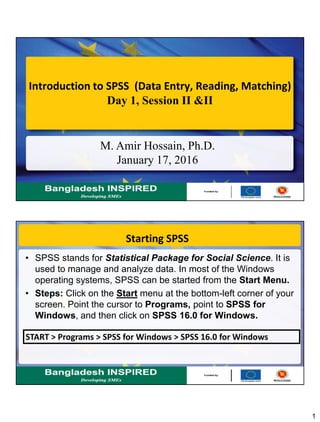








![10
Data Entry using Excel
Open MS Excel program
[Start > Programs > Microsoft Excel]
In the worksheet, write the variable names
(following naming convention) column wise
Enter data
Save the file to your folder.
Importing Excel data file in SPSS data window
In the SPSS data window, follow
File > Open > Data
A new window will appear prompting
you to choose the File type to open.
Choose Excel (*.xls) type file
Locate your folder where you saved
the file.
Click Open
A new window will appear like this
figure:](https://image.slidesharecdn.com/day1session-iiiii-160308111158/85/SPSS-10-320.jpg)





