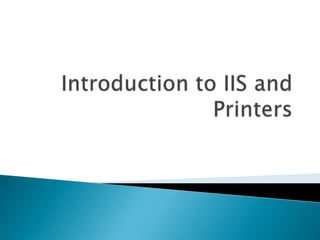
introduction and configuration of IIS (in addition with printer)
- 3. Introduction to IIS IIS stands for Internet Information Services or Internet Information Server.
- 4. Introduction to IIS Usage • According to Netcraft, IIS is the second most popular web server in the world, behind Apache HTTP Server. As of July 2013, the market share of IIS was almost 20% (19.45%), a 2.45% increase of total market share compared to June.
- 5. Introduction to IIS History •The first Microsoft web server was a research project at the European Microsoft Windows NT Academic Centre (EMWAC), part of the University of Edinburgh in Scotland, and was distributed as freeware . However, since the EMWAC server was unable to scale to handle the volume of traffic going to Microsoft.com, Microsoft was forced to develop its own web server, IIS.
- 6. Introduction to IIS •Anonymous authentication •Basic access authentication Features •Digest access authentication •Integrated Windows Authentication •UNC authentication •.NET Passport Authentication (Removed in Windows Server 2008 and IIS 7.0) •Certificate authentication
- 7. Introduction to IIS Security modules – Used to perform many tasks related to security in the requestprocessing pipeline, such as specifying authentication schemes, performing URL authorization, and filtering requests. Content modules – Used to perform tasks related to content in the request-processing pipeline, such as processing requests for static files, returning a default page when a client does not specify a resource in a request, and listing the contents of a directory. Features Compression modules – Used to perform tasks related to compression in the requestprocessing pipeline, such as compressing responses, applying Gzip compression transfer coding to responses, and performing pre-compression of static content. Caching modules – Used to perform tasks related to caching in the request-processing pipeline, such as storing processed information in memory on the server and using cached content in subsequent requests for the same resource. Logging and Diagnostics modules – Used to perform tasks related to logging and diagnostics in the request-processing pipeline, such as passing information and processing status to HTTP. sys for logging, reporting events, and tracking requests currently executing in worker processes
- 8. Introduction to IIS Security • Earlier versions of IIS were hit with a number of vulnerabilities, especially the CA-2001-13 which led to the infamous Code Red worm ; however, both versions 6.0 and 7.0 currently have no reported issues with this specific vulnerability . In IIS 6.0 Microsoft opted to change the behaviour of pre-installed ISAPI handlers, many of which were culprits in the vulnerabilities of 4.0 and 5.0, thus reducing the attack surface of IIS. In addition, IIS 6.0 added a feature called "Web Service Extensions" that prevents IIS from launching any program without explicit permission by an administrator.
- 9. Configuring IIS Configuring Microsoft Internet Information Services (IIS) This topic describes manual configuration settings for Internet Information Services (IIS) Before you begin The Web Server Plug-ins Configuration Tool configures the web server. This topic describes how to configure the Internet Information Services (IIS) Web Server manually. Other procedures in Editing web server configuration files describe configuring other supported web servers You must have read/write access to the plugins_root directory to perform this task. About this task Use the following procedure to manually reproduce how the Web Server Plugins Configuration Tool configures the Microsoft® Internet Information Services Web Server.
- 10. Configuring IIS Procedure Configure IIS Version 6.0. 1) 2) 3) 4) 5) 6) Start the IIS application and create a new virtual directory for the website instance that you intend to work with WebSphere® Application Server. These instructions assume that you are using the Default Web Site.Click Programs > Administrative Tools > Internet Information Services (IIS) Manager on a Windows® Server 2003 Standard Edition system, for example. Expand the tree on the left until you see Default Web Site.Right-click Default Web Site > New > Virtual Directory to create the directory with a default installation Type sePlugins in the Alias field in the Virtual Directory Alias panel, then click Next. Browse to the plugins_rootbinIIS_web_server_name directory in the Path field of the Web Site Content Directory panel , then click Next.For example, select the C:Program FilesIBMWebSpherePluginsbinIIS_webserver1 directory. Select the appropriate permission check boxes in the Virtual Directory Access Permissions panel.Select the Read check box and the Execute (such as ISAPI applications or CGI) check box, for example. Click Next to add the sePlugins virtual directory to your default website
- 11. Configuring IIS 7) Click Finish when the success message displays. 8) Copy the plug-in binaries to the plugins_rootbin/IIS_server_name directory. For example. copy the plug-in binary files to the C:Program FilesIBMWebSpherePluginsbinIIS_webserver1 directory. The plugin-cfg.loc file resides in this directory. The first line of the plugin-cfg.loc file identifies the location of the plugin-cfg.xml file 9) Expand the Web Sites folder in the left pane navigation tree of the IIS Manager panel. 10) Right-click Default Web Site in the navigation tree and click Properties 11) Add the Internet Services Application Programming Interface (ISAPI) filter into the IIS configuration. In the Default Web Site Properties panel, perform the following steps:
- 12. Configuring IIS a) b) c) d) Click the ISAPI Filters tab. Click Add to open the Add/Edit Filter Properties dialog window. Type iisWASPlugin in the Filter name field. Click Browse to select the C:Program FilesIBMWebSpherePluginsbinIIS_webserver1iisWASPlugin_http.dllfile for the value of the Executable field.Browse to your plugins_root binIIS_web_server_name directory to select the iisWASPlugin_http.dll file. e) Click OK to close the Add/Edit Filter Properties dialog window. f) Click OK to close the Default Web Site Properties window. 12) Set the value in the plugin-cfg.loc file to the location of the configuration file. Set the location to the plugins_root config webserver_name plugin-cfg.xml file, which might be C:Program FilesIBMWebSpherePluginsconfigIIS_webserver1plugincfg.xml file. The location varies depending on how you have configured your system. If the web server and the application server are on separate machines, you have a remote installation. If the two servers are on the same machine, you have a local installation. Local example:
- 13. Configuring IIS "C:IBMWebSpherePluginsconfigwebserver1plugin-cfg.xml" 13) Configure the web server to run WebSphere Application Server extensions: a.Expand the left pane navigation tree and click on the Web Service Extensions folder in the IIS Manager panel. b.Click Add a new web service extension to open the New Web Service Extensiondialog window. c.In the Extension name field, type WASPlugin as the name of the new web service extension. d.Click Add to open the Add file dialog window. e.In the Path to file field, type the path or click Browse to navigate to the correctiisWASPlugin_http.dll file that the new web service extension requires, and clickOK. f.Select the Set extension status to Allowed check box to automatically set the status of the new web service extension to Allowed and click OK.
- 14. Configuring IIS Enable IIS Version 6.0, IIS Version 7.x, or IIS Version 8.0 to communicate with a web server plug-in that is running in 32–bit mode. The web server plug-in for IIS is available in both 32-bit, and 64-bit versions. When using the 32-bit version plug-in on a Microsoft Windows 64-bit operating system, the following steps should be taken to enable the native 64-bit IIS to run the plug-in under a 32-bit worker process. The Windows Server TechNet topic Running 32-bit Applications on 64-bit Windows describes how to enable the native 64-bit IIS Version 6.0 to run the web server plug-in under a 32-bit worker process. Complete the following steps to enable the native 64-bit IIS Version 7.x to run the web server plug-in under a 32-bit worker process
- 15. Configuring IIS 1.Launch the IIS Version 7.x or IIS Version 8.0 administrative console. 2.On the connections page, expand the Sites node, and select the website that is intended for the web server plug-in. 3.On the actions page, click Basic Settings, and make a note of the Application Pool name. 4.Click Cancel , and then select the Application Pools node on the connections page. 5.On the features page, right-click the application pool that you noted in the earlier step, and then choose Advanced Settings. 6.Set the Enable 32-bit Applications property to True. 7.Click OK to complete the configuration change. 8.Restart the corresponding application pool
- 16. Configuring IIS Results This procedure results in re-configuring the Internet Information Services (IIS) Web Server. Note: On some editions of the Windows operating system, the http_plugin.log file is not created automatically when the plug-in is installed and the IIS Web Server is started. If the http_plugin.log file is not created after performing the procedure described above, take the following steps:Open a Windows Explorer window. Browse to the plugins_rootlogsweb_server_name directory. Share the folder and give full-control permission to everyone. For more info:http://pic.dhe.ibm.com/infocenter/wasinfo /v8r0/index.jsp?topic=%2Fcom.ibm.websphere.express. doc%2Finfo%2Fexp%2Fae%2Ftins_manualWebIIS.html
