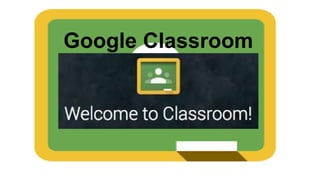
Google classroom ppt for teachers
- 2. Why Google Classroom? • It is one of the most user-friendly free Learning Management Systems (LMS) available nowadays • It is suitable to all ages • It is accessible to all devices • It has an effective communication feedback and sharing
- 3. Disadvantages of Google Classroom • Too “googlish” • Limited features and integrated options • Editing problems • Manual grading • Mobile version has limited version compared to desktop version
- 4. What is Google Classroom? Google Classroom is available to schools with a Google Apps for Education (GAfE)domain. Classroom is a way to get all of your students in one place and allows you to easily assign work and for students to turn it in. Home base for google drive.
- 5. Helps teachers create and collect assignments paperlessly Includes time-saving features (i.e. make a copy of a Google Document for each student). Creates Drive folders for each assignment & student Students can keep track of what’s due on the Assignments page and begin working with just a click. Teachers can quickly see who has or hasn't completed the work, and provide direct, real-time feedback and marks from within Classroom.
- 6. How to Create Your Own Class Click to go to Google classroom! Click go to classroom.
- 8. How to Create Your Own Class Click on the Plus sign by your name and click create class. Type in your class name and section. Then click create.
- 9. Two Ways to Have Students Join Invite students via e-mail to join your class. They’ll get a link to click on. Students can go to google classroom and type in the code for your classroom.
- 10. Using the Classroom Code to join: 1.Go to Google Classroom. 2.Click on the plus sign in the right hand corner. 3.Click join class. 4.Then type in the classroom code and click join.
- 12. Parts of your Classroom Change your classroom theme or add your own photo at the top of your Google Classroom. Where your announcements and assignments are posted.
- 13. Parts of your Classroom Lists the names of assignments and when they are due. Option that you can turn on or off to show your deleted items. Only teachers can use this feature. Code that you give your students to join the classroom. You can also change the class code whenever you want to as the teacher.
- 14. Parts of your Classroom The students page is a list of all of the students enrolled in your classroom. Can change the students abilities to post and comment in your classroom.
- 15. Parts of your Classroom Change and edit the information about your classroom. Post links. Invite more teachers to join your classroom. *If you add a teacher, they will be able to do everything that you can do, except delete the classroom.
- 16. Classroom Homepage The stream is where you will post your announcements and assignments. When you create a new announcement or assignment it can save as a draft. So if you don’t want to post it right away, you do not have to. It will save it for you to post later.
- 17. What is an announcement? Google Classroom gives you a place to post your announcements. Unlike a website with one way communication, students can comment back on the announcement.
- 18. Ways to use Announcements A place to make announcements to your class A place for students to make announcements to each other (ie: kudos, questions, concerns, updates) Ticket out the Door or Warm-up Virtual Classroom Discussion Quick Write Prompt Share Links with your students
- 19. How to make an Announcement Click on announcement. Type in your announcement into the top box. You can add attachments, files from your drive, youtube links, or links to other sites. Then click on the class that you want to post the announcement. You can post the same announcement to multiple classes at one time. Then click post.
- 20. What is an assignment? Using Google Docs you no longer need to collect and pass out paper. Google Classroom eliminates sharing issues by placing the document in the teacher and the students Google Drive immediately. Students simply need to press the “turn in” button within Google Classroom to let the teacher know they are ready to have their work assessed.
- 21. Ideas for using Assignments Collaborative Group Assignments Individual Writing Assignments Note taking templates Tests and Quizzes Test Prep Project Based Learning
- 22. How to make an Announcement Click on assignment. Type in your title into the top box and add a description into the next box below. You can add attachments. (See next slide). Then select the due date. Then choose the class that you want to post the assignment, you can post it to more than one classroom at the same time.Then click assign.
- 23. Attachment Options for Assignments 1. Attach a document from your computer 2. Attach directly from your Google Drive 3. Attach a YouTube Video 4. Attach a Link
- 24. Attaching Directly from Drive 1.Click on the Drive icon 2.Search for your document in the window that pops up and click add
- 25. 3 Choices when Attaching from drive 1.Students Can View File 2.Students Can Edit File 3.Make a copy for each student
- 26. Tracking your students progress Easily see the number of students who’ve completed and have yet to complete the given assignment.
- 27. The detailed list of students who have not completed their work. The detailed list of students who have completed their work.
- 28. Adding a Co-Teacher -Multiple teachers can now serve as the admin for each Google Classroom -Who would I add as a Co-Teacher? Intervention Specialists, Administration, Resource Teachers, Grade Level/ Department Colleagues Click the picture above to visit Alice Keeler’s blog post on this topic.
- 29. How to Add a Co-Teacher Adding a Co-Teacher -Open up the class you want to use -Click “About” -Click “Invite Teacher” -Type in the email address of the co-teacher
- 30. Archive a class -End of Quarter/Semester/Year -Archiving preserves materials, discussions, and posts. The archived class is taken off of your home screen. -All files are still available in Google Drive to view and edit
- 31. Archiving a Class -An archived class can be viewed by you and the students in the class. -However, when the class is archived, you can't edit or add anything to the class until you restore it.
- 33. How to Archive a Class -Click “Home” -Click on the three dots next to the class name -Click “Archive” -When the ‘Archive Class?’ screen pops up, click “Archive”
- 34. Need to view, restore, or delete an archived class? Click here for directions from Google Support!
- 35. Drafting an Assignment or Announcement -Pre-populate posts and have them saved in the “Drafts” section for posting at a later time -Great for pre-set discussion questions, close reading questions, daily warm-ups, and much more
- 36. How to Draft an Assignment or Announcement -Type in your announcement and/or create your assignment post -Click the down arrow next to the blue ‘POST’ button -Click “Save Draft”
- 37. How to Draft an Assignment or Announcement, cont. -The announcement/assignment is now saved in your drafts folder and can be posted when you are ready.
- 38. Click the down arrow to access your drafts. Click on the draft you’d like to edit/post/delete Edit the post (if needed) then click post or cancel. You can also re-save the Draft.
- 39. Mobile APP -The mobile app allows students to do their work on any device. -Perfect solution for classrooms that don’t have 1:1 access, but have a BYOD policy
- 40. Mobile App, cont. Students can: -attach photos to assignments and posts -attach images, PDFs, and web pages from other apps to their assignments -work offline on items listed on the to do lists
- 41. Links to more helpful hints and tricks Google Classroom Help Center Get the Mobile App (Google Play Store) Get the Mobile App (iTunes) 50 Things You Can Do With Google Classroom (Alice Keeler) https://youtu.be/fnBYtNF0Fnk